Page 1
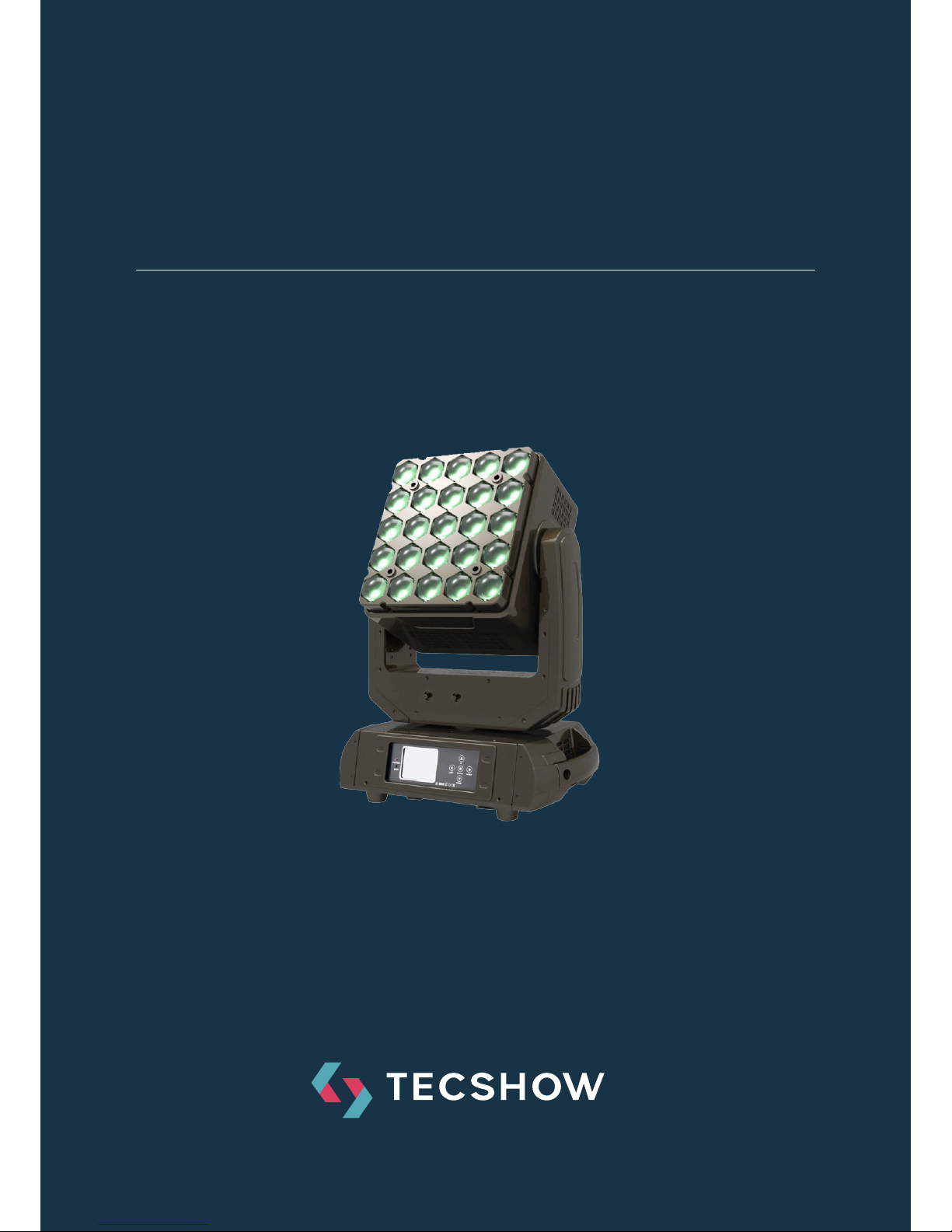
P. 1
| Tecshow Mag ic Cube
USER MANUAL / MANUAL DE USUARIO
PLEASE READ THE INSTRUCTIONS CAREFULLY BEFORE USE
POR FAVOR LEA LAS INSTRUCCIÓNES ANTES DE USAR
MAGIC CUBE
Versatile moving head - 25 x 4-in-1 15W LEDs
Page 2
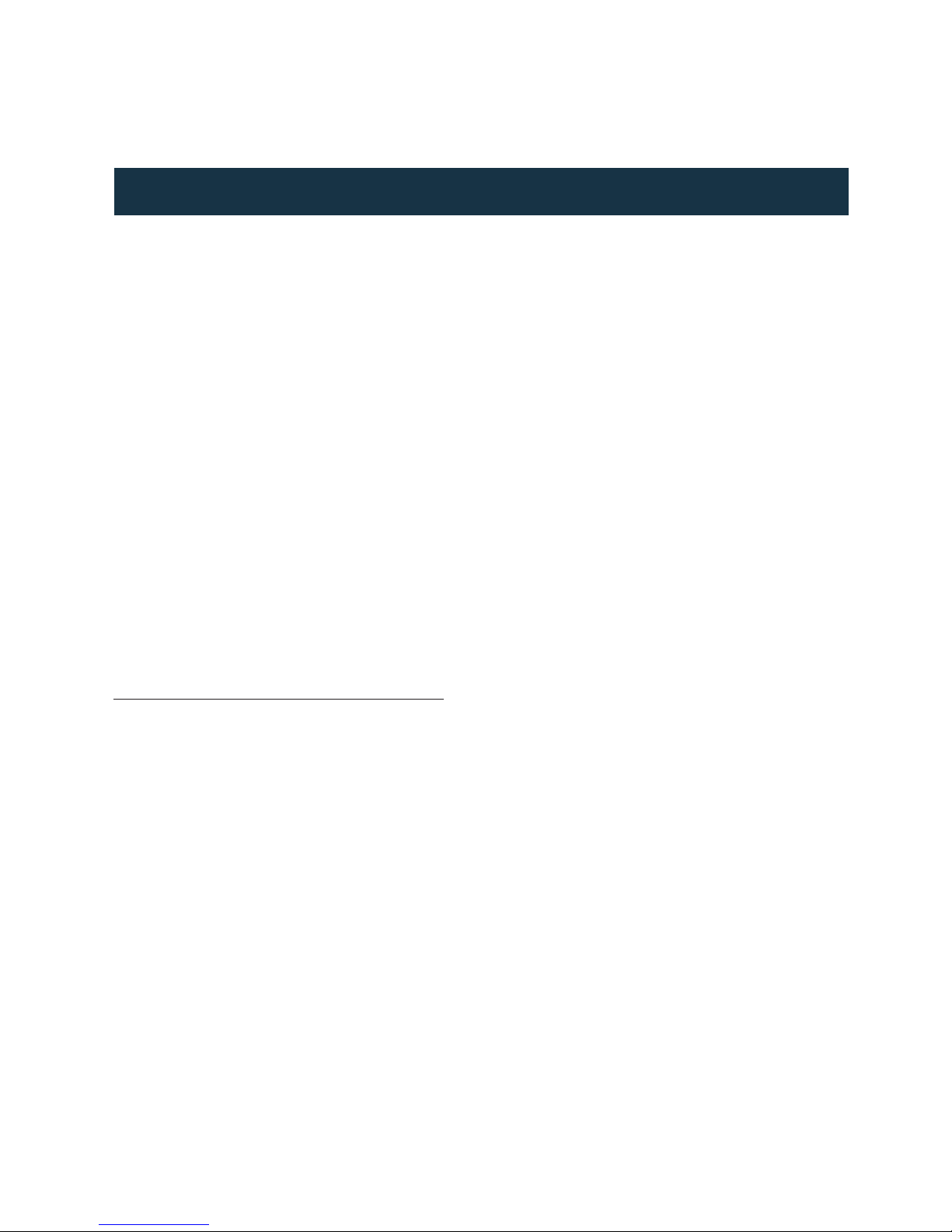
P. 2
Tecshow Mag ic Cube |
Magic Cube
Versatile moving head - 25 x 4-in-1 15W LEDs
Magic Cube is a versatile mobile head that sports
25 4-in-1 15W LEDs with a variable zoom angle of 8º
to 58º. Thanks to its design, zoom function, endless
pan & tilt movement and its ability to control pixel
by pixel, this xture serves both for writing and stunning visual effects. With its 4-in-1 LED technology
the equipment not only has a smooth color mixing
without multicolored shadows, but also gives the
possibility to choose between RGBW and CMY. The
unit also comes with a virtual color wheel with 20
built-in configurations, including seven color temperature presets. Magic Cube is a professional and reliable solution to the most demanding applications
in the industry.
Specications
Source & Optics
• Light Source: 25 x 4-in-1 15W LEDs
• LEDs life: 50,000 hours
• Beam angle: 8° to 58°
Photometric data
• 8º beam angle: 15600 lux @ 5m (16 .)
• 58º beam angle: 1447 lux @ 5m (16 .)
Eects & Functions
• Pixel mapping: Pixel by pixel control
• Dimmer: Full range 0-100%
• Strobe eect
• Smooth RGBW & CMY color mixing
• Virtual color wheel
• Vivid, saturated and uniform colors
• CTC function
Control
• Operational modes: DMX, Master/Slave,
Sound-active & Auto-run
• DMX Channels: 19/24/124
Movement
• Pan: Unlimited
• Tilt: Unlimited
• 16-bit resolution
• Auto repositioning
Electrical
• Input voltage range: 100–240V, 50-60Hz
• Max. power consumption: 400W
Physical
• DMX Connectors: 2 XLR connectors (XLR-3
input & output)
• Power supply connectors: PowerCON® In/Out
• Touch screen display
• Dimensions: 412x280x524 mm./16.2x11x20.6
in.
• Weight: 16.5 Kg. / 36 Lbs.
1. OVERVIEW
English version
Page 3
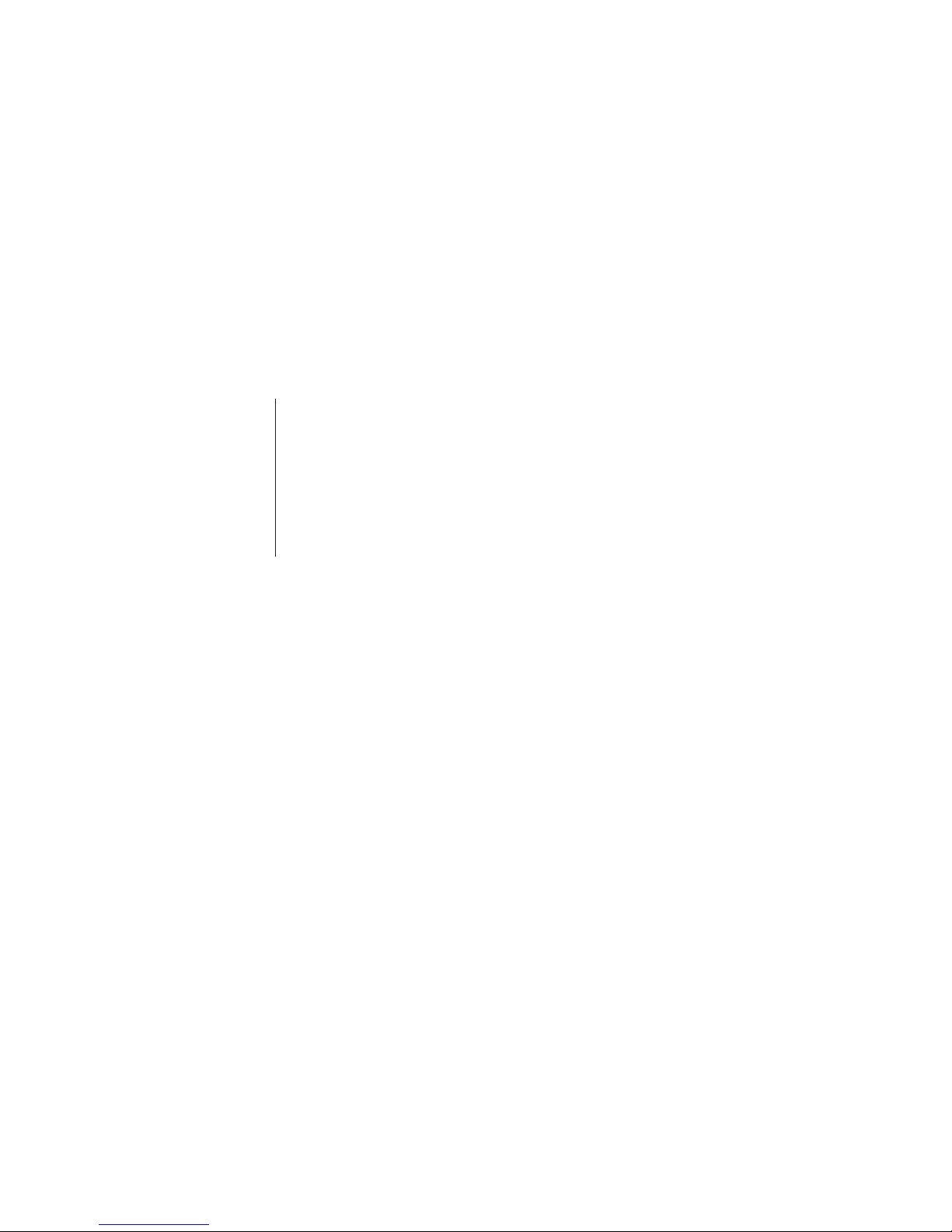
P. 3
| Tecshow Mag ic Cube
Thank you for your patronage. We are condent that
our excellent products and service can satisfy you. For
your own safety, please read this user manual carefully
before installing the device.
In order to install, operate, and maintain the lighting
safety correctly. We suggest that the installation and
operation should be done by the veried technician and
follow the instruction strictly.
English version
Page 4
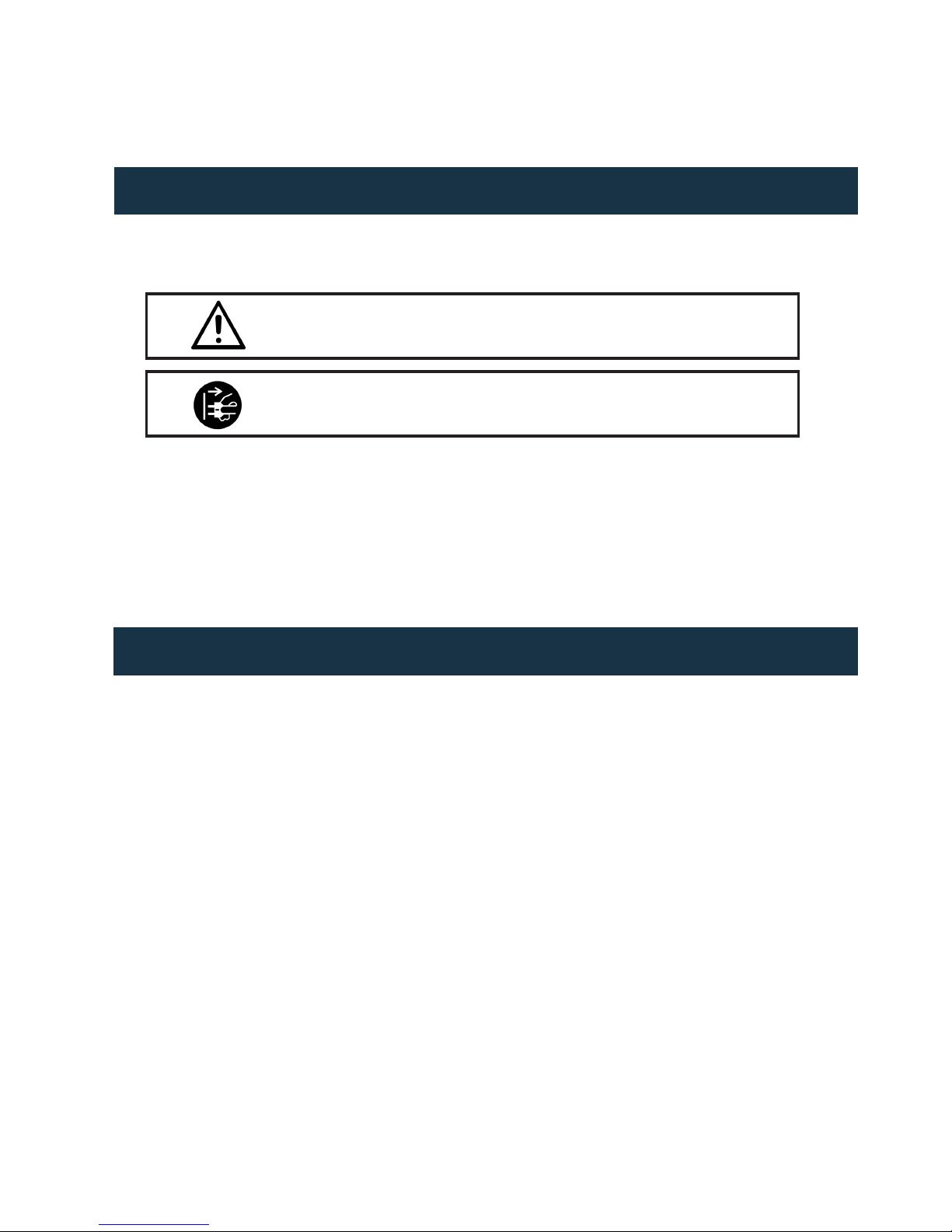
P. 4
Tecshow Mag ic Cube |
Any person involved with the installation, operation and maintenance of this device has to:
• be qualied
• follow carefully the instructions of this manual
Installation
Before installation, please read the user manual
carefully, then prepare Fasten Lock (2 pcs), Clamps
(2 pcs), and Safety Rope (1 pc).
1. Upward the moving beam bottom, use 2 pcs
Fasten Lock tighten at bottom of moving beam.
Check it again.
2. Hang up the xture on the truss by clamps,
tighten according to the truss diameter.
3. Use the safety Rope tighten for safety issue.
Thank you for having chosen this professional moving head. You will see you have acquired a powerful
and versatile device. Unpack the device. Inside the
carton box you should nd:
a. Moving Head 1 unit
b. Signal Cable 1 pc
c. Power Cable 1 pc
d. User Manual 1 unit
e. Fasten Lock/Quick Couplers 1 pair
(Flight case, Safety cable and Clamps are optional,
please contact your dealer)
Please check carefully that there is no damage
caused by transportation. Should there be any
problem, please consult your dealer and don’t
install this device.
2. SAFETY
3. INTRODUCTION
Keep this device away from rain and moisture!
CAUTION!
English version
Unplug mains lead before opening the housing.
CAUTION!
Page 5

P. 5
| Tecshow Mag ic Cube
4. DIMMER MODES & DMX512 CONNECTION
English version
Dimmer Modes
DMX connect
Output
DMX %
Optically Linear
DMX in DMX out
DMX out
DMX controller
Page 6
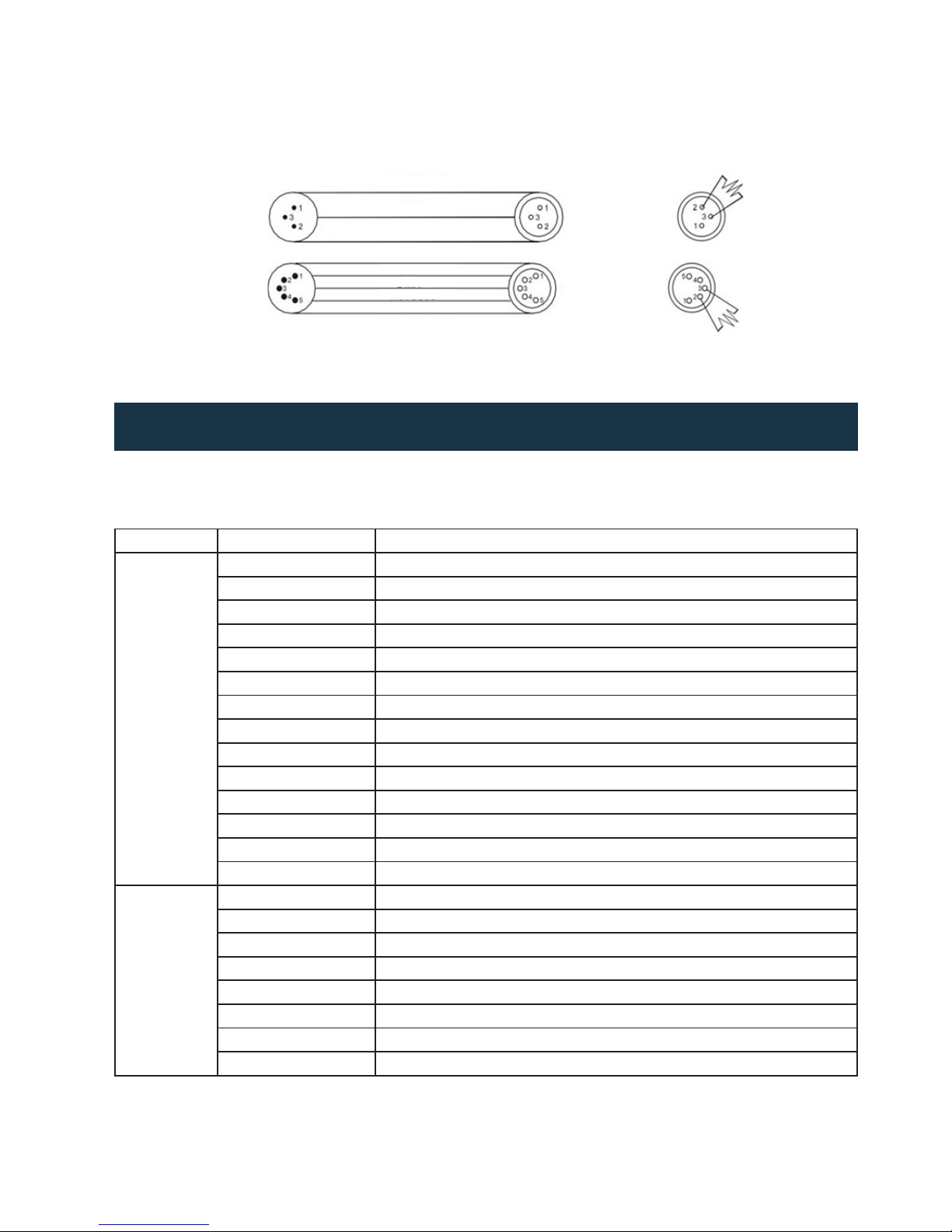
P. 6
Tecshow Mag ic Cube |
English version
DMX input
DMX input
DMX output
DMX output
Common
Common
DMX -
DMX +
Not used
Not used
DMX +
DMX -
5. LCD DISPLAY
Main Menu Sub-Menu Description
Set
Run Mode DMX / Auto/ Master/Slave
DMX Address Press up and down key to choose the address value(001~512)
Channel Mode 19CH Mode1/24CH Mode2/124CH Mode3
X Invert OFF / ON
Y Invert OFF / ON
LCD Backlight OFF / ON
Color Dimmer Linear/Square
Graphic Display OFF / ON
Color Mixing RGBW / CMY
PAN/Tilt Mode Speed / Time
Blackout Moving OFF / ON
FAN Mode Auto / High
System Reset All Reset / PAN / Tilt Reset / zoom Reset
Restore Setting
Manl
Pan Press up and down buttons to adjust the xture pan degree
Pan Fine Pan degree Fine
Tilt Press up and down buttons to adjust the xture tilt degree
Tilt Fine Tilt degree Fine
Pan Control Pan polar rotation
Tilt Control Tilt polar rotation
Speed Press up and down buttons to change the speed of pan/tilt
P/S function LED DMX setting
Page 7
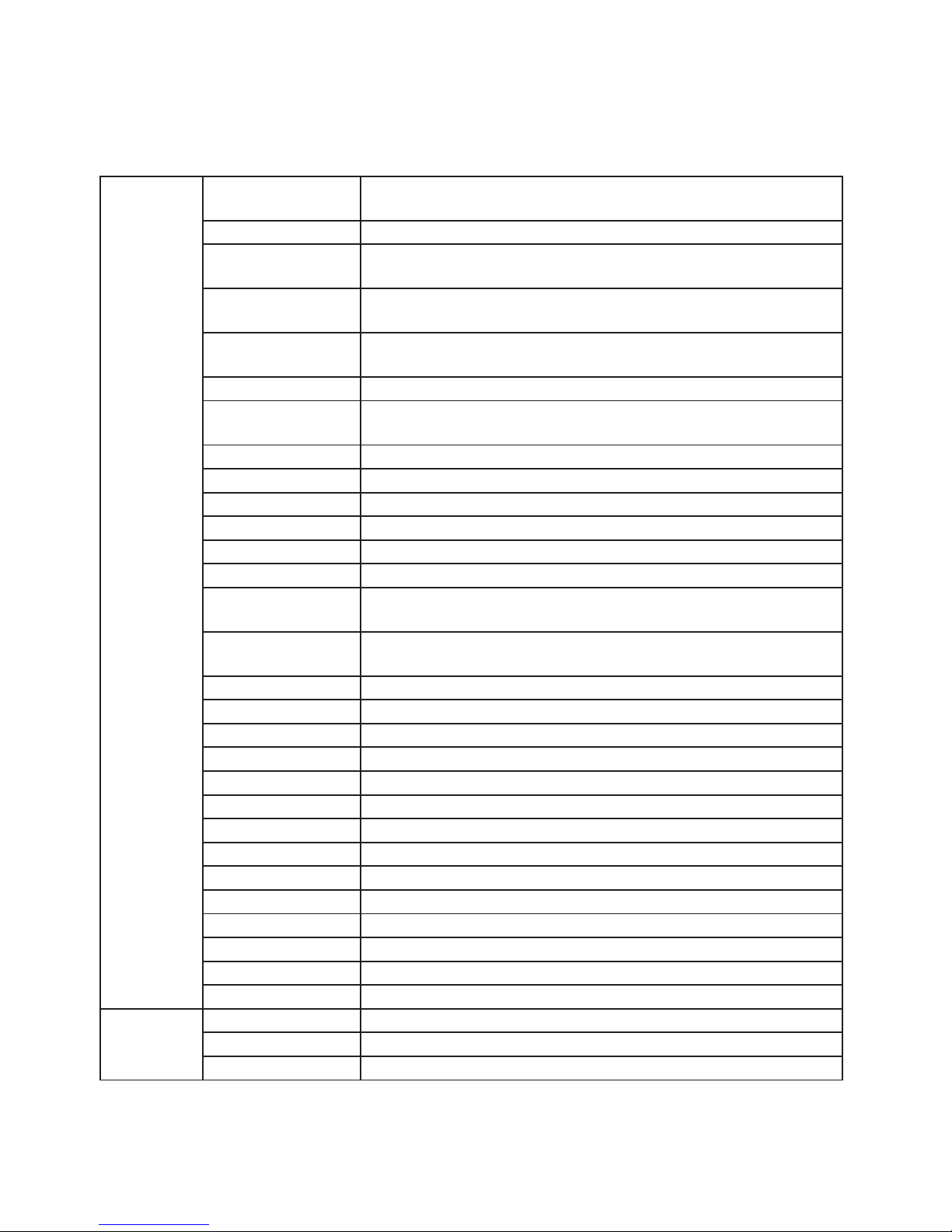
P. 7
| Tecshow Mag ic Cube
English version
Color wheel Press up and down buttons to choose the mixing color and Color
Jump
Red/Cyan Press up and down buttons to add/reduce the lux of color red/cyan
Red/Cyan Fine Press up and down buttons to add/reduce the lux of color red/cyan
ne
Green/Magenta Press up and down buttons to add/reduce the lux of color green/ma-
genta
Green/Magenta Fine Press up and down buttons to add/reduce the lux of color green/ma-
genta ne
Blue/Yellow Press up and down buttons to add/reduce the lux of color blue/yellow
Blue/Yellow Fine Press up and down buttons to add/reduct the lux of color blue/yellow
ne
White Press up and down buttons to add/reduct the lux of color white
White Fine Press up and down buttons to add/reduct the lux of color white ne
CTC Press up and down buttons to choose the dierent white light
Pixel eects Function for the back light LED board
Pixel eects Speed Function speed
Zoom Press up and down buttons to adjust the optical lens angle
Strobe Press up and down buttons to change the speed of Strobe with dim-
ming Channel switch
Dimmer Press up and down buttons to adjust the xture brightness from dark
to full bright(0~100%)
Dimmer Fine Adjust the xture brightness from dark to full bright ne
Red1 Press up and down buttons to add/reduce the lux of color red 1
Green1 Press up and down buttons to add/reduce the lux of color green 1
Blue1 Press up and down buttons to add/reduce the lux of color blue 1
White1 Press up and down buttons to add/reduce the lux of color white 1
Red2 Press up and down buttons to add/reduce the lux of color red 2
Green2 Press up and down buttons to add/reduce the lux of color green 2
Blue2 Press up and down buttons to add/reduce the lux of color blue 2
White2 Press up and down buttons to add/reduce the lux of color white 2
....... ........
Red25 Press up and down buttons to add/reduce the lux of color red 25
Green25 Press up and down buttons to add/reduce the lux of color green 25
Blue25 Press up and down buttons to add/reduce the lux of color blue 25
White25 Press up and down buttons to add/reduce the lux of color white 25
Infor
Display Version Soware version
Display Infor This is date we manufactured the LCD board
Master Infor This is date we manufactured the main board
Page 8

P. 8
Tecshow Mag ic Cube |
English version
Total use time This is the time we have used for the light from the production so far.
The Use Of Time This is the time when we use the light on the electricity
LED Temperature This is LED temperature display
Expe Password Adjust the calibration data
↓ ↓/↑ LCD Reverse
6. LCD DISPLAY
7. CHANNELS CHART
dress, press knob to conrm, the present address
will blink on the display, rotate the knob to adjust
the address from 0 to 512, press the knob to store.
Please refer to the following diagram to address
your DMX512 channel for the rst 4 units
If you use a universal DMX controller to control the
units, you have to set DMX address from 1 to 512 so
that the units can receive DMX signal. Rotate MENU
knob to enter menu mode, select DMX Functions,
press knob to conrm, press knob to select DMX Ad-
Channel mode Unit 1 Address Unit 2 Address Unit 3 Address Unit 4 Address
19 channels 1 20 39 58
24 channels 1 25 49 73
124 channels 1 125 249 373
Channel modes Function Value Detail information
1 1 1 Pan 0~255 Pan (8bit)
2 2 2 Pan Fine 0~255 Pan Fine (16bit)
3 3 3 Tilt 0 ~255 Tilt (8bit)
Page 9

P. 9
| Tecshow Mag ic Cube
English version
4 4 4 Tilt Fine 0~255 Tilt Fine (16bit)
5 5 5 Pan control
0~55
56~155
156~255
No function
Continuous rotation from fast to slow,forwards
Continuous rotation from slow to fast,Backwards
6 6 6 Tilt control
0~55
56~155
156~255
No function
Continuous rotation from fast to slow,forwards
Continuous rotation from slow to fast,Backwards
7 7 7 Pan/Tilt Speed 0~255 From fast to slow
8 8 8 DMX setting
0~50
51~65
66~80
81~110
111~125
126~14 0
141~170
171~185
186~200
201~205
206~220
221~2 35
236~250
251~255
Reserved
RGBW color mixing mode
CMY color mixing mode
Reserved
Blackout while pan/tilt moving
Disabled blackout while pan/tilt moving
Reserved
Fans mode:Auto (if temp>40☐ fans high)
Fans mode: high
Reserved
Pan/Tilt reset
Zoom reset
All reset
Reserved
9 9 9 Virtual color
wheel
0
1~2
3
4~5
6
7~9
10 ~12
13~15
16
17~55
56
57~95
96
97~13 4
135
136~174
1756
176~214
215
216~246
247
248~255
No function
White 2700K
White 2700K (Halogen lamp mode)
White 3200K
White 3200K (Halogen lamp mode)
White 4200K
White 5600K
White 8000K
Blue
Red=0,Green=up,Blue=full,White=0
Red=0,Green=full,Blue=full,White=0
Red=0,Green=full,Blue=down,White=0
Red=0,Green=full,Blue=0,White=0
Red=up,,Green=full,Blue=0,White=0
Red=full,Green=full,Blue=0,White=0
Red=full,Green=down,Blue=0,White=0
Red=full,Green=0,Blue=0,White=0
Red=full,Green=0,Blue=up,White=0
Red=full,Green=0,Blue=full,White=0
Red=down,Green=0,Blue=full,White=0
Red=0,Green=0,Blue=full,White=0
Rainbow eect
Page 10

P. 1 0
Tecshow Mag ic Cube |
English version
10 10 10 Red/Cyan 0~255 Red/Cyan (8bit)
* 11 11 Red/Cyan Fine 0~255 Red/Cyan (16bit)
11 12 12 Green/Magenta 0~255 Green/Magenta (8bit)
* 13 13
Green/Magenta
Fine
0~255 Green/Magenta (16bit)
12 14 14 Blue/Yellow 0~255 Blue/Yellow (8bit)
* 15 15
Blue/Yellow
Fine
0~255 Blue/Yellow (16bit)
13 16 16 White 0~255 White(8bit) if CMY mode selected no function
* 17 17 White Fine 0~255 White(16bit) if CMY mode selected no function
14 18 18 CTC 0~255 CTC
15 19 19 RGBW function
0~2
3~206
207~254
255
No function
Eect 1 to 41
Eect run
RGBW 100%
16 20 20
RGBW function
speed
0~255 From slow to fast
17 21 21 Zoom 0~255 Zoom
18 22 22 Shutter/Strobe
0~31
32~63
64~95
96~1 27
128~143
144~159
160~191
192~223
224~255
Shutter close
Shutter Open
Strobe eect from slow to fast
Shutter Open
Opening pulse in sequences from slow to fast
Closing pulse in sequences from slow to fast
Shutter Open
Random strobe-eect from slow to fast
Shutter Open
19 23 23 Dimmer 0~255 Dimmer (8bit)
* 24 24 Dimmer Fine 0~255 Dimmer Fine (16bit)
* * 25 Red Pixel 1 0~255 Red Pixel 1
* * 26 Green Pixel 1 0~255 Green Pixel 1
* * 27 Blue Pixel 1 0 ~255 Blue Pixel 1
* * 28 White Pixel 1 0 ~255 White Pixel 1
* * ...... ...... ...... ......
* * 121 Red Pixel 25 0~255 Red Pixel 25
* * 122 Green Pixel 25 0~255 Green Pixel 25
* * 123 Blue Pixel 25 0~255 Blue Pixel 25
* * 124 White Pixel 25 0~255 White Pixel 25
Page 11
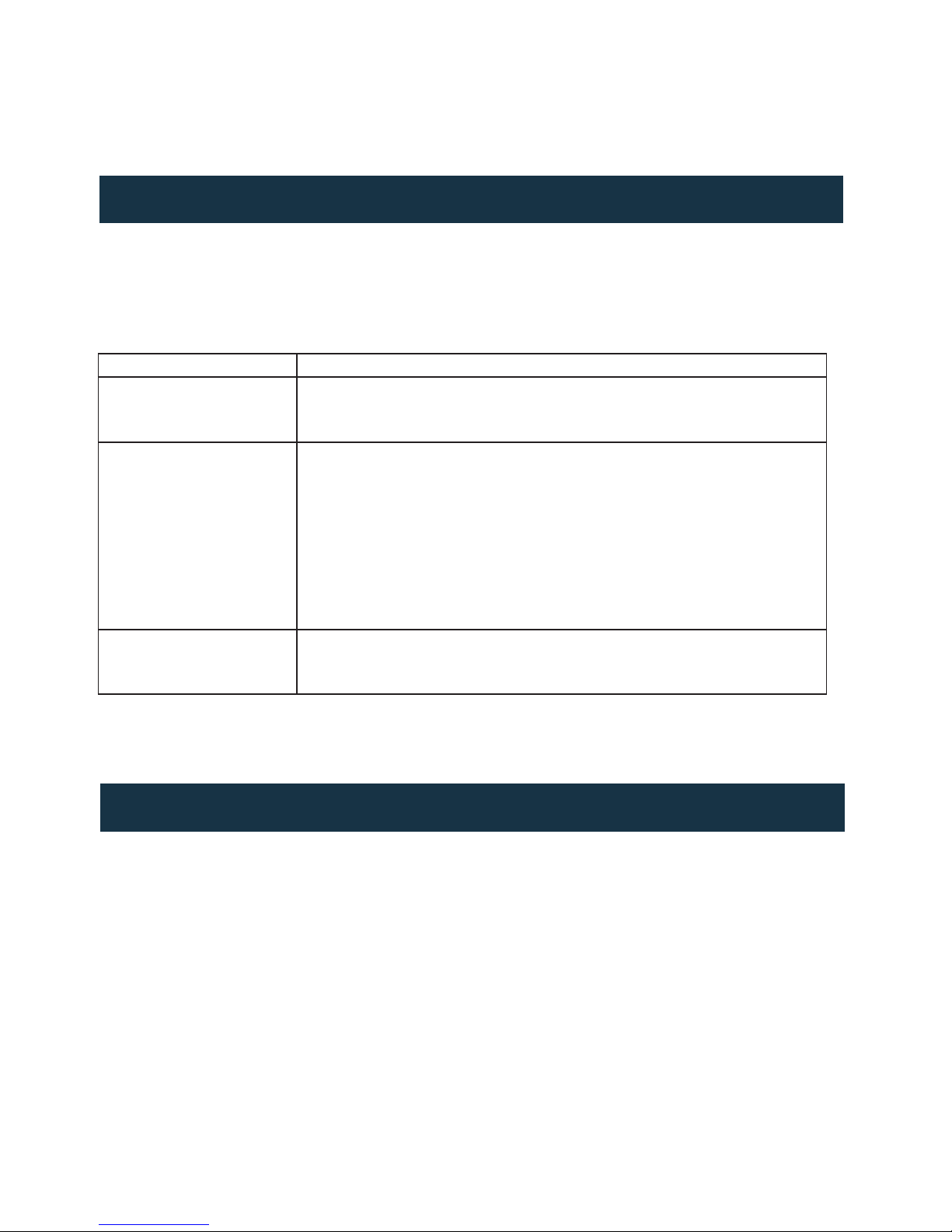
P. 11
| Tecshow Mag ic Cube
English version
8. TROUBLESHOOTING
9. FIXTURE CLEANING
Following are a few common problems that may occur during operation. Here are some suggestions for easy
troubleshooting:
Problem Possible solution
The unit does not work, no
light and the fan does not
work:
1. Check the connection of power and main fuse.
2. Measure the mains voltage on the main connector.
3. Check the power on LED.
Not responding to DMX
controller
1. DMX LED should be on. If not, check DMX connectors, cables to see if link
properly.
2. If the DMX LED is on and no response to the channel, check the address
settings and DMX polarity.
3. If you have intermittent DMX signal problems, check the pins on connectors or on PCB of the unit or the previous one.
4. Try to use another DMX controller.
5. Check if the DMX cables run near or run alongside to high voltage cables
that may cause damage or interference to DMX interface circuit.
One of the channels is not
working well
1. The stepper motor might be damaged or the cable connected to the PCB is
broken.
2. The motor’s drive IC on the PCB might be out of condition.
• Clean with so cloth using normal glass clean-
ing uid.
• Always dry the parts carefully.
• Clean the external optics at least every 20 days.
• Clean the internal optics at least every 30/60
days.
The cleaning of internal and external optical lenses
and/or mirrors must be carried out periodically to
optimize light output. Cleaning frequency depends
on the environment in which the xture operates:
damp, smoky or particularly dirty surrounding can
cause greater accumulation of dirt on the unit’s
optics.
Page 12

P. 12
Tecshow Mag ic Cube |
Versión Español
Magic Cube
Cabezal móvil versátil - 25 LEDs 4-en-1 de 15W
Magic Cube es un cabezal móvil versátil que tiene
25 LEDs 4-en-1 de 15W con un ángulo de zoom variable de 8º a 58º. Gracias a su diseño, la variación de
su ángulo de haz, su movimiento Pan/Tilt sin limitaciones y su capacidad de controlar los píxeles de
forma independiente, este equipamiento sirve tanto
para escritura como para lograr efectos visuales deslumbrantes. Con su tecnología LED 4-en-1, por otra
parte, el equipo no solamente cuenta con una mezcla de color suave sin sombras multicolor sino que
además puede trabajar tanto RGBW, como CMY. La
unidad viene además con una rueda de color virtual
con 20 conguraciones preestablecidas, incluyendo
siete temperaturas color. Magic Cube es una solu-
ción profesional y conable a las aplicaciones más
demandantes de la industria, tanto en su faceta beam
como en su capacidad como bañador.
Especicaciones
Fuente & Ópticas
• Fuente de luz: 25 LEDs 4-en-1 de 15W
• Vida útil promedio: 50,000 horas
• Ángulo de haz: 8° a 58°
Información fotométrica
• 8º Ángulo de haz: 15600 lux @ 5m (16 pies)
• 58º Ángulo de haz: 1447 lux @ 5m (16 pies)
Efectos y Funciones
• Pixel mapping: Control pixel por pixel
• Dimmer: Rango completo 0-100%
• Efecto estrobo
• Mezcla de color RGBW & CMY
• Rueda de colores virtual
• Colores vividos, saturados e uniformes
• Función CTC
Control
• Canales DMX: 19/24/124
• Modos de operación: DMX, Audioritmico, automatico y Maestro/Esclavo
Movimiento
• Pan: Ilimitado
• Tilt: Ilimitado
• 16-bit de resolución
• Reposicionamiento automático
Eléctrico
• Rango de voltaje de entrada: 100–240V, 5060Hz
• Consumo máximo de potencia: 400W
Físico
• Conectores DMX: 2 conectores XLR (XLR-3 de
entrada & salida)
• Conectores de alimentación: PowerCON®
Entrada/Salida
• Display táctil
• Dimensiones: 412x280x524 mm. /
16,2x11x20,6 pulg.
• Peso: 16,5 Kg. / 36 Lbs.
1. DESCRIPCIÓN
Page 13

P. 13
| Tecshow Mag ic Cube
Verisón Español
Gracias por haber elegido el producto Magic Cube.
Conamos en que nuestros excelentes productos y
servicio no lo defraudarán. Por su seguridad, lea atentamente el manual antes de utilizar el equipo.
Para la instalación, póngase en contacto con un pro-
fesional certicado y procure seguir las instrucciones
de esta guía para garantizar su funcionamiento y
mantenimiento.
Page 14

P. 14
Tecshow Mag ic Cube |
Versión Español
Toda persona involucrada con la instalación, operación y mantenimiento de este dispositivo debe:
• estar calicada para la tarea.
• seguir las instrucciones del manual con atención.
Instalación
Antes de comenzar con la instalación, lea atentamente el presente manual y luego prepare un cable
de seguridad, dos abrazaderas y dos sujetadores de
cierre rápido.
1. Utilice dos sujetadores de cierre rápido para -
jar la base de la unidad. Corrobore que el punto
de jación esté bien asegurado.
2. Instale el equipo en un sistema de truss con las
abrazaderas correspondientes. Procure que se
adapten bien al diámetro del truss.
3. Utilice un cable de seguridad para armar la
unidad.
Contenido de la caja:
a. 1 equipo Magic Cube.
b. 1 cable de señal.
c. 1 cable de suministro eléctrico.
d. 1 manual del usuario.
e. 1 par de soportes de cierre rápido.
(Estuche, abrazaderas y cables de seguridad son
opcionales. Consulte a su distribuidor.)
Abra el embalaje con cuidado y revise que el equipo
se encuentre en buen estado, antes de utilizarlo.
En caso de que encuentre daños, comuníquese de
inmediato con el fabricante o distribuidor local.
2. SEGURIDAD
3. INTRODUCCIÓN
Proteja el equipo de la lluvia y la humedad excesiva.
PRECAUCIÓN
Desconecte el equipo del suministro eléctrico antes de abrirlo.
PRECAUCIÓN
Page 15
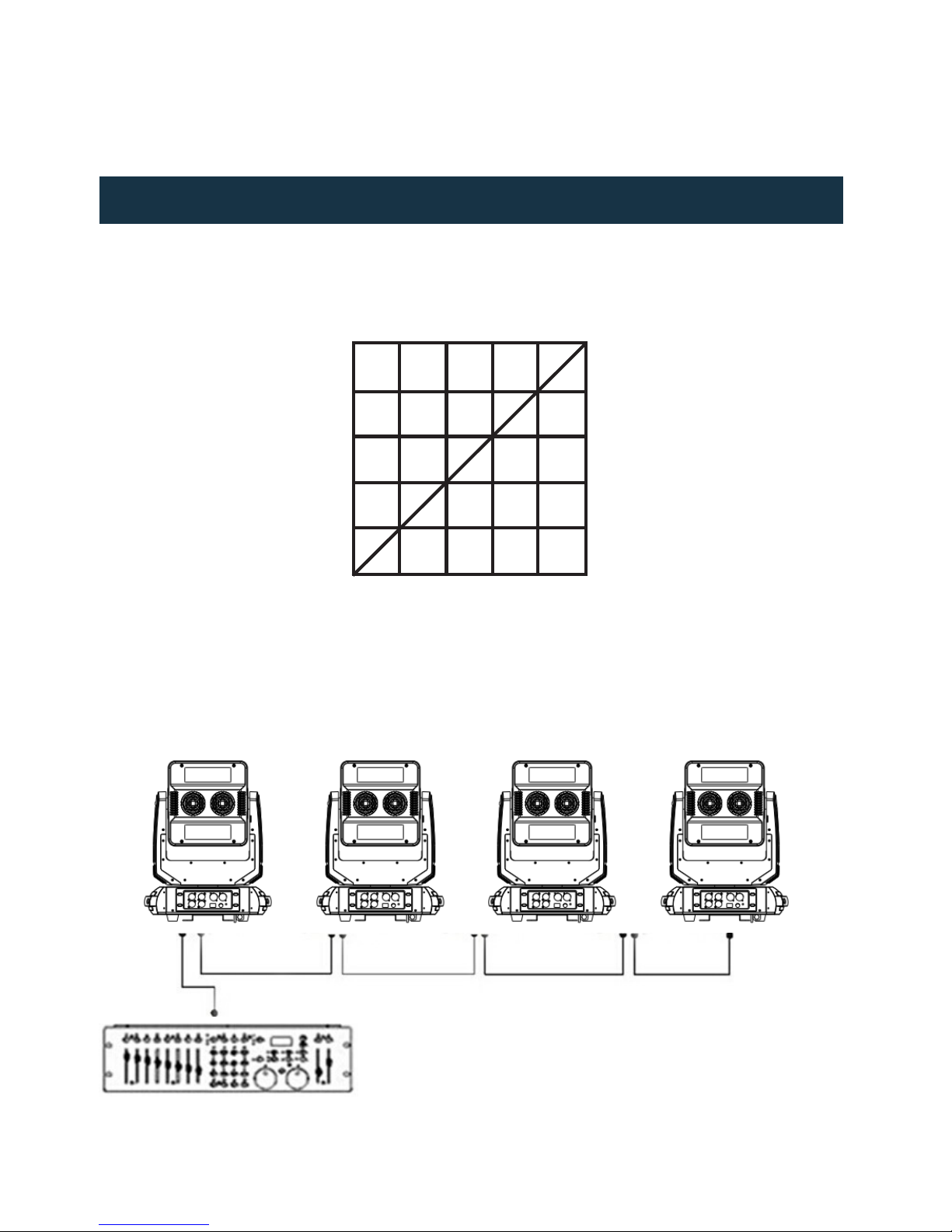
P. 15
| Tecshow Mag ic Cube
Versión Español
4. MODO DIMMER Y CONEXIÓN DMX
Modos de dimmer
Conexión DMX
Salida
DMX %
Óptica lineal
Entrada
DMX
Salida
DMX
Salida DMX
Control DMX
Page 16
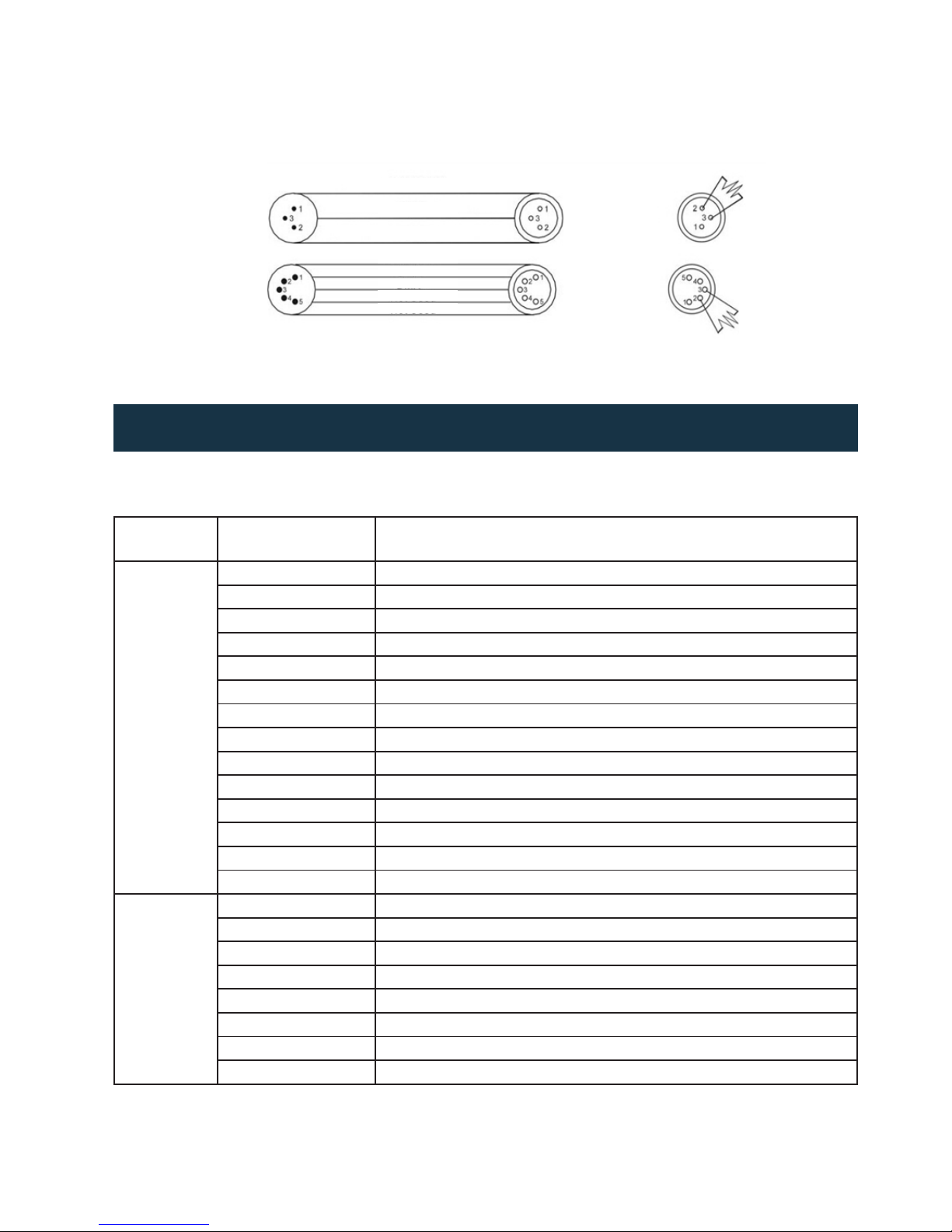
P. 1 6
Tecshow Mag ic Cube |
Versión Español
DMX Entrada
DMX Entrada
DMX Salida
DMX Salida
Tierra
Tierra
DMX -
DMX +
N/A
N/A
DMX +
DMX -
5. MENÚ DE FUNCIONES
Menú
principal
Submenú Descripción
Set
Run Mode Modos de operación: DMX, automático, maestro/esclavo.
DMX Address Conguración de la dirección DMX de inicio (001-512).
Channel Mode Modo 1: 19 canales. Modo 2: 24 canales. Modo 3: 124 canales.
X Invert Encendido o apagado.
Y Invert Encendido o apagado.
LCD Backlight Encendido o apagado.
Color Dimmer Lineal o cuadrangular.
Graphic Display Encendido o apagado.
Color Mixing RGBW o CMY.
PAN/Tilt Mode Velocidad y tiempo
Blackout Moving Encendido o apagado.
FAN Mode Automático o velocidad alta.
System Reset Restablecer sistema / Restablece / pan / tilt / zoom.
Restore Setting Restablecer valores de fábrica.
Manl
Pan Regule el ángulo de pan.
Pan Fine Pan no.
Tilt Regule el ángulo de tilt.
Tilt Fine Tilt no.
Pan Control Rotación de pan.
Tilt Control Rotación de tilt.
Speed Velocidad de pan/tilt.
P/S function Ajustes DMX
Page 17
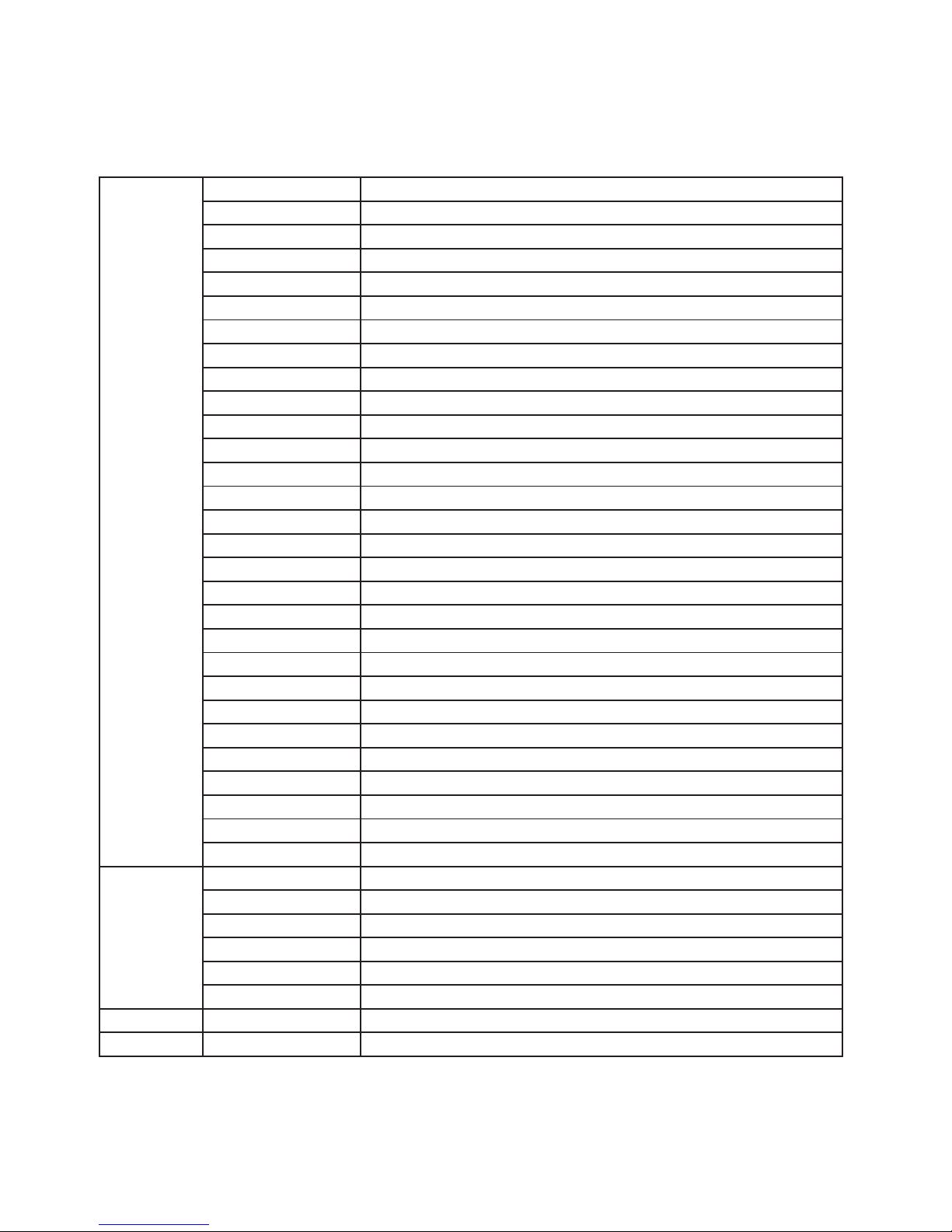
P. 17
| Tecshow Mag ic Cube
Versión Español
Color wheel Selección de la rueda de color y el salto de color.
Red/Cyan Incrementar/reducir la intensidad de rojo y cian.
Red/Cyan Fine Incrementar/reducir la intensidad de rojo no y cian no.
Green/Magenta Incrementar/reducir la intensidad de verde y magenta.
Green/Magenta Fine Incrementar/reducir la intensidad de verde no y magenta no.
Blue/Yellow Incrementar/reducir la intensidad de azul y amarillo.
Blue/Yellow Fine Incrementar/reducir la intensidad de azul no y amarillo no.
White Incrementar/reducir la intensidad de blanco.
White Fine Incrementar/reducir la intensidad de blanco no.
CTC Selección de temperatura de luz blanca.
Pixel eects Función de la luz de fondo de la pantalla.
Pixel eects Speed Velocidad de la función.
Zoom Ajustes del ángulo de zoom.
Strobe Ajustes de la velocidad de estrobo.
Dimmer Ajustes de dimmer en escala ascendente (0-100%).
Dimmer Fine Ajustes de dimmer no en escala ascendente.
Red1 Incrementar/reducir la intensidad de rojo 1.
Green1 Incrementar/reducir la intensidad de verde 1.
Blue1 Incrementar/reducir la intensidad de azul 1.
White1 Incrementar/reducir la intensidad de blanco 1.
Red2 Incrementar/reducir la intensidad de rojo 2.
Green2 Incrementar/reducir la intensidad de verde 2.
Blue2 Incrementar/reducir la intensidad de azul 2.
White2 Incrementar/reducir la intensidad de blanco 2.
....... ........
Red25 Incrementar/reducir la intensidad de rojo 25.
Green25 Incrementar/reducir la intensidad de verde 25.
Blue25 Incrementar/reducir la intensidad de azul 25.
White25 Incrementar/reducir la intensidad de blanco 25.
Infor
Display Version Versión de soware.
Display Infor Fecha de fabricación de la pantalla.
Master Infor Fecha de fabricación de la placa principal.
Total use time Tiempo total de funcionamiento de la unidad.
The Use Of Time Tiempo de funcionamiento de la unidad desde la última conexión.
LED Temperature Temperatura de la pantalla.
Expe Password Ajustes de calibración.
↓ ↓/↑ Rotación de pantalla
Page 18

P. 18
Tecshow Mag ic Cube |
Versión Español
6. CONFIGURACIÓN DE DIRECCIÓN DMX
7. CUADRO DE CANALES DMX
vamente la perilla para acceder a DMX address;
la dirección actual titilará en la pantalla. Utilice la
perilla para congurar la dirección DMX entre 0 y
512. Por último, presione la perilla para conrmar.
El siguiente diagrama muestra la conguración de
la dirección DMX para las primeras cuatro unidades
de una cadena.
En caso de utilizar un controlador DMX universal
para operar las unidades, el usuario deberá con-
gurar la dirección DMX de inicio (1-512) para que
cada unidad enlazada reciba señal DMX.
1. Gire la perilla de MENU para acceder al modo
menú. Seleccione la función DMX functions y luego
presione la perilla para conrmar. Presione nue-
Modo de canales Dirección unidad 1 Dirección unidad 2 Dirección unidad 3 Dirección unidad 4
19 canales 1 20 39 58
24 canales 1 25 49 73
124 canales 1 125 249 373
Modo de canales Función Valor Descripción
1 1 1 Pan 0~255 Pan (8bit)
2 2 2 Pan no 0~255 Pan Fine (16bit)
3 3 3 Tilt 0~255 Tilt (8bit)
4 4 4 Tilt no 0~2 55 Tilt Fine (16bit)
5 5 5 Control de pan
0~55
56~155
156~255
Sin función
Rotación continua en sentido horario, velocidad decreciente
Rotación continua en sentido antihorario, velocidad
creciente
6 6 6 Control de tilt
0~55
56~155
156~255
Sin función
Rotación continua en sentido horario, velocidad decreciente
Rotación continua en sentido antihorario, velocidad
creciente
Page 19

P. 1 9
| Tecshow Mag ic Cube
Versión Español
7 7 7
Velocidad de
pan/tilt
0~255 Velocidad decreciente
8 8 8 Ajustes DMX
0~50
51~65
66~80
81~110
111~125
126~14 0
141~170
171~185
186~200
201~205
206~220
221~2 35
236~250
251~255
Reservado
Mezcla de color RGBW
Mezcla de color CMY
Reservado
Blackout duramente movimiento de pan/tilt
Blackout desactivado durante movimiento de pan/tilt
Reservado
Ventilador: Auto (Si >40 ☐C, ventilador alto)
Ventilador: Alto
Reservado
Restablecer pan/tilt
Restablecer zoom
Restablecer todo
Reservado
9 9 9 Rueda de color
virtual
0
1~2
3
4~5
6
7~9
10 ~12
13~15
16
17~55
56
57~95
96
97~13 4
135
136~174
1756
176~214
215
216~246
247
248~255
Sin función
Blanco 2700K
Blanco 2700K (modo lámpara halógena)
Blanco 3200K
Blanco 3200K ( modo lámpara halógena )
Blanco 4200K
Blanco 5600K
Blanco 8000K
Azul
Rojo: 0. Verde: arriba. Azul: full. Blanco: 0
Rojo: 0. Verde: full. Azul: full. Blanco: 0
Rojo: 0. Verde: full. Azul: abajo. Blanco: 0
Rojo: 0. Verde: full. Azul: 0. Blanco: 0
Rojo: arriba. Verde: full. Azul: 0. Blanco: 0
Rojo: full. Verde: full. Azul: 0. Blanco: 0
Rojo: full. Verde: abajo. Azul: 0. Blanco: 0
Rojo: full. Verde: 0. Azul: 0. Blanco: 0
Rojo: full. Verde: 0. Azul: arriba. Blanco: 0
Rojo: full. Verde: 0. Azul: full. Blanco: 0
Rojo: abajo. Verde: 0. Azul: full. Blanco: 0
Rojo: 0. Verde: 0. Azul: full. Blanco: 0
Efecto arcoíris.
10 10 10 Rojo/cian 0~255 Rojo/cian (8bit)
* 11 11 Rojo/cian no 0~255 Rojo/cian (16bit)
11 12 12 Verde/magenta 0 ~255 Verde/magenta (8bit)
* 13 13
Verde/Magenta
no
0~255 Verde/magenta (16bit)
Page 20
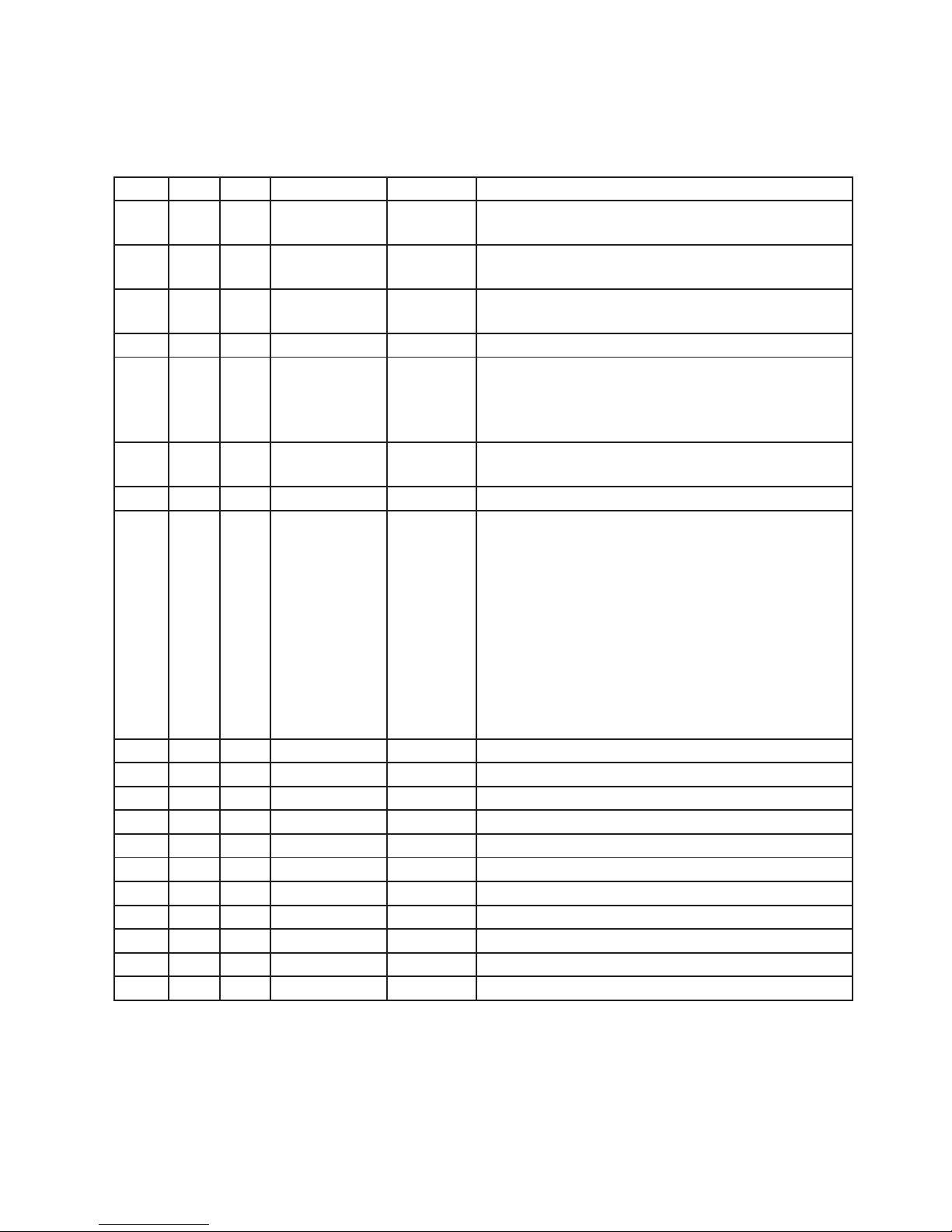
P. 2 0
Tecshow Mag ic Cube |
Versión Español
12 14 14 Azul/amarillo 0~255 Azul/amarillo (8bit)
* 15 15
Azul/amarillo
no
0~255 Azul/amarillo (16bit)
13 16 16 Blanco 0~255
Blanco (8bit) Sin función con el modo CMY
seleccionado
* 17 17 Blanco no 0~255
Blanco (16bit) Sin función con el modo CMY
seleccionado
14 18 18 CTC 0~255 CTC
15 19 19 Función RGBW
0~2
3~206
207~254
255
Sin función
Efectos 1-41
Efecto run
RGBW 100%
16 20 20
Velocidad de
función RGBW
0~255 Velocidad creciente
17 21 21 Zoom 0~255 Zoom
18 22 22 Shutter/
estrobo
0~31
32~63
64~95
96~1 27
128~143
144~159
160~191
192~223
224~255
Shutter cerrado
Shutter abierto
Efecto estrobo, velocidad creciente
Shutter abierto
Efecto pulse de apertura en secuencias, velocidad
creciente
Efecto pulse de cierre en secuencias, velocidad creciente
Shutter abierto
Efecto estrobo aleatorio, velocidad creciente
Shutter abierto
19 23 23 Dimmer 0~255 Dimmer (8bit)
* 24 24 Dimmer no 0~255 Dimmer no (16bit)
* * 25 Pixel rojo 1 0~255 Pixel rojo 1
* * 26 Pixel verde 1 0~255 Pixel verde 1
* * 27 Pixel azul 1 0~255 Pixel azul 1
* * 28 Pixel blanco 1 0 ~255 Pixel blanco 1
* * ...... ...... ...... ......
* * 121 Pixel rojo 25 0 ~255 Pixel rojo 25
* * 122 Pixel verde 25 0~255 Pixel verde 25
* * 123 Pixel azul 25 0 ~255 Pixel azul 25
* * 124 Pixel blanco 25 0~255 Pixel blanco 25
Page 21
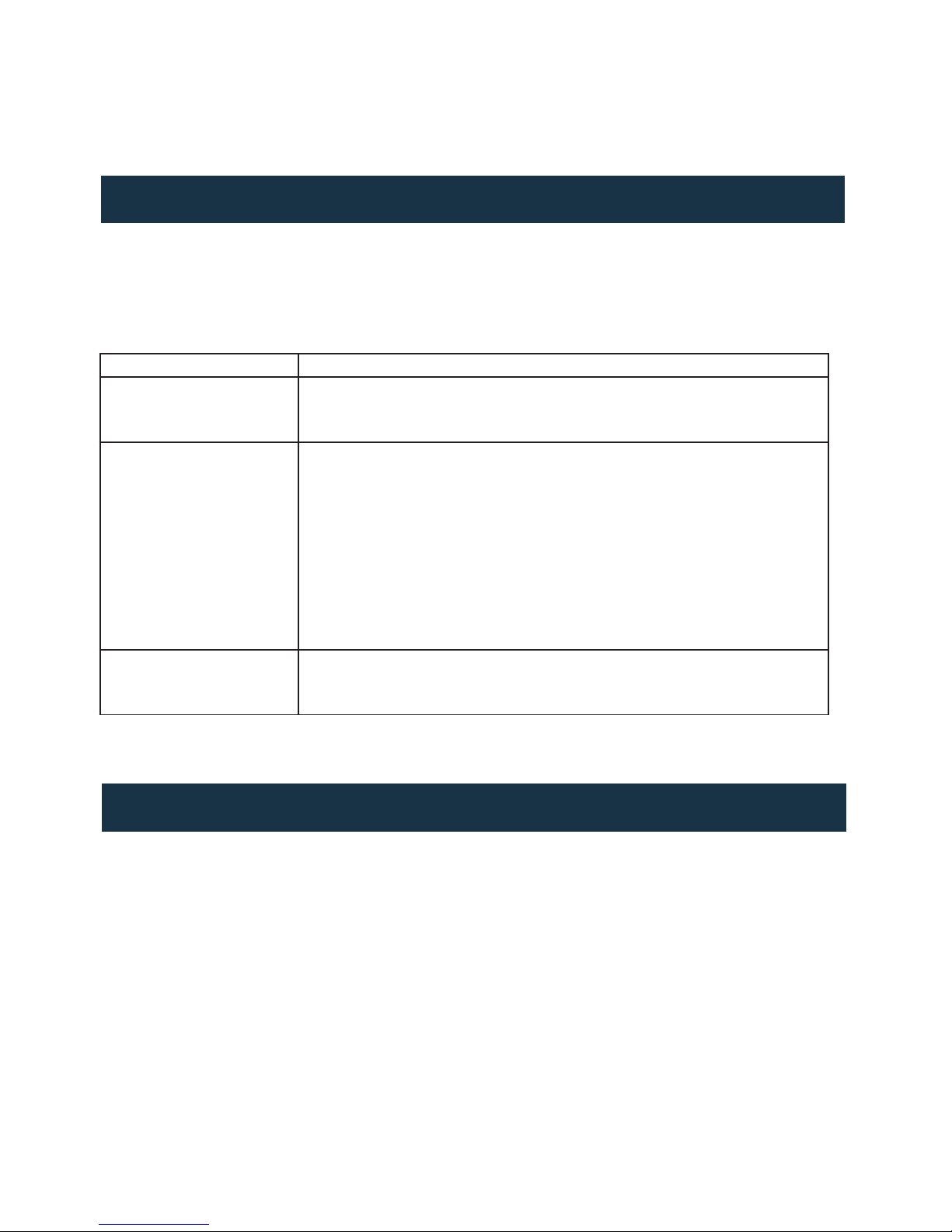
P. 2 1
| Tecshow Mag ic Cube
Versión Español
8. RESOLUCIÓN DE PROBLEMAS
9. LIMPIEZA Y MANTENIMIENTO
A continuación se enumeran los problemas habituales que pueden presentarse durante la vida útil del equipo junto con sugerencias para su resolución.
Problema Posible solución
El equipo no funciona.
No enciende la luz ni el
ventilador.
1. Verique la conexión eléctrica y el fusible principal.
2. Mida el voltaje de red en el conector principal.
3. Compruebe la potencia del LED.
El controlador DMX no
responde
1. El indicador LED de DMX debe estar encendido. Si no lo está, verique que
los cables estén conectados correctamente.
2. Si el indicador LED está encendido, pero no responde, compruebe la con-
guración de la dirección DMX y la polaridad.
3. Si se presentan interrupciones en la señal DMX, revise los pines de los
conectores o de la placa de circuito impreso.
4. Utilice un controlador DMX alternativo.
5. Asegúrese de que los cables no se encuentren inmediatamente cerca de
cables de alto voltaje, ya que pueden generar interferencias o daños en la
señal.
Uno de lo canales no funciona correctamente
1. Es posible que se haya averiado el motor paso a paso o el cable conectado
a la placa de circuito impreso.
2. El circuito integrado del motor del equipo está dañado.
• Procure secar las piezas cuidadosamente.
• Limpie las ópticas externas cada 20 días. Las
ópticas internas, cada 30/60 días.
Observación: El proveedor no asumirá responsabilidad por los errores u omisiones del manual. La
información de este manual está sujeta a cambios
sin previo aviso.
Se recomienda la limpieza regular de las partes
internas y externas del equipo para optimizar la
salida de luz. La frecuencia de limpieza dependerá
del ambiente en el que esté instalado el equipo.
La humedad, el polvo y el humo pueden generar
una mayor acumulación de suciedad en las piezas
ópticas de la unidad.
• Utilice un paño suave con productos para limpieza de vidrios.
Page 22

P. 2 2
Tecshow Mag ic Cube |
FOR MORE INFO ON THIS PRODUCT PLEASE CHECK WWW.TEC-SHOW.COM /
PARA MAS INFORMACION SOBRE ESTE PRODUCTO VISITE WWW.TEC-SHOW.COM
