Page 1

Wi-Fi VoIP Phone
User’s Manual
Version 1.3
Date: 12/2003
Page 2
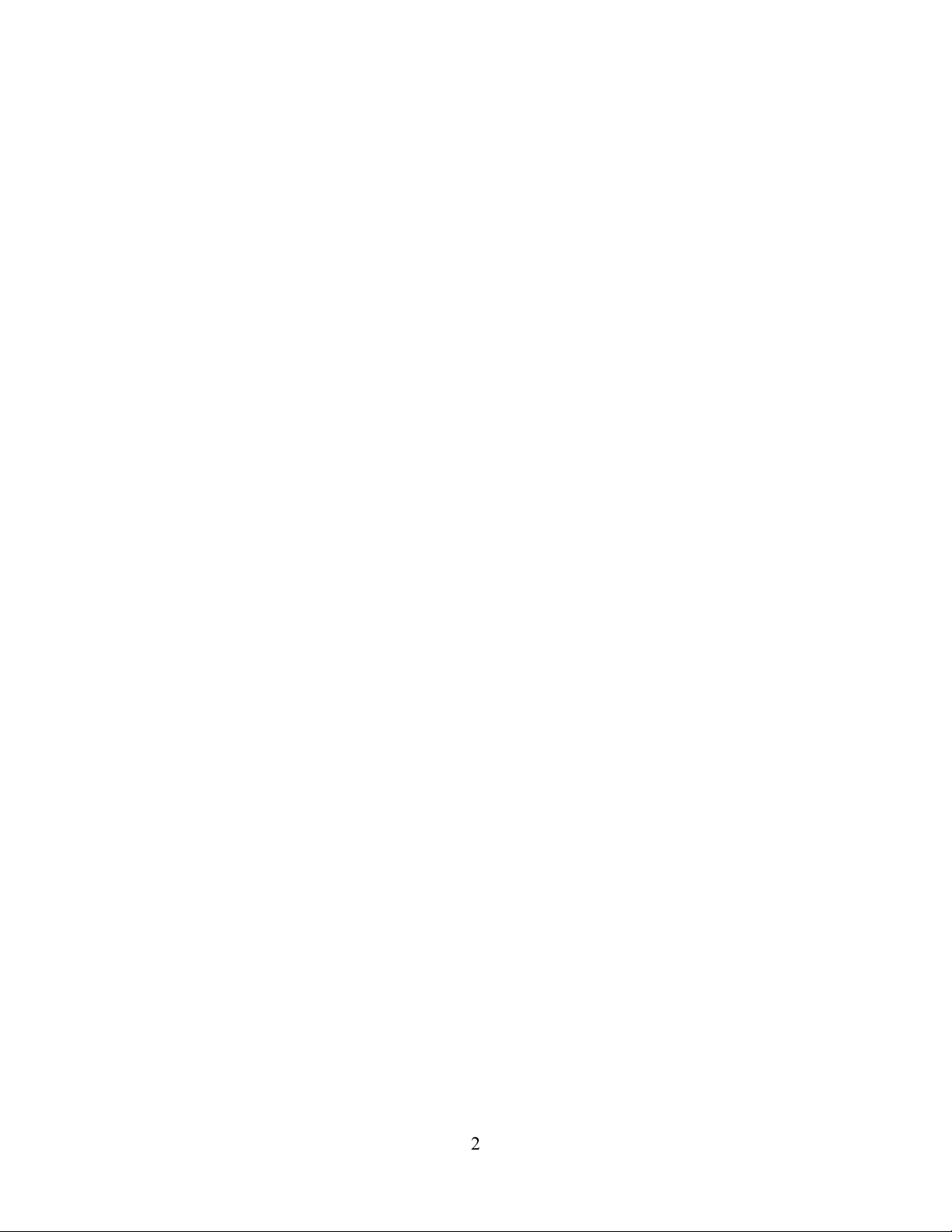
Federal Communication Commissions Interface Statement
FCC Caution: The changes or modifications not expressly approved by the party
responsible for compliance could void the user’s authority to operate the equipment.
FCC Radiation Exposure Statement: To comply with the FCC RF exposure compliance
requirements, no change to the antenna or the device is permitted. Any change to the
antenna or the device could result in the device exceeding the RF exposure requirements
and void user’s authority to operate the device.
2
Page 3
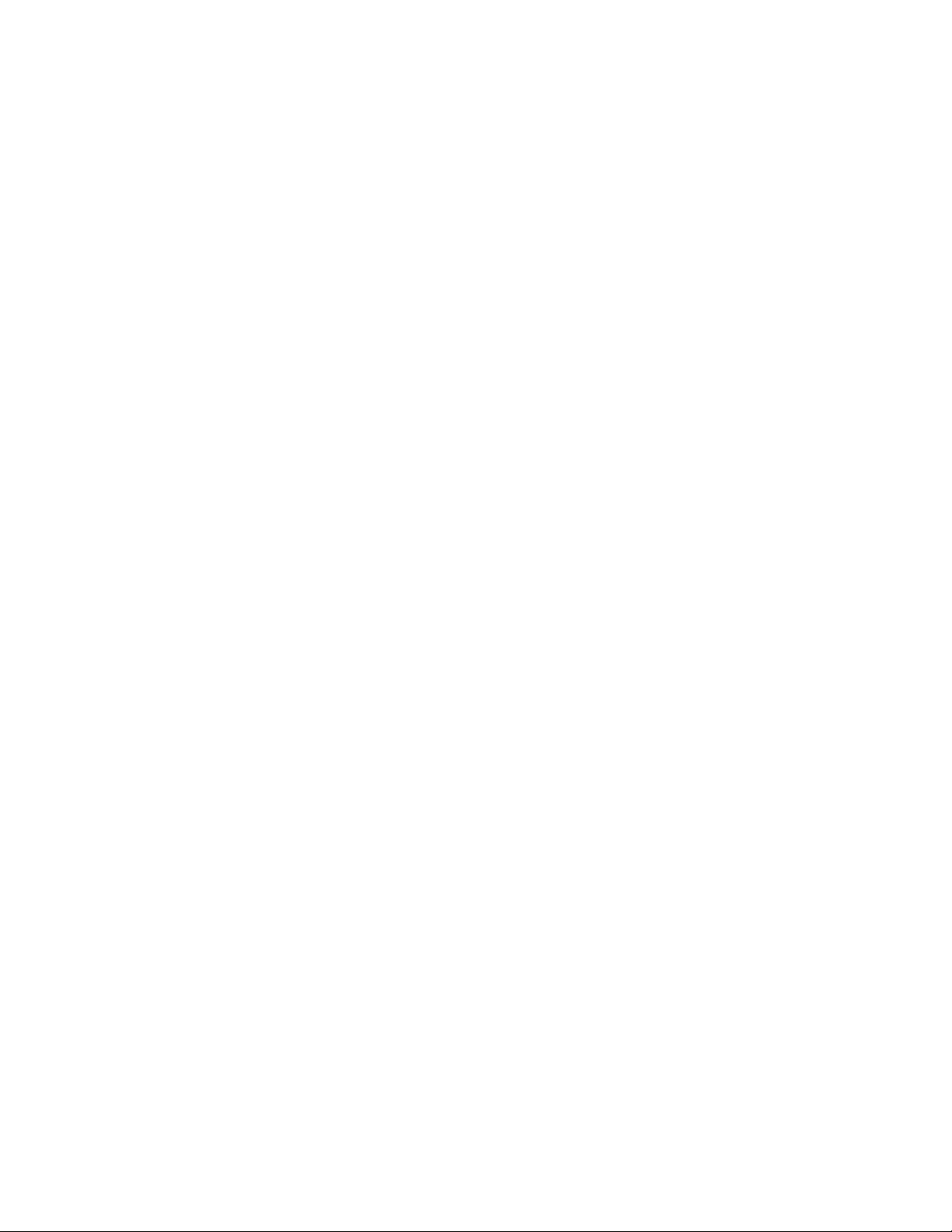
Table of Contents
1. Know Your Phone ...........................................................................................3
2. Configure Your Phone ....................................................................................6
2.1. IP Settings.................................................................................................6
2.2 WLAN Settings ..........................................................................................7
2.3. SIP Settings ..............................................................................................9
3. Make/Answer Phone Call .............................................................................12
4. Send/Receive Message ................................................................................14
5. Manage Phone Book.....................................................................................16
6. Check Call History ........................................................................................18
7. Firmware Management ................................................................................. 20
8. Utilities...........................................................................................................21
9. Release Note .................................................................................................22
Page 4

1. Know Your Phone
This chapter describes the meaning of the keypads and how to use them to enter IP
address and special characters. There are keypads both in the front and at the side of the
phone.
Power
Switch
Vo l u m e
Control
Talk
Shift
Speaker
LCD Display
Soft Keys
Scroll Keys
Hang-up
Earpiece Hole
Keypad
MIC
Page 5
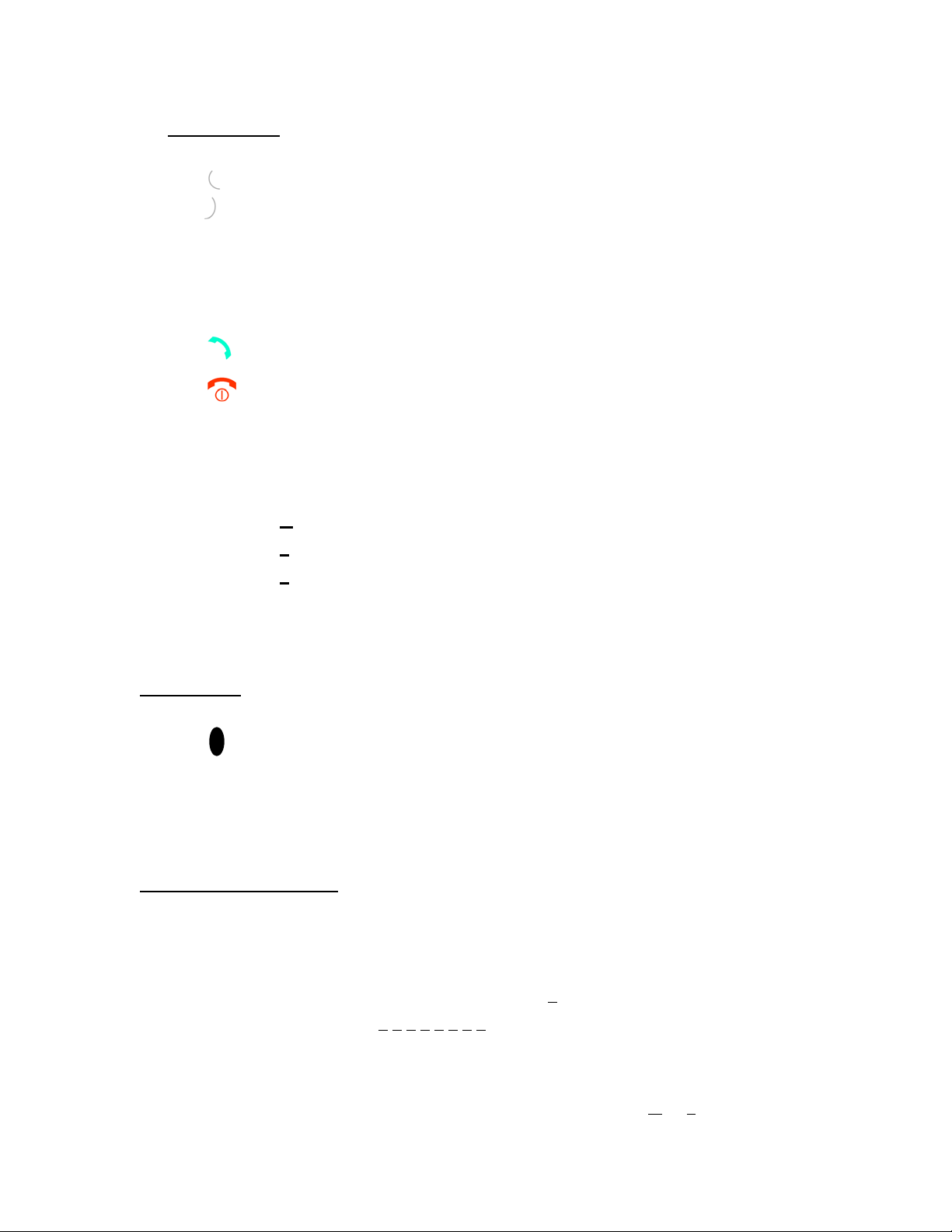
Front Keypad
: left soft key – select left Menu option on the display.
: right soft key – select right Menu option on the display;
– press once to delete one character in EDIT mode;
– hold the button to exit the current menu.
‘
▲’‘▼’: scroll key – scroll up/down the sub-Menu.
: talk – start a phone call.
: hang-up – disconnect a phone call;
– return to start-up menu without saving any change.
R: shift – change keypad entry mode according to the letter shown on display:
A
a: alphabetic mode in small case;
1: numeric mode.
Side Keypad
: alphabetic mode in capital case;
– switch scroll key from up/down to left/right, iteratively. This allows
users to browse the strings out of the LCD display boundary.
: power switch – hold the button for three seconds, the phone will starts
booting and enter start-up Menu. Press once to turn off the
phone.
‘▲’‘▼’: volume control.
How to Enter IP Address
Use ‘*’ to Enter ‘.’ In IP Address
For example, to enter an IP address: 10.0.0.1, first, use ‘R’ button to
change keypad entry mode to numeric (1
following order: 1 0 * 0 * 0 * 1.
How to enter special characters
First change keypad entry mode to alphabetic mode (A or a), and then, use
). Then press the keypad in the
Page 6
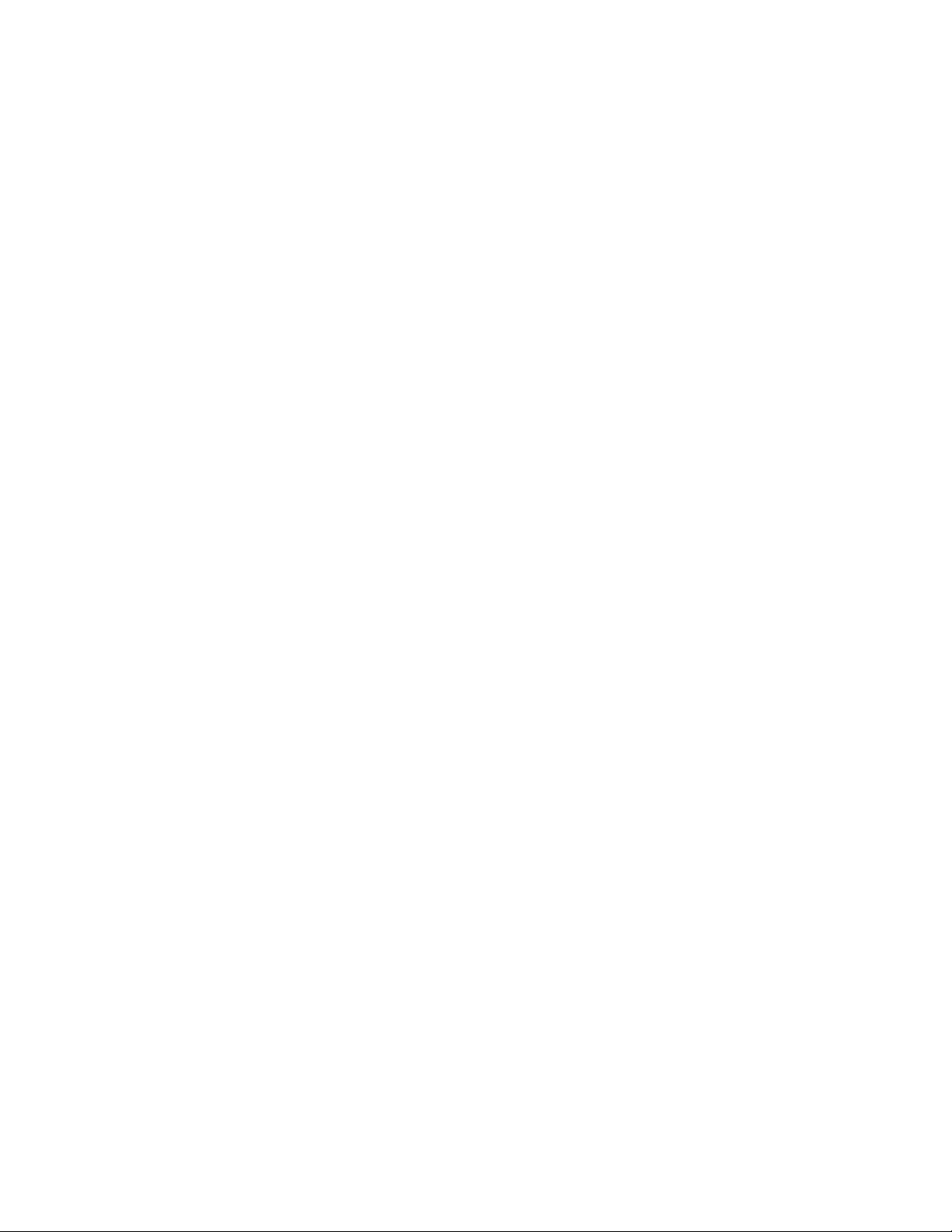
‘1’ or ‘*’ to enter special characters.
Press ‘*’ repeatedly and rapidly for four most commonly used characters:
‘.’, ‘@’, ‘:’ and ‘*’.
For other characters like ‘%’, ‘_’, ‘&’…, press ‘1’ repeatedly and rapidly
until you find the character you want.
Page 7
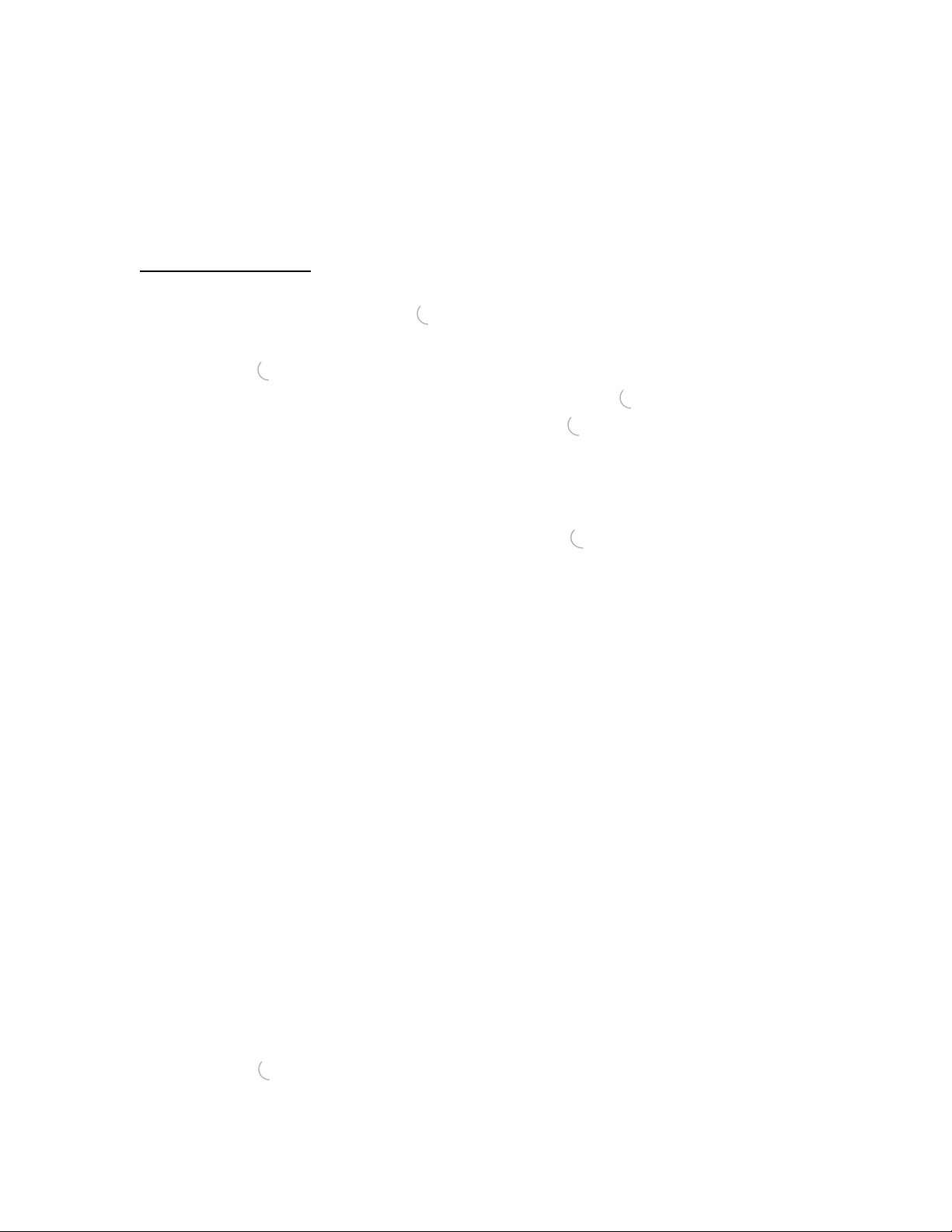
2. Configure Your Phone
2.1. IP Settings
Configure IP Settings
- From start-up Menu, press ‘
- Use ‘▲’‘▼’ buttons to scroll up/down the Menu to ‘Phone Setting’, and then
press ‘ ’.
- Choose sub-Menu ‘Networks Setting’ and then press ‘
- Choose sub-Menu ‘IP Settings’ and then press ‘
up/down to select the following items:
DHCP: use ‘
dynamically assigned by DHCP server. Disable DHCP if your
phone has fixed IP address. Press ‘ ’ to submit your change and
return to sub-Menu ‘DHCP’. Default:: ‘Disable’.
System Name: your VoIP phone system name. Default: ‘phone’.
IP Address: IP address of the phone. Default: ’172.24.131.1’.
Subnet Mask: subnet mask of the phone. Default: ‘255.255.0.0’.
Gateway: gateway IP address of the phone. Default: 172.24.1.1’.
Pri DNS Server: IP address of the primary Domain Name Service server.
’ to open Main Menu.
’.
’. Use ‘▲’‘▼’ buttons to scroll
▲’‘▼’ buttons to enable DHCP if your phone IP address is
Default: ’172.24.1.2’.
Sec DNS Server: IP address of the secondary Domain Name Service
server. Default: ’172.24.1.8’.
DNS Domain: DNS Domain name. Default: ’172.24.131.1’. Please
configure to Wi-Fi phone’s IP address if SIP server does not
exit or you do not know what the domain name is.
NetBIOS Server: IP address of the NetBIOS server. Please leave it blank if
not used. Default: ’blank’.
IP Statistics: read only. Use ‘
statistics: ‘Bytes Received/Sent’, ‘Packets Received/Sent’.
Apply: submit and save above configurations.
- Press ‘
• use keypad to enter proper values;
’ to enter EDIT mode of the selected item:
▲’‘▼’ buttons to browse the following
Page 8

• press ‘ ’ to delete character;
• press ‘ ’ after editing is finished;
• hold ‘ ’ to exit EDIT mode without any change and return to the selected
sub-Menu.
Note: The phone has its default settings. Not every parameter needs to be modified to
make you phone operable. Although you may be able to use the phone with the
default settings, every service provider is different. Check with your service
provider if you are not sure which settings are required.
Check Current IP Settings
- From start-up Menu, press ‘
- Use ‘▲’‘▼’ buttons to scroll up/down the Menu to ‘Phone Settings’, then
press ‘ ’.
- Choose sub-Menu ‘Networks Settings’, then press ‘ ’.
- Choose sub-Menu ‘Show Current’, then press ‘ ’. Use ‘▼’ buttons to
scroll down and browse the following items: ‘MAC Address’, ‘DHCP State’,
‘IP Address’, ‘Subnet Mask’ and ‘Gateway IP Address’.
’ to enter Main Menu.
2.2 WLAN Settings
Follow same steps in IP Settings to enter ‘Network Settings’. Choose sub-Menu
‘WLAN Settings’, then press ‘
Site Survey
’ to enter ‘WLAN Settings’ configurations.
Choose sub-Menu ‘Site Survey’ and then press ‘
available Access Point (AP). Once the task is done, all detected APs will be
displayed. You may want to repeat a few more times to get the best result. If more
than one AP is detected, use ‘
associate with. A message ‘Joined’ will be displayed if association is successful.
Please note this function works only when Roaming is disabled.
Roaming
Choose sub-Menu ‘Roaming’, then press ‘
▲’‘▼’ buttons to select the AP and then press ‘ ’ to
’. The phone will start checking
’. Two options are available:
Page 9

- Roam: press ‘ ’ to check roaming status. Use ‘▲’‘▼’ buttons to enable/disable
roaming. Press ‘ ’ to submit your change and return to sub-Menu
‘Roam’.
- SSID 1~5 Entry: to enter SSID value to the selected entry (ex. SSID 1), press
‘ ’ to enter EDIT mode:
• press ‘ ’ to delete character;
• use keypad to enter the SSID of the AP 1;
• press ‘ ’ to delete character;
• press ‘ ’ after finishing edit.
• hold ‘ ’ to exit EDIT mode without any change and return
to sub-Menu ‘SSID 1’
Note: When Roaming is disabled, the phone is always trying to connect the AP with the
SSID configured in ‘SSID 1’. When Roaming is enabled, the phone will search
the APs with SSIDs configured in ‘SSID 1’ to ‘SSID 5’.
When you are done with the configuration, scroll down to ‘Apply’ and press ‘
submit your configuration.
Encryption
Choose sub-Menu ‘Encryption’, then press ‘
- Authentication:
- Encryption: press ‘▼’ to select the following three items:
’. Two main categories are shown:
Press ‘▼’ and then ‘ ’ to enter ‘Choose AUTH Type’ sub-Menu. Use ‘▲’‘▼’
buttons to select ‘Open’ or ‘Shared Key’ as Wi-Fi phone’s authentication type.
Press ‘ ’ to submit your change and return to sub-Menu. The sign ‘*’ right next
to ‘Open’ or ‘ Shared Key’ indicates the setting Wi-Fi phone currently used.
• Choose Encrypt Type: press ‘ ’ to enter sub-Menu. Three
options are available: ‘Disable’ (no
encryption), ‘64 Bit’, and ‘128 Bit’. If
‘Disable’ is selected, you can skip next
’ to
two steps. Press ‘
change and return to sub-Menu.
’ to submit your
Page 10

• Used Key: current key used is displayed. Press ‘ ’ and use
‘
▲’‘▼’ buttons to select ‘None’ (no key used) or one
of the 4 keys (Key 1~4). Press ‘ ’ to submit your
change and return to sub-Menu.
• WEP Key Settings: press ‘
’ to enter sub-Menu. Two options
are available: ‘64 bit’ and ‘128 Bit’. Both
options can configure 4 keys. Use ‘
▲’‘▼’
buttons to select the key to edit then press
‘
’ to enter EDIT mode.
use keypad to enter proper values;
press ‘ ’ to delete character;
press ‘ ’ after editing is finished;
hold ‘ ’ to exit EDIT mode without
any change and return to the sub-Menu.
Press ‘Apply’ to save and submit your
configuration.
Note: For 64 Bit WEP key, 5 ASCII characters are used. For 128 Bit WEP key, 13
ASCII characters are used.
2.3. SIP Settings
Configure SIP Settings
- From start-up Menu, press button ‘
- Use ‘
▲’‘▼’ buttons to scroll up/down the Menu to ‘Call Settings’, then press
‘
’.
- Choose sub-Menu ‘SIP Settings’, then press ‘
the following items:
User Name: name of the phone. Should be unique in your network.
Default: ‘user’.
Registrar: two sub-Menu available:
Set Reg IP: configure IP address of the registrar in your
’ to open Main Menu.
’. Use ‘▲’‘▼’ buttons to select
network. Default: ’172.24.16.188:5060’.
Page 11

Only entering IP address is enough, the
phone will add the port number ‘5060’
automatically.
E/D Registrar: enable/disable the registrar. Use ‘▲’‘▼’
buttons to select; press ‘ ’ to submit
your selection. Default ‘Disable’.
Proxy: two sub-Menu available:
Set Proxy IP: configure IP address of the proxy in your
network. Default: ’172.24.16.188:5060’.
Only entering IP address is enough, the
phone will add the port number ‘5060’
automatically.
Proxy Status: enable/disable the registrar. Use ‘▲’‘▼’
buttons to select; press ‘ ’ to submit
your selection. Default ‘Disable’.
Gateway: IP address of the SIP gateway in your network. Default: ’10.
170.255.16’.
Register: three sub-items, Default: ‘blank’:
Reg User Name: user name used to register;
Realm Name: realm name used by registrar;
Password: password used to register;
Apply: save and submit your configuration.
Subscription Time: time (in second) to re-send phone’s registration
information. Default: ‘3600’.
Audio Settings: audio codec options including: ‘G729’, ‘G723’, ‘PCMU’
(G711u), and ‘PCMA’ (G711a).
press ‘ ’ to view current setting;
use ‘
press ‘
▲’‘▼’ buttons to select which codec to use;
’ to submit your change.
This setting gives Wi-Fi phone a preferred audio codec option to use.
- Press ‘ ’ to enter the selected item; press ‘ ’ to enter EDIT mode, use keypad
to enter proper values:
press ‘ ’ to delete character;
press ‘ ’ after editing is finished;
hold ‘ ’ to exit EDIT mode without any change and return to the selected
Page 12

sub-Menu.
Note: 1. The phone has its default settings. Not every parameter needs to be modified to
make you phone operable. Although you may be able to use the phone with the
default settings, every service provider is different. Check with your service
provider if you are not sure which settings are required.
2. After boot-up, the phone will send the registration information to registrar and
re-send it whenever configuration of ‘Registrar’ has been submitted.
SIP Registration
You can manually register and check your registration status.
- Choose sub-Menu ‘SIP Registrar Status’ under Menu ‘Call Settings’.
- Select sub-Menu ‘Reg. Status’ to view current status. Press ‘
will display registration status message: either ‘Registered’ or ‘Not Registered’.
- Select sub-Menu ‘Reg. To Server’. Press ‘ ’ and the phone will send the
registration information to registrar. After 8 to 10 seconds the result of ‘Fail’ or
‘Success’ will be shown on LCD and return to sub-Menu.
’ and the phone
Page 13

3. Make/Answer Phone Call
There are a number of different ways to make phone calls from Wi-Fi phone.
Direct Calls
- From start-up Menu, enter the IP address or phone number you want to call (ex.
- Press ‘ ’ to disconnect the call.
Call from Phone Book
- Press ‘
- Choose sub-Menu ‘Names’ and press ‘ ’.
- Use ‘▲’‘▼’ buttons to choose the name you want to call, and then press ‘ ’.
- Press ‘ ’ to make phone call; press ‘ ’ to disconnect the call.
Speed Dial
Press ‘ ’ first, then press speed dial number (1~9) to start the phone call.
sip_name @168.95.100.5), and then press ‘
’ to enter Main Menu. Choose ‘Phone Book’ and press ‘ ’.
The phone number or IP address of the selected entry will be displayed.
’.
Redial from Call History
- Press ‘▲’ button in start-up Menu. Up to 10 previous called phone numbers or IP
Addresses will be displayed.
- Find the entry you’d like to call. Press ‘ ’ to make phone call; press ‘ ’ to
disconnect the call.
- For quick redial, press ‘ ’ once to display the very last call; press ‘ ’again
to make the call or press ‘ ’ to return to start-up Menu.
Answer the Phone Call
When the phone rings, press ‘ ’ and you are ready to talk. Press ‘ ’ to
disconnect the call.
Page 14

Hold/Resume the Phone Call
Press ‘
phone call.
’ to hold the conversation during phone call. Press ‘ ’ again to resume the
Page 15

4. Send/Receive Message
You can write/send messages, receive messages, and review message history.
Write Message
- Press ‘
- Choose sub-Menu ‘Write Message’; press ‘ ’ to enter message EDIT mode.
- Use keypad to enter message you want to send; press ‘ ’ to go to number EDIT
mode.
- There are two methods to enter the numbers:
You can use keypad to enter the phone number or IP address you want to send;
or press ‘
- Press ‘ ’ to send the message or hold ‘ ’ to abort and return to sub-Menu ‘Write
Message’.
Check Message
- Choose sub-Menu ‘Inbox’ and then press ‘
received are displayed here.
- Use ‘
‘
- Press ‘ ’ to enter the selected message EDIT mode. There are three options
’ to enter Main Menu. Choose ‘Message’ and press ‘ ’.
▼’ button to search entries in your Phone Book.
’. The last 30 messages you have
▲’‘▼’ buttons to choose the message you want to view, and then press
’.
available:
Delete: press ‘
in the display to make sure you really want to delete
this one. Press ‘
back to the message.
Fw: press ‘ ’ to forward this message. Use keypad to enter
the number or IP Address you want to forward to; press
‘ ’ to send or hold ‘ ’ to abort and return to the message.
Resend: press ‘ ’ to resend this message or ‘ ’ to abort and
return to the message.
View Sent Message History
- Choose sub-Menu ‘Sent Messages’ and then press ‘
you have sent are displayed here.
’ to delete this message. You will be prompted
’ to confirm the deletion or ‘ ’ to go
’. The last 10 messages
Page 16

- Use ‘▲’‘▼’ buttons to choose the message you want to view; press ‘ ’ to view
the selected message.
- Press ‘ ’ to enter the selected message EDIT mode. There are three options
available:
Delete: press ‘ ’ to delete this message. You will be prompted
in the display to make sure you really want to delete
this one. Press ‘ ’ to confirm the deletion or ‘ ’ to go
back to the message.
Fwd: press ‘ ’ to forward this message. Use keypad to enter
the number or IP Address you want to forward; press
‘ ’ to send or hold ‘ ’ to abort and return to the
message.
Resend: press ‘ ’ to resend this message or ‘ ’ to abort and
return to the message.
Page 17

5. Manage Phone Book
Wi-Fi phone holds a phone book with 150 entries.
Add Entries into Phone Book
- Press ‘
- Choose sub-Menu ‘Add’ and then press ‘ ’.
- Enter the entry name and press ‘ ’.
- Enter the phone number or IP Address associated with the name then press ‘ ’
to submit.
- Press ‘ ’ to delete character or hold ‘ ’ to abort.
Find Entries in Phone Book
- Choose sub-Menu ‘Names’ and then press ‘
- Use ‘▲’‘▼’ buttons to search the entry name. Press ‘ ’ to make phone call or
‘ ’ to view the phone number or IP Address associated with the selected entry.
- Press ‘ ’ to enter ‘Option’. Use ‘▲’‘▼’ buttons to select one of the three
functions:
the name of the entry; press ‘ ’ to edit the phone
’ to enter Main Menu. Choose ‘Phone Book’ and then press ‘ ’.
Edit: Press ‘ ’ to edit the selected entry. Using keypad to edit
’
number or IP address; press ‘ ’ to submit your change
or hold ‘ ’ to abort.
Delete: press ‘
in the display to make sure you really want to delete
this one. Press ‘
back to the number or IP Address.
Speed Dial: Press ‘ ’ to add this entry into speed dial list. The
display shows ‘Add to #1’. Press ‘ ’ to add to list
number 1 or use ‘
add. If the number has been used, you will be
prompted ‘Cover Old No’. Press ‘ ’ to confirm or
‘ ’ to abort .
Edit Entries in Phone Book
’ to delete this entry. You will be prompted
’ to confirm the deletion or ‘ ’ to go
▲’‘▼’ to select the list number to
Page 18

- Choose sub-Menu ‘Edit’ and then press ‘ ’.
- Use ‘▲’‘▼’ buttons to search the entry you want to edit. Press ‘ ’ to enter
EDIT mode of the selected entry.
- Use keypad to edit the name of the entry; press ‘
IP address; press ‘
’ to submit your change.
’ to edit the phone number or
- Press ‘ ’ to delete character or hold ‘ ’ to abort.
Delete Entries in Phone Book
- Choose sub-Menu ‘Delete’ and then press ‘
- Use ‘
▲’‘▼’ buttons to search the entry you want to delete.
’.
- Press ‘ ’ to delete this entry. You will be prompted in the display to make sure
you really want to delete this one. Press ‘
’ to confirm the deletion or ‘ ’ to go
back to Phone Book.
Page 19

6. Check Call History
Missed Calls
- Press ‘
’ to enter Main Menu. Choose ‘Calls’ and press ‘ ’.
- Choose sub-Menu ‘Missed Calls’ and then press ‘ ’. The last 10 calls you have
missed are displayed here.
- Use ‘
▲’‘▼’ buttons to browse caller’s phone number or IP Address you have
missed.
- Press ‘ ’ to enter EDIT mode. Use ‘▲’‘▼’ buttons to select one of the two
functions:
Call: return call to caller. Press ‘ ’ to make phone call or ‘ ’ to
abort.
Delete: delete the selected entry. Press ‘ ’ to delete this entry.
You will be prompted in the display to make sure you
really want to delete this one. Press ‘ ’ to confirm the
deletion or ‘ ’ to go back to ‘Missed Calls’.
Dialed Calls
- Choose sub-Menu ‘Dialed Calls’ and then press ‘
’. The last 10 calls you have
dialed are displayed here.
- Use ‘
▲’‘▼’ buttons to browse the phone number or IP Address you have called.
- Press ‘ ’ to enter EDIT mode. Use ‘▲’‘▼’ buttons to select one of the two
functions:
Call: call again. Press ‘ ’ to make phone call or ‘ ’ to abort.
Delete: delete the selected entry. Press ‘ ’ to delete this entry.
You will be prompted in the display to make sure you
really want to delete this one. Press ‘ ’ to confirm the
deletion or ‘ ’ to go back to ‘Dialed Call’.
Received Calls
- Choose sub-Menu ‘Received Calls’ and then press ‘
’. The last 10 calls you
have received are displayed here.
- Use ‘
▲’‘▼’ buttons to browse the phone number or IP Address you have
received.
Page 20

- Press ‘ ’ to enter EDIT mode. Use ‘▲’‘▼’ buttons to select one of the two
functions:
Call: return call. Press ‘ ’ to make phone call or ‘ ’ to abort.
Delete: delete the selected entry. Press ‘
You will be prompted in the display to make sure you
’ to delete this entry.
really want to delete this one. Press ‘
deletion or ‘ ’ to go back to the received call.
’ to confirm the
Page 21

7. Firmware Management
Show Current Firmware Version
- Press ‘
- Choose sub-Menu ‘Software’ and then press ‘ ’.
- Choose sub-Menu ‘Firmware Version’ and then press ‘ ’.
- Use ‘
date. Two sets of firmware will be shown: ‘BSP’ and ‘MAC’.
Upgrade Firmware
- Press ‘
- Choose sub-Menu ‘Software’ and then press ‘
- Choose sub-Menu ‘Upgrade’ and then press ‘ ’.
- Use ‘
’ to enter Main Menu. Choose ‘Phone Settings’ and press ‘ ’.
▲’‘▼’ buttons to browse the phone’s current firmware version and release
’ to enter Main Menu. Choose ‘Phone Settings’ and press ‘ ’.
’.
▲’‘▼’ buttons to browse the following items:
Ftp Server: IP Address of FTP server where firmware is stored.
Default ‘172.24.254.1’.
Ftp User: user name used to login to FTP server. Default ‘target’.
Ftp Password: password used to login to FTP server. Default ‘tv’.
Image File: image file name you want to upgrade from FTP server.
Default ‘wifiphone’.
- Press ‘
abort.
- Choose sub-Menu ‘Apply’ and then press ‘
- Choose sub-Menu ‘Upgrade’ and then press ‘
- A message ‘Please Reboot’ will be displayed to indicate the completion of
upgrade.
- Turn off and reboot the phone to let new firmware take effect.
Note: 1. Normally it takes 2 to 3 minutes for the phone to download the new firmware
and write into the flash. Please do not interrupt the process otherwise the phone
will crash.
2. During the upgrading process, the phone might crash due to low battery. Please
make sure the battery is fully charged before you perform firmware upgrade.
’ to enter EDIT mode; press ‘ ’ to submit your configuration or ‘ ’ to
’ to save the configuration.
’ to start upgrade.
Page 22

8. Utilities
Ping
You can check your network connectivity by using ‘Ping’ function via the phone.
- Press ‘ ’ to enter Main Menu. Choose ‘Phone Settings’ and press ‘ ’.
- Choose sub-Menu ‘Utilities’ and then press ‘ ’.
- Choose sub-Menu ‘Network’ and then press ‘ ’.
- Choose sub-Menu ‘Ping’ and then press ‘ ’.
- Enter the IP Address or Domain Name which you want to check the connectivity
(for example, your FTP server IP Address), and then press ‘
- The result will be displayed in a few seconds, either ‘Host Is Alive’ if the link is
up and running; or ‘Host Unreachable’ if part of the link is down.
Key Lock
You can lock your phone’s keypad to prevent accidental dialing.
Once enabled, press ‘R’, then ‘*’ to lock/unlock the keypad.
Note: The phone will lock it’s keypad automatically after 3 minutes without any
activities if ‘Key Lock’ is enabled.
- Press ‘
- Choose sub-Menu ‘General Settings’, then press ‘ ’.
- Choose sub-Menu ‘Key Lock’, then press ‘ ’.
- Use ‘▲’‘▼’ buttons to select ‘Enable’ or ‘Disable’ this feature and press ‘ ’ to
submit your configuration.
’ to enter Main Menu. Choose ‘Phone Settings’ and press ‘ ’.
’.
Keypad Tone
You can enable/disable your keypad tone.
- Press ‘ ’ to enter Main Menu. Choose ‘Phone Settings’ and press ‘ ’.
- Choose sub-Menu ‘General Settings’, then press ‘ ’.
- Choose sub-Menu ‘Keypad Tone’, then press ‘ ’.
- Use ‘
▲’‘▼’ buttons to select ‘Enable’ or ‘Disable’ this feature and press ‘ ’ to
submit your configuration.
Page 23

9. Release Note
Power save is not available in current version. (BSP Version: Dec 3 2003)
