Page 1
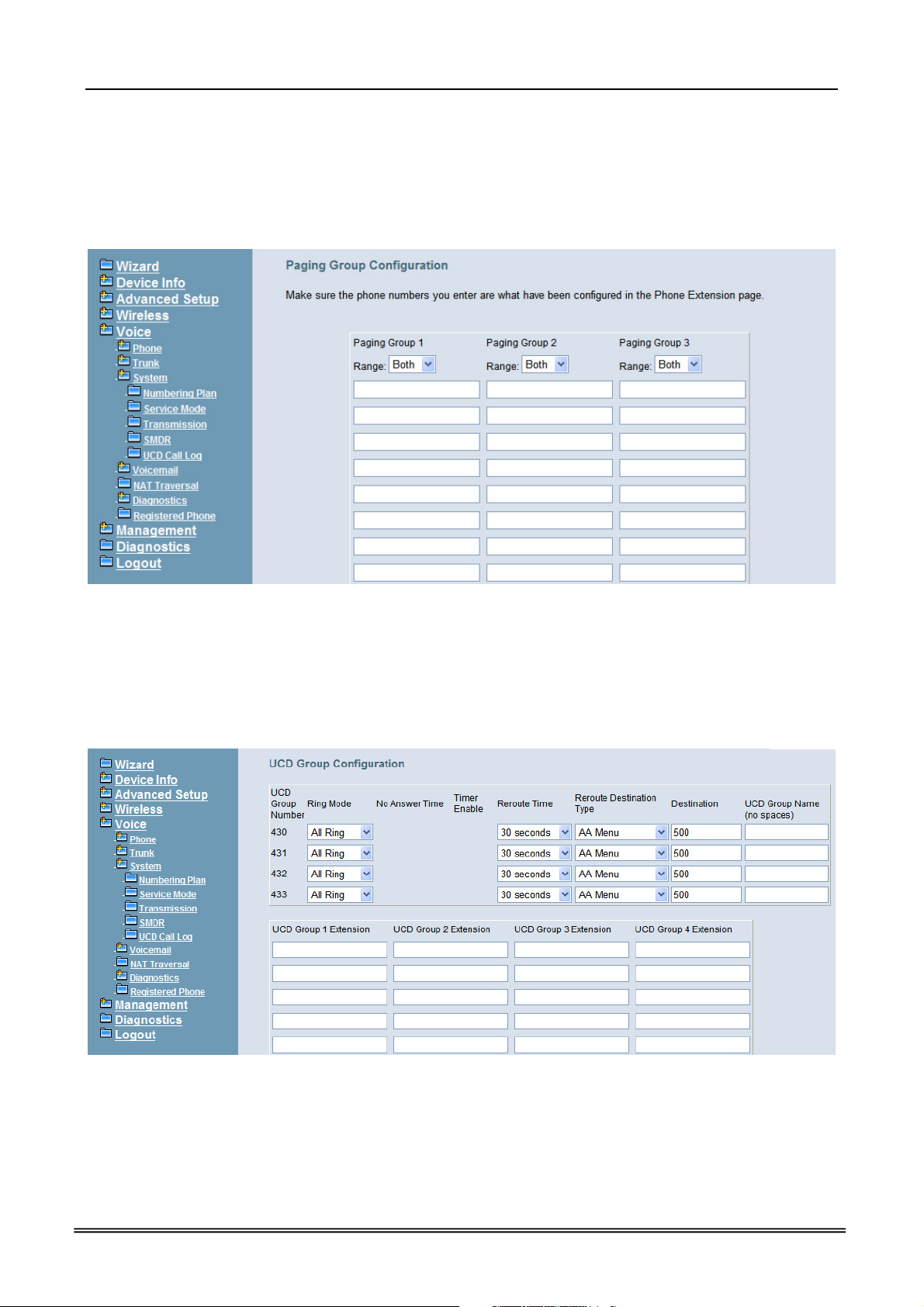
IG7600 Administration Manual
Start Paging Group number: 3 paging groups are defined in IG7600. If dialing a
Paging Group number, the call will page to predefined internal IP phones. It can also
select the Range like All Paging Number. The maximum phones for each paging group
are 16.
While pressing “Configuration” in “Start Paging Group number”, it shows Paging
Group Configuration screen. (Figure 6-60)
Figure 6-60. Voice – System – Numbering Plan – Paging Group
Start UCD Group number: 4 UCD groups are defined in IG7600. The maximum
phones for each UCD group are 17. If one UCD Group is assigned to Answering
Position of certain line, when there is an incoming trunk call, extensions of the UCD
group will be called and ringing
While pressing “Configuration” in “Start UCD Group number”, it shows UCD Group
Configuration screen. (Figure 6-61)
Figure 6-61. Voice – System – Numbering Plan – UCD Group
There are seven items to be decided.
For Ring Mode, IG7600 supports “All Ring”, “Linear” and “Distributed” mode. The “All
Ring” mode is no needed to use “No Answer Time” and “Timer Enable”.
Copyright 2013 Tecom, Co. LTD. All rights reserved Page 78 of 156
Page 2
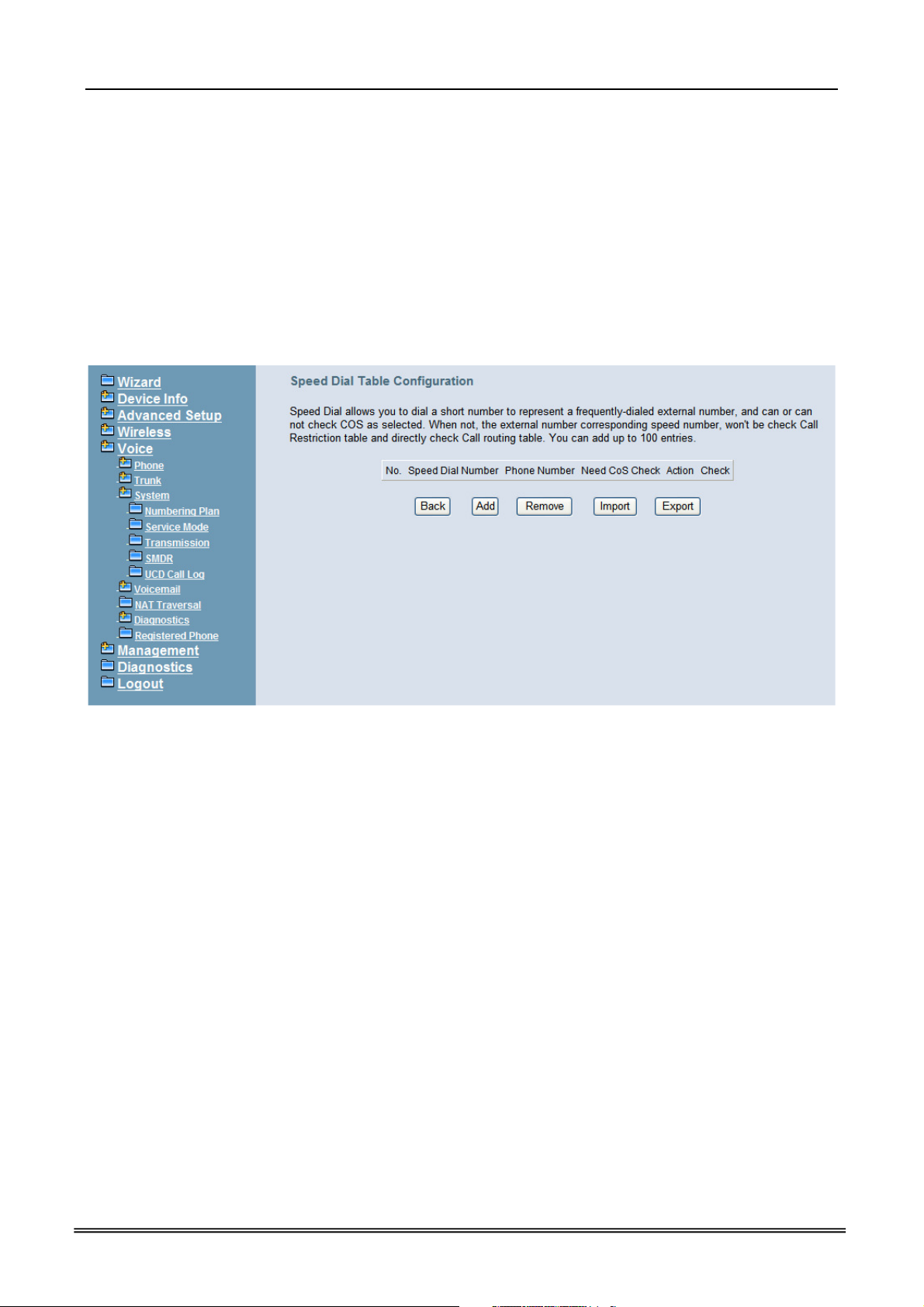
IG7600 Administration Manual
For other items, if “Timer Enable” is YES, the incoming call will be transferred to
another UCD Group’s member every “No Answer Time”. If NO, the call will ignore “No
Answer Time” and finally reroute to “Reroute Destination” after “Reroute Time”.
“Reroute Destination” can be an Auto Attendant Menu, an extension, a virtual
extension, or phone extension’s mailbox. “UCD Group Name” is shown on the phone
when receiving the UCD Group call.
Start Pickup Group number: The start number is used as All Pickup number. The
next 4 numbers are used for the four pickup groups.
System Speed Dial: Speed Dialing allows you to store frequently outgoing numbers.
There are 100 sets to be configured. Extension’s Class of service (COS) can also be
checked or not. (Figure 6-62)
Figure 6-62. Voice – System – Speed Dial
Start Call Park Number: IG7600 supports to park 4 trunk calls maximum. The Call
Park number can be programmed on the line keys.
6.6.3.2 Service Mode
This page allows you to configure the Day/Night/Time service mode. You can also
customize the working time manually for each weekday.
If you choose Time Mode, it’s for the specified day of week. The time is entered in
24-hour format. Valid entries are 00:00 to 23:59 in 1-minute increments. The first four
digits are for the start time. The last four digits are for the end time.(Figure 6-63)
Working Hours: It’s applied in Answering Positions and Auto Attendant Greeting.
Lunch Break: It’s applied in Auto Attendant Greeting
Copyright 2013 Tecom, Co. LTD. All rights reserved Page 79 of 156
Page 3
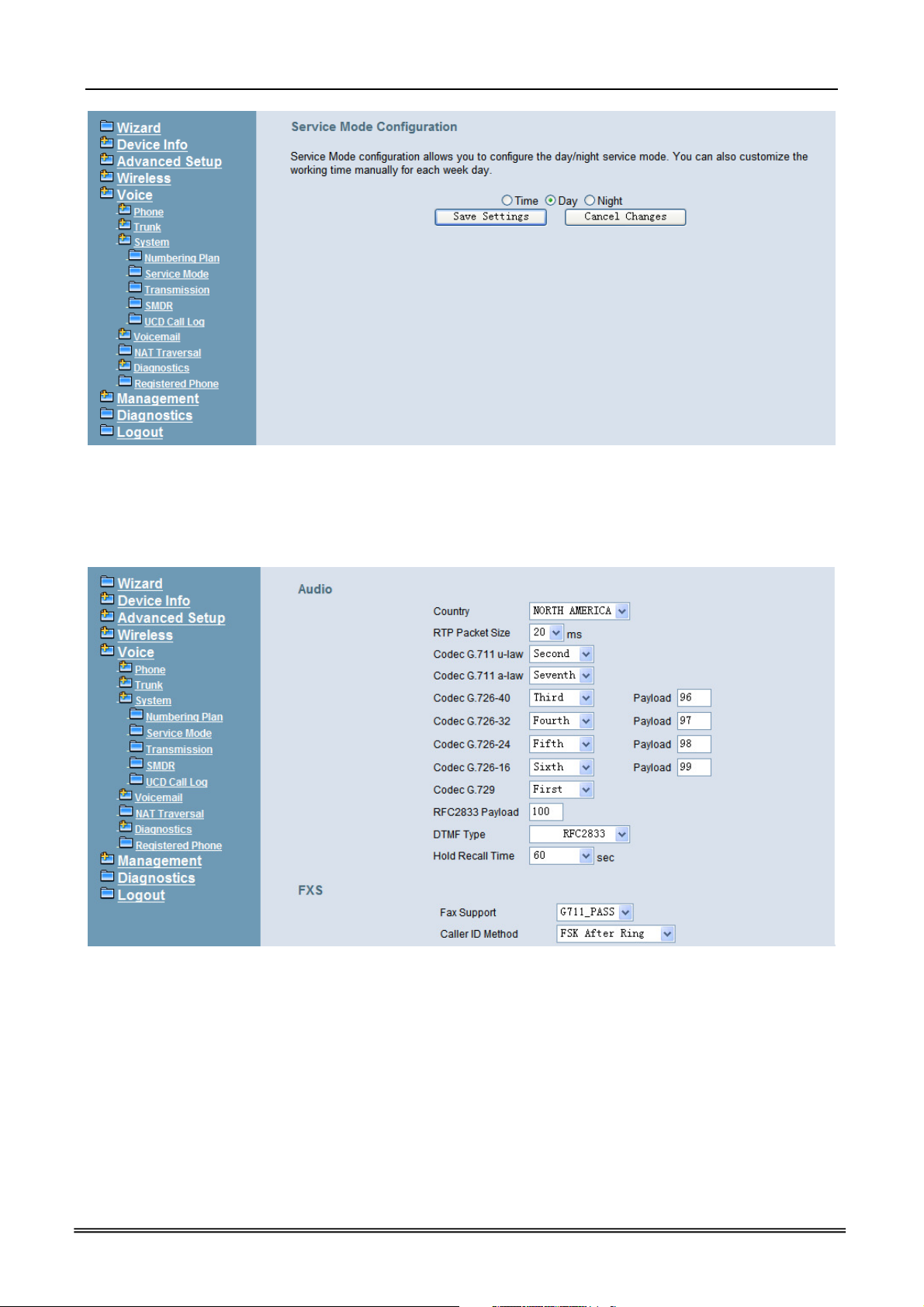
IG7600 Administration Manual
Figure 6-63. Voice – System – Service Mode
6.6.3.3 Transmission
This page allows you to configure the Audio, FXS, and FXO settings. Click “Save
Settings” button to save the new configuration. (Figure 6-64)
Copyright 2013 Tecom, Co. LTD. All rights reserved Page 80 of 156
Page 4
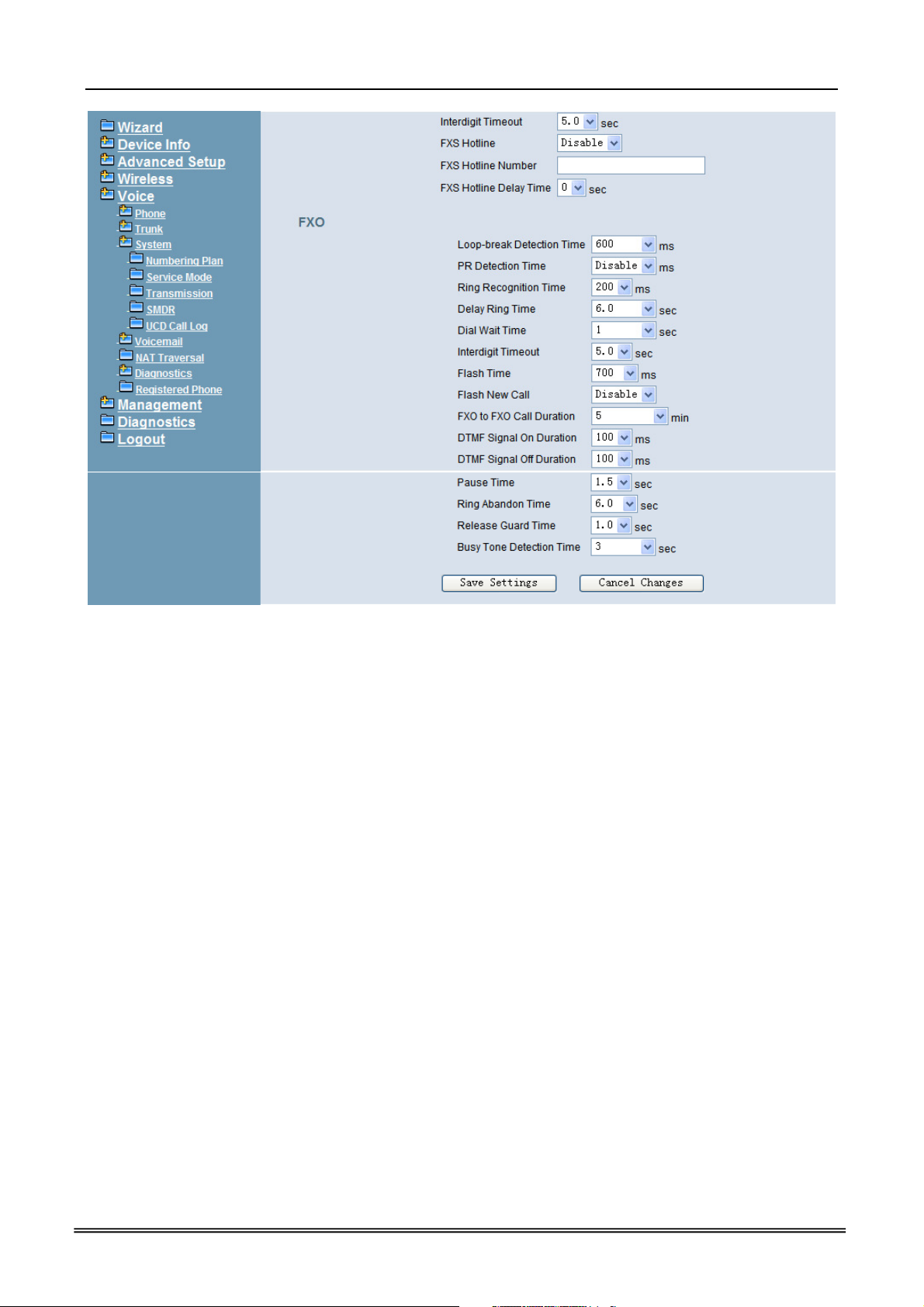
IG7600 Administration Manual
Figure 6-64. Voice – System – Transmission
Audio: It is used to set many Audio-related options. It will be applied to the all FXS and
PSTN lines.
Country: It may be used to determine not only the Caller ID detection/transmission
method but also ring/tone cadence/frequency.
RTP Packet Size: 10/20/30/40/50/60 ms.
Codec G.711 u-law, G.711 a-law, G.726-16, G.726-24, G.726-32, G.726-40, G.729:
IG7600 supports different audio priority. You can choose “None”, “First”, “Second”,
“Third”, “Fourth”, “Fifth”, “Sixth” and “Seventh.
RFC2833 Payload: It’s used as the default RFC2833 payload type when making the
outbound calls.
DTMF Type: In IG7600, there are two methods for transmitting DTMF tone. Select
RFC2833 Method, the DTMF tone will be transmitted by event packet. Select
SIP-INFO Method, the DTMF tone will be represent in SIP INFO Message.
Hold Recall Time: IG7600 provides hold recall line LED indication. When the hold
recall time expires, IG changes the Line LED to Hold Recall indication.
FXS: It is used to set many FXS-related options.
Fax Support: The system supports FAX/modem tone detection with G.711 and T38
mode.
Call ID Method: The system provides the ability to detect the calling party identification
provided by PSTN lines. It also transmits the calling party identification to POTS ports.
Copyright 2013 Tecom, Co. LTD. All rights reserved Page 81 of 156
Page 5
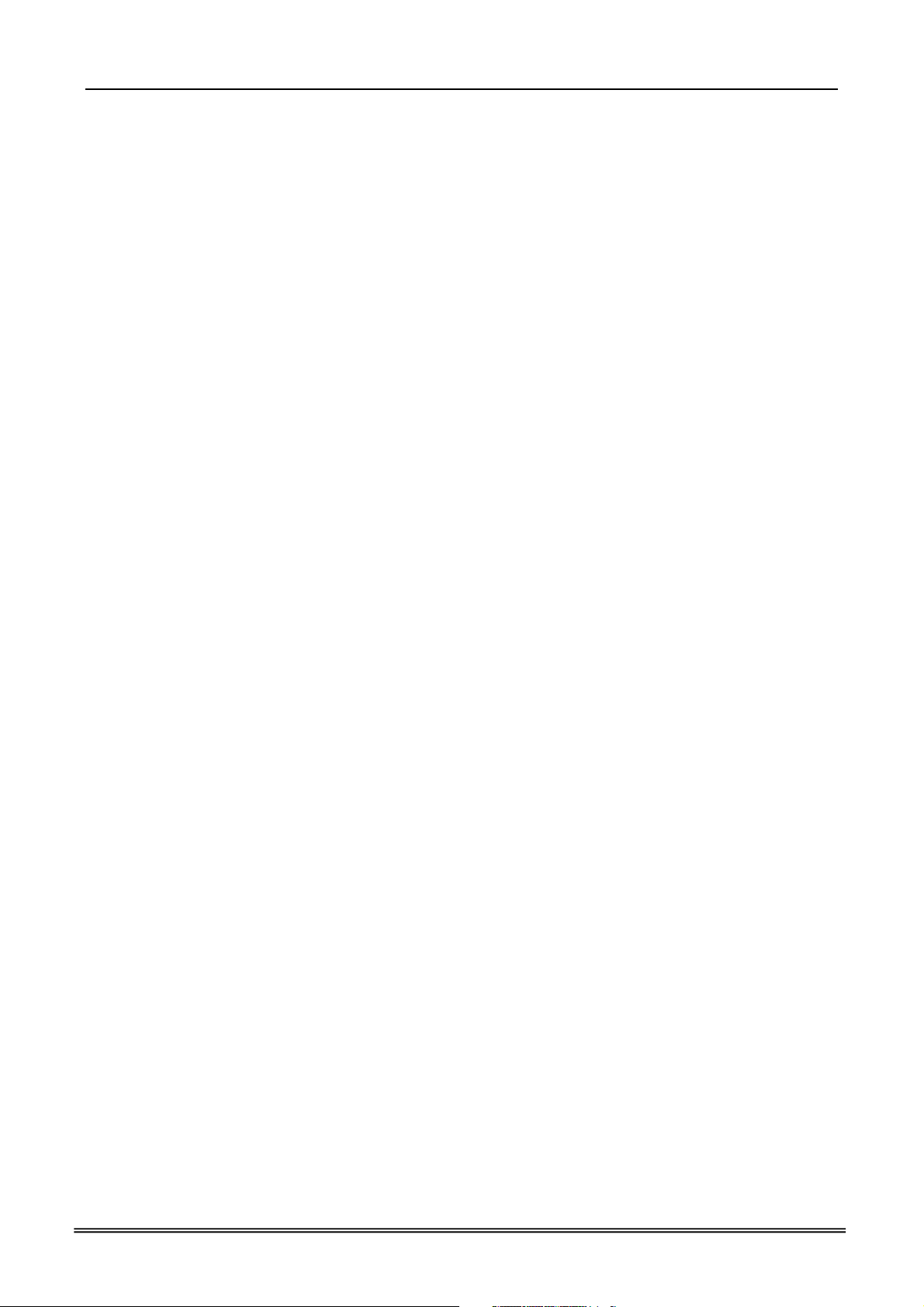
IG7600 Administration Manual
There are four choices: NONE, DTMF Before Ring, DTMF After Ring, FSK Before Ring,
FSK After Ring.
Inter-digit Timeout: Its range is from 2 to 9 seconds.
FXS Hotline: Enable/Disable
FXS Hotline Number: FXS dialing number in Hotline application.
FXS Hotline Delay Ti me: At idle state, FXS lifts the handset or press the Speaker
button. A call is built to the Hotline Number either immediately or after the delay time.
FXO: It is used to set many central office line options.
Call Abandon Time: For every PSTN/FXO call, system provides the facility to monitor
the call status. If the remote party hangs up, the ongoing call must be terminated. The
PSTN line monitor is done by the loop-break signal or busy tone. The value range is:
Disable/100/200/…/1000 ms.
Ring Recognition Time: The timer determines the minimum ring duration recognized
as a valid incoming ring on a FXO port. Shorter ring signals are ignored. The timer
range is 200ms to 600ms in 40ms increments.
Delay Ring Time: The timer is to allow the Central Office to send ICLID before the call
is answered. Once the timer expires, the programmed extensions will ring and the
ICLID number will be sent to the ringing extensions. The timer range is 3 to 6 seconds
on 0.5 second increments.
Dial Wait Time: When the user seizes a PSTN/FXO line, the Stable Time delay is
needed to wait the dial tone from Central Office. The timer range is 0 to 8 seconds on 1
second increments.
Inter-digit Timeout: Its range is from 2 to 9 seconds.
Flash Time: The on-off duration for sending the FLASH signal. Its range is from 90 to
3000 ms.
Flash New Call: If this item is set “Enable”, a call will be taken account of a new call
when the CO FLASH feature is used.
FXO to FXO Call Duration: The maximum calling time between two FXO lines.
DTMF Signal On/Off Duration: The on/off time duration of DTMF signal. Their ranges
are from 50 to 200 ms.
Pause Time: The pause time of alphabet “p” in the process of call dialing. The timer
range is 1 to 5 seconds on 0.5 second increments.
Ring Abandon Time: It specifies the maximum time between valid ring signals from
the CO/PBX. If the duration between rings exceed the Ring Abandon time, IG7600
stops ringing the destination(s) and the port returns to idle. The timer range is 1 to 10
seconds on 1 second increments.
Release Guard Time: The guard time to ignore the noise signal when releasing the
call. The timer range is 1.0 to 3.0 seconds on 0.5 second increments.
Busy Tone Detection Time: System detects the busy tone to monitor the call status.
When it reaches the detection time, system assumes the remote party hangs up. The
ongoing call will be terminated. When setting the time to “0”, the Busy Tone detection
will be disabled.
Copyright 2013 Tecom, Co. LTD. All rights reserved Page 82 of 156
Page 6

IG7600 Administration Manual
6.6.3.4 SMDR
SMDR (Station Message Detail Recording) will take down user’s dialing record. It
contains every calling period. From the log of SMDR, the administrator can charge some
fees from the user.
This page allows you to view the SMDR record and configure the SMDR. Click “View
SMDR” button to view the SMDR record, and click “Configure SMDR” button to configure
the SMDR. (Figure 6-65,Figure 6-66, Figure 6-67)
Figure 6-65. Voice – System – SMDR
Figure 6-66. Voice – System –SMDR – View SMDR
The “PSTN Outgoing Call Duration Start Time” is used to estimate whether the PSTN
outgoing call to be recorded. If the duration is less than it, the call won't be recorded. If log
mode is configured, the specified SMDR record will be sent to local or/and remote log
server.
Copyright 2013 Tecom, Co. LTD. All rights reserved Page 83 of 156
Page 7
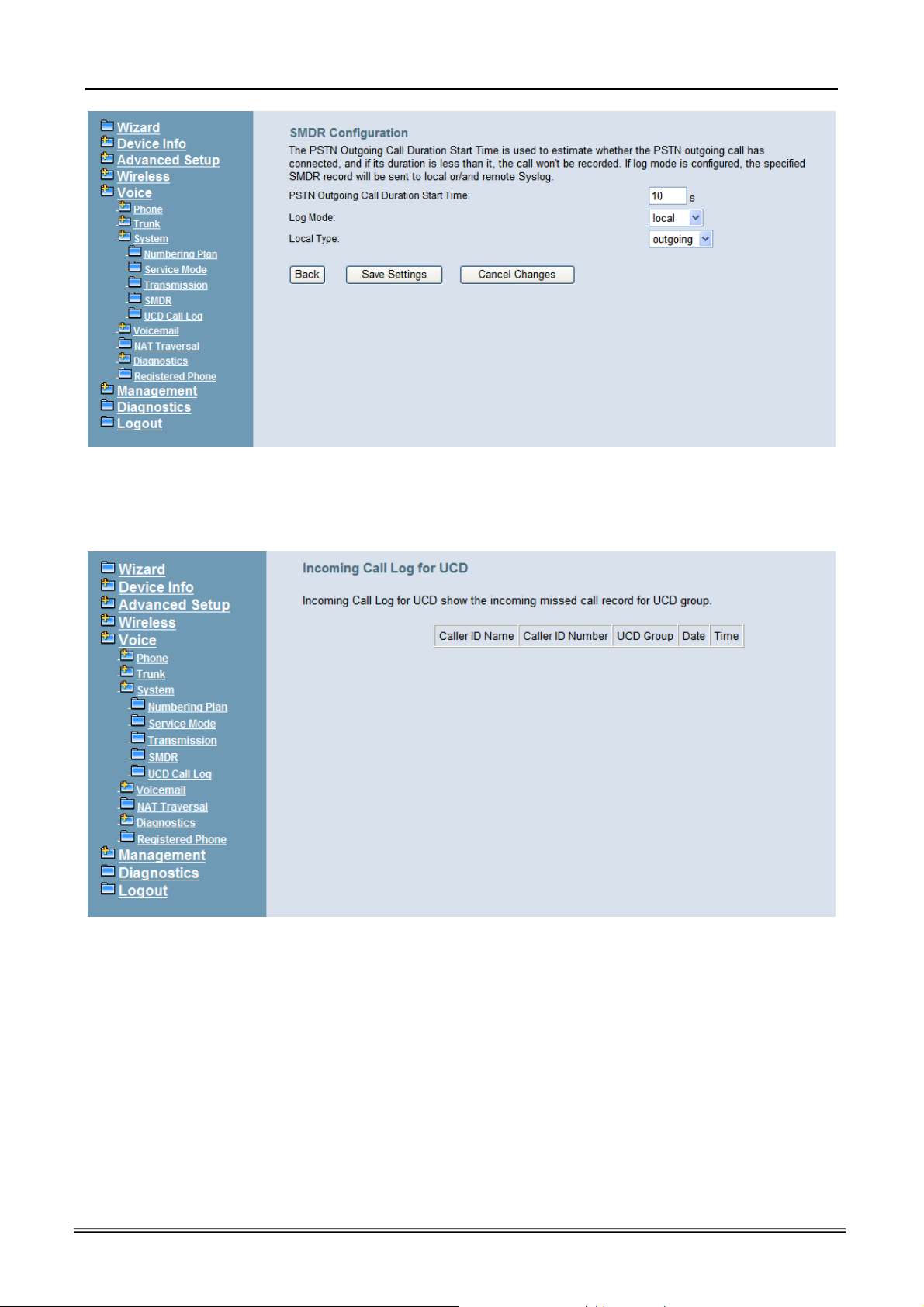
IG7600 Administration Manual
Figure 6-67. Voice – System –SMDR Configuration
6.6.3.5 UCD Call Log
This page shows the Call Log for incoming call to UCD group. (Figure 6-68)
Figure 6-68. Voice – System – UCD Call Log
6.6.4 Voice Mail
IG7600 provides a built-in Auto Attendant and Voice Mail System. It is separated into 7
parts:
General
Phone Extension
Virtual Extension
Update MOH File
Update Voice File
Holiday
Advanced
Copyright 2013 Tecom, Co. LTD. All rights reserved Page 84 of 156
Page 8
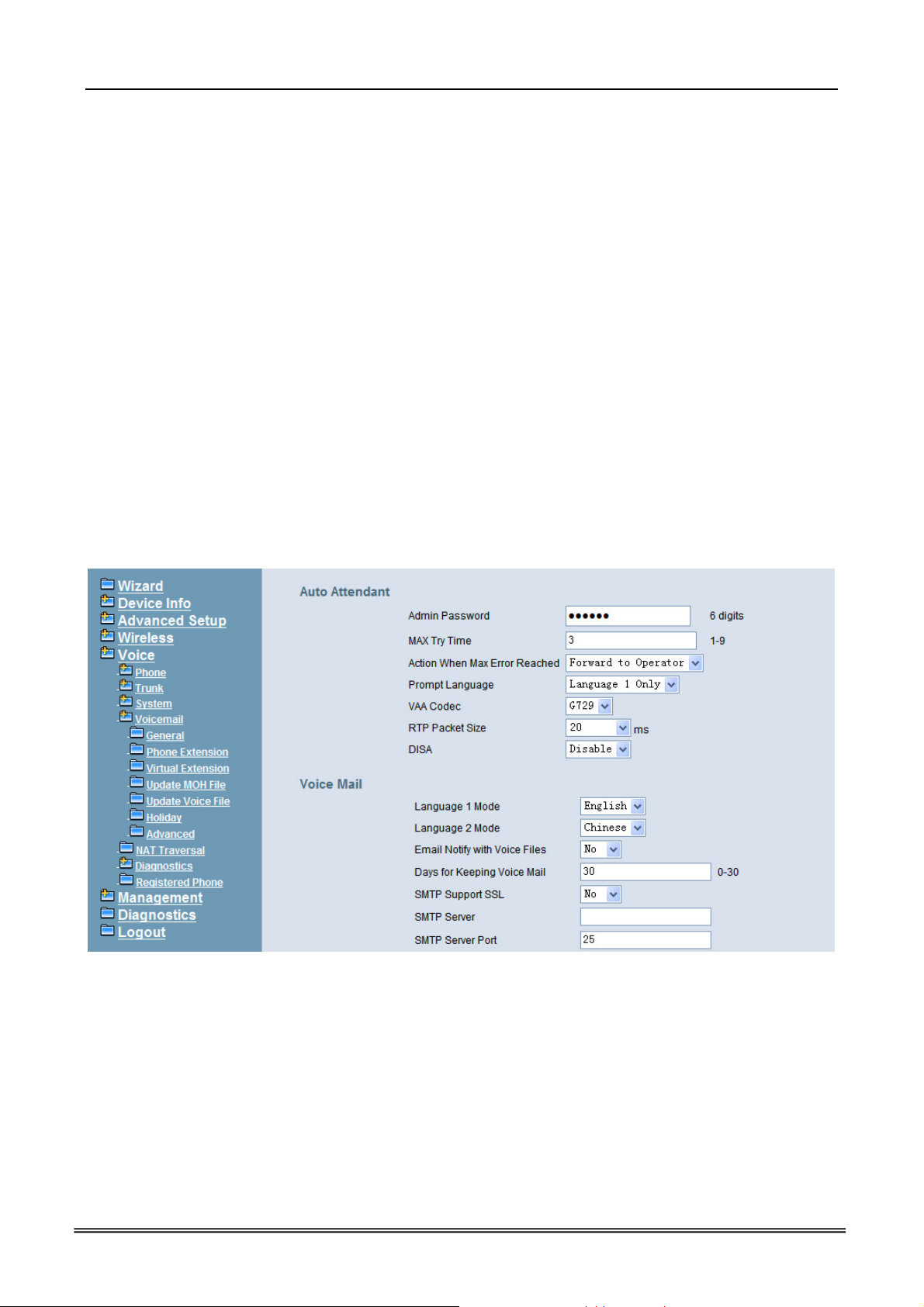
IG7600 Administration Manual
The configurable items for each part would be described in the following.
6.6.4.1 General
This page allows you to configure the general settings of the auto attendant and voice
mail.
Auto Attendant: (Figure 6-69)
Admin Password: The password of administrator.
Max Try Time: Maximum error times for extension’s key input.
Action When Max Error Reached: You can set the system “Forward to operator” or
“Disconnect” when reaching the “Max Try Time” errors for key input.
Prompt Language: Automated Attendant language type. It provides one or two
languages to be chosen.
VAA Codec: Choose the codec of auto attendant.
RTP Packet Size: Choose the RTP packet size of auto attendant.
DISA: Enable/Disable DISA. When enable DISA, Auto Attendant plays the Greeting
message and the Caller dials “#” key, caller can make an outside call. When disable
DISA, caller can’t make an outside call.
Figure 6-69. Voice – Voice Mail – General – 1
Copyright 2013 Tecom, Co. LTD. All rights reserved Page 85 of 156
Page 9
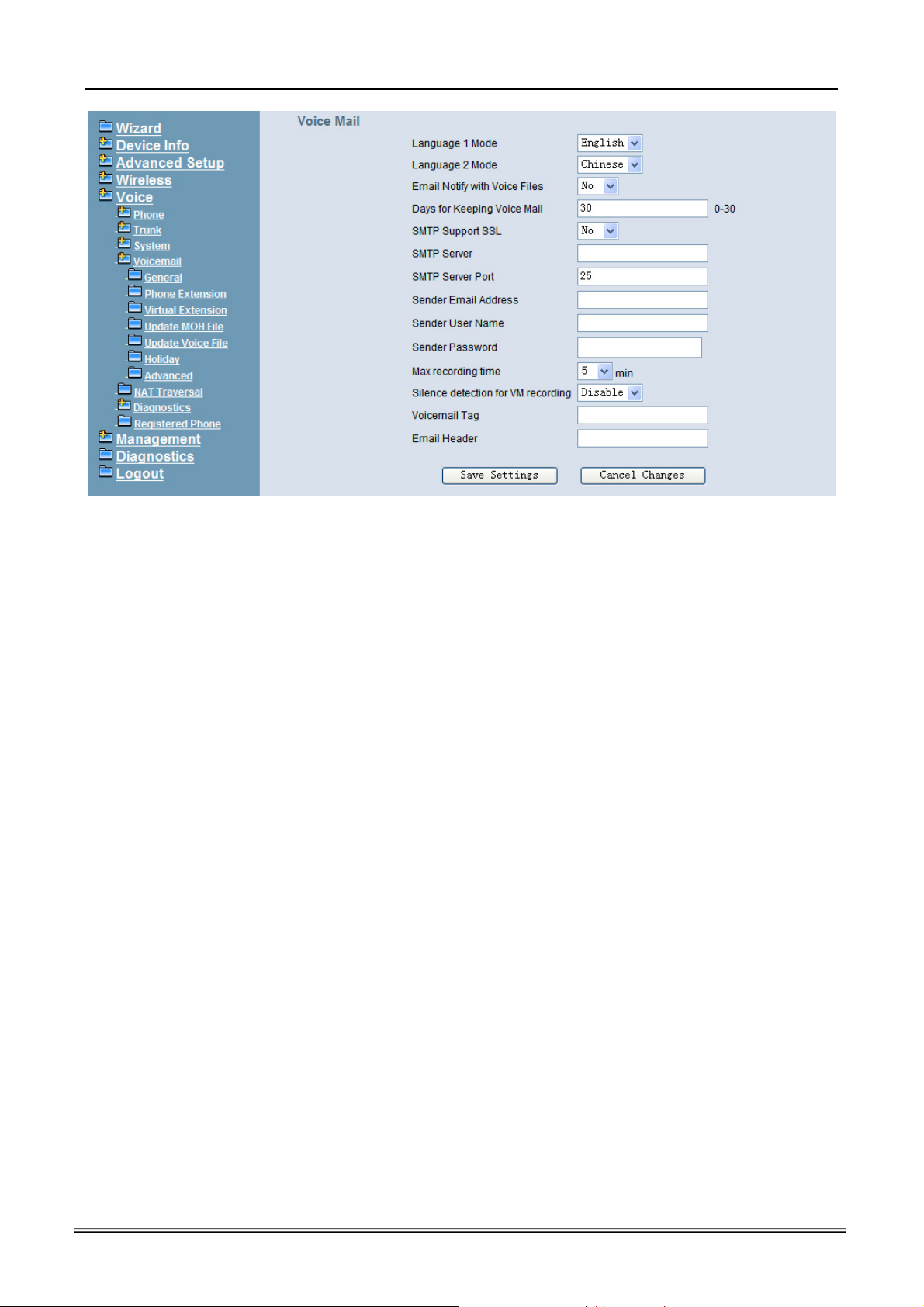
IG7600 Administration Manual
Figure 6-70. Voice – Voice Mail – General – 2
Voice Mail: (Figure 6-70),
Language 1 Mode: If chooses “Chinese” it will say like “morning 9:00”, if chooses
“English” it will say like “9:00 AM”.
Language 2 Mode: If chooses “Chinese” it will say like “morning 9:00”, if chooses
“English” it will say like “9:00 AM”.
Email Notify with Voice Files: Add attached WAV file in notifying email for leaved
message.
Days for Keeping Voice Mail: Keep days for leaving messages. 0 means that the
messages are kept until the users delete them.
SMTP Support SSL: Choose “Yes” to support SSL.
SMTP Server: SMTP Mail Server.
SMTP Server Port: SMTP Mail Server port. The default value is 25.
Sender Email Address: Email Address of Sender.
Sender User Name: User Name of Sender’s Email.
Sender Password: Password of Sender’s Email.
Max recording time: The range of recording time is form 1 to 30 minutes.
Silence detection for VM recording: Set “Enable” of this item will do the silence
detection in VM recording. If “silence” is detected, IG7600 will terminate the recording
and release the line. It doesn’t work when AA’s codec is G.729.
Voicemail Tag: Voicemail tag
Email header: Email header
Copyright 2013 Tecom, Co. LTD. All rights reserved Page 86 of 156
Page 10
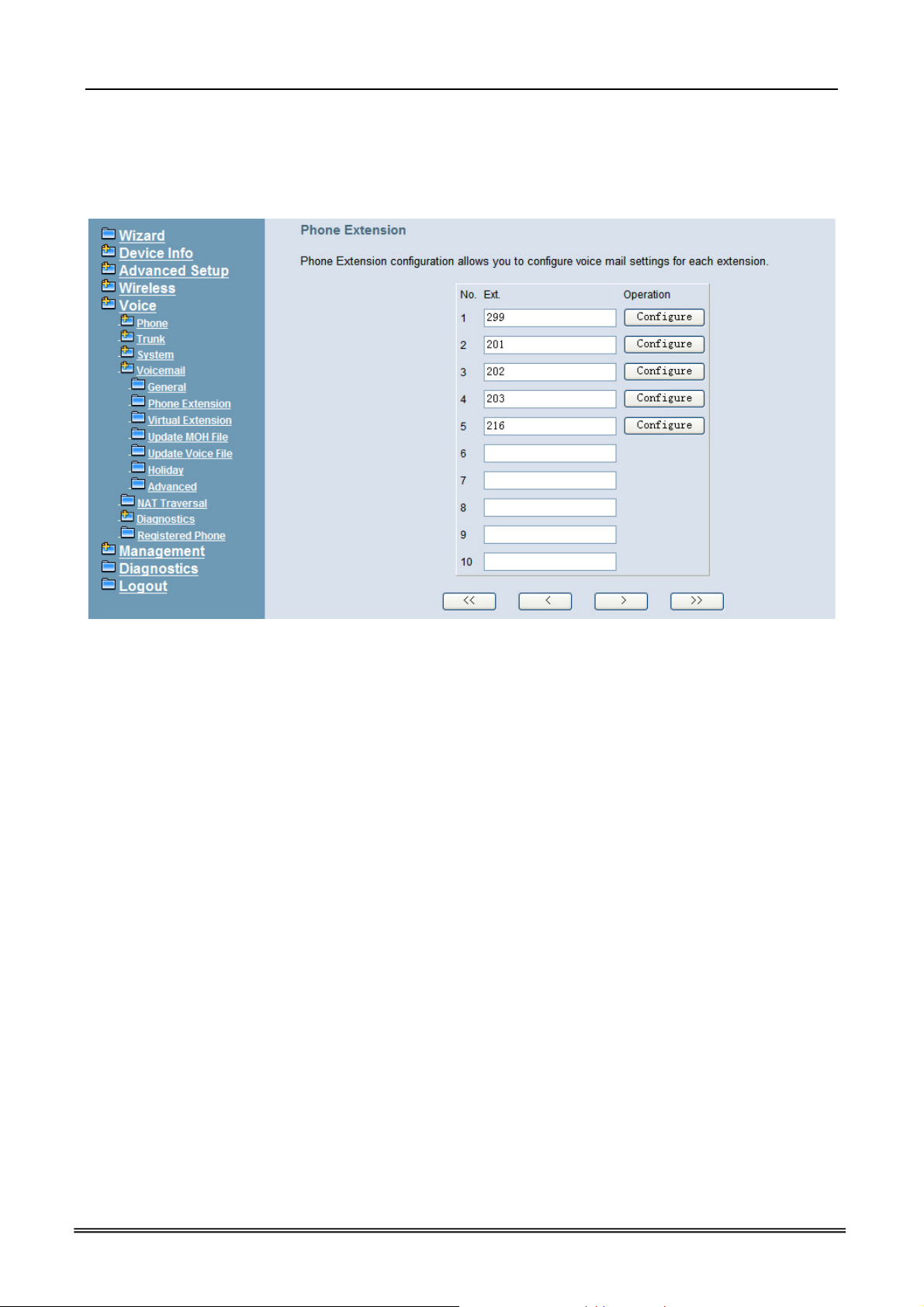
IG7600 Administration Manual
6.6.4.2 Phone Extension
Voice Mail extension configuration allows you to configure voice mail settings for each
extension. While pressing “Configure”, it shows Extension Voice Mail Configuration
screen. (Figure 6-71)
Figure 6-71. Voice – Voice Mail – Phone Extension
The following items will be configured in the Extension Configuration (Figure 6-72):
Voice Mail: Enable/Disable. To disable this item, there is not allowed to listen to the
message from outside party.
Password: Password of voice mailbox of the extension.
E-mail Address: Phone user’s E-mail Address.
Prompt Language: Provides one of the two languages to be chosen.
Email Message: This item is used when the message file is attached. You can select
“Save as New”, the message will be displayed as a new message. Select “Save as
Old”, the message will be a listened message. Select “Delete”, the message will be
deleted.
Leaving Message: When disabling it, the mailbox stops recording the new leaving
messages.
Copyright 2013 Tecom, Co. LTD. All rights reserved Page 87 of 156
Page 11
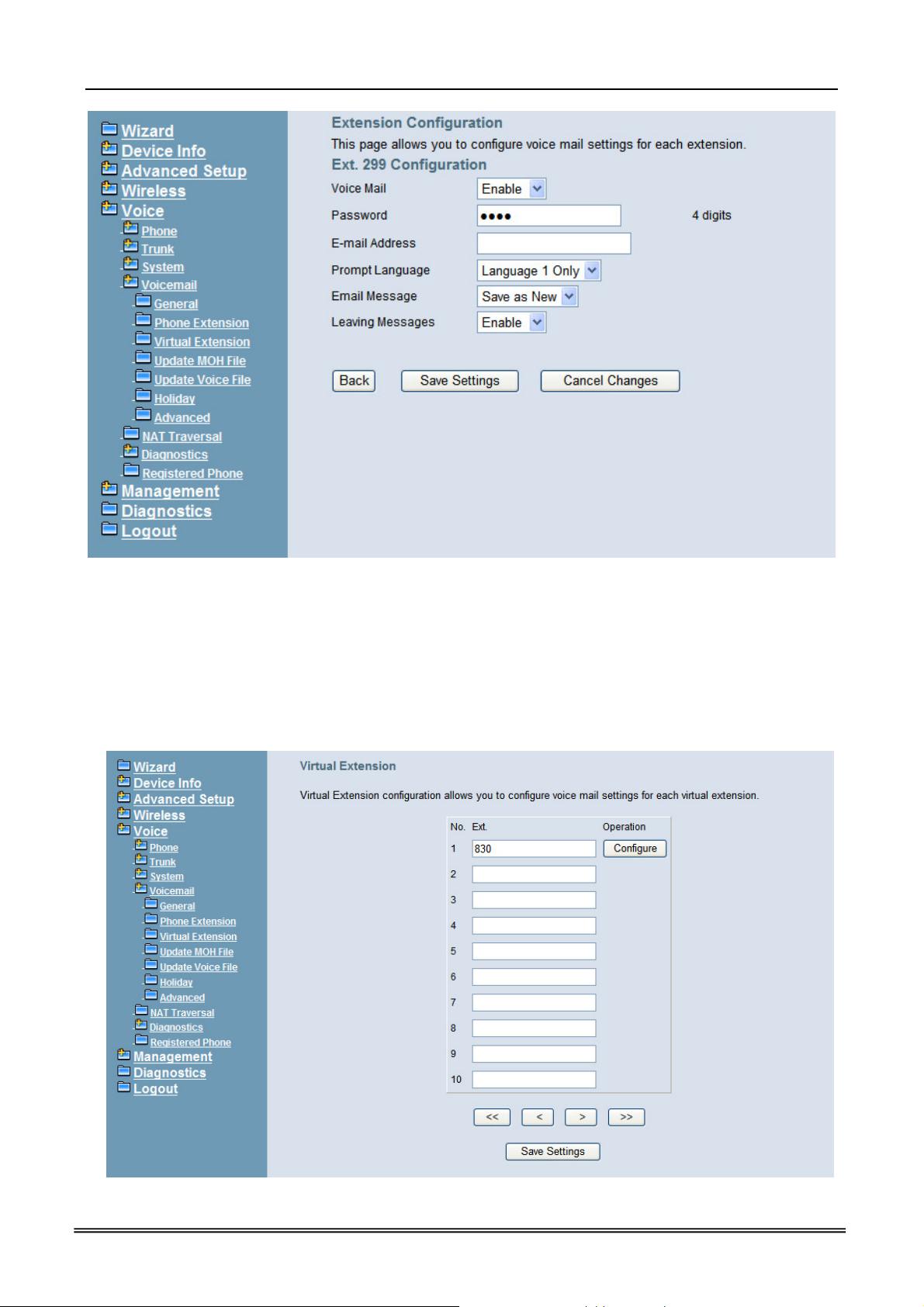
IG7600 Administration Manual
Figure 6-72. Voice – Voice Mail – Phone Extension – Extension Configuration
6.6.4.3 Virtual Extension
IG7600 provides 50 Virtual Mailboxes. These Virtual Mailboxes can be used by the
members not works in the office, or as a secondary mailbox (Figure 6-73).
When selecting “Configuration”, it also has an Extension Configuration page to be
configured (Figure 6-72)
Copyright 2013 Tecom, Co. LTD. All rights reserved Page 88 of 156
Page 12
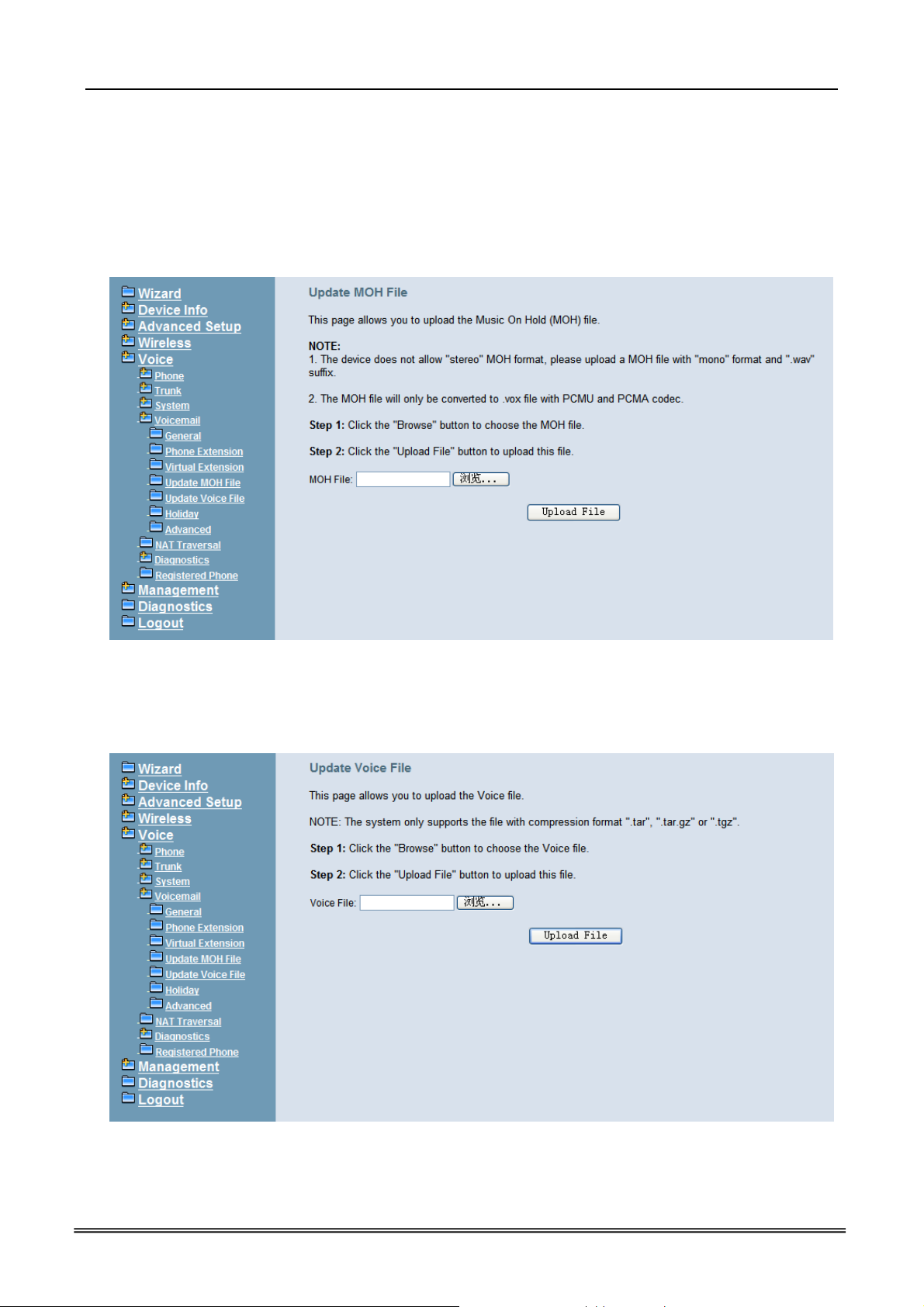
IG7600 Administration Manual
Figure 6-73. Voice – Voice Mail – Virtual Extension
6.6.4.4 Update MOH File
The Music On Hold (MOH) could be uploaded from the Local PC side. Click the “Browse”
to locate the new MOH file in the PC. Then, click “Update File” to process the file upload.
NOTE: The device do not allow “stereo” MOH format, please upload a MOH file with
“mono” format. (Figure 6-74)
Figure 6-74. Voice – Voice Mail – Update MOH File
6.6.4.5 Update Voice File
The voice files could be uploaded from local PC side. These voice files are compressed.
in Linux System. It allows a “.tar”, “.tgz” or “.tar.gz” compressed format file. (Figure 6-75)
Figure 6-75. Voice – Voice Mail – Update Voice File
Copyright 2013 Tecom, Co. LTD. All rights reserved Page 89 of 156
Page 13
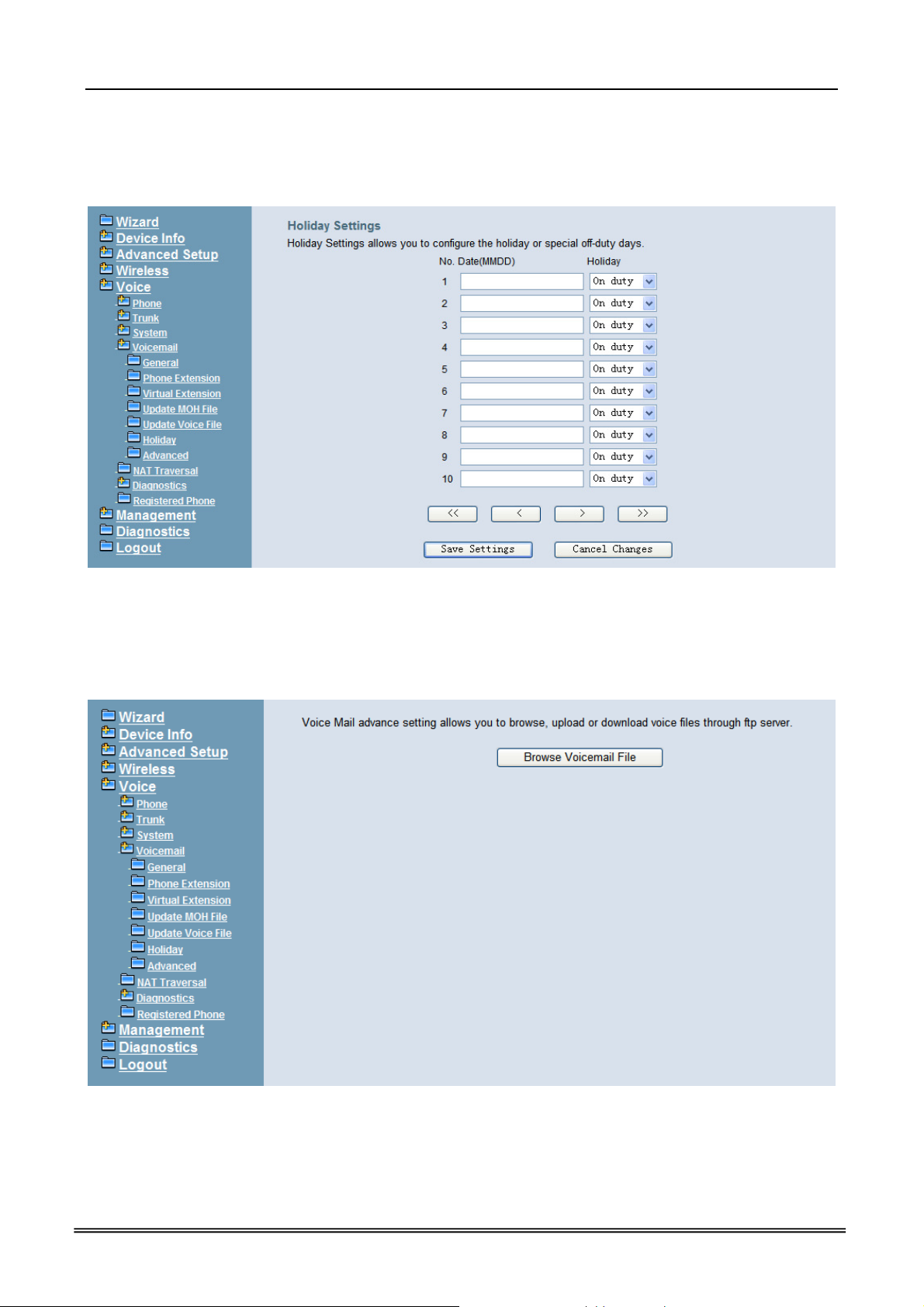
IG7600 Administration Manual
6.6.4.6 Holiday
This page allows you to configure the holiday or special off-duty days. You can click the
buttons under the table to choose pages. (Figure 6-76)
Figure 6-76. Voice – Voice Mail – Holiday
6.6.4.7 Advanced
This page allows you to browse, upload or download voice files through IG7600’s ftp
server. (Figure 6-77)
Figure 6-77. Voice – Voice Mail – Advanced
6.6.5 NAT Traversal
If IG is put behind a Router, you need to configure this page to enable NAT Traversal.
(Figure 6-78, Figure 6-79)
Copyright 2013 Tecom, Co. LTD. All rights reserved Page 90 of 156
Page 14
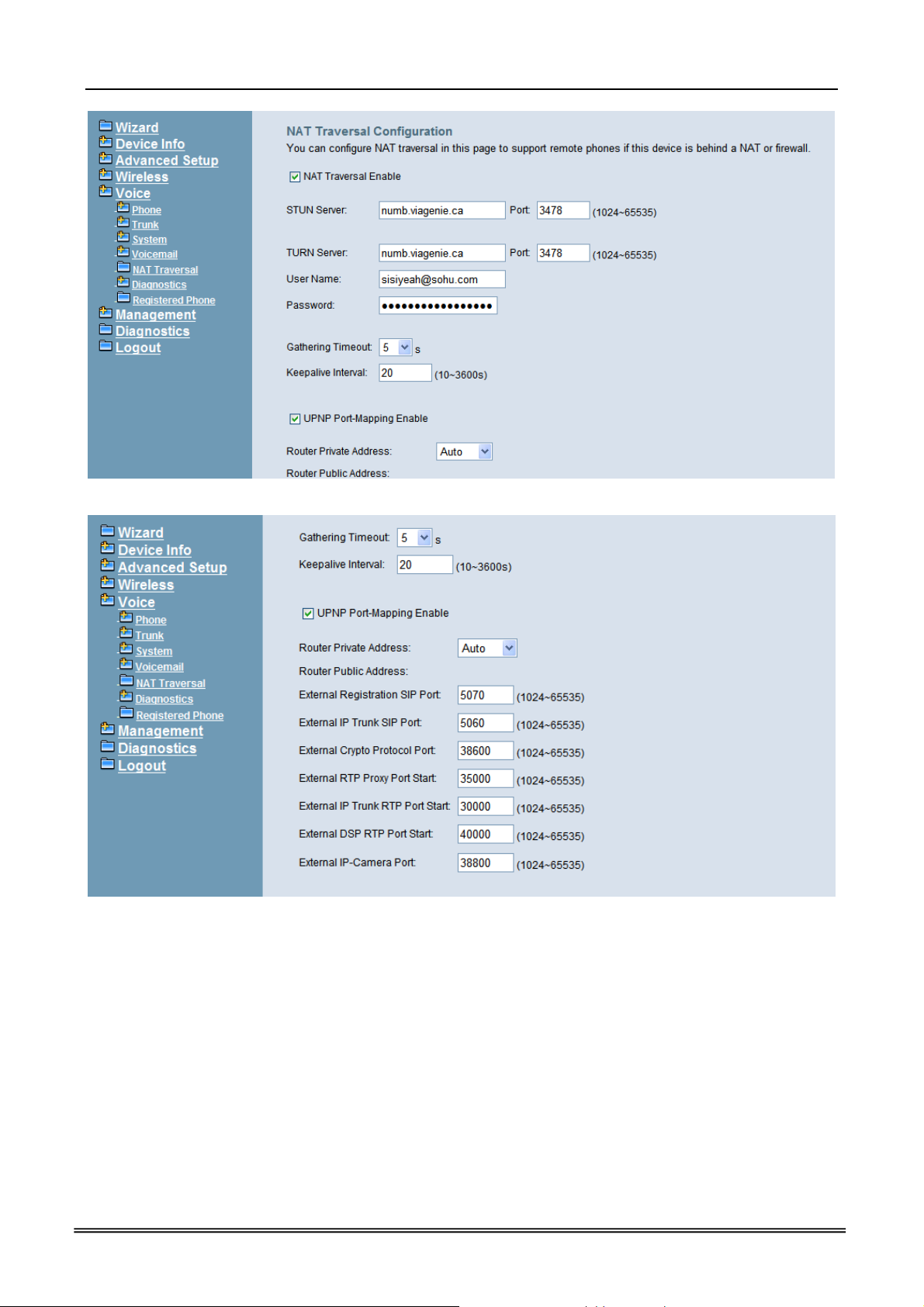
IG7600 Administration Manual
Figure 6-78. Voice – NAT Traversal – 1
Figure 6-79. Voice – NAT Traversal - 2
The following items will be configured in the NAT Traversal page:
NAT Traversal Enable: Enable/Disable. IG can work properly if it’s pub behind NAT
only when it’s enabled.
STUN Server: A STUN server located at Internet.
TURN Server: A TURN server located at Internet.
Username: Most TURN server needs username/password to authenticate.
Password: Most TURN server needs username/password to authenticate.
Gathering Timeout: The expire timer to collect self information by ICE.
Keepalive Interval: Keep alive interval for STUN server.
Copyright 2013 Tecom, Co. LTD. All rights reserved Page 91 of 156
Page 15
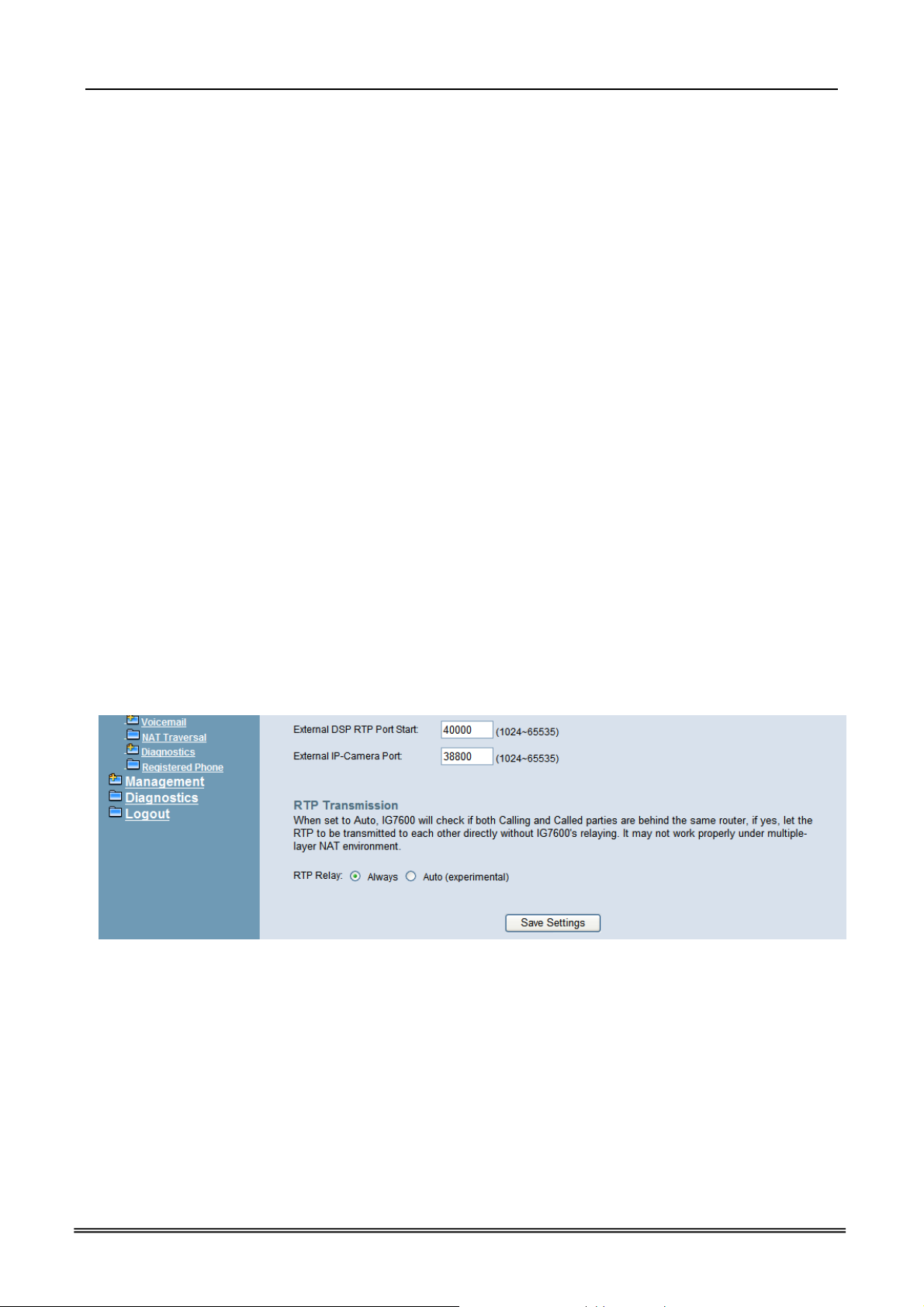
IG7600 Administration Manual
UPNP Port-Mapping Enable: To enable/disable UPNP client.
Router Private Address: If you choose “Auto” UPNP client will detect Router’s
private IP address by itself. If you choose “Manual” you should input Router’s private
IP address by yourself.
Router Public Address: It records Router’s public IP address detected by STUN.
External Registration SIP Port: Port that will be opened on Router for SIP port.
External IP Trunk SIP Port: Port that will be opened on Router for IP Trunk’s SIP
port.
External Crypto Protocol Port: Port that will be opened on Router for Crypto
protocol between IG and IP20xx/IP305x.
External RTP Proxy Port Start: Port range that will be opened on Router for RTP
proxy, it will reserve 300 ports.
External IP Trunk RTP Port Start: Port range that will be opened on Router for IP
Trunk RTP, it will reserve 100 ports.
External DSP RTP Port Start: Port range that will be opened on Router for DSP RTP,
it will reserve 14 ports.
External IPCamera Port Start: Port range that wille be opened on Router for IP
Cameras, it will reserve 8 ports.
RTP Transmission
This entry is for when two or more sip clients are behind the same router, how will the
clients exchange their RTP Packets? If you choose Always, IG will always do rtp relay,
ie IG will transport rtp packets for the two parties, if you choose Auto the two sip
clients will exchange rtp packets directly with each other.
6.6.6 Diagnostics
This page can help you to collect debugging information for trace easily.
Copyright 2013 Tecom, Co. LTD. All rights reserved Page 92 of 156
Page 16
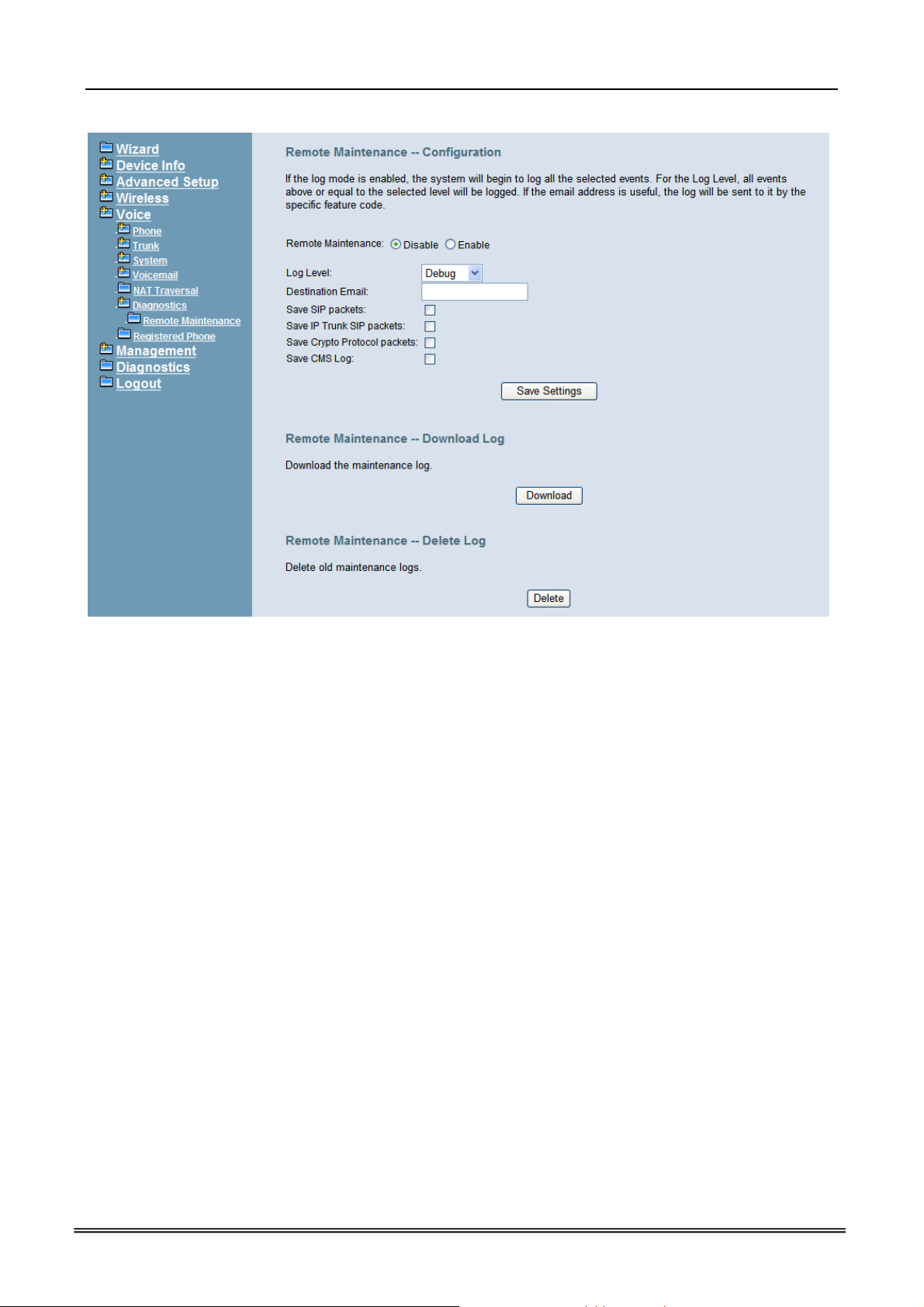
6.6.6.1 Remote Maintenance
IG7600 Administration Manual
Figure 6-80. Voice – Registered Phone
The following items will be configured in the Remote Maintenance page:
Remote Maintenance: Enable/Disable. When it’s enabled, IG will write necessary
information to maintenance log.
Destination Email: If it’s set, maintenance log file will be sent to this Email address
automatically if user presses “*64” accordingly.
Save SIP packets: If it’s checked, IG7600 will record SIP packets sent to or received
from IP20xx/IP305x.
Save IP Trunk SIP packets: If it’s checked, IG7600 will record SIP packets sent to or
received from each IP Trunk.
Download Log: You can download maintenance log to your local PC by pressing this
button.
Delete Log: You can delete all old maintenance logs by pressing this button.
6.6.7 Registered Phone
This page lists the information of registered phones, and provides the link to access the
phone's web page. (Figure 6-81)
Copyright 2013 Tecom, Co. LTD. All rights reserved Page 93 of 156
Page 17

IG7600 Administration Manual
Figure 6-81. Voice – Registered Phone
Copyright 2013 Tecom, Co. LTD. All rights reserved Page 94 of 156
Page 18
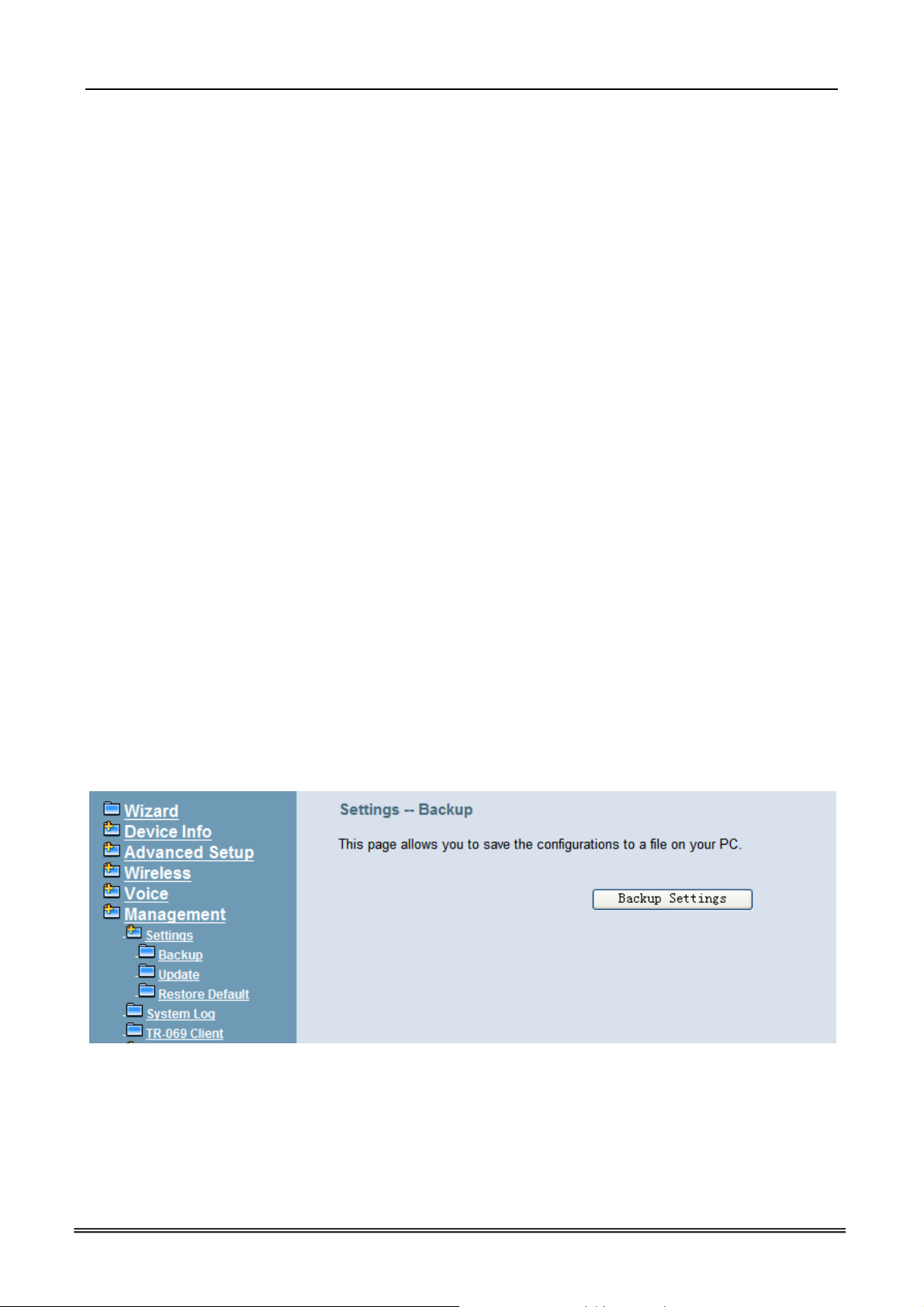
IG7600 Administration Manual
6.7 Management
The system administrator can do the following functions to manage the configurations,
events, and software update of the IG7600.
Settings
- Backup
- Update
- Restore Default
System Log
TR-069 Client
Time Settings
- Internet Time
- Daylight Saving Time
Access Control
- Service Port
- Services
- IP Addresses
- Password
PTC
System Capacity
Update Software
Reboot
6.7.1 Settings
The settings area allows the administrator to create a backup, update the system, and
restore the system to factory default.
6.7.1.1 Backup
Click “Backup Settings”, you may save your IG7600’s configurations to a file on your PC.
The backup file is a compress file (.tar). It includes System Configuration file,
backupsettings.conf, and the individual extension’s voicemail configuration files (.ini)
(Figure 6-82)
Figure 6-82. Management – Settings – Backup
6.7.1.2 Update
Click “Browse” to locate the setting file saved on the Local PC. The file can be a compress
file (.tar) or a System Configuration file (backupsettings.conf). Then, click “Update
Settings” would apply the settings to the IG7600 according to the configuration file. (Figure
6-83)
Copyright 2013 Tecom, Co. LTD. All rights reserved Page 95 of 156
Page 19
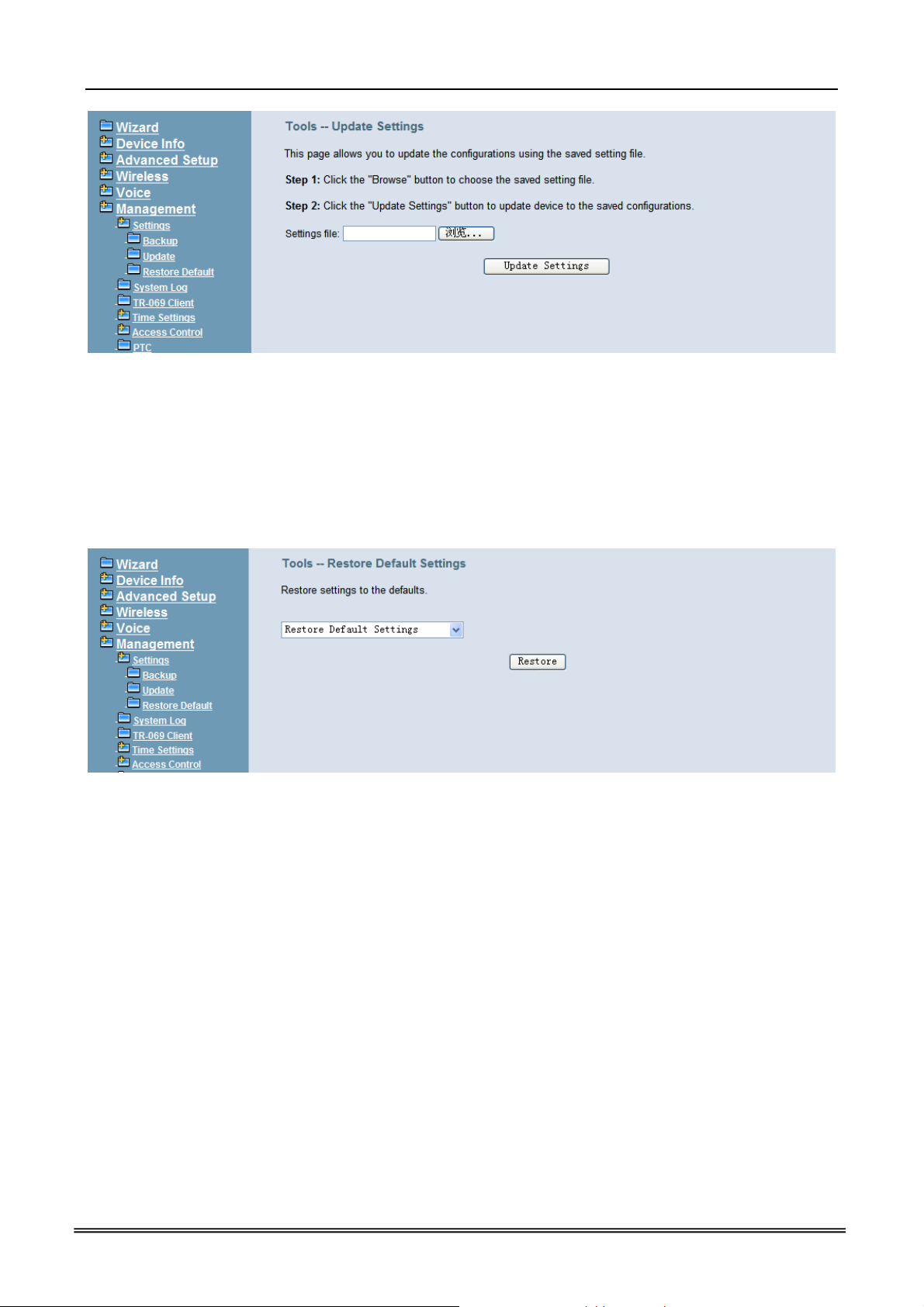
IG7600 Administration Manual
Figure 6-83. Management – Settings – Update
6.7.1.3 Restore Default
You can choose restore Voice Files or Default Settings or Restor All in the drop-down
menu. Click “Restore” to restore selected default settings. This would be helpful when the
voice files or settings are messed up. After IG7600 returns to factory default settings, the
wizard setup is invoked automatically when the administrator accesses to IG7600’s web
server. (Figure 6-84)
Figure 6-84. Management – Settings – Restore Default
6.7.2 System Log
This allows system administrator to view the system log and configure the system log
options. Click "View System Log" to view the system log. Click "Configure System Log" to
configure the system log options. (Figure 6-85, Figure 6-86)
When you configure the system log options, you can see Log Levels and Display Levels:
Emergency, Alert, Critical, Error, Warning, Notice, Informational, and Debugging. The Log
Level implies that what log level is applied to IG7600 to record the log. The Display Level
would just show the users the log message that they want to know. As a result, Display
Level was just a subset of total log messages. If “Mode” is set to “Remote” or “Both”, the
log messages would be sent to the specified UDP port of the specified log server. Click
“Apply/Save” button that you can save the new configuration.
Copyright 2013 Tecom, Co. LTD. All rights reserved Page 96 of 156
Page 20
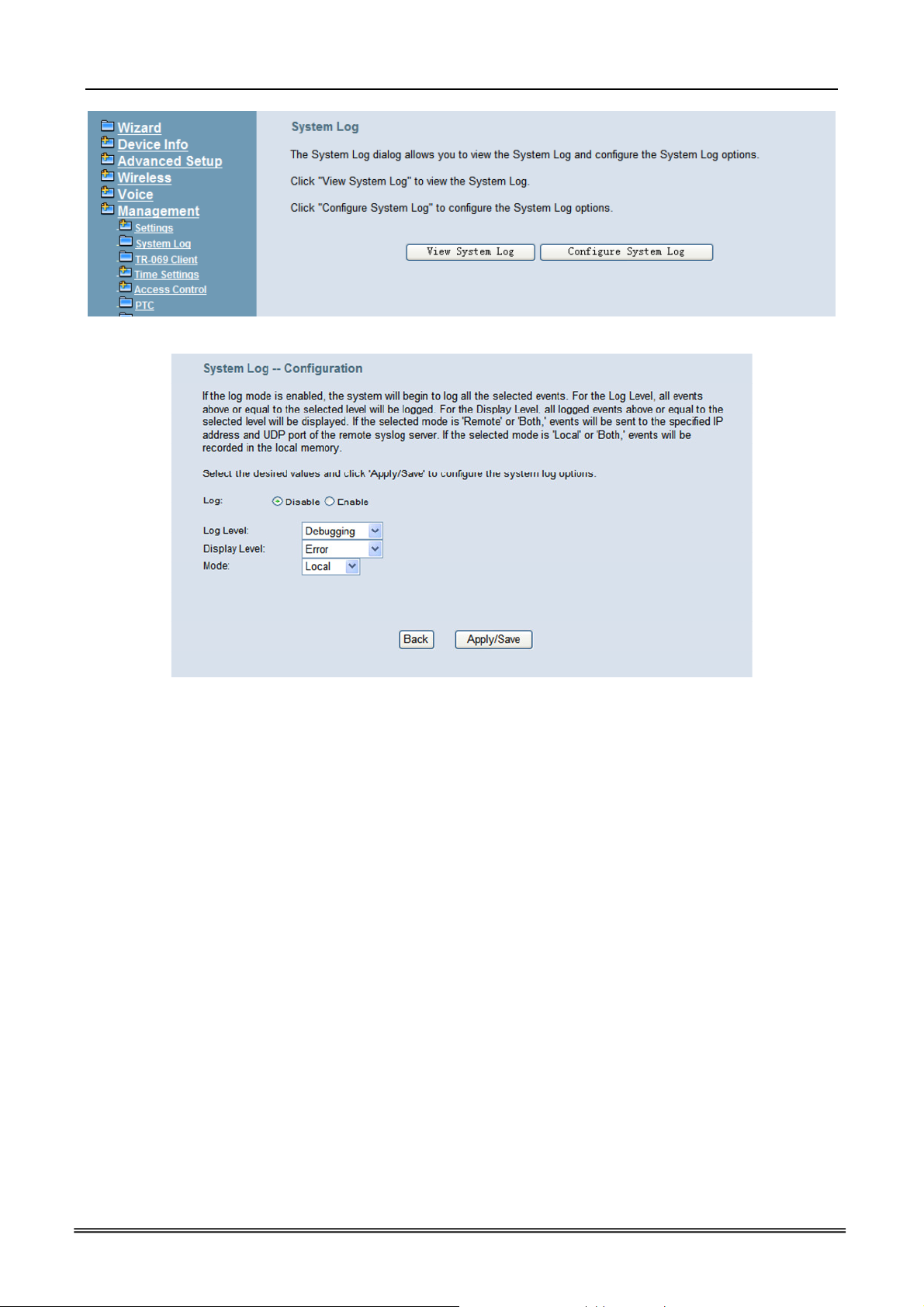
IG7600 Administration Manual
Figure 6-86. Management –System Log –Configure System Log
6.7.3 TR-069 Client
Figure 6-85. Management – System Log
WAN Management Protocol (TR-069) allows an Auto-Configuration Server (ACS) to
perform auto-configuration, provision, collection, and diagnostics to this device. Firmware
upgrade or vendor configuration file backup can be done remotely on ACS server. Select
the desired values and click "Save Settings" to configure the TR-069 client options.
(Figure 6-87)
Inform: It can be set to Disable or Enable for periodically inform every Inform Interval.
Fill the correct ACS URL, ACS username/password and select Interface, the TR-069
client is able to connect to ACS server.
Display SOAP message on serial console: Disable/Enable.
Connection Request Authentication: The “Connection Request User Name” and
“Connection Request User Password” are used for the server to initiate an ACS initiation
connection.
Copyright 2013 Tecom, Co. LTD. All rights reserved Page 97 of 156
Page 21

IG7600 Administration Manual
Figure 6-87. Management – TR-069 Client
6.7.4 Time Setting
This item allows you to configure system’s time and the Daylight Saving Time.
6.7.4.1 Internet Time
This page allows you to configure the Internet time setting. You can choose the
“Automatically synchronize with internet time servers”. So the IG7600 can synchronize its
system time with NTP time server automatically (Figure 6-88). When you choose “Manual
Date and Time Settings”, you can manually configure the date and time settings (Figure
6-88).
Figure 6-88. Management – Time Setting – Internet Time – Automatically
Copyright 2013 Tecom, Co. LTD. All rights reserved Page 98 of 156
Page 22
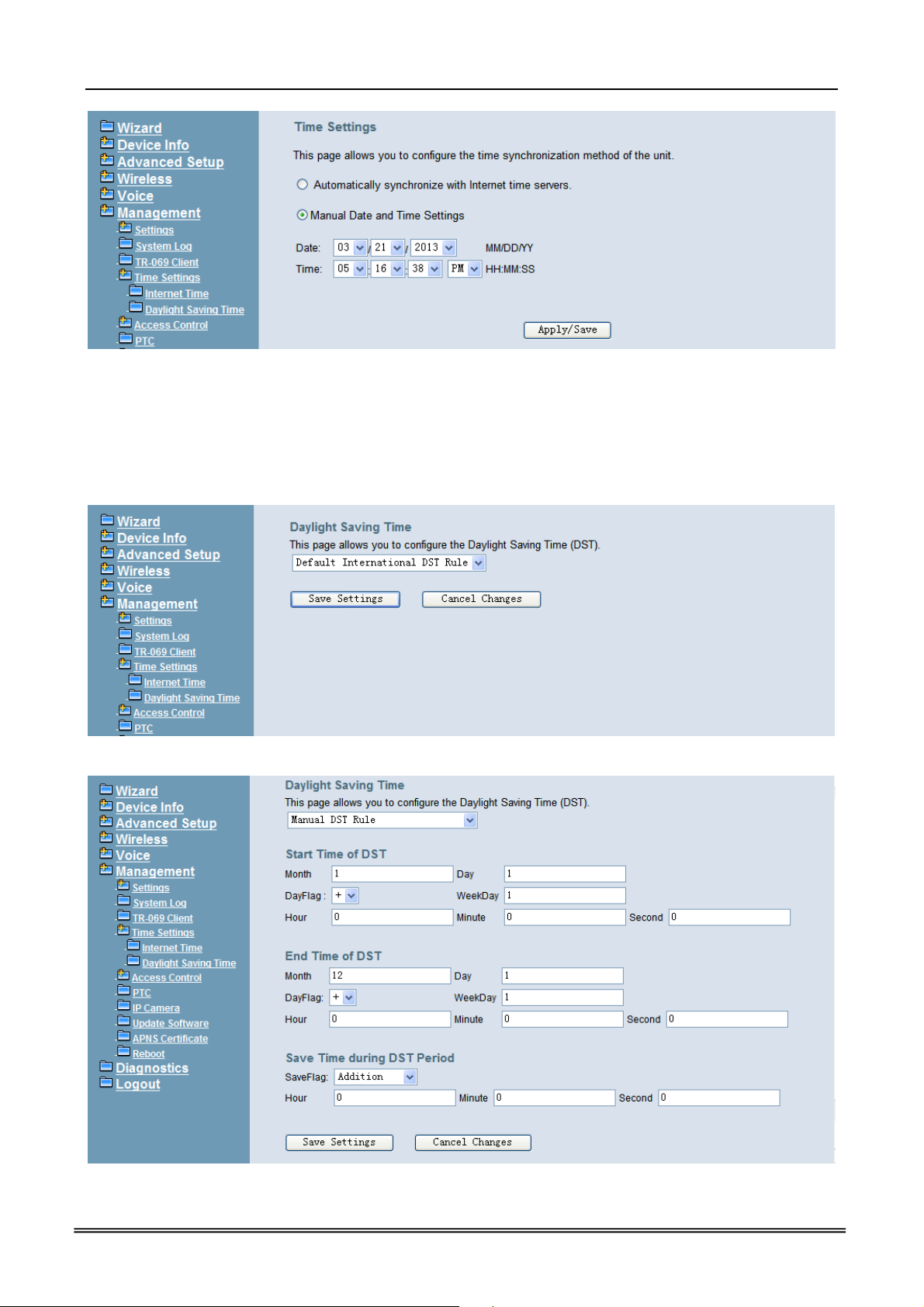
IG7600 Administration Manual
Figure 6-89. Management – Time Setting – Internet Time – Manually
6.7.4.2 Daylight Saving Time
This page allows you to configure the Daylight Saving Time (DST) which supports auto
adjustment for daylight saving time. Click “Save Settings” button that you can save the
new configuration. Click “Cancel Changes” button that you can cancel the changes.
(Figure 6-90,Figure 6-91)
Figure 6-90. Management – Time Settings – Daylight Saving Time
Figure 6-91. Management –Time Settings – Day Light Saving Time – Manual DST Rule
Copyright 2013 Tecom, Co. LTD. All rights reserved Page 99 of 156
Page 23
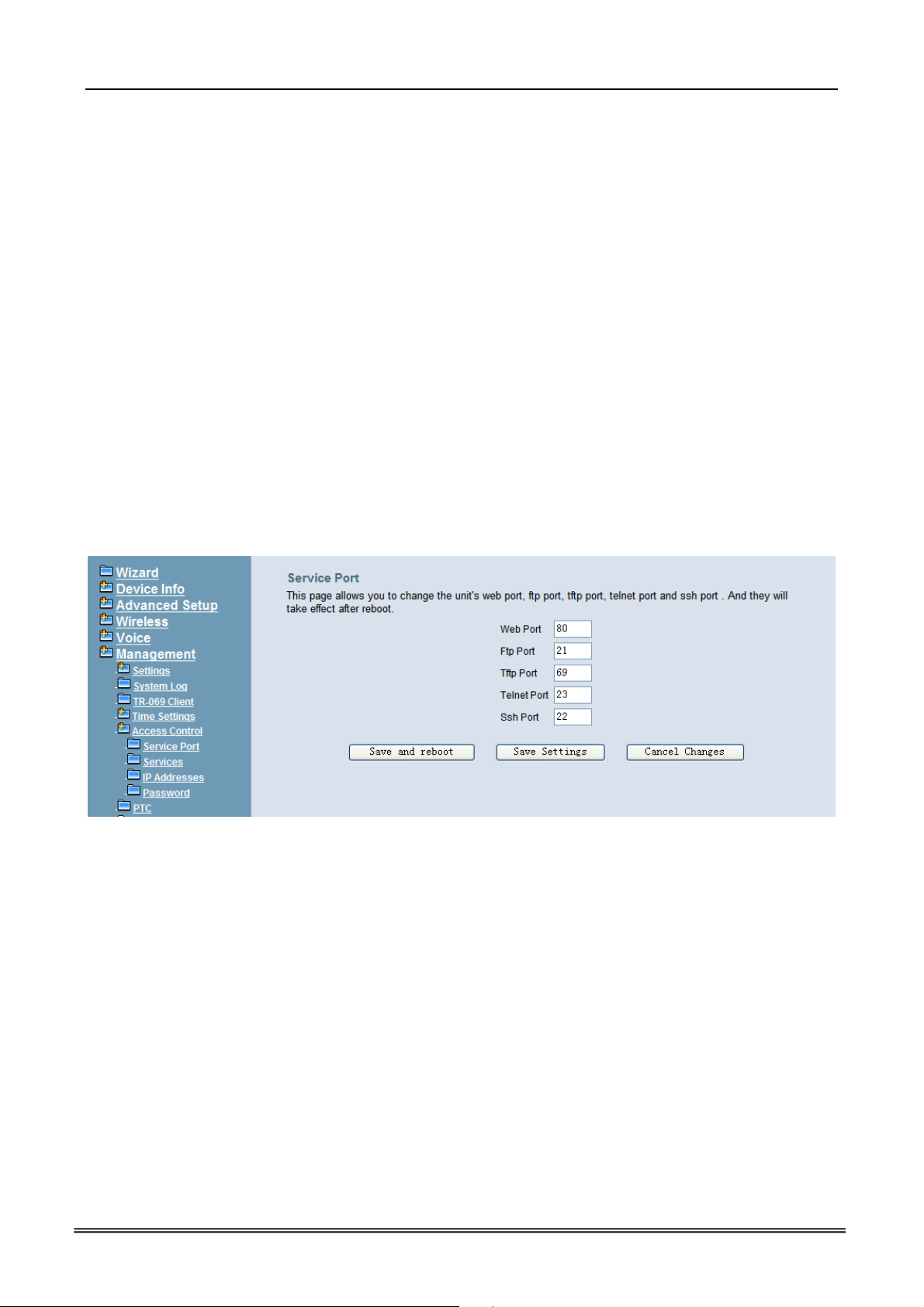
IG7600 Administration Manual
Default International DST Rule: Default DST Rule obey international standard rule.
Manual DST Rule
:
Define your own DST Rule.
Start Time of DST: The date and time to start daylight saving.
If “Weekday” is 0, it means the date to start daylight saving is at exactly the given date.
If “Weekday” is not 0, the DST starts on the “Weekday” on or after the given date.
End Time of DST: The date and time to end daylight saving.
If “Weekday” is 0, it means the date to end daylight saving is at exactly the given date.
If “Weekday” is not 0, the DST ends on the “Weekday” on or before the given date.
Save Time during DST Period: The amount of hour/min/sec to add to the current
time during daylight saving period.
6.7.5 Access Control
This item allows you to configure some service Ports, enable/disable some services, IP
Address access control, and password for user, support, and administrator.
6.7.5.1 Service Port
This page allows you to change the IG7600's web port, ftp port, tftp port, ssh port and
telnet port. And they will take effect after reboot. (Figure 6-92)
Figure 6-92. Management – Access Control –Service Port
6.7.5.2 Services
A Service Control List enables or disables services from being used. (Figure 6-93)
Copyright 2013 Tecom, Co. LTD. All rights reserved Page 100 of 156
Page 24
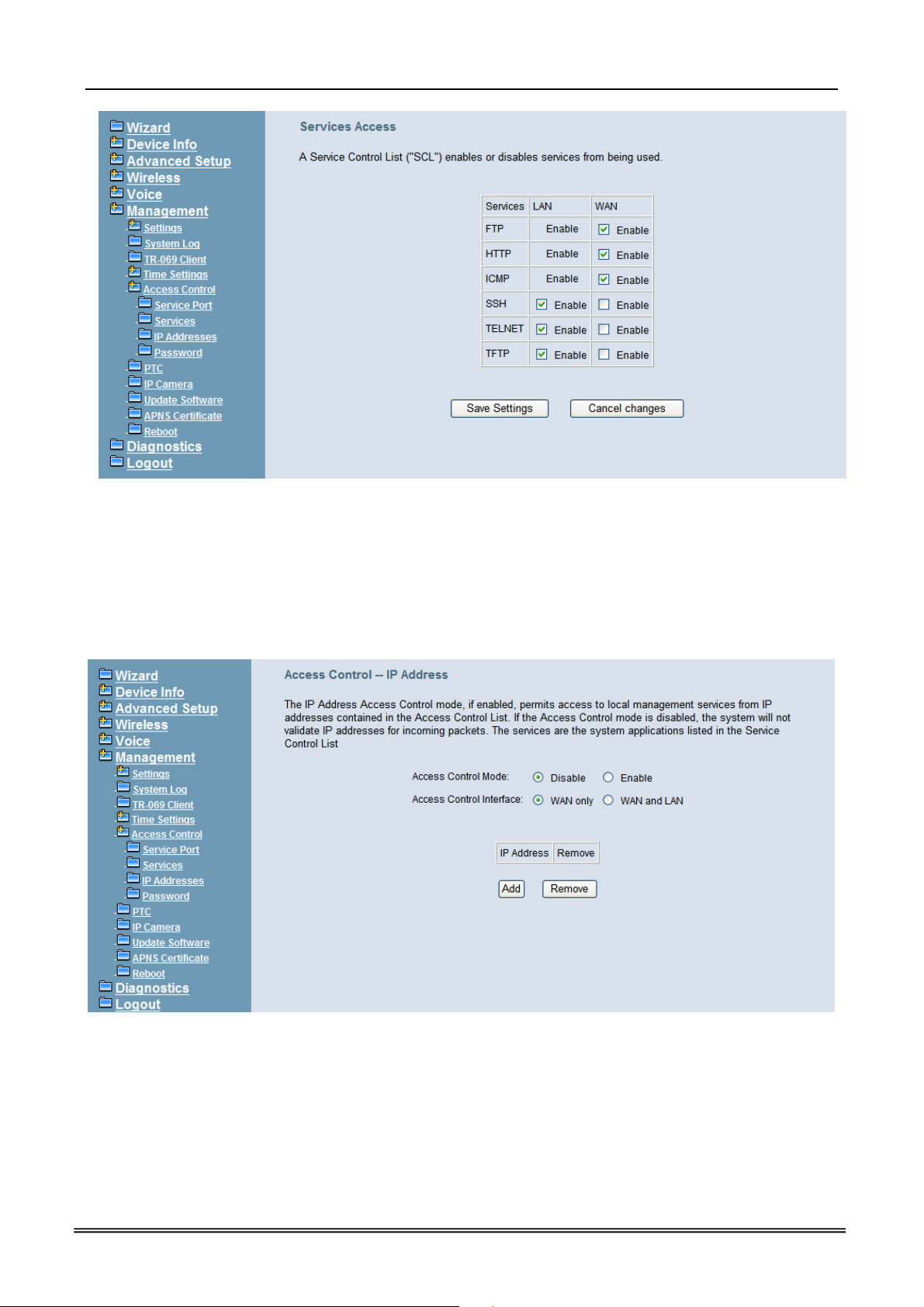
IG7600 Administration Manual
Figure 6-93. Management – Access Control –Services
6.7.5.3 IP Addresses
If the Access Control mode is enabled, permits access to local management services from
IP addresses contained in the Access Control List. If disabling the mode, it will not validate
IP addresses for incoming packets. WAN Only and WAN And LAN in Access Control
Interface entry are for you to choose the rule excecuted on which side of your IG. Make
sure you can connet to IG if you choose WAN and LAN mode.(Figure 6-94)
Figure 6-94. Management – Access Control –IP Addresses
6.7.5.4 Password
In this page you can define the passwords for administrator, support, and user. The
Administrator has unrestricted access to change and view configuration of your IG7600.
The Support is used to allow an ISP technician to access your IG7600 for maintenance and
Copyright 2013 Tecom, Co. LTD. All rights reserved Page 101 of 156
Page 25

IG7600 Administration Manual
to run diagnostics. The User can access the IG7600, view configuration settings and
statistics, as well as, update the router’s software.
Use the password field to enter up to 16 characters. Note: Password cannot contain a
space. (Figure 6-95)
Figure 6-95. Management – Access Control – Password
6.7.6 PTC
IG7600 can connect to a PTS for upgrade IG7600 firmware, IG7600 configuration and
IP20xx Phone firmware. You can configure IG7600 name, PTS server URL and Time
interval for check new firmware version. (Figure 6-96)
Figure 6-96. Management-PTC
6.7.7 IP Camera
IG7600 now provide 8 entrys for IP Camera, You can either add IP Cameras
automatically when you are configuring a tecom special supported IP Camera, or
manually add an ordinary one.
Copyright 2013 Tecom, Co. LTD. All rights reserved Page 102 of 156
Page 26

click add to add a new entry
IG7600 Administration Manual
Figure 6-97. Management – IP Camera
Figure 6-98. Management – IP Camera-Add
6.7.8 Update Software
The new released software could be upgraded from the Local PC side or remotely. Click
the “Browse” to locate the new software image file in the PC. Then, click “Update Software”
to process the software update. NOTE: The upgrade process takes about 5 minutes to
complete, and your IG7600 will reboot. (Figure 6-99)
Copyright 2013 Tecom, Co. LTD. All rights reserved Page 103 of 156
Page 27

IG7600 Administration Manual
Figure 6-99. Management – Update Software
6.7.9 APNS Certificate
APNS Certificate page is for you to update your apns certificate file for IG. you can use
either Manual Mode or Auto Mode to update your certificate file. When you use Auto mode
ask for the server URL from your Internet service provider. You should update the
certificate file before your certification is expired. or your ios device will not get push
notifications any more.
Figure 6-100. Management – APS Client
Copyright 2013 Tecom, Co. LTD. All rights reserved Page 104 of 156
Page 28

6.7.10 Reboot
IG7600 Administration Manual
Figure 6-101. Management – Save/Reboot
Click “Reboot” to reboot the IG7600. The IG7600 would automatically save the
configuration before reboot, so that modified settings would take effect after reboot. (Figure
6-101)
Copyright 2013 Tecom, Co. LTD. All rights reserved Page 105 of 156
Page 29

IG7600 Administration Manual
6.8 Diagnostics
This page provides the following information to users: (Figure 6-102)
The network connection information on the net.
The status of IG7600's PSTN Line.
The status of IG7600’s IP Trunk Line.
The status of IG7600’s AA Line.
The status of IG7600’s FXS.
1) Network Connection
PASS: Normally connected
FAIL: Connecting fail
DOWN: No connection
2) PSTN Line / IP Trunk Line / AA / FXS
FAILED: Connecting fail or registering failure
IDLE: The line is idle
N/A: The line is not available
Busy: The line is in use
For Refresh Mode, if user select automatically refresh, the web page will automatically
refresh for every 20 seconds.
Click “Disconnect” button will allow you release the selected trunk line or rescue the
blocked one.
Figure 6-102. Diagnostics
Copyright 2013 Tecom, Co. LTD. All rights reserved Page 106 of 156
Page 30

IG7600 Administration Manual
6.9 Logout
Press “Logout”, you can logout the IG7600 web configuration page.
Copyright 2013 Tecom, Co. LTD. All rights reserved Page 107 of 156
Page 31

IG7600 Administration Manual
Appendix 1: Product Summary
TCP/IP Protocols
IP Protocol (791)
ARP (RFC 826) / RARP (RFC 903)
ICMP (RFC792)
TCP (RFC 793)
UDP (RFC 768)
SNTP
DNS
HTTP
Telnet
IP Address Assignment
Static
Dynamic
Subnet Mask
PPPoE Client (RFC 2516)
Primary and Secondary DNS
DHCP Server (RFC 2131-2132)
DHCP Client (RFC 2132)
Dynamic DNS
Routing
RIP v1/v2
Static routing
DHCP Server/Relay/Client
DNS Relay
NAT/NAPT
NAT Traversal / Far End NAT Traversal
SIP Firewall
Virtual Server
Virtual Server
Port Trigger
DMZ
USB Host Application
Printer Server
QoS
IP ToS function (RFC 1349)
DSCP
IP Precedence
Priority for Voice packet
VoIP Protocols
SIP (RFC 3261)
SDP(RFC2327, RFC3264)
Copyright 2013 Tecom, Co. LTD. All rights reserved Page 108 of 156
Page 32

IG7600 Administration Manual
Real Time Protocol (RTP ; RFC 1889)
MD5 (RFC3261 HTTP) digest authentication
G.168 Echo Cancellation
Voice Codec: G.711u, G.711a, G726-16, G726-24, G726-32 and G.726-40 (G.729a
optional)
Support FAX/modem tone detection and auto-fallback to G.711
T.38
Digital Audio
Codec: G.711 a-law/µ-law 64Kbps, G.729
SIP Call Offer /Answer: Codec auto capacity exchange
Echo Cancellation: G.168 for each voice line
Silence Detection/Suppression
Comfort Noise Generation
Adaptive jitter buffer
Different frame size support (10,20,30,40, 50, and 60ms)
Packet loss concealment
Out-band (RFC2833) and In-band DTMF
Security
Password protected system management
User authentication for PPP (PAP/CHAP/MSCHAP)
Firewall
Packet Filtering
Access Control List
Wireless Security:
Support WEP (64, 128-bit) encryption
802.1x and WPA/WAP2 authentication
MAC Address-based access control
WDS support
Configuration Management
LAN/WAN management via Telnet interface or Web-based browser interface
Status display and event report from Web-based management
Configuration Save and Restore from PC
Reset to factory default
System Clock Setting
Manual / Automatic by Network NTP Server
Remote Diagnostics
Software Upgrade
Remote management through Tecom PTS/PTC
TR-069
Remote Diagnostic
System for Debugging and Event log
Device Diagnostic, Enable remote test following:
Test the connection to your local network,
The connection to your Internet service provider,
The status of PSTN Line,
The status of IP Trunk Line,
The status of VAA Line,
Copyright 2013 Tecom, Co. LTD. All rights reserved Page 109 of 156
Page 33

The status of FXS
Language Support
English (North America) – default
LED Status
IG7600 Administration Manual
LED Name
Color Status Description
POWER Red/Blue
LAN Blue
Red On Firmware updating
Blue
System booting up
Flashing
Blue On System initialized and running
Off Power off
On Wireless LAN is active WIRELESS Blue
Off Wireless LAN is idle
Off PSTN Line is idle LINE (1-6) Blue
On PSTN Line is active
Off Phone is idle TEL Blue
On Phone is active
On LAN is connected
Off LAN is not connected
Flashing LAN activity present (traffic in either
direction)
WAN Red/Blue
Blue On WAN is connected and IP is
Red On WAN is not conneced or no IP
Flashing WAN activity present (traffic in
Power Requirement
Input : Voltage Range 90~230 VAC
Output : 12V DC / 1.5A
Operating Environment
Temperature : 0~40℃
Humidity : 10 to 90%, non-condensing
Physical Specification
Dimension : 190(W) x 280(L) x 34(D) (mm)
obtained
assigned
either direction)
Copyright 2013 Tecom, Co. LTD. All rights reserved Page 110 of 156
Page 34

IG7600 Administration Manual
Appendix 2: Feature Access Codes
The Feature Access Codes are applied in IP2032/2061/2062 Phones, IP305x Smart
Phones and FXS phone only. It’s to activate/cancel some IG7600 user-specified
functions.
These Feature Access Codes are used when the phone is at idle state.
Direct Call Forward
Forward all of the calls without regard to the extension status.
(Type: 0 – ICM, 1 – Outside, 2 – Both)
To Activate
*21 + Type + Ext/VAA/UCD No.
*21 + Type + * + (PSWD) + * + Outside Number
To Cancel
**21
Busy Call Forward
Forward the calls if the extension is busy.
(Type: 0 – ICM, 1 – Outside, 2 – Both)
To Activate
*22 + Type + Ext/VAA/UCD No.
*22 + Type + * + (PSWD) + * + Outside Number
To Cancel
**22
No Answer Call Forward
Forward the calls if the extension doesn't answer the call within No Answer Time.
(Type: 0 – ICM, 1 – Outside, 2 – Both)
To Activate
*23 + Type + Ext/VAA/UCD No + * + Time.
*23 + Type + * + (PSWD) + * + Outside Number + * + Time.
To Cancel
**23
DND Call Forward
Forward the calls if the extension enables DND.
(Type: 0 – ICM, 1 – Outside, 2 – Both)
To Activate
*24 + Type + Ext/VAA/UCD No
*24 + Type + * + (PSWD) + * + Outside Number
To Cancel
**24
Follow Me Call Forward:
Forwards calls at your extension to the extension where you are currently working.
Copyright 2013 Tecom, Co. LTD. All rights reserved Page 111 of 156
Page 35

IG7600 Administration Manual
(Type: 0 – ICM, 1 – Outside, 2 – Both)
To Activate
*25 + Type + Ext No + * + Password
To Cancel
**25 + Ext No + * + Password
Call Fork
When extension gets an incoming call, the extension gets ringing. It rings another
extension or rings an outside destination simultaneously.
(Type: 0 – ICM, 1 – Outside, 2 – Both; Destination: 1 – First; 2 – Second)
To Activate
*26 + Destination# + Type + Ext No
*26 + Destination# + Type + * + (PSWD) + * + Outside Number
To Cancel
**26 cancel the both forking destination
**261 cancel the first forking destination only
**262 cancel the second forking destination only
Do Not Disturb
Extension users can enable DND to stop incoming calls from ringing at their phone.
To Activate
*4
To Cancel
**4
Call Pickup
Users can answer the calls at another extension. The feature allows you to easily
access calls ringing via the feature access code.
*53 + Ext No.
COS Following
It changes the individual COS of the extension temporarily.
*55 + (phone number) + (password)
Call Back Busy
When remote party is busy, press 6 to wait call back. Press *66 to delete the record.
To Activate
(for IP20xx only)
6
To Cancel
*66
Remote Maintenance Simple Enable
*62 + Action Type + Admin. Password
“Action Type”:1 – Enable ; 2 – Disable.
To Activate
Copyright 2013 Tecom, Co. LTD. All rights reserved Page 112 of 156
Page 36
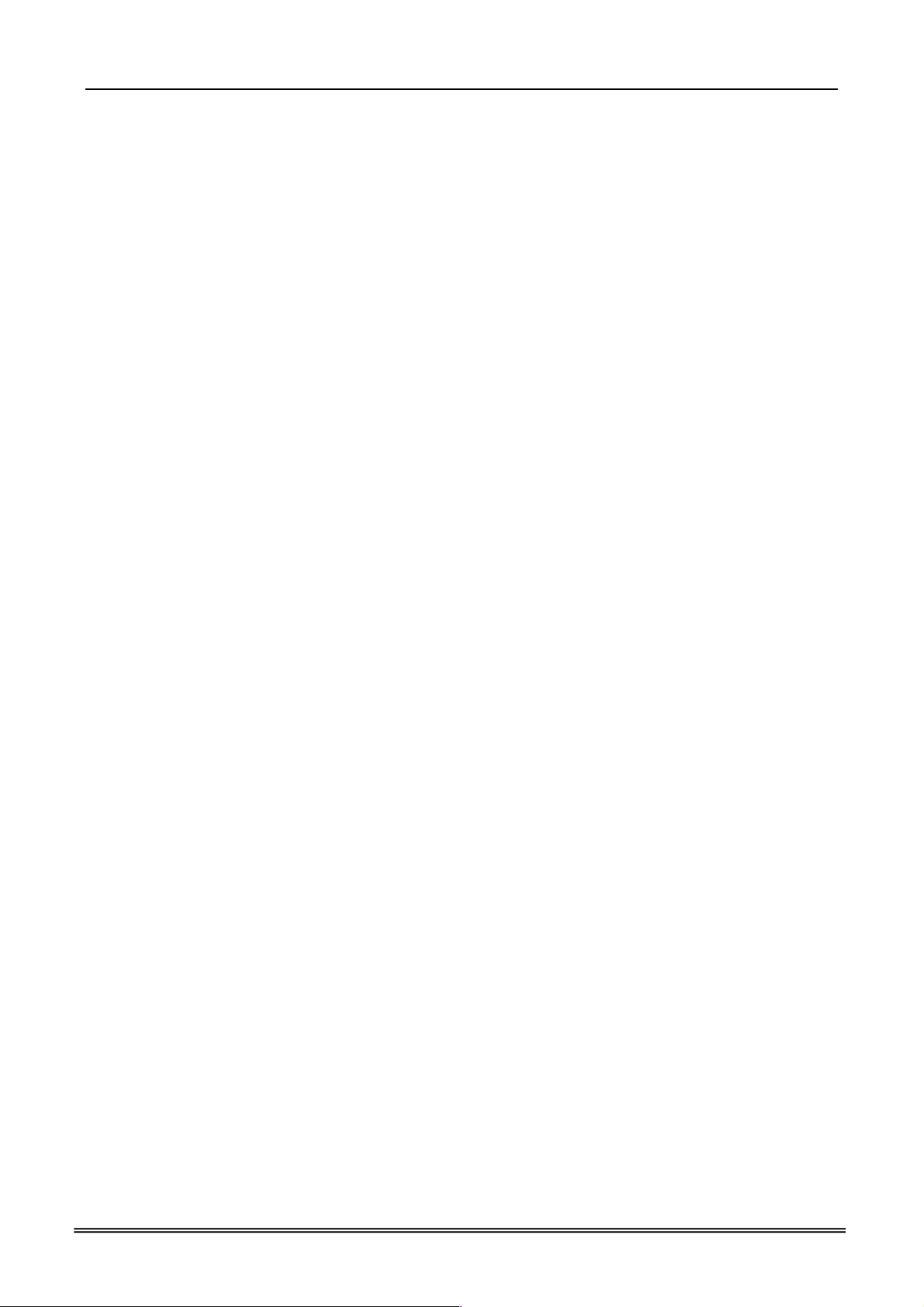
IG7600 Administration Manual
*621 + Admin. Password
To Cancel
*622 + Admin. Password
Remote Maintenance Simple Save
*63 + Admin. Password
Remote Maintenance
*64 + Action Type [+ Log Level] + * + Admin. Password
“Action Type”:1 – Enable ; 2 – Disable ;3 – Save and send the tar ball file through email.
“Log Level”: 0 – Error ;1 – Warning ;2 – Info ;3 – Debug
Reset Feature Buttons
Reset all feature buttons to IG7600’s setting.
*68 + (Password)
Reset To Default
Selected IG7600 extension features can be returned to default setting.
*69 + (Extension/Administrator password)
Feature Key Programming
To program the line keys as a PSTN, IP Trunk, Trunk Group number, Call-Park number
or Extension number.
*70 + (Feature Key number: 01 – 28
Feature Key Type:
00: Null; Number should be null.
01: Extension; Number can be an Extension number.
02: Trunk; Number can be a PSTN, IP Trunk or Trunk Group number.
03: Call-Park; Number can be a Park number.
04: Feature Key; Number can be a feature access code
05: Others; Number could be an outside phone number.
06. Do Not Disturb; Number should be null.
07: Live Record
08: Virtual Mailbox key; Number can be a Virtual number.
Note: IP2032 provides 2 keys for feature access.
IP2061/IP2062 provides 4 keys for feature access.
IP2061 supports EDM module, it provides 24 more (total 28) keys for feature access.
(*)
) + (Feature Key Type: 00 – 08) + Number
Service Mode Selection
Change Service Mode from Operator
*79 + (Service Mode, 0 – 3)
(Service Mode:
0. Change the Service Mode
Copyright 2013 Tecom, Co. LTD. All rights reserved Page 113 of 156
Page 37

IG7600 Administration Manual
1: Day Mode
2: Night Mode
3: Time Mode)
Agent Log On/Off
It can control the status in an UCD group.
To Activate (Log On)
*91
To Cancel (Log Off)
**91
Phone Lock/Unlock
You can use the Lock feature to prevent unauthorized trunk calls from being made from
extension.
To Activate Phone Lock
*97 + (password)
To Cancel Phone Lock
**97 + (password)
Call Waiting
If disabled, it returns busy response while getting second call at non-idle state
To Activate
*98
To Cancel
**98
Page Allow/Deny
Block one-way paging (group and all page) over the IP phone speaker
To Activate Page Deny
*99
To Cancel Page Deny
**99
Copyright 2013 Tecom, Co. LTD. All rights reserved Page 114 of 156
Page 38

IG7600 Administration Manual
Appendix 3: Auto Attendant and Voicemail System
The IG7600 Auto Attendant can greatly enhance business productivity by providing either a
full-time automated attendant to handle all incoming system calls or part-time automated
attendant to handle overflow traffic. The Voice Mail Module provides up to 16 hours
recording time that are shared by all extensions. The system can handle four simultaneous
calls
Appendix 3.1 Functions
Appendix 3.1.1 Auto Attendant Functions
The Auto Attendant provides an incoming caller with a customized welcome greeting and
specific prompts that will describe the options available to the caller.
A. AA Service Mode
The Auto Attendant supports 3 different Service Mode: Working, Holiday and
Temporary; each Service Mode plays the different Greeting Messages.
At Working mode, it follows the working time setting to play the greeting.
- “Working Time”: it’s to program the working time per weekday. If the current
time is in the programming Time, it plays Day Greeting message. If the current
time is out of the programming time, it plays Night Greeting message.
- ”Lunch Break Time”: It will be applied on Day time only. It plays Lunch Greeting
message.
- “Holiday”: It allows you to configure 20 off-duty holidays on “Holiday” mode.
On-duty holiday will be seen as “Working” time.
At Holiday mode, it plays Holiday Greeting message always.
At Temporary mode, it plays Temporary Greeting message. If the greeting message
does not exist, it follows Working mode to play the Greeting messages.
The system administrator can change the Service Mode remotely. Please refer
3.1.3.A (“Change the Greeting Mode”)
B. Advertised Message
Support a message to be like an advertisement.
a. Add a Virtual mailbox.
b. Record the advertisement as the Greeting message of the mailbox.
c. Disable “Leaving Message” of the Virtual Mailbox.
Program the Virtual Mailbox as Answering Position of the trunk, or the Destination of
the specified phone number in DID Table, it plays the advertisement. After finishing
the playing, the call will be released.
It also allows programming the virtual mailbox in Single Digit Table of AA Menu. After
listening to the message, it’s back to AA Menu.
C. Direct Inward System Access (DISA)
AA allows you to remotely access IG7600 lines to make the outside calls. Press “#”
when AA plays the Welcome message. AA will ask the caller to input the extension
number and the extension’s VM password. After verifying, the caller dials the outside
Copyright 2013 Tecom, Co. LTD. All rights reserved Page 115 of 156
Page 39

IG7600 Administration Manual
phone number. AA will use the extension’s COS (Class Of Service) to check the
phone number in Call Restriction Table. Then, the phone number will be dialed out
via Call Routing Table.
The DISA function is disabled by default.
D. DTMF Digit Receiving
AA supports to receive DTMF digits by using RFC2833, In-Band DTMF and
SIP-INFO.
E. Route the Call to the Appropriate Destination
When AA answers the call, the caller can dial one or more digits to the destination.
Extension Number
Virtual Extension Number: it’s to leave a message in the Virtual VM box.
UCD Group Number
Operator Code
Digit “*”: it’s to enter personal VM box.
Digit “#”: it’s to make a DISA call.
Appendix 3.1.2 Voice Mail Functions
A. 16 Hours Recording Time
The Voice Mail Module provides up to 16 hours recording time that are shared by all
extensions. When 90% of the VM size is used, it shows “Message Full” on the all
IP20xx’s LCD.
When VM size is full, the call will be released when the caller asks to leave the
message.
B. 17 Extension Voice Mail Boxes
IG7600 support 16 IP extensions and 1 SLT extension. Each extension has a voice
mail box. For IP extension, the voice mail box is formed automatically when the
extension number is added in Phone Extension Table.
C. 16 Virtual Voice Mail Boxes
These Virtual Mailboxes can be used by the members not works in the office, or as a
secondary mailbox, or as a guest mailbox.
The virtual VM boxes also can be programmed as the Destination for the specified
DID Phone Number. The personal greeting can be used as the appropriate Main
Greeting to be played.
D. 200 VM Messages per Mailbox
For each VM box, the maximum number of Voice Mail is 200. The maximum
recording length for each message is 30 minutes. For each leaving message, it can
Copyright 2013 Tecom, Co. LTD. All rights reserved Page 116 of 156
Page 40

be saved 1 - 30 days or infinite.
When entering the VM box to hear the leaving messages, it will play the total in the
message folder first. If it plays “99”, it means it has 99 or more messages in the
folder.
When the mailbox has no room to store the new messages, VM will play a warning
message, then release the call.
E. Email Notification
When a new message is left, VM supports to send a notification via email. VM also
supports to add the message as the attachment in WAV format (for PCMU and
PCMA format).
Envelop information indicates
Time and date of the message received
Sender information (Caller ID and Contact Number)
Mailbox status (the count of the new and old messages)
IG7600 Administration Manual
Email header. can be programmed. The default is “You have a new voice mail
message in your mailbox!)
Voicemail Tag
When the email with leaving message is transmitted successfully, the leaving
message could be “Save as New”, “Save as Old” or “Delete” in the VM box. The
choice is programmable per mailbox.
F. Enter Voice Mail Box
The VM user can enter its own VM box through the followings way
a. Press the VM button. Then enter the VM password.
b. Dial VM number (default: 500) on its own IP20xx/IP305x phone. Then enter
the VM password.
c. Dial VM number (or press the VM button) on another extension’s phone. The
press “*”. VM will ask the user to enter the Mailbox number and password.
d. Enter VM box from outside through AA. Press “*” when hearing AA’s greeting
message. Then, VM will ask the user to enter the Mailbox number and
password.
e. The virtual Mailbox user can enter its own VM box on any IP20xx/IP305x
extension. Press the VM button, then press “*”, VM will ask the user to enter
the Mailbox ID and password.
G. Expert Mode Support When Reviewing Messages
The leaving messages will be played one by one continuously. When listening to the
leaving messages, the VM user can press the specified digit to delete or skip
messages.
“1”: listen the playing the message again
“2”: listen the next message
“3”: delete the message
Copyright 2013 Tecom, Co. LTD. All rights reserved Page 117 of 156
Page 41

IG7600 Administration Manual
“4”: forward the message to other mailboxes
“5”: listen the previous message
“*”: it plays the instruction message (10516.vox)
If the VM user dials an unadapted number (“0/6/7/8/9”), it will play the instruction
message (10516.vox).
H. Forward Messages to Other Mailboxes
When listening to the leaving messages, the VM user can press “4” (10516.vox) to
transfer the message to other mailboxes. It will ask the user to input the Destination
(10501.vox). The Destination can be
a Mailbox number
All other mailboxes (press “0”)
I. Personal Greeting
Every VM user can record its own VM Greeting message when entering the VM box
(press “3”). Before entering the VM box to leave the message, the caller will hear the
personal greeting of the VM box first.
J. Personal VM Password
The personal VM password is 4 digits fixed (default: “0000”). It will be used when
entering VM box.
The personal VM password can also be used in some other IG7600’s functions
DISA function via AA
Some IG7600’s feature access codes (for IP20xx/IP305x phones)
Every VM user can update its own VM password when entering the VM box (press
“4”).
K. Messages Backup
When rebooting the system to the default, the all leaving messages will be removed.
If it’d like to recover the files back, the administrator needs to backup the files
through FTP before rebooting the system to the default. Then recover these files
back after rebooting.
When connecting to the system through FTP, the following directories should be
back up:
/var/usb/disk1/vm/Msg: the all leaving messages
/var/usb/disk1/vm/Greeting: the all personal greetings
/var/usb/disk1/vm/Name: the all Display Name files.
Appendix 3.1.3 Management Menu
A. Change the Greeting Mode
Press “0” after entering Management Menu (19011.vox). It plays a message
(10920.vox”) to ask Administrator to select the Greeting Mode.
- Press “1” to select Working mode.
Copyright 2013 Tecom, Co. LTD. All rights reserved Page 118 of 156
Page 42

IG7600 Administration Manual
- Press “2” to select Holiday mode.
- Press “3” to select Temporary mode.
B. Record the Greeting Messages
Press “1” or “2” after entering Management Menu (19011.vox). It selects the
language type in the recording.
Then press “1” ~ “5” to select the Greeting type (“1” is for Day message; “2” is for
Night message; “3” is for Lunch message; “4” is for Holiday message; “5” is for
Temporary message.).
C. Record the process Message
Press “3” after entering Management Menu (19011.vox). Then type 5 digits file
number to directly record prompt/greeting into the respective file name.
Appendix 3.2 Voice Messages
Appendix 3.2.1 File Format
A. Two Language Service
The file names of the all voice files for AA and VM are 5 digits length. For Language
1, the leading digit of the file name is “1”. For Language 2, the leading digit of the file
name is 2.
For Auto Attendant, when the both languages are enabled, AA will play 91000.vox
before playing the Welcome message. It asks the caller to select the language.
For Voice Mail, every VM user can select one of the both languages in Web setting.
B. Codec Type: G711-ulaw, G711-alaw and G729
When changing the codec type, the previous leaving messages, personal greeting
message of all VM Box will be deleted automatically. The Administrator should
update the all voice files to the selected codec type by itself.
It has a sub-folder for each codec under vox folder. When changing the codec type,
the previous VOX files will be overwritten by the VOX files in the sub-folder.
C. Record the Voice Files
You can change Voice Prompts by two ways:
Through IP Phone Client
a. Enter VM box.
b. Press "*" key right here, to enter the Administrator mode.
c. Type in Voicemail Administrator password (“000000” at default)
d. Listen to the prompt. Press “1” to record the first language greeting. Press “2”
to record the second language greeting. After the selection, it will play
19012.vox. Administrator inputs 1~5 to record the respective greeting
message.
e. Or press "3" directly, then type 5 digits file number to directly record
prompt/greeting into the respective file name
Through FTP Server directly
Copyright 2013 Tecom, Co. LTD. All rights reserved Page 119 of 156
Page 43

Hello, your call has been answered by the voice processing
system. This system can quickly get your call to the
tension that you wish. You may dial that extension now or
It’s a Welcome Message. It’s played while
getting an incoming FXO/IP line call in working
Hello, your call has been answered by the voice processing
. At this time, our office is closed. However, this
system can quickly get your call to the extension that you
It’s a Welcome Message. It’s played while
getting an incoming FXO/IP line call in off
your call has been answered by the voice processing
system. At this time, our office is closed. However, this
system can quickly get your call to the extension that you
It’s a Welcome Message. It’s played while
ng an incoming FXO/IP line call in lunch
Thank you for calling. We are closed for the holiday. If you
It’s a Welcome Message. It’s played while
It talks to the Caller it has no room to store the
The operation you have requested cannot be completed,
n number input
many times. AA will transfer the call to
It’s played while the user makes an incorrect
Your entry doesn’t match any of the choices, please try
existed extension number input
ut
It’s played before AA transfers the call to the
That extension is busy, press star (*) to wait a moment, for
destination is busy. AA
a. All prompt/greeting files are saved in vox folder in PCMU or PCMA or G729
format. You can record your prompt in wav format first and then convert to the
selected format.
b. Login IG7600 embedded FTP server: ftp://IG7600_IP address (Or in
IG7600-Web, select “Voice” – “Voicemail” – “Advanced”, then press “Browser
Voicemail file” button.).
c. Save the new prompt to vox folder with the same file number to replace the
old prompt. (Suggest you to save all old prompts before updating the new
files.)
Through Web
In “Voice” – “Voicemail” – “Update Voice File” page, it allows to upload he voice
files. Before uploading, the voice files are compressed into a file with .tar, .tar.gz
or .tgz format.
D. Upload MOH File
IG7600 supports to upload the MOH (Music On Hold) file through Web. In web
(Voice - Voicemail - Update MOH File), upload a MOH file with "mono" format (PCM
signed, 16 bit, mono). IG7600 will convert it to MOH files with PCMU and PCMA
format, and save them into IG7600.
IG7600 Administration Manual
E. Preset Voice Prompts
File
#
10001
ex
press zero for the attendant
10002
system
wish. You may dial the extension now.
10003 Hello,
wish. You may dial the extension now.
10004
know your party’s extension, please dial it now.
10005 Temporary Greeting Message.
10051 Enter the extension number, and then press pound (#) It requests to dial a phone number.
10097 This mailbox is full. There is no room for more messages.
10102
Please wait while your call is transferred to the attendant.
10103 Your selection is not one of those available.
10104 Please check the number and try again later. It’s played before AA hangs up the call.
10106
again.
10107 Your entry doesn’t match any of the choices. Good bye! AA gets non-existed extension number inp
10201 Please wait while we transfer your call.
10205
automatic retry.
Contents Application
hours.
hours.
getti
hours.
getting an incoming FXO/IP line call in holidays.
leaving messages.
AA gets non-existed extensio
Operator.
input
AA gets nonand allows the caller to redial.
many times. AA will drop the call.
transferred party.
The transferred
provides some choices for the user.
Copyright 2013 Tecom, Co. LTD. All rights reserved Page 120 of 156
Page 44

IG7600 Administration Manual
That extension does not answer, press star (*) to wait a
The transferred destination doesn’t answer the
call in 30 seconds. AA provides some choices
You may also dial another extension now, or press zero for
s, please try
It’s played while transferring a call to an
Using the letters on the telephone keypad, dial the person's
7. For
I'm sorry, there are no matches for the name that you have
akes an incorrect
Please record your name after the tone. Press pound (#)
Plays if no match found in the company
Leave your message after the tone, Press pound (#) when
hile finishing Voicemail System
It’s played first while the user gets into Voice
x is not installed on this system, please
It’s played if the user dials an invalid mailbox
I’m sorry. The mailbox number that you entered is not
isabled
It requests the user to enter the password of the
The password entered does not match the one stored,
The user dials an incorrect password. It allows
The user dials incorrect password over 3 times.
It will report how many leaving messages in the
It reports how many leaving messages in the
This message is played when user dial a digit
10206
moment, for automatic retry.
for the user.
10207 To leave a message, press pound (#). Same as 10205 or 10206, another choice.
10210
Same as 10205 or 10206, another choice
the attendant.
10221 Your entry doesn’t match any of the choice
again, or press zero for the attendant.
10230
extension set “Reject” of dial in.
It reminds the user how to input the name.
first or last name and then press pound. For "q" press
"z" press 9.
10231 When you hear the correct name, press 1. It reminds the user how to choose a name.
10232
entered.
10233
It’s played while the user m
name input.
It’s reminds the user how to record his name.
when finish or simply hang up.
10234 To search for another name press 1.
To exit and return to the main menu, press 2.
10301
directory
It reminds the user how to leave messages.
finish or simply hang up.
10302 Your message has been recorded Finish leaving message.
10303 To keep your message, press one.
It’s played after finishing leaving message.
To listen to the message, press two.
To rerecord the message, press three.
To cancel the message, press four.
To exit, press pound (#).
10304 Your message has been recorded. The leaving message is recorded.
10305 That was the last message. Notity that all leaving messages are played
10306 Thank you, good bye. It’s played w
service.
10501 Please input the mailbox number
Mail Box through the FXO/IP trunks.
10502 I’m sorry. The mailbo
try again.
10503
installed on this system, please try again.
ID..
It’s played if the user dials a valid, but d
mailbox ID.
10504 Please input your password
mailbox.
10505
please try again
the user to try again.
10506 The password entered is not valid, please try again later.
It disallows the user to try again.
10507 To listen to your messages, press one.
It’s played after entering Voice Mail Box.
To delete all messages, press two.
To record your personal greeting, press three.
To change the password of this mailbox, press four.
To record your name, press five.
To send a message to another extensions, press six.
10508 To listen to your new messages, press one.
Selects the message folder
To listen to your saved messages, press two.
To undelete the message, press three.
10510 You are no messages in this mailbox. No leaving message in the mailbox.
10511 You have
mailbox.
10512 voice messages
mailbox. "xx messages"
10513 voice message "x message"
10514 (for Chinese only)
10515 new
10516 To listen to this message again, press one.
To save this message, press two.
other than 1~5 and # during message listening.
To delete this message, press three.
To copy this message to another mailbox, press four.
Copyright 2013 Tecom, Co. LTD. All rights reserved Page 121 of 156
Page 45

IG7600 Administration Manual
To confirm deletion, press star (*). To cancel, press pound
It’s played if user order playback previous
Plays when in the deleted folder to restore a
Transfer the leaving message to another
ail to transfer the leaving message to another
Voicemail system is deleting the all leaving
It reminds the user how to input the new
t’s to ask whether the new input password is
It’s to report the password is changed
you are finished, press
It reminds the user how to record the greeting
eaving message is deleted
Begin recording after the tone, press pound when you are
It reminds the administrator how to record the
Zero. Ex. February 3rd two oh two a.m. (Feb 03
It requests administrator to enter the mailbox
Enter the menu reading ID number to be notified. Valid
To record the system greeting used during regular office
To record the system greeting used during break periods,
It’s to choose what kind of greeting message
To listen to the previous message, press five.
To exit and return to the previous menu, press pound.
10517 There are no more messages. It’s played if it has played the all messages.
10518
(#).
10519 First message.
10520 To undelete the message, press zero
10521 Copy complete.
10522 Copy failure. F
10523
10524 All messages have been deleted. All leaving message are deleted.
10526
10527
10528
Deleting, please wait
Please input the new four digit password.
The password you entered is
If this is correct, press one.
To re-enter, press two.
message when it has played the first message.
message to the Saved folder.
mailbox well.
mailbox.
messages.
mailbox password.
It plays what the new input password is.
I
correct.
To return to the previous menu, press the pound (#).
10529
10531 To listen to your current greeting, press one.
10532 There is no greeting recorded It’s played if having no greeting message.
10533 Start recording after the tone. When
10534 The recording is complete. It’s played after finishing recording.
10547 The programming is complete. Finish setup.
10549 Deletion complete It reports the l
10550 Deletion failed It fails to delete the leaving message.
10580 I’m sorry. The mailbox number that you entered is busy.
10601
10731 AM ante meridiem
10732 PM post meridiem
10733 Oh
10898 (For Chinese Only)
10899 (For Chinese Only)
19001 Input the system administrator password
19010
19011 To change the greeting mode, press zero.
19012
Your password has been changed.
To record a new greeting, press two.
To delete the current greeting, press three.
To exit and return to the previous menu, press pound (#).
pound (#).
finished. (#)
entries are zero through nine
To record the English greeting, press one.
To record the Chinese greeting, press two .
To exit and return to the previous menu, press pound (#).
hours, press one.
To record the system greeting used after hours, press two.
successfully.
It’s for recording a user’s temporally greeting.
message.
successfully.
The mailbox is in use
voice files.
2:02 a.m. = 2:02 )
password.
It’s for Management menu.
will be recorded.
.
press three.
To record the holiday greeting, press four.
To record the temporary greeting, press five.
To exit and return to the previous menu, press pound (#).
Copyright 2013 Tecom, Co. LTD. All rights reserved Page 122 of 156
Page 46

IG7600 Administration Manual
tered is not installed on
If setting “Two Languages”, it’s played before
19013 To listen to the recording, press 1.
It’s for recording voice files.
To rerecord it, press 2.
To exit and return to the previous menu, press pound (#).
19015 There are no recordings. The voice message is not yet recorded.
19020 To use the day greeting, press one.
Used to select the greeting message
To use the holiday greeting, press two.
To use the temporary greeting, press three.
19073 The extension number that you en
It plays if entering a wrong extension number.
this system
19200 Please input the five digit file number.
It’s for entering voice file name.
To exit and return to the previous menu, press pound (#).
19201 The voice file code you entered is It’s to play what voice file name is entered.
91000
To select English, press one.
To select Chinese, press two.
Welcome message.
91100 (Beep Tone) It’s played before recording any message.
pcmud
Dial Tone - PCMU
ial
pcmad
Dial Tone - PCMA
ial
g726di
Dial Tone - G726
al
g729di
Dial Tone - G729
al
pcmur
Ringback Tone - PCMU
b
pcmar
Ringback Tone - PCMA
b
g726r
Ringback Tone - G726
b
g729r
Ringback Tone - G729
b
mohpc
Music On Hold - PCMU
mu
mohpc
Music On Hold - PCMA
ma
mohg7
Music On Hold - G726
26
mohg7
Music On Hold - G729
29
10870 0 zero 10871 1 one 10872 2 two 10873 3 three
10874 4 four 10875 5 five 10876 6 six 10877 7 seven
10878 8 eight 10879 9 nine 10880 10 ten
10882 12 twelve 10883 13 thirteen 10884 14 fourteen 10885 15 fifteen
10886 16 sixteen 10887 17 seventeen 10888 18 eighteen 10889 19 nineteen
10890 20 twenty 10891 30 thirty 10892 40 forty 10893 50 fifty
10894 60 sixty 10895 70 seventy 10896 80 eighty 10897 90 ninety
10700 first 10701 second 10702 third 10703 fourth
10704 fifth 10705 sixth 10706 seventh 10707 eighth
10708 ninth 10709 tenth 10710 eleventh 10711 twelfth
Copyright 2013 Tecom, Co. LTD. All rights reserved Page 123 of 156
10881 11 eleven
Page 47

IG7600 Administration Manual
10712 thirteenth 10713 fourteenth 10714 fifteenth 10715 sixteenth
10716 seventeenth 10717 eighteenth 10718 nineteenth 10719 twentieth
10720 21th 10721 22th 10722 23th 10723 24th
10724 25th 10725 26th 10726 27th 10727 28th
10728 29th 10729 30th 10730 31th
10760 January 10761 February
10764 May 10765 June 10766 July 10767 August
10768 September 10769 October 10770 November 10771 December
10762 March 10763 April
Appendix 3.2.2 File Storage
The all voice files serviced for Auto Attendant and Voice Mail are saved in
/var/usb/disk1/vm/vox folder. Some sub-folders are created under the vox folder. It’s a
backup, and will be used when changing the codec of the voice files.
vox/pcmu: voice prompts with PCMU codec.
vox/pcma: voice prompts with PCMA codec
vox/G729: voice prompts with G729 codec
vox/General: Dial Tone files (pcmudial, pcmadial, g729dial),
Ringback Tone files (pcmurb, pcmarb, g729rb), and
Music-on-Hold files (mohpcmu, mohpcma, mohg729).
When changing “VAA Codec” settings, the files in the specified folder and vox/General
folder will be copied into /vox to be serviced in the application.
Copyright 2013 Tecom, Co. LTD. All rights reserved Page 124 of 156
Page 48

IG7600 Administration Manual
Appendix 3.3 Flowchart
Appendix 3.3.1 Automated Attendant
1
10001
Hello, please dial the
extension number directly or
press zero for the operator
1A
Press
Press
Press 0
1A
10106
The number is
incorrect, please
dial again.
No
Error Times=Max
Language 1 only
1
*
#
Try Time
Prompt Language
Both
91000
For Language one, press one
For Language two, press two
Listening
message ?
No
Make an outside call?
No
Dial by name
In Extension number
and Virtual number
No
Operators
Range?
code
code
No
2
?
No
Yes
Language 2 only
2
Yes
3
Yes
11
Yes
Yes
12
20001
Hello, please dial the
extension number
directly or press zero
for the operator
Find out operator
number
Transfer to
operator
Hang up
End
1B
Forward to
Operator
10102
The number is incorrect,
your call will be transfer to
the operator
Find out
operator
number
Transfer to
operator
Hang up
,
End
Yes
Action When Max
Error Reached
Disconnect
10306
Thanks for your using,
good bye.
End
,
Copyright 2013 Tecom, Co. LTD. All rights reserved Page 125 of 156
Page 49

IG7600 Administration Manual
Appendix 3.3.1.1 Make an Outside Call
11
No
Input
number?
Yes
10502
Sorry, no such a
mailbox number,
please try again
No
Error Times=3
Yes
10104+10306
Please check your number
and dial again. Thanks for
your using, good bye.
Hang up
End
Not exist
10501
Please input mailbox
number
10504
Please input your
password
Is password
correct?
10051
Please dial the phone
number, at the end,
press pound key (#)
Transfer to
destination
Exist
No
Yes
Yes
10506+10306
The password is
incorrect, please check it
and try later. Thanks for
your using, good bye.
Error Times=Max
Try Time
No
10505
The password
is incorrect,
please try
again
Hang up
End
Hang up
End
Copyright 2013 Tecom, Co. LTD. All rights reserved Page 126 of 156
Page 50

IG7600 Administration Manual
Appendix 3.3.2 Subscriber Voicemail Flowchart
2
Yes
1B
Error Times=Max
Try Time
No
19073+10210
The extension number that you
entered is not installed in this system.
To dial another number, press zero for
the operator
1A
10205+10207+10210
The extension line is busy, to wait for a
retry, please press the star key (*)
To leave a message, press the pound
key (#)
To dial another number, press zero for
the operator
#
*
Transfer to
original ext
2
Yes
2B
2 A
.
Original Ext?
Setting Busy
Forward
No
Zero
1A
Busy
No
Yes
Call
No
Extension is
existed
Yes
10201
Your call is in transferring,
Please wait
10221+10207
Sorry, the number you dialed is not
Setting reject of
dial in
No
Yes
Yes
2A
2B
Setting direct call
message directly
Yes
Setting no answer
Extension busy
No
forward
No
Setting leaving
No
Transfer to
extension
No Answer
Original Ext?
Yes
call forward
No
Yes
No
available, please dial another number,
or press zero for the operator
To leave a message, press the pound
key (#)
Yes
2B
Transfer to
destination
extension
Answer
Or
Dial Times=Max Try
Time
Hang up
End
Zero or another
number
1A
#
2 A
10205+10207+10210
The extension line is busy, to wait for a
retry, please press the star key (*). To
leave a message, press the pound key
(#). To dial another number, press zero
for the operator.
*
Transfer to
original ext.
2
10206+10207+10210
The number you dialed is not available,
to wait for a retry, please press the star
key (*). To leave a message, press the
pound key (#). To dial another number,
press zero for the operator.
#
2A
Zero or another
number
1A
Copyright 2013 Tecom, Co. LTD. All rights reserved Page 127 of 156
Page 51

IG7600 Administration Manual
Appendix 3.3.2.1 Leaving messages
2A
P la y in g pe rso n a l
P lay in g th e
re co rd in g
g ree ti n g
Y e s
Y o u r m e s sa g e h a s b e e n rec o rde d
2
T o liste n ing t o yo u r r e c o r d , p r e s s tw o
T o re c ord y ou r m e s s a g e a g a i n , p r e s s th ree
T o ca n c e l y o ur r e c o r d in g, pre ss fo ur
H a s th e p e r s o n a l
g re etin g b e e n
re co rd e d ?
N o
D is a b le le a v e
m e ss a g e ?
N o
1 0 3 0 1
P le a s e le a ve yo u r m essa g e
a ft e r t h e b e e p , w he n fin is h ,
p ress t h e p o u n d (# )
If i t is an urg en t m essa g e ,
p res s t h e sta r ( *)
S a v e m e s sa g e w i th
d a ta a nd e x tens io n
1 0 3 0 2
10 3 0 3
T o c o n firm re c o rdin g, p res s o ne
W he n fin is hin g, p res s fo u r
Y e s
1
3
1
Y o u r m es sa g e ha s b ee n s a v e d
T h a n k s f o r y ou r u sin g
1 0 3 0 4
1 0 3 0 6
g o o d b y e
H a n g u p
E n d
M es s a g e w ill b e re c o rde d of c a lle r d rop s
th e ca ll i m m e d iate l y a fte r le a v ing m essag e
D e l e te vo ic e file o f
te m porary a rea
4 o r #
Copyright 2013 Tecom, Co. LTD. All rights reserved Page 128 of 156
Page 52

IG7600 Administration Manual
Appendix 3.3.3 Mailbox Administer Flowchart
3
No
Input
number?
Yes
10502
Sorry, no such a
mailbox number,
please try again
3B
To leave a message to other extensions, press six.
No
Error Times=3
Yes
10104+10306
Please check your
number and dial again.
Thanks for your using,
good bye.
Hang up
End
To listen to the message, press one.
To delete all messages, press two.
To record your personal greeting, press three.
To change the password, press four.
To record your name, press five.
Not exist
10507
10501
please input
mailbox
number
Exist
Extension voice
mail enable or
disable?
Enable
10504
Please Input your
password
Is password
correct?
Yes
Disable
No
10506+10306
The password is
incorrect, please
check it and try
later. Thanks for
your using, good
The mailbox has not
enabled, please dial
another number
Error Times=3
Yes No
bye.
Hang up
10503
10505
The password
is incorrect,
please try
again.
User input
1
31
Listening message
2
32
Delete all messages
3
33
Record personal greeting
4
34
Change password
End
5
35
Record your name
6
36
Broadcast message
*
4
Administrator’s Voicemail
Copyright 2013 Tecom, Co. LTD. All rights reserved Page 129 of 156
Page 53

IG7600 Administration Manual
Appendix 3.3.3.1 Listening message
31
10510
You have
no
mes sages
1
Point to
nex t
message
No
Playing all voice mes sag es and
the rec ord ing time in tur ns.
Pre ss o ne to liste n the playing mes sag e a gain
Pre ss two to liste n th e n ext message
Pre ss three to de lete this m ess age
Pre ss four to tran sfe r this m ess age to oth er m ailbox
Pre ss f ive to listen th e p revious me ssa ge
Press p oun d (#) to re tur n to the pr evio us menu
1
2
10518
To confirm the de letion,
press s tar (*)
105 49
Deletio n comp leted
Yes
More m essages ?
This is the las t message
105 17
Leaving
messages ?
Yes
105 11 + 10 512
You have ? messages
3
Please input
mailbox nu mber
Transfe r this
You message has been
tran sfe rred succe ssfu lly
No
4
105 01
message
105 21
#
This is the first m ess age
5
Have p revious
message?
No
10519
Point to
previous
message
Yes
3B
Copyright 2013 Tecom, Co. LTD. All rights reserved Page 130 of 156
Page 54

IG7600 Administration Manual
Appendix 3.3.3.2 Delete all Messages
Copyright 2013 Tecom, Co. LTD. All rights reserved Page 131 of 156
Page 55

IG7600 Administration Manual
Appendix 3.3.3.3 Recording Personal Greeting
To listen to yo ur g reeting, pre ss one
To record new greeting, press two
To d elete the current greeting , press three
Whe n finish, press the pound (#)
33
10531
User input
10532
You have no
gree ting recorded
1 2
Is pe rsonal
gree ting
recorded?
YesNo
Playing Greeting
10533
Please re cord gre eting
after the bee p. W hen
finish, press the pound (#)
Recordin
g
10534
Your rec ording is finished
3
Delete m essage
10549
Deletion complete d
#
3B
Copyright 2013 Tecom, Co. LTD. All rights reserved Page 132 of 156
Page 56

IG7600 Administration Manual
Appendix 3.3.3.4 Changing Mailbox Password
34
Please input new four digits
The n ew password you entered is xxxx
2
To confirm the new input, press one
To reenter , pre ss tw o
To cancel and re turn to the previous
menu, pre ss the pound (#)
10526
number password
10527 +10528
10529
Your password has
been changed
3B
#
1
Copyright 2013 Tecom, Co. LTD. All rights reserved Page 133 of 156
Page 57

IG7600 Administration Manual
Appendix 3.3.3.5 Record your name
Please record your name
after the beep. When finish,
Your recording is finished
35
10233
press the #.
Recording
10534
3B
Copyright 2013 Tecom, Co. LTD. All rights reserved Page 134 of 156
Page 58

IG7600 Administration Manual
Appendix 3.3.3.6 Leave a Message to Other Extension(s)
Copyright 2013 Tecom, Co. LTD. All rights reserved Page 135 of 156
Page 59

IG7600 Administration Manual
Appendix 3.3.4 System Administrator’s Voicemail Flowchart
4
10505
The password is
incorrect, please
try again
Yes
10506
The password is
incorrect, please
check it and try
later
Hang up
End
Error Times=3
No
To record the first language greeting, press one
To record the second language greeting, press Two
Delete a Virtual mailbox or delete the messages of
0
19001
Please input the
administrator password
No
Is password
correct?
Yes
4A
19011
To change the greeting mode, press 0
Add a Virtual mailbox, press 3.
a phone extension’s mailbox, press 4.
Change mailbox’s password, press 5.
When finish, press the pound (#)
User input
1,2
3
4
Option*is for internal
use only.
Hence
not be playback to user
to avoid any change to
recording
5
*
, it will
#
40
41 4A
Change the greeting mode
42
43
Add a Virtual mailbox
Delete a Virtual mailbox
44
s password
’
Change mailbox
Recording greeting for various languages
45
Recording process voice files
Copyright 2013 Tecom, Co. LTD. All rights reserved Page 136 of 156
Page 60

IG7600 Administration Manual
Appendix 3.3.4.1 Change the Greeting Mode
Note: At Temporary Greeting mode, it plays Temporary Greeting message. If the file is non-existed, it
follows Working mode to play the Greeting messages.
Copyright 2013 Tecom, Co. LTD. All rights reserved Page 137 of 156
Page 61

IG7600 Administration Manual
Appendix 3.3.4.2 Recording Various Greeting
41
19010
Please select the AA
Menu number
User input (0~9)
19012
To record the greeting for regular office hours, press one
To record the greeting for out of office hours, press two
To record the greeting for lunch time break, press three
To record the greeting for holidays, press four
To record the temporary greeting, press five
When finish, press the pound (#)
Input incorrect
#
User input4A
others
1,2,3, 4,5
19013
#
Yes No
To listen to current greeting press one
To record the greeting, press two
When finished, press the pound (#)
1
Isthere
2
voice file?
Playback voice
file
19015
There are no
recordings
Please begin to record
finish, press the pound
10601
after the beep, when
10305
End of messages
Copyright 2013 Tecom, Co. LTD. All rights reserved Page 138 of 156
Page 62

IG7600 Administration Manual
Appendix 3.3.4.6 Recording Process Voice Files
4 5
2 or #
T o c a n c e l a nd retu rn t o th e p re v io us m en u,
vo ic e file ?
Y e s
P la y in g v o ice
fi le
1 0 3 05
E nd o f m e s s a g e s
P lea se in pu t f iv e d ig its
n u m ber v o ice c od e.
T o ca n c e l t h e in p ut , p lea s e
p ress t h e p o u n d (# )
T h e voic e cod e th at y ou en te re d is x xxxx
T o c o n fir m th e n e w inp u t, p re ss o n e .
T o re en te r, p res s t w o.
T o re co rd t h e g re et in g,
1
W he n fin ish ed , p re s s
Is th er e
T h e r e are n o
1 9 2 00
Is‘#’?
N o
1 9 2 0 1+ 10 52 8
p ress t h e p o u n d (# )
1
1 9 0 13
T o liste n to c u rre nt
g ree ti n g p ress o ne
p ress t w o
th e p o u nd (# )
N o
1 9 0 1 5
re co rd ing s
Y e s
#
2
4 A
1 0 6 01
P lea s e b eg in t o re co rd
a ft e r t h e b e e p , w h e n
fi n is h, p re s s th e p o u n d
Copyright 2013 Tecom, Co. LTD. All rights reserved Page 139 of 156
Page 63

IG7600 Administration Manual
Appendix 4: APS
APS is the remote Management for IG7600. The APS system consists of 2 components:
APS and PTC.
APS is a Windows application that allows you to manage the system (Firmware and
configuration update for IG7600 and firmware update for IP phones registered to the
IG7600).
PTC is a client software that is embedded in the IG7600.
Appendix 4.1 Install APS on Windows
APS is a program that can be executed on MS Windows.
Typically you can get a tarball of APS, like APS-V0.6.9.rar, from your supplier.
When you get it, please unzip it on your PC, then you can get a directory named
“Release”, then please run the Setup.Exe file which makes an executable binary file
“APS” installed on your PC.
After APS is installed on your PC, you can use it to upgrade the firmware or
configuration of IG7600 or IPPhones, and you can also reset all IP Phones to defalt
with it.
If you execute the APS program, you can see the main window of APS is as following:
Appendix 4.2 Managing IG7600 Firmware
Press Firmware Manager -> IG7600 Firmware Manager, a new window will be
popped up.
Copyright 2013 Tecom, Co. LTD. All rights reserved Page 140 of 156
Page 64

IG7600 Administration Manual
a. Press Open button to select available firmware of IG7600 on your PC.
b. Press Upload button to load available firmware to APS. After the loading
is finished, you can see the following window:
Copyright 2013 Tecom, Co. LTD. All rights reserved Page 141 of 156
Page 65

IG7600 Administration Manual
Copyright 2013 Tecom, Co. LTD. All rights reserved Page 142 of 156
Page 66

IG7600 Administration Manual
Appendix 4.3 Show all IG7600 managed
Press Refresh button on the main window as following:
All available IG7600 managed will be shown as following:
If you click on any one of them, all IP Phones that registered on it will be shown as
following:
Copyright 2013 Tecom, Co. LTD. All rights reserved Page 143 of 156
Page 67

IG7600 Administration Manual
a. If you press this new window, the window will be closed.
b.
If choose one searching type in down list, and put searching keys on text
box, then press search button, the devices which meet the keys will be
displayed.
Copyright 2013 Tecom, Co. LTD. All rights reserved Page 144 of 156
Page 68

IG7600 Administration Manual
Copyright 2013 Tecom, Co. LTD. All rights reserved Page 145 of 156
Page 69

IG7600 Administration Manual
Appendix 4.4 Upgrading IG7600 Firmware
Select the IG7600 that you want to upgrade.
Press Action->IG7600 Firmware Update, then you can choose the firmware to
upgrade to this IG7600.
After you press Update button, the upgrading procedure begins, and the status of
IG7600 will become “waiting” or “loading” before the upgrading procedure finishes.
Copyright 2013 Tecom, Co. LTD. All rights reserved Page 146 of 156
Page 70

IG7600 Administration Manual
Copyright 2013 Tecom, Co. LTD. All rights reserved Page 147 of 156
Page 71

IG7600 Administration Manual
Appendix 4.5 IG7600 Configure File Update
Press Action->IG7600 Configure File Update.
You can upgrade more than one IG7600 at one time.
Copyright 2013 Tecom, Co. LTD. All rights reserved Page 148 of 156
Page 72

IG7600 Administration Manual
Appendix 4.6 Managing IP Phone Firmware
Press Firmware Manage->IPPhone Firmware Manager
Press Open button to choose available IP Phone firmwares on PC and press Upload
button to load it to APS.
Copyright 2013 Tecom, Co. LTD. All rights reserved Page 149 of 156
Page 73

IG7600 Administration Manual
Copyright 2013 Tecom, Co. LTD. All rights reserved Page 150 of 156
Page 74

IG7600 Administration Manual
Appendix 4.7 Upgrading IP Phone Firmware
Choose one IP Phone Firmware file and press Update button to load it to IG7600.
After the IP Phone firmware is uploaded to IG7600, all IP Phones with that model that
register to this IG7600 will be upgraded with this firmware within 30 minutes (IG7600
will notify every IP Phone after a delay with a random time between 0 to 30 minutes).
Copyright 2013 Tecom, Co. LTD. All rights reserved Page 151 of 156
Page 75

IG7600 Administration Manual
Appendix 4.8 Reset IP Phone to Default
Press Action->Reset IPPhone to Default.
Then all IP Phones that register to this IG7600 will be reset to default.
Copyright 2013 Tecom, Co. LTD. All rights reserved Page 152 of 156
Page 76

IG7600 Administration Manual
Appendix 4.9 Configuration Manager
Press Get Cfg File button on the main window, then the configuration file on the
specific IG7600 is downloaded to your PC.
Press Configuration Manage button, then you can edit this configuration file.
After you modify the configuration and save it, you can send it back to this IG7600,
then this IG7600 will use this file as its configuration file and reboot itself to let it take
effect.
Copyright 2013 Tecom, Co. LTD. All rights reserved Page 153 of 156
Page 77

IG7600 Administration Manual
Copyright 2013 Tecom, Co. LTD. All rights reserved Page 154 of 156
Page 78

IG7600 Administration Manual
Appendix 4.10 Show Update Log
Press Tools->Log
A window showing all the log for operations will display.
Copyright 2013 Tecom, Co. LTD. All rights reserved Page 155 of 156
Page 79

Appendix 4.11 About
Show APS version info here.
IG7600 Administration Manual
Copyright 2013 Tecom, Co. LTD. All rights reserved Page 156 of 156
