Page 1
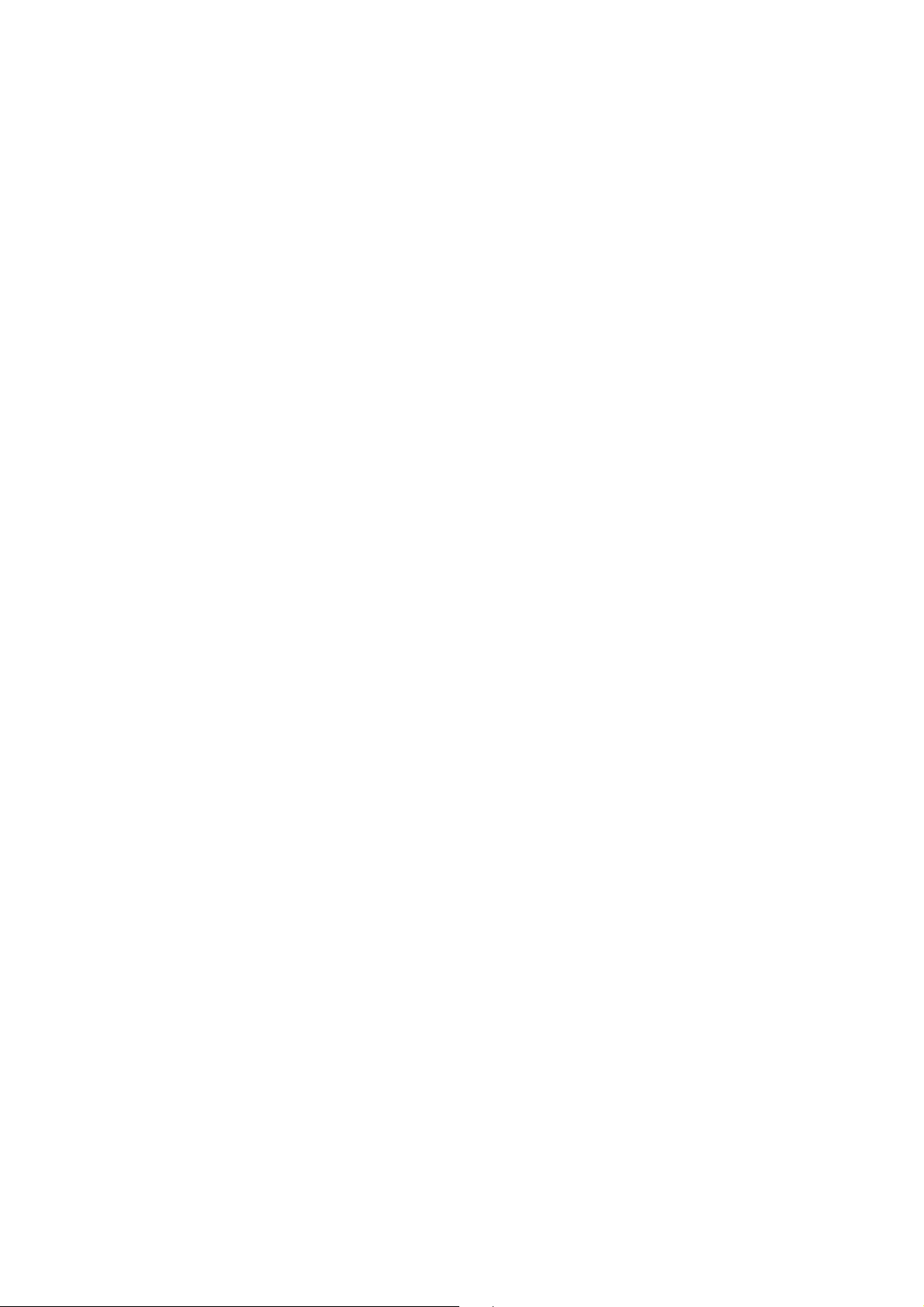
TABLE OF CONTENT
GENERAL INFORMATION.................................................... 7
Battery care.......................................................................... 7
Access codes ....................................................................... 8
Care and maintenance ......................................................... 10
Important safety information ................................................. 12
DMP330................................................................................. 21
Product Package .................................................................. 21
Phone Layout ....................................................................... 22
Keypad Description .............................................................. 24
Icon Description on Standby Mode Screen ........................... 27
GETTING STARTED ............................................................. 31
Installing the SIM card and the battery.................................. 31
Charging the battery............................................................. 32
Switching the phone on and off............................................. 35
Function without plug-in SIM card......................................... 35
CALL FUNCTION.................................................................. 36
1
Page 2
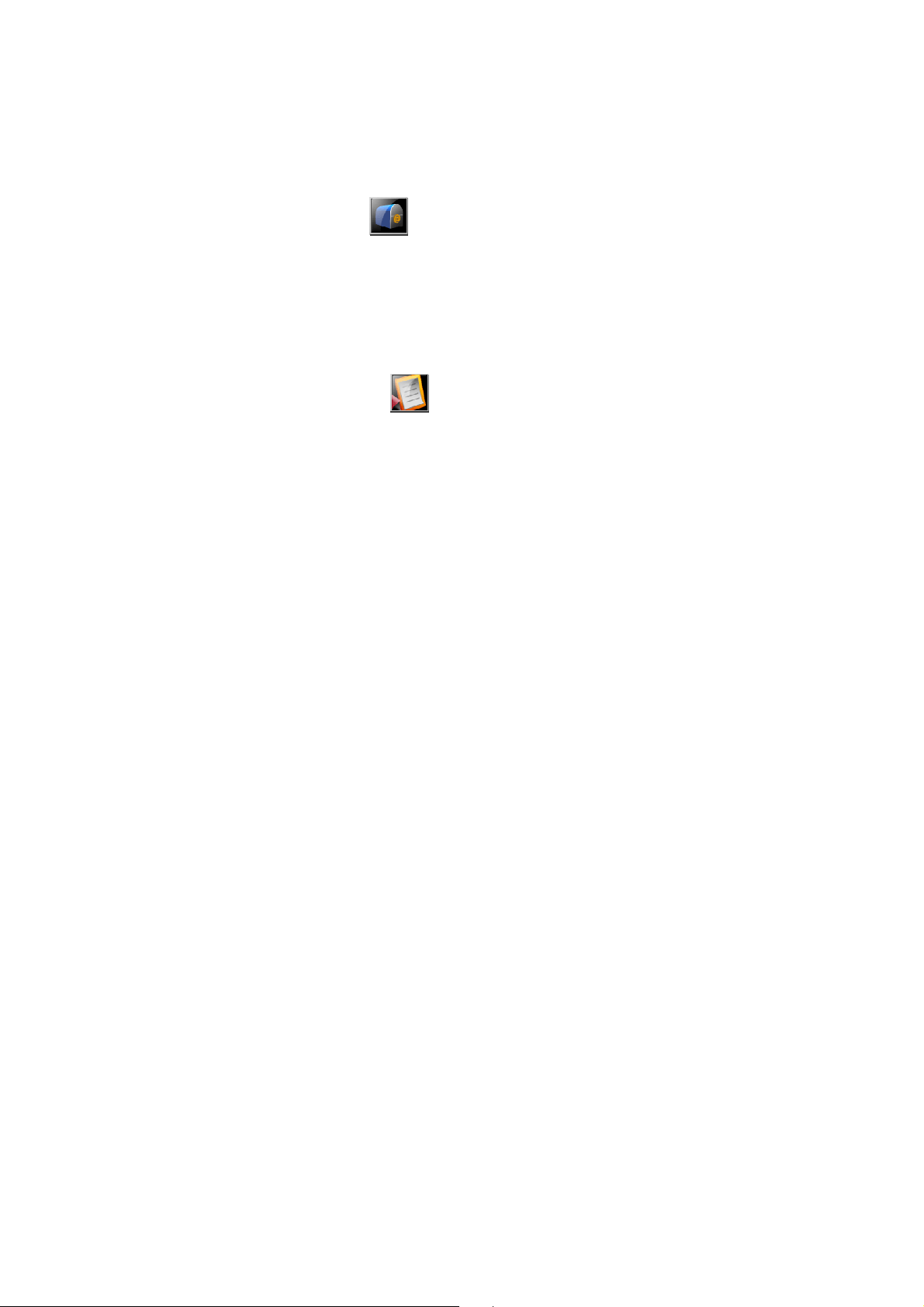
Making a call from the Contact ............................................. 36
Making an international call .................................................. 37
Answering an incoming call .................................................. 37
Rejecting the incoming call................................................... 37
Call waiting........................................................................... 37
Making a conference call...................................................... 38
Tips for call options............................................................... 39
Text editing using input method ............................................ 39
MESSAGES ................................................................ 43
SMS ..................................................................................... 43
Multimedia Message Service (MMS) .................................... 50
Chat ..................................................................................... 61
E-mail................................................................................... 63
Voice Mail Server.................................................................. 63
Broadcast Message.............................................................. 64
CALL HISTORY .......................................................... 65
Missed calls.......................................................................... 66
Dialed Calls .......................................................................... 66
2
Page 3
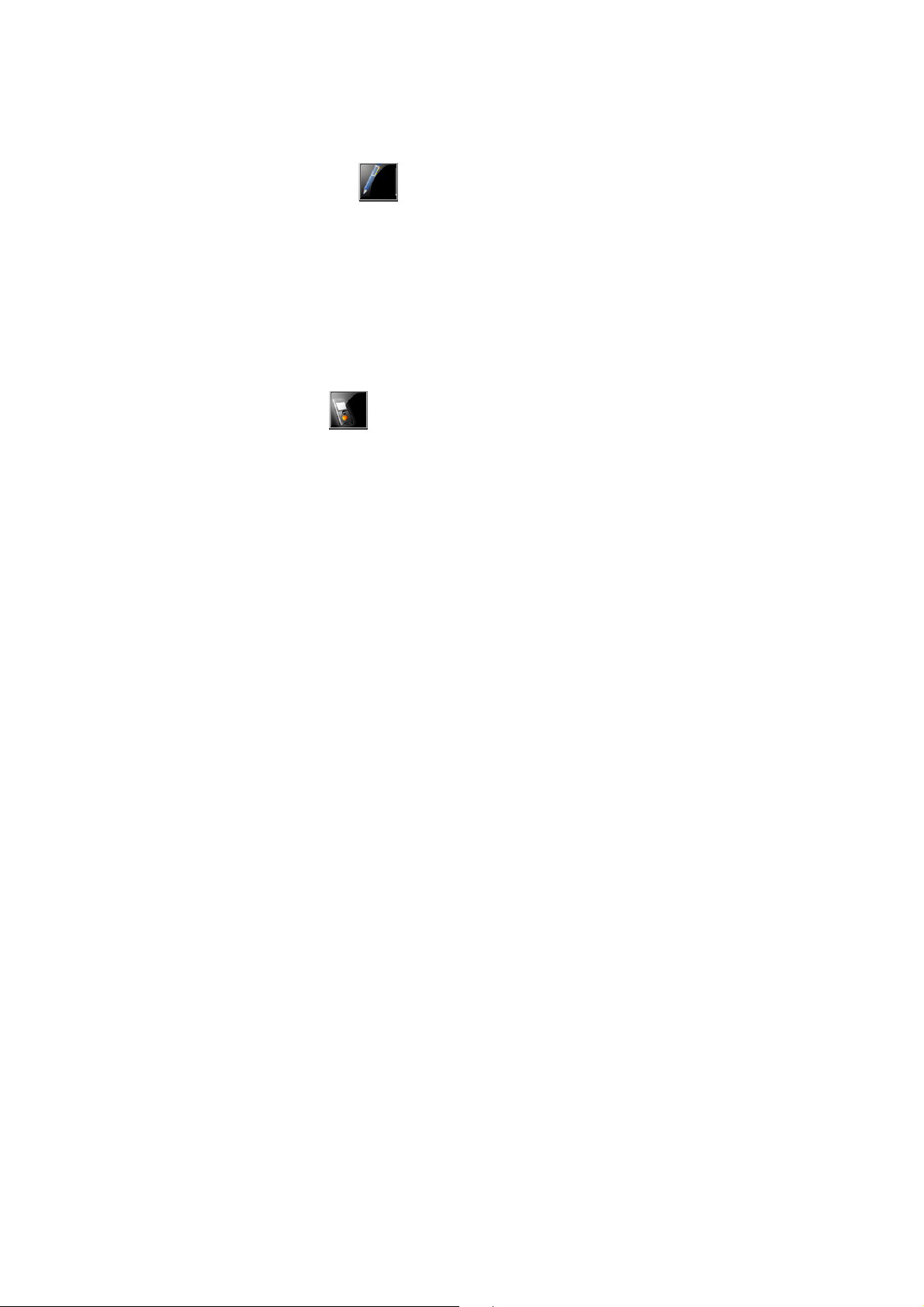
Received Calls ..................................................................... 67
Delete Call Log..................................................................... 68
Call Time .............................................................................. 68
Call Cost............................................................................... 69
SMS Counter........................................................................ 69
GRPS Counter ..................................................................... 70
CONTACT .................................................................. 70
Quick Search........................................................................ 71
Search Entry......................................................................... 71
Add New Entry ..................................................................... 73
Copy All................................................................................ 73
Delete................................................................................... 74
Caller Group......................................................................... 74
Search By Caller Group........................................................ 75
Extra Number ....................................................................... 76
Settings ................................................................................ 76
VOIP ........................................................................... 77
Preferred Mode .................................................................... 78
3
Page 4
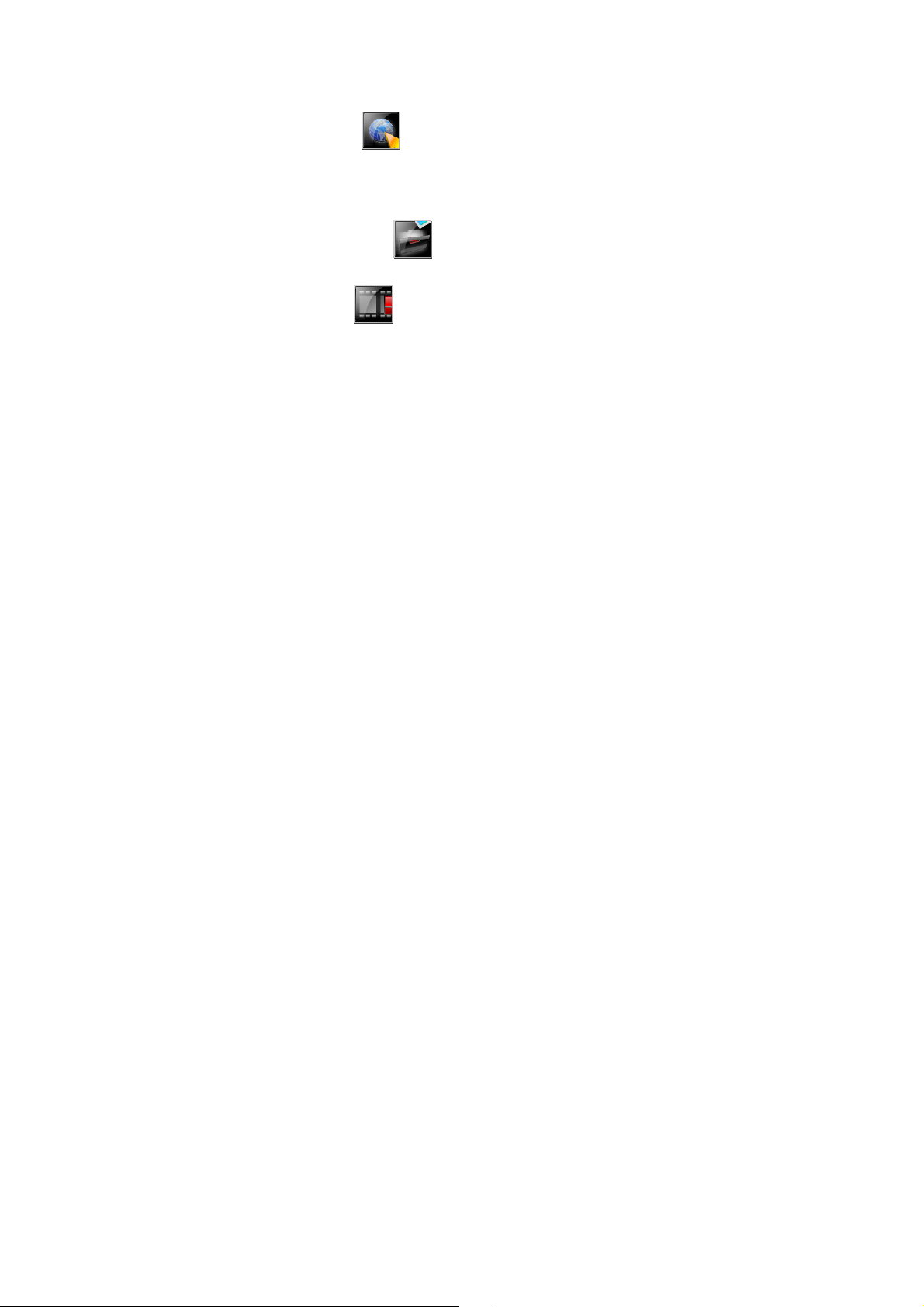
Enable WLAN and search for network.................................. 78
SIP Setting ........................................................................... 80
Make a New VoIP Call.......................................................... 82
SERVICES .................................................................. 84
WAP..................................................................................... 84
Data Account........................................................................ 90
FILE MANAGER ......................................................... 92
CAMERA .................................................................... 93
Camera ................................................................................ 93
Image Viewer ....................................................................... 97
Video Recorder..................................................................... 98
Video Player......................................................................... 103
Photo Editor.......................................................................... 104
4
Page 5
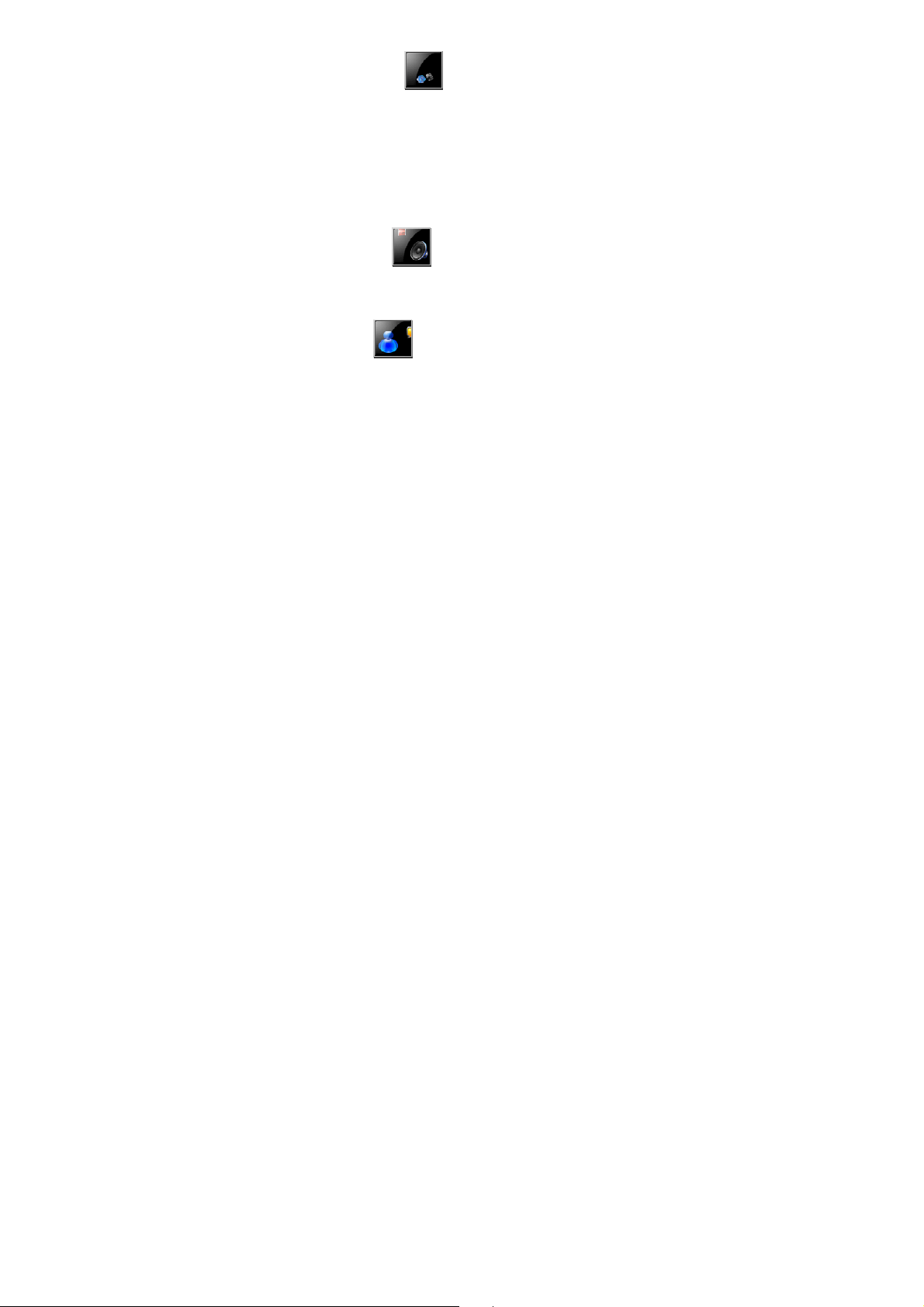
ENTERTAINMENT ...................................................... 106
Java ..................................................................................... 106
Java Setting.......................................................................... 106
Games.................................................................................. 106
Themes ................................................................................ 107
Sound Recorder ................................................................... 107
Melody Compose.................................................................. 109
AUDIO PLAYER ......................................................... 113
Play the music...................................................................... 114
ORGANIZER .............................................................. 117
Calendar............................................................................... 117
To do list............................................................................... 118
Alarm.................................................................................... 119
E-book Reader ..................................................................... 120
5
Page 6
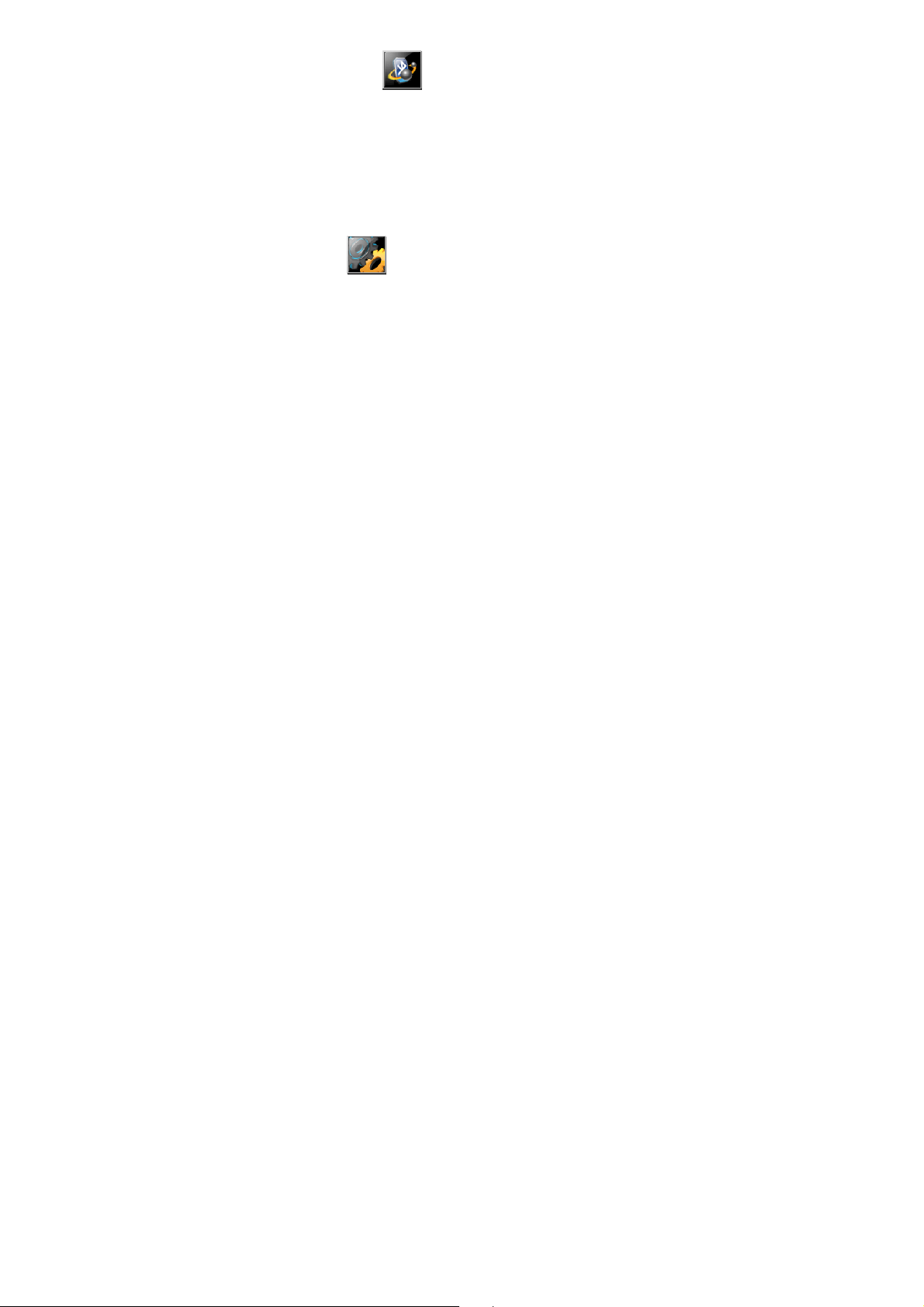
APPLICATION ............................................................ 123
Bluetooth .............................................................................. 123
World Clock.......................................................................... 126
Calculator ............................................................................. 127
Unit converter....................................................................... 128
Currency converter............................................................... 128
Health................................................................................... 129
Stopwatch............................................................................. 130
SETTINGS ...................................................................... 132
User profiles ......................................................................... 132
Display Characteristic........................................................... 135
Phone setup ......................................................................... 136
Call setup ............................................................................. 141
Network Setup...................................................................... 145
Security Setup...................................................................... 150
Restore Factory Settings ...................................................... 152
Sound Effect......................................................................... 152
Shortcuts .............................................................................. 153
EMERGENCY CALLS........................................................... 153
6
Page 7
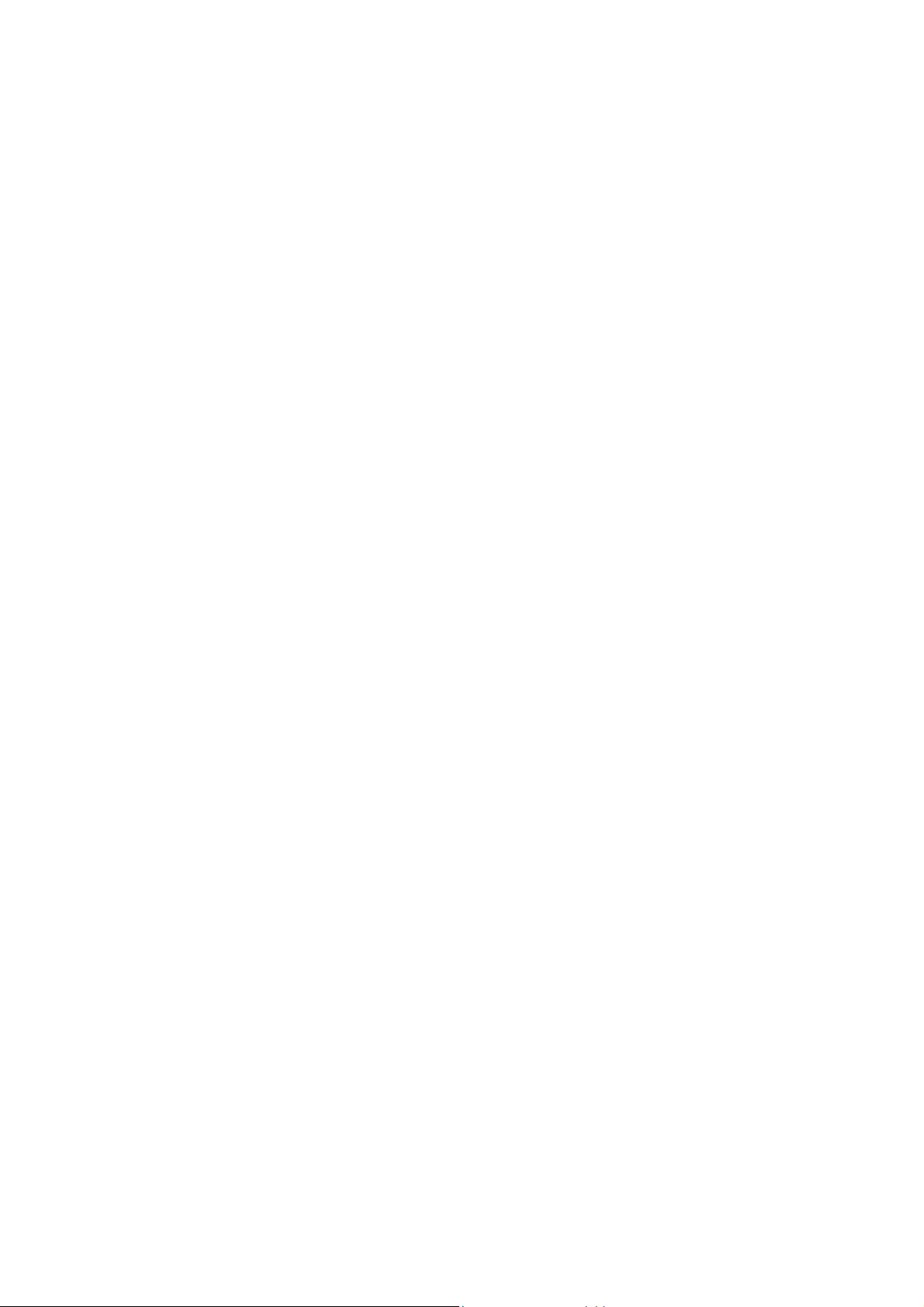
General information
Battery care
DMP330 is powered by a rechargeable battery.
The battery can be charged and discharged hundreds
of times but it will eventually wear out. When the
operating time (talking time and standby time) is
noticeably shorter than normal, user should buy a new
battery at this time.
Unplug the charger when not in use. Don’t leave the
battery connected to a charger for longer than a week,
since overcharging may shorten its lifetime.
Overcharging may shorten its lifetime, and if left unused
a fully charged battery may discharge itself over time.
If the phone is not in use and charged for a long time,
over-discharge may happen.
Over-discharge may cause DMP330 to be charged
abnormally and the indication of battery in charge
cannot be seen immediately once the battery is charged.
The indication of battery in charge may only be seen
after 20 minutes.
7
Page 8
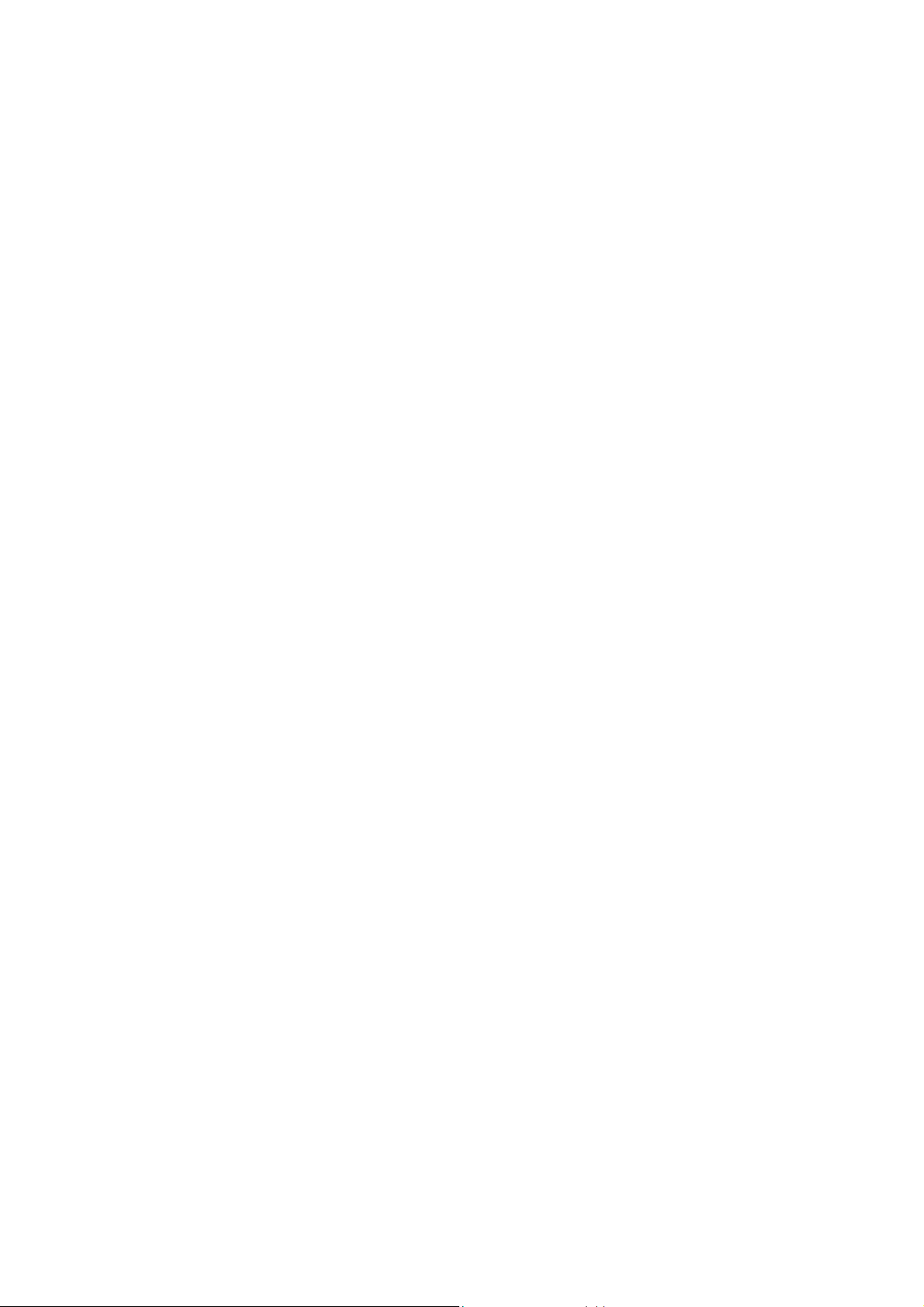
Temperature extremes can affect the ability of your
battery to charge.
Do not use any charger or battery that is damaged in
any way.
Use the battery only for its intended purpose.
Extreme temperatures will affect the charging capacity
of your battery.
Do not leave the battery in hot or cold places, such as in
a car in summer or winter condition.
Do not short-circuit the battery. Short-circuiting the
terminals may damage the battery or the connecting
object.
Dispose of batteries according to local regulations.
Always recycle. Do not dispose of batteries in a fire.
Access codes
PIN code
The PIN (Personal Identification Number) code protects your
SIM card against unauthorized. Your SIM card usually supplies
the PIN code.
8
Page 9
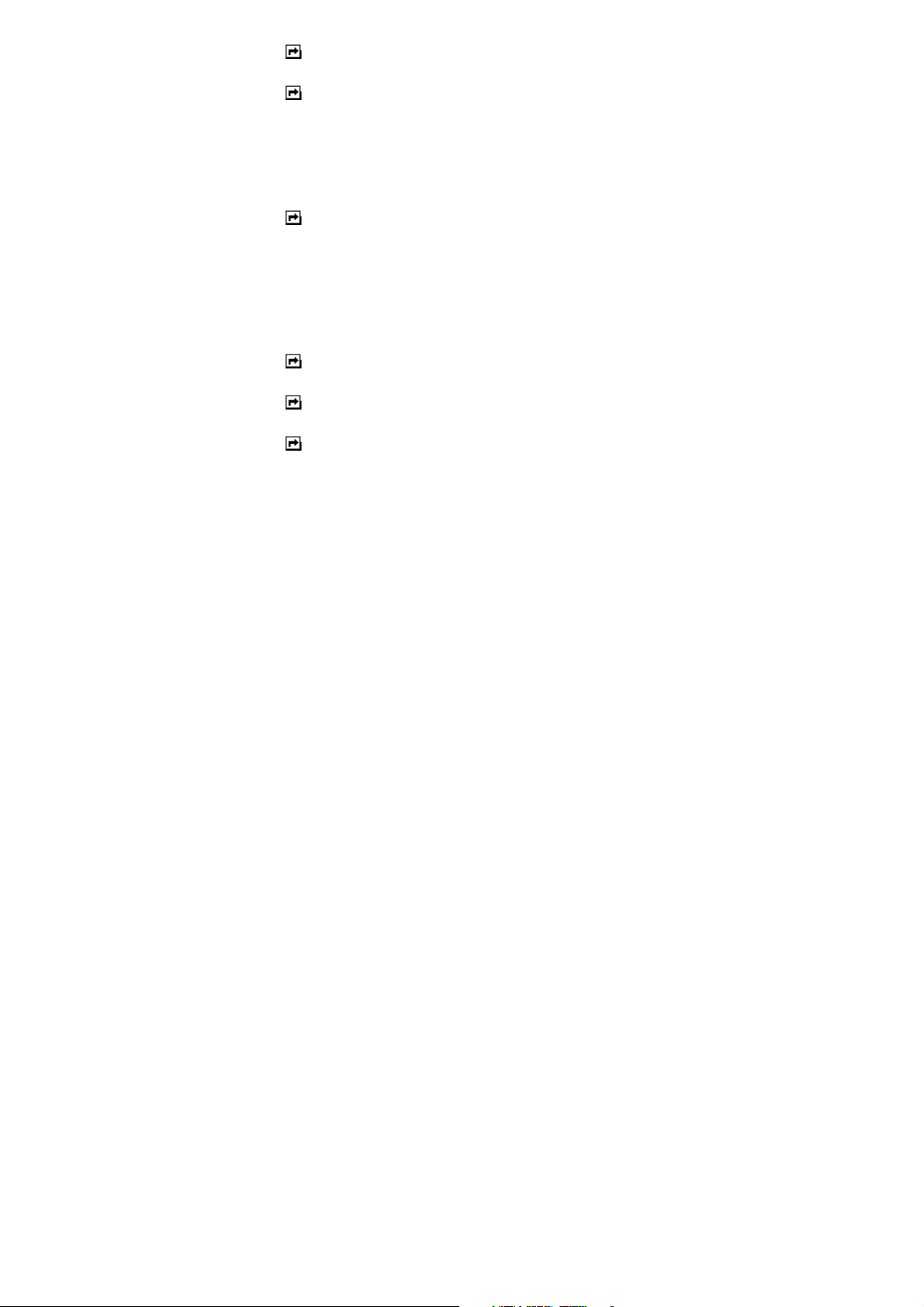
Note: User may need to obtain the password from your service
provider.
Note: If user key in an incorrect PIN code three times in succession,
user may need to key in PUK code.
PIN2 code
The PIN2 code may be supplied with the SIM card. Some
functions will require PIN2 support.
Note: Your may need to obtain the password from your service
provider.
PUK code
The PUK (Personal Unblocking Key) code is required to change
a blocked PIN code. The PUK code is required to change a
blocked PIN2 code.
Note: User may need to obtain the password from your service
provider.
Note: If user keys in an incorrect PIN2 code three times in
succession, user may need to key in PUK2 code.
Note: If user key in an incorrect PUK code ten times in succession,
9
Page 10
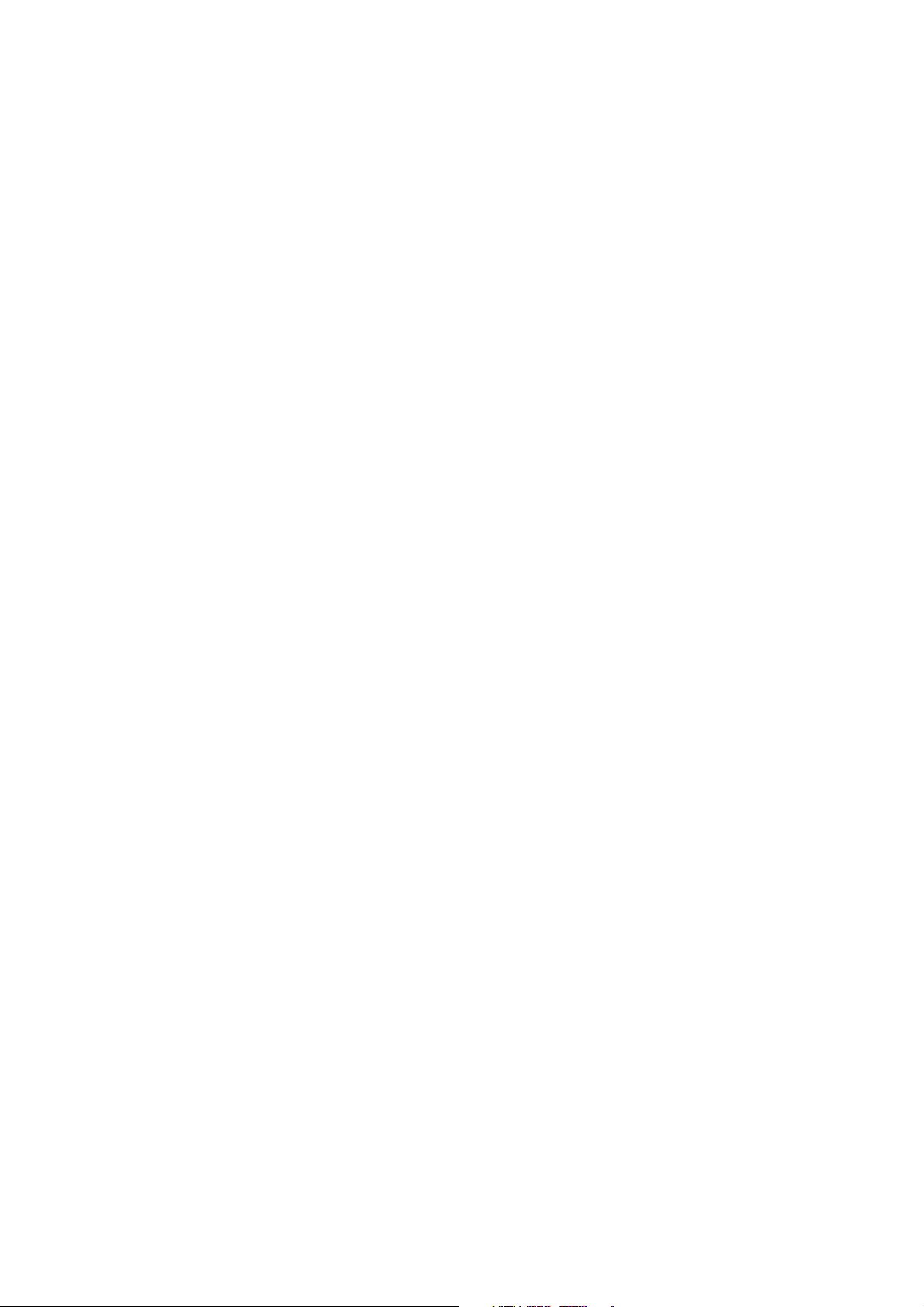
the SIM card cannot be used anymore. Contact your service provider for
a new card.
Phone code
Phone code protects the phone against unauthorized use. It is
not activated in default. User can activate this function and
change the default phone code (1122) to any four to eight-digit
personal codes.
Care and maintenance
Read this information before using your mobile phone.
Your mobile phone is a highly sophisticated electronic device.
When use DMP330, battery, charger or any accessory, please
read this first.
Product care
Keep your mobile phone and all its parts out of young
children’s reach.
Keep your mobile phone dry.
Avoid exposing your mobile phone to extreme hot or
cold temperatures.
10
Page 11
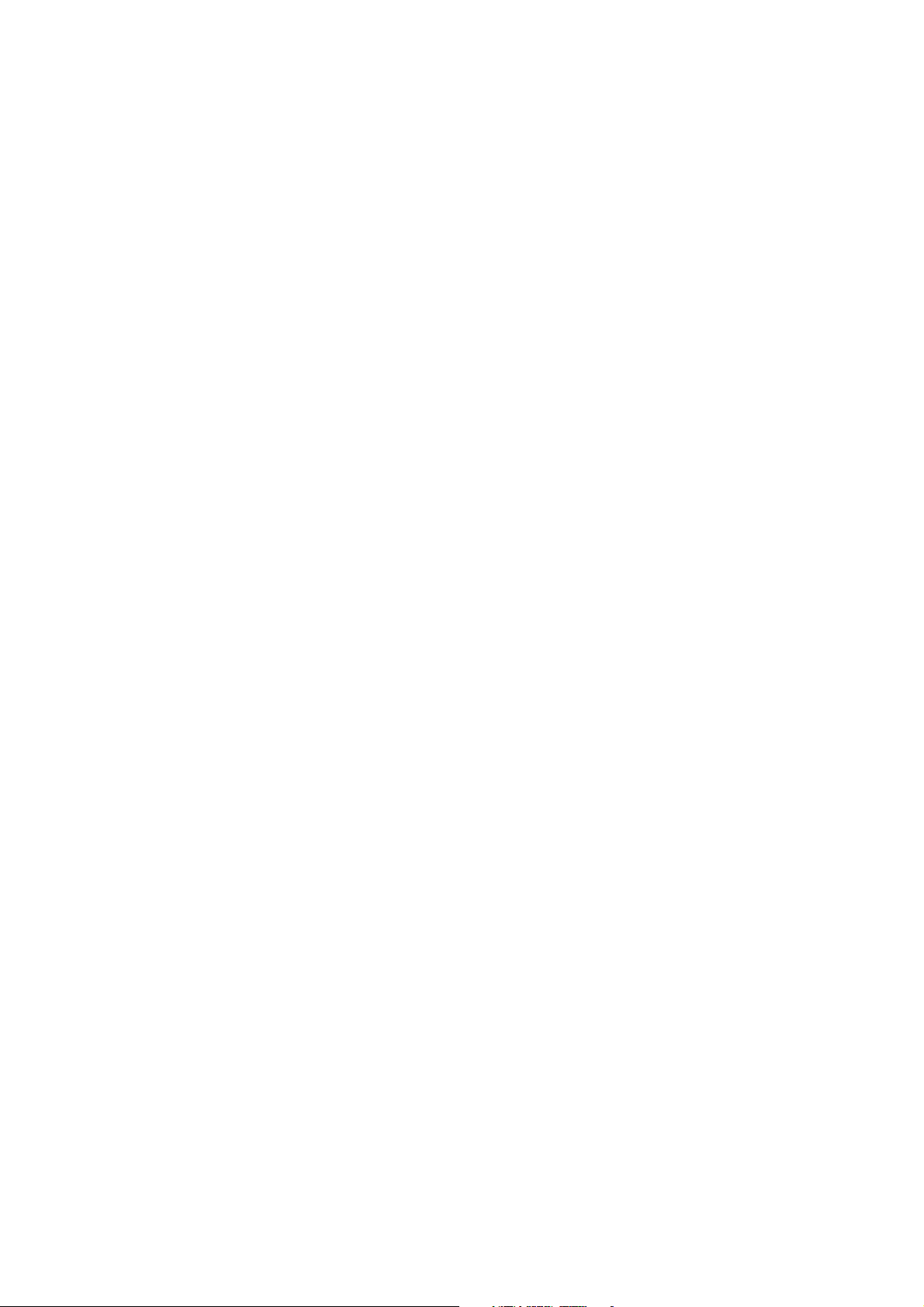
Avoid placing your mobile phone close to lit cigarettes,
naked flames or any heat source.
Do not attempt to disassemble it. Non-expert handling
of the device may damage it.
Do not drop, knock or shake it. Rough handling can
break internal circuit boards.
Do not paint your mobile phone as the paint could
obstruct the earphone, microphone or any moveable
parts and prevent normal use.
Treat your mobile phone with care, keep it in a clean
and dust free place.
Do not touch the antenna unnecessarily when the
phone is switched on. Contact with the antenna affects
call quality and may cause the phone to operate at a
higher power level that needed and shorten talk and
standby times.
Hold the phone as user speaks to any other telephone.
While speaking directly into the microphone, angle the
antenna in a direction up and over your shoulder. If the
antenna is extendable/retractable, it should be
extended during the call.
11
Page 12
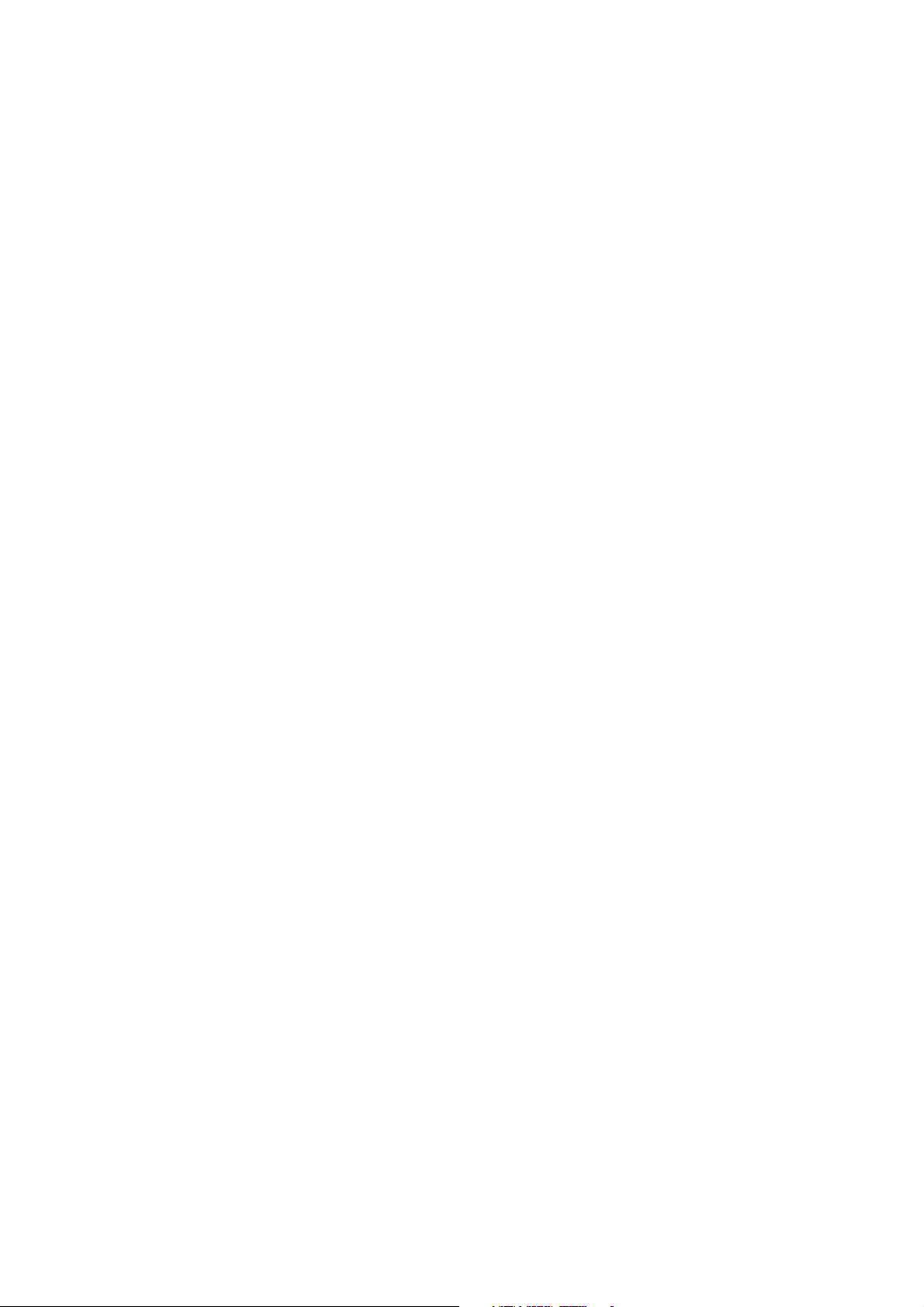
Important safety information
FCC Regulations
This device complies with part 15 of the FCC Rules. Operation
is subject to the following two conditions: (1) This device may
not cause harmful interference, and (2) this device must accept
any interference received, including interference that may cause
undesired operation.
This device has been tested and found to comply with the limits
for a Class B digital device, pursuant to Part 15 of the FCC
Rules. These limits are designed to provide reasonable
protection against harmful interference in a residential
installation. This equipment generates, uses and can radiated
radio frequency energy and, if not installed and used in
accordance with the instructions, may cause harmful
interference to radio communications. However, there is no
guarantee that interference will not occur in a particular
installation If this equipment does cause harmful interference to
radio or television reception, which can be determined by turning
the equipment off and on, the user is encouraged to try to
correct the interference by one or more of the following
measures:
12
Page 13
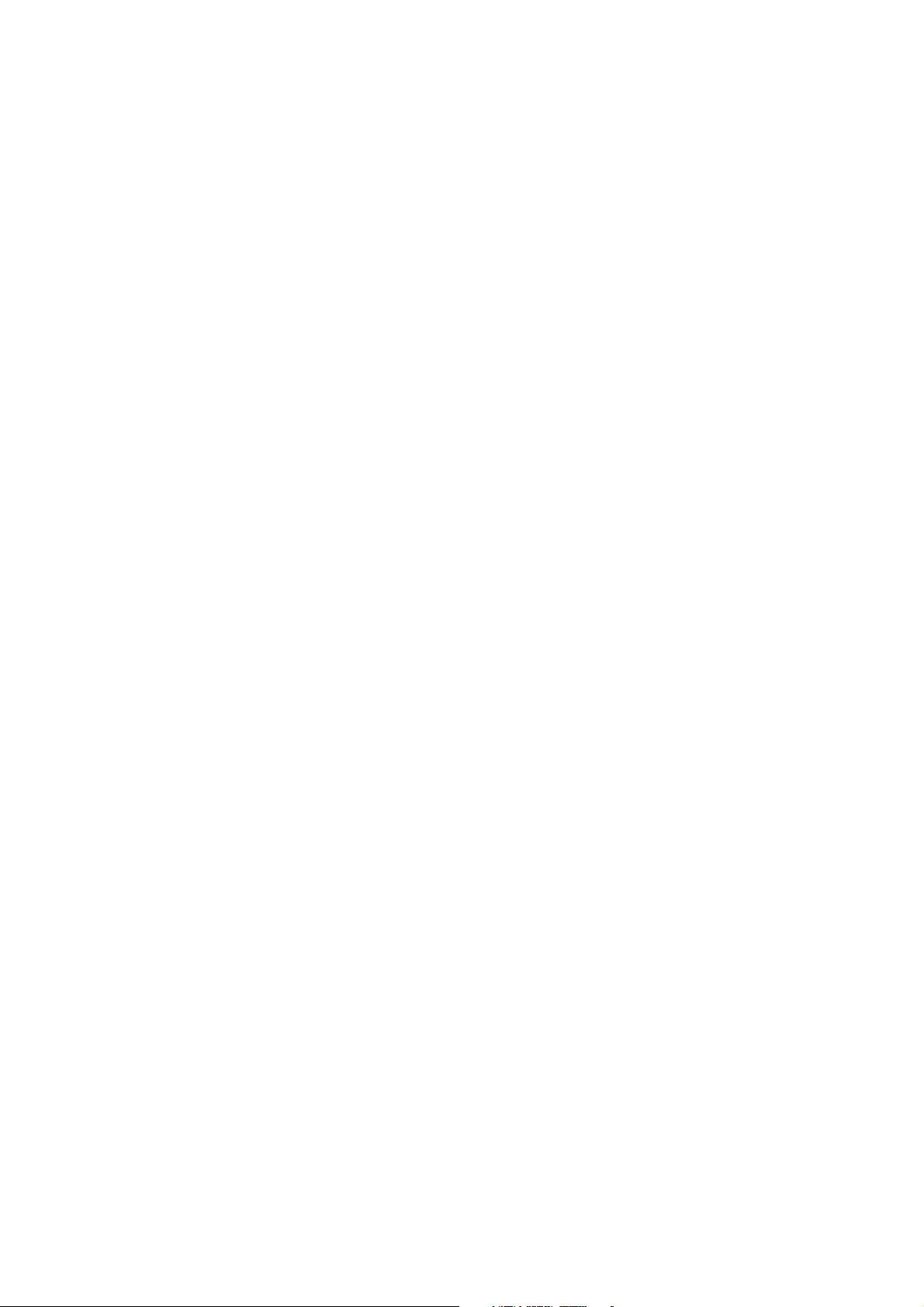
Reorient or relocate the receiving antenna.
Increase the separation between the equipment and
receiver.
Connect the equipment into an outlet on a circuit
different from that to which the receiver is connected.
Consult the dealer or an experienced radio/TV
technician for help.
Changes or modifications not expressly approved by the party
responsible for compliance could void the user‘s authority to
operate the equipment.
RF Exposure Information (SAR)
This device meets the government’s requirements for exposure
to radio waves.
to exceed the emission limits for exposure to radio frequency
(RF) energy set by the Federal Communications Commission of
the U.S. Government.
The exposure standard for wireless devices employs a unit of
measurement known as the Specific Absorption Rate, or SAR.
The SAR limit set by the FCC is 1.6W/kg. *Tests for SAR are
conducted using standard operating positions accepted by the
This device is designed and manufactured not
13
Page 14
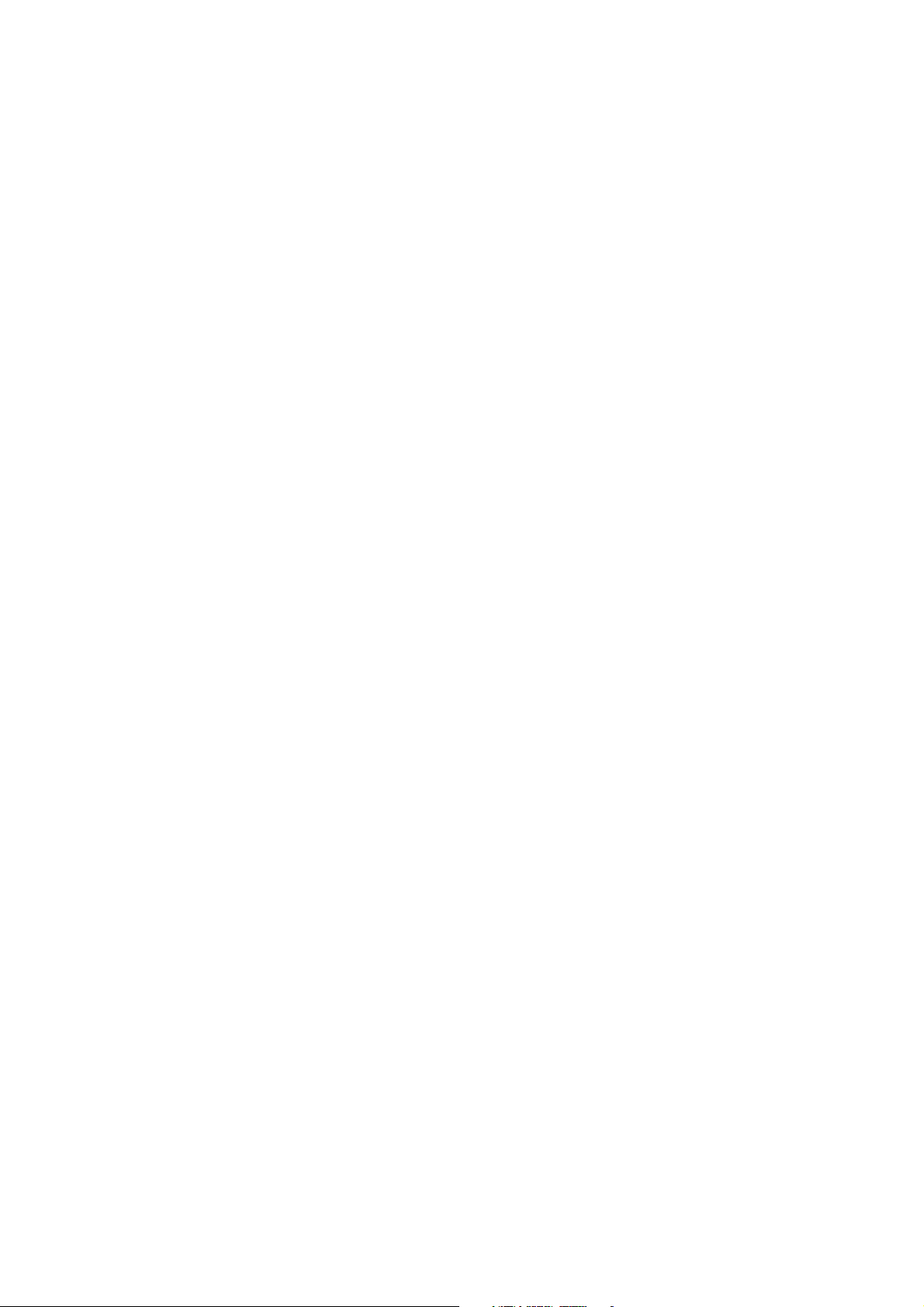
FCC with the device transmitting at its highest certified power
level in all tested frequency bands.
determined at the highest certified power level, the actual SAR
level of the device while operating can be well below the
maximum value. This is because the device is designed to
operate at multiple power levels so as to use only the poser
required to reach the network. In general, the closer you are to
a wireless base station antenna, the lower the power output.
The highest SAR value for the device as reported to the FCC
when tested for use at the ear is 0.564 W/kg for PCS Head SAR
and 0.2 W/kg for WLAN Head SAR and when worn on the body,
as described in this user guide, is 0.864 W/kg for PCS Body
SAR and 0.434 W/kg for WLAN Body SAR. (Body-worn
measurements differ among device models, depending upon
available enhancements and FCC requirements.)
While there may be differences between the SAR levels of
various devices and at various positions, they all meet the
government requirement.
The FCC has granted an Equipment Authorization for this device
with all reported SAR levels evaluated as in compliance with the
FCC RF exposure guidelines. SAR information on this device
is on file with the FCC and can be found under the Display Grant
Although the SAR is
14
Page 15
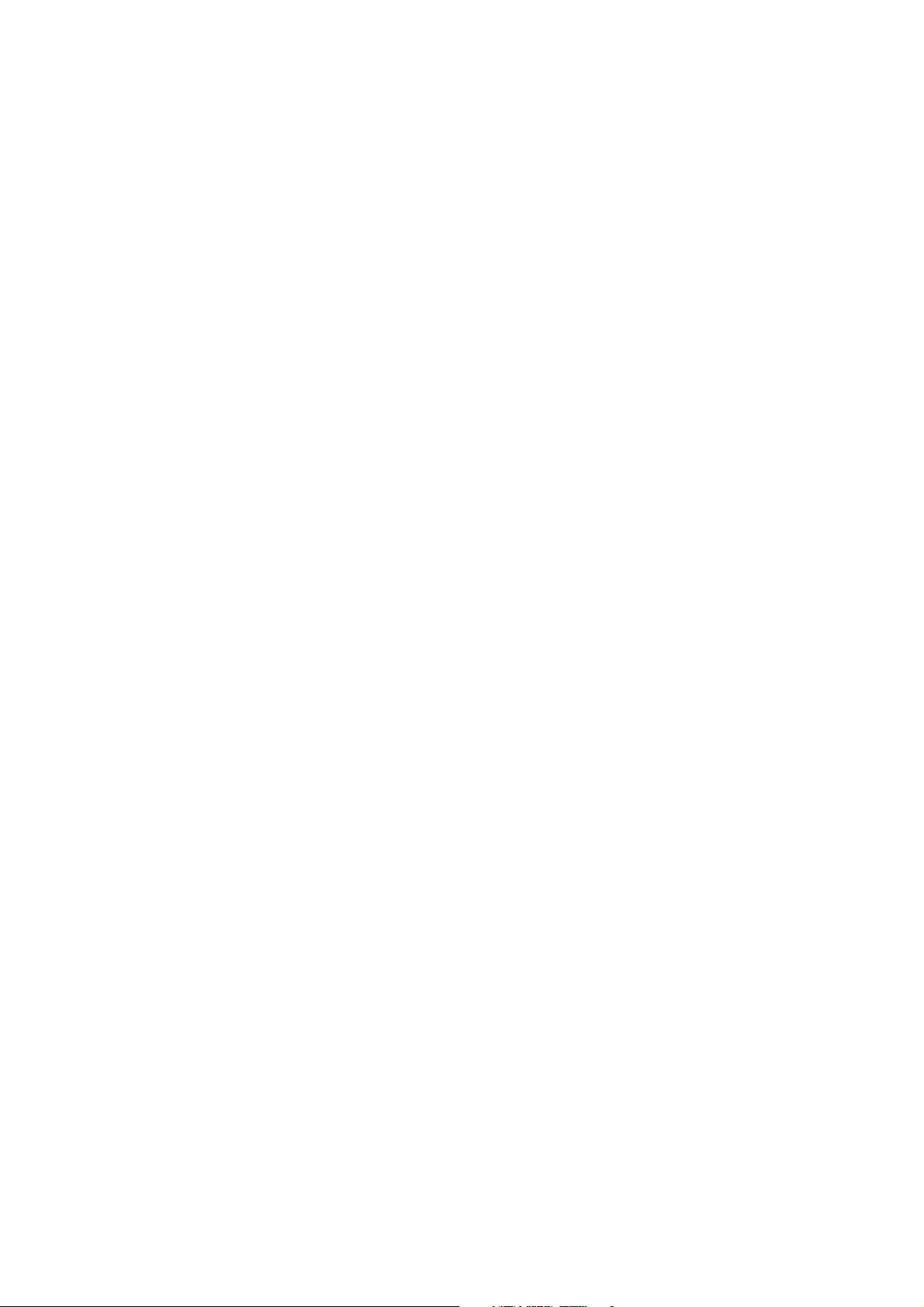
section of http://www.fcc.gov/oet/fccid after searching on FCC ID:
D6XDMP330.
For body worn operation, this device has been tested and meets
the FCC RF exposure guidelines for use with an accessory that
contains no metal and the positions the handset a minimum of
1.5 cm from the body. Use of other enhancements may not
ensure compliance with FCC RF exposure guidelines. If you
do no t use a body-worn accessory and are not holding the
device at the ear, position the handset a minimum of 1.5 cm from
your body when the device is switched on.
Radio frequency energy
Your mobile phone is a radio transmitter and receiver. When the
phone is turned on, it receives and transmits radio frequency
(RF) energy. Depending on the type of mobile phone user
posses, it operates on different frequency ranges and employs
commonly used modulation techniques. The system that
handles your call when user is using phone controls the power
level at which DMP330 transmits.
15
Page 16
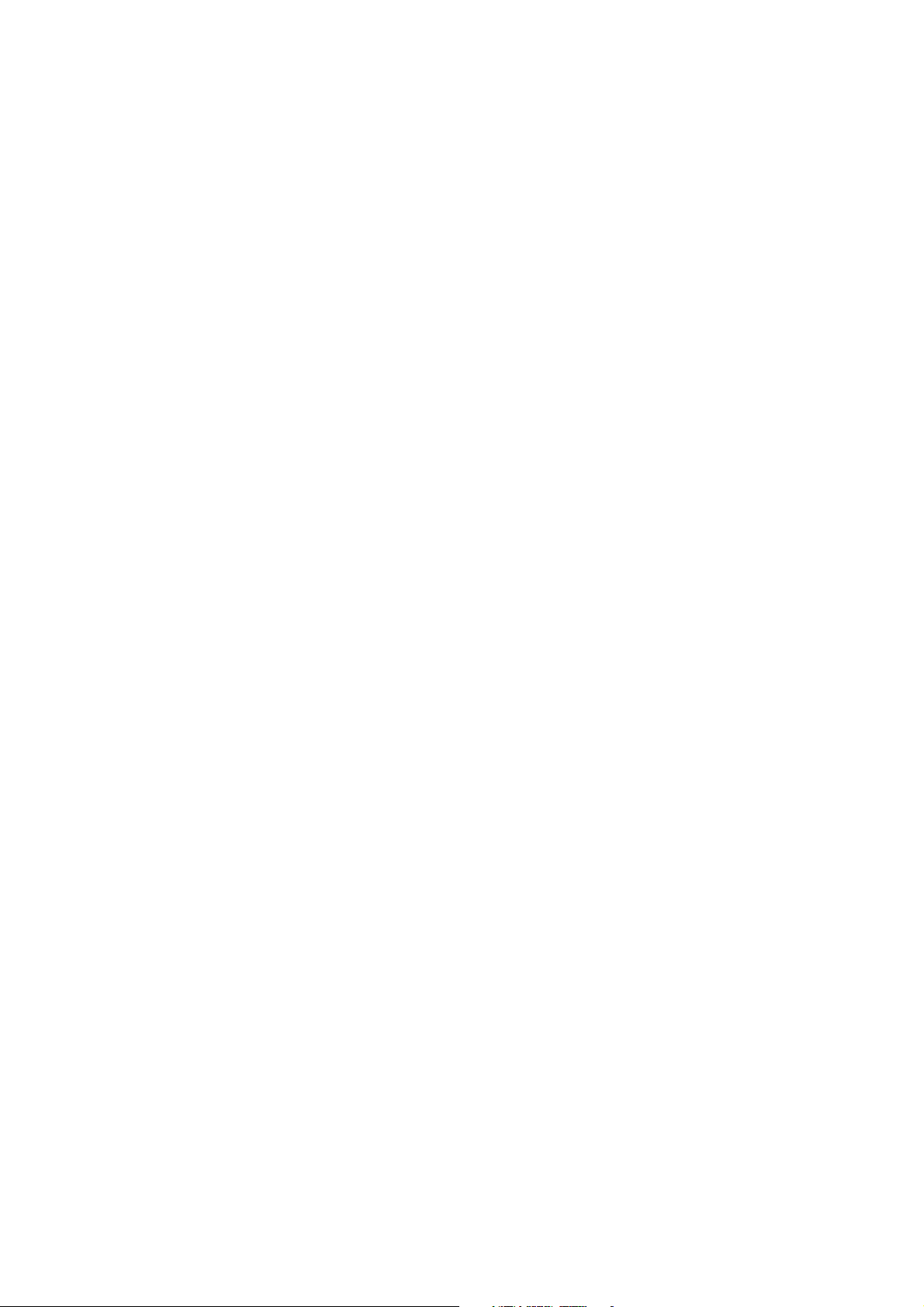
Specific Absorption Rate (SAR) information.
DMP330 has been designed to comply with applicable safety
requirement for exposure to radio waves. This requirement is
based on scientific organizations through periodic and thorough
evaluation of scientific studies. These guidelines include safety
margins designed to assure this safety of all persons, regardless
of age and health.
The radio wave exposure guidelines employ a unit of
measurement known as the Specific Absorption Rate,
or SAR. Tests for SAR are conducted using
standardized method with the phone transmitting at this
highest certified power level in all used frequency
bands.
The SAR limit recommended by the international
Commission on Non-Ionizing Radiation Protection
(ICNIRP), which is 2W/kg averaged over then (10) gram
of tissue.
This highest SAR value for this model phone tested by
ADT for use at the ear is 0.49W/kg (10g).
SAR data information for residents in countries/regions
that have adopted the SAR limit recommended by the
16
Page 17
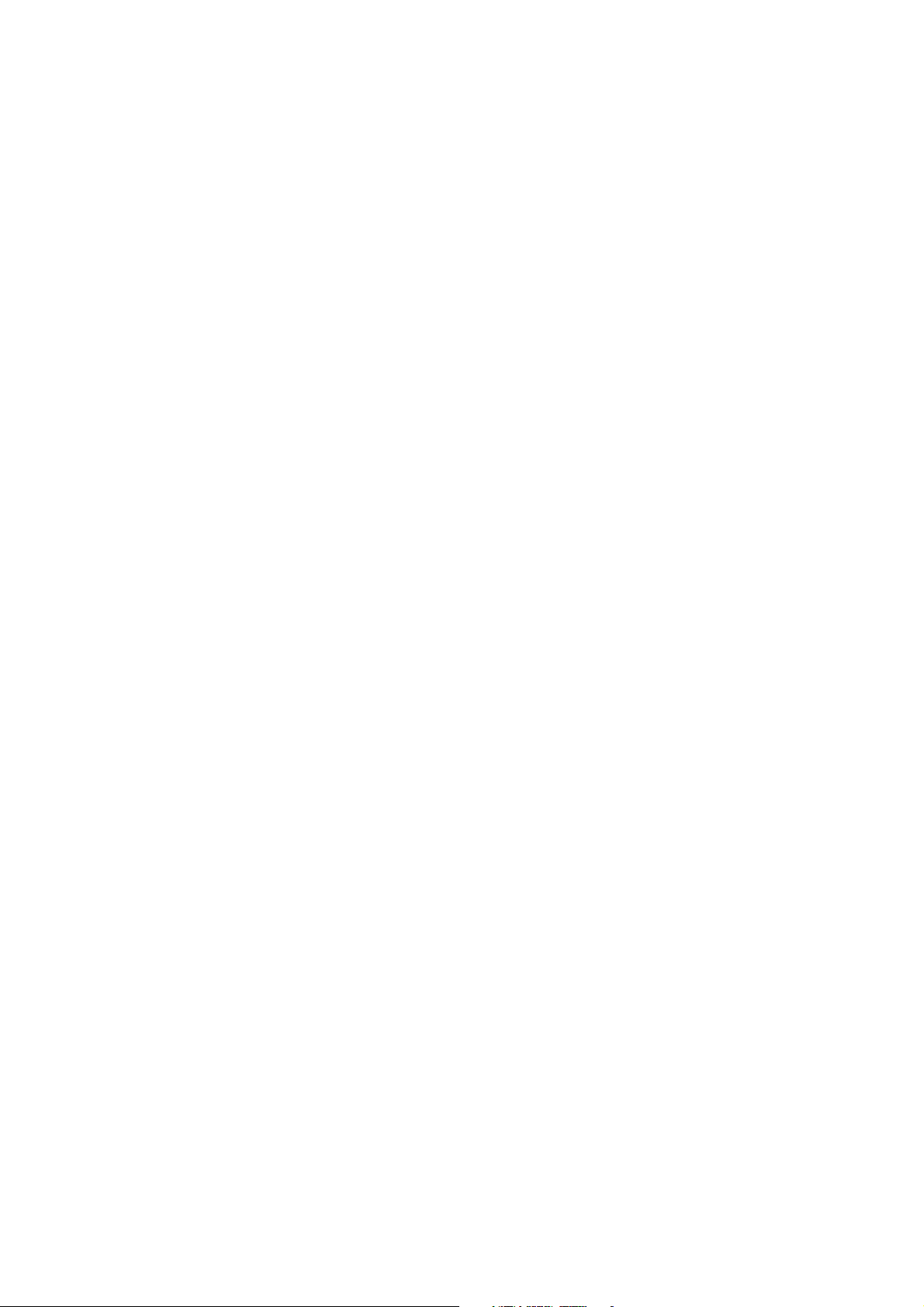
Institute of Electrical and Electronics Engineers (IEEE),
which is 1.6 W/kg averaged over one (1) gram of tissue.
Electronic devices
Most modern electronic equipment is shielded from RF energy.
However, certain electronic equipment may not be shielded
against the RF signals from your wireless phone, therefore:
Do not use your mobile phone near medical equipment
without requesting permission.
Pacemaker
Mobile phones may affect the operation of some implanted
cardiac pacemakers and other medically implanted equipment.
Pacemaker manufacturers recommend that a minimum
separation of 20 cm (6 inches) be maintained between a
hand-held wireless phone and a pacemaker to avoid potential
interference with the pacemaker. These recommendations are
consistent with the independent research by and
recommendations of Wireless Technology Research.
Persons with pacemakers:
Should always keep the phone more than 20 cm (6
17
Page 18
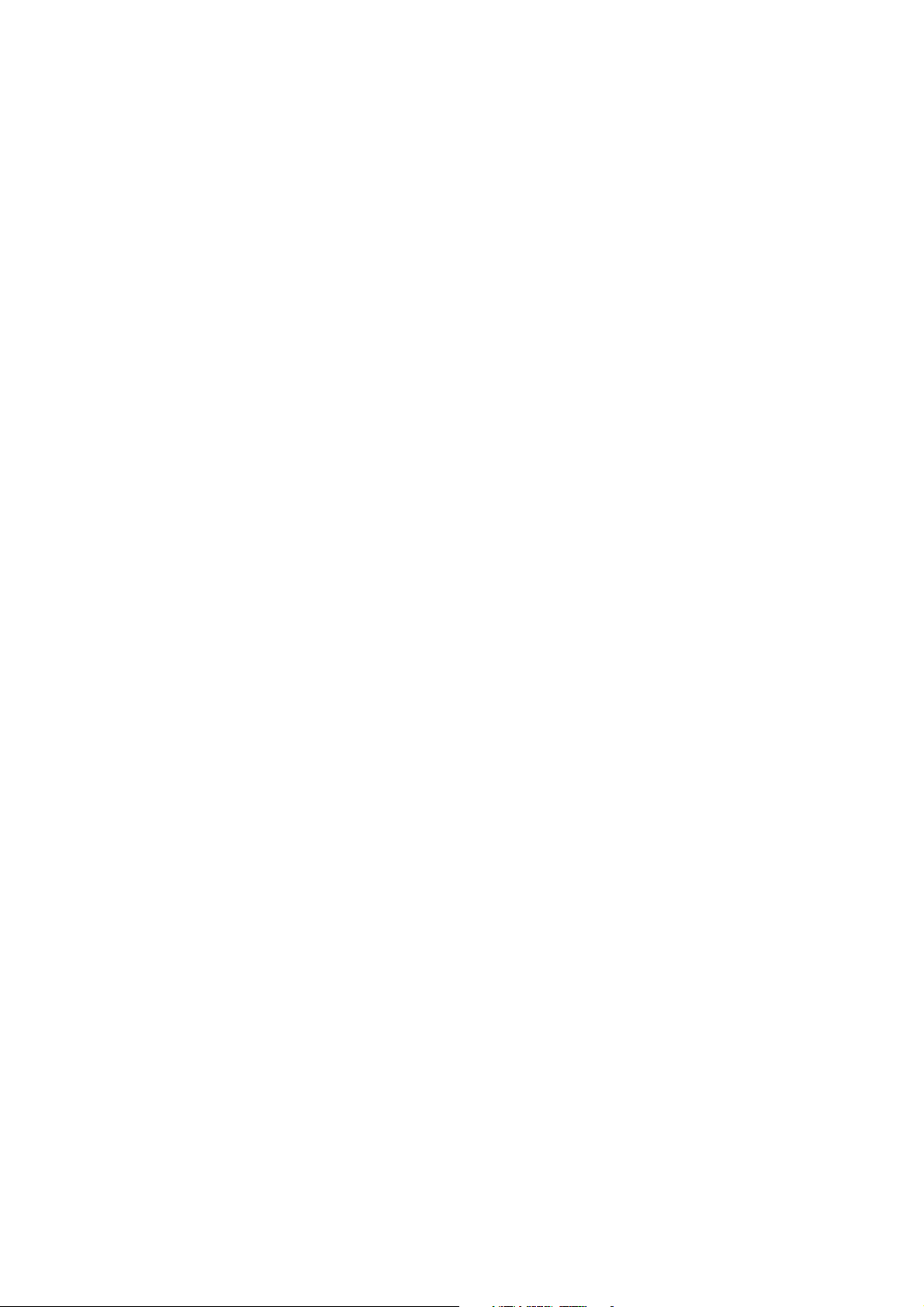
inches) from their pacemaker when the phone is
switched on;
Should not carry the phone in a breast pocket;
Should use the ear opposite the pacemaker to minimize
the potential for interference.
If user has any reason to suspect that interference is
taking place, switch off DMP330 immediately.
Hearing aids
Some hearing aids might be disturbed by mobile phones. In the
event of such disturbance, user may want to consult your
service provider, or call the customer services line to discuss
alternatives.
Aircraft
Turn off your mobile phone before boarding any aircraft.
Do not use it on the ground without crew permission
To prevent interference with communication systems, user must
not use your mobile phone while the plane is in the air.
18
Page 19
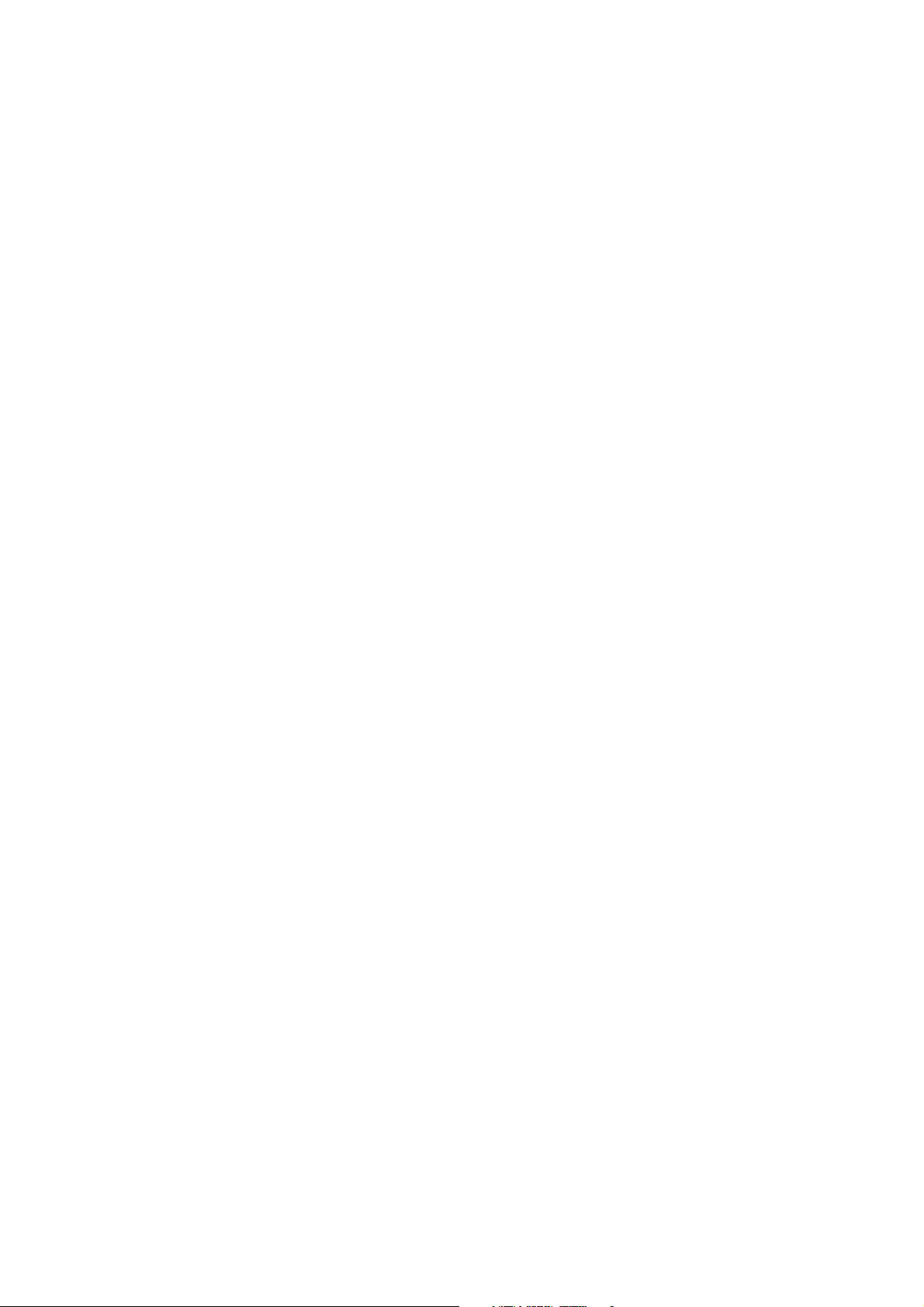
Potentially explosive atmospheres
Switch off DMP330 when in any area with a potentially explosive
atmosphere and obey all signs and instructions. It is rare, but
DMP330 or its accessories could generate sparks. Sparks in
such areas could cause an explosion or fire resulting in bodily
injury or even death. Areas with a potentially explosive
atmosphere are often, but not always, clearly marked. They
include fuelling areas, such as petrol station, below deck on
boats, fuel or chemical transfer or storage facilities, and areas
where the air contains chemicals or particles, such as grain, dust,
or metal powders and any other area where user would normally
be advised to turn off your vehicle engine.
Driving
Check the laws and regulations on the use of mobile phones in
the areas where user drive. If user is going to use DMP330 while
driving, please:
Give full attention to driving
Use handsfree. Law in many countries requires vehicle
handsfree.
Pull off the road and park before making or answering a
19
Page 20
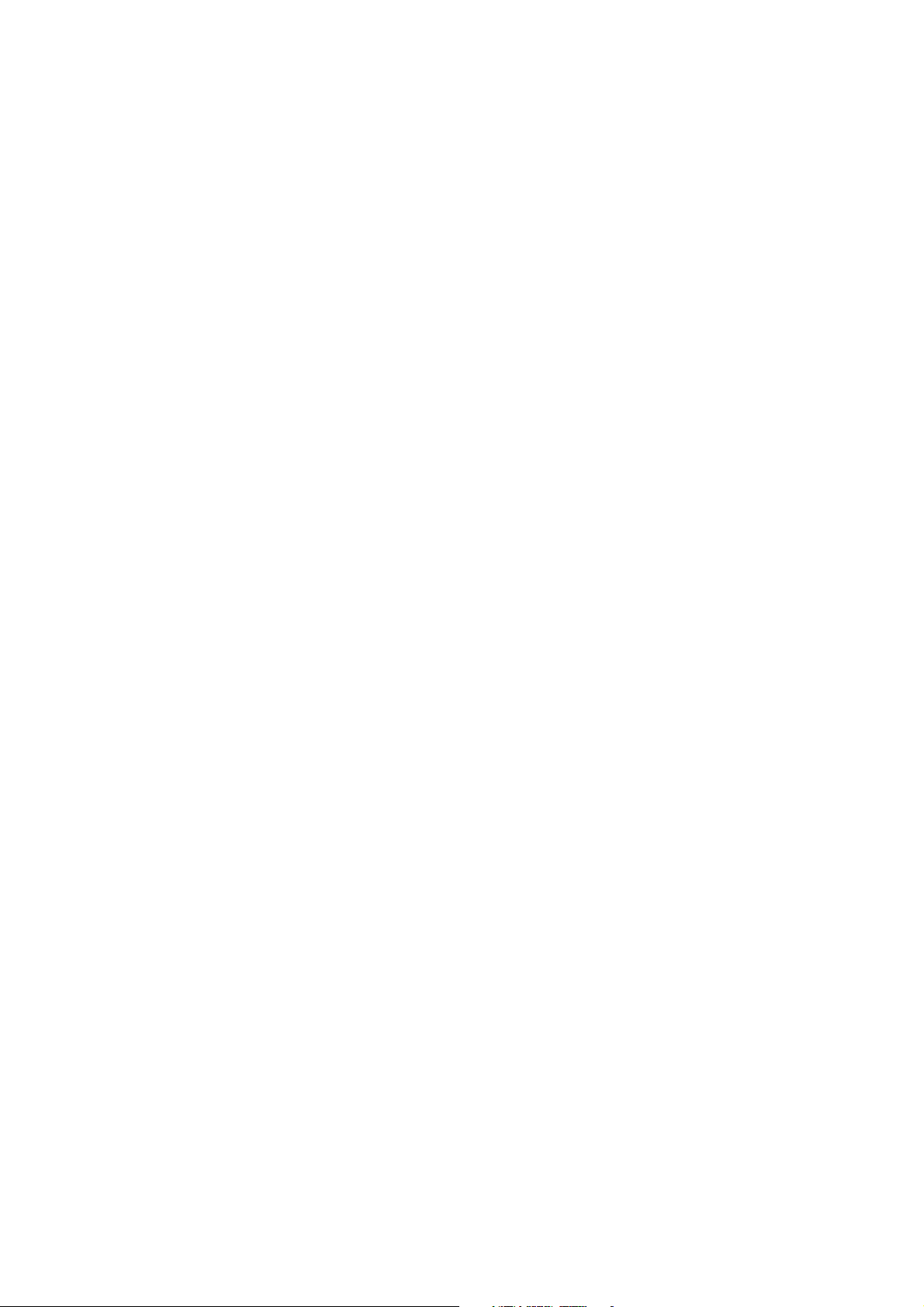
call if driving conditions so require.
RF energy may affect some electronic systems in motor vehicles
such as car stereo, safety equipment etc. in addition; some
vehicle manufacturers do not allow use of mobile phones,
unless the installation is supported by a handsfree kit with an
external antenna in their vehicles. Check with your vehicle
manufacturer’s representative to be sure that your mobile phone
will not affect the electronic systems in your vehicle.
20
Page 21
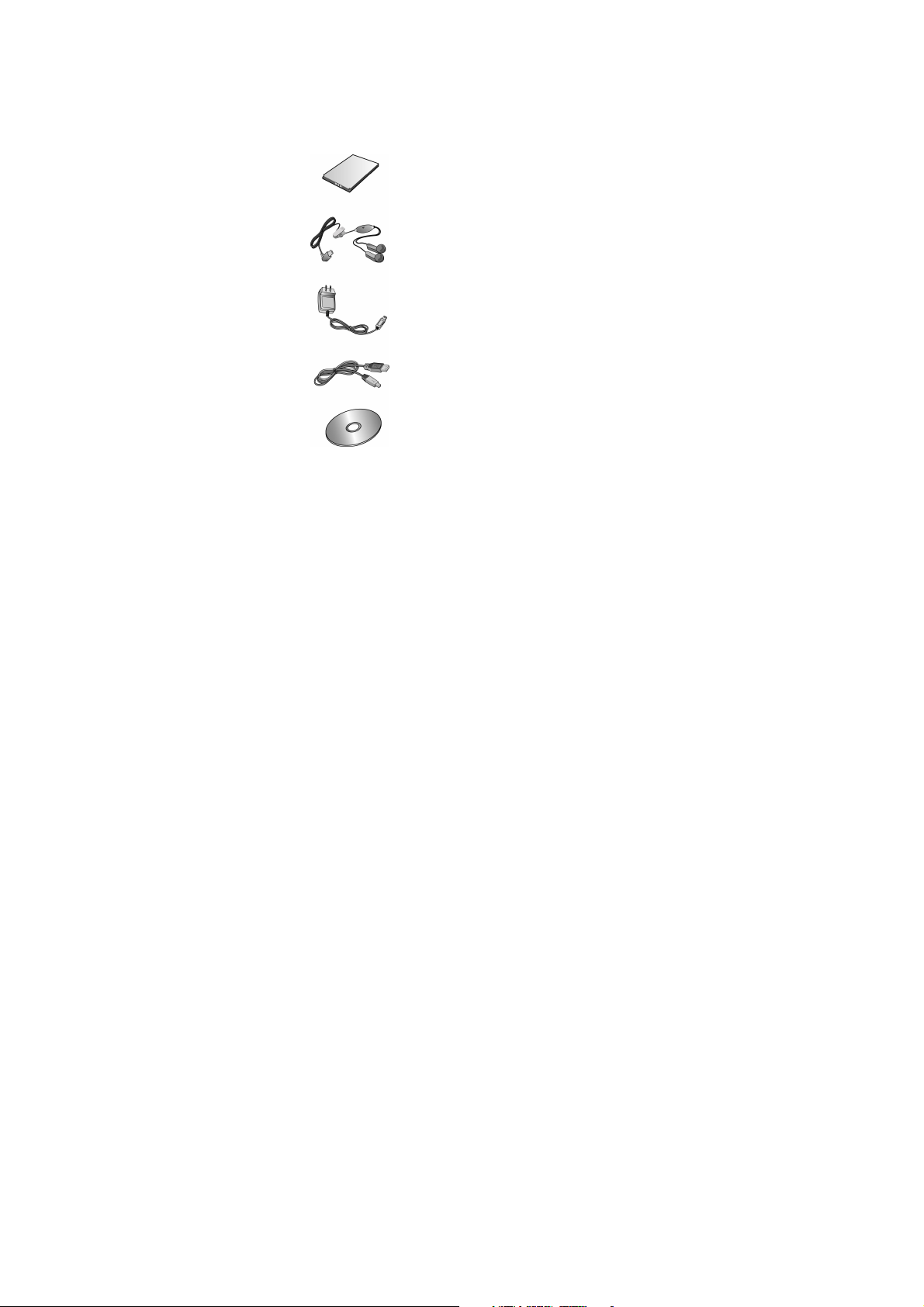
DMP330
Product Package
The package includes the following elements:
Battery
Headset
Charger
Download cable
CD
21
Page 22
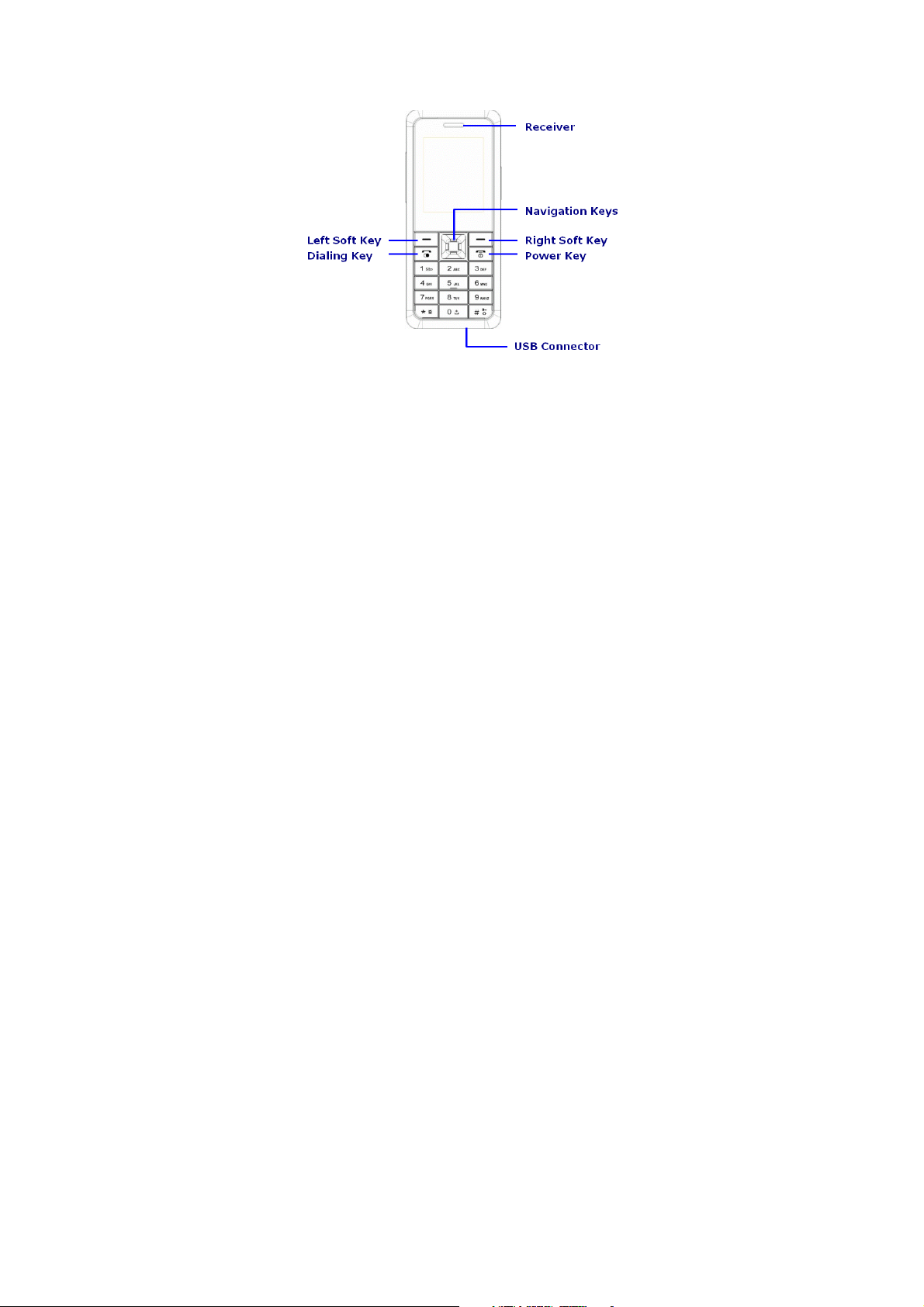
Phone Layout
22
Page 23
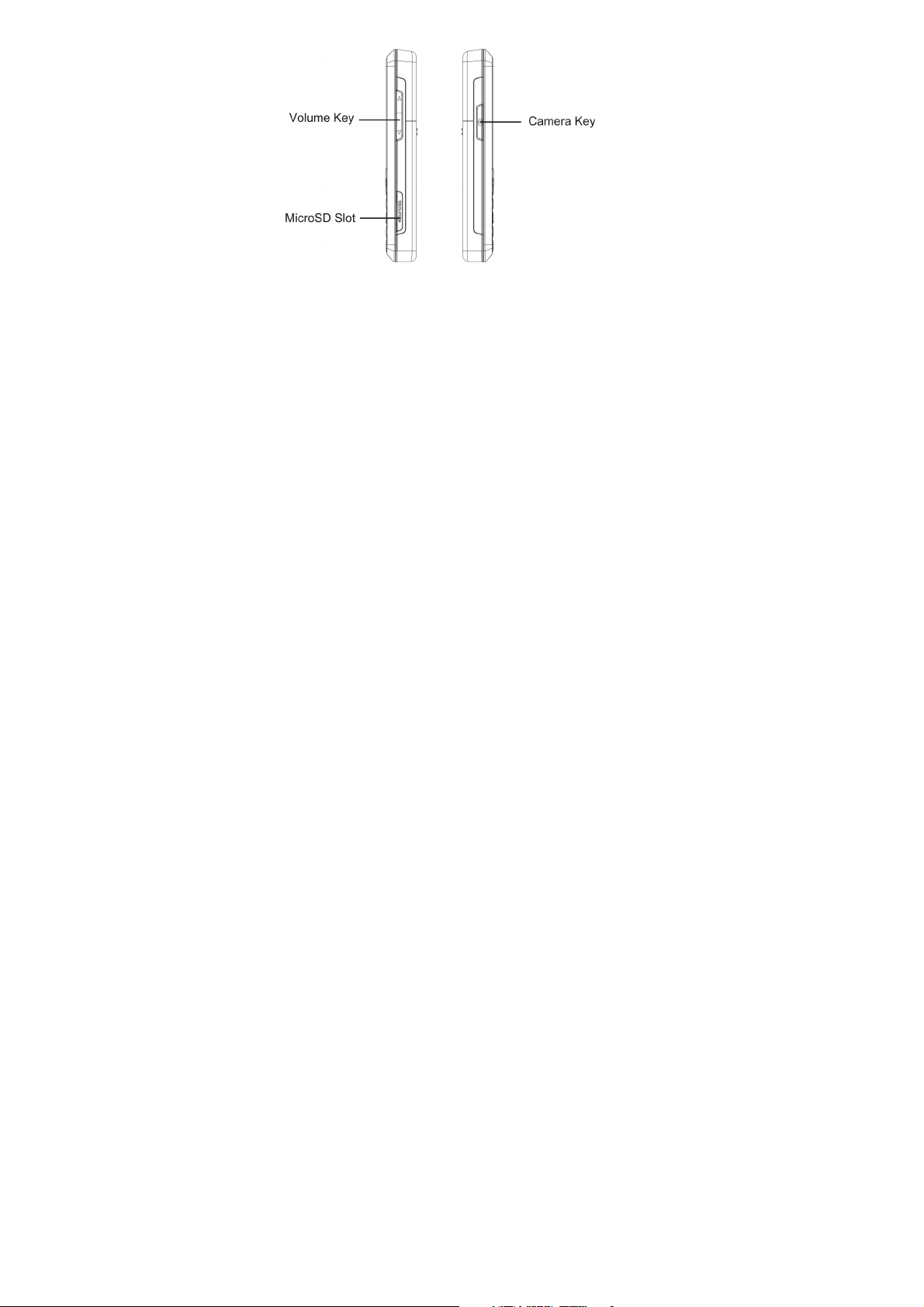
23
Page 24
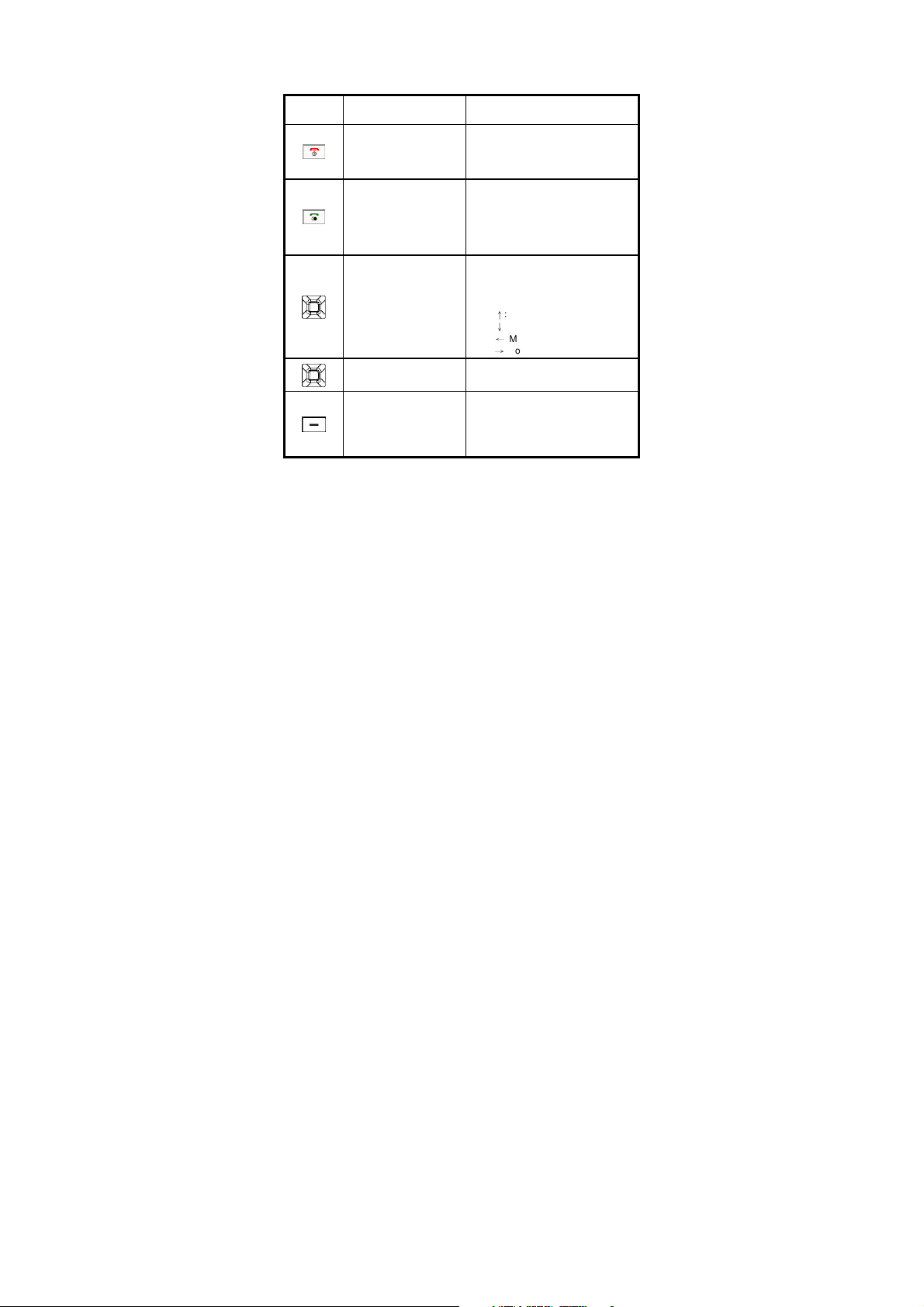
Keypad Description
Quick access to WLAN searching by
Key Icon
Key Name
Power Key
Dialing Key
Up/Down/Left/Right
Navigation Keys
Center Navigation Key
Left Soft Key (LSK)
Main Function Description
Hold this key for at least two
seconds to power on/off the phone.
Reject an incoming call.
End a call in progress.
Go back to the idle screen.
Dial a phone call.
Confirm selection in menu
operation.
Answer an incoming call.
Check the call history of
dialed/missed/received calls in
standby mode.
Browse functions/options in menu
operation.
Move the cursor in text editing.
Quick access to the following
functions in idle screen:
↑
: Audio Player
↓
: Call Group of Friends
←
: Messages
→
: Tone Setup
Confirm selection in menu operation.
holding two seconds at least
Enter the main menu in standby
mode.
While checking recently called
numbers, store the numbers in the
phone book.
Confirm the setting.
24
Page 25
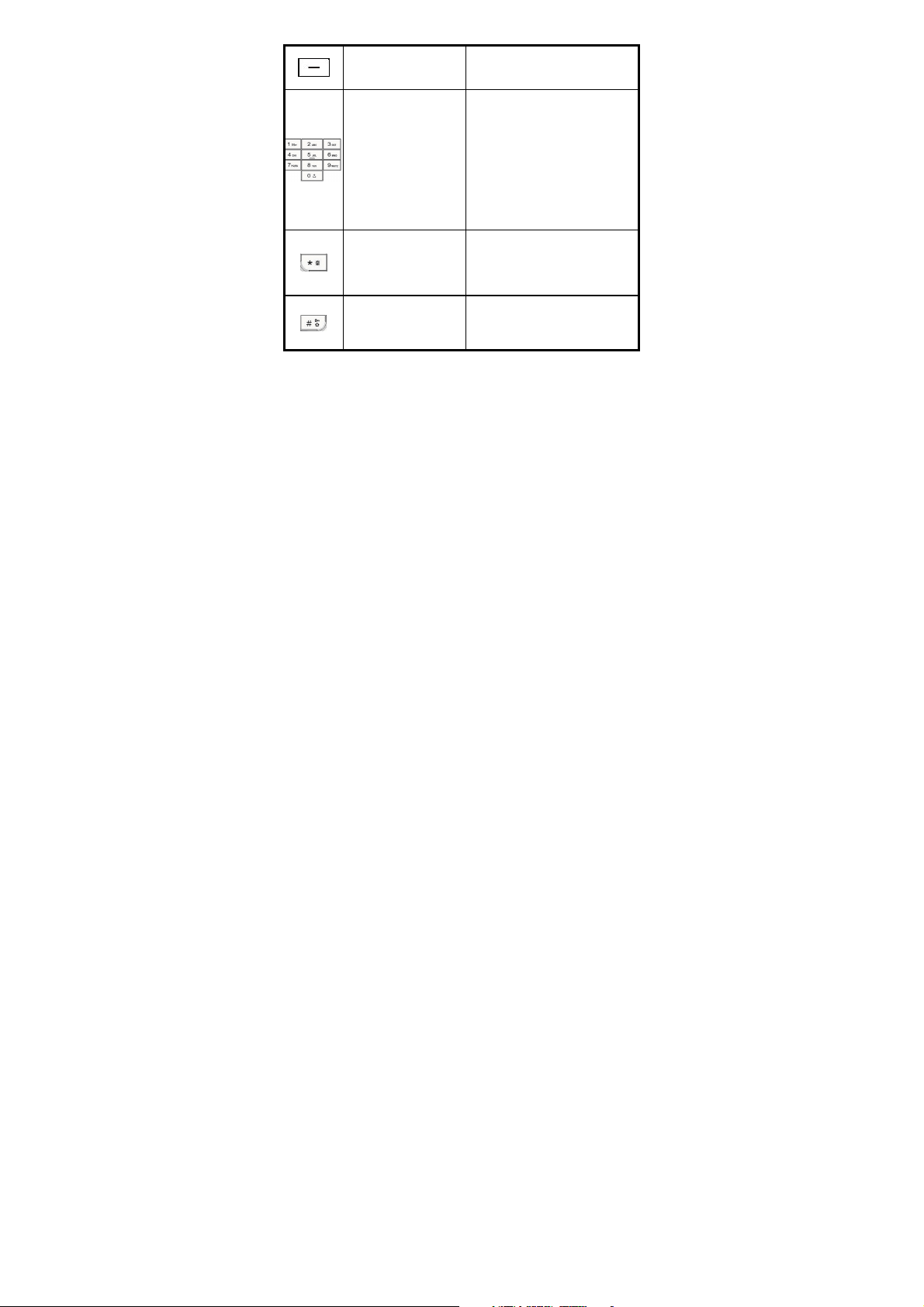
Enter contact list in standby mode.
for at least 2 seconds to
in editing mode to
Right Soft Key (RSK)
Number Keys
Extra Function Key
Pause Key
Delete characters in text editing.
(Press and hold 2 sec. or up) Delete
all characters in editing mode.
Key in alphabets of “A ~ Z” and “a ~
z”
Key in numbers of 1, 2, ~ 9, 0.
Hold key “1”
enter voice mailbox.
Hold one of keys “2” ~ “9” for dialing
a predefined speed-dialed number.
Long press key “0”
generate a “Space” character
Long press key “0” in phone number
dialing to generate an international
call prefix “+” , or “P”, and “W”
characters
Key in “*” character.
Key in symbol characters such as
“, : ; ?” in text editing.
In idle screen, hold for at least 2
seconds, switch current user profile
and silent profile alternatively
Key in “#” character
In text editing, change types of input
methods.
In idle screen, hold for 2 seconds at
least, activate key lock function.
25
Page 26
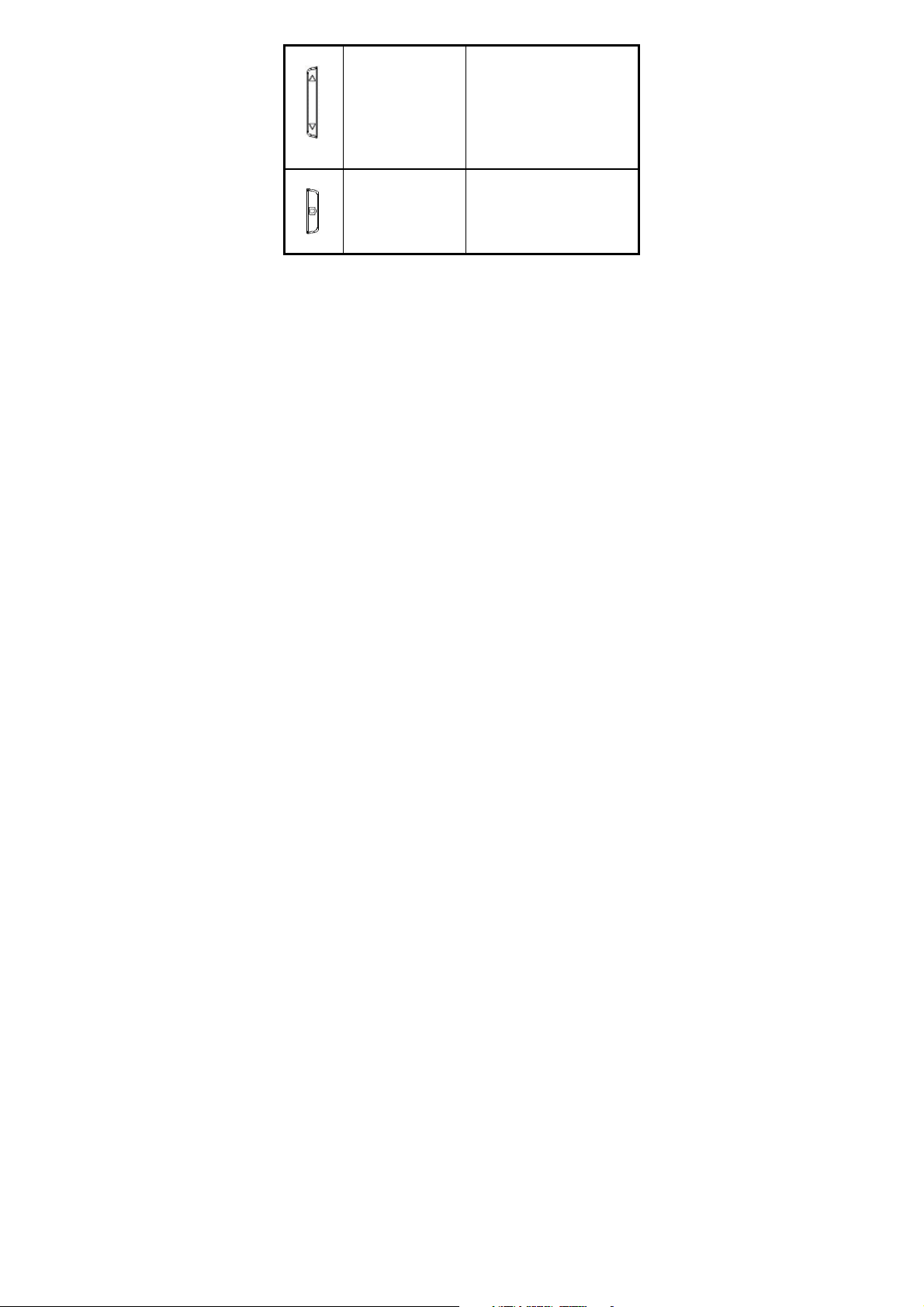
Adjust keypad tone volume in
standby mode.
Adjust speech volume in talking
mode
Adjust music volume in audio player
Volume Key
Hold on at least 2 seconds to enter
camera function.
Take the picture when in camera
function
Camera Key
Pause/Resume recording when in
video recorder function
26
Page 27
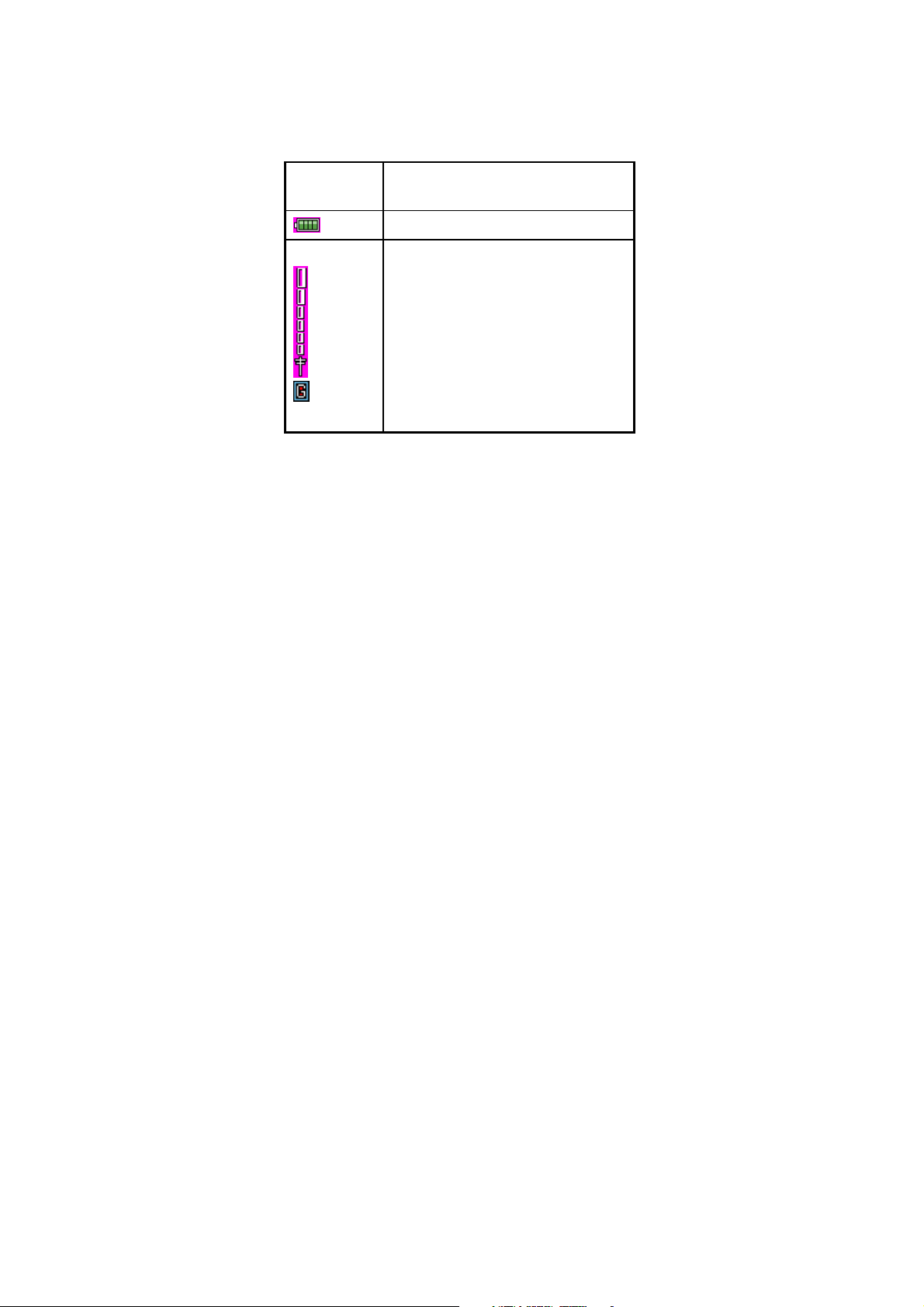
Icon Description on Standby Mode Screen
User may see several icons showed on the status bar on the
display, the following table describes the meanings of these
icons.
Icon
Description
Battery level
GSM signal strength
27
Page 28
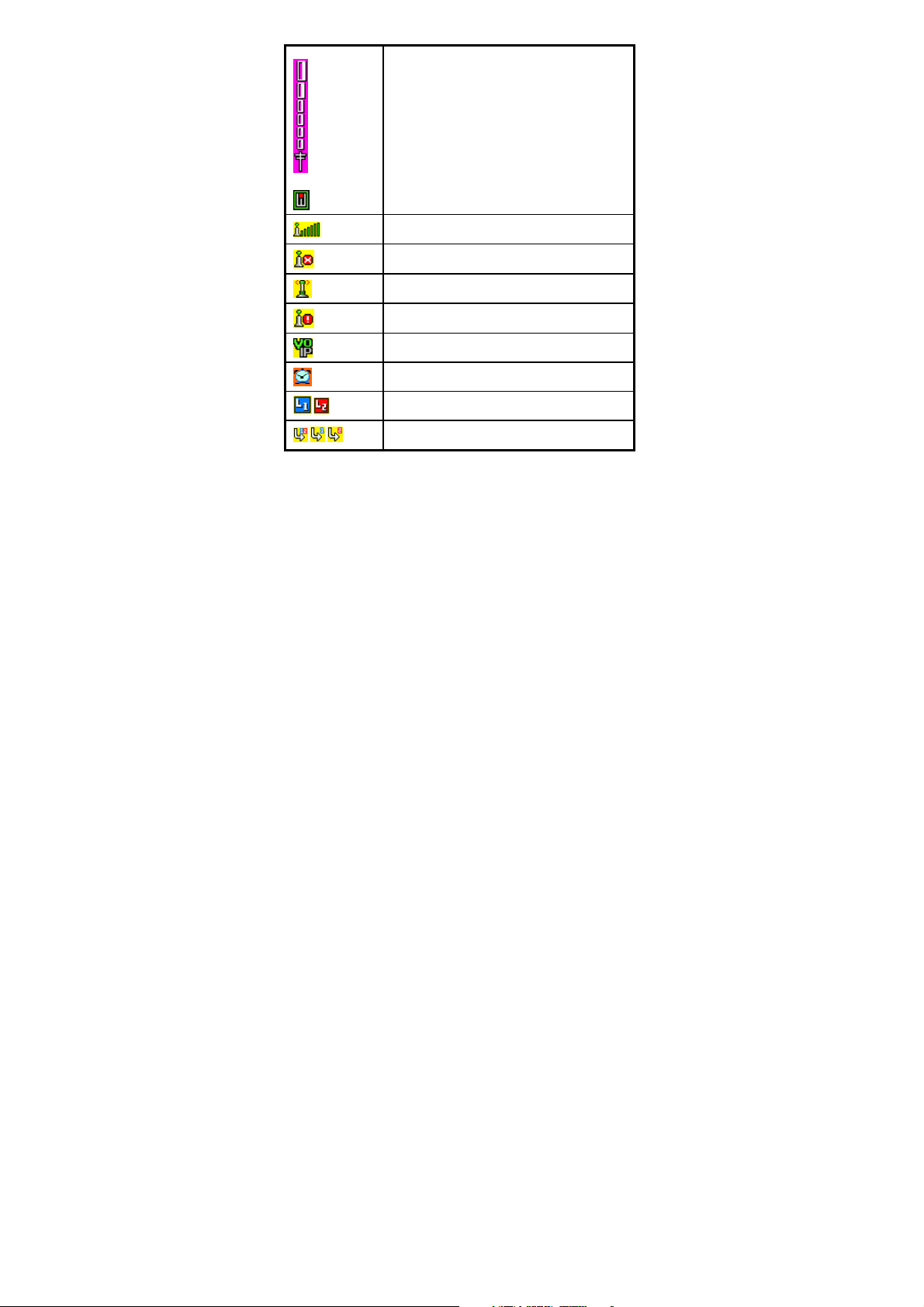
/
/ /
WLAN signal strength
WLAN signal in status bar
WLAN off
WLAN connecting
WLAN disconnected
VoIP registered
Alarm
Line 1/Line 2
Call forwarding for L1/L2/L1 and L2
28
Page 29
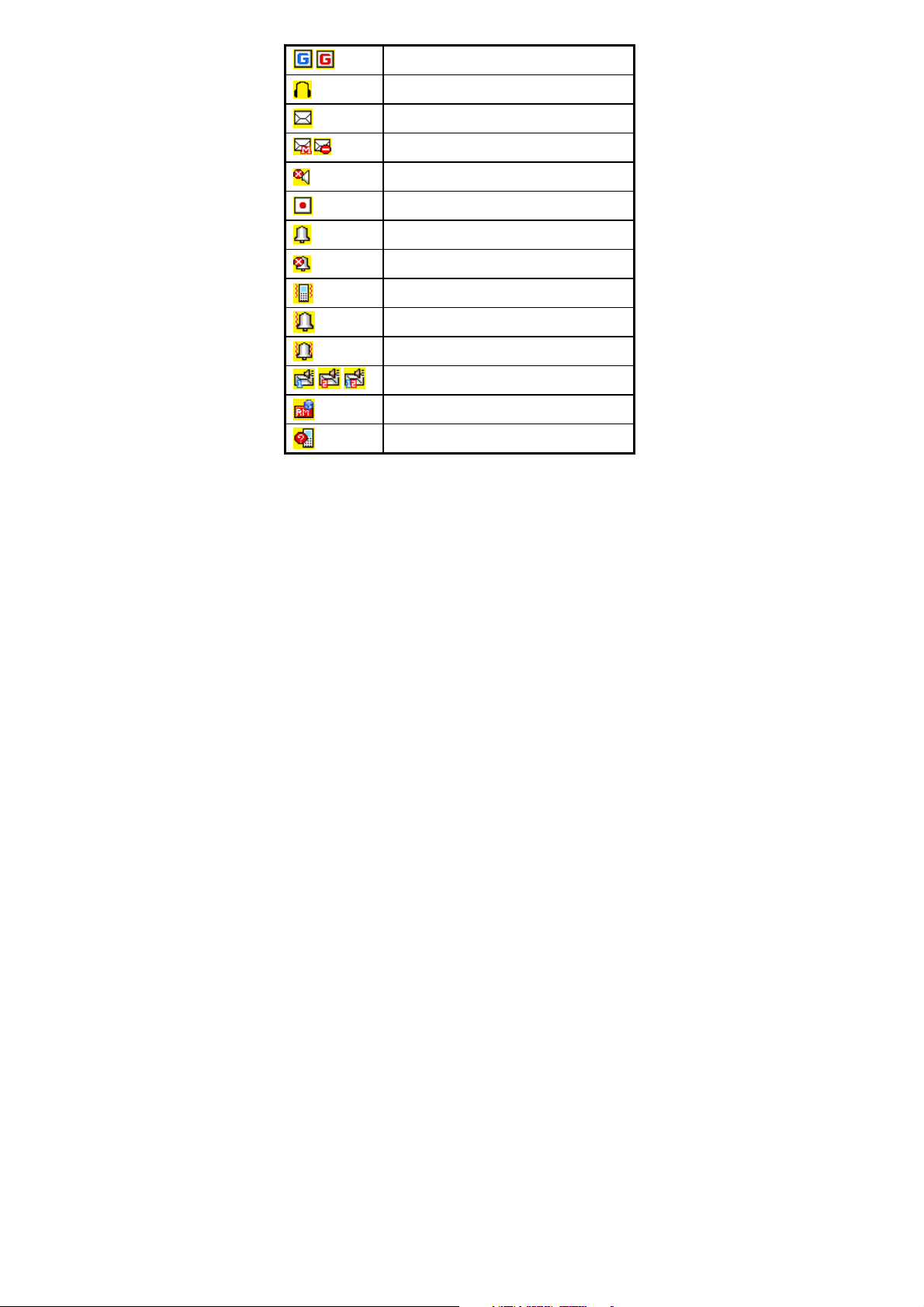
/
/
/ /
GPRS registered/GPRS connected
Headset plugged in
New short message arrival
MMS unread/busy
Mute
Sound recording
Alter type: ringing
Alter type: silent
Alter type: vibration
Alter type: vibration then ringing
Alter type: vibration and ringing
Voice mail L1/L2/L3
Roaming
Missed call
29
Page 30
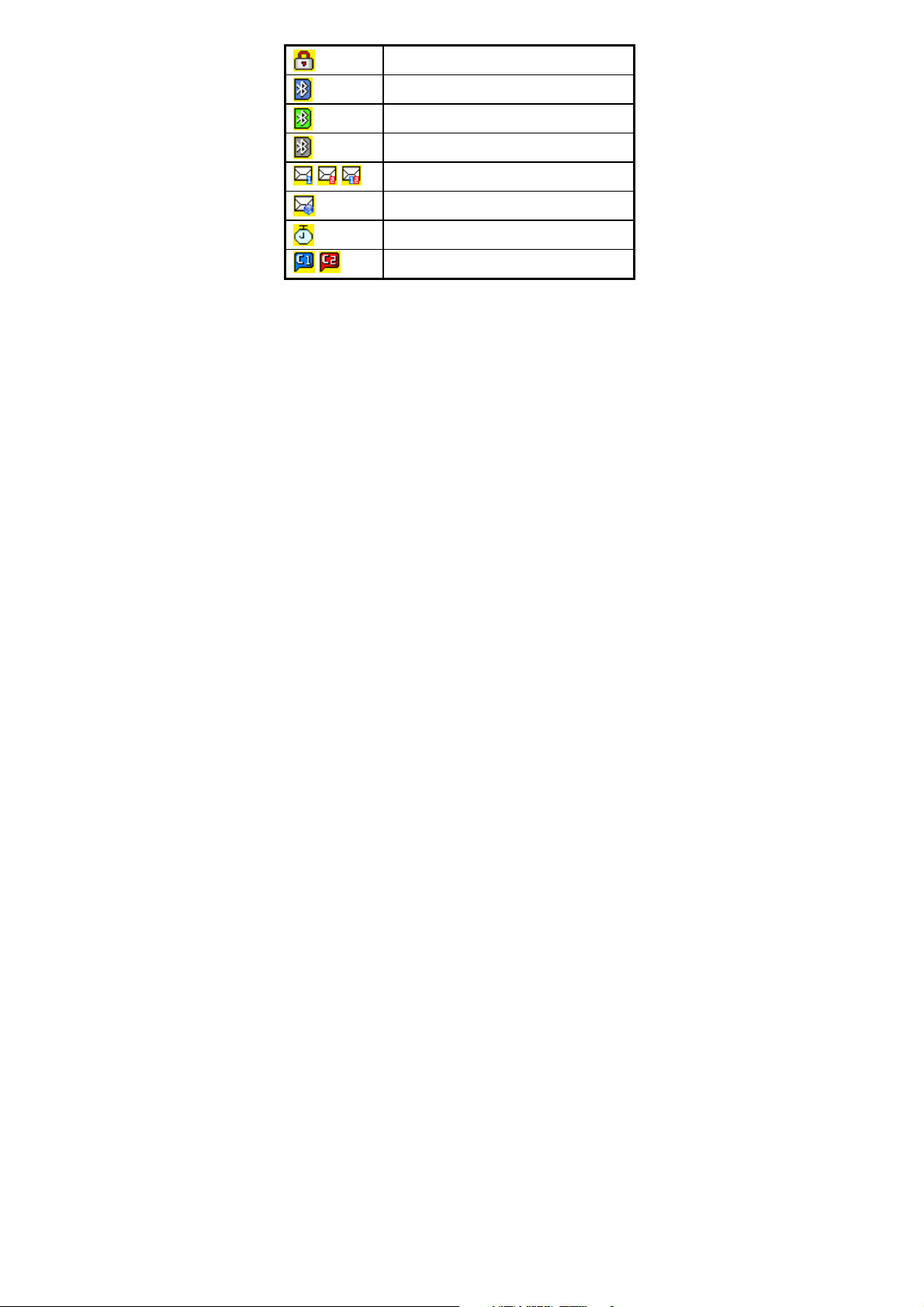
/ /
/
Keypad Locked
Bluetooth on
Bluetooth connected
Bluetooth disconnected
Email L1/L2/L3
WAP mail
Stop watch
Chatting room 1/2
30
Page 31

Getting Started
Installing the SIM card and the battery
User needs to follow up the following steps to insert the SIM
card and charge the battery before using the phone.
1. Press the back cover release button and take the cover
away as shown in Figure 1
2. Lift the battery away as shown in Figure 2.
3. Insert and slide the SIM card and battery as shown in
Figure 3.
Note: Keep all miniature SIM cards out of the reach of children.
Note: Be careful to handle, insert or remove the SIM card since the
SIM card and its contact can easily be damaged by scratched or bending.
Note: Before installing/removing the SIM card, always make sure
31
Page 32

that the phone is switched off.
Charging the battery
User must fully charge the battery before using DMP330 for the
first time.
1. Connect the lead from the travel adapter to the USB socket
on the bottom of DMP330.
2. Connect the charger to an AC wall outlet.
User can charge the battery through
Charger: charge battery from a stand AC power
outlet
USB cable: charge battery from devices with USB
host connector (e.g., desktop PC and laptop PC)
32
Page 33

Note: When you first use the phone, the battery has to be fully
charged. It takes about 2.5 hours to finish charging an empty battery.
Charging through charger
1. Plug the charger connector into mini-USB socket at the
bottom of phone when phone is either switched on or off.
2. User can hear a “beep” sound and see a message saying
“Charger Connected”, and then charging starts. At this
moment, User can see the battery bar icon running on the
main display screen.
3. Once the charging is completed, a full battery bar icon
appears.
4. Remove the charger, user will hear a “beep” sound again
and see a message saying “Charger Removed.”
Charging through USB cable
1. Connect the USB cable to a desktop PC or a laptop PC
which is switched on. Make sure the PC is not in sleep
33
Page 34

mode.
2. Plug the USB connector into mini-USB socket at the bottom
of phone when phone is either switched on or off.
3. User can hear a “beep” sound and see USB configuration
menu in the display screen. Press key, then
charging starts. At this moment, user can see the battery
bar icon changing on the main display screen.
4. Once the charging is completed, a full battery bar icon
appears.
5. Remove USB cable, you will hear a “beep” sound again
and see a message saying “Charger Removed.”
Note: When the battery level is low and indicated by “ ” on the
display, user will hear a “beep” sound. When the battery level becomes
too low and indicated by “ ” on the display, it shall be switched off
automatically in a short time.
Note: If the phone is not in use and charged for a long time,
over-discharge may happen. If user cannot see charging screen upon the
connection of the charger, wait for a period of time and then the charging
will be activated. In case that the charging screen cannot be shown
always, contact service center.
34
Page 35

Switching the phone on and off
1. Press and hold key.
2. If the phone asks PIN code, key in the PIN code, and press
Left Soft Key (LSK) to confirm.
Note: If the phone shows “Insert SIM” when SIM card is properly
inserted, contact your network operator or service provider.
Note: Do not switch the phone on when wireless phone use is
prohibited or when it may cause interference or danger.
Function without plug-in SIM card
DMP330 has some functions user can use without plug-in SIM
card. Including:
E-mail
Call History
Contact
VoIP
Services
File Manager
35
Page 36

Camera
Entertainment
Audio Player
Organizer
Application
Setting(except Call Setup and Shortcuts)
Call Function
This gives user information about the calling service that support
in DMP330.
Making a call from the Contact
1. In standby mode, dial number and press .
2. In standby mode, press Right Soft Key (RSK) to
enter Name, select one name from Search and follow by
pressing key to dial.
3. User could also press Menu and choose to enter Contact
submenu to make a call.
36
Page 37

Making an international call
For international calls, long press key for the
international prefix (character “+”).
Key in the country code, area code and the phone number.
Press to call.
Answering an incoming call
Press to answer the call.
Rejecting the incoming call
Press to reject the call.
Call waiting
User can answer another incoming call while user has a call in
progress.
During a call, press LSK to enter option menu to hold a
call.
37
Page 38

Making a conference call
User can make conference call while user has multi calls in
progress.
1. Make a call to the first participant.
2. Press LSK and choose New Call to call the second
participant as explained in Make a new call during a call.
3. Press LSK and select Conference. This joins the
calls to the conference.
4. Repeat step 2 and 3 to allow new participants to be
connected to the conference call.
5. Press Option and select End All to end the call or press
.
6. Any call (participant) can be disconnected by press Option
key and select End Single.
Note: Please user make sure if the operation supports this service or
need to subscribe this service before using this function.
38
Page 39

Tips for call options
A call can be connected to any single caller by pressing Option.
When user presses Option during an active call, user would see
the following functions:
1. Hold: put a call on
2. End: end a call.
3. New call: make a new call during an active call.
4. Contact: shortcut to Contact menu.
5. SMS: shortcut to Messages menu.
6. Sound recorder: to record the conversation during an
active phone call.
7. Mute: set On/Off to mute the call during the conversation.
8. DTMF: set On/Off for DTMF (Dual Tone Multi-Frequency)
tone dialing system.
Text editing using input method
User can key in text by using the traditional method or predictive
smart input. DMP330 is designed to support six languages:
English, Spanish, French, German, Traditional Chinese and
Simplified Chinese languages
39
Page 40

To select input method
1. When key in text, press Option and select Input Method.
2. User can also change input method by short press
key.
To insert a space
In T9abc, user could use key to insert spaces.
Traditional English input
DMP330 provides Multitap function. For example, press
key twice to display the letter “B”, and press three times to
display the letter “C”. The following table shows the mapping of
keypads of “0” ~ “9” and the associated characters.
40
Page 41

English characters table
41
Page 42

Text entry with “T9”
“T9” uses a built-in dictionary to recognize the most commonly
used word for every sequence of key presses.
The selected input method will be shown the icon in the
indication bar. User can choose to turn on or off your T9 input
method in option list.
Multitap ABC
Multitap abc
Numeric
Smart ABC
Smart abc
42
Page 43

Messages
User can view, edit, and send the message via this menu.
SMS
DMP330 also allows user to send and receive text message
contain pictures or melodies.
To write a message
1. In Messages menu, choose SMS, press Ok
2. Choose Write Message, press Ok to write message.
3. User can also personalize your message with more
different special effects by selecting following functions in
option list which are:
Use Templates: User might insert default template
for quick writing.
Insert Object: User might insert picture, animation,
melody and sound in your text message.
43
Page 44

Format Text: User might choose text size, style,
alignment or start new paragraph.
Insert PHB Number: You can add number from
phonebook
Insert PHB Name: You can add name from
phonebook
Insert Bookmark: You can add bookmark from
WAP
Input Method: User might choose input method
as user wishes.
Note: To quick access Messages function, user can press
left key of in standby mode.
Note: To key in the content, please refer to Subsection of
“Text editing using input method.”
To read message
When user has received a message, the indicator will
appear on the display. If your inbox is full, there will be a pop-up
window to remind user to delete some of your old message.
44
Page 45

Otherwise, your message will be saved in the phone instead of
SIM card.
1. In Messages, choose Text Message (SMS), press OK and
then select Inbox.
2. Choose the message user would like to read by pressing
OK to view the content.
Note: The message user has received will be saved in SIM as
default setting.
When user read the message, DMP330 provides following
selections for your option.
Reply: Allow user to reply by sending a text
message.
Delete: Allow user to delete the message in
progress.
Edit: Allow user to edit the text message.
Forward: Allow user to forward a text message.
Copy To Phone/SIM: Allow user to copy the
selected text message to DMP330/SIM.
45
Page 46

Move To Phone/SIM: Allow user to move the
selected text message to DMP330/SIM.
Chat: Allow user to chat with the one sending
message to DMP330.
Delete All: Allow user to delete all message at
once.
Copy All: Allow user to copy all message to
DMP330 at once.
Move All: Allow user to move all message to
DMP330 at once.
Use Number: Allow user to save the number in
your Contact.
Use URL: Allow user to use the URL in DMP330.
To send a message
1. In Messages, choose Text Message (SMS) and press
OK.
2. Choose Write Message; press OK to start writing
message.
46
Page 47

3. After finishing the writing, select Done following by
pressing Option.
Note: To use picture message function, your network operator or
service provider support is necessary. Only phones that contain this
function can receive and display picture message.
DMP330 provides the following options:
Send Only: Allow user to send a text message
immediately.
Save And Send: Allow user to save and send a
text message.
Save: Allow user to save the message and send it
later.
Send to Many: Allow user to send many contact
at once. Successful sent message will not be
stored in Outbox.
Send By Group: Allow user to send a group user
has grouped in the phone.
Outbox Message
After sending out the message, the message is saved in the
47
Page 48

outbox folder if user choose “Save And Send”. User is allowed
to read message user has chosen to save with the following
option:
1. In Messages, choose SMS,
2. Press Ok and then select Outbox.
You are allowed to read messages you have chosen to save
with the following options:
Send: Allow user to send the message.
Edit: Allow user to edit the saved message.
Delete: Allow user to delete the message in
progress.
Copy To Phone/SIM: Allow user to copy the
selected text message to DMP330/SIM.
Move To Phone/SIM: Allow user to move the
selected text message to DMP330/SIM.
Delete All: Allow user to delete all message in
your outbox at once.
Copy All: Allow user to copy all message to
DMP330 at once.
Move All: Allow user to move all message to
DMP330 at once.
48
Page 49

Use Number: Allow user to save the number in
your Contact.
Use URL: Allow user to save the URL in DMP330.
Template
There are several default templates in DMP330 for quick
message writing. User can also edit these templates to preferred
words or to erase template.
Message Settings
DMP330 allows user to set up default settings on the SMS
feature.
1. In Messages, choose SMS, press Ok
2. Choose Message Settings, press Ok.
DMP330 provides the following selections for your option:
Profile Setting: If more than one message profile
is allowed by your SIM, user may edit the profile
49
Page 50

separately.
Common Setting: User can enable or disable
delivery report and reply path.
Memory Status: Allow user to check the memory
status of the SMS in term of in SIM or in Phone
Preferred Storage: Allow user to change your
preferred storage either SIM or phone.
Prefer Bearer: Allow user to choose your
preferred bearer-GSM or GPRS.
Multimedia Message Service (MMS)
The feature allows user to send the message that contains text,
sound and a picture. Depending on the network, user may
receive a text message that includes an Internet address where
user can view the multimedia message.
DMP330 supports the following formats in MMS function.
1. Picture: JPG, GIF and BMP.
2. Sound: Scalable Polyphonic MIDI (SP-MIDI) and
i-Meldoy.
Note: User is not able to receive multimedia message during a call, a
50
Page 51

game, or any active WAP connection over GPRS data.
To write a MMS
For availability to the multimedia messages service, please
contact your network operator or service provider.
1. In Messages, choose MMS and then press OK
2. Choose Write Message followed by pressing OK.
3. Add number or e-mail to To, Cc, and Bcc user wishes to
send to. Then edit the subject and content by press Edit.
4. In content, user is able to add text, image, audio and
attachment in to the slide.
Note: To key in the content, user can refer to “Input method “.
Note: To use picture message function, your network operator or
service provider support is necessary.
DMP330 provides the following selections for your option when
editing the slides:
Done: Allow user to exit the editing page and go
back to Edit content page.
Input Method: Allow to user change the input
method.
51
Page 52

Add Image: Allow user to add a picture in your
message.
Add Audio: Allow user to add an audio file in your
message.
Add Video: Allow user to add video file in your
message.
Add Attachment: Allow user to attach a file in
your message.
Add Slider Before: Allow user to add text before
slider.
Add Slider After: Allow user to add text after
slider.
Add Bookmark Text: Allow user to add bookmark
in your message.
Preview: Allow user to preview the slide(s) user
just wrote.
Slide Timing: Allow user to edit the sliding time.
To send a MMS
1. In Messages, choose MMS and then press OK.
2. Choose Write Message followed by pressing OK.
3. After writing the message following by the below steps,
52
Page 53

select Done to either Send Only, Save and Send, Save
To Drafts, Send Option, or Exit the message.
4. User can also choose the Send Option to edit the MMS
otherwise the message will be sent as default setting.
Note: To key in the content, user can refer to “Input method “.
Note: To use picture message function, your network operator or
service provider support is necessary.
DMP330 provides the following selections for your option:
Send Only: Allow user to send a text message
immediately.
Save And Send: Allow user to save a message
and send immediately.
Save To Drafts: Allow user to save a message
and send it later.
Send Option: Allow user to personalize the
sending option including Validity period, Delivery
report, Read report, and Priority.
Exit: Allow user to choose to save or not save the
message user has written.
53
Page 54

Keypad information
Key Character
Shift the cursor in text edit mode.
Insert symbol.
Change input method.
Inbox
DMP330 saves the multimedia message that has been received
in the Inbox folder of the Multimedia message menu.
54
Page 55

To read received multimedia message
1. In Messages, choose MMS and then press Ok
2. Select Inbox followed by pressing Ok.
3. Choose a message, press Option to view the message.
DMP330 provides the following selections for your option:
View: Allow user view a multimedia message
immediately.
Reply: Allow user to reply the sender.
Reply BY SMS: Allow user to reply by SMS
Reply All: Allow user to reply the group.
Forward: Allow user to forward the message.
Delete: Allow user to delete the selected
message.
Delete All: Allow user to delete the all message.
Properties: Allow user to view the mailing list.
Use Details: Allow user to either dial or save the
phone number
55
Page 56

Outbox
MMS that have not been sent will save in Outbox folder of the
Multimedia message menu. The multimedia message that have
been sent are saved in the Out box folder of the Multimedia
message menu.
To read outbox multimedia message
1. In Messages, choose MMS, press Ok, choose Outbox,
press Ok
2. Choose a message, press Select to view.
DMP330 provides the following selections for your option:
View: Allow user to view a multimedia message
immediately.
Forward: Allow user to send the message to
others.
Edit: Allow user to edit.
Delete: Allow user to delete the selected
message.
Delete All: Allow user to delete the all message.
Properties: Allow user to view the mailing list
Use Details: Allow user to either dial or save the
56
Page 57

phone number.
Draft
DMP330 saves the multimedia message that has not been sent
in the Draft folder of the Multimedia message menu.
To read unsent multimedia message
1. In Messages, choose MMS and press OK.
2. Select Drafts followed by pressing OK.
3. Choose a message, press Option to view the message.
DMP330 provides the following selections for your option:
View: Allow user view a multimedia message
immediately.
Send: Allow user to send the message
Edit: Allow user to edit the message.
Delete: Allow user to delete the selected
message.
Delete All: Allow user to delete the all message.
Properties: Allow user to view the mailing list
Use Detail: Allow user to either dial or save the
phone number.
57
Page 58

Templates
This phone allows user to have a quick entry for your multimedia
message.
1. In Messages, choose MMS and press OK.
2. Select Templates, press OK, select a template, press
Option.
3. Choose Write Message to send the multimedia
message.
4. Select Done to either send or save the message.
User can view the content of template by View option to read the
slide and Properties to read the message content and size.
Message settings
Before user sends the MMS message, user needs to finish MMS
setting
1. In Messages, choose MMS and press OK.
2. Select Message Settings and press OK.
DMP330 provides the following selections for your option:
Compose: User can set your compose format
58
Page 59

from the following option
Creation Mode: Free/Restricted
Image Resizing: 160x120 / 320x240 /
640x480 / Off
Auto Signature: On/Off
Send:
Validity period: This is the duration that your
message is stored at the Message Center.
The option of length of time includes: Max/
1 hour/ 12 hours/ 1 day/ 1 week
Delivery report: User can turn On or Off this
function if user wants to receive delivery
report from service provider or not
Read report: User can turn On or Off this
function if user wants to receive report from
service provider.
Priority: User can choose message priority;
the option includes Normal, High, and Low.
Slide timing: User can set slide timing by
own preference.
Delivery Time: The option of length of time
59
Page 60

includes Immediate/ In one hour/ 12 hours/
In 24 hours
Retrieve:
Home network: The option of home network
includes Immediate/ Delayed/ Rejected
Roaming: the option of roaming network
includes As Home/Delayed/Rejected
Read report: The option of read report
includes On request/Send/Never send
Delivery report: User can turn On or Off this
function to request the network to send
delivery reports of the past message.
Filter:
Anonymous: The option of anonymous
includes Allow/Reject
Advertisement: The option of advertisement
setting includes Allow /Reject
Server Profile:
User may receive and send multimedia
message through certain network or service
provider. To activate or edit Profile detail
setting, press OK.
60
Page 61

Memory Status
User can check memory status.
Note: To finish the correct and valid MMS setting, user may contact
the network service operator.
Chat
User can chat with friends using this function. There are 2 chat
rooms.
Before chatting, user needs go to Chat Room Info to
1. Create a nickname by pressing Edit.
2. Then, input the mobile number or searching from contact.
To start chatting
1. After chat room setting, press Start New.
2. Create a nickname by pressing Edit.
3. Then, user is allowed to write a message to the one user
wishes to chat.
4. After finishing the writing, press Send to start chatting.
DMP330 provides the following selections when user starts to
61
Page 62

chat
Send: Allow user to send the message user has
written.
Use Template: Allow user to insert the template in
your SMS template option.
Insert PHB Number: Allow user to insert phone
number from your contact.
Insert PHB Name: Allow user to insert name from
your contact.
Input Method: Allow user to change your input
method.
DMP330 provides the following selections during chatting,
Reply: Allow user to reply the message sent by
the one user chats with.
Use Number: Allow user to save the number of
chatter or number sent by chatter.
Clear Chat: Allow user to clear your conversation.
Temp Leave: Allow user to leave the chat room for
temporality.
Quit: Allow user to quit this chart room
Chat Room Info: Allow user to read the chat room
62
Page 63

information user has set.
Note: If user happens to leave the chat room temporarily, user
can choose to Resume or End of chatting.
E-mail
DMP330 allows user to send and receive e-mail from GPRS or
WLAN. If user is the first time to use this function, please setup
E-mail profile first.
Email Profile
In Email Profile, choose one of them and press LSK to edit and
press OK. User has to setup Profile setting, Outgoing server,
Incoming Server and Signature.
Note: Detail settings; please check your service provider.
Voice Mail Server
DMP330 allows user to access your voice mailbox with a quick
way if your operator supports this function. Your voice mail
number will be provided by your service provider and showed in
63
Page 64

the phone. In the Voice Mail submenu, user can choose line 1
or 2 and option list including:
1. Edit: Allow user to edit name & number of voice mail line
1.
2. Connect to voice: Allow user to connect your voice mail
box.
Note: To use this function, user may need to enter the voice server
number obtained from your service provider.
Broadcast Message
DMP330 allows user to receive commercial message. User can
either enable or disable the receiving mode and set some other
settings based on your personal preference.
DMP330 provides the following selections:
Receive Mode: User can choose to receive or not
receive the last broadcast message user has
received.
Read Message: User can read message by pressing
“OK” or exit by pressing “Back”
Languages: User can set up the languages of
broadcast message user wants to receive.
64
Page 65

Channel Setting: User can add new channel where
user wants the message to be received to the list.
Then, select channel(s) from the select list. User is
allowed to add, edit and delete it.
Call History
DMP330 can save information for missed, received and dialed
65
Page 66

calls, and the talking time as well as cost of your calls.
Note: Once the call list exceeds the memory limitation, the oldest
one is deleted. User can save at least 20 calls in Missed, Dialed &
Received calls per each list...
Note: for Missed, Dialed & Received calls, user can press talk key
to have a quick review. DMP330 provides several options if user
selects a certain phone number.
Missed calls
DMP330 allows user to view the last 20 missed calls.
To view missed calls
In Call History menu, choose Missed Calls; press OK to view
the records.
Dialed Calls
DMP330 allows user to view the last 20 outgoing calls.
To view dialed calls
In Call History menu, choose Dialed Calls and press OK to
66
Page 67

view the records.
Received Calls
DMP330 allows user to view the last 20 received calls.
To view received calls
In Call History menu, choose Received Calls; press OK to
view the records.
When you choose the number, and press LSK, DMP330
provides the following selections for your option:
View: Allow user to see the detail information of
received calls, missed calls and dialed calls
Delete: Allow user to erase the number from the
list.
Save To Phonebook: Allow user to save the
number in SIM/phone.
Call Via VoIP: Allow user to call the number that
show in the screen through WLAN.
Call Via GSM: Allow user to call the number that
show in the screen through GSM.
Edit: Allow user to edit the number
67
Page 68

Send SMS: Allow user to send a text message the
number showed in the screen.
Send MMS: Allow user to send a multimedia
message the number showed in the screen
Delete Call Log
DMP330 provides the following call deletion functions to delete
all call histories:
Missed Calls
Dialed Calls
Received Calls
Delete All
Call Time
DMP330 allows user to view the timers for calls made and
received.
1. In Call History menu, choose Call Time, press OK,
2. Choose an item, press OK to view the content.
DMP330 provides the following selections for your option:
Last Call Time: List out the last call time of your
68
Page 69

conversation
Total Sent: Sum of total time user has called out.
Total Received: Sum of total call time user has
received.
Reset All Time: Reset the time counter to zero.
Call Cost
This function allows user to check the cost while making phone
call.
DMP330 provides the following selections for your option:
Last Call Cost: Last call user made
Total Cost: Sum of costs user made so far
Reset Cost: To reset the counter
Max Cost: To set the max cost allowed
Price Per Unit: To set the unit cost of the call
SMS Counter
This function allows user to check the numbers of message. It is
a counter. User may press reset to restart the counter.
Sent: The message number user sent
69
Page 70

Received: The message number user received
GRPS Counter
This function allows user to check the data size of GPRS packet
user used.
Last Sent: The message size user last time sent
Last Received: The message size last time user
received
All Sent: The total message size user has sent
All Received: The total message size user has
received
Reset Counter: To reset the counter
Contact
Your contact is saved either in the SIM card’s memory or
Phone’s memory. User can also choose to save in both
70
Page 71

memories.
Quick Search
Allow user to search by character.
Search Entry
Allow user to search names and numbers saved in the Contact.
To search a number and a name
1. In Search Entry submenu, key in full name or first
character of contact person’s name. The contact list will
automatically jump to the contact list with the character
user has entered or the matched contact will be shown.
2. Select the one user wishes to call by pressing to
start making a call.
User can also press Option to change input method or edit the
selected phone number.
DMP330 provides the following selections for Entry Option:
Call Via VoIP: Make a call through WLAN network.
Call Via GSM: Make a call through GSM network.
71
Page 72

Send SMS: Allow user to send a short message.
Send MMS: Allow user to send a Multimedia
message.
View: Allow user to read the contact person’s
information.
Edit: Allow user to edit name & phone number of
the contact person.
Delete: Allow user to delete the selected contact
person’s information.
Copy: Allow user to copy the contact person’s
information to phone or SIM. (depend on where
user has saved the phone number)
Move: Allow user to move the select contacted
person’s information to phone or SIM.
Duplicate: Allow user to duplicate the selected
contact person’s information to the same memory
storage.
Send vCard: Allow user to send vCard to the
selected contact person.
72
Page 73

Add New Entry
Allow user add new name and number in the SIM or phone.
To add a phone number and a name in Contact
1. In Contact menu, choose Add New Entry, press OK.
2. Choose the storage user wishes to save by selecting To
SIM or To Phone and pressing OK.
3. Key in the name, press OK, use navigation key to number
column, key in the number.
4. User may also edit the name, home number, company
name, email address, office number, fax number, birthday,
caller group for individual contact when choose to phone
and user can use left and right navi key to add or change
picture, video, sound and caller group.
Note: DMP330 allows user to save 1000 entries of phone numbers.
Copy All
User can copy and transfer DMP330 data from SIM to DMP330
(or from phone to SIM).
1. In Contact menu, select Copy.
2. Choose From SIM or From Phone and press OK to copy
73
Page 74

all the data to Phone or SIM.
Delete
DMP330 allows user to delete all numbers and names stored in
the contact.
1. In Contact menu, select Delete.
2. Choose All From Phone, All From SIM or One By One
and press OK to delete.
Caller Group
There are eight Caller groups in the phone, including Friends,
Family, VIP, Business, Colleague, Group 1, Group 2 and
Group 3.
To add a name in a Group
1. In Contact menu, choose Caller Group, press OK.
2. Choose a Group, press OK.
3. Choose Member List, press OK.
74
Page 75

4. Press Add, then user may choose from the name from
Phone Book List to add it in the Group.
Note: User needs to store contact information into the phone book
first and then add the contact name into Caller group.
In each Caller Group, you will have the following selections for
each group:
Group Name: Groups includes Friends, Family,
VIP, Business and Others
Ring Tone: Allow user to set the profile of ring
tone for this particular call group
Pictures: Allow user to set a picture for the group.
Video: Allow user to set a video clip for the group.
Member List: Allow user to add a member in the
specified group.
Search By Caller Group
You only can choose either GSM or VoIP to operate before enter
search mode. User can select an entry in caller group and
press send key to make a call via GSM or VoIP according to
current selected mode set in network setup.
75
Page 76

Extra Number
Allow user to edit owner number, service dial number and SOS
number for your personal preference.
Note: Your service provider may program some special phone
numbers into your SIM. It is not possible to modify the Service dial
numbers if doesn’t support.
Settings
DMP330 provides user various setting option to personalize
DMP330, including,
1. Memory Status: User can check the phone’s internal
memory is unoccupied and how many name and number
entries can still be stored in SIM card’s and Phone’s
memory.
2. Preferred Storage: User can choose your preferred
storage in phone, SIM.
3. Fields: User may customize the contact information user
wants to show on your display.
4. My vCard: Allow user edit your personal vCard saved in
the handset
76
Page 77

Edit My vCard: Enter the submenu, and user may
input your vCard information
Send My vCard: Allow user to send your vCard
via SMS, MMS, Send by Bluetooth and Save to
File.
VoIP
DMP330 supports VoIP function through WLAN. It means user
can make VoIP call through WLAN, not through GSM. In
standby mode, when user inputs numbers and press option,
77
Page 78

user can choose to make a call through either VoIP or GSM,
according to your presetting mode selection.
If this is the first time for user to use the VoIP function, please
follow the steps:
Preferred Mode
DMP330 allows user to set to only one of the following modes
for the use of GSM or WLAN network. In standby mode, press
LSK, choose Settings and choose Network Setup. In Preferred
mode, user can choose:
1. GSM Only: Turn off WLAN/SIP function. If user wants to
make VoIP/WLAN calls, should not choose this mode.
2. WLAN Only: Turn off GSM/GPRS function.
3. GSM Preferred: When user makes a new call by
pressing , GSM network will be the first priority
network to connect.
4. WLAN Preferred: When user makes a new call by
pressing , WLAN will be the first priority network to
connect.
Enable WLAN and search for network
To use the VoIP function through WLAN, user needs to turn on
78
Page 79

WLAN first and choose one WLAN network to connect to. At the
current time the GSM transmit signal will mute. In standby
mode, press LSK and choose VoIP. Press Wireless LAN and
choose Enable WLAN, DMP330 will turn on WLAN. And then
choose Search For Networks, DMP330 will search and show
WLAN network in the screen, user can press LSK to:
1. Connect the WLAN networks they want to. User may
need to enter the password if the AP is proprietary and
press Option to edit.
2. Define Access point to save the connected AP in the
profile.
Except Enable/Disable WLAN and Search for network, user can:
1. Access Point Settings : To review the AP profile for
connection, Edit, define new AP, Delete and change
priority.
2. Current Status: Show the information of WLAN.
In standby mode, user can long press central navi-key to search and
connect the Access point (enable the WLAN and search out the AP
around) if no access point is defined in the Access Point Setting.
Otherwise DMP330 will connect the AP automatically according to the
priority order of AP profile defined in the Access Point Settings .
For detailed settings, please check your operator.
79
Page 80

User can see the status (strength) of WLAN signals in the standby
mode.
SIP Setting
Sip is VoIP protocol and is used for setting up communications
sessions such as conferencing, telephony and instant
messaging on the Internet. You cannot use VoIP function until
this function is well set up and you have to enter your user name
and password for authentication before using this function. You
can contact your network administrator or ISP for more
information.
In standby mode, press LSK and choose VoIP. Press SIP
Setting and choose Profile Setting. DMP330 can store 10
profiles. User can choose one of profile and press LSK to
Activate or Edit. If user is the first time to use VoIP function.
Please choose Edit to setup:
1. Common Setting: Allow user to setup Profile Name,
Data Account (Wireless LAN or GPRS), Auto Login:
Allow user to choose turn on /off auto login and Voice
Mail Server: Allow user to setup voice mail server.
2. Account Setting: Allow user to input SIP Server, SIP
80
Page 81

Port, Display Name, Username and Password and
Auth Name.
3. Outbound Server: Allow user to input Status, Outbound
Server, Outbound Port, Auth Name and Password.
4. Register Server: Allow user to input Status, Register
Server, Register port, Auth Name and Password.
5. NAT Setting: Allow user to input or show Status, NAT
firewall IP, STUN Server, STUN Port.
6. Port setting: Allow user to input any RTP port number
and Local port to avoid collision with others.
Detail settings; please check your service providers or operators .
DMP330 provides Call Setting function to let user to set the
desired call setting for the VoIP call function. In standby mode,
press LSK and choose VoIP. Press SIP Setting and choose
Call Setting.
1. Auto Answer: Allow user to choose to turn on/off auto
answer.
2. Auto Reject: Allow user to choose to turn on/off auto
reject.
3. Auto Redial: Allow user to choose to turn on/off auto
redial.
81
Page 82

4. Hide Caller ID: Allow user to choose to turn on/off hide
caller ID.
5. DTMF: Allow user to choose to Inband/Outband/Off
DTMF.
6. Comfort Noise: Allow user to choose to on/off comfort
Noise.
7.
Set Codec Order: Allow user to set the priority of Codec.
Note: When user makes a VoIP call, user must login SIP server
(register VoIP service). DMP330 has 2 way to login SIP server:
1. Traditional way: When user enables WLAN and chooses
Access point, Press Login to login SIP server.
2. Auto login: In SIP Setting/Profile Setting and choose Option
to Common Setting and choose Auto Login.
Make a New VoIP Call
When user finish setup by steps, user can make a VoIP call from
DMP330. User may make a VoIP call through:
1. In standby mode, press LSK and choose VoIP. Press
Login. When registering VoIP service for the activated
SIP profile succeeds, then press new call and type in
VoIP number/address user wants to call. After finishing
82
Page 83

typing and press , DMP330 will dial to the caller
through WLAN.
2. In standby mode, enter VoIP number and press LSK to
choose Call Via VoIP.
Note: There are some special functions in DMP330:
Auto login: In profiles settings, user can turn on
auto login. When DMP330 turn on the WLAN
profile, it will login SIP automatically.
Call transfer: When user gets a VoIP call, press
LSK and choose transfer and then dial VoIP
number, the VoIP call will transfer to the other VoIP
phone.
Concall: When user A talk to B with VoIP call, user
B can press LSK to choose new call and then dial
VoIP call to user C, When C get the phone, A, B
and C can make concall.
83
Page 84

Services
Services describe in the following are supported by your service
provider. If user can not connect either one of those services,
user might contact with your service provider for further
information.
WAP
DMP330s support Web Browser. User can obtain various
services such as up-to date news, weather, sport, and other
information as well as use e-mail and other Internet services.
These services are designed and maintained by WAP service
providers.
The WAP service use Wireless Markup Language (WML) on
their WAP pages. User may not view the Internet web pages on
DMP330.
Note: To activate WAP service, user may need to contact your
service provider.
Note: Do not switch the phone on when wireless phone use is
prohibited or when it may cause interference or danger.
84
Page 85

Homepage
To access the browser from the standby mode, go to WAP in
Service and press Homepage. Once connected, the homepage
is displayed. The content depends on the service provider.
To exit the browser, press option/Exit key.
Bookmarks
User can use this menu to save URL addresses to quick access
a website.
DMP330 also provides user for the following selections for your
option.
Goto: Allow user to link the website.
Edit: Allow user to edit URL address.
Send: Allow user to send Bookmark.
Delete: Allow user to delete the selected
bookmark.
Delete all: Allow user to delete all bookmarks at
once.
85
Page 86

Add Bookmark: Allow user to add URL address.
Recent pages
User can view the recent pages user has visited. Press Goto to
connect the selected page.
Enter Address
User can key in the URL address and enter the address followed by
selecting Done. DMP330 will connect the URL user just keyed in. After
the address is entered, user may select the URL and press OK to connect
next time.
Service Inbox
DMP330 is able to receive service message sent by your service
provider. Service message are notifications of headlines or
content, and they may contain address of a WAP service. User
can get updated news or new WAP settings from your service
provider.
The received WAP push message will be stored in the service
inbox. User can press Option to either Read, Delete or Delete
86
Page 87

All the push message(s).
Settings
GPRS (General Packet Radio Service) is a technology that use
for sending and receiving data over the mobile network. The
applications that use GPRS are WAP services, MMS and SMS
messages and GPRS dial-up (such as Internet and e-mail). User
can set the phone to automatically register to a GPRS network
when user switches the phone on.
WAP Setting
If the settings have made by the service provider,
user may begin immediately without setting.
If access profiles have assigned by your service
provider, select a profile and activate it.
Otherwise user may key in setting manually. For
appropriate settings, contact your network
operator or service provider.
87
Page 88

Key in the service settings manually
1. In WAP menu, choose Edit Profile in Settings, and then
press OK
2. Choose a profile, press OK, choose Edit Profile, press OK to
start setting.
User needs to key in the information in Homepage, Data
account, User name, Password, IP address and Connection
type in DMP330. To get the information, user may need to
contact your operator.
Note: In most cases, user only needs to use one of the default
profiles to access the Internet. The settings are different from operator to
operator. Please consult your operator or service provider for the correct
settings and proceed with care. Wrong settings will cause the connection
to fail.
Activate WAP settings
After user complete all WAP settings (see WAP settings
function), in WAP Profile mode, please choose Activate Profile,
and then press OK.
88
Page 89

Browser option
User can set the timeout value for the browser. The purpose is to
stop the browser connecting the website if the website does not
respond within the timeout. Also, user can choose either On or
Off the image while browsing.
Service Message Settings
User can choose either receive or not receive the service
message which would be saved in the service inbox sent by
your service provider.
Clear Cache
The information or date user has accessed are all stored in the
cache of the phone. A cache is a file buffer used to store date
only temporarily. User can clear the history by selecting this
option.
Clear Cookies
Under the consideration of privacy and security issue, we would
89
Page 90

suggest user to clear cookies which may contain sensitive
information just in case DMP330 is misplaced, lost or stolen.
Trusted Certificates
This function is to indicate your trusted certificate when browsing
and also adding the trust list into the browser if needed.
Data Account
Default data accounts based on major operators at the time this
phone is manufactured are provide.
User can access WAP via GSM or GPRS.
To get the analogue number or ISDN number
information, user may need to contact your
operator for the service.
To get the access point of GPRS, user may need
to contact your operator for the service.
GSM Data
Press Edit to change the data account settings, including:
Account name, Number, User name, Password, Line type,
Speed and DNS.
90
Page 91

GPRS
Press Edit to change the data account settings, including:
Account Name, APN, User name, Password and Auth. Type.
91
Page 92

File Manager
In this menu, user can manage images, photos, recordings and
tones user had. There will be three storages showed: Phone,
DRM Rights and memory card if user plug-in memory card.
To start view/organizing the File manager
1. When user enters this menu, user may see Phone.
2. Scroll to the desired folder and press Option select
3. DMP330 provides the following selections for your
4. User can
Open: Allow user to open the folder.
Create Folder: Allow user to create new folder.
Rename: Allow user to rename the file.
Delete: Allow user to delete the selected file.
Sort: Allow user to sort the files by name, type, time and size.
User will also see one more drive named Memory
Card if user inserts the MicroSD card in.
option: Open, Create Folder and Format.
option when user select the one of those folders
Received, Audio, Ebook, Photos, My Music,
Images, Video)
92
Page 93

Camera
Camera
User can use this phone in taking photos with the phone’s
built-in camera and adjust its settings. DMP330 supports
horizontal OSD (On screen display) type operation style and
only supports vertical type in 176x220 image size. The camera
lens is on the back of the phone, and the display of the phone
works as a viewfinder. If there’s not enough memory for camera,
user needs to delete old photos to free some spaces for new
photos or user can choose to save photos in memory card. The
status of your video camera setting will be displayed on the top
of preview mode.
Note: Do not use this feature when it violates local laws.
To start using Camera
1.
User can activate camera function by:
In Camera menu, select Camera and press OK.
Press right side key.
2. User can take the picture by pressing central navi-key.
93
Page 94

3. Press Option to personalize your camera setting.
4. Press Up and down Navi-key to zoom in/out. In 176*220
mode, other modes are left/right Navi-key.
5. Only 176*220 mode supports frame function.
Note: The photo will be saved in the folder called Photo of File
Manager menu. User can also view the picture from by selecting Album
from option list and user will jump to Image Viewer.
To setup the Camera
1. On the preview mode, user can press “Option”. All option
will be displayed in the bottom of screen, and user can
adjust the setting through the preview mode directly and
your setting will be displayed on the top of screen.
2. Using Navigation key up and down to select different
camera settings and right & left to select your preference.
The option list including:
94
Page 95

Video recorder
mode
Image viewer User can review pictures user has taken by pressing OK
Shutter sound Sound off / Sound 1/ Sound 2/ Sound 3
EV
Banding 50 / 60 Hz
Delay timer Timer Off / 5, 10, 15 sec.
Continue Shot Off/ 1 Shot / 5 shot/ 9 shot
Image Size 176x220/ 320x240/ 640x480/ 800x600/ 1280x1024
Image Quality Low / Normal / High
White Balance
Scene Mode Auto / Night
User can jump to video recorder mode by pressing OK
EV-4 / EV-3 / EV-2 / EV-1 / EV 0 / EV+1 / EV+2 / EV+3 /
EV+4
Auto / Daylight/ Tungsten/ Fluorescent/
Cloud/Incandescence
95
Page 96

Effect Setting
Color Invert/ Gray Invert/ Blackboard/ W hiteboard/ Copper
Add Frame
Storage Phone / Memory Card
Restore default
Normal/ Grayscale/ Sepia/ Sepia Green/ Sepia Blue/
Carving/ Blue Carving/ Embossment/ Contrast/ Sketch
Off / Frame 1 / Frame 2 / Frame 3 / Frame 4 / Frame 5 /
Frame 6 / Frame 7 / Frame 8 / Frame 9/ Frame 10(only
support in vertical mode)
User can restore the factory setting by selecting this
option.
96
Page 97

Image Viewer
All images from MMS, WAP and camera could be reviewed from
here and storage is located in either phone or memory card.
User may choose to view your images in List or Matrix Style.
DMP330 provides the following selections for your option:
View: Allow user to view the pictures saved in the
File Manager.
Image Info: Allow user to check the image detailed
information.
Browse Style: Allow user to select the style when
user browse pictures.
Forward: Allow user to forward your pictures as
wallpaper, screen saver, power on/off display,
contact ID or send to others via MMS, Bluetooth or
E-mail.
Rename: Allow user to rename the file name.
Delete: Allow user to delete the pictures in the File
Manager.
Delete All Files: Allow user to delete all pictures in
once.
Sort: Allow user to sort your photos by name, type,
time, size and none.
97
Page 98

Storage: Allow user to choose to store your
pictures either in phone or memory card.
Note: Sending picture via MMS, the default size cannot be larger
than 300KB. However, the maximum size of sending picture via MMS
will be determined by your service provider.
Video Recorder
User can record the video clip through build-in camera. The
status of your video camera setting will be display on the top of
preview mode.
To start using video recorder
1. In Camera, select Video Recorder and press OK, then
press central key to start recording.
2. User can press Option to personalized your camera
setting otherwise user might take the picture by
Navigation Central Key or Slide Key
Camera
3. To zoom screen in /out, please press Navigation left /right
key.
4. To change the brightness of background, press
Navigation up /down key.
98
Page 99

5. User can also press Navigation Central Key or
camera quick key to record/Pause. When user
may press RSK to stop recording, then the clip will
be saved in the video folder of File Manager
automatically. After recording, the clip will be saved as
your setting.
6. User may review your video clips from video player.
Note: User can also quick access the camera function though quick
key from right down side key.
Note: The video clip will be saved in Video Player menu and Video
folder in File Manager. User can also view the picture from Album from
option list.
Note: Volume Side key (right up 2 side keys) will be functioned as
zoom screen in/ and out.
99
Page 100

Key definition
Back / Stop (Right soft key)
Option (Left soft key)
Record / Pause
To setup the Video recorder
1. On the preview mode, user can press “Option”. All
options will be displayed in the bottom of screen, and
user can adjust the setting through the preview mode
directly and your setting will be displayed on the top of
screen.
2. Using Navigation key up and down select different
camera settings and right & left to select your preference.
The option list including:
100
