Page 1
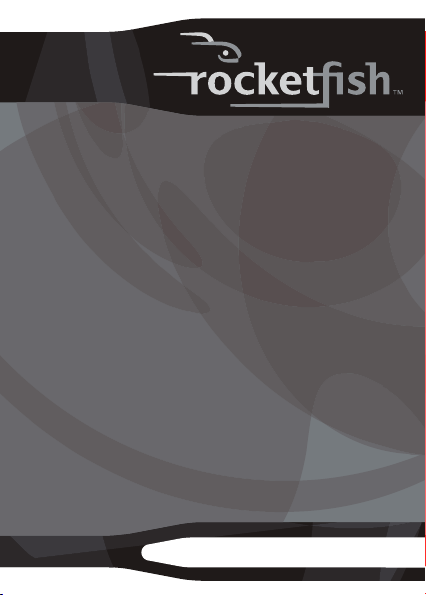
RF Micro BT 2.0 EDR USB
Adapter
Description [French]
Description [Spanish]
RF-MRBTAD
User Guide Guide de l’utilisateur Guía del Usuario
Page 2
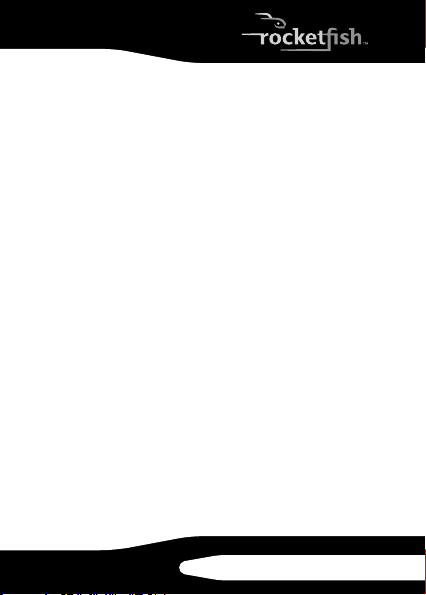
Rocketfish RF-FLBTAD
RF Micro BT 2.0 EDR
USB Adapter
Contents
Introduction...........................................................4
Features...................................................................5
Installing the software .......................................8
Connecting to a Bluetooth device..............20
Uninstalling the software ..............................26
Troubleshooting................................................30
Specifications.....................................................30
Legal notices.......................................................31
One-year limited Warranty............................35
Français.................................... xx
Español.....................................xx
RF-MRBTAD
3
Page 3

Note to reviewers: This format is very small.
We had to make the screen shots as large as
possible to make them readable. This makes
the document 42 pages long. When we add
the translations, the page count will be
almost 140 pages. I deleted several screen
shots. Are there others I can delete?
Introduction
Congratulations on your purchase of a
high-quality Rocketfish product. Your
RF-MRBTAD represents the state of the art in
Bluetooth adapter design and is designed for
reliable and trouble-free performance.
4
Page 4
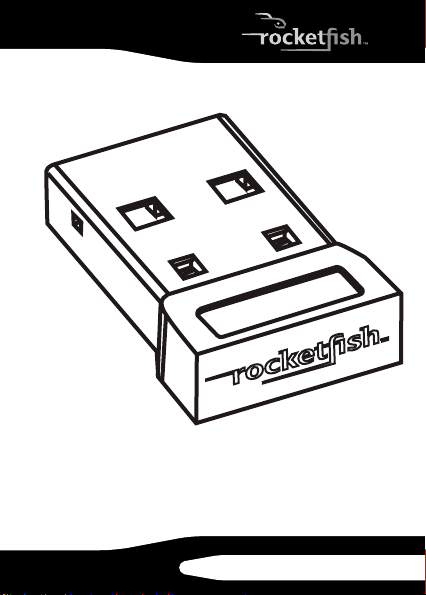
Features
• Bluetooth specification v1.2, v2.0
compliant
RF-MRBTAD
5
Page 5

• The adapter is compatible with the
following profiles:
Advanced Audio D istribution Profile
(A2DP)
Audio Video Remote Control Profile
(AVRCP)
Basic Imaging Profile (BIP) Headset/Audio Gateway Profile
Basic Printing Profile (BPP) Human Interface Device Profile
BNEP Object Push Profile (OPP)
Dial-Up Networking Profile (DUN) Personal Area Networking Profile
Fax Profile (FAX) Serial Port Profile (SPP)
File Transfer Profile (FTP) Synchronize Action Profile (SYNC)
Generic Audio Video Distribution
Profile (GAVDP)
Generic Access Profile (GAP)
Hardcopy Cable Replacement Profile
(HCRP)
(HSP)
(HID)
(PAN)
Generic Object Exchange Profile
(GOEP)
6
Page 6
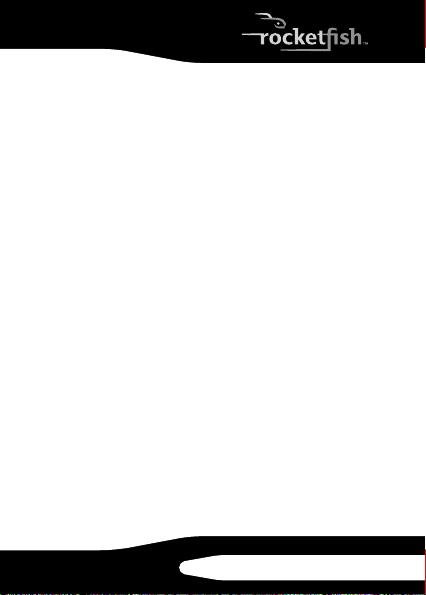
Package contents
• Bluetooth 2.0 EDR USB adapter
• Installation CD
• User Guide
System requirements
Does this product work with Mac and Linux
OS? If yes, which versions?
• One available USB port (USB 2.0 or 1.1)
•CD drive
• Operating system: Microsoft® Windows
2000, Microsoft Windows XP, or
Microsoft Windows Vista®
RF-MRBTAD
7
Page 7
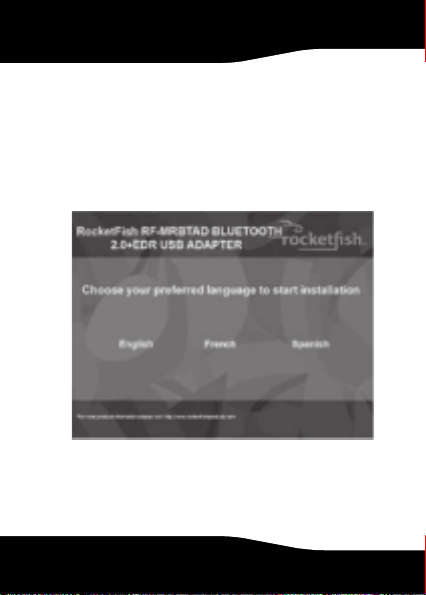
Installing the software
Windows 2000 or Windows XP software
To install the Bluetooth software:
1 Insert the installation CD into your
computer’s CD drive. The Wel come
screen opens.
Note: If the program does not start
automatically, open Windows Explorer,
browse to the BTW5 folder on the CD,
then double-click Setup.exe.
8
Page 8
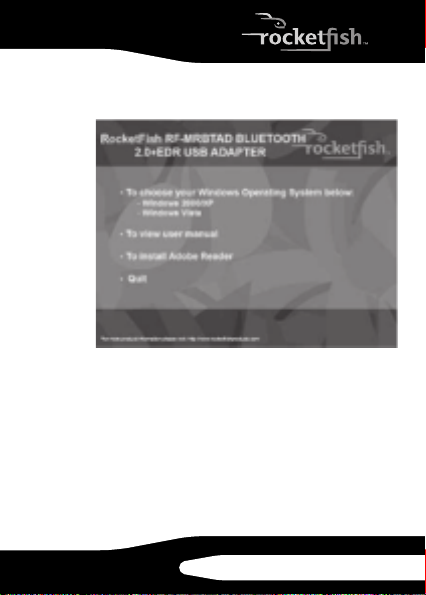
2 Click the language you want to use. The
CD option screen opens.
3 Click Windows 2000/XP. The Welcome to the
Installshield Wizard screen opens.
4 Click Next. The License Agreement screen
opens.
RF-MRBTAD
9
Page 9
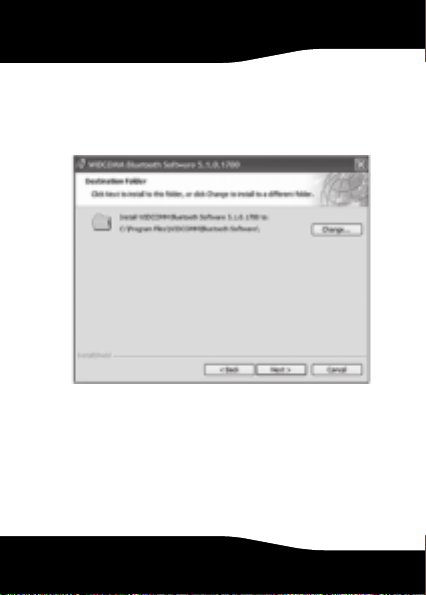
5 Read the agreement, click I accept the
terms in the license agreement, then click
Next. The Destination Folder screen
opens.
10
Page 10
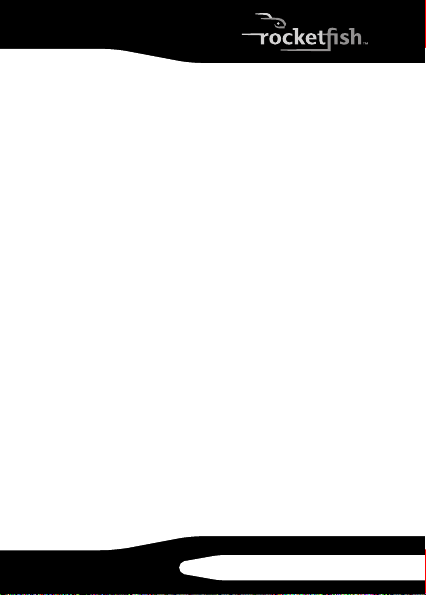
6 To install the software in the default
location, click Next. The Ready to Install
the Program screen opens.
Or, to install the program in a different
location, click Change, type the new
location, then click Next. The Ready to
Install the Program screen opens.
7 Click Install. When the installation is
complete, the Driver Signature Notice
box opens.
8 Click OK. The Found New Hardware
Wizard opens.
Note: If the Bluetooth device not found box
opens, plug the Bluetooth adapter into
an available USB port on the your
computer, then click OK.
The wizard installs the software. The
installation may take several minutes.
When the installation is complete, the
InstallShield Wizard Completed screen
opens.
RF-MRBTAD
11
Page 11

9 Click Finish. You are ready to use the
Bluetooth software.
Does the Initial Bluetooth Configuration
screen open automatically after you
click Finish? Or do you need to click an
icon? Please explain.
12
Page 12

10 Click the locations where you want the
icon to appear, then click Next. The
Bluetooth Service Selection screen opens.
Note: You can access the Bluetooth features
through the Bluetooth icon on the
desktop or on the toolbar.
RF-MRBTAD
13
Page 13

11 Make sure that each Bluetooth service
that you want to use has a check mark,
then click Next. The connection setup
screen opens.
12 If you want to set up a Bluetooth
connection, make sure that the
Bluetooth device is in pairing mode,
then click Next.
Or, if you do not want to set up
Bluetooth connections, click Skip.
14
Page 14

If you clicked Next, the Initial Bluetoot h
Configuration Wizard screen opens.
13 Click Next. When the configuration is
complete, the Congratulations screen
opens.
14 Click Finish.
RF-MRBTAD
15
Page 15

Windows Vista software
To install the Bluetooth software:
1 Insert the installation CD into your
computer’s CD drive. The Wel come
screen opens.
Note: If the program does not start
automatically, open Windows Explorer,
browse to the BTW6 folder on the CD,
then double-click Setup.exe.
16
Page 16

2 Click the language you want to use. The
CD option screen opens.
3 Click Windows Vista. The Welcome to the
Installshield Wizard screen opens.
4 Click Next. The License Agreement screen
opens.
RF-MRBTAD
17
Page 17

5 Read the agreement, click I accept the
terms in the license agreement, then click
Next. The Destination Folder screen
opens.
18
Page 18

6 To install the software in the default
location, click Next. The Ready to Install
the Program screen opens.
Or, to install the program in a different
location, click Change, type the new
location, then click Next. The Ready to
Install the Program screen opens.
7 Click Install. When the installation is
complete, the InstallShield Wizard
Completed screen opens.
8 Click Finish.
RF-MRBTAD
19
Page 19

Connecting to a Bluetooth
device
Windows 2000 or Windows XP
To connect to a Bluetooth device:
1 Make sure that:
• You have installed and configured the
Bluetooth software. For more
information, see “Windows 2000 or
Windows XP software” on page 8.
• You have plugged the Bluetooth
adapter in a USB port on your computer.
• The Bluetooth device has batteries
installed and that the device is turned
on.
20
Page 20

The Bluetooth Device Selection dialog
box opens, the wizard starts searching
for Bluetooth devices, and the LED on
the Bluetooth adapter starts flashing.
2 When a Bluetooth device is found and a
message prompts you to confirm the
connection, click Click here.
RF-MRBTAD
21
Page 21

Windows Vista
To connect to a Bluetooth device:
1 Make sure that:
• You have installed and configured the
Bluetooth software. For more
information, see “Windows Vista
software” on page 16.
• You have plugged the Bluetooth
adapter in a USB port on your computer.
• The Bluetooth device has batteries
installed and that the device is turned
on.
22
Page 22

2 Right-click the Bluetooth icon on the
toolbar, then click Show Bluetooth Devices.
The Bluetooth Devices dialog box opens.
RF-MRBTAD
23
Page 23

3 Click Add to search for Bluetooth devices.
When a Bluetooth device is found, the
Add Bluetooth Device Wizard dialog box
opens.
4 If more than one Bluetooth device is
found, click the device you want to
connect to.
24
Page 24

5 Click Next. The Completing the Add
Bluetooth Device Wizard screen opens.
6 Click Finish.
RF-MRBTAD
25
Page 25

Uninstalling the software
Windows 2000 or Windows XP
To uninstall the Bluetooth sof tware:
1 Unplug the Bluetooth adapter.
2 Click Start, then click Control Panel. The
Control Panel opens.
26
Page 26

3 Click Add or Remove Programs. The Add or
Remove Programs window opens.
4 Click WIDCOMM Bluetooth Soft ware, then
click Remove.
RF-MRBTAD
27
Page 27

Windows Vista
To uninstall the Bluetooth sof tware:
1 Unplug the Bluetooth adapter.
2 Click Start, then click Control Panel. The
Control Panel opens.
28
Page 28

3 Under Programs, click Uninstall a program.
The Program and Features window
opens.
4 Click WIDCOMM Bluetooth Software 6.0.1.4400.
5 When a message asks you if you want to
uninstall the software, click Yes.
RF-MRBTAD
29
Page 29

Troubleshooting
If you experience problems connecting a Bluetooth
device:
1 Double-click My Bluetooth Places on the
Windows desktop or click the Bluetooth
icon on the toolbar. The My Bluetooth
Places window opens.
2 Click Help in the menu bar at the top of
the window, then click Bluetooth Help
Top ics . The Bluetooth help file opens.
3 Click Bluetooth for Microsoft Windows Help,
then click How to Use Bluetooth. A list of
devices and tasks appears, where you
can find detailed instructions for many
types of device connections.
Specifications
Do we need to include specifications? If yes, I
need to know what to include.
30
Page 30

Legal notices
FCC Part 15
This device complies with Part 15 of the FCC
Rules. Operation of this product is subject to
the following two conditions: (1) this device
may not cause harmful interference, and (2)
this device must accept any interference
received, including interference that may
cause undesired operation.
This equipment has been tested and found to
comply within the limits for a class B digital
device, pursuant to Part 15 of the FCC Rules.
These limits are designed to provide
reasonable protection against harmful
interference in a residential installation. This
equipment generates, uses, and can radiate
radio frequency energy and, if not installed
and used in accordance with the instructions,
may cause harmful interference to radio
communications. However, there is no
guarantee that interference will not occur in
a particular installation. If this equipment
does cause harmful interference to radio or
RF-MRBTAD
31
Page 31
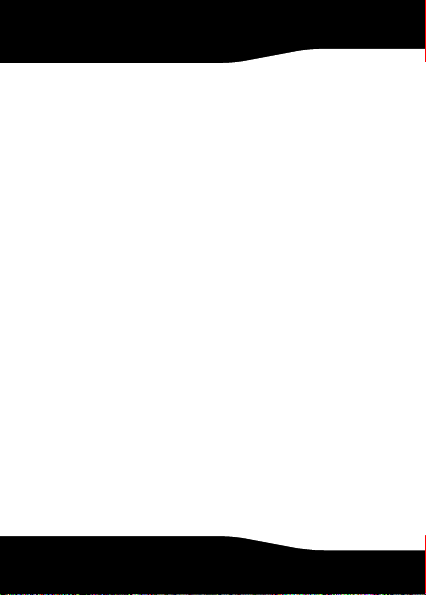
television reception, which can be
determined by turning the equipment off
and on, the user is encouraged to try to
correct the interference by one or more of
the following measures:
• Reorient or relocate the receiving
antenna.
• Increase the separation between the
equipment and receiver.
• Connect the equipment into an outlet
on a circuit different from that to which
the receiver is connected.
• Consult the dealer or an experienced
technician for help.
FCC warning
Changes or modifications not expressly
approved by the party responsible for
compliance with the FCC Rules could void the
user’s authority to operate this equipment.
32
Page 32

DHHS and FDA safety certification [keep?]
This product is made and tested to meet
safety standards of the FCC, requirements
and compliance with safety performance of
the U.S. Department of Health and Human
Services, and also with FDA Radiation
Performance Standards 21 CFR Subchapter J.
Canada ICES-003 statement
This Class B digital apparatus complies with
Canadian ICES-003.
RSS 310 statement
To reduce potential radio interference to
other users, the antenna type and its gain
should be so chosen that the equivalent
isotropically radiated power (e.i.r.p.) is not
more than that permitted for successful
communication.
RF-MRBTAD
33
Page 33

Page 34

IC Statement
