Page 1
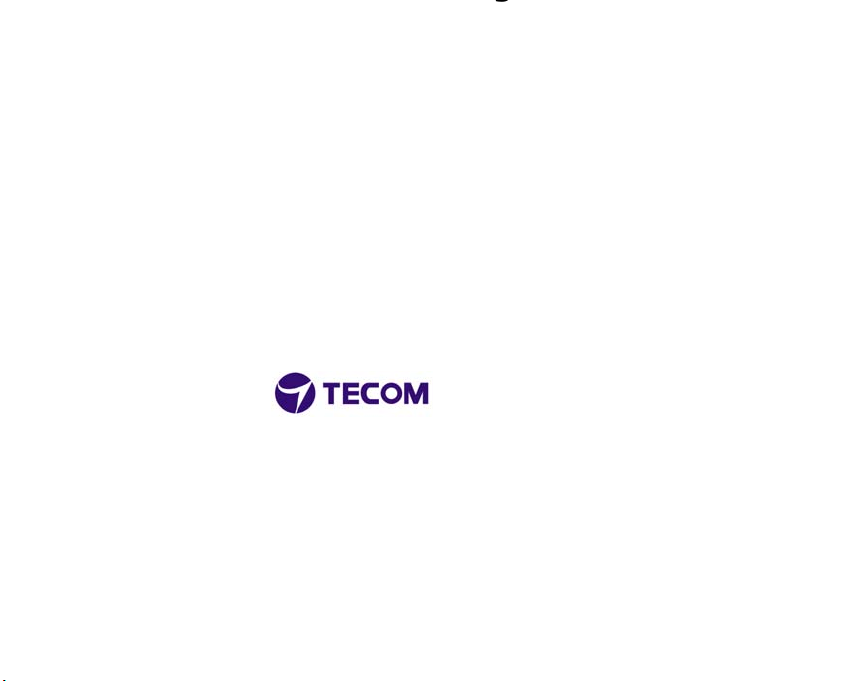
Model Name: BT3034
User Guide
January 2002
©2002 by TECOM CO,. LTD. All rights reserved.
Printe d in Ta iw an
BLUETOOT H is a trademark owned by Bluetooth SIG., U.S.A. and licensed to TECOM Co., Ltd.
All Bran d names an d tr ademarks are th e pr op erty of th eir resp ective ow ners
Page 2
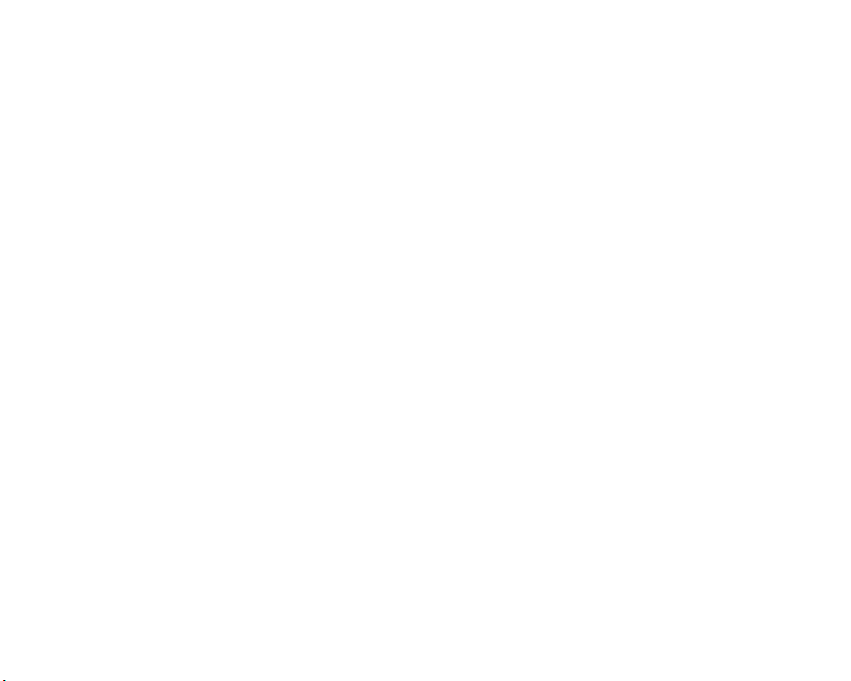
Pro duct Fe ature s
The BT3034 BluetoothTM USB Do n gle is co mplia nt w it h Blue to oth s ta nd ard to ass ist yo u to
enjoy the wireless data connectivity experience among different Bluetooth enabled devices
such as desktop & notebook PC, printer, or PDA. The product provides the following
features:
● Compliant with Bluetooth Specification V.1.1
● USB bus-powered; an external power supply is not required
● Supports device drivers for: Microsoft Windows 98SE, Microsoft Windows ME,
Microsoft Windows 2000, Windows XP
● Supports 20 dBm (Class 1) Output Power; operating distance up to 100 meters
● Supports many user-friendly application profiles for LAN access, files transfer,
dial-up networking, and data synchronization between devices etc.
● Supports data rates up to 723 Kbps
Product Quick Installation Guide
● Check Product Contents
● Insert Software Installation CD to install software
● Plug in BT3034 to your computers USB port to install driver
● Co nfiguring the applica tion parameters
● Enjoy the Bluetoo th c onne ctivity
Page 3
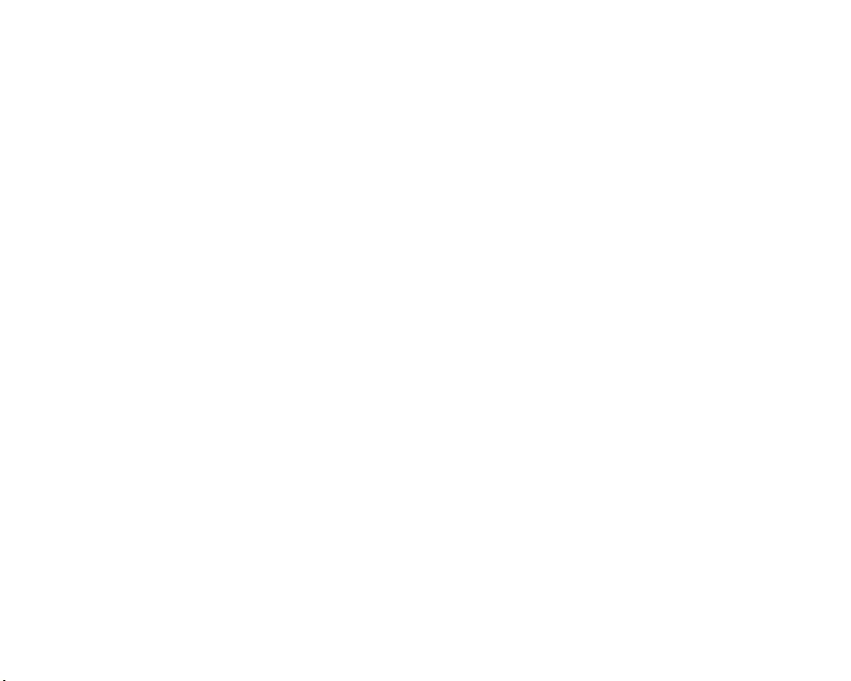
1 Quick Installation Guid e
●
1 Bluetooth USB Dongle
●
1 CD-ROM for Installation Software & Documentation
●
1 USB extension cable
●
System Re quire me nt
To run the software properly, please make sure your Desktop PC or Notebook PC meets the
follow ing re q uir ements :
Hardware: Pentium Class PC, CPU speed 200 MHz or above
●
RAM: 128MB or above
●
USB port, supports USB 1.1 standard
●
Operating System: Windows 98SE, or Windows Me, or Windows 2000, or Windows
●
XP.
Software Setup & Driver Installation
To ins tall t he Bluetooth Software for Windows, follow the instructions described below:
Note : When installing under Windows XP, the installation process might be a slightly
different in from installing under Windows 98SE, ME, and 2000.
1. Before software installation, do not insert Bluetooth USB Dongle into the USB port.
2. Insert the Software Installation CD-Rom into the CD-Rom drive.
3. A Software Installation Wizard window appears, click on Next to begin the process.
Page 4
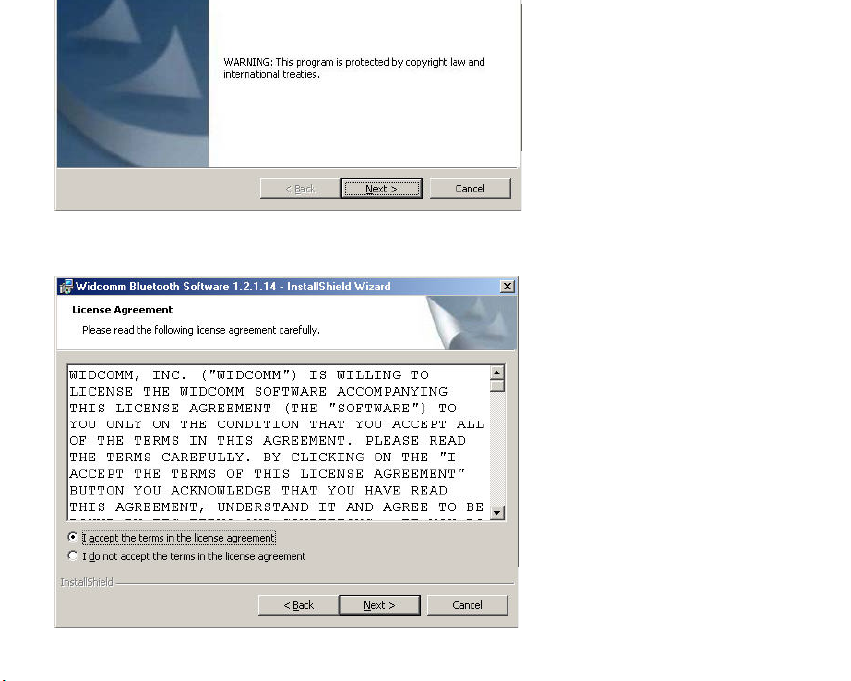
4. Choose “ I accept the terms in the license agreement” to accept the license
agreement; click on Next.
Page 5
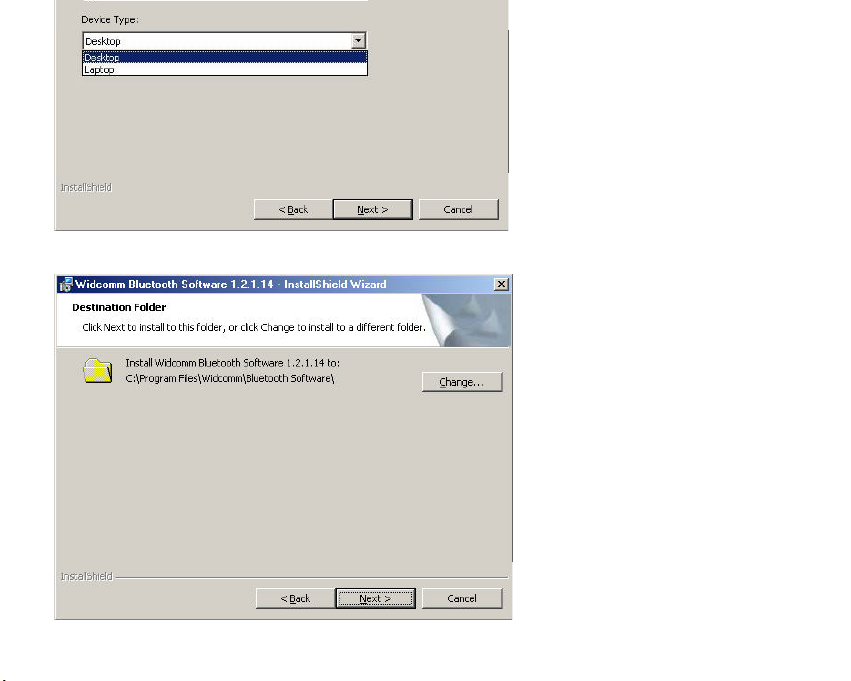
6. Specify the location of the driver & software to be installed; click on Next.
Page 6
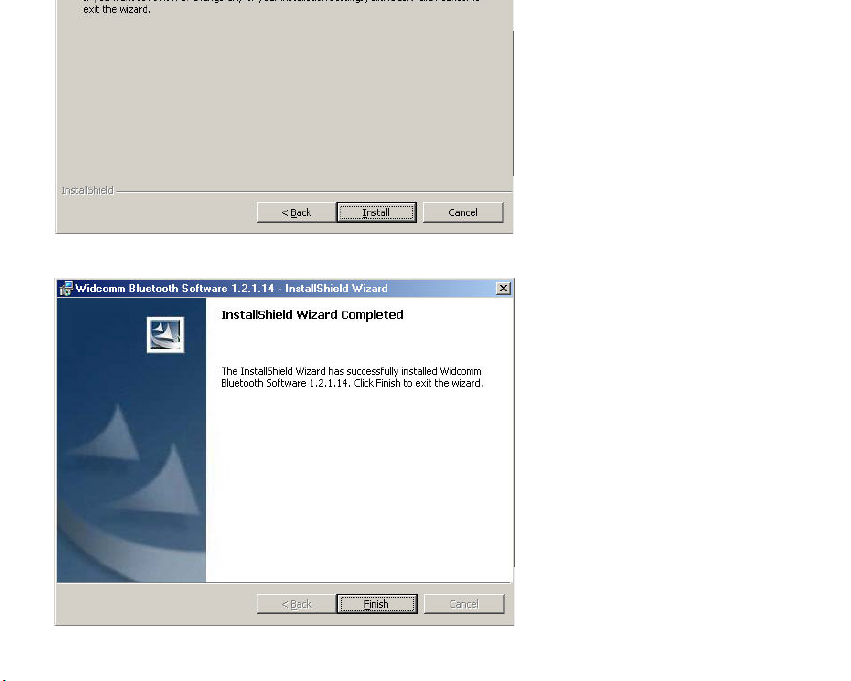
8. C o nfirm the comp le tion o f inst allatio n; c lick Finis h and then start the system.
Page 7

This device complies with part 15 of t he F CC Rules. Operation is subject to t he following two conditions:
1. This device may not cause harmful int erference.
2. T his dev ice must accept an y in terf erence received , includin g interfer ence th at may cause undesired operation.
IMPO RTANT NOT E:
Note:
This equipment has been test ed and found t o comply wit h the limits for a Class B digital dev ice, p ursu ant t o part 15 of t he
FCC R ules. T hese limits are designed to pr ovide reas onable pr otect ion against h armful int erference in a res ident ial
installation. This equipment generates, uses and can radiate radio frequency energy and, if not installed and used in
accordance w ith th e inst ructions , may caus e harmful in terf erence t o radio co mmunicat ions. Howev er, t here is n o guarant ee
that interfer ence will no t occu r in a p articular ins tallation. If t his equipment does not cause harmful interference to radio or
televis ion recept ion, which can be determined by t urning the equipment off and on, the user is encouraged to try to correct
the in terf erence by one or more o f th e follow ing measures : (1) Reo rient or relocat e the receiving antenna, ( 2) Incr ease t he
sep aration bet ween th e equip ment and receiv er, (3) Connect the equipment into an out let on a\circuit different from that to
which t he receiver is connected, (4) Consult the dealer or an experienced radio/TV technician for help.
1. TO COMPLY WITH THE FCC RF EXPOSURE COMPLIANCE REQUIREM ENTS, A
SEPARATIO N DISTAN CE OF AT LEAST 20CM M UST B E M AIN TAIN ED BET WEEN
THE ANTENNA OF THIS DEVICE AND ALL PERSONS. NO CHANGE TO THE
ANTENNA OR THE DEVICE IS PERMITTED. ANY CHANGE TO THE ANTENNA OR
TH E DEVICE CO ULD RESULT IN THE DEVIC E EXCEED ING TH E RF EX POSU RE
REQUIREM ENTS AND VOID USER’S AUTHORITY TO OPERATE THIS DEVICE.
2. THE CHANGES OR MODIFICATIONS NOT EXPRESSLY APPROVED BY THE PARTY
RESPONSIBLE FOR COMPLIANCE COULD VOID THE USER’S AUTHORITY TO
OPER ATE T HE EQU IPM ENT.
De pa rt me nt of Communications- Canada
Cana dia n Complianc e St atement
This Class B Digital apparatus meets all the requirements of t he Canadian Interference Causing Equipment Regulations.
Cet ap pareil n umerique d e la classe B resp ect les exigencies du R eglement su r le mater ial broilleur du Canada.
This device complies with Clas s B Limits of Indust ry of Canada. Operation is subject to the following two conditions: 1)
this device may no t caus e harmful int erference, and 2) t his device mus t accept any int erference received , includin g
interference that may cause undesired operation.
This device is certified t o the requirements of RSS-139-1 and RSS-210 for 2.4 GHz spread sp ectrum devices. The use of
this device in a system operating et her partially or completely out doors may require the user to obt ain a license for the
sy stem accord ing to t he Canadian regulat ions. For f urt her info rmation, contact local Indus try Canada office.
Page 8

For the following equipment:
Product Name: Bluetooth USB Dongle
Model Name: BT3034
Is herewith confirmed to comply with the requirements set out in the Council Directive on the App roximation of the Laws
of the M ember St ates relating to 1999/5/EC R&TTE Directive. For the evaluation regarding the Directives, the following
standards were app lied: ETSI 300
Page 9

P
PLEASE
FROM: _______________________________
_______________________________
TO: TE COM Co,. LTD
STAM
IMSD 23, R&D Road 2, Science-Based Indus Hsin-Chu 300
Taiwan
Page 10

of purchase, completed and returned the Registration Card which accompanied the products
when shipp e d , (2 ) re turn the faile d p rod uct to TEC O M des ignat ed re p air fa c ility wit h
shipping charge prepaid, and (3) provide TECOM with proo f of the original date of purchase.
Repaired or replacement products will be retur ne d to you wit h s hip p ing c ha r ge s pre p aid.
Replacement products may be refurbished or contain refurbished materials. If TECOM by its
sole determination, is unable to repair or replace the defective product, it will re fund t he
depreciated purchase price of the product.
This warranty does not apply if, in the judgment of TECOM, the product fails due to damage
from shipment, handling, storage, accident, abuse or misuse, or if it has been used or
mainta ine d in a ma nne r no t co nforming t o pro d uc t manual instr uc tions, has b e en modified in
any way, or has had any serial number removed or defected. Repair by anyone other than
TECOM o r an appr o ve d age nt will vo id this w arr a nty. The ma ximum liab ilit y o f TE C O M
und e r this war ranty is limit e d to the purchas e rice o f the pro d uc t co vered by the wa rra nt y.
Prior to returning any defective product, the end customer or the reseller from whom the end
customer original purchased the product must obtain a Return Materials Authorization
(RMA) number from TECOM. All defective products should be returned to TECOM with
shipping charges prepaid.
Except as specifically provided in this statement or as required by law, the warranties
and remedies stated above are exclus ive and in lie u of all others, oral or written,
e xpre s s o r implie d. Any and all othe r warrantie s , including implie d warrant ie s of
merchantability, fitnes s for a particular purpose and non-infringement of third party
rights are e x pressly exclude d. TECOM shall not unde r any circumstance s be liable to
any pe rson for any special, incidental, indirect or consequential damages , including
without or revenues or costs of replaceme nt goods, even if TECOM is informed in
advance of the possibility of such damage s.
Page 11

Name: _____ _____________________ _____________________ ___________
Title: __________ ________ _____________ ________ _____________________
Company Name: _______________ ________ _____________________ ______
Addres s (1) : ______ _____________________ _____________________ ______
Addres s (2) : ______ _____________________ ________________________ ___
Telephone: _____ _____________________ ________ _____________________
E-mail : _______ _____________________ ________ ________ ________ ______
Purcha se Da te : ______ _____________ _____________ ___________ _________
Where did you purcha sed t he produc t?
____ Mail orde r
____ Rese ller/VAR
____ Reta il Store
____ Internet
Reseller Name: ______ _____________________ _____________________ ___
Reseller Address __________ _____________________ ___________________
Telephone: _____ _____________________ ________ _____________________
Fax: _ _______ ______________________ _____________________ __________
What PC will this TECOM product be used?
____ Desk top PC
____ Note book PC
Where will the product primarily be use d?
____ Home
____ Off ice
____ Pers onal Use
** PLEASE A TTACH A PHOTOC OP Y OF RE CIP E T OF OR IGINAL PUR CH ASE ! **
Page 12

10. Choose “Specify the location of the driver (advanced)”; then click on Next.
11. Select the location of device driver, please specify “C:\Program Files
\W id comm\Blueto o th S oftw are \bin\”, c lic k o n Next.
Page 13

12. Confirm the device driver found; click on Next.
Page 14

14. A “My Bluetooth Places” icon appears on the desktop.
Note: More detailed explanations and the operation of each Blue tooth
services can
be fo und in Us e r’s M anual in t he CD -ROM.
My Bluetooth Places
icon appears on the
Page 15

ite ms, Security and C onfiguration , of Setup option.
2. Click on “Configuration”, the “General” Section of Bluetooth Configuration allows
you to customize the device’s user name, type, and security type.
3. T he “Acc e ssib ility” S ectio n a llo ws yo u to spec ify w hic h individual de vices ar e allow
to access to the user’s device.
M ore de taile d explana tions and the operation of e ach B lue tooth s e rvice s can be found
in Use r’s Manual in the CD-R OM.
Page 16

To use the “My Bluetooth Places” program, follow the instructions described below:
1. Click “ My Bluetooth Places” on PC desktop, the “My Bluetooth Places” window
appears, three icons, “M y De vice” , “Entire B lue tooth Ne ighborhood” & “Add
Blue tooth Conne ction” appears inside the window.
2. Click My Device from the “Bluetooth Neighborhood” window to see which
application services is available to the other devices. The icon with “ X” or without
“ X” indic a tes the Blue t ooth s e rvice a vaila b ility of this d e vic e .
3. Click on Entire Bluetooth N e ighborhood from the “My Bluetooth Places” window
to search for available devices. Once Bluetooth devices are detected, icons with
device na me s will b e d ispla ye d o n t he scr e en; clic k o n each icon to see what services
are available to you. Click on each available service to begin with the service.
4. Click on any available device, for example, a device name “BT98” from the
“My Bluetooth Places” window to see which services are available to you.
Double click on each icon to begin with different services
.
Page 17

Overseas Sales Offices
Ta i pe i , Ta i w a n
China
Japan
Nor t h Am e r ic a
Customer and Technical Supporting Centers
Nor t h Am e r ic a
Euro pe & A s i a
Page 18

No.19-8, 6F San-Chung Road, Nankang District, Taipei, Taiwan
Tel: +886-2-2655-1000
Fax: +886-2-2655-1349
E#202 NO.20 Guandondian St. Chaoyang, District, Beijing,
Post Code:100020
Tel: +86 10 65032280~1
Fax: +86 10 6503 2258;
E-mail: tecombj@public.bta.net.cn
4F, Marushin Bldg. 1-6-2 Hamamatsucho, Minato-ku, Tokyo, Japan 105-0013
Tel: +81 33435 7817
Fax: +81 33578 8381
TECOM (USA) Group, Inc.
Add: 3 Corporate Park, Suite 168, Irvine, Ca. 92606 USA
Tel: 1-949-474-1535; Fax: 1-949-474-1539
E-mail:sa les @ te c om . c om .tw
21902 64th Ave. West #1, Mountlake, Terrace, WA 98043.
Tel: (206) 229-9979
E-mail : ytwang@ tecom.com.tw
23 R&D Road 2, Science-Based Industrial Park, Hsin-Chu, Taiw an R.O.C.
Tel: +886-3-5775141
Fax: +886-3-5776855
E- mail:s ales @t ec om. co m. tw
China
