Page 1
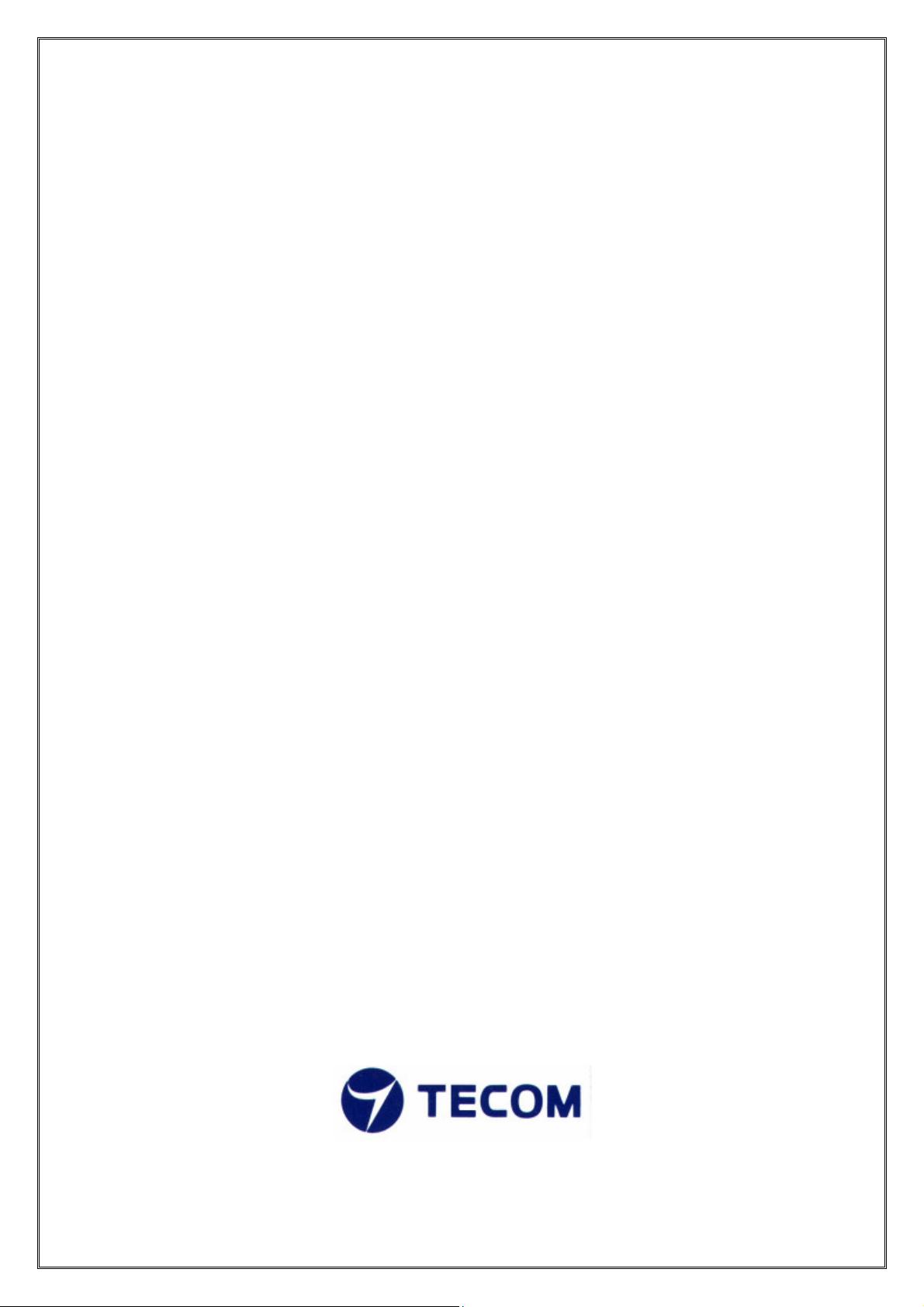
AW4061
ADSL2+ WiFi Router
User Manual
Version 1.0
30-July-2007
Page 2
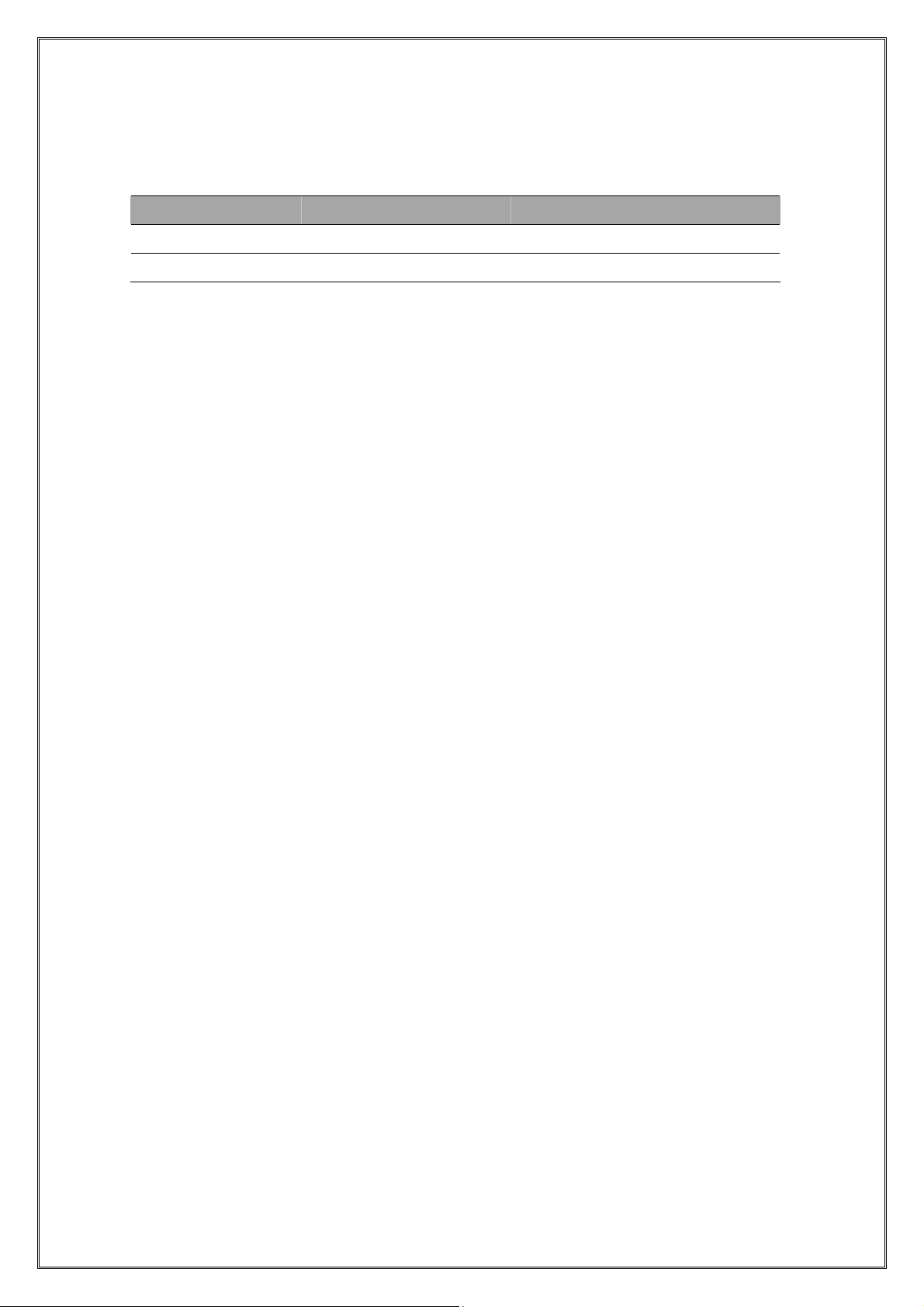
REVISION HISTORY
Revision
1.0 30-JULY-2007 Initial release
Date Change Description
Page 3
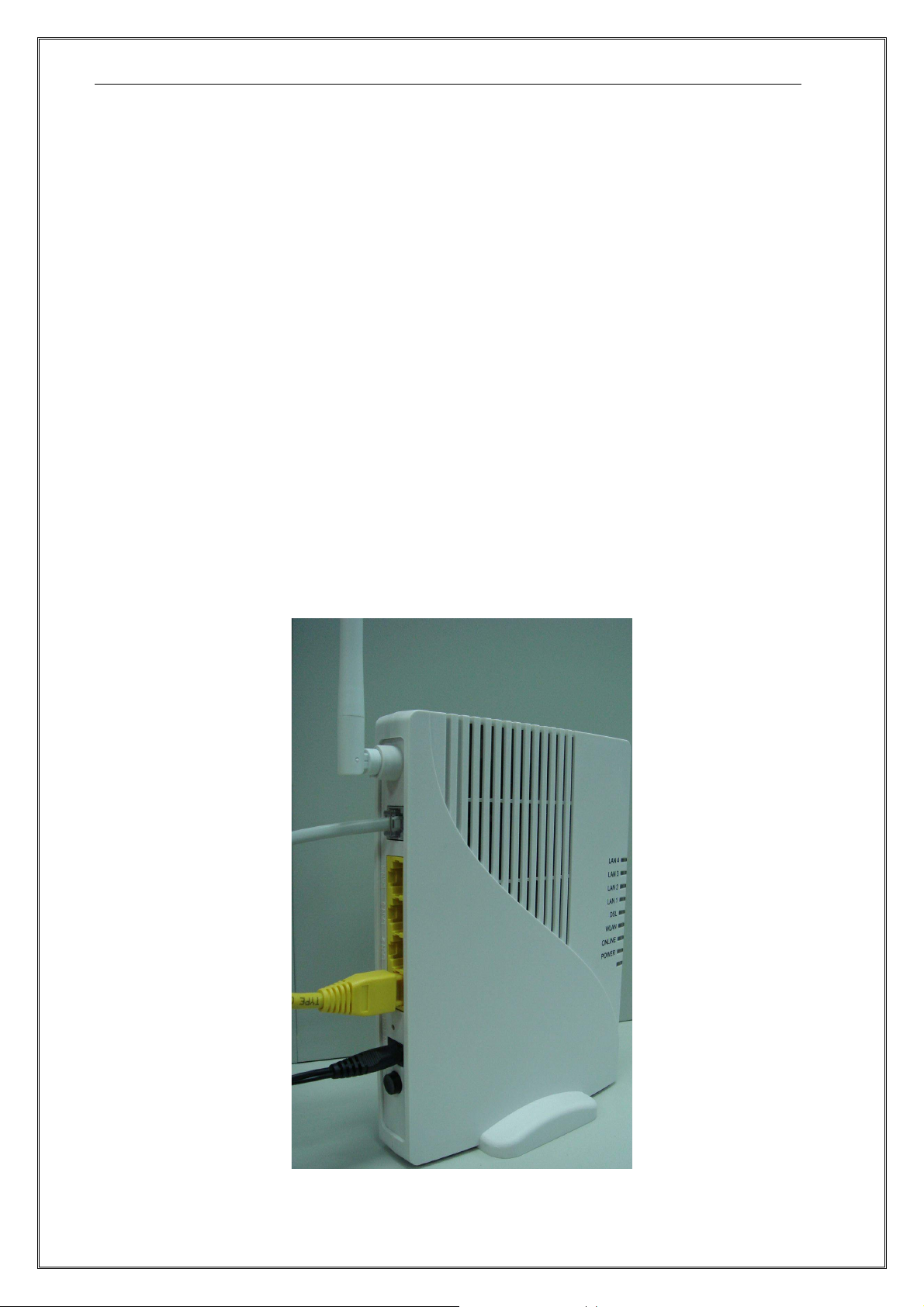
AW4061 QIG Version 1.0
Page-1-
1. OVERVIEW
The Quick Install Guide show you:
1. Hardware Connection
2. LED Status
3. Set Up Internet Access
HARDWARE CONNECTION
1. POWER: Use only the included power adaptor to connector the POWER jack. The power adaptor is
15VDC@1000mA.
2. LAN1~4: Use the included Ethernet cable to connect a computer to the one of LAN port for Web setup
and Internet access.
3. ADSL: Use the included telephone cable to connect your AW4061 ADSL port to a telephone jack (or
connect the included splitter, the port mark MODEM)
Page 4
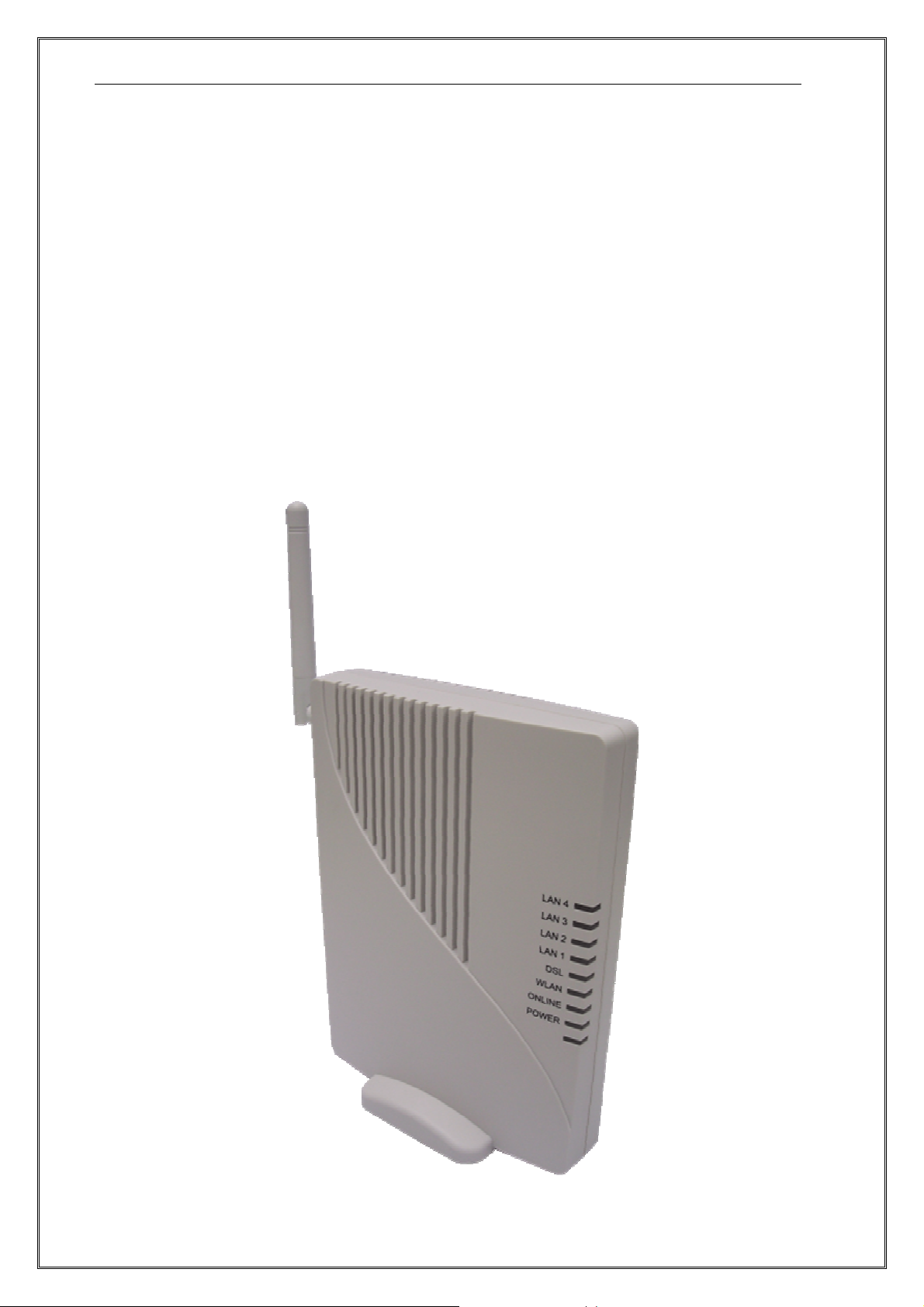
AW4061 QIG Version 1.0
Page-2-
LED STATUS
After you have made the connections, push in the power button to power on the AW4061.
1. The POWER LED turns red light until AW4061 start up. When start up ready, the light change to green
and stay on .
2. The ONLINE LED turns on while IP connected, and blinks while there is traffic.
3. The WLAN LED turns on while wireless active.
4. The DSL LED blinks then turns steady on when connection.
5. Each LANx LED turns on while the ETHERENT port is properly connected, and blinks while there is
traffic.
Page 5
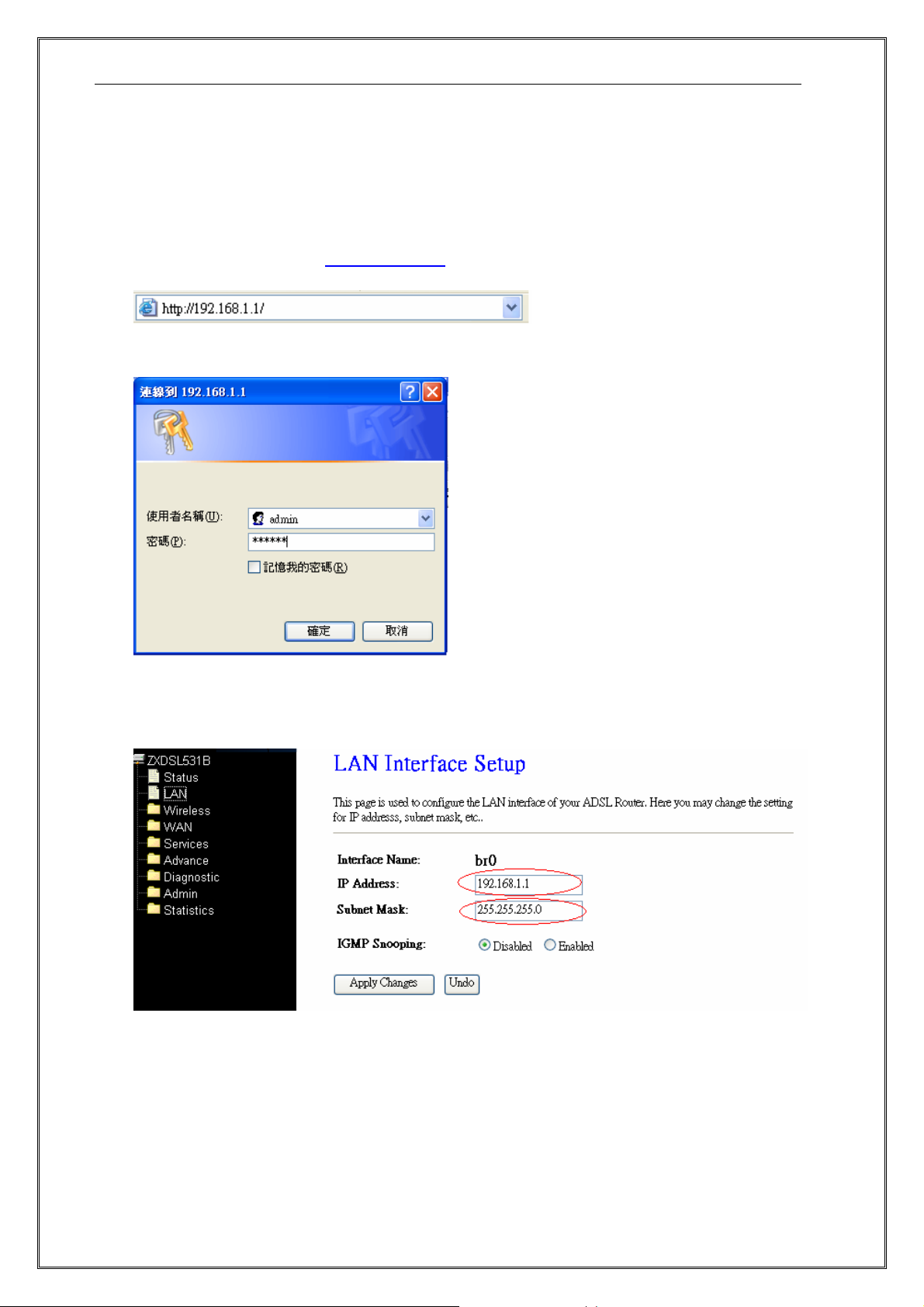
AW4061 QIG Version 1.0
Page-3-
SET UP INTERNET ACCESS
1. Login to AW4061 through Web Browser
Configure your PC IP address automatically and DSN server automatically .
In your browser, go to http://192.168.1.1
Enter the default login: Username: admin / Password: system
2. LAN Configuration
You can choose LAN Interface to set IP address, subnet mask.
3. WAN Configuration
There are three sub-menu for WAN configuration: [Channel Config], [ATM Settings], [ADSL Settings].
Choose the [Channel Config] and click Add to complete the channel setup and add this PVC channel
into configuration.
Page 6

AW4061 QIG Version 1.0
Page-4-
Set VPI /VCI and choose the Channel Mode.
Page 7

AW4061 QIG Version 1.0
Page-5-
If choose the PPPoE or PPPoA Channel Mode, you need configure the PPP Setting.
Note: PPPoX can use default setting for DNS automatically.
If choose the 1483 MEM or 1483 Routed Channel Mode, you need configure the WAN IP Setting.
Remember to enable the Default Route
Page 8

AW4061 QIG Version 1.0
Page-6-
Then you need click Services ->[DNS]->[DNS Server] and set the DNS manually.
After finish the settings, go to the Admin->[Commit/Reboot] and click it to reboot AW4061.
4. Check ADSL Link Status
There are two sub-menu for Statistic: [Interface], [ADSL]. Choose the [ADSL] will show up as following:
Page 9

AW4061 QIG Version 1.0
Page-7-
5. Wireless Configuration
AW4061 is default enable for wireless service, so you didn’t need configure anything for using wireless.
The default SSID is RTL867x-ADSL, you can get the access point on your computer.
There are Five sub-menu for Wireless configuration: [Basic Settings], [Advanced Settings], [Security],
[Access Control], [WDS]. Normally, [Basic Settings] and [Security] can be set usually.
- For [Basic Settings] menu, you can enable/disable Wireless service and set the SSID usually.
- For [Security] menu, setup the wireless security. Turn on WEP or WPA by using Encryption Keys
could prevent any unauthorized access to your wireless network.
Page 10

AW4061 QIG Version 1.0
Page-8-
SET UP Your Computer’s IP Address
AW4061 is a ADSL Ethernet/Wireless Router which support DHCP and default enable. You also can
set your computer IP Address as 192.168.1.x within the same subnet as AW4061 (AW4061 default IP
is 192.168.1.1) and subnet mask (default is 255.255.255.0).
1. Click start > Control Panel
2. In the Control Panel, double-click Network Connections
3. Right-click Local Area Connection the click Properties
4. Select Internet Protocol (TCP/IP) then click Properties
5. The TCP/IP Properties windows appears. You can select obtain an IP address automatically and
click OK to have the AW4061 assign your computer an IP address. Or you can enter the IP within
the same subnet as AW4061.
6. If your Internet Service Provider (ISP) gave you Domain Name System (DNS) settings, enter
them in the Use the following DNS server addresses fields. If you are not sure of your DNS setting,
contact your ISP.
7. Click OK to finish the setting.
Page 11

Europe – EU Declaration of Conformity
This device complies with the essential requirements of the R&TTE Directive 1999/5/EC. The following
test methods have been applied in order to prove presumption of conformity with the essential requirements
of the R&TTE Directive 1999/5/EC:
- EN 60950-1: 2001
Safety of information technology equipment
- IEEE Std. 1528: 2003
Recommended practice for determining the peak spatial-average specific absorption rate (SAR) in the human head
from wireless communications devices: Measurement Techniques.
- ANSI/IEEE C95.3: 2002
IEEE recommended practice for the measurement and computations of radio frequency electromagnetic fields
with respect to human exposure to such fields, 100kHz-300GHz.
- EN 300 328 V1.7.1 (2006-10)
Electromagnetic compatibility and Radio spectrum Matters (ERM); Wideband transmission systems; Data
transmission equipment operating in the 2,4 GHz ISM band and using wide band modulation techniques;
Harmonized EN covering essential requirements under article 3.2 of the R&TTE Directive
- EN 300 893 V1.2.3 (2003-08)
Broadband Radio Access Networks (BRAN); 5 GHz high performance RLAN; Harmonized EN covering essential
requirements of article 3.2 of the R&TTE Directive
- 2005/513/EC, Commission Decision of 11 July 2005 on the harmonised use of radio spectrum in the
5 GHz frequency band for the implementation of wireless access systems including radio local area networks
(WAS/RLANs)
- EN 301 489-17 V1.2.1 (2002-08) and EN 301 489-1 V1.6.1 (2005-09)
Electromagnetic compatibility and Radio spectrum Matters (ERM); ElectroMagnetic Compatibility (EMC)
standard for radio equipment and services; Part 17: Specific conditions for 2,4 GHz wideband transmission
systems and 5 GHz hig h performance RLAN eq uipment
This device is a 2.4 GHz wideband transmission system (transceiver), intended for use in all EU member
states and EFTA countries under the following conditions and/or with the following restrictions:
- In Italy the end-user should apply for a license at the national spectrum authorities in order to obtain authorization
to use the device for setting up outdoor radio links and/or for supplying public access to telecommunications
and/or network services.
- This device may not be used for setting up outdoor radio links in France and in some areas the RF output power
may be limited to 10 mW EIRP in the frequency range of 2454 – 2483.5 MHz. For detailed information the enduser should contact the national spectrum authority in France.
- .
-
Page 12

Česky
[Czech]
Dansk
[Danish]
Deutsch
[German]
Eesti
[Estonian]
English
Español
[Spanish]
Ελληνική
[Greek]
Français
[French]
[TECOM CO., LTD] tímto prohlašuje, že tento [AW4061] je ve shodě se základními požadavky
a dalšími příslušnými ustanoveními směrnice 1999/5/ES.
Undertegnede [TECOM CO., LTD] erklærer herved, at følgende udstyr [AW4061]] overholder
de væsentlige krav og øvrige relevante krav i direktiv 1999/5/EF.
Hiermit erklärt [TECOM CO., LTD], dass sich das Gerät [AW4061] in Übereinstimmung mit den
grundlegenden Anforderungen und den übrigen einschlägigen Bestimmungen der Richtlinie
1999/5/EG befindet.
Käesolevaga kinnitab [TECOM CO., LTD] seadme [AW4061] vastavust direktiivi 1999/5/EÜ
põhinõuetele ja nimetatud direktiivist tulenevatele teistele asjakohastele sätetele.
Hereby, [TECOM CO., LTD], declares that this [AW4061] is in compliance with the essential
requirements and other relevant provisions of Directive 1999/5/EC.
Por medio de la presente [TECOM CO., LTD] declara que el [AW4061] cumple con los
requisitos esenciales y cualesquiera otras disposiciones aplicables o exigibles de la Directiva
1999/5/CE.
ΜΕ ΤΗΝ ΠΑΡΟΥΣΑ [TECOM CO., LTD] ∆ΗΛΩΝΕΙ ΟΤΙ [AW4061] ΣΥΜΜΟΡΦΩΝΕΤΑΙ ΠΡΟΣ
ΤΙΣ ΟΥΣΙΩ∆ΕΙΣ ΑΠΑΙΤΗΣΕΙΣ ΚΑΙ ΤΙΣ ΛΟΙΠΕΣ ΣΧΕΤΙΚΕΣ ∆ΙΑΤΑΞΕΙΣ ΤΗΣ Ο∆ΗΓΙΑΣ
1999/5/ΕΚ.
Par la présente [TECOM CO., LTD] déclare que l'appareil [AW4061] est conforme aux
exigences essentielles et aux autres dispositions pertinentes de la directive 1999/5/CE.
Italiano
[Italian]
Latviski
[Latvian]
Lietuvių
[Lithuanian]
Nederlands
[Dutch]
Malti
[Maltese]
Magyar
[Hungarian]
Polski
[Polish]
Português
[Portuguese]
Con la presente [TECOM CO., LTD] dichiara che questo [AW4061] è conforme ai requisiti
essenziali ed alle altre disposizioni pertinenti stabilite dalla direttiva 1999/5/CE.
Ar šo [TECOM CO., LTD] deklarē, ka [AW4061] atbilst Direktīvas 1999/5/EK būtiskajām
prasībām un citiem ar to saistītajiem noteikumiem.
Šiuo [TECOM CO., LTD] deklaruoja, kad šis [AW4061] atitinka esminius reikalavimus ir kitas
1999/5/EB Direktyvos nuostatas.
Hierbij verklaart [TECOM CO., LTD] dat het toestel [AW4061] in overeenstemming is met de
essentiële eisen en de andere relevante bepalingen van richtlijn 1999/5/EG.
Hawnhekk, [TECOM CO., LTD], jiddikjara li dan [AW4061] jikkonforma mal-ħtiġijiet essenzjali u
ma provvedimenti oħrajn relevanti li hemm fid-Dirrettiva 1999/5/EC.
Alulírott, [TECOM CO., LTD] nyilatkozom, hogy a [AW4061] megfelel a vonatkozó alapvetõ
követelményeknek és az 1999/5/EC irányelv egyéb elõírásainak.
Niniejszym [TECOM CO., LTD] oświadcza, że [AW4061] jest zgodny z zasadniczymi
wymogami oraz pozostałymi stosownymi postanowieniami Dyrektywy 1999/5/EC.
[TECOM CO., LTD] declara que este [AW4061] está conforme com os requisitos essenciais e
outras disposições da Directiva 1999/5/CE.
Page 13

Slovensko
[Slovenian]
[TECOM CO., LTD] izjavlja, da je ta [AW4061] v skladu z bistvenimi zahtevami in ostalimi
relevantnimi določili direktive 1999/5/ES.
Slovensky
[Slovak]
Suomi
[Finnish]
Svenska
[Swedish]
[TECOM CO., LTD] týmto vyhlasuje, že [AW4061] spĺňa základné požiadavky a všetky
príslušné ustanovenia Smernice 1999/5/ES.
[TECOM CO., LTD] vakuuttaa täten että [AW4061] tyyppinen laite on direktiivin 1999/5/EY
oleellisten vaatimusten ja sitä koskevien direktiivin muiden ehtojen mukainen.
Härmed intygar [TECOM CO., LTD] att denna [AW4061] står I överensstämmelse med de
väsentliga egenskapskrav och övriga relevanta bestämmelser som framgår av direktiv
1999/5/EG.
Page 14

Regulatory Approvals
FCC Statement
This equipment has been tested and found to comply with the limits for a Class B digital
device, pursuant to Part 15 of the FCC Rules. These limits are designed to provide reasonable
protection against harmful interference in a residential installation.
This equipment generates, uses and can radiate radio frequency energy and, if not installed and
used in accordance with the instructions, may cause harmful interference to radio communications. However, there is no guarantee that interference will not occur in a particular installation.
If this equipment does cause harmful interference to radio or television reception, which can be
determined by turning the equipment off and on, the user is encouraged to try to correct the
interference by one of the following measures:
Reorient or relocate the receiving antenna.
Increase the separation between the equipment and receiver.
Connect the equipment into an outlet on a circuit different from that to which the receiver
is connected.
Consult the dealer or an experienced radio/TV technician for help.
To assure continued compliance, any changes or modifications not expressly approved by the
party responsible for compliance could void the user's authority to operate this equipment.
(Example - use only shielded interface cables when connecting to computer or peripheral
devices).
FCC Radiation Exposure Statement
This equipment complies with FCC RF radiation exposure limits set forth for an uncontrolled
environment. This equipment should be installed and operated with a minimum distance of 20
centimeters between the radiator and your body.
This device complies with Part 15 of the FCC Rules. Operation is subject to the following two
conditions:
(1) This device may not cause harmful interference, and
(2) This device must accept any interference received, including interference that may cause
undesired operation.
This transmitter must not be co-located or operating in conjunction with any other antenna or
transmitter.
The antennas used for this transmitter must be installed to provide a separation distance of at
least 20 cm from all persons and must not be co-located or operating in conjunction with any
other antenna or transmitter.
Channel
The Wireless Channel sets the radio frequency used for communication.
•Access Points use a fixed Channel. You can select the Channel used. This allows you to
choose a Channel which provides the least interference and best performance. In the USA
and Canada, 11 channel are available. If using multiple Access Points, it is better if adjacent
Access Points use different Channels to reduce interference.
• In "Infrastructure" mode, Wireless Stations normally scan all Channels, looking for an
Access Point. If more than one Access Point can be used, the one with the strongest
signal is used. (This can only happen within an ESS.)
• If using "Ad-hoc" mode (no Access Point), all Wireless stations should be set to use the
same Channel. However, most Wireless stations will still scan all Channels to see if there
is an existing "Ad-hoc" group they can join.
Note:This equipment marketed in USA is restricted by firmware to only operate on 2.4G channel 1-11
.
