Page 1
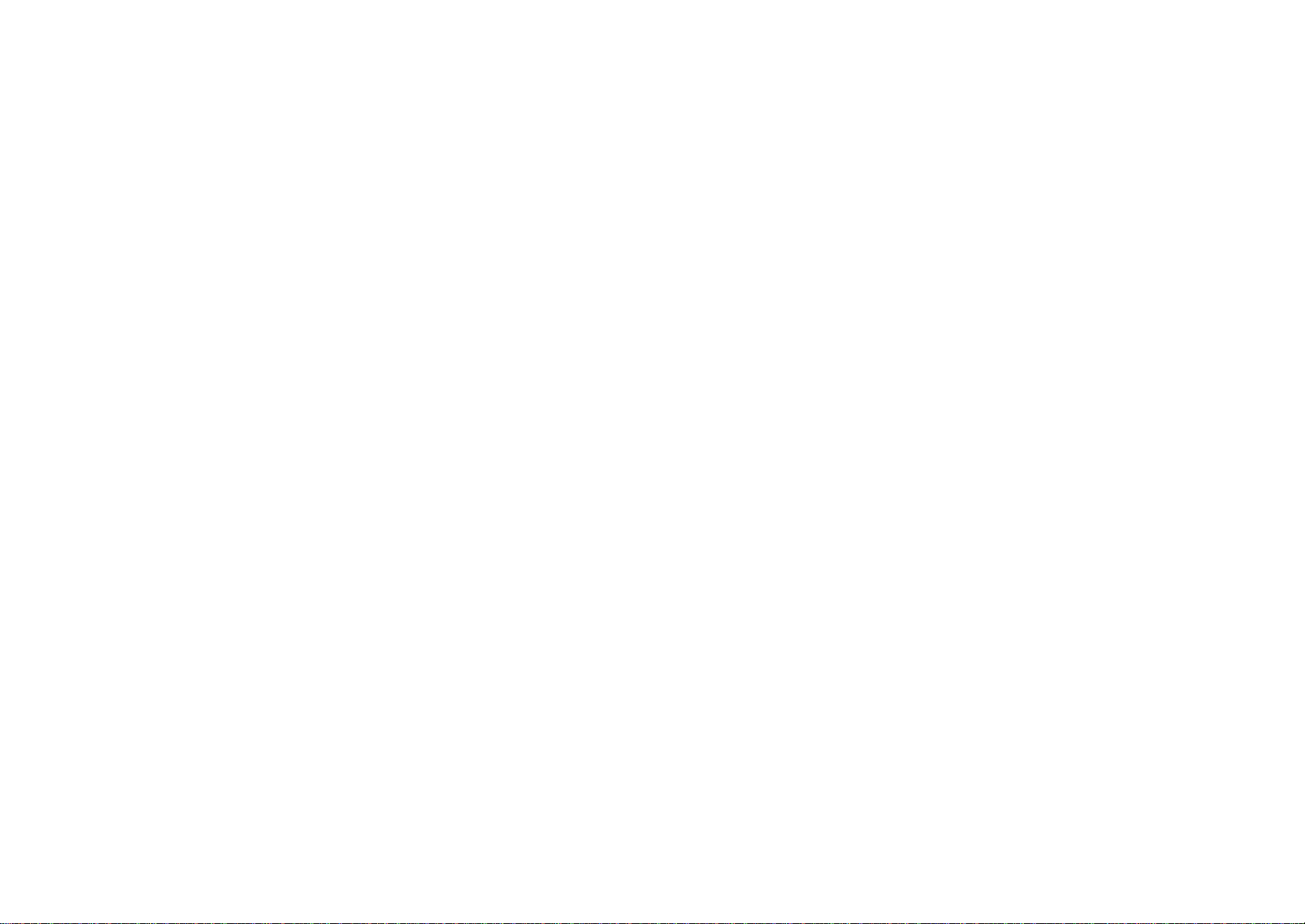
IEEE802.11g WLAN USB2.0
adapter
TABLE OF CONTENT
Introduction....................................................................................................1
Connect the “802.11G WLAN USB2.0 ADAPTER” to Your
Notebook PC or Desktop PC.......................................................................3
Hardware Installation...............................................................................3
Driver Installation.....................................................................................3
Install Driver Under Windows XP.....................................................3
Configure the Configuration Utility................................ ...........................9
STATUS................................ ......................................................................9
CONFIGURATION................................................................................11
SECURITY..............................................................................................13
SITE SURVEY........................................................................................15
PROFILE..................................................................................................17
STATISTICS............................................................................................19
ABOUT ..................................................................................................... 20
Reference Guide
Rev: 1.00
Page 2
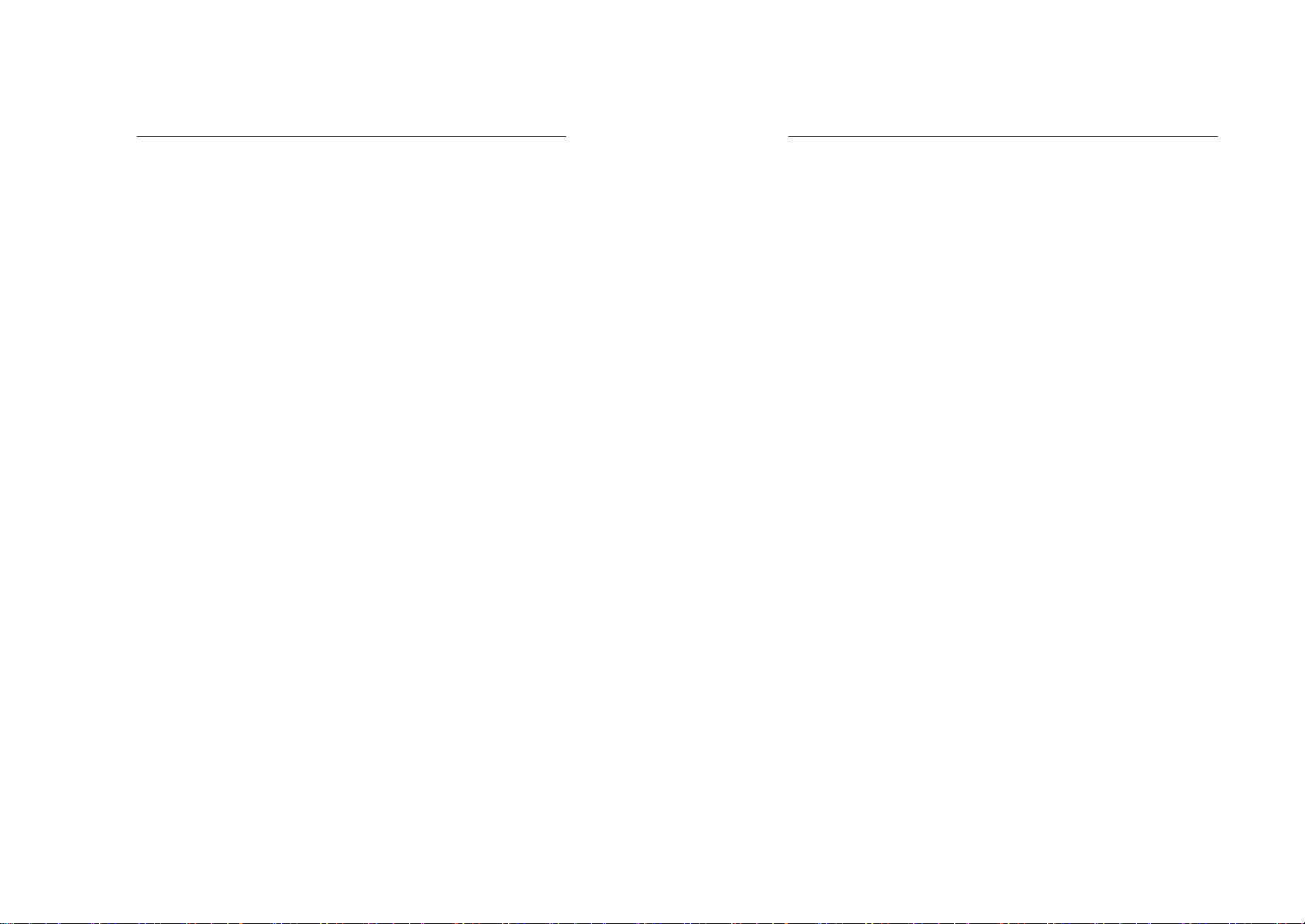
802.11g WLAN USB2.0 Adapter
Introduction
“802.11g WLAN USB2.0 Adapter” is a USB2.0 standard product.
This is compliance with IEEE802.11g with USB2.0 host interface
product which support backward compatible with IEEE802.11b, used
CCK and OFDM modulation mechanism for higher data rate
operation, it’s up to 54Mbps on single 2.4GHz frequency band. The
54Mbps Wireless USB2.0 adapter is designed for Home/SOHO,
public hotspot and SMB market. It can allow any desktop or laptop
with a USB2.0 interface to access an available 802.11b or 802.11g
wireless networking,
Notice : The changes or modifications not expressly approved by the party responsible
for compliance could void the user’s authority to operate the equipment.
IMPORTANT NOTE: To comply with the FCC RF exposure compliance
requirements, the antenna(s) used for this transmitter must be in stalled to provide a
separation distance of at least 20 cm from all persons and must not be co -located or
operating in conjunction with any other antenna or transmitter. No change to the
antenna or the device is permitted. Any change to the antenna or the device could result
in the device exceeding the RF exposure requirements and void user’s authority to
operate the device.
This device complies with part 15 of the FCC Rules. Operation is subject to the
following two conditions:
1. This device may not cause harmful interference.
2. This device must accept any interference received, including interference that
may cause undesired operation.
The term “IC”: before the radio certification number only signifies that Industry
Canada Technical specifications were met.
`
802.11g WLAN USB2.0 Adapter
`
Features
§ Form Factor – a USB2.0 co mplaint adapter
§ Implemented CSMA/CA with random backoff
§ Roaming capability is STAs within a single ESS and between
two or more ESSs
§ Support for IEEE 802.11g standard and backward compatible
with IEEE 802.11b standard
§ Data rate 1, 2, 5.5, 6, 9, 11, 12, 18 , 24, 36, 48, and 54-Mbps
§ Wired Equivalent Privacy (WEP) 64/128-bit for data encryption
and decryption engine
§ Security features: WPA, 802.1x
§ Wi-Fi compliant for Windows 2K and XP
§ By firmware controlled antenna diversity functionality
§ Drivers - Microsoft®Windows®98SE/2000, Millennium and
XP
§ Power: (max) 5Vdc @430mA for USB2.0
Operation is subject to the following two conditions: (1) this device may not cause
interference, and (2) this device must accept any interference, including interence that
may cause undesired operation of the device.
1
2
Page 3
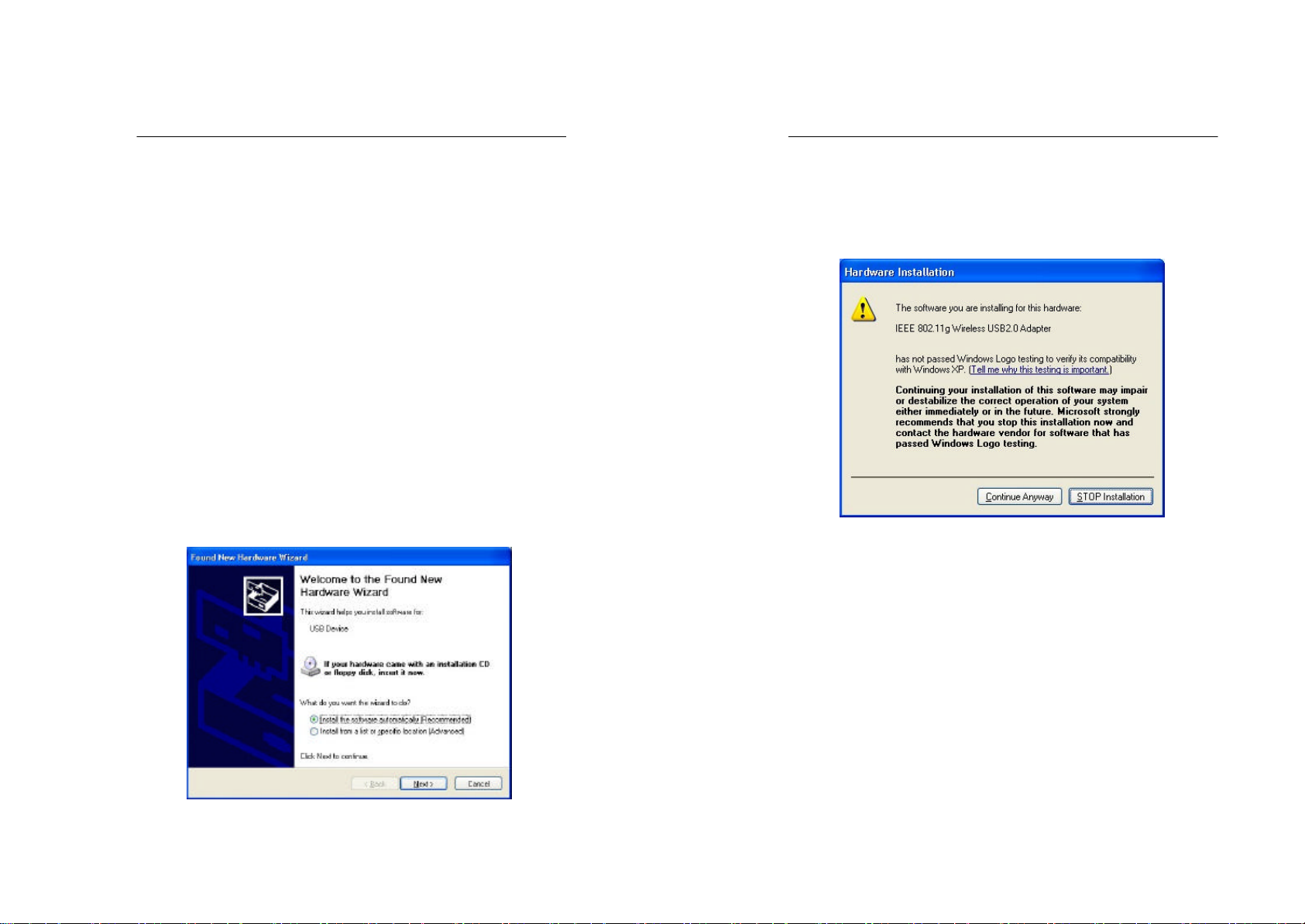
802.11g WLAN USB2.0 Adapter
Connect the “802.11G WLAN USB2.0
ADAPTER” to Your Notebook PC or
Desktop PC
Hardware Installation
§ Plug the connectors of USB cable into the “802.11g WLAN
USB2.0 Adapter ” and your Notebook/Desktop PC respectively.
§ The Hardware Installation is complete
§ Insert the driver CD into your CD drive
Driver Installation
Install Driver Under Windows XP
1. Select Install the software automatically [Recommended] and
click the Next button to proceed.
`
802.11g WLAN USB2.0 Adapter
2. Windows will notify you that it has not passed Windows Logo
testing to verify its compatibility with Whistler. Click the
Continue Anyway button to continue.
3. Windows has now completed installing the “802.11g WLAN
USB2.0 Adapter ”. Click the Finish button to close the “Found
New Hardware Wizard. ”
`
3
4
Page 4

802.11g WLAN USB2.0 Adapter
4. Next, install the utility. Execute the “ utility\setup.exe ” file in
the CD.
`
802.11g WLAN USB2.0 Adapter
`
6. Click Next button to continue.
5. Click the Next button to start the InstallShield Wizard process.
5
7. Make sure the Accessories in the existing folder is selected.
6
Page 5

Click the Next button to continue.
802.11g WLAN USB2.0 Adapter
`
802.11g WLAN USB2.0 Adapter
`
8. Windows has now completed installing the utility. Click the
Finish button to close the InstallShield Wizard.
7
8
Page 6

802.11g WLAN USB2.0 Adapter
Configure the Configuration Utility
STATUS
The Status screen provides information about the current link
between the “802.11g WLAN USB2.0 Adapter” and the wireless
Access Point.
`
802.11g WLAN USB2.0 Adapter
The Connected To field shows BSSID which the “802.11g WLAN
USB2.0 Adapter ” with.
The Network Mode fields show the wireless LAN service set current
operational architecture mode.
The Channel field shows the current operational used Channel #.
The Transmit Rate field shows the transfer rate in megabits per
second when data transmission on current channel.
The Encryption field shows the current data encrypt status.
The Signal Strength fields will be displayed by the strength of the
block when applicable.
`
9
10
Page 7

802.11g WLAN USB2.0 Adapter
CONFIGURATION
The Configuration screen allows you to customize the settings for the
“802.11g WLAN USB2.0 Adapter ” and your wireless network.
Network Name setting box:
The Network Mode setting determines the architecture of your
wireless network. Select Ad-Hoc mode or Infrastructure mode
depending on your network type. The Ad-Hoc mode is used for a
simple Ad-hoc networ k and allows the sharing of local resources only
between “802.11g WLAN USB2.0 Adapter” without needing a
`
802.11g WLAN USB2.0 Adapter
wireless Access Point. The Infrastructure mode allows a wireless
network to be integrated into an existed, wired network through an
Access Point. Infrastructure networks permit roaming between
Access Points while maintaining a connection to all network
resources and provide additional features, such as WEP security,
power saving and extended range.
The Network SSID is the unique name shared among all po ints in a
wireless network. The Network SSID must be identical for all points
in the network. It is case sensitive and must not exceed 32 characters.
The Channel field shows the current operational used Channel #.
Radio Band Control setting box:
The Wireless Mode allows to choose the operating band of the
“802.11g WLAN USB2.0 Adapter”: 802.11b, 802.11g or all. The
default settings are all box clicked.
The Start Ad-Hoc allows to choose operating band of the “802.11g
WLAN USB2.0 Adapter”: 802.11b in Ad-Hoc network environment.
Advance setting box:
The Power Saving has 3 options: Off, Max and Dynamic.
The 2.4 Ghz Preamble can be set by the user as Long Preamble or
Short Preamble. Preamble is used by synchronizing the data
transmitted and received in wireless data transmission when the
transmitting and receiving data speed is in their data rate. The default
is Auto.
`
11
12
Page 8

802.11g WLAN USB2.0 Adapter
SECURITY
The Security screen allows data encrypted and decrypted during data
transmission, the WEP keys can be generated from a user-defined
passphrase or manual entry in alphanumeric format in 4 different key
settings.
WEP must be enabled in order to set the 64/128-it key. To generate an
encryption key , you may tick the Enable Encryption (WEP Key).
`
802.11g WLAN USB2.0 Adapter
The Create with Passphrase box field ticked
Passphase field can be filled any text string with a maximum of 127
characters by user. Select the Key Length in 64 or 128-bit and then
type exactly the same case sensitive PassPhrase in the PassPhrase
field , then press Apply to generate a sets WEP key.
Manual Entry of the Keys (Key1, Key2, Key3, Key4):
Select the Key Length in 64-bit or 128-bit.
As example of Keys settings:
§ You may enter 10 alphanumeric characters (when selected 64-bit
key length) will transfer the 5 characters to ASCII code.
§ You also may select 26 alphanumeric characters (when selected
128-bit key length) will transfer 13 characters to ASCII code.
`
13
14
Page 9

802.11g WLAN USB2.0 Adapter
SITE SURVEY
The Selected Site Survey provides real-time displays of signal
strength, signal quality and link speed, you should always try to
perform the survey signal strength of the area during mobile station at
the transient places.
`
802.11g WLAN USB2.0 Adapter
Available Networks
Show a list of available devices in the current RF coverage.
Connect
Show you the status of the Access point of the link strength and
quality information for the selected access point.
Rescan
Selected an Access Point which you may access through it, then press
Rescan to scan the signal strength and link quality again, it shows on
Finished Bar scan chart.
`
15
16
Page 10

802.11g WLAN USB2.0 Adapter
PROFILE
The Profile screen allows user to recall the previous networks
configuration setting from the saved files.
`
802.11g WLAN USB2.0 Adapter
Profile Name field allow you to recall the network configuration
settings from previous saved file name or you may from drag down
manual to select the file if you have ever saved the configuration
profile.
Save:
Recommend to rescans and connect from Site Survey screen.
Press save will save the profile name which you type on the Profile
Name box and the current network configuration settings showing on
the configuration settings with values will be saved.
Delete: Delete a saved profile name
Activate:
The selected profile name shows on the configuration settings with
value will be activated on current network configuration
environments.
`
17
18
Page 11

802.11g WLAN USB2.0 Adapter
STATISTICS
The Statistics screen shows a Current Transmit and Received
performance status showing on the screen for the relative chart of the
current Tx/Rx transfer rate in megabits per second.
`
802.11g WLAN USB2.0 Adapter
`
ABOUT
The About screen shows the release information for the
Configuration Utility.
Transmit/Receive Statistics:
Tx Mbps show the statistic transfer rate in megabits per second
when data transmission on current channel .
Rx Mbps show the statistic transfer rate in megabits per second
when data receive on current channel .
19
20
