Page 1
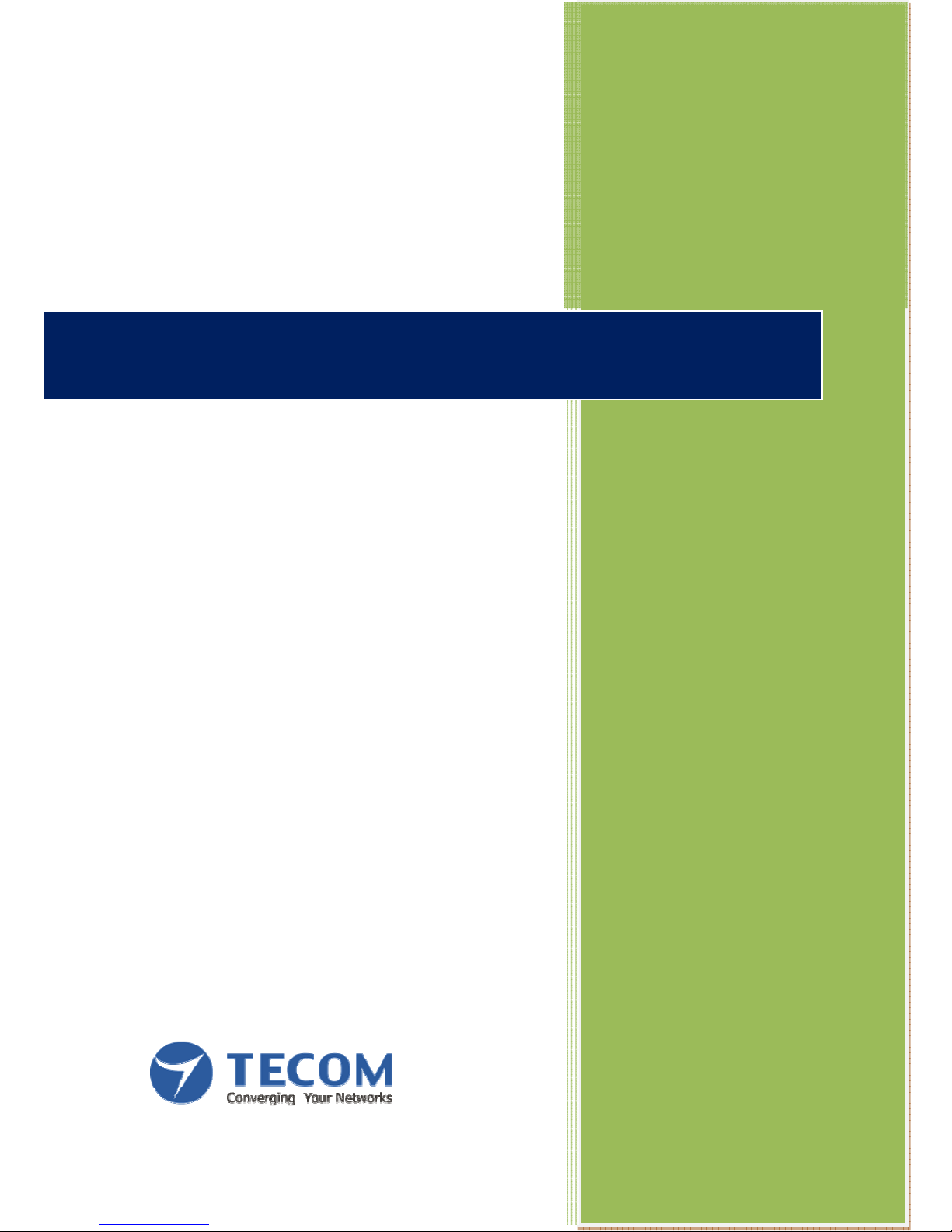
Version 1.3
TECOM CO., LTD
2010/5/5
WM5030M-OD WiMAX Outdoor Modem
User Manual
Page 2
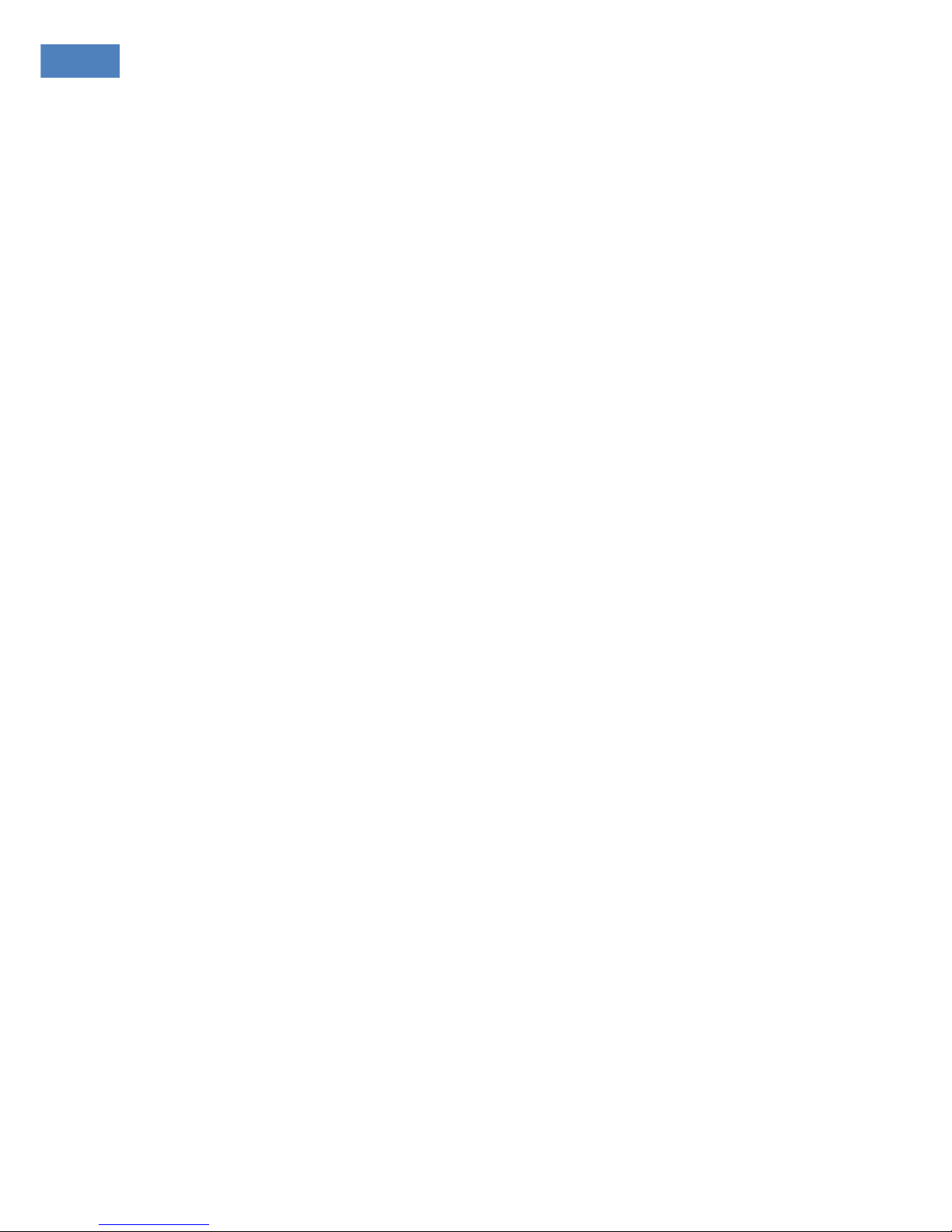
WM5030M-OD USER MANUAL
i
Legal Rights
The material contained herein is proprietary, and owned by TECOM Co., Ltd or its third party licensors.
TECOM Co., Ltd reserves the right to alter the specification and description in this document without prior
notice.
Statement of Conditions
The information contained in this document is subject to change without prior notice. TECOM Co., Ltd
shall not be liable for errors contained herein or for incidental or consequential damages in connection with the
furnishing, performance, or use of this manual or equipment supplied with it.
Disclaimer
The software is sold on an “AS IS” basis. TECOM, its affiliates or its licensors MAKE NO WARRANTIES,
WHATSOEVER, WHETHER EXPRESS OR IMPLIED WITH RESPECT TO THE SOFTWARE AND THE
ACCOMPANYING DOCUMENTATION. TECOM SPECIFICALLY DISCLAIMS ALL IMPLIED WARRANTIES
OF MERCHANTABILITY AND FITNESS FOR A PARTICULAR PURPOSE AND NON-INFRINGEMENT WITH
RESPECT TO THE SOFTWARE UNITS OF PRODUCT DELIVERED TO PURCHASER HEREUNDER ARE
NOT FAULT-TOLERANT AND ARE NOT DESIGNED, MANUFACTURED OR INTENDED FOR USE OR
RESALE IN APPLICATIONS WHERE THE FAILURE, MALFUNCTION OR INACCURACY OF PRODUCTS
CARRIES A RISK OF DEATH OR BODILY INJURY OR SEVERE PHYSICAL OR ENVIRONMENTAL
DAMAGE (“HIGH RISK ACTIVITIES”). HIGH RISK ACTIVITIES MAY INCLUDE, BUT ARE NOT LIMITED TO,
USE AS PART OF ON-LINE CONTROL SYSTEMS IN HAZARDOUS ENVIRONMENTS REQUIRING
FAIL-SAFE PERFORMANCE, SUCH AS IN THE OPERATION OR NUCLEAR FACILITIES, AIRCRAFT
NAVIGATION OR COMMUNICATION SYSTEM, AIR TRAFFIC CONTROL, LIFE SUPPORT MACHINES,
WEAPONS SYSTEMS OR OTHER APPLICATIONS REPRESENTING A SIMILAR DEGREE OF POTENTIAL
HAZARD. TECOM SPECIFICALLY DISCLAIMS ANY EXPRESS OR IMPLIED WARRANTY OF FITNESS
FOR HIGH RISK ACTIVITIES.
Page 3
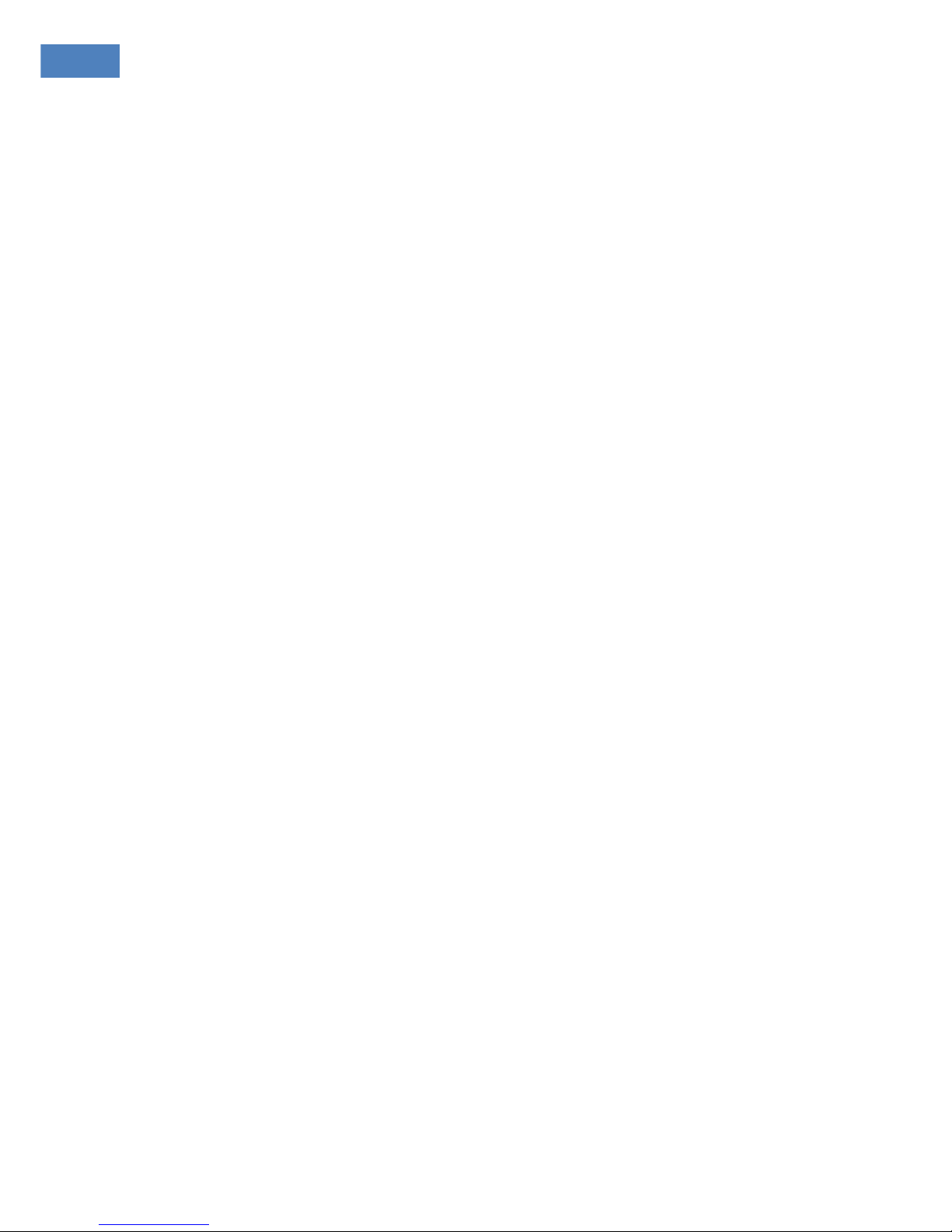
WM5030M-OD USER MANUAL
ii
PURCHASER’S SOLE REMEDY FOR BREACH OF THE EXPRESS WARRANTIES ABOVE SHALL BE
REPLACEMENT OR REFUND OF THE PURCHASE PRICE AS SPECIFIED ABOVE, AT TECOM’S OPTION.
TO THE FULLEST EXTENT ALLOWED BY LAW, THE WARRANTIES AND REMEDIES SET FORTH IN THIS
AGREEMENT ARE EXCLUSIVE AND IN LIEU OF ALL OTHER WARRANTIES OR CONDITIONS, EXPRESS
OR IMPLIED, EITHER IN FACT OR BY OPERATION OF LAW, STATUTORY OR OTHERWISE, INCLUDING
BUT NOT LIMITED TO WARRANTIES, TERMS OF CONDITIONS OF MERCHANTABILITY, FITNESS FOR A
PARTICULAR PURPOSE, SATISFACTORY QUALITY, CORRESPONDENCE WITH DESCRIPTION, NON
INFRINGEMENT, AND ACCURACY OF INFORMATION GENERATED. ALL OF WHICH ARE EXPRESSLY
DISCLAIMED. TECOM WARRANTIES HEREIN RUN ONLY TO PURCHASER AND ARE NOT EXTENDED
TO ANY THIRD PARTIES. TECOM NEITHER ASSUMES NOR AUTHORIZES ANY OTHER PERSON TO
ASSUME FOR IT ANY OTHER LIABILITY IN CONNECTION WITH THE SALE, INSTALLATION,
MAINTENANCE OR USE OF ITS PRODUCTS.
Limitation of Liability
TECOM SHALL NOT BE LIABLE TO THE PURCHASER OR TO ANY THIRD PARTY, FOR ANY LOSS OF
PROFITS, LOSS OF USE, INTERRUPTION OF BUSINESS OR FOR ANY INDIRECT, SPECIAL,
INCIDENTAL, PUNITIVE OR CONSEQUENTIAL DAMAGES OF ANY KIND, WHETHER ARISING UNDER
BREACH OF CONTRACT, TORT, NEGLIGENCE, STRICT LIABILITY OR OTHERWISE AND WHETHER
BASED ON THIS AGREEMENT OR OTHERWISE, EVEN IF ADVISED OR THE POSSIBILITY OF SUCH
DAMAGES.
TO THE EXTENT PERMITTED BY APPLICABLE LAW, IN NO EVENT SHALL THE LIABILITY FOR
DAMAGES HEREUNDER OR ALVARION OR ITS EMPLOYEES OR AGENTS EXCEED THE PURCHASE
PRICE PAID FOR THE PRODUCT BY PURCHASER, NOR SHALL THE AGGREGATE LIABILITY FOR
DAMAGES TO ALL PARTIES REGARDING ANY PRODUCT EXCEED THE PURCHASE PRICE PAID FOR
THAT PRODUCT BY THAT PARTY.
Page 4

WM5030M-OD USER MANUAL
iii
TABLE OF CONTENTS
1 Configuration Using Web Page................................................................................................................. 1
1.1. Setup ..................................................................................................................................................... 1
1.2. Establish Connection ............................................................................................................................ 1
1.3. Device Configuration ............................................................................................................................. 2
1.3.1. Adapter Summary .......................................................................................................................... 3
1.3.2. Link Status ..................................................................................................................................... 4
1.3.3. Service Flows................................................................................................................................. 6
1.3.4. Statistics......................................................................................................................................... 6
1.3.5. Adapter Info ................................................................................................................................... 7
1.4. Device Management ............................................................................................................................. 8
1.4.1. Change Password.......................................................................................................................... 8
1.4.2. Network Parameters ...................................................................................................................... 9
1.4.3. Available Networks ...................................................................................................................... 11
1.4.4. Full Scan ...................................................................................................................................... 11
1.4.5. Provisioning ................................................................................................................................. 12
1.4.6. Scanning List ............................................................................................................................... 17
1.4.7. Authentication Setting .................................................................................................................. 18
1.4.8. CS Capabilities ............................................................................................................................ 22
1.4.9. SNTP............................................................................................................................................ 23
1.5. Software Upgrade ............................................................................................................................... 24
1.6. Restore Default Configuration ............................................................................................................. 25
1.7. Reset Factory Default ......................................................................................................................... 25
1.8. Reconnect/Disconnect ........................................................................................................................ 26
Page 5
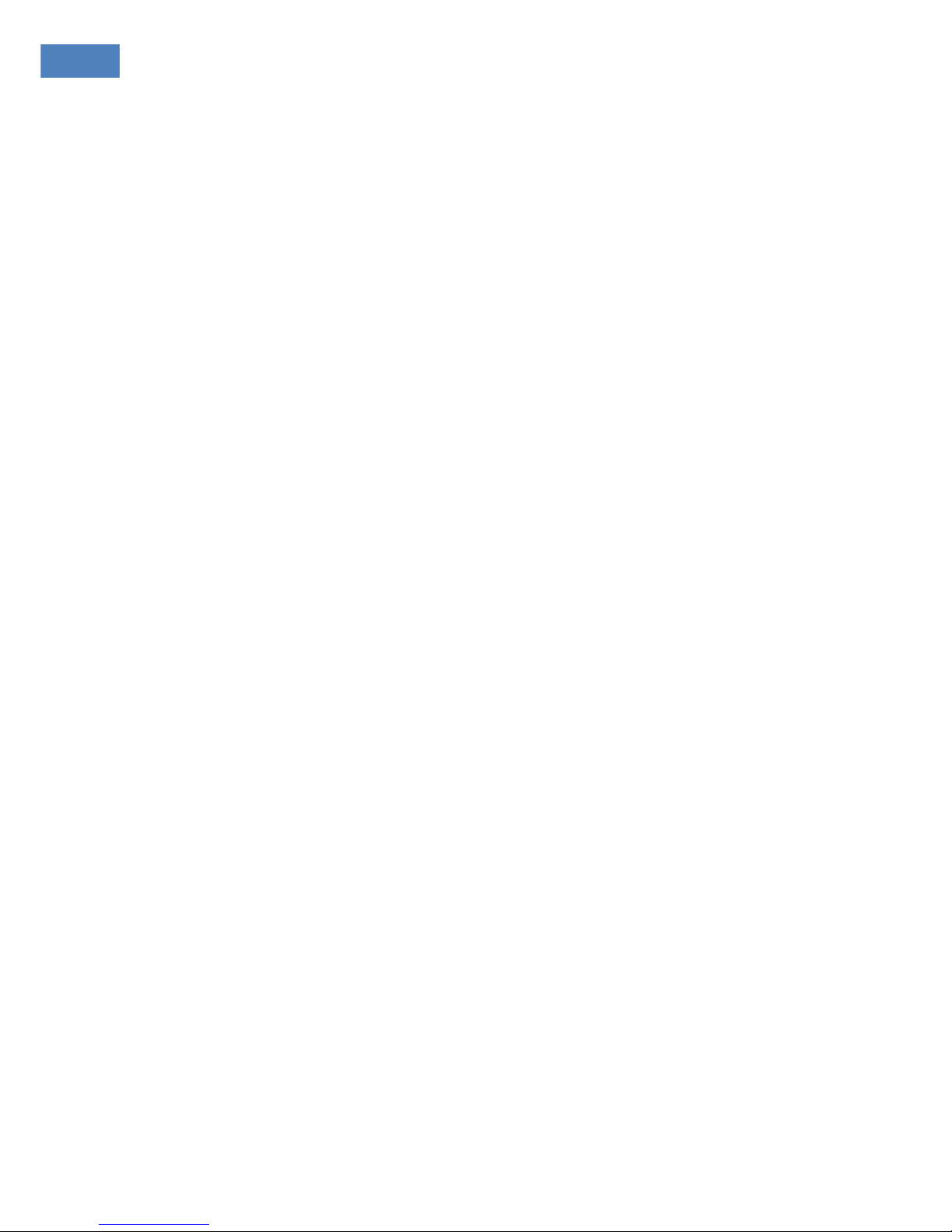
WM5030M-OD USER MANUAL
iv
1.9. Reboot................................................................................................................................................. 26
1.10. Logout ................................................................................................................................................. 26
1.11. Change Mode...................................................................................................................................... 27
2 Bridge Mode.............................................................................................................................................. 28
2.1. Router Mode and Bridge Mode ........................................................................................................... 28
2.1.1. IP Setting...................................................................................................................................... 29
3 Software Upgrade from Web page.......................................................................................................... 30
4 Advance Setting for Service/ISP ............................................................................................................. 32
4.1. Advance Setting .................................................................................................................................. 32
4.1.1. Network Parameters - WAN......................................................................................................... 33
4.1.2. Network Parameters – NAT ......................................................................................................... 34
4.1.3. Network Parameters – Firewall.................................................................................................... 36
4.1.4. Network Parameters – Filter ........................................................................................................ 38
4.1.5. Dynamic Adaptation..................................................................................................................... 40
Page 6
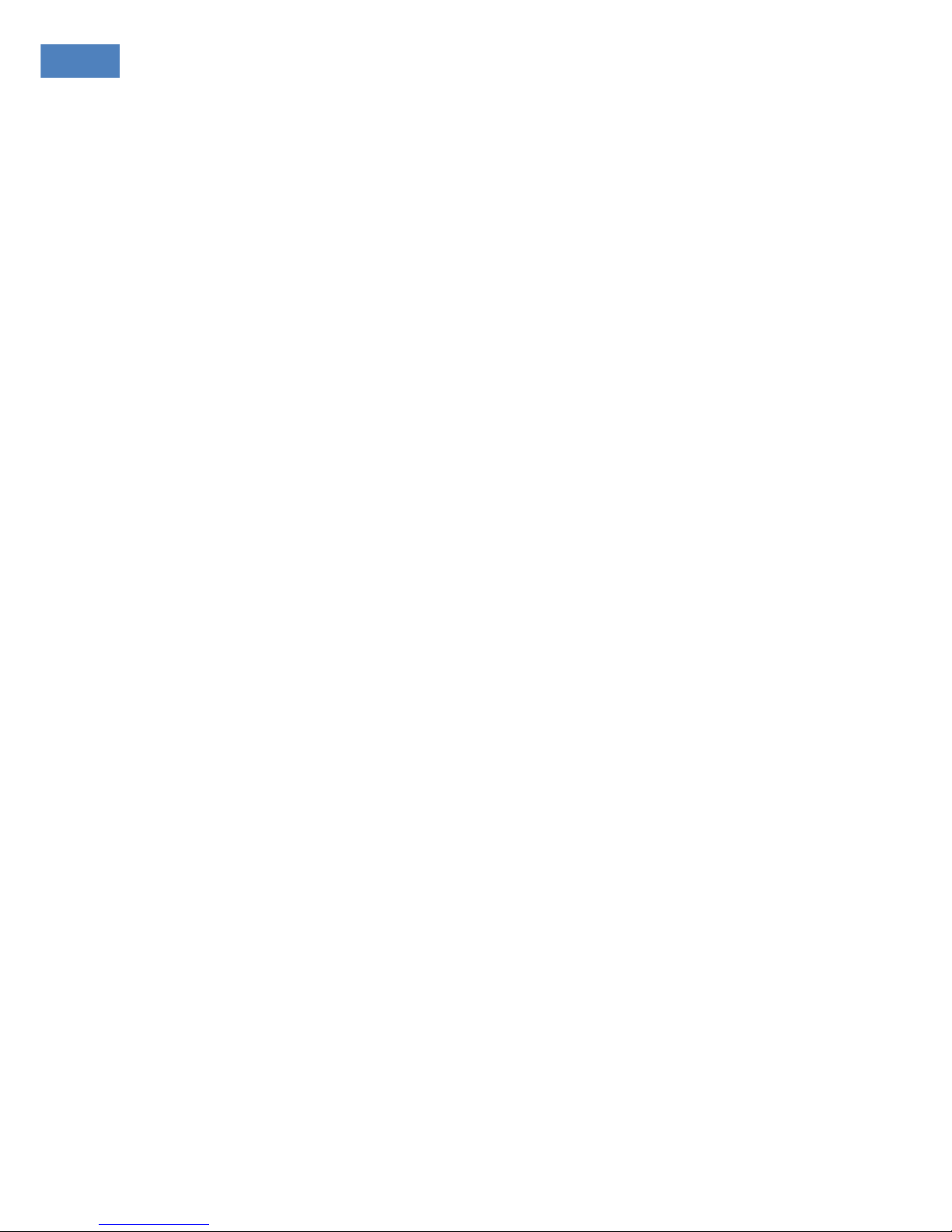
WM5030M-OD USER MANUAL
v
L
IST OF FIGURES
F
IGURE
1. L
OGIN
.............................................................................................................................................. 1
F
IGURE
2. H
OMEPAGE
...................................................................................................................................... 2
F
IGURE
3. A
DAPTER SUMMARY
......................................................................................................................... 3
F
IGURE
4. L
INK STATUS
.................................................................................................................................... 4
F
IGURE
5. S
ERVICE FLOWS
.............................................................................................................................. 6
F
IGURE
6. S
TATISTICS
...................................................................................................................................... 6
F
IGURE
7. A
DAPTER INFORMATION
.................................................................................................................... 7
F
IGURE
8. C
HANGE PASSWORD
........................................................................................................................ 8
F
IGURE
9. LAN ................................................................................................................................................ 9
F
IGURE
10. R
OUTING
....................................................................................................................................... 10
F
IGURE
11. A
VAILABLE NETWORK TABLE
........................................................................................................... 11
F
IGURE
12. F
ULL SCAN TABLE
.......................................................................................................................... 11
F
IGURE
13. P
ROVISIONING INFORMATION
.......................................................................................................... 12
F
IGURE
14. P
REFERRED
NAP
SETTING
............................................................................................................. 13
F
IGURE
15. P
REFERRED
NSP S
ETTING
............................................................................................................. 14
F
IGURE
16. NDSS S
ETTINGS
........................................................................................................................... 14
F
IGURE
17. S
CANNING LIST
.............................................................................................................................. 17
F
IGURE
18. A
UTHENTICATION SETTING
............................................................................................................. 18
F
IGURE
19. TLS S
ETTINGS
............................................................................................................................... 19
F
IGURE
20. TTLS S
ETTINGS
............................................................................................................................. 20
F
IGURE
21. CS C
APABILITIES
........................................................................................................................... 22
F
IGURE
22. SNTP S
ETTINGS
............................................................................................................................ 23
F
IGURE
23. S
OFTWARE UPGRADE
..................................................................................................................... 24
F
IGURE
24. R
ESTORE DEFAULT CONFIGURATION
.............................................................................................. 25
F
IGURE
25. R
ESET FACTORY DEFAULT
............................................................................................................. 25
F
IGURE
26. “RECONNECT”
AND
“DISCONNECT”
BUTTON
............................................................................. 26
F
IGURE
27. R
EBOOT BUTTON
........................................................................................................................... 26
F
IGURE
28. L
OGOUT PAGE
................................................................................................................................ 27
F
IGURE
29. C
HANGE MODE BUTTON
................................................................................................................. 27
F
IGURE
30. H
OME PAGE OF BRIDGE MODE
....................................................................................................... 28
F
IGURE
31. IP S
ETTING
.................................................................................................................................... 29
F
IGURE
32. S
OFTWARE UPGRADE PAGE
........................................................................................................... 30
Page 7

WM5030M-OD USER MANUAL
vi
F
IGURE
33. H
OME PAGE OF ADVANCE SETTINGS FOR ROUTER MODE
................................................................ 32
F
IGURE
34. WAN............................................................................................................................................. 33
F
IGURE
35. NAT .............................................................................................................................................. 34
F
IGURE
36. DMZ H
OST
.................................................................................................................................... 34
F
IGURE
37. V
IRTUAL SERVER
........................................................................................................................... 35
F
IGURE
38. F
IREWALL
...................................................................................................................................... 36
F
IGURE
39. F
IREWALL RULES TABLE
................................................................................................................. 37
F
IGURE
40. IP F
ILTER TABLE
............................................................................................................................ 38
F
IGURE
41. MAC F
ILTER TABLE
........................................................................................................................ 39
F
IGURE
42. D
YNAMIC ADAPTATION
.................................................................................................................... 40
Page 8
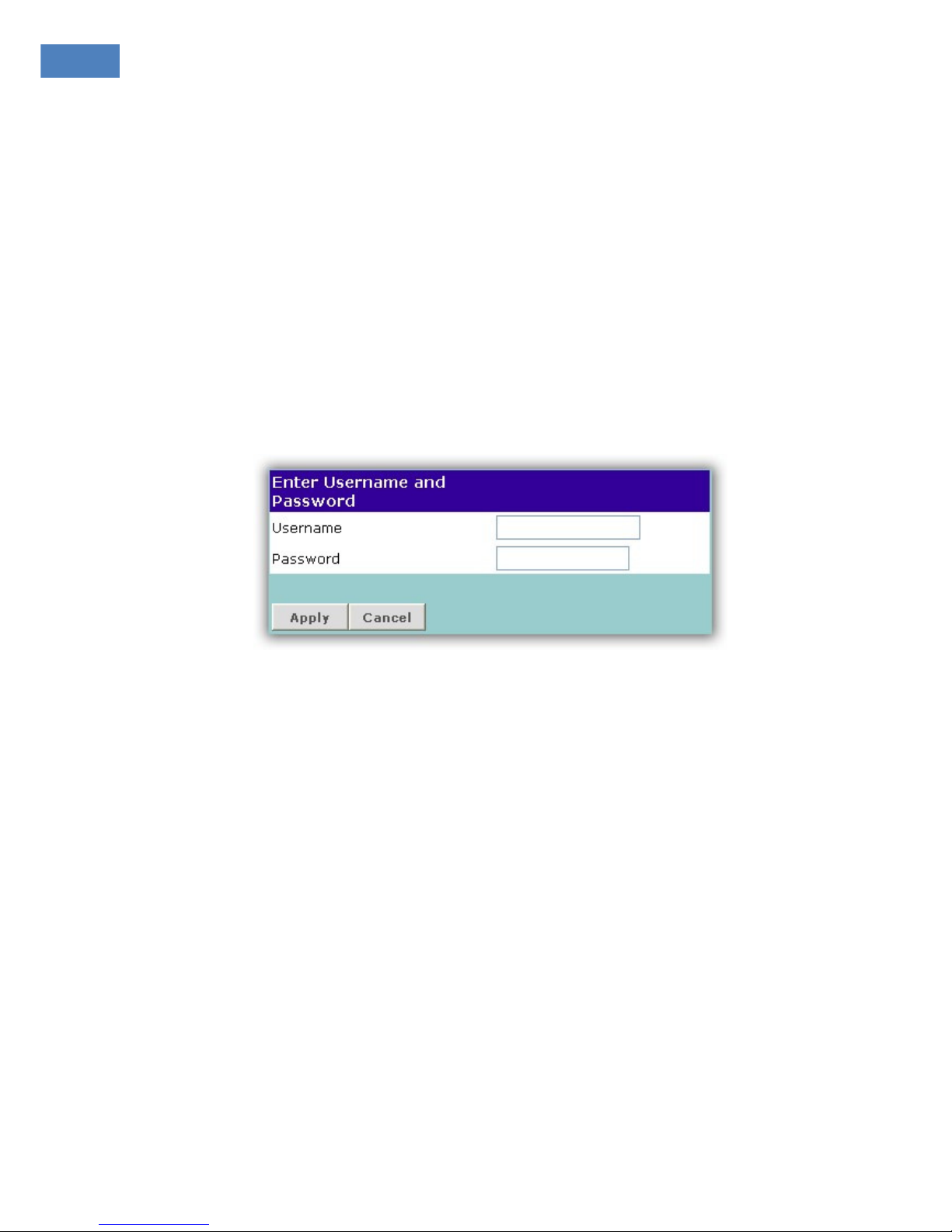
WM5030M-OD USER MANUAL
1
1 Configuration Using Web Page
1.1. Setup
Step 1: Connect WiMAX modem and PC with an Ethernet cable.
Step 2: Switch on WiMAX modem.
Step 3: The default IP of WiMAX modem is 192.168.111.113.
1.2. Establish Connection
Enter the IP address (default is 192.168.111.113) of WiMAX modem into Web Browser.
A Dialogue Box will pop out to request for user login information. (See Figure 1)
Figure 1. Login
Please enter management username/password into required fields, then click “OK” to continue. (Default
username/password is subscriber/subscriber).
When user successfully logs in, the web page will lead user to Device Configuration – Adapter Summary as
shown on Figure 2. The left frame is the main menu. The links on the main menu will pop up different
information available on the right frame.
Page 9
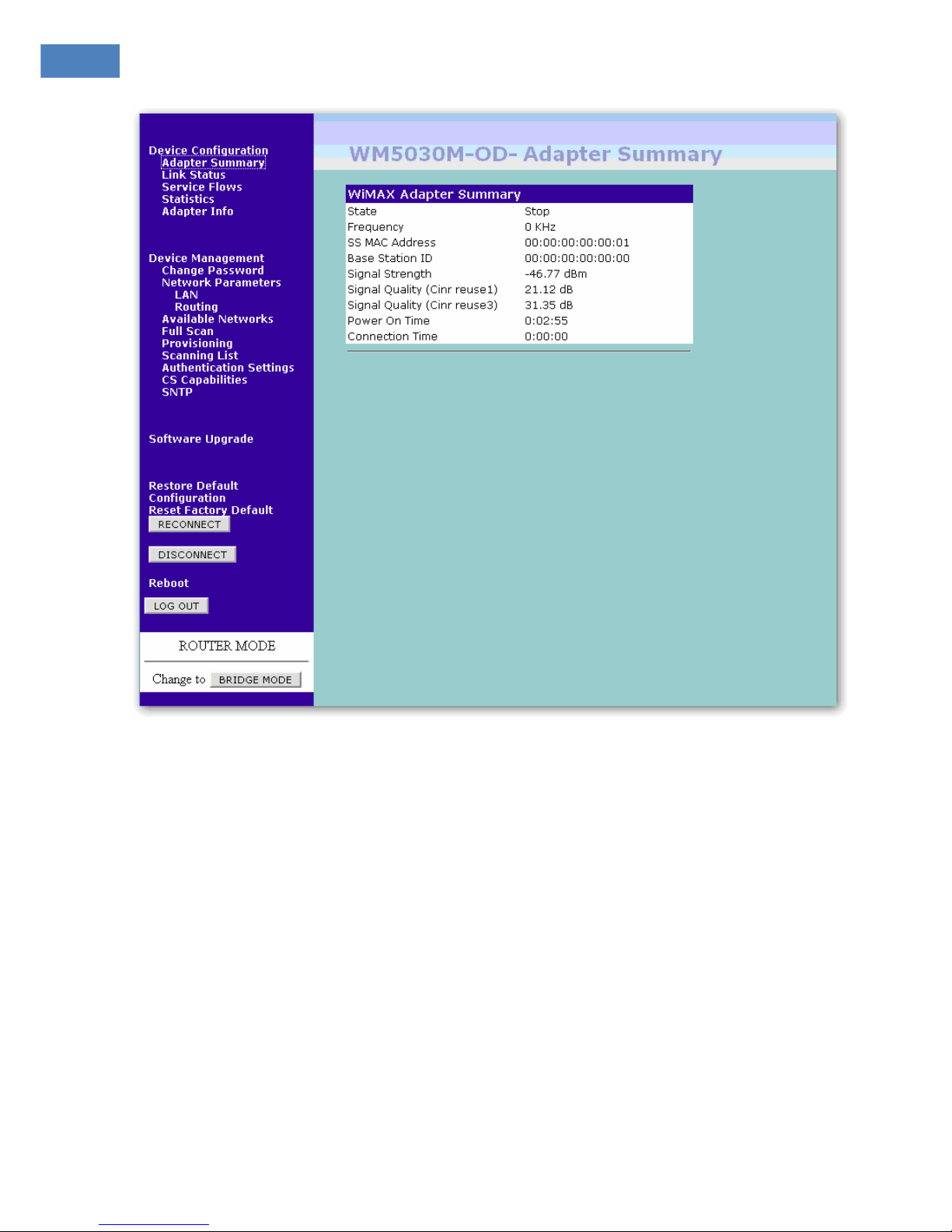
WM5030M-OD USER MANUAL
2
Figure 2. Homepage
1.3. Device Configuration
System administrator can configure WiMAX modem remotely or locally via a Web Browser. Network
configuration must be planned and decided before starting the configuration procedure.
Under “Device Configuration”, all available functions are grouped in the following categories based on their
nature:
Adapter Summary
Link Status
Service Flows
Statistics
Adapter Info
Page 10
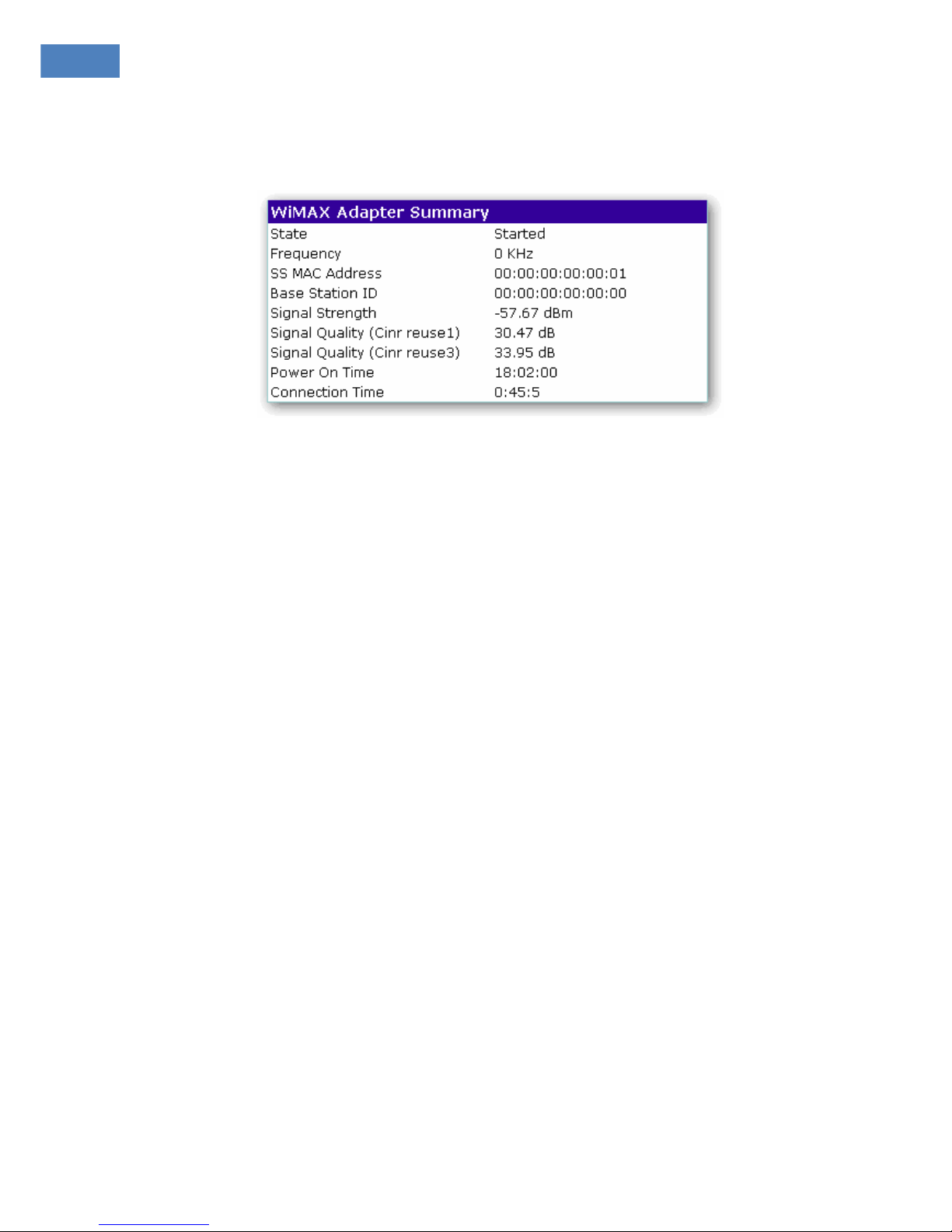
WM5030M-OD USER MANUAL
3
1.3.1. Adapter Summary
Click “Adapter Summary” in the main menu (see Figure 3), its summary will appear as follows:
Figure 3. Adapter Summary
State: Connection status between CPE (i.e. WiMAX modem) and Base Station.
Frequency: Downlink frequency status.
SS MAC Address: Display WiMAX MAC address of this CPE
Base Station ID: Display Base Station’s MAC address CPE is connected to.
Signal Strength: Display strength of signal CPE is receiving.
Signal Quality (Cinr resue1): Display quality of signal CPE is receiving.
Signal Quality (Cinr resue3): Display quality of signal CPE is receiving.
Power On Time: Display the time when the CPE is powered up.
Connection Time: Display the duration that CPE has been connecting to Base Station.
Page 11
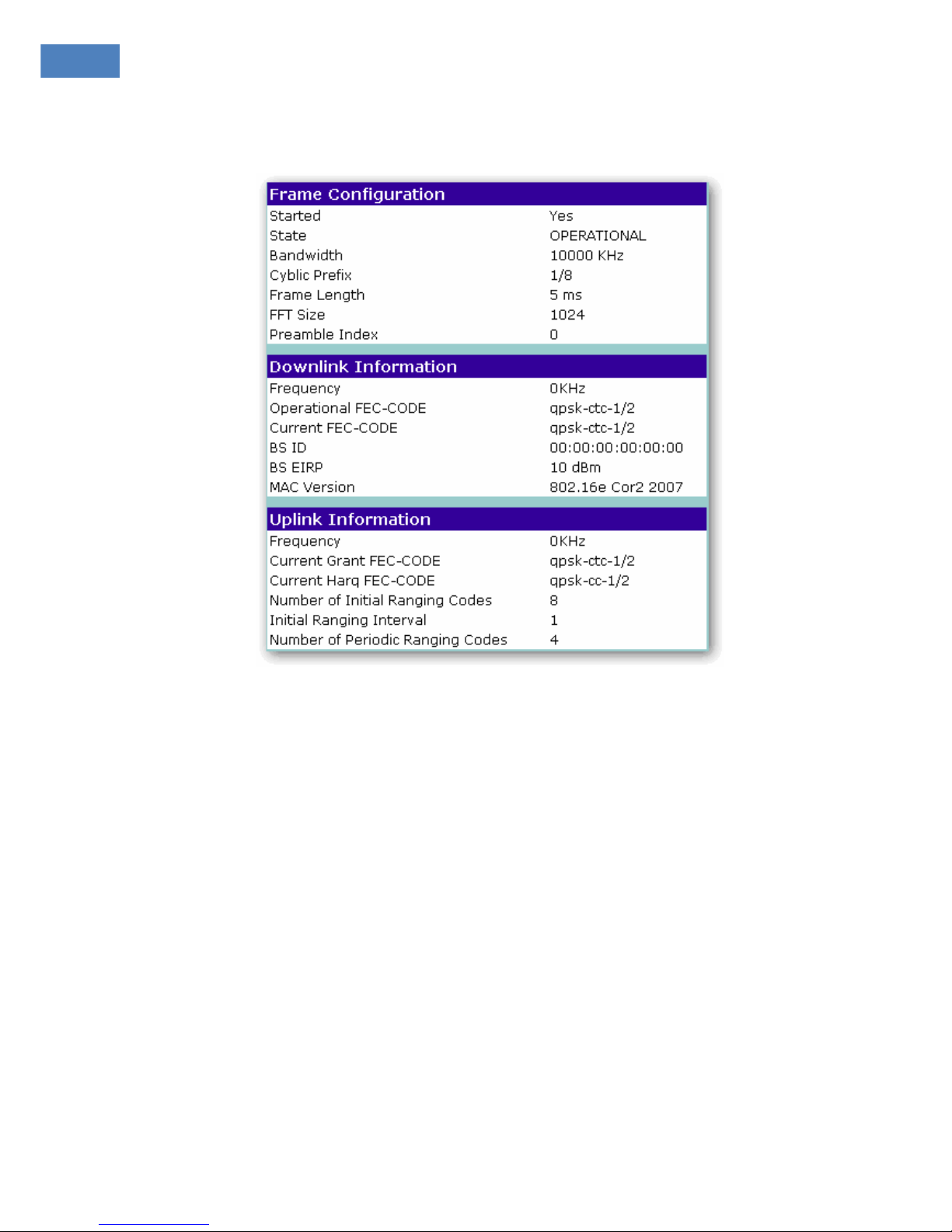
WM5030M-OD USER MANUAL
4
1.3.2. Link Status
Figure 4 shows the following Link Status information:
Figure 4. Link Status
Frame Configuration
Started: “Yes” indicates successful start-up.
State: Display connection status
Bandwidth: Display the existing Bandwidth.
Cyclic Prefix: Display the existing Cyclic Prefix.
Frame Length: Display the existing Frame Length.
FFT Size: Displays the existing FFT size.
Preamble Index: Display preamble index.
Page 12
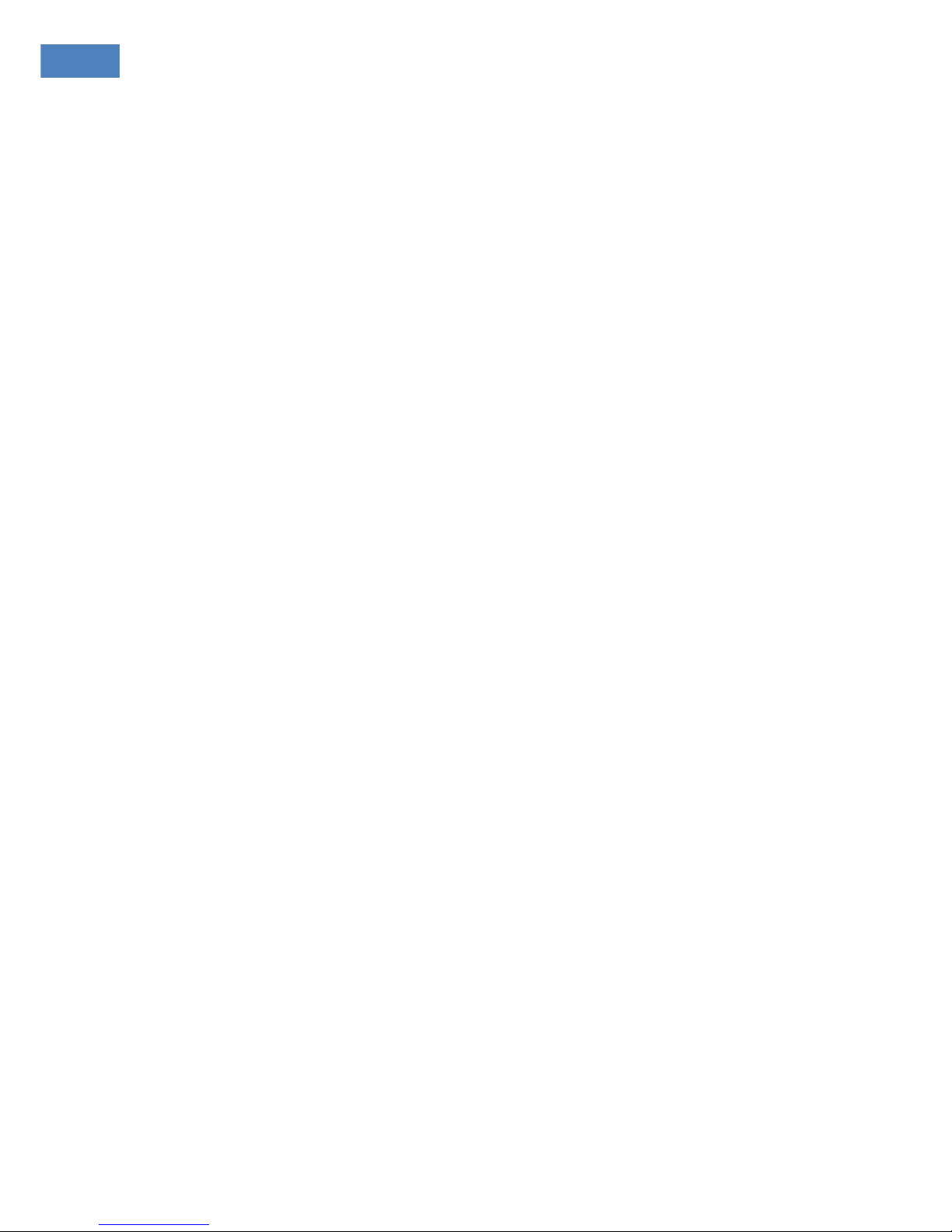
WM5030M-OD USER MANUAL
5
Downlink Information
Frequency: Display downlink frequency.
Operational FEC-CODE: Display the Operational FEC-CODE type.
Current FEC-CODE: Display the Current FEC-CODE type.
BS ID: Display Base Station ID.
BS EIRP: Display Base Station EIRP.
MAC Version: Display MAC Version.
Uplink Information
Frequency: Display uplink frequency.
Operational FEC-CODE: Display the Operational FEC-CODE type.
Current FEC-CODE: Display the current FEC-CODE type
Initial Ranging Interval: Display the initial Ranging Interval.
Number of Periodic Ranging Codes: Display the Number of Periodic Ranging Codes.
Page 13
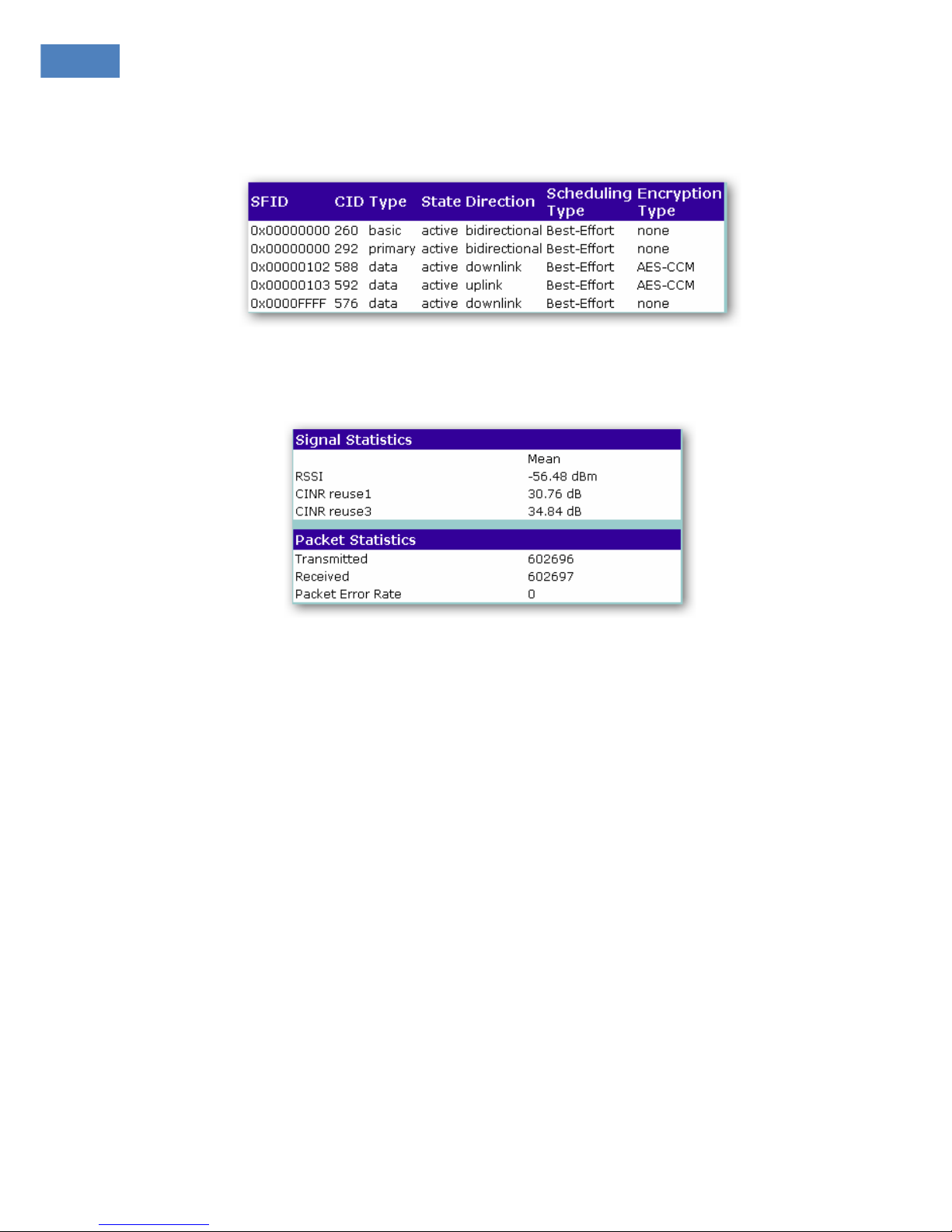
WM5030M-OD USER MANUAL
6
1.3.3. Service Flows
Figure 5 illustrates service flow information when Base Station and CPE are connected.
Figure 5. Service Flows
1.3.4. Statistics
Figure 6. Statistics
Signal Statistics
RSSI: Display the average receiving signal strength value.
CINR resue1: Display the average CINR resue1 signal quality value.
CINR resue3: Display the average CINR resue3 signal quality value.
Packet Statistics
Transmitted: Display the amount of transmitted packet.
Received: Display the amount of received packet.
Packet Error Rate: Display packet error rate.
Page 14
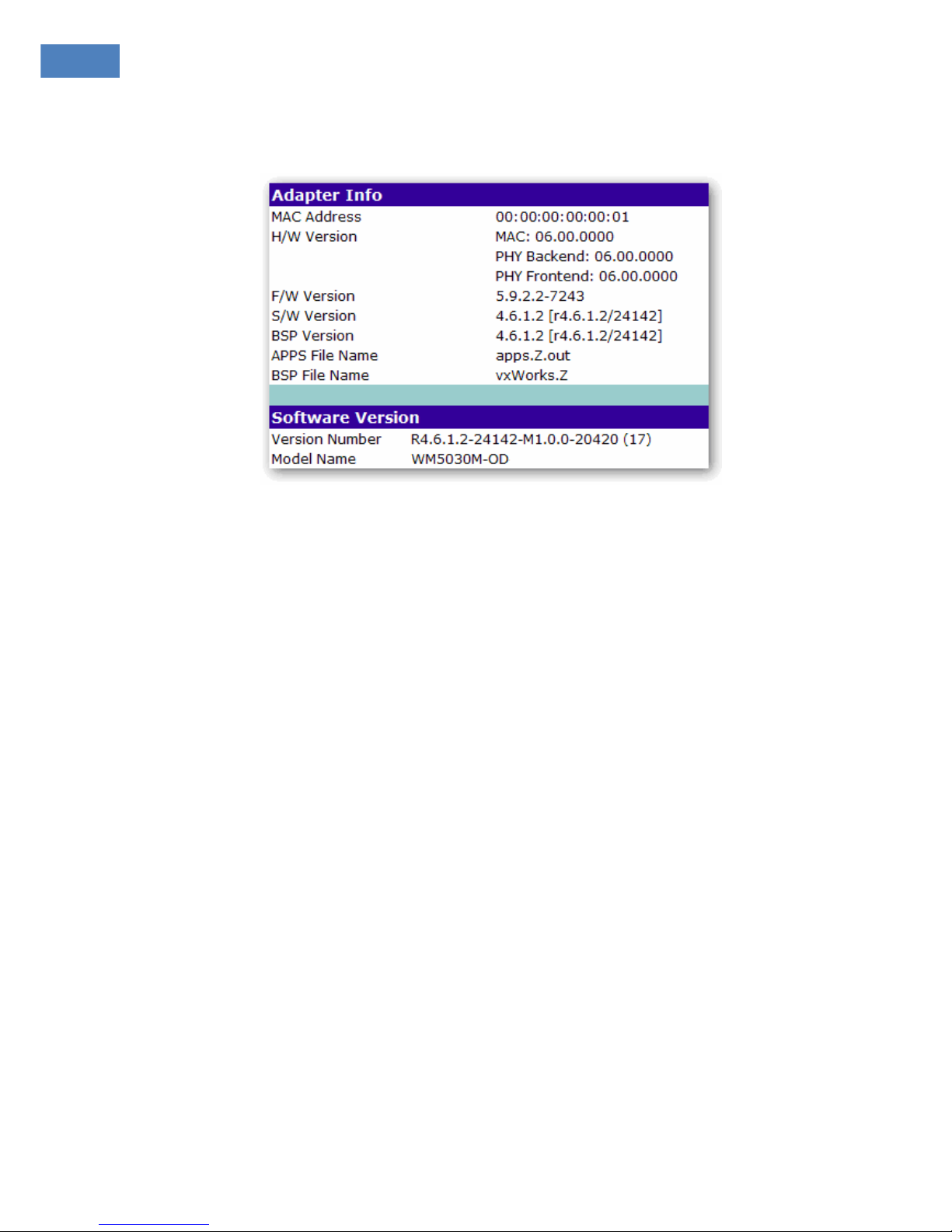
WM5030M-OD USER MANUAL
7
1.3.5. Adapter Info
Figure 7 illustrates the following design related information in the device:
Figure 7. Adapter Information
Adapter Info
MAC Address: Display CPE’s MAC address.
H/W Version: Display Hardware version.
F/W Version: Display Firmware version.
S/W Version: Display Software version.
BSP Version: Display BSP version.
Apps File Name: Display Apps File Name.
BSP File Name: Display BSP File Name.
Software Version
Version Number: Display software version.
Model Name: Display device’s model name.
Page 15
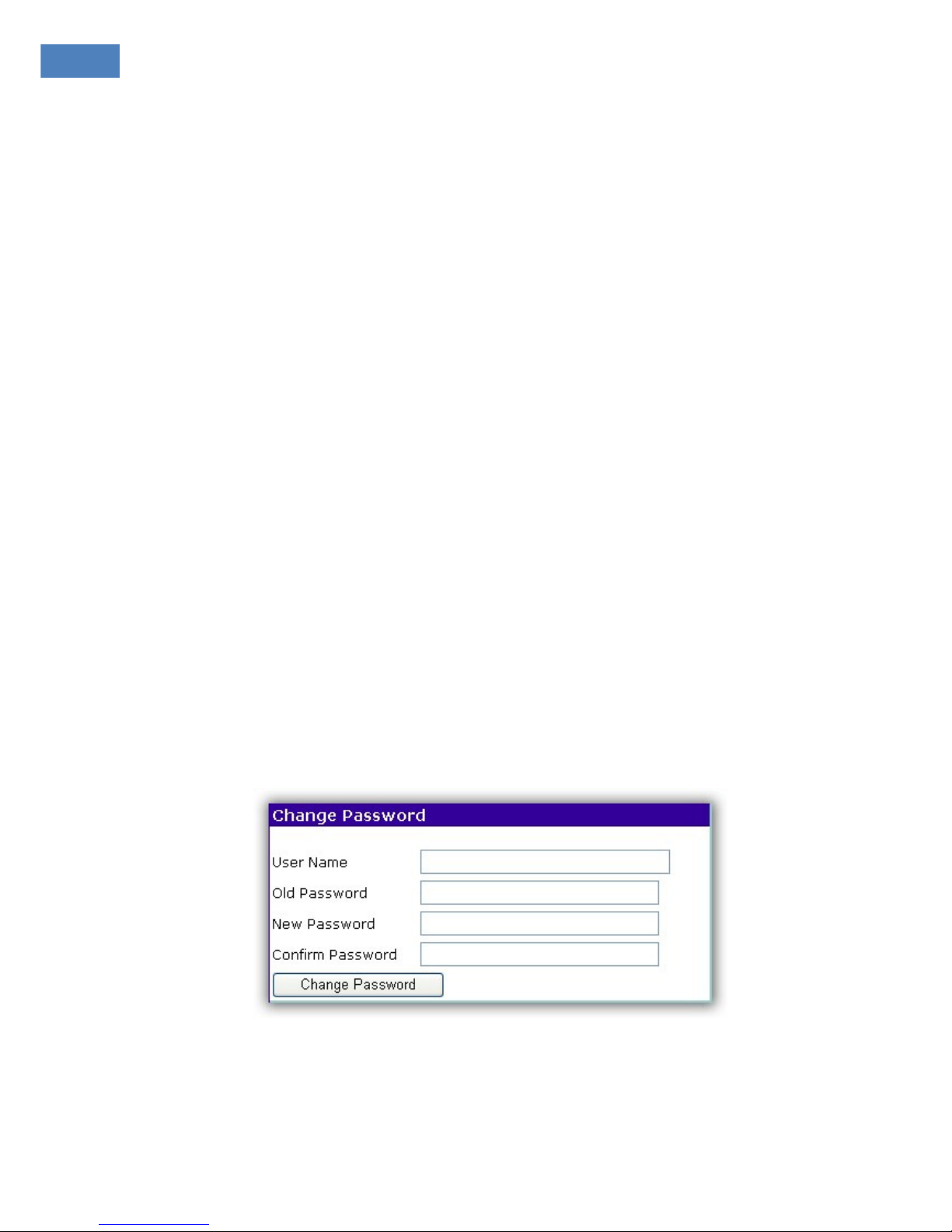
WM5030M-OD USER MANUAL
8
1.4. Device Management
In Device Management, user can configure WiMAX modem’s settings. The main categories are as follows:
Change Password
Network Parameters
Available Networks
Full Scan
Provisioning
Scanning List
Authentication Settings
CS Capabilities
SNTP
1.4.1. Change Password
User can change the login password when he or she logs in as administrator. As shown in Figure 8,
user has to enter user name and the original password (Old Password), and new password (New
Password), and then re-confirms the password (Confirm Password). Click “Change Password” to
change password. If the information is correct, user can use the new password for subsequent login.
Figure 8. Change Password
Page 16

WM5030M-OD USER MANUAL
9
1.4.2. Network Parameters
There are two sub-categories in Network Parameters:
LAN
Routing
1.4.2.1. LAN
Figure 9 displays LAN (Local Area Network) settings. User can feed IP address (LAN IP) and Subnet
Mask into WiMAX modem.
User can select to Disable/Enable modem’s DHCP Server function. When user enables the DHCP
server function, he must also configure related settings for DHCP server. The Start IP Address and
End IP address must be in the same subnet as the local IP Address of the LAN interface.
Figure 9. LAN
Page 17

WM5030M-OD USER MANUAL
10
1.4.2.2. Routing
As shown in Figure 10, user can assign the Static Routing rule in this page.
Static Route Table can be configured with 32 entries maximum.
Figure 10. Routing
Enter the destination network address, subnet mask, gateway IP address and/or interface, then click "Add" to
add the entry to the routing table. Click “Remove” to remove a static routing rule from the Static Routing table.
Page 18

WM5030M-OD USER MANUAL
11
1.4.3. Available Networks
The available networks are displayed in this table, with information about the NAP (Network Access
Provider) ID, and the signal strength statistics CINR and RSSI. User can select the network that he
want to connect to from this table and click the Connect button to connect to the network that he
selects from the Available Networks table.
Figure 11. Available Network Table
1.4.4. Full Scan
The Full Scan mode can be configured in the table. User can set the Range, Bandwidth and Scan Step
from this table to enforce the CPE to do Full Scan for searching the WiMAX Base Stations in the
configured Frequency Range, while the CPE can not connect to any frequency in the Scanning List.
The Range is displayed min frequency to max frequency by user’s device.
Figure 12. Full Scan Table
Page 19

WM5030M-OD USER MANUAL
12
1.4.5. Provisioning
The Provisioning tab provides the following informational and interactive dialog elements:
Figure 13. Provisioning Information
Preferred NAP
This tab provides a display area for the contractual agreement preference list with information about
the NAP ID, priority and channels.
Preferred NSP
This tab provides a display area for the roaming agreement preference list with information about the
NSP name, priority and IDs.
Settings
This tab provides fields to select or configure the network settings.
Page 20

WM5030M-OD USER MANUAL
13
1.4.5.1. Preferred NAP
This tab provides a display area for the contractual agreement preference list with information about
the NAP ID, priority and channels. NAP is the network access provider. Each NAP is identified with an
NAP ID and associated with a channel list. Contractual Agreement Preference List is a list of NAPs
defined by NAP IDs that give access to the home NSP. The CAPL can be empty. Each NAP defined in
the CAPL is associated with a channel list. The channel list can be empty, which indicates all
provisioned channels.
Figure 14. Preferred NAP setting
Page 21

WM5030M-OD USER MANUAL
14
1.4.5.2. Preferred NSP
This tab provides a display area for the roaming agreement preference list with information about the
NSP name, priority and IDs. User can configure this parameter with the NSP names as character
strings and NSP ID lists. An NSP ID list can be empty. Roaming Agreement Preference List is a list of
NSPs defined by NSP IDs, to which the MS can connect if the home NSP is not found. The RAPL can
be empty.
Figure 15. Preferred NSP Setting
1.4.5.3. Settings
This tab provides fields to select or configure the network settings
Figure 16. NDSS Settings
Page 22

WM5030M-OD USER MANUAL
15
Auto Connect
Disabled
MS performs a full round of scanning.
Best CINR
MS tries to perform network entry automatically as soon as a valid NAP or NSP is found. The MS
connects to the channel with the best CINR, depending on the other scanning configuration
parameters. The NDS state moves automatically from SCANNING to CONNECTING.
Best RSSI
MS tries to perform network entry automatically as soon as a valid NAP or NSP is found. The MS
connects to the channel with the best RSSI, depending on the other scanning configuration
parameters. The NDS state moves automatically from SCANNING to CONNECTING.
Roaming Enabled
Enabled
MS can connect to NSPs other than the home NSP. All channels are scanned to retrieve all
possible NSPs.
Disabled
MS only scans channels from the CAPL. If the CAPL is empty, then the MS scans all channels.
Open CAPL
Enabled
CAPL is semi-open. The MS considers BS from any NAP.
Disabled
CAPL is exclusive. The MS considers only BS from the CAPL.
Page 23

WM5030M-OD USER MANUAL
16
Open RAPL
Enabled
RAPL is semi-open. MS considers BS from any NSP.
Disabled
RAPL is exclusive. MS considers only BS from the RAPL. This parameter is only valid if the
roaming Enabled parameter is enabled.
Accurate Best NAP Selection
Enabled
MS looks for the highest priority NAP.
Disabled
MS connects to the first allowed NAP. This parameter is only valid if Auto Connect is enabled.
Accurate Best NSP Selection
Enabled
MS looks for the highest priority NSP.
Disabled
MS connects to the first allowed NSP in the CAPL. This parameter is only valid when Auto
Connect is enabled.
Scanning Interval
After trying all the configured channels, the MS waits for certain interval time specified in this field
before scanning again. This option can preserve battery power in battery‐operated devices.
Page 24

WM5030M-OD USER MANUAL
17
1.4.6. Scanning List
Figure 17 illustrates current channel setting. User can set the all bandwidth simultaneously. This
setting affects the availabilities of each channel. The available state of each channel is shown on last
column of the table.
Figure 17. Scanning List
Frequency: Input the required frequency.
Bandwidth: Input the required Bandwidth, e.g. 3MHz / 4.375MHz / 5MHz / 6MHz / 7MHz /
8.75MHz / 10MHz.
Duration: Choose the required Duration, e.g. 5ms / 10ms.
ID: Input the required Identity
Note: A channel can not be added when WiMAX modem is scanning state. Press “Disconnect” to stop.
Page 25

WM5030M-OD USER MANUAL
18
1.4.7. Authentication Setting
To use the authentication feature, user must provide security settings. Select “Authentication Settings”
page to display dialog (see Figure 18). This section illustrates how to use the functions on the
Authentication Settings page.
Figure 18. Authentication Setting
Authentication type means EAP authentication method. The following methods are available:
TLS
TTLS
Page 26
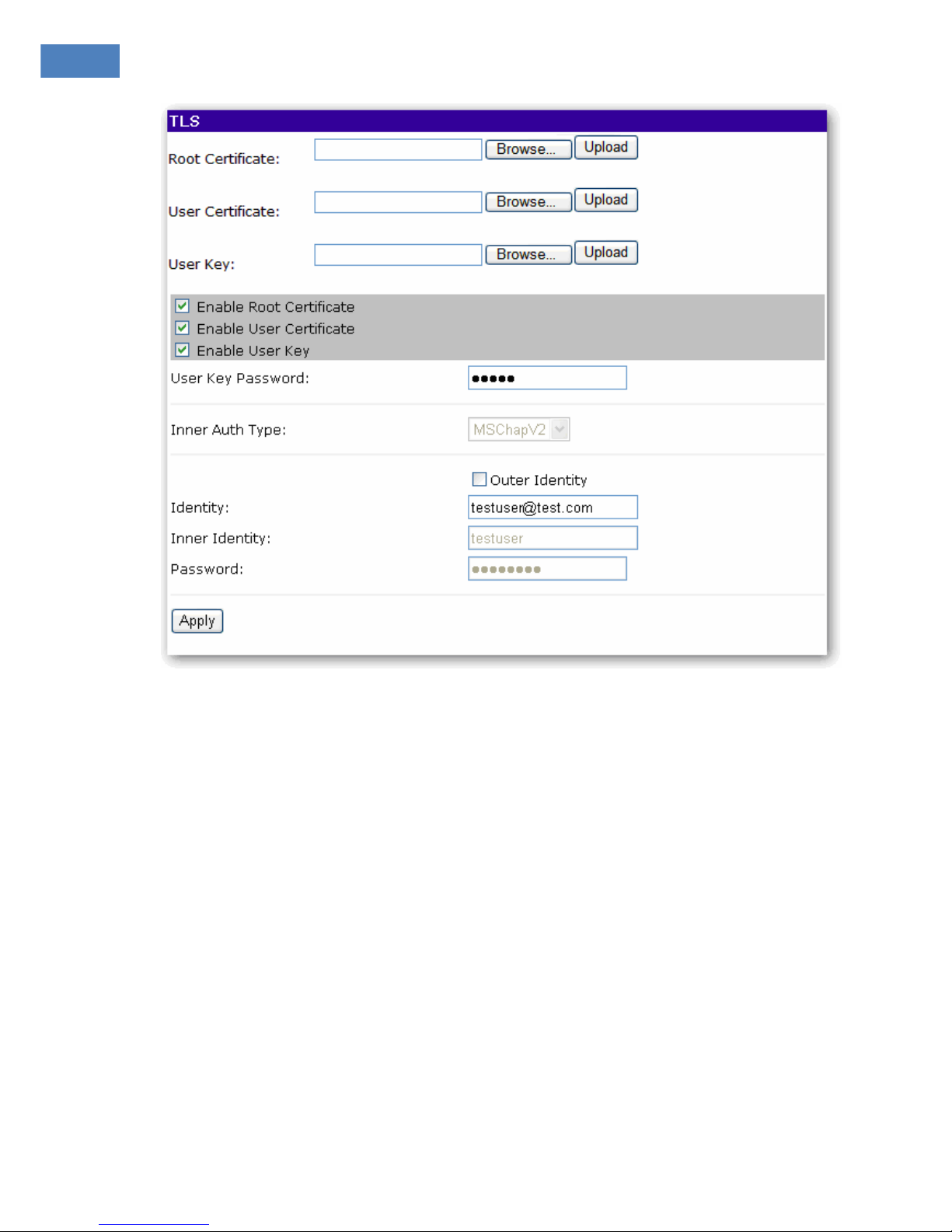
WM5030M-OD USER MANUAL
19
Figure 19. TLS Settings
Page 27

WM5030M-OD USER MANUAL
20
Figure 20. TTLS Settings
Inner Auth type
The inner round of EAP authentication type only applies to EAP-TTLS. The following methods are
available:
CHAP
MD5
PAP
MSCHAPV1
MSCHAPV2
Page 28

WM5030M-OD USER MANUAL
21
Identity
MS identity is for the outer EAP round.
Inner Identity
MS identity is for the inner EAP round which only applies to EAP TTLS. To enhance privacy, an inner
‐
identity can be different from the outer identity, which is insecure.
Password
It’s a shared secret that can be used during the inner EAP round and only applies to EAP TTLS.‐
CA Certificate
It’s a certificate to authenticate BS, either directly or by chaining.
User certificate
It’s MS public certificate. The User needs to duplicate user certificate if certificate and user key are in
the same file.
Decryption Key
It’s MS private key, if not included within MS user certificate. The key depends on the file format and
only applies to EAP-TLS. User needs to duplicate user key if user certificate and key are in the same
file. The user key field can not be empty.
Decryption Key File Password
Password: It’s optional password protection for MS’ private key.
Figure 19 and Figure 20 illustrate EAP’s setting. User can select Enable Authentication to enable
authentication, select authentication type, and then press “Apply” to save settings. To upload a
certification file, user has to browse and select the file by pressing “Browse…”, then press “Upload”.
Press “Apply” to save text input. Changes will take effect after pressing “Reconnect” button.
Note: The above figures are just for example. For using the WiMAX service, please use the correct
authentication type and user information that ISP provides for the authentication setting.
Page 29

WM5030M-OD USER MANUAL
22
1.4.8. CS Capabilities
The current CS (Convergence Sub-Layer) capabilities supported are listed in Figure 21. The
supported CS types are:
IPv4
802.3
If settings are changed, user has to reboot the device to enable CS support.
Figure 21. CS Capabilities
Page 30

WM5030M-OD USER MANUAL
23
1.4.9. SNTP
SNTP (Simple Network Time Protocol) is a simplified version of the NTP (Network Time Protocol)
protocol.
Figure 22. SNTP Settings
Page 31

WM5030M-OD USER MANUAL
24
1.5. Software Upgrade
As Figure 23 illustrates, user can upgrade modem via the web. Click “Browse…” and select the
upgrade file that has “.img” suffix in computer. Click “Apply” to start upgrade. Time spent depends on
image size and modem usage status.
Figure 23. Software Upgrade
WARNING
Interrupting the update process
may crash this Modem Image.
Please Wait until the update
process is finished before
terminating the network or
switching off the device.
Page 32

WM5030M-OD USER MANUAL
25
1.6. Restore Default Configuration
This function can be used to load default configuration parameters by ISP (if provided). User needs to
reboot device to make new settings take effect.
Figure 24. Restore Default Configuration
1.7. Reset Factory Default
Press “Reset Factory Default” (see Figure 25) to reset to factory default settings. User needs to reboot
device to make new settings take effect
Figure 25. Reset Factory Default
Page 33

WM5030M-OD USER MANUAL
26
1.8. Reconnect/Disconnect
Figure 26. “RECONNECT” and “DISCONNECT” button
Press “Reconnect” to reconnect the CPE to the WIMAX Network.
Press “Disconnect” to disconnect the CPE from the WIMAX Network.
1.9. Reboot
Press “Reboot” to reboot device to make new settings take effect
Figure 27. Reboot Button
1.10. Logout
Press “Logout” in the main menu, user will not be able to configure settings. To change device settings,
access start-up page and login again.
Page 34

WM5030M-OD USER MANUAL
27
Figure 28. Logout page
1.11. Change Mode
User can change mode between Router Mode and Bridge Mode. Press “BRIDGE MODE” button to
change to bridge mode. User needs to reboot device to make new settings take effect.
Figure 29. Change Mode Button
Page 35

WM5030M-OD USER MANUAL
28
2 Bridge Mode
This chapter illustrates the configuration setting of the modem that supports bridge mode.
2.1. Router Mode and Bridge Mode
Other than supporting the Router mode to support IP Sharing for LAN network, this modem can be
configured to work in bridge mode between W iMAX network and Ethernet LAN. User can switch
operation modes according to his or her needs. Press the Button “BRIDGE MODE” or “ROUTER
MODE” to choose the desired mode. Reboot the device to make new settings take effect.
Figure 30. Home Page of Bridge Mode
Page 36

WM5030M-OD USER MANUAL
29
2.1.1. IP Setting
This page allows user to configure LAN IP Settings. Enter the ISP provided information to configure
the LAN IP setting. User can configure the IP address and gateway with static value manually
Figure 31. IP Setting
User can enable “Obtain an IP address automatically” to obtain an IP address automatically. Or user
can enable “Use the following IP address” to configure static IP address and subnet mask such as
Figure 31.
Notice: Configuring the gateway with static value will disable the automatic assignment from DHCP or
other connection.
Notice: Please use the Static IP assignment for bridge mode only. Otherwise you may lose the
Ethernet connection of the CPE if the CPE can not obtain an IP from the ISP.
Page 37

WM5030M-OD USER MANUAL
30
3 Software Upgrade from Web page
Recommendation:
To speed up the upgrade procedure, it’s suggested to stop all network traffic before upgrading. Open
“Scanning List” page, and click on “Disconnect” button.
Step 1 Connect the device to a PC or laptop. Configure IP address of network connection to be in the
same subnet as default device IP Address. Enter IP address (default is 192.168.111.113) of device
from the Web Browser. For example: 192.168.111.113.
A Dialogue Box will pop out and request user login.
Please enter the management username/password into the fields, then click on the OK button (default
username/password is subscriber/subscriber)
Step 2 Obtain an updated software image file from your ISP. Go to Software Upgrade page and enter
the path to the image file location in the box below or click the “Browse…" button to locate the image
file which must be “.img” suffix in your computer. Click “Apply” to start upgrading the modem. Time
spent is dependent on the image size and the usage status of modem.
Figure 32. Software Upgrade Page
WARNING
Interrupt the updating process may
crash this Modem Image. Please Wait
until the updating process is finished
before terminating the network or
switching off the device.
Page 38

WM5030M-OD USER MANUAL
31
Step 3 Wait for upgrading progress. ”Estimate Waiting Time” is the remained estimate time for
upgrade process finish, which is for reference only.
Step 4 “Upgrade Success” will be displayed when upgrading succeeds.
Step 5 Press “Reboot” button to reboot the system.
Step 6 After rebooting the system, user can check the latest software version.
Page 39

WM5030M-OD USER MANUAL
32
4 Advance Setting for Service/ISP
4.1. Advance Setting
WiMAX modem web page configuration supports two administration levels. General users will use “subscriber”
as login username. Through this account, user can’t configure Network Parameters, such as WAN, NAT,
Firewall and Filter, as well as Dynamic Adaptation.
To enable advance settings in web page, user needs to use “isp” as username to login. The default password
for “isp” account is “isp”.
Figure 33. Home Page of Advance Settings for Router Mode
Page 40

WM5030M-OD USER MANUAL
33
4.1.1. Network Parameters - WAN
WAN (Wide Area Network) displays IP address information and subnet mask getting from the ISP for
the WiMAX Interface of this modem. (See Figure 34) User can configure WAN setting, e.g. IP address,
Default Gateway, and DNS. All of them can be set to auto or manual. When user sets IP address
manually, he has to configure the default gateway and DNS manually too.
MTU (Maximum Transfer Unit) can be set between 1300 and 2048.
Figure 34. WAN
Page 41

WM5030M-OD USER MANUAL
34
4.1.2. Network Parameters – NAT
NAT (Network Address Translator) will translate the local IP address to global address and vice versa.
In NAT setting, user can click check box to enable NAT settings. Figure 35 displays NAT setting which
includes DMZ host and Virtual server.
Figure 35. NAT
If user has a computer that can not run Internet applications properly from behind the device, then user can
allow that computer unrestricted access to Internet, that is, to enter the IP address of that computer as a DMZ
(Demilitarized Zone) host. Adding a client to the DMZ may expose that computer to a variety of security risks; so
please use this option as the last resort.
Figure 36. DMZ Host
Page 42

WM5030M-OD USER MANUAL
35
A Virtual Server is defined as a service port, and all requests to this port will be redirected to the
computer specified by the server IP. For example, if user has an FTP Server (port 21) at
192.168.111.1, a Web server (port 80) at 192.168.111.80, and a VPN (port 1723) server at
192.168.111.7, then user needs to specify the following virtual server.
Figure 37. Virtual Server
IP Address: The server computer in the LAN network that will be providing the virtual services.
Protocol: The protocol used for the virtual service.
External Port: The port number on the WAN side that will be used to access the virtual service.
Internal Port: The port number of the service used by the Private IP computer.
Page 43

WM5030M-OD USER MANUAL
36
4.1.3. Network Parameters – Firewall
Firewall setting is used to pass or deny traffic through the device as show in Figure 38 displays. Click
check box to enable the desired firewall settings. Un-checking “Enable Firewall” will also disable
Firewall function (see Figure 38 and Figure 39). The maximum quantity of each filter is 32.
Figure 38. Firewall
Action
Select Deny and Pass to allow or deny the traffic through the device.
Direction
Selecting “In” indicates the traffic direction is inward into device, and selecting “out” indicates the
traffic direction is outward from the device.
Protocol
Select one of the following protocols, including TCP, UDP, ICMP, TCP/UDP and ALL.
IP address
Enter the IP address range from source IP to destination IP.
Page 44

WM5030M-OD USER MANUAL
37
Port
User can enter a single port, port range, excluded port range or all port range.
ICMP
When selecting ICMP protocol, user can decide the type and the code of ICMP.
Press “Apply” at end of table to add a new firewall rule. (See Figure 38). If “Pass” in Action filed is
selected, only user-specified source IP addresses are allowed to access the Destination IP addresses
and the specified port. If “Deny” in Action field is selected, only user-specified source IP addresses are
not allowed to access to the Destination IP addresses and the specified port.
To remove a selected firewall rule, select the desired rule, then press “Remove” at the end of the table
Figure 39. Firewall Rules Table
Page 45

WM5030M-OD USER MANUAL
38
4.1.4. Network Parameters – Filter
Figure 40 displays Filter setting which include IP filter and MAC filter. It works in the same way as
Firewall with simple setting. On this page, user can set two kinds of filters: IP Filter and MAC Filter.
Click check box to enable desired filter settings.
Figure 40. IP Filter Table
Press “Apply” at end of table to add a new IP Filter. (See Figure 40 and Figure 41 for setting details). If
“Pass” in Action field is selected, only user-specified IP addresses are allowed to access the wireless
network. If “Deny” in Action field is selected, only user-specified IP addresses are not allowed to
access the wireless network.
To remove a selected IP filter rule, select the desired rule, then press “Remove” at the end of the table
(see Figure 41).
Page 46

WM5030M-OD USER MANUAL
39
Figure 41. MAC Filter Table
User can enter any description in Description block. Press “Apply” at end of table to add a new MAC
Filter. (See Figure 41). User-specified source MAC addresses are not allowed to access the
destination MAC address.
To remove a selected MAC filter rule, select the desired rule, then press “Remove” at the end of the
table (see Figure 41).
Page 47

WM5030M-OD USER MANUAL
40
4.1.5. Dynamic Adaptation
The goal of dynamic modulation is to optimize the downlink capacity of a mobile WiMAX network for
each mobile station (MS) This optimization is done by selecting the most suitable Modulation and
Coding Scheme (MCS), in other words, from QPSK-1/2 to 64QAM-5/6, in accordance with the signal
quality measured by MS.
Select Enable / Disable Dynamic Adaptation (see Figure 42), and press “Save/Apply” to save settings.
Figure 42. Dynamic Adaptation
