Page 1

Page 1 of 66
Copyright © 2010 TECOM Co., Ltd.
All Rights Reserved.
IG6600
-
IP206
1
Administration Manual
Page 2
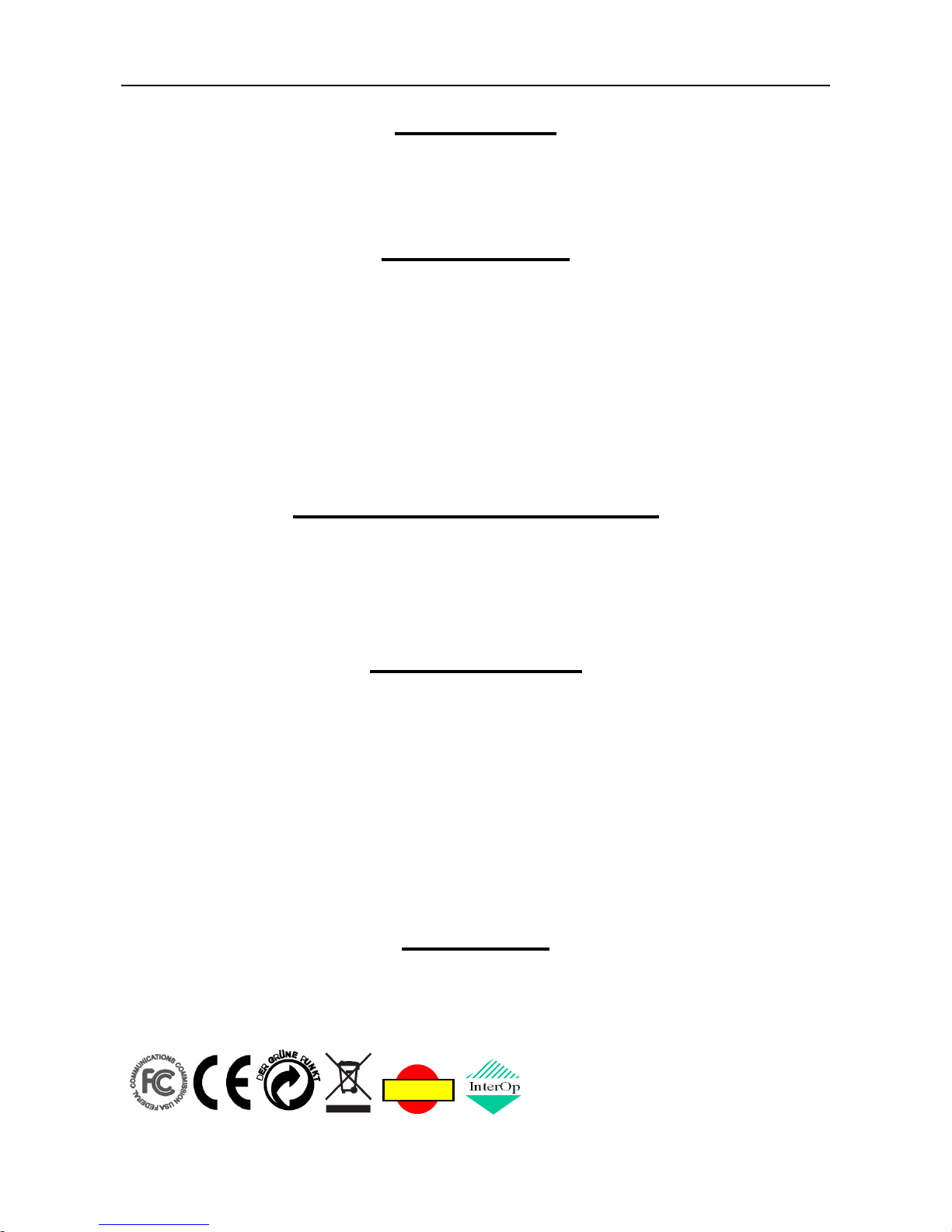
IP2061 Administration Manual
Page 2 of 66
Environment
The phone you have purchased must not be disposed of with household waste. You should
return these to your distributor if they are to replace or dispose of them in an approved
recycling centre.
FCC Statement
This equipment generates, uses, and can radiate radio frequency energy and, if not
installed and used in accordance with the instructions in this manual, may cause
interference to radio communications. This equipment has been tested and found to comply
with the limits for a Class B computing device pursuant to Subpart J of Part 15 of FCC rules,
which are designed to provide reasonable protection against radio interference when
operated in a commercial environment. Operation of this equipment in a residential area is
likely to cause interference, in which case the user, at is own expense, will be required to
take whatever measures are necessary to correct the interface.
CE Declaration of Conformity
This equipment complies with the requirements relating to electromagnetic compatibility,
EN55022 class B for ITE and EN 50082-1. This meets the essential protection
requirements of the European Council Directive 89/336/EEC on the approximation of the
laws of the Member States relating to electromagnetic compatibility.
Copyright Notice
All rights reserved. No part of this publication may be reproduced, transmitted, transcribed,
stored in retrieval system or translated in to any language or computer language, in any
form or by any means, electronic, mechanical, magnetic, optical, chemical, manual, or
otherwise, without the prior written permission of Company.
Company reserves the right to revise the publication and make changes from time to time in
the contents hereof without obligation of this company to notify person of such revision or
changes. The material contained herein is supplied without representation or warranty of
any kind. The Company therefore assumes no responsibility and shall have no liability of
any kind arising from the supply or use of this document or the material contained herein.
Trademarks
Windows 98/NT/2000/XP/7™ and Internet Explorer™ are registered trademarks of
Microsoft Corporation. All other company, brand and product names, like Netscape
Navigator™ are trademarks or registered trademarks of their respective owners.
ISO-9001ISO-9001
Page 3
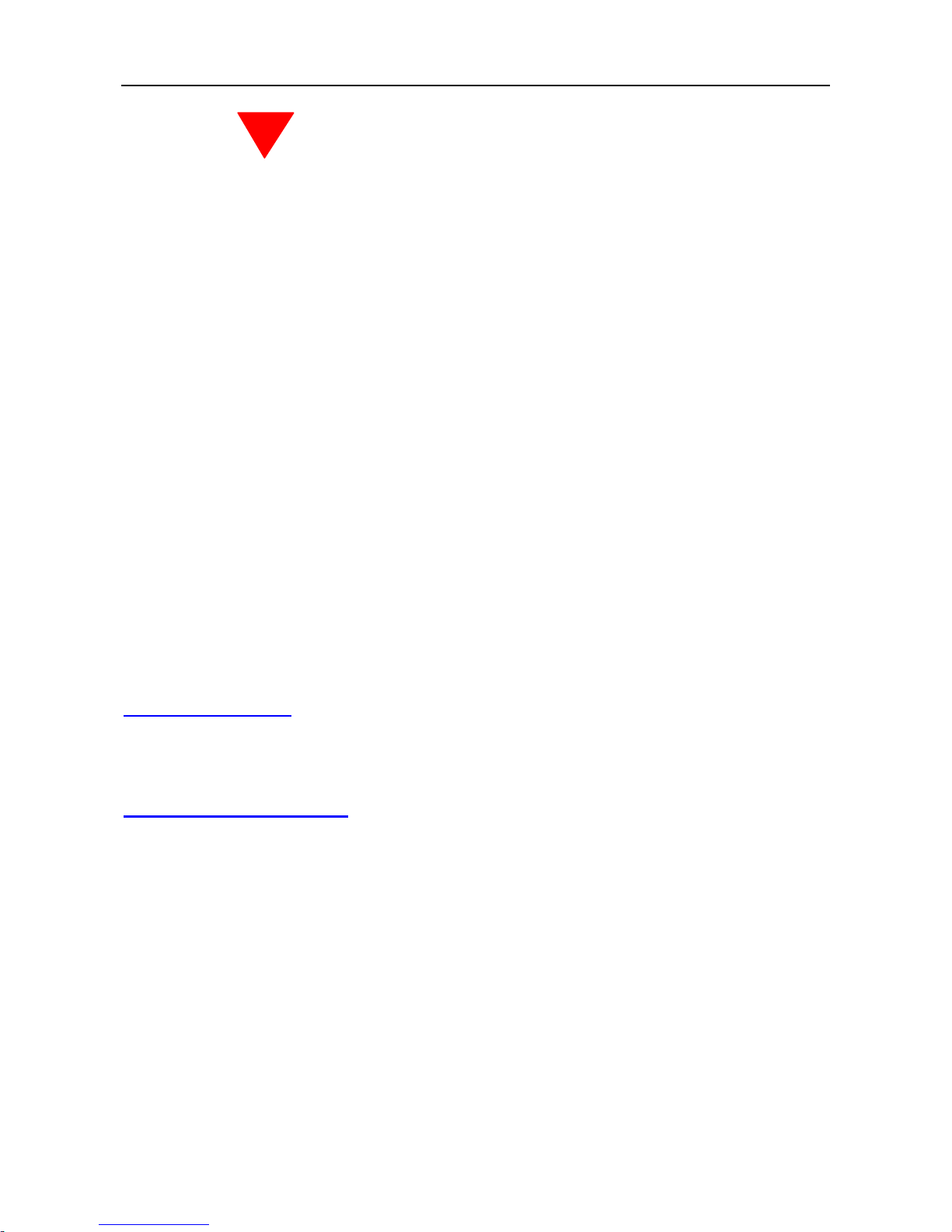
IP2061 Administration Manual
Page 3 of 66
WARNING!
1. Read these installation instructions carefully before connecting the IP phone to its
power adapter.
2. To reduce the risk of electric shock, do not remove the cover from the IP phone or
attempt to dismantle it. Opening or removing covers may expose you to dangerous
voltage levels. Equally, incorrect reassembly could cause electric shock on re-use of the
appliance.
3. Do not expose the IP phone to fire, direct sunlight or excessive heat.
4. Do not expose the IP phone to rain or moisture and do not allow it to come into contact
with water.
5. Do not install the IP phone in an environment likely to present a Threat of Impact.
6. You may clean the IP phone using a fine damp cloth. Never use solvents (such as
trichloroethylene or acetone), which may damage the phone’s plastic surface and LCD
screen. Never spray the phone with any cleaning product whatsoever.
7. Take care not to scratch the LCD screen.
8. The IP phone is designed to work in temperatures from 0oC to 45oC (32oF to 104oF).
9. The IP phone must be installed at least 1 meter from radio frequency equipment, such
as TVs, radios, hi-fi or video equipments (which radiate electromagnetic fields).
10. Do not connect the LAN/PC port to any network other than an Ethernet network.
11. Do not attempt to upgrade your IP phone in an unstable power environment. This could
cause unexpected damages.
12. Do not work on the system during lightning storms. Please disconnect all cables.
13. Children don't recognize the risks of electrical appliances. Therefore use or keep the
phone only under supervision of adults or out of the reach from children.
14. No repair can by performed by the end user, if you experience trouble with this
equipment, for repair or warranty information, please contact your supplier.
Electrical Powering:
The IP2061 can be powered with PoE Switch or power adaptor, the power adaptor must be
5V/2A. Any damage caused to the IP2061 as a result of using unsupported power adaptors
will not be covered by the manufacturer’s warranty.
Product Disposal Warning:
Ultimate disposal of this product, accessories, packing, especially the batteries should be
handled carefully for recycle and nature protection in accordance with national laws and
regulations.
!
Page 4
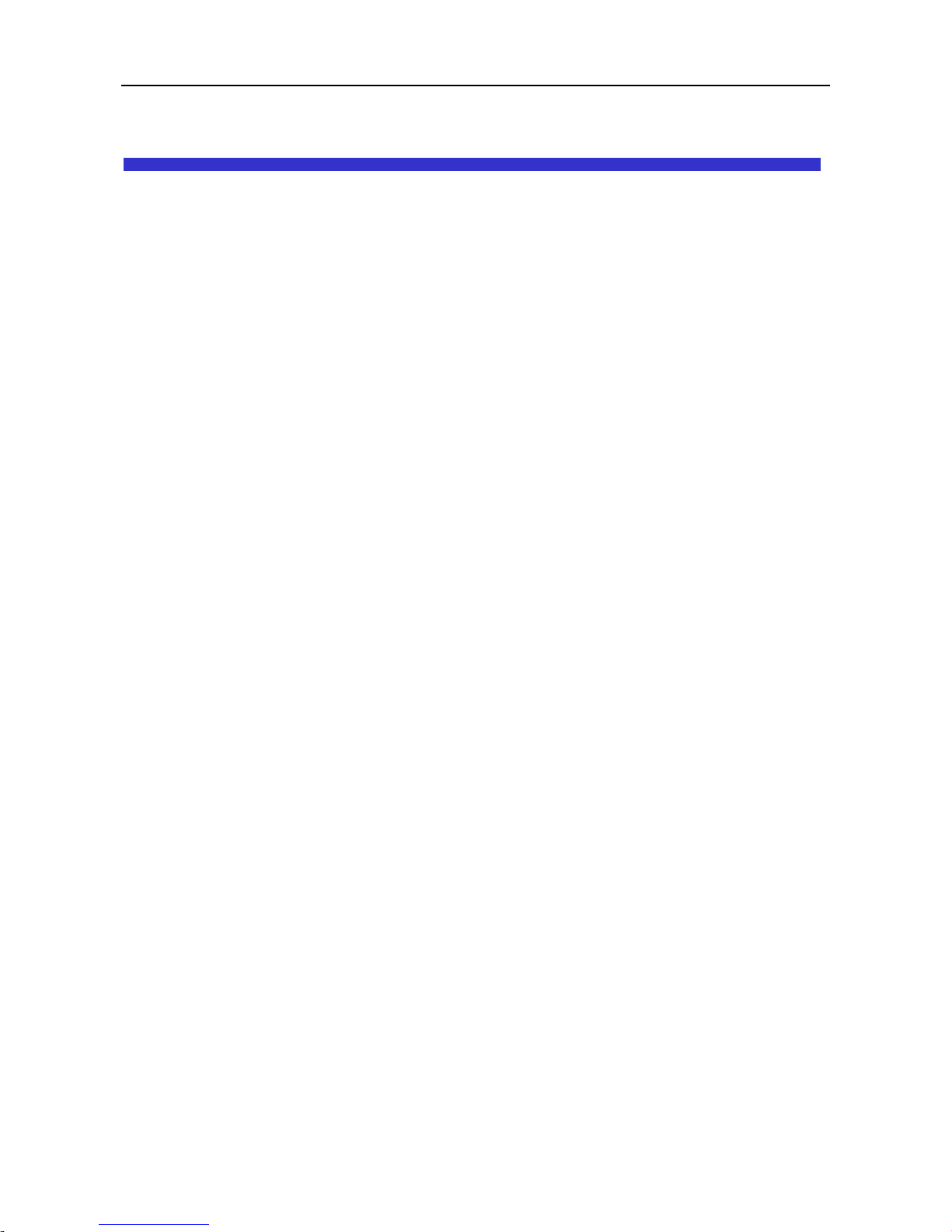
IP2061 Administration Manual
Page 4 of 66
Table Of Contents
1. Getting Started............................................................................................................6
2. Overview of the IP2061...............................................................................................7
The Front-View of the IP2061.......................................................................................8
The LED Indication ..................................................................................................... 11
The LCD Indication .....................................................................................................12
The Rear-View of the IP2061......................................................................................13
Understanding the Connectors of the IP Phone..........................................................14
Hardware Installation ..................................................................................................15
3. General Operations ..................................................................................................16
Introduction.................................................................................................................16
Register to IG6600 ..............................................................................................16
Calls ....................................................................................................................16
Caller ID & User ID ..............................................................................................16
To Install the IP2061 ............................................................................................16
To Configure Your IP2061 for Service..................................................................16
Basic Call Features.....................................................................................................18
Making a Call.......................................................................................................18
Making a Call via Specific Trunk..........................................................................18
Receiving a Call...................................................................................................19
Receiving a Call via Specific Trunk......................................................................19
Last Number Redial.............................................................................................19
Mute the Microphone...........................................................................................19
Adjust the Voice Volume During a Conversation .................................................19
Call Log ......................................................................................................................20
Review Dialed Calls.............................................................................................20
Review Received Calls........................................................................................20
Review Missed Calls ...........................................................................................20
Information about the IP2061 .....................................................................................22
View Information about the IP2061......................................................................22
4. Advanced Operations...............................................................................................23
Network Settings.........................................................................................................23
Static IP Address .................................................................................................23
Dynamic IP Address (DHCP)...............................................................................24
PPPoE.................................................................................................................24
Advanced Call Operations ..........................................................................................26
Call Hold..............................................................................................................26
3-Way Conference Call........................................................................................26
Page 5
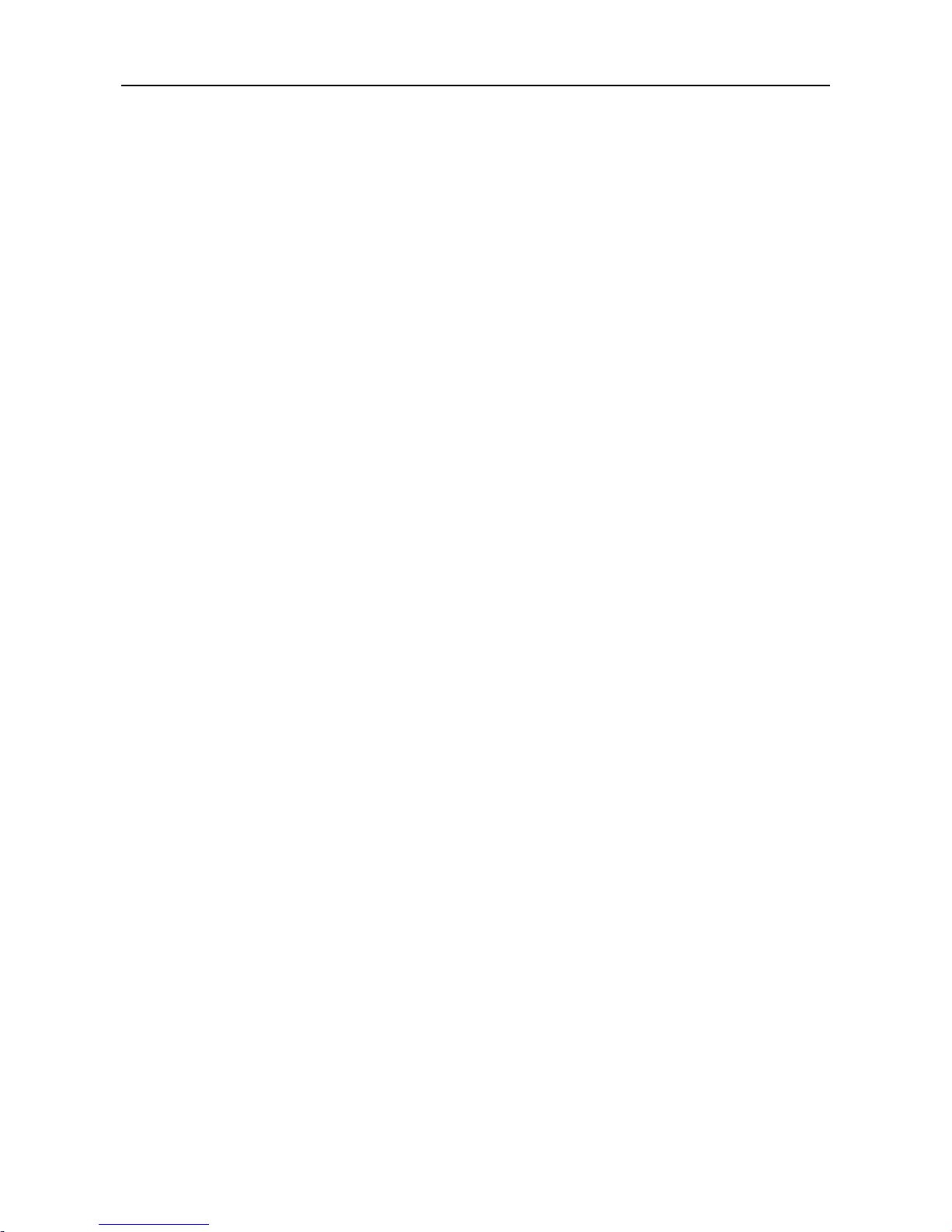
IP2061 Administration Manual
Page 5 of 66
Call Transfer (Blind Transfer)...............................................................................26
Call Transfer (Attended Transfer) ........................................................................27
Phonebook .................................................................................................................28
Phonebook (Browse and Dial a Number) ............................................................28
Phonebook (Add, Edit, or Delete a number)........................................................28
Speed Dialing .............................................................................................................30
Speed Dialing (Add, Edit, or Delete a Number) ...................................................30
Dial a Speed Dialing Number...............................................................................30
Blocking List ...............................................................................................................31
Caller Blocking (Add, Edit, or Delete a Number)..................................................31
Call and Phone Management .....................................................................................32
Call Forward ........................................................................................................32
Auto Answer ........................................................................................................32
DND.....................................................................................................................33
5. Web Configuration....................................................................................................34
Login Information........................................................................................................34
Configuration Pages ...................................................................................................36
Information Page .................................................................................................36
Network Page ......................................................................................................37
Phone Page.........................................................................................................39
SW Upgrade Page...............................................................................................44
SIP Page .............................................................................................................46
System Page .......................................................................................................51
EDM Page ...........................................................................................................53
Phonebook ..........................................................................................................55
6. Features & Specifications........................................................................................57
7. Troubleshooting........................................................................................................62
8. Glossary ....................................................................................................................63
Acronyms....................................................................................................................63
Terminology ................................................................................................................64
Page 6
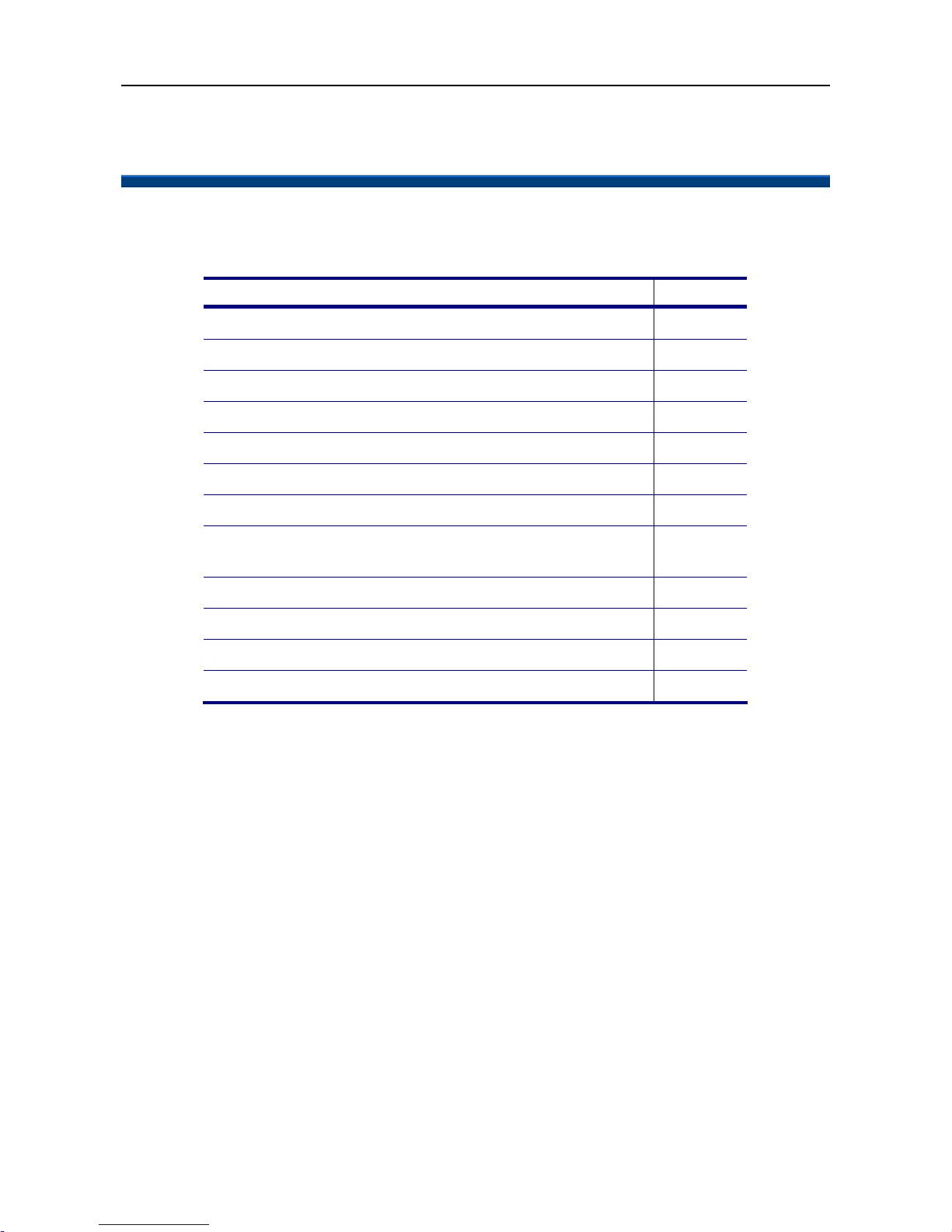
IP2061 Administration Manual
Page 6 of 66
1. Getting Started
This section will help you quickly find the information that you need to make use of the full
features of your IP2061.
You want to… see page
Have an overview of the IP2061. 7
Understand the front-view of the IP2061. 8
Understand the LED indication. 11
Understand the LCD indication. 12
Understand the rear-view of the IP2061. 13
Understand the hardware installation 15
Make/receive calls. 18
Hold a call, make a three-way conference call, or
transfer a call.
26
Use the phonebook. 28
Use the Speed Dialing feature. 30
Setup the IP2061 via web. 34
Changing network settings via web. 37
Page 7
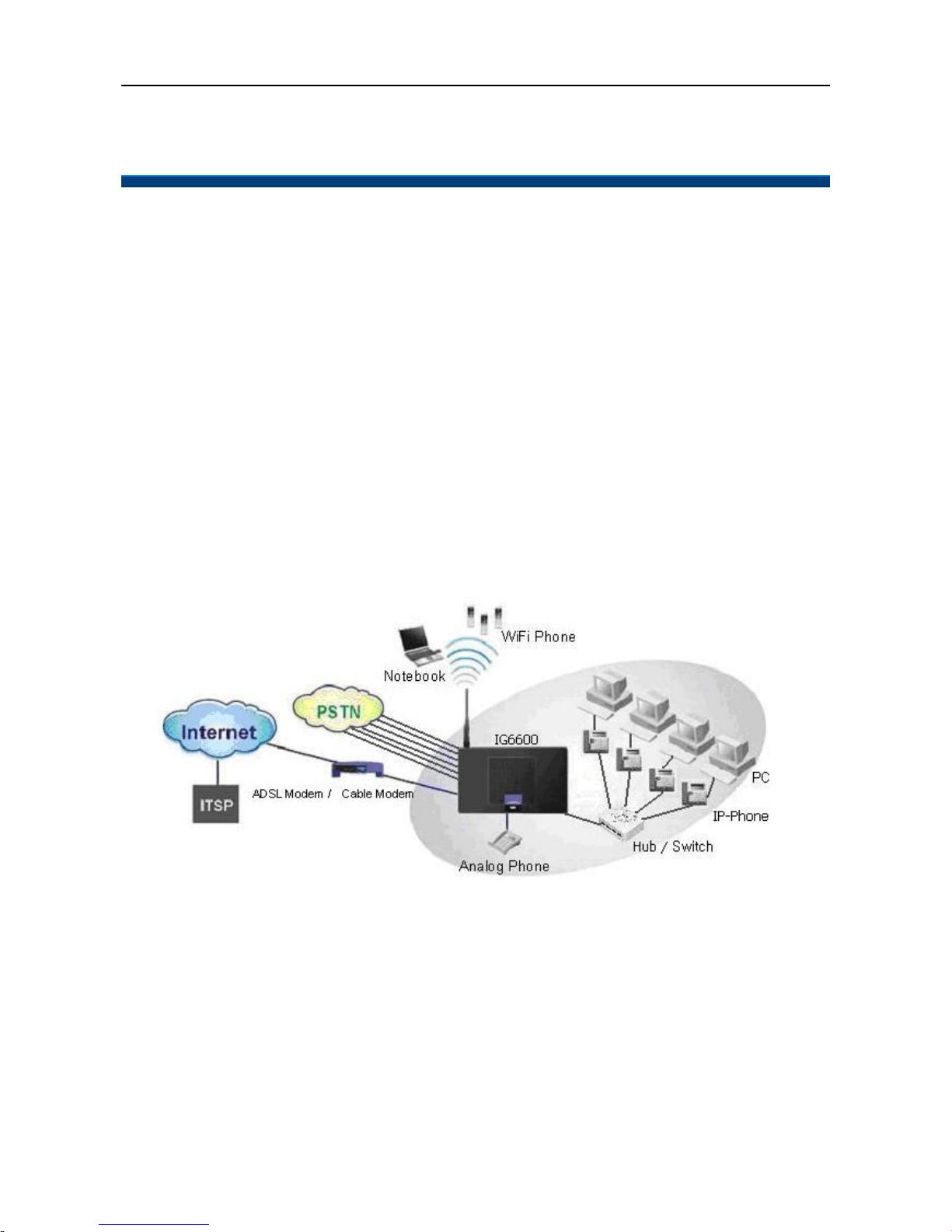
IP2061 Administration Manual
Page 7 of 66
2. Overview of the IP2061
The IP2061 is an internet telephony desktop phone that connects to intelligent gateway
IG6600 with an Ethernet cable rather than traditional a PSTN line. Basically, it needs to be
connected to LAN side or WAN side of IG6600. Like a traditional office telephone, it can
deliver good voice quality and perform a great number of PBX-equivalent call features.
The IP2061 can transfer and receive voice via IP network. Therefore, it can be deployed
and connected all over the world among headquarter and remote branch offices. Since it is
a stand-alone and “always-on” terminal, there is no need to have any active PC to let it work.
The IP2061 is completely stand-alone.
The IP2061 comes with a graphic LCD display, traditional keypad, several function keys,
handset, I/O ports, and PoE (Power-over- Ethernet) /Power adaptor. It can be installed and
placed on the desktop or mounted on the wall.
Page 8
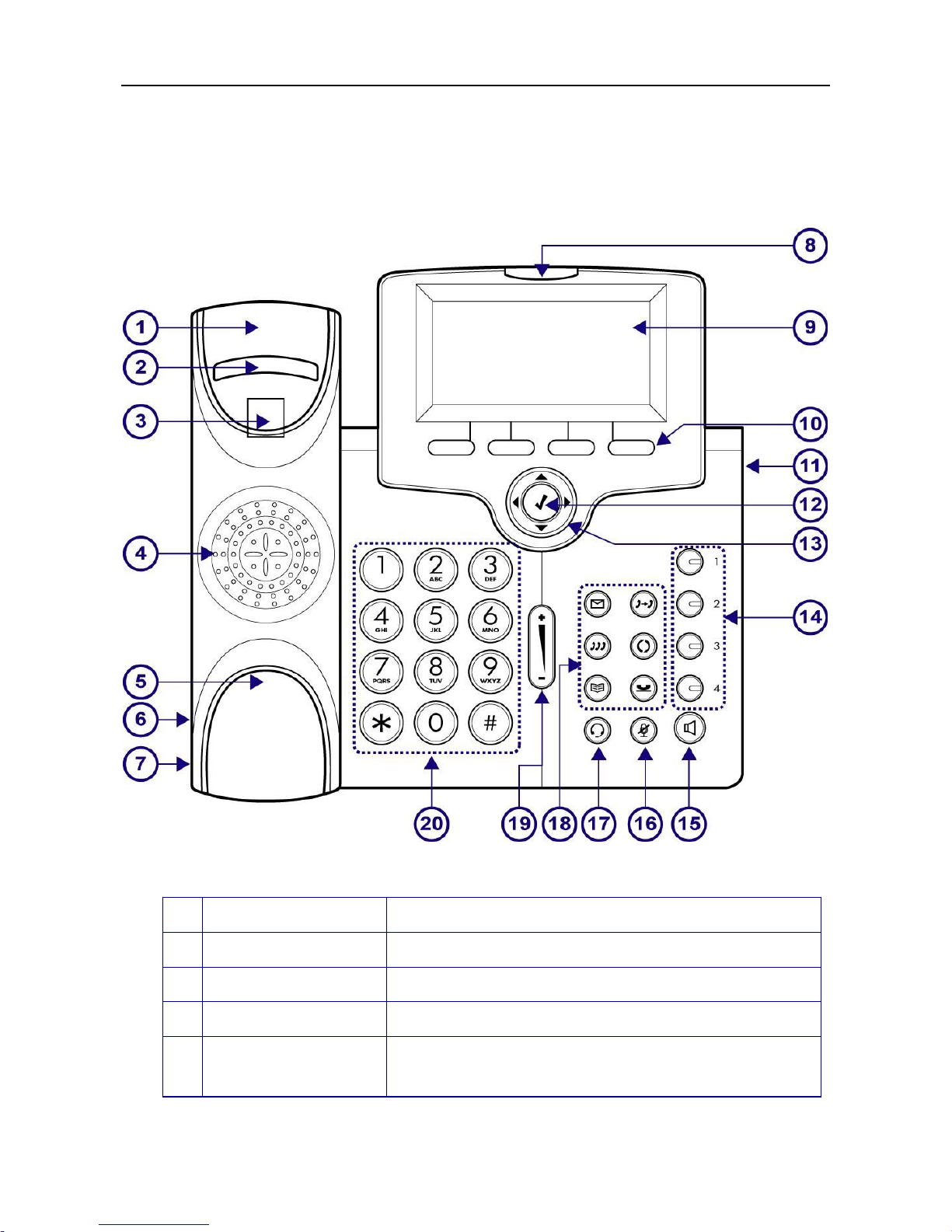
IP2061 Administration Manual
Page 8 of 66
The Front-View of the IP2061
The figure below illustrates the front view of the IP2061. With the point numbers, you can
find its name and a simple description of the part in the following table.
No
Part Name Description
1
Handset top cradle
For the placement of handset receiver.
2
Hook switch
For hanging up your handset.
3
Cradle latch
For latching your handset when it is wall mounted.
4
Speaker
Provides sound for telephone ring and hands free
talking.
Page 9
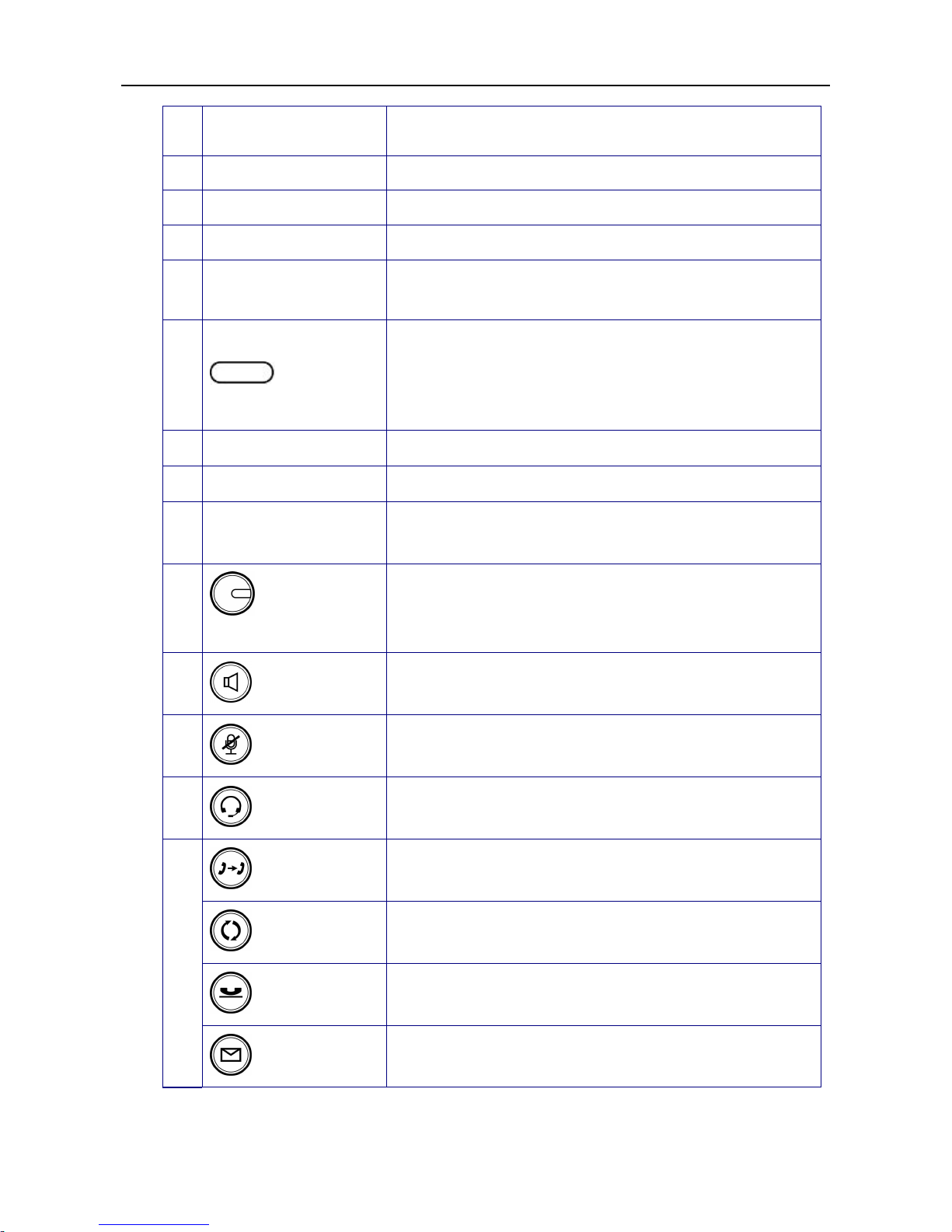
IP2061 Administration Manual
Page 9 of 66
5
Handset bottom
cradle
For the placement of handset transmitter.
6
Handset cord port
Handset jack for connecting your handset.
7
Headset wire port
Headset jack for connecting your headset.
8
Message LED Indicates an incoming call or new voice message.
9
Graphic LCD
Displays features such as the time, date, your phone
number, caller ID, line/call status and soft key tabs.
10
Soft keys
Each activates a softkey option (displayed on your
phone screen). Soft keys point to feature options
displayed along the bottom of your LCD screen. Soft
keys change depending on the status of your phone.
11
EDM
Connects to an Extension Dial Module.
12
Navigator [] OK Key
Used to confirm the setting or phone number dial.
13
Navigator Control
Keys
The four arrows enable you to scroll through
text and select features displayed on the LCD screen.
14
1,2,3,4 Line
Keys
These keys can be used for line selection or
programmable features. A green LED is associated
with each key to indicate its line/call status.
15
SPKR key
Toggles the speaker on or off. A green LED is
associated to indicate its status.
16
MUTE key
Toggles the mute on or off. A red LED is associated to
indicate its status.
17
Headset key
Toggles the headset on or off. A green LED is
associated to indicate its status.
XFR key
Transfer a call to another IP phone.
REDIAL Key
To redial the dialed number from Dialed Record menu
list automatically.
HOLD Key
Place the current call on hold so you may place
another phone call.
18
MSG Key
To get access to Voice Mail System for message
retrieval.
Page 10
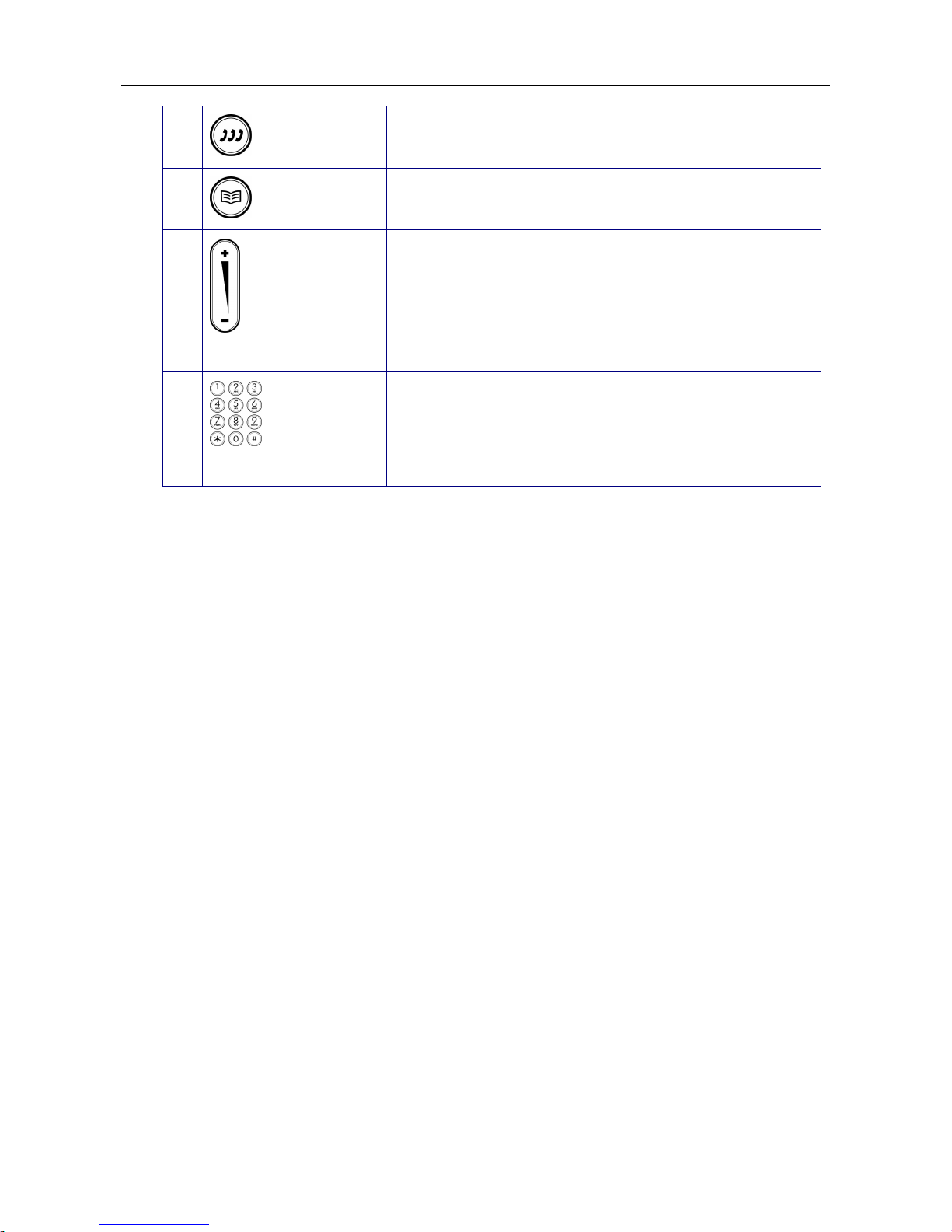
IP2061 Administration Manual
Page 10 of 66
CONF Key
To initiate a conference call after multiple calls are
connected.
Phonebook Key
Access the Phone Book so you may call or edit the
contacts.
19
Volume Control
Key
Increases or decreases volume for the handset,
headset, or speakerphone (depending upon which is
currently active). Also controls the ringer volume (if
the handset is in its cradle)
20
Numeric
Keypad
[1], [2]… [9], [*], [0], [#]: The numeric keypad for
dialing numbers.
Page 11
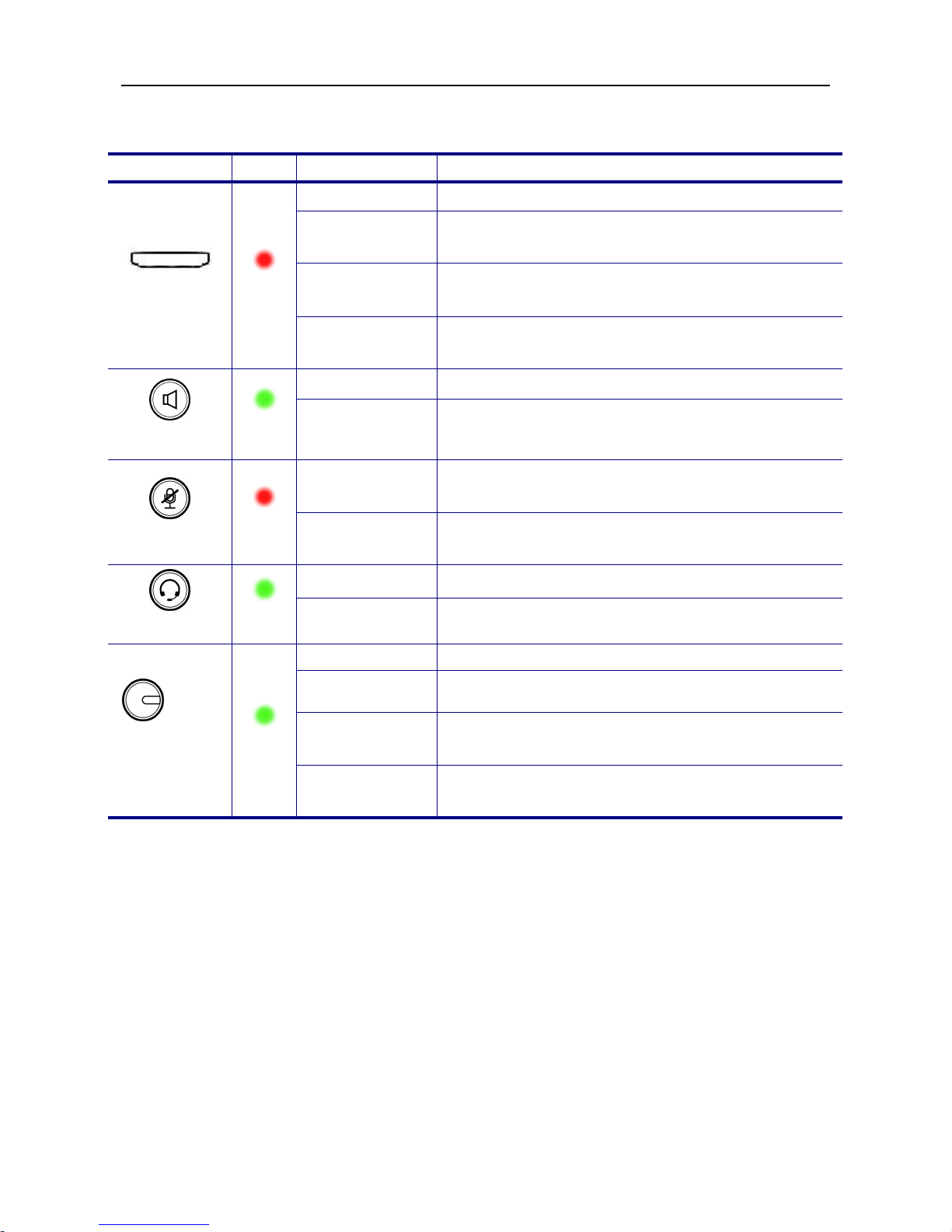
IP2061 Administration Manual
Page 11 of 66
The LED Indication
LED Color
Status Description
Off Idle or no new message.
Blinking
Slowly
New voice message indication.
Blinking
Rapidly
There is an incoming call.
MSG
Red
Blinking
Continuously
IP2061 cannot register to IG6600.
Off The hands-free speaker is not in use.
SPKR key
Green
Steady
While in on-hook dialing mode or hands-free
talking mode.
Off
The microphone is active for handset, headset or
hands-free mode.
MUTE key
Red
Steady
The microphone is inactive for handset, headset or
hands-free mode.
Off The headset mode is disabled.
Headset key
Green
Steady The headset mode is enabled.
Off The trunk line is un-activated or idle.
Steady The trunk line is active (dialing, or during a call).
Blinking
Slowly
The call of relative trunk line is on hold.
1,2,3,4
Trunk lines
keys
Green
Blinking
Rapidly
There is an incoming call from that trunk line.
Page 12

IP2061 Administration Manual
Page 12 of 66
The LCD Indication
The following figure shows a standard format of LCD screen. There are 4 soft keys
associated with the operation of LCD display. For different menu or status, the display
format will be changed accordingly.
The LCD also supports to have the back light.
Date and Time: If the phone is registered to the IG6600 via Plug-n-Play, the IG6600 will
send the info to the phone; if the phone is registered to the IG6600 remotely and Network
Time Server is set, phone will sync the correct time to time server according to user’s time
zone setting; else, it shows the passed time since latest boot.
Message Indication: If there are voice messages left on the IG6600, the phone will show
the number of unread messages.
DND Indication: If DND (Do Not Disturb) function is enabled, the phone will show DND
icon on LCD.
Service Mode: When service mode is night mode, the phone will show moon icon on LCD.
Extension Number and Status Indication: There are three line statuses, registered,
un-registered and phone’s always call forward. For registered status, phone will show
icon after line number. For un-registered status, phone will show icon after extension
number. When the phone is registered, if Call Forward Direct function is enabled, icon
will replace the original registered icon.
Date and
Time
Service
mode
Message
Indication
Softkeys
DND Indication
Extension Number
and Status
Indication
Page 13
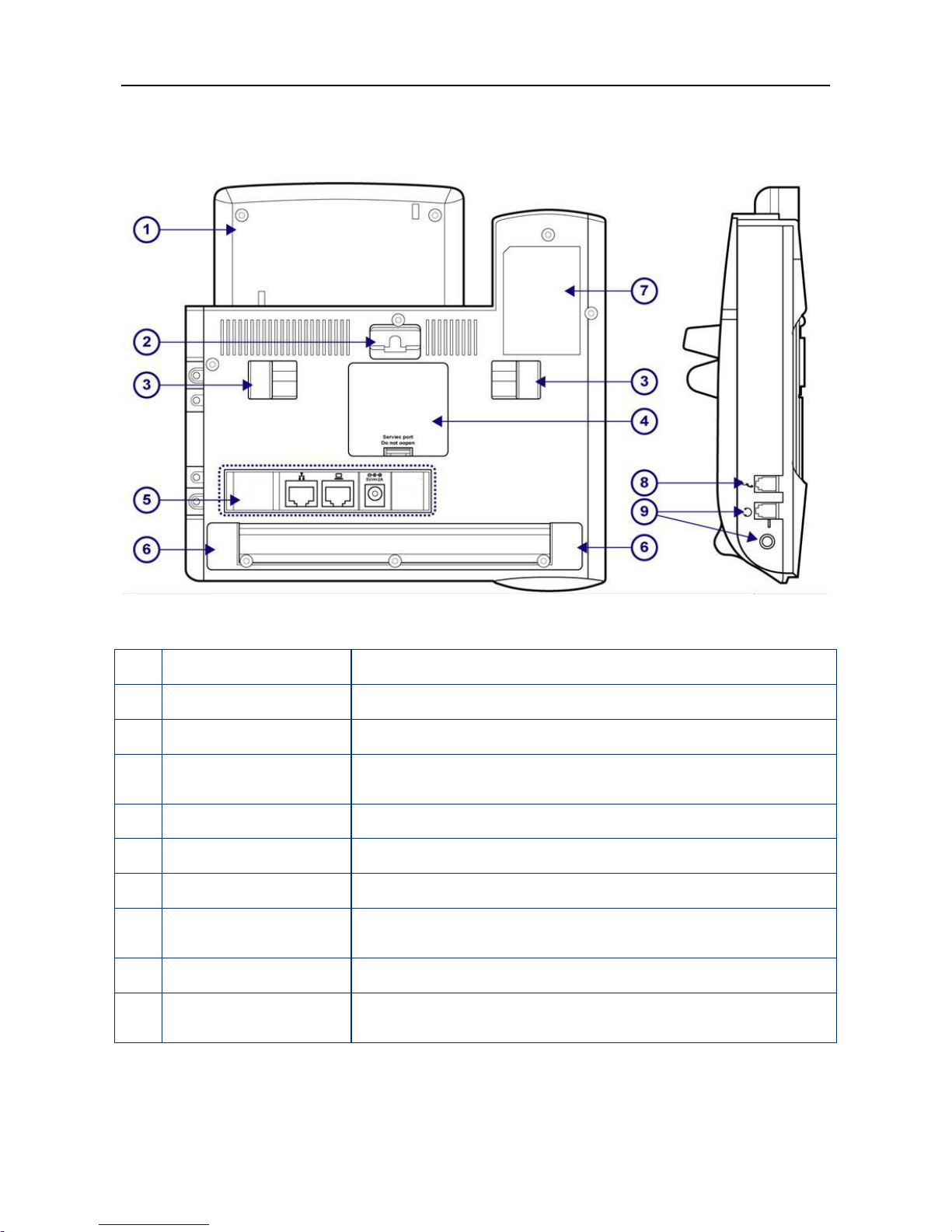
IP2061 Administration Manual
Page 13 of 66
The Rear-View of the IP2061
No
Part Name Description
1 LCD Screen Cover
Covers the LCD screen.
2 Wall-Mount Hole
For hanging the phone on the wall.
3 Hinge of Stand
For supporting the IP phone at different angles. For wall
mounting, please remove the stands.
4 Service Door
For service only.
5 Input /Output Ports
IP phone connectors (see the next figure for the details).
6 Hinge of Chassis
For supporting the IP phone at different angles.
7 Product Label
To show product production information, such like Product
model, serial number and MAC address.
8 Handset Cord Port
Handset cord jack on the side of IP phone.
9 Headset Wire Port
(1) Headset wire jack on the side of IP phone.
(2) Smaller Headset jack for different plug type.
Page 14
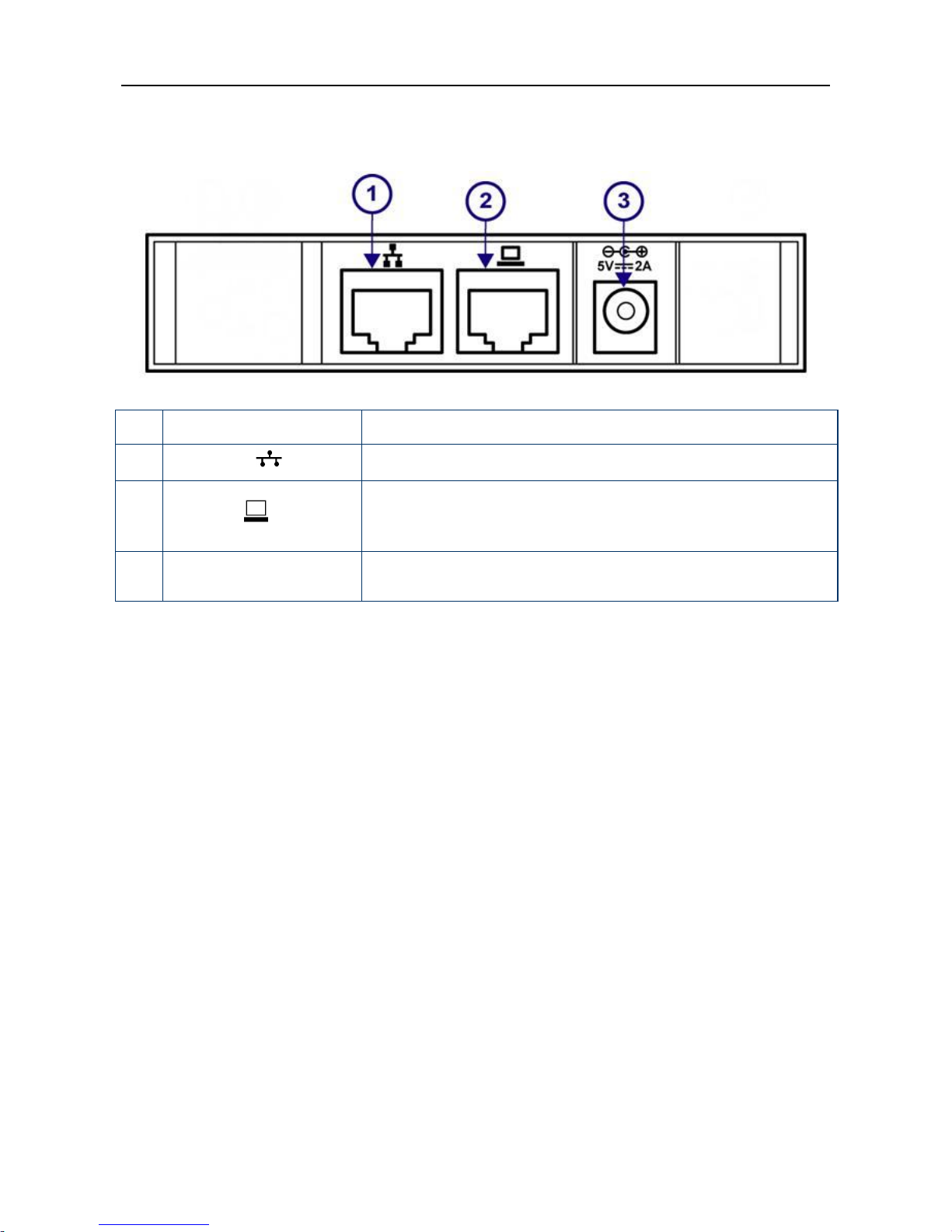
IP2061 Administration Manual
Page 14 of 66
Understanding the Connectors of the IP Phone
No
Part Name Description of function
1
LAN Port
Ethernet port for connecting to IP network.
2
PC Port
Ethernet port for connecting to PC or Notebook PC. This
port can also be link to the other IP-Phones as P2P
intercom function.
3 Power Jack
If a power source from adaptor is required, please use a
standard power adaptor supplied in the package.
Page 15
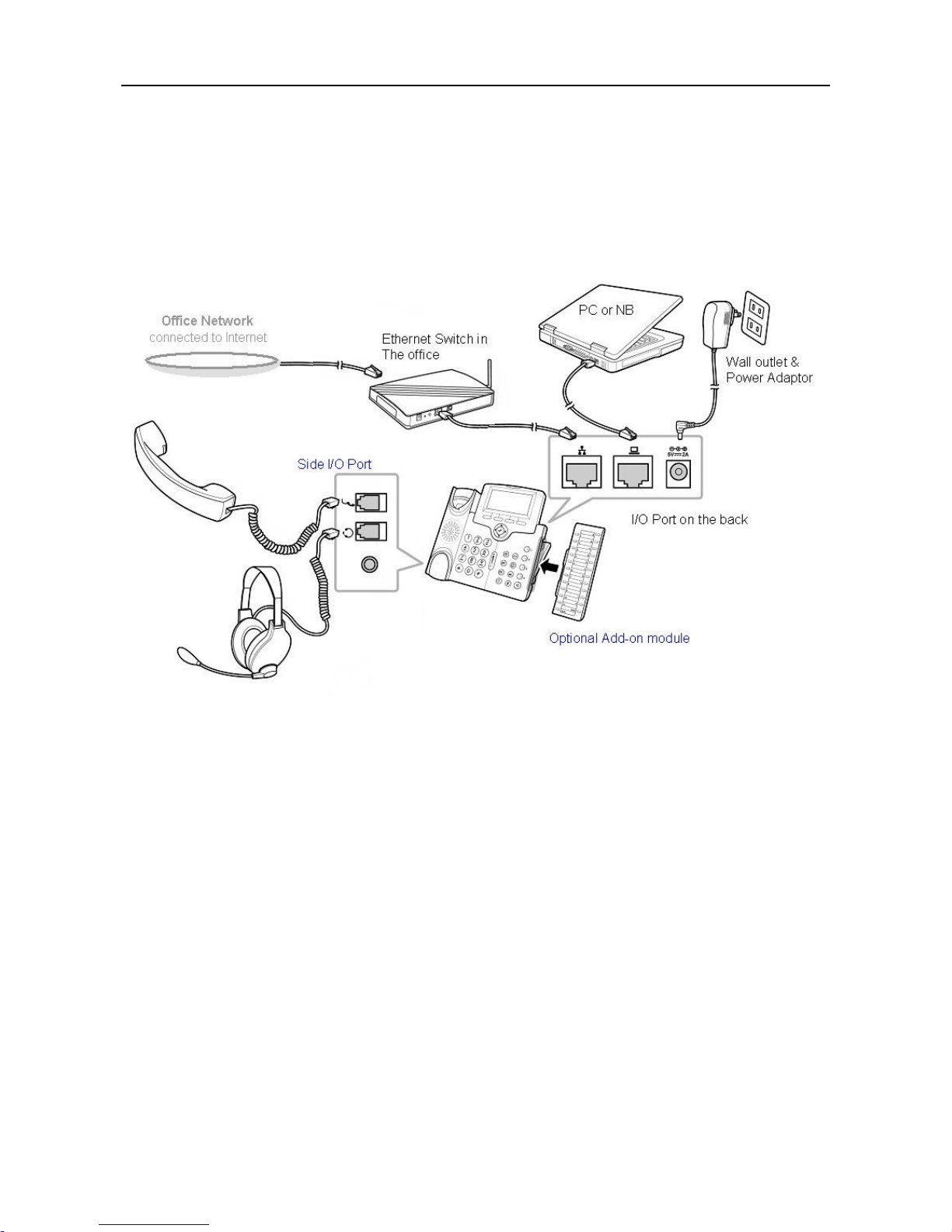
IP2061 Administration Manual
Page 15 of 66
Hardware Installation
Before using phone, you have to prepare your network environment first. Please see the
figure below. You can find an Ethernet switch (or Router or Hub) and connect it to your
office network that is accessible to the global Internet. For sure, your network environment
has also a regular DHCP server that can offer you one applicable IP address to the IP
phone.
Then, you can start to install the phone.
1. Plug the optional add-on Module (IP-EDM) onto the IP phone) and fasten it with 2
screws.
2. Connect one end of the coiled telephone cord to the handset and the other end tp the
handset port on the side of IP phone.
3. Connect an Ethernet cable to the LAN Port of your switch/router/hubs.
4. Then connect the other end of this Ethernet cable to the LAN port of the IP phone.
5. For local configuration purpose on the web of IP phone, you may connect a PC or
notebook via another Ethernet cable to the PC port on the back of IP phone.
6. Plug the power cord to the power jack of IP Phone and then plug the power adapter to
the wall outlet. Remember to power on your Ethernet switch/router/hub as well.
7. Wait for your phone to boot up. Please do not interrupt this process as it may take a few
minutes.
8. When the prompt on the LCD display is ready, please check if the IP phone works by
lifting up the handset. If there is a dialing tone, then dial several numbers to see whether
the LCD screen is showing your dialed numbers or not.
9. Check all the connections and reconfiguration of the IP phone, if you do not hear a dial
tone.
Page 16
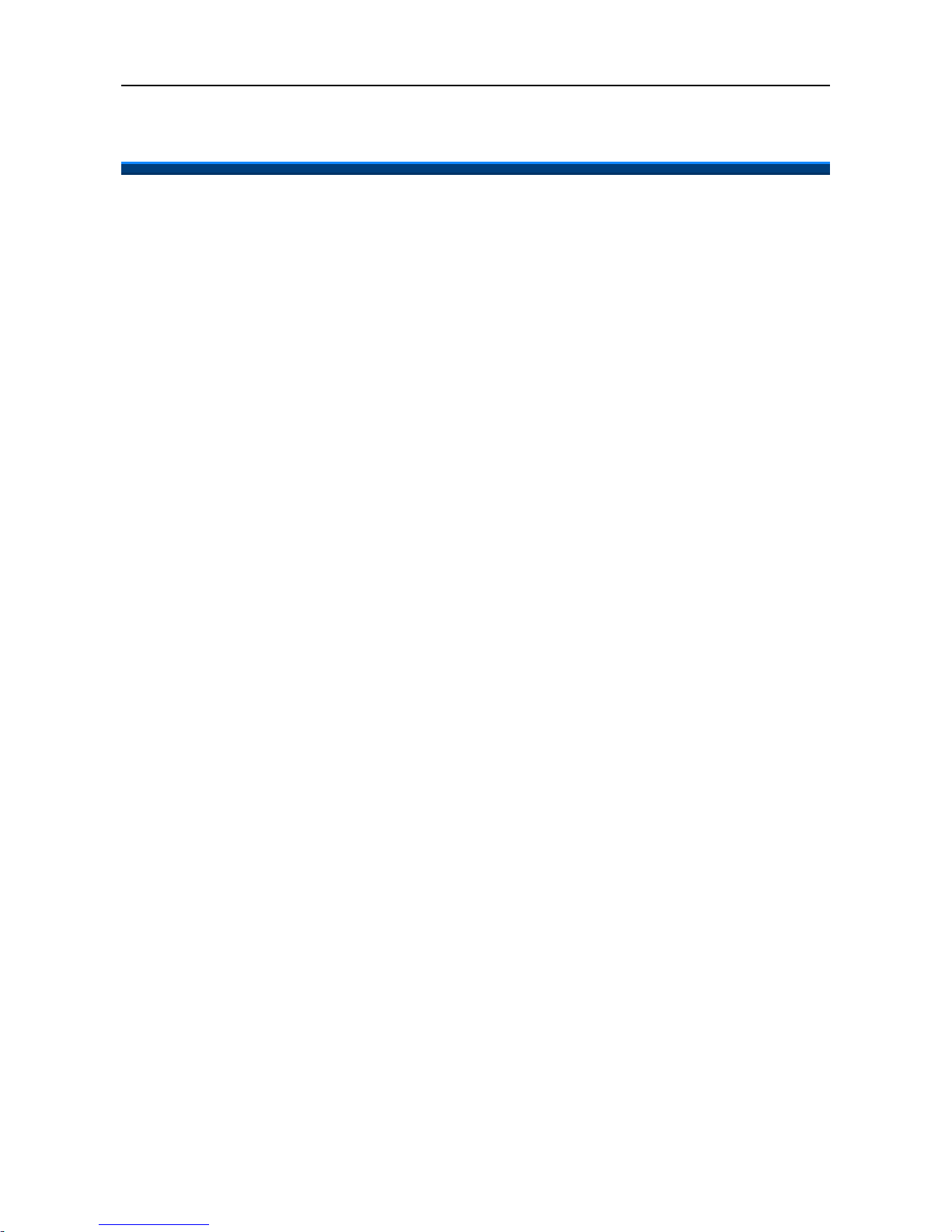
IP2061 Administration Manual
Page 16 of 66
3. General Operations
Introduction
To operate the IP2061 with IG6600, you need to know some conventions that will be
mentioned in this manual. In the following descriptions, we will introduce some
terminologies for your understanding.
Register to IG6600
When IP2061 firstly connecting to LAN side of IG6600 or at WAN side but in the same
subnet, IG6600 will assign an unused phone number to IP2061. After that, even if IP2061
reboot, IG6600 will assign the same phone number to it. So IP2061 can register to IG6600
automatically in the following times.
Calls
The “Call” in this manual represents a connection with outside party. IP2061 supports 4
simultaneous calls, i.e. IP2061 can use 4 channels at the same time. IP2061 can dial the
destination phone number directly for making a phone call. IP2061 supports 4 line keys.
User can press line key to choose IP or PSTN trunks which the IG6600 registered to make
an outgoing call. User can also dial IP or PSTN trunk access number for making an
outgoing call. User can hold one call and talk to the other. Therefore, the IP2061 is said to
support multiple-call appearance.
Caller ID & User ID
If the caller didn’t choose to hide his number and if the network supports the Caller ID
feature, the caller's phone number is shown on the screen when you receive a call. If the
caller choose to hide his number or the network doesn’t support the Caller ID feature, the
IP2061 will display the user’s ID of the caller if it is available.
To Install the IP2061
Before the operation of IP2061, you have to install the phone well into the network. Please
refer to previous section “The Rear-View of the phone”. Connecting the LAN port to IG6600
or to hub/switch with an Ethernet cable, then connect the handset to handset port with a
cord. After that, you could plug the power adaptor to power port, the phone will switch on
and work normally.
To Configure Your IP2061 for Service
Furthermore, you have to configure the phone well before operation. You may refer to this
administrator manual for full information on how to configure all the settings of the IP2061.
Now, if the IP2061 is already connected to IG6600, please follow the following chapters to
Page 17
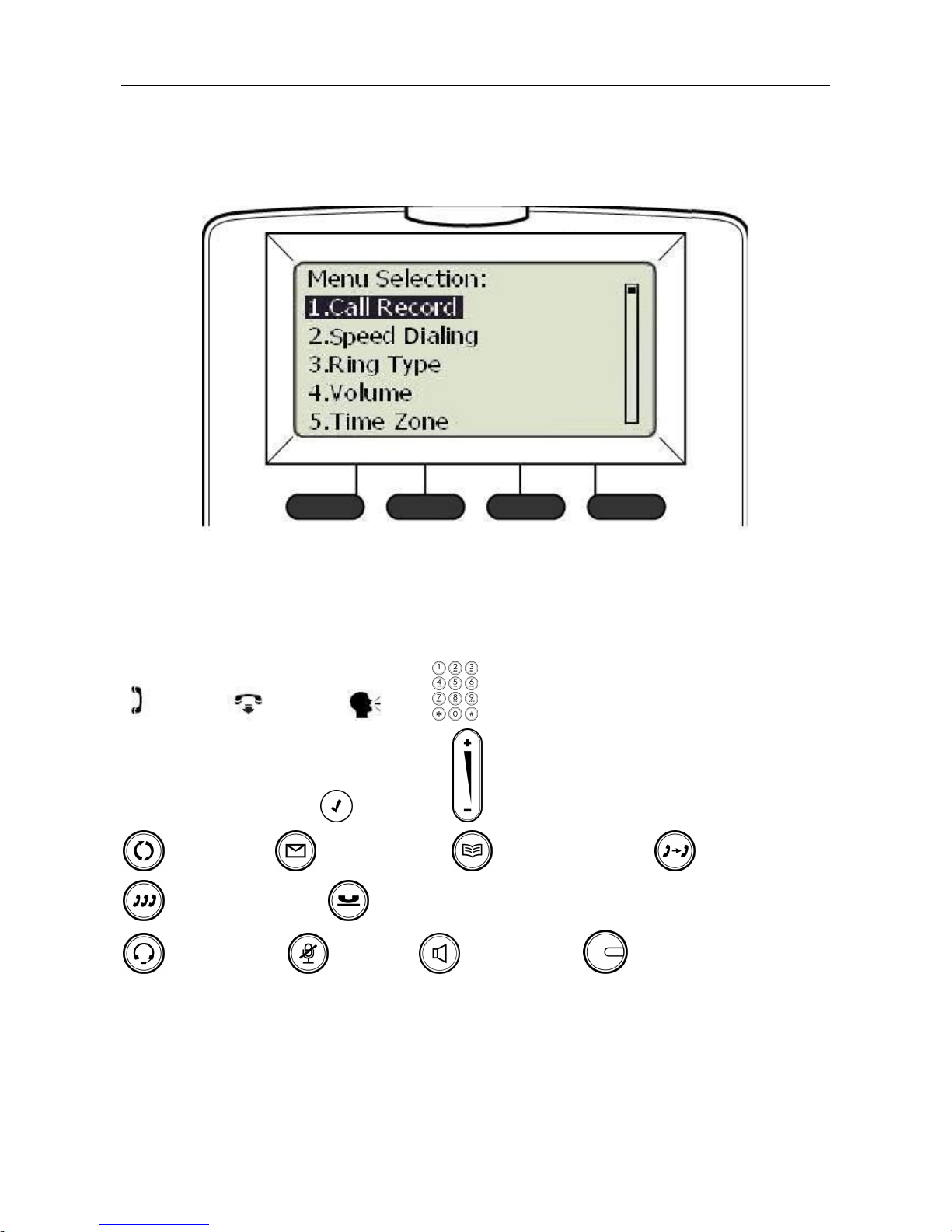
IP2061 Administration Manual
Page 17 of 66
operate the phone.
The configuration menu to configure IP2061 is as follows:
You may navigate through the menu with the navigation keys. The following sections will
describe how you can setup your IP2061 through this menu.
Here lists several meanings of icons for you to easily understand the call features:
Off-hook On-hook Talk Keypad
Navigation keys ENTER key Volume control key
REDIAL key MESSAGE key PHONEBOOK key TRANSFER key
CONFERENCE key HOLD key
HEADSET key MUTE key SPEAKER key Line key
Page 18
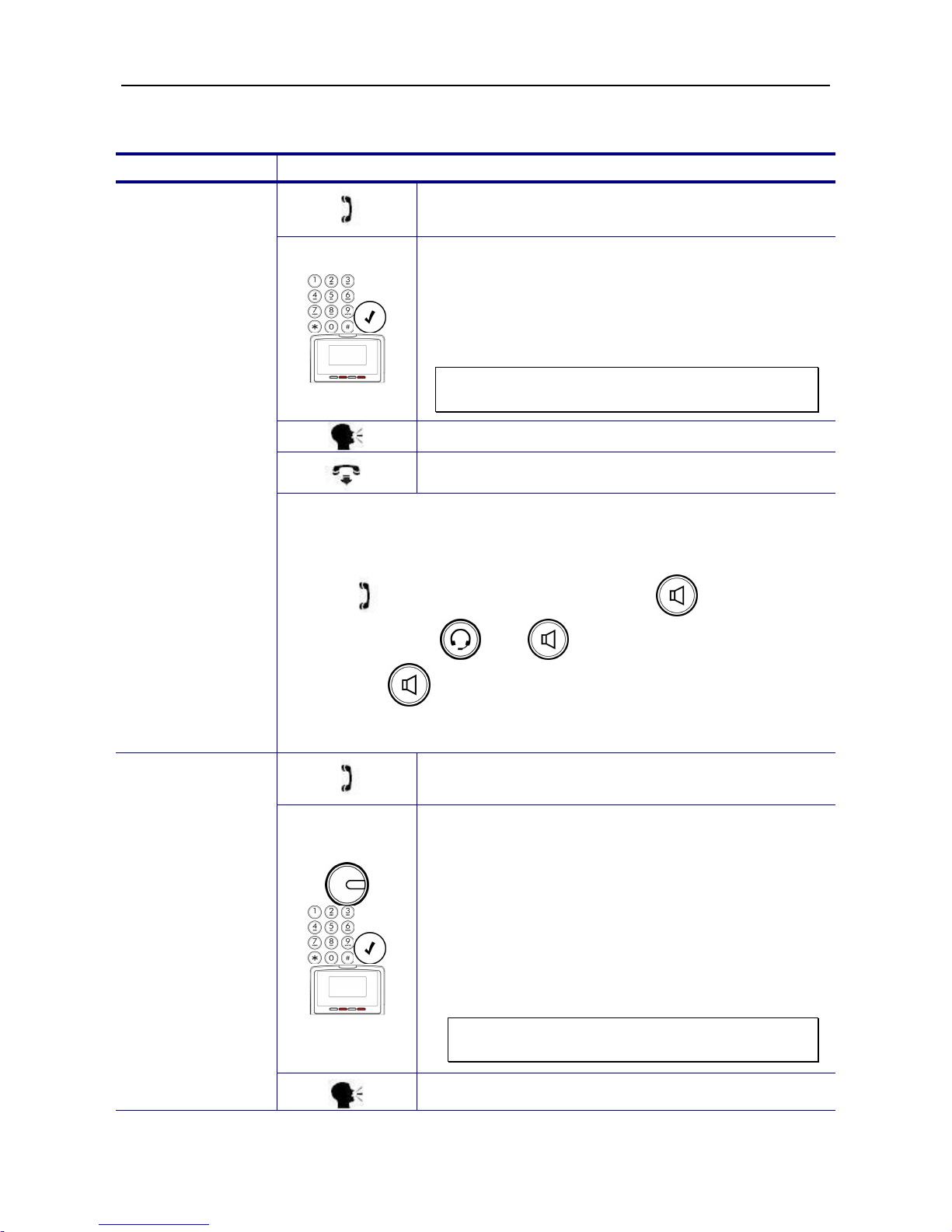
IP2061 Administration Manual
Page 18 of 66
Basic Call Features
Operation Description
1. Pick-up the handset. You will hear dial tone
played.
2. Use the keypad to dial the phone number. Press
ENTER key or “Dial” softkey to dial out
immediately, or wait for a while (Dial Timeout
setting) for auto-ending the dial. Phone will send
out the dialed number to IG6600. IG6600 will
route the call to destination.
Note: You could use the “Backsp” softkey to
delete the last digit.
3. Start talking to called party.
4. On-hook the handset when your conversation is
over.
Making a Call
There are three mode to establish a call for this IP phone, handset
mode, hands-free mode and headset mode. In this manual, only
handset mode is used for example. In the following features, you can
replace to hands-free mode by pressing key or headset
mode by pressing and key. When the conversation is
over, press key again to release call. For headset mode,
please prepare a headset first.
1. Pick-up the handset. You will hear dial tone
played.
2. Press the line key. The LED of line key will light
up and the specific trunk line will be engaged.
Use the keypad to dial the target phone number.
Press # key to dial out immediately, or wait for a
while (Dial Timeout setting) for auto-ending the
dial.
3. User can also dial the PSTN or IP trunk access
number which the IG6600 registered. For
detail about IP and PSTN trunk, refer to
IG6600’s manual.
Note: You could use the “Backsp” softkey to
delete the last digit.
Making a Call via
Specific Trunk
4. Start talking to called party.
Page 19

IP2061 Administration Manual
Page 19 of 66
5. On-hook the handset when your conversation is
over.
1. Pick-up the handset while hearing phone’s
ringing.
2. Start talking to caller party.
Receiving a Call
3. On-hook the handset when your conversation is
over.
1. While getting an incoming call from a specific
trunk, the relative line key LED will flash and the
phone rings. You can pick-up the handset or
press the relative line key to receive the call.
2. Start talking to caller party.
Receiving a Call
via Specific
Trunk
3. On-hook the handset when your conversation is
over.
4. Press the REDIAL key, the LCD will show last 30
dialed numbers.
Last Number
Redial
5. Use the navigation keys to select a dialed call
and press “Dial” softkey to redial.
1. While being engaged in a conversation
(handset, headset or hands-free mode), you
could mute the microphone by pressing the
MUTE key.
Mute the
Microphone
2. The LED of the MUTE button will light up. At this
moment, the user may speak freely, the outside
party will not hear anything.
1. During a conversation, if the voice volume is too
low or too high, you may adjust it.
Adjust the Voice
Volume During a
Conversation
2. Press the volume control key to adjust the
volume.
Page 20
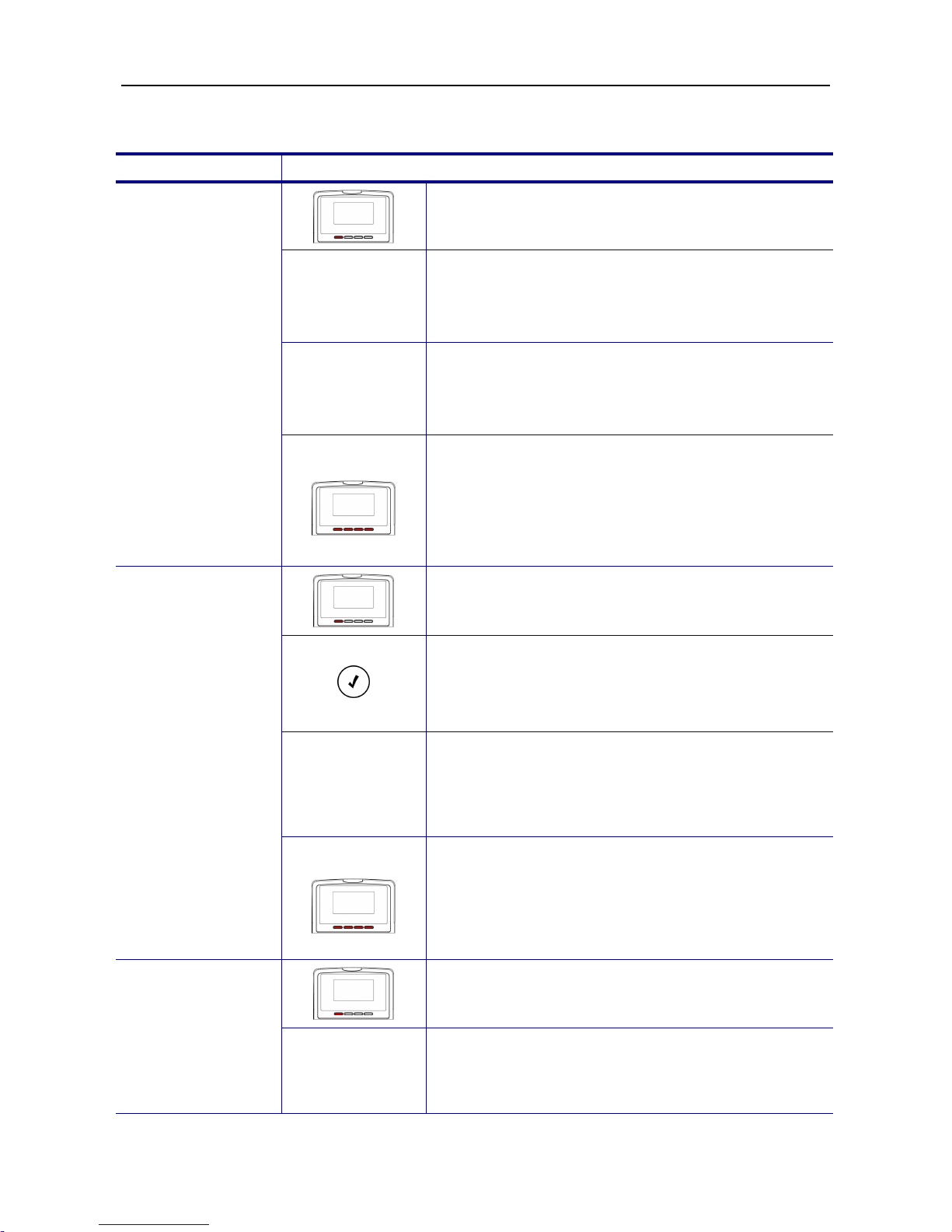
IP2061 Administration Manual
Page 20 of 66
Call Log
Operation Description
1. Press the “Menu” softkey. (When IP2061 is
idle, you can also press to enter the Call Log
item directly)
Call Log
2. Use the navigation keys to select the Call Log
item. Press ENTER key to validate the
selection.
Dialed Calls
3. Select the Dialed Calls item and validate with
the ENTER key.
Review Dialed
Calls
4. Use the navigation keys to review the dialed
calls. You may choose to redial the number
(using the “Dial” softkey). Press the “Del”
softkey to delete the selected record. Press the
“DelAll” softkey to delete all records. Press the
“Cancel” softkey to exit the menu.
1. Press the “Menu” softkey. (When IP2061 is
idle, you can also press to enter the Call Log
item directly)
Call Log
2. Use the navigation keys to select the Call Log
item. Press ENTER key to validate the
selection.
Received
Calls
3. Select the Received Calls item and validate
with the ENTER key.
Review Received
Calls
4. Use the navigation keys to review the received
calls. You may choose to redial the number
(using the “Dial” softkey). Press the “Del”
softkey to delete the selected record. Press the
“DelAll” softkey to delete all records. Press the
“Cancel” softkey to exit the menu.
1. Press the “Menu” softkey. (When IP2061 is
idle, you can also press to enter the Call Log
item directly)
Review Missed
Calls
Call Log
2. Use the navigation keys to select the Call Log
item. Press ENTER key to validate the
selection.
Page 21

IP2061 Administration Manual
Page 21 of 66
Missed Calls
3. Select the Missed Calls item and validate with
the ENTER key.
4. Use the navigation keys to review the missed
calls. You may choose to redial the number
(using the “Dial” softkey). Press the “Del”
softkey to delete the selected record. Press the
“DelAll” softkey to delete all records. Press the
“Cancel” softkey to exit the menu.
Page 22

IP2061 Administration Manual
Page 22 of 66
Information about the IP2061
You may view all related information about the IP2061 through the LCD menu. This may
give you, for example, the current network settings of the IP2061.
Operation Description
1. Press the “Menu” softkey.
Info
2. Use the navigation keys to select the Info item
and validate with the ENTER key.
View Information
about the IP2061
3. Use the navigation keys to choose the
information you would like to review.
The following information can be reviewed from the LCD screen of your IP2061:
Model Name
Firmware Number
MAC Address
Network Type
IP Address
Subnet Mask
Default Gateway
DNS Server
Page 23

IP2061 Administration Manual
Page 23 of 66
4. Advanced Operations
Network Settings
The default network settings are the following:
Default IP address/ Subnet Mask: Depend on DHCP server
Default Gateway: Depend on DHCP server
Default DNS: Depend on DHCP server
Default Administrator’s Username of Web: admin
Default Administrator’s Password of Web: 1234
If you need to change these default settings, please refer to the following instructions.
Operation Description
1. Press the “Menu” softkey.
Admin
2. Use the navigation keys to select the Admin
item. Press ENTER key to validate the
selection. Type the administrator’s password to
get into Admin menu.
Network
3. Use the navigation keys to select the Network
item. Press ENTER key to validate the
selection. The LCD displays the Network
Settings menu.
Network Type
4. Select the Network Type item and press
ENTER key.
Static IP
5. Use the navigation keys to choose Static IP
type and press ENTER key to validate.
Static IP
6. Go to previous menu, choose Static IP item and
press ENTER key.
Static IP Address
IP Address,
Subnet Mask,
Default Gateway,
DNS
7. There are IP Address, Subnet Mask, Default
Gateway, and DNS items for user to configure.
Page 24

IP2061 Administration Manual
Page 24 of 66
8. Use the keypad to enter the IP address, subnet
mask, default gateway, or DNS of your IP2061.
Use the * key for representing a dot . Press
ENTER key to validate the entered value.
Note: You could use the “Backsp” softkey to
delete the last character.
You must reboot the phone to validate the network parameter
changing.
1. Press the “Menu” softkey.
Admin
2. Use the navigation keys to select the Admin
item. Press ENTER key to validate the
selection. Type the administrator’s password to
get into Admin menu.
Network
3. Use the navigation keys to select the Network
item. Press ENTER key to validate the
selection. The LCD displays the Network
Settings menu.
Network Type
4. Select the Network Type item and press
ENTER key.
DHCP
5. Use the navigation keys to choose DHCP type
and press ENTER key to validate.
Dynamic IP
Address (DHCP)
You must reboot the phone to validate the network parameter
changing.
1. Press the “Menu” softkey.
Admin
2. Use the navigation keys to select the Admin
item. Press ENTER key to validate the
selection. Type the administrator’s password to
get into Admin menu.
Network
3. Use the navigation keys to select the Network
item. Press ENTER key to validate the
selection. The LCD displays the Network
Settings menu.
PPPoE
Network Type
4. Select the Network Type item and press
ENTER key.
Page 25

IP2061 Administration Manual
Page 25 of 66
PPPoE
5. Use the navigation keys to choose PPPoE type
and press ENTER key to validate.
PPPoE
6. Go to previous menu, choose PPPoE item and
press ENTER key.
Username
7. Choose Username item and press ENTER key.
8. Use the keypad to enter correct PPPoE
username for PPPoE mode. Press ENTER key
to validate the input.
Note: You could use the “Backsp” softkey to
delete the last character.
Password
9. Go to previous menu, choose Password item
and press ENTER key.
10. Use the keypad to enter correct PPPoE
password for PPPoE mode. Press ENTER key
to validate the input.
Note: You could use the “Backsp” softkey to
delete the last character.
You must reboot the phone to validate the network parameter
changing.
Page 26

IP2061 Administration Manual
Page 26 of 66
Advanced Call Operations
Operation Description
1. While being engaged in a conversation, you
may hold a call.
2. Press HOLD key to hold the call.
3. To resume a held call, simply press the HOLD
key again.
Call Hold
4. If a trunk line call is held, you can also press the
line key to resume the trunk line call.
1. While being engaged in a conversation, you
may invite another party to join using the 3-way
conference call feature. To achieve this, press
the HOLD key to hold the first call. Use the
navigation keys to choose an unused channel.
2. Use the keypad to dial the phone number.
Press ENTER key to validate, the IP phone will
call out the other party.
3. You can talk with the second party prior to let
him/her join the conference.
3-Way
Conference Call
4. When you are ready to make the conference,
press the CONFERENCE key. The LCD screen
will show “CONF” that the two calls are in a
conference.
1. While being engaged in a conversation, press
the TRANSFER key. The phone prompts you to
enter the phone number which you would like to
transfer the call to.
2. Use the keypad to dial the phone number.
Press ENTER key to validate, the IP phone will
transfer the call to other party.
Call Transfer
(Blind Transfer)
3. You can hang up the handset now. The call has
already been transferred.
Page 27

IP2061 Administration Manual
Page 27 of 66
1. While being engaged in a conversation, hold
the call by pressing the HOLD key.
2. Use the navigation keys to choose an unused
channel. Use the keypad to dial the phone
number. Press ENTER key to validate, the IP
phone will call out the other party.
3. You can talk with the transfer target prior to
transfer the call.
4. When you are ready to transfer the call, press
the TRANSFER key.
Call Transfer
(Attended
Transfer)
5. You can hang up the phone now. The call has
already been transferred.
Page 28

IP2061 Administration Manual
Page 28 of 66
Phonebook
The phonebook feature let’s you store a list of phone numbers. (For IP2061, it could be
stored up to 200 entries)
Operation Description
Phone Book
1. Press the “Menu” softkey.
2. Use the navigation keys to select the Phone
Book item and press ENTER key.
3. Or just press PHONEBOOK key to enter
phonebook menu.
There are 4 items shown, Item, Name, Group, and New.
Item
4. To browse the phonebook data by “Index”,
select Item and press ENTER key. Then use
navigation keys to browse all phonebook data.
Name
5. To browse the phonebook data by “Name”,
select Name and press ENTER key. Then use
navigation keys to browse.
Group
6. To browse the phonebook data by “Group”,
select Group and press ENTER key. There are
5 groups for user to classify all phonebook
data. Select an item and press ENTER key.
Then use navigation keys to browse.
Phonebook
(Browse and Dial
a Number)
7. When browsing certain phonebook data, press
“Dial” softkey to dial out the phonebook
number.
Phone Book
1. Press the “Menu” softkey.
2. Use the navigation keys to select the Phone
Book item and press ENTER key.
3. Or just press PHONEBOOK key to enter
phonebook menu.
Phonebook
(Add, Edit, or
Delete a number)
New
4. Select New and press ENTER key. You can
enter Number first. After enter Number and
press Enter key, you can press “Edit” softkey to
edit other items. There are 4 items for user to
Page 29

IP2061 Administration Manual
Page 29 of 66
add, Name, Number, Ring Type and Group.
5. When browsing certain phonebook data, press
“Edit” softkey to edit. There are 4 items for user
to edit, Name, Number, Ring Type and Group.
6. When browsing certain phonebook data, press
“Del” softkey to delete that data.
Page 30

IP2061 Administration Manual
Page 30 of 66
Speed Dialing
The Speed Dialing feature let’s you store a list of 10 phone numbers that you can access
easily using a Speed Dialing number from 0 to 9.
Operation Description
1. Press the “Menu” softkey. (When IP2061 is
idle, you can also press to enter the Speed
dialing directly)
Speed Dialing
2. Use the navigation keys to select the Speed
Dialing item and press ENTER key.
3. You can use the navigation keys to browse all
the Speed Dialing numbers.
Speed Dialing
(Add, Edit, or
Delete a
Number)
If you want to add a new number, find an
empty position, then press “Edit” softkey and
using keypad to enter a number. Press ENTER
key to validate.
If you want to edit an existing number, find the
number you would like to edit. Press “Edit”
softkey. Use the “Backsp” softkey to clear the
number and use keypad to enter a new
number. Press ENTER key to validate.
1. Pick up the handset.
Dial a Speed
Dialing Number
2. Press the “SPD” (Speed Dialing) softkey. Then
enter a SPD number between 0 and 9. The
corresponding phone number will be dialed out.
Page 31

IP2061 Administration Manual
Page 31 of 66
Blocking List
The IP2061 provides the possibility to block calls for a specific Caller ID. You can input at
most 10 blocking entries.
Operation Description
1. Press the “Menu” softkey.
Call Blocking
2. Use the navigation keys to select the Call
Blocking item to enter the Call Blocking settings
menu. You can use the navigation keys to
select Status item and turn on or off the call
blocking function.
Blocking List
3. Use the navigation keys to select the Blocking
List item to enter the Caller Blocking settings
menu. The LCD screen prompts you to enter a
number between 0 and 9.
4. You may enter the desired number directly
using the keypad or use the navigation keys to
browse all the blocked Caller ID.
Caller Blocking
(Add, Edit, or
Delete a
Number)
If you want to add a new number, find an
empty position, then press “Edit” softkey and
using keypad to enter a number. Press ENTER
key to validate.
If you want to edit an existing number, find the
number you would like to edit. Press “Edit”
softkey. Use the “Backsp” softkey to clear the
number and use keypad to enter a new
number. Press ENTER key to validate.
Page 32

IP2061 Administration Manual
Page 32 of 66
Call and Phone Management
Operation Description
1. Press the “Menu” softkey.
Call Forward
2. Use the navigation keys to select the Call
Forward item and press the ENTER key to
validate the selection. Select the next item
according to the type of call forward (Always
Forward, Busy Forward, No Answer Forward or
DND forward) you would like to activate.
Status
3. Choose the Status item to turn On/Off the call
forwarding feature. Select On or Off then press
the ENTER key to validate.
Forward Number
4. Select the Forward Number item to input the
phone number you wish to forward the calls to.
Forward Call
Type
5. Select the Forward Call Type item to select
ICM, Outside or Both. ICM means enable the
call forward when the call comes from internal
extension. Outside means enable the call
forward when the call comes from IP trunk,
PSTN trunk or IGW Group. Both means enable
the call forward when the call comes from
internal extension, IP Trunk, PSTN trunk or
IGW Group.
No Answer
Forward
6. For No Answer Forward item, there is one
additional item “No Answer Time” for user to
set. If the phone doesn’t answer the call after
this time, the call will be forwarded to the
destination. (Default value is 15 seconds)
Call Forward
Note: It is possible to activate different kinds of call forward at the same
time. Ex: No Answer forward + Busy Forward, etc.
You can use this function to auto answer all incoming call when you are
busy on something and hope the call can be received automatically.
1. Press the “Menu” softkey.
Auto Answer
2. Use the navigation keys to select the Auto
Answer item and press ENTER key.
Auto Answer
3. Use the navigation keys to choose to turn On
or Off and press ENTER key to validate.
Page 33

IP2061 Administration Manual
Page 33 of 66
DND means “Do Not Disturb”. You can enable this function if you don’t
want any incoming call to disturb your work. And all incoming call will
get busy tone when they make call to your phone number.
1. Press the “Menu” softkey.
DND
2. Use the navigation keys to select the DND item
and press ENTER key.
3. Use the navigation keys to choose to turn On or
Off the DND feature and press ENTER key to
validate. While enabling DND function, it shows
DND icon on the LCD at idle state.
DND
Note: If both DND and Call Forward are turned on, the priority will be
DND Forward > Always Forward > Busy Forward or No Answer
Forward.
Page 34

IP2061 Administration Manual
Page 34 of 66
5. Web Configuration
Login Information
The default network settings are the following:
Default IP address / Subnet Mask: Depend on DHCP server
Default Gateway: Depend on DHCP server
Default DNS: Depend on DHCP server
Default Administrator’s Username of Web: admin
Default Administrator’s Password of Web: 1234
Default User’s Username of Web: user
Default User’s Password of Web: 1111
There are two modes to access the IP phone’s webpage: Administrator and User mode.
Here lists several differences between two modes:
1. There is no Network page for user mode.
2. There is no SW upgrade page for user mode.
3. In Phone page of user mode, the handset/handsfree/headset Mic and all voice
parameter items are hidden.
4. For user mode, most of SIP settings are hidden, only Call Forwarding/Caller Blocking
Settings are kept for user to set.
5. In System page of user mode, only user’s password, time settings and reboot phone are
kept for user to set.
Accessing the phone through web browser, just simply enter the “http://phone-ip” in the
location field of the browser. If you are not sure about the IP address of the phone, you can
examine the current IP address through phone’s menu. (Press “Menu” softkey, select item
“6. Info”, use navigation keys to check the IP address)
Page 35

IP2061 Administration Manual
Page 35 of 66
Press ENTER key to validate, the above dialog box will pop up and prompt you to provide
the username and password in order to prevent unauthorized user accessing the phone.
Please input the username and password then press OK button to enter phone’s webpage.
Page 36

IP2061 Administration Manual
Page 36 of 66
Configuration Pages
Information Page
The following is the default page you will see when you login to the phone’s webpage.
In this page, it shows Network/Product information and Line status.
Page 37

Page 37 of 66
Network Page
Network:
Network Type
Select the network type. There are three types: DHCP, S
tatic
IP, or PPPoE.
Time Server
SNTP (Simple Network Time Proto
col) server. Phone will
sync correct time from the server according to phone’
s time
zone setting (In “System” page).
IP Address
Static IP address.
Subnet Mask
Static Subnet Mask.
Default Gateway
Static Default Gateway.
Primary DNS
Static Primary DNS.
Secondary DNS
Static Secondary DNS.
Third DNS
Static Third DNS.
PPPoE Username
Username for PPPoE mode.
PPPoE Password
Password for PPPoE mode.
The Primary/Secondary/Third DNS, Subnet Mask, and Default Gateway are used for Static
IP mode, not for DHCP/PPPoE mode.
It is necessary to reboot the phone after you change the above network related items.
Press “Save Settings” button first, then go to “System” page and press “Reboot” button to
restart the phone.
QoS Settings:
DSCP for RTP
Select Differentiated Services Code Point (DSCP) for RTP.
DSCP for SIP
Select Differentiated Services Code Point (DSCP) for SIP.
VLAN Items:
VLAN Mode
Select VLAN Routing Mode.
VLAN ID
Select VLAN Identification.
VLAN Priority
Select VLAN Priority Tag.
Page 38

IP2061 Administration Manual
Page 38 of 66
Buttons:
Save Settings
Save changes in this page to the phone.
Cancel
Discard all changes in this page.
Page 39

IP2061 Administration Manual
Page 39 of 66
Phone Page
Volume Control:
Field Name Function
Handset Mic
Select the volume level of handset microphone.
Handset Speaker
Select the volume level of handset speaker.
Handsfree Mic
Select the volume level of hands-free microphone.
Handsfree Speaker
Select the volume level of hands-free speaker.
Headset Mic
Select the volume level of headset microphone.
Headset Speaker
Select the volume level of headset speaker.
Ring Volume
Select the volume level of ring.
Tone/Ring Selection:
Tone Type
Select the tone type for country. There are 11 tone t
ypes for
selection.
Ring Type
Select the ring type. There are10 ring types for selection.
Voice Parameters:
Enable Echo Canceller
Turn on the Echo Cancellation function.
Enable VAD+CNG
Turn on VAD (Voice Activity Detection) and CNG
(Comfortable Noise Generation) function.
Enable Silence
Suppression
Turn on the Silence Suppression function.
Phone Features:
Enable Auto Answer
Turn on Auto Answer function.
When it is enabled, phone will
Page 40

IP2061 Administration Manual
Page 40 of 66
pick up the call automatically.
Enable DND
Turn on “Do Not Disturb” function. When it is enabled,
all
incoming call will get busy tone when they make call to this
phone number.
User can also press *4 (feature access code)
to enable DND
function.
Enable CLIP
Turn on the CLIP (Calling Line Identity Presence).
The caller
ID of incoming call will show on LCD.
Enable Call Waiting
When Call Waiting function is enabled and user is in talk
state,
phone can allow other incoming calls. It flashes the
line key LED and Call Waiting Tone (If Call Waiting Tone is
enabled) to indicate user. If it’
s disabled, when user is in talk
state, other incoming caller will get busy tone.
User can also press *98 (feature access code)
to enable Call
Waiting function.
Enable Call Waiting Tone
Turn on the Call Waiting Tone function. At talk state, a
beep
tone will indicate user every 10 seconds when another call
is
ringing in.
Enable Hold Reminder
Turn on the Hold Reminder function.
Hold Reminder Time (sec)
When a call is held, phone will remind user with a beep tone
every this time period.
Dial Timeout (sec)
Set the timeout to automatically end dialing.
Enable Block Anonymous
Turn on to block the incoming call without Display Name.
LCD backlit Time
Set the LCD backlit time.
Hotline Delay Time
Set the delay time to activate the hotline application.
Hotline Number
Set the destination of the hotline application.
Page 41

IP2061 Administration Manual
Page 41 of 66
Call Forwarding Settings:
Always Call Forwarding;
Always Forward
Destination
Always Call Forwarding
Type
Turn on the always call forwarding function, the down
side is
where the call will be forwarded to
. Always Call Forwarding
Type can select the type of always call forwarding. Outside
means when the cal
l is from IP Trunk, PSTN Line or IGW
Group, the function will active. ICM means when the call is
from inner phone, the function will active. Both means the
active will always active. To use the function by feature
access code, refer chapter 6.
Busy Call Forwarding;
Busy Forward
Destination
Busy Call Forwarding
Type
Turn on the busy call forwarding function, the down
side is
where the call will be forwarded to.
No Answer Call
Forwarding Type can select the type of no answer call
forwarding. Outside means wh
en the call is from IP Trunk,
PSTN Line or IGW Group, the function will active. ICM
means when the call is from inner phone, the function will
active. Both means the active will always active. To use the
function by feature access code, refer chapter 6.
No Answer Call
Forwarding;
No Answer Forward
Destination
No Answer Call
Forwarding Type
Turn on the no answer call forwarding function, the
down
side is where the call will be forwarded to.
No Answer Call
Forwarding Type can select the type of no answer cal
l
forwarding. Outside means when the call is from IP Trunk,
PSTN Line or IGW Group, the function will active. ICM
means when the call is from inner phone, the function will
active. Both means the active will always active. To use the
function by feature access code, refer chapter 6.
No Answer Timeout (sec)
Set the timeout for No Answer Call Forwarding.
DND Call Forwarding ;
DND Forward Destination
DND Call Forwarding
Type
Turn on the DND forwarding function
, the down side is where
the call will be forward
ed to. DND Call Forwarding Type can
select the type of DND call forwarding. Outside means when
the call is from IP Trunk, PSTN Line or IGW Group, the
function will active. ICM means when the call is from inner
phone, the function will active. Both means th
e active will
always active. To use the function by feat
ure access code,
refer chapter 6.
Forking Call Forwarding:
Forking Forward
Destination:
Forking Second Forward
Destination
Forking Call Forwarding
Type:
Turn on the Forking forwarding function, the down
side is
where the call will be forwarded to.
Forking Call Forwarding
Type can select the type of Forking call forwarding. Outside
means when the call is from IP Trunk, PSTN Line or IGW
Group, the function will active. ICM means when the call is
from i
nner phone, the function will active. Both means the
active will always active. To use the function by feat
ure
access code, refer chapter 6.
Alarm Clock:
Alarm Play Time
Set the Play time when the alarm is reached.
Alarm Sleep Time
Set the Sleep time between Repeat Times
Alarm Repeat Times
Set the Repeat times. It’s applied if the alarm isn’t
deactivated.
Page 42

IP2061 Administration Manual
Page 42 of 66
Alarm Tone Type
Set the specified ringing tone when the alarm is reached.
Enable Alarm 1
Enable the first alarm.
Start Time Alarm 1
Set the activated time of the first alarm.
Play Type Alarm 1
Set Play Time of the first alarm. It could be “once” or
“Always”.
Prompt Alarm 1
Set the prompt of the first alarm. It will be shown on the LCD
when the alarm is reached.
Enable Alarm 2
Enable the second alarm.
Start Time Alarm 2
Set the activated time of the second alarm.
Play Type Alarm 2
Set Play Time of the second alarm. It could be “once” or
“Always”.
Prompt Alarm 2
Set the prompt of the second alarm. It will be shown on the
LCD when the alarm is reached.
Enable Alarm 3
Enable the third alarm.
Start Time Alarm 3
Set the activated time of the third alarm.
Play Type Alarm 3
Set Play Time of the third alarm. It could be “once” or
“Always”.
Prompt Alarm 3
Set the prompt of the third alarm. It will be s
hown on the LCD
when the alarm is reached.
Speed Dialing Settings:
Speed Dialing Entry 0~9
There are 10 speed dialing entries for user to set.
Line Keys:
Line Key Type 1~4
There are 6 types could be chosen: None, Extension
Number, Trunk Number, Park
number, Feature Code and
Others. Phone will do the relative function when user
pressing related line key.
Page 43

IP2061 Administration Manual
Page 43 of 66
Feature Key String 1~4
The string will be executed when the line key type is set to
Extension Number, Trunk Number, Park number, Feature
Code and Others.
Voicemail Distribution:
List 1~3
There are 3 distribution lists for user to set.
User can
distribute the mailbox message to multiple mailboxes
by
assigning the distribution list.
Buttons:
Save Settings
Save changes in this page to the phone.
Cancel
Discard all changes in this page.
Page 44

Page 44 of 66
SW Upgrade Page
HTTP Upgrade:
Field Name Function
Software File
Select desired software and press Update button to upgrade
software.
Configuration File
Select the desired configuration file and press Update butt
on
to restore the settings. Press Backup button
to save the
configuration file on your PC.
Private Phonebook File
Select desired private phonebook
file and press Update
button to update. Press
Backup button to save the
phonebook file on your PC.
Public Phonebook File
Select desired public phonebook
file and press Update
button to update.
The upgrade process will start. It needs 2 minutes to finish, please do not turn off the power
at this time. After updating successfully, the phone will reboot automatically.
TFTP/FTP Upgrade:
Server Type
Select the Server Type. (TFTP or FTP)
Server IP Address
IP address of TFTP or FTP Server.
Files Directory
Files directory where the software
, configuration file, or
phonebook file located.
Server User Name
Username of the account on the server.
User Password
Password of the account on the server.
Software File
Software file name on the server.
Configuration File
Configuration file name on the server.
Page 45

IP2061 ADMINISTRATOR’S MANUAL
Page 45 of 66
Private Phonebook File
Private phonebook file name on the server.
Public Phonebook File
Public phonebook file name on the server.
You can also use TFTP or FTP server to update the software, configuration file, or
phonebook file. First, fill the correct file name which you desire to update. Second, press
“Save Settings” button to save. Finally, press relative “Update” button, the update process
will start.
Buttons:
Save Settings
Save changes in this page to the phone.
Cancel
Discard all changes in this page.
Note: If there are errors while you updating the software and the phone can’t work. Please
press the “First Softkey” when phone just power on. Then you can see the hint on LCD. Set
your TFTP server’s IP to “192.168.1.11” and rename the correct software to “app.bin.gz”.
After pressing “ENTER” key, the phone will automatically update the software named
app.bin.gz from fixed IP: 192.168.1.11.
Page 46

IP2061 ADMINISTRATOR’S MANUAL
Page 46 of 66
SIP Page
SIP Proxy Server:
Field Name Function
Server Mode
Different server mode could be set. There are two
server
mode supported: Normal and IG6600.
SIP Proxy Server
Set SIP proxy server.
Outbound Proxy Server
Set SIP outbound proxy server.
Server Port
Set SIP proxy service port.
SIP Secondary Proxy
Server
Set SIP secondary proxy server.
SIP Surviving Proxy
Server
Set SIP surviving proxy server.
SIP Registrar Server:
Registrar Server
Set SIP registrar server.
Registrar Outbound
Server
Set SIP registrar outbound server.
Registrar Server Port
Set SIP registrar port.
Registrar Expire Time
(sec)
Set SIP registrar expire time.
Subscriber Information:
Page 47

IP2061 ADMINISTRATOR’S MANUAL
Page 47 of 66
Phone Number
Set the phone number.
Display Name
Set the display name.
Authorized ID
Set the authorized ID for SIP registration.
Authorized Password
Set the authorized password for SIP registration.
End Dial on #
Enable # key to end dialing.
DTMF Type
Select the way to send DTMF through in-band or out- band
mode (RFC2833/SIP-INFO).
RFC2833 Payload
Set the RFC2833 payload number.
Session Timer:
Enable Session Timer
Turn on the session timer. When a session is established,
phone will resend INVITE packets every hal
f of this time for
preventing from packet lost. The re-
INVITES ensure that
active sessions stay active and completed sessions are
terminated.
Session Expires
Set expire time for session.
MIN SE
Set minimum session expiration time. It will notify server t
he
minimum expiration time that you accepted in negotiation
state. It is conveyed in the Min-
SE header in the initial
INVITE request.
Optional SIP Header:
Optional Header 1
Set value for SIP optional header 1.
Optional Header 2
Set value for SIP optional header 2.
RTP Parameters:
Page 48

IP2061 ADMINISTRATOR’S MANUAL
Page 48 of 66
RTP Port Base
Set port base for RTP (Real-time Transport Protocol).
Enable Statistic
Enable statistic RTP server.
Statistic Server
Set statistic server.
Statistic Port
Set statistic port.
Codec Settings:
G.711u-law/a-law,
G.726-40/32/24/16, G.729
Select the codec priority for RTP communications.
Packet Time
Select the relative packet time.
NAT Settings:
NAT Type
Select NAT type. There are 4 types for user to select, STUN,
SIP PING, Port Mapping, and UDP Heartbeat.
SIP PING Interval Time
(ms)
Set the SIP PING frequency.
STUN Server IP
Set STUN server IP address.
STUN Server Port
Set STUN server port.
Extern Router IP
Set external router address for port mapping.
Extern Signal Port
Set external SIP signaling port for port mapping.
Extern RTP Port Base
Set external RTP port base for port mapping.
Page 49

IP2061 ADMINISTRATOR’S MANUAL
Page 49 of 66
Caller Blocking Settings:
Enable Call Block
Turn on the Call Block function.
Caller Blocking Entry 0~9
There are 10 blocking entries for user to set. When the caller
ID of the incoming call matches a certain blocking entry, the
call will be blocked. The remote party will hear busy tone.
Prefix Entry Settings:
Prefix Entry Type,
Pattern, or Replace
If the “Prefix Entry Type” is “R
eplace” mode, the “Prefix Entry
Pattern”
will be replaced by the “Prefix Entry Replace”. If the
“Prefix Entry Type” is “Add” mode, the “Prefix Entry Replace”
will be added behind
the “Prefix Entry Pattern”. For example,
the “Prefix Entry Pattern” is 220 and the “Prefix Entry
Page 50

IP2061 ADMINISTRATOR’S MANUAL
Page 50 of 66
Replace” is 210. When you dial 220 with
keyboard, the
phone will dial 210 for “replace” mode or 220210 for
“Add”
mode.
Dial Plan:
Dial Plan
Outgoing call which fit for the dial plan rule will be called out
immediately,
without waiting the dial timeout. It is convenient
f
or users to make call quickly. There are several kinds of
settings for dial plan: 1. “x”
means any single digit from 0~9.
2. “[digit-digit]”
means a valid range for a certain number
position. 3. [digits] means acceptable numbers for a certain
number position. 4. “|”
is used for separate different dial plan
items. For example, set dial plan as “60xx|30[6-9]|10[45]”
, if
user dial 6000~6099, 306, 307, 308, 309, 104, and 105, IP
phone will dial out it immediately. Otherwise, dial out the
number after dial timeout.
Buttons:
Save Settings
Save changes in this page to the phone.
Cancel
Discard all changes in this page.
Page 51

IP2061 ADMINISTRATOR’S MANUAL
Page 51 of 66
System Page
Admin Settings:
Field Name Function
Administrator Name
The administrator username to login phone’s webpage.
Administrator Password
The administrator password to login phone’s webpage.
User Name
The user username to login phone’s webpage.
User Password
The user password to login phone’s webpage.
Enable Log Server
Turn on the log server.
Log Level
Select log level.
System Log Address
Set IP address for system log server.
System Log Port
Set port for system log server.
System Language
Set system language.
The user’s name is not allowed to the same as administrator’s name. The administrator’s
and user’s name should be set at least 1 character, not allowed to be null. The
administrator’s and user’s password should be set at least 4 characters. When changing
password in phone’s configuration menu, less than 4 characters will be discard, not be
saved.
Page 52

IP2061 ADMINISTRATOR’S MANUAL
Page 52 of 66
The IP2061 provides System Log function. The administrator could assign IP address and
port for system log server. There are 8 log levels for administrator to select.
Time Settings:
Auto DST
Turn on the auto DST (Daylight Saving Time) function.
Daylight Saving Time
Three time shifts could be set, -1, 0, and +1.
Starts on
Start time for DST.
Ends on
End time for DST.
Time Format
USA 24_HOUR, USA 12_HOUR, European 24_HOUR, and
European 12_HOUR.
Time Zone
Set time zone.
Reboot Phone:
Reboot Phone
Reboot this IP Phone.
Reset to Default:
Reset Configuration
Reset Configuration to factory default.
Reset Phonebook
Clear all Phonebook data.
Reset All
Reset all data to default including Configuration, Call Logs
,
and Phonebook data.
Diagnostics:
Download System Log
Press to download system log.
View SIP Message
Press to view SIP messages.
Buttons:
Save Settings
Save changes in this page to the phone.
Cancel
Discard all changes in this page.
Page 53

IP2061 ADMINISTRATOR’S MANUAL
Page 53 of 66
EDM Page
Each EDM (Extension Dial Module) has 24 keys.
Field Name Function
Key Type
There are 9
types could be chosen: None, Extension
Number, Trunk Number, Park number, Feature Code,
Do
Not Disturb, Live Record, Virtual Mailbox a
nd Others. Phone
will do the relative function when user pressing related line
key.
Key Number
The string w
ill be executed when the line key type is set to
Extension Number, Trunk Number, Park number, Feature
Code, Virtual Mailbox and Others.
Page 54

IP2061 ADMINISTRATOR’S MANUAL
Page 54 of 66
The application for the EDM buttons is the same Line Keys.
Page 55

IP2061 ADMINISTRATOR’S MANUAL
Page 55 of 66
Phonebook
Private Phonebook:
This page lets you configure the private phonebook of your phone. You may:
Edit up to 100 entries. Each page will just show 10 entries.
Dial a phone number directly from the webpage.
Public Phonebook:
You can also check public phonebook when a public phonebook file is already uploaded.
Up to 100 entries could be stored.
Phonebook Entry:
Field Name Function
User Name
Name of your contact.
Phone Number
Phone number or SIP URI of your contact.
Page 56

IP2061 ADMINISTRATOR’S MANUAL
Page 56 of 66
Ring Type
Select particular ring type for each entry.
Group
Select certain group for a phonebook entry.
To call your contact, simply click the corresponding Dial button and it will show the following
dialog box (for example, if you click first entry to call out, the result will be the following):
Then press the “Dial” button in order to start dialing. Phone will dial out corresponding
number automatically.
Page 57

IP2061 ADMINISTRATOR’S MANUAL
Page 57 of 66
6. Features & Specifications
With highly integrated chip and sophisticated design, this IP2061 offers a variety of features.
And it can provide high performance, reliable and quality voice communication for the users.
The hardware specifications are list as follows for your reference.
Main Unit
-Dimension: 210 mm * 230 mm * 50 mm.
-Plastic material: ABS type.
-Support 30 o, 45 o degree stand angles.
-Can be mounted onto the wall.
-Support detachable handset and curled cord.
LAN and PC Ports
-Integrated 2 ports Ethernet switch.
-IEEE 802.3 10BaseT / 802.3u 100BaseTx compliant.
-Auto-negotiation with link speed and full/half duplex mode.
-Auto MDI/MDIX for both downlink and uplink auto-swapping.
-Support QoS IEEE 802.1p voice priority function.
Power Supply
-Input: 5VDC/2A power adapter.
-Support PoE (Power over Ethernet), IEEE 802.3af Device - Class 2 (7W).
Voice Handling
-Supports multiple Audio Codecs: G.711 a-law/ μ-law, G.726-40/32/24/16 (G.729 and G.723
can be supported if needed).
-Supports VAD (Voice Activity Detection) and CNG (Comfort Noise Generation).
- Volume adjustable for handset, headset, hands-free and ring.
-Support G.165 16ms line Echo Cancellation.
-Adaptive Jitter Buffering function supported.
-Hands-free talking supported.
-Support 4 calls.
Tone Function:
-DTMF tone generation.
-Side tone and good voice quality supported.
-Out-bound DTMF relay (RFC2833/SIP-INFO) support.
-Local tone support (Dial, Ring, Ring back, Busy and related tones).
Page 58

IP2061 ADMINISTRATOR’S MANUAL
Page 58 of 66
Feature Access Codes:
The Feature Access Codes are applied between IP2061 and IG6600. It’s used to
activate/deactivate some user-specified functions.
These Feature Access Codes are accepted when the phone is at idle state.
Direct Call Forward
Forward all of the calls without regard to the extension status.
To Activate (Type: 0 – ICM; 1 – Outside; 2 – Both)
*21 + Type + Ext/VAA/ICD No
*21 + Type + * + (PSWD) + * + Outside Number
To Cancel
**21
Busy Call Forward
Forward the calls if the extension is busy.
To Activate (Type: 0 – ICM; 1 – Outside; 2 – Both)
*22 + Type + Ext/VAA/ICD No.
*22 + Type + * + (PSWD) + * + Outside Number
To Cancel
**22
No Answer Call Forward
Forward the calls if the extension doesn't answer the call after No Answer Time.
To Activate (Type: 0 – ICM; 1 – Outside; 2 – Both)
*23 + Type + Ext/VAA/ICD No + * + Time
*23 + Type + * + (PSWD) + * + Outside Number + * + Time
To Cancel
**23
DND Call Forward
Forward the calls if the extension enables DND.
To Activate (Type: 0 – ICM; 1 – Outside; 2 – Both)
*24 + Type + Ext/VAA/ICD No.
*24 + Type + * + (PSWD) + * + Outside Number
To Cancel
**24
Page 59

IP2061 ADMINISTRATOR’S MANUAL
Page 59 of 66
Follow Me Call Forward
Forward calls at your extension to the extension where you are currently working.
To Activate (Type: 0 – ICM; 1 – Outside; 2 – Both)
*25 + Type + Ext No + * + Password
To Cancel
**25 + Ext No + * + Password
Call Fork
When extension gets an incoming call, the extension gets ringing. It rings another
extension or rings an outside destination simultaneously.
(Type: 0 – ICM, 1 – Outside, 2 – Both; Destination: 1 – First; 2 – Second)
To Activate
*26 + Destination# + Type + Ext No
*26 + Destination# + Type + * + (PSWD) + * + Outside Number
To Cancel
**26 cancel the both forking destination
**261 cancel the first forking destination only
**262 cancel the second forking destination only
DND (Do Not Disturb)
Extension users can enable DND to stop incoming calls from ringing at their phone.
To Activate
*4
To Cancel
**4
Call Pickup
Users can answer the calls at another extension. The feature allows you to easily
access calls ringing via the feature access code.
*53 + Ext No.
COS Following
It changes the individual COS of the extension temporarily.
*55 + (phone number) + (phone’s password)
Call Back Busy
When remote party is busy and hearing busy tone, press “6” to wait them call back.
Pressing “*66” to delete the record.
Page 60
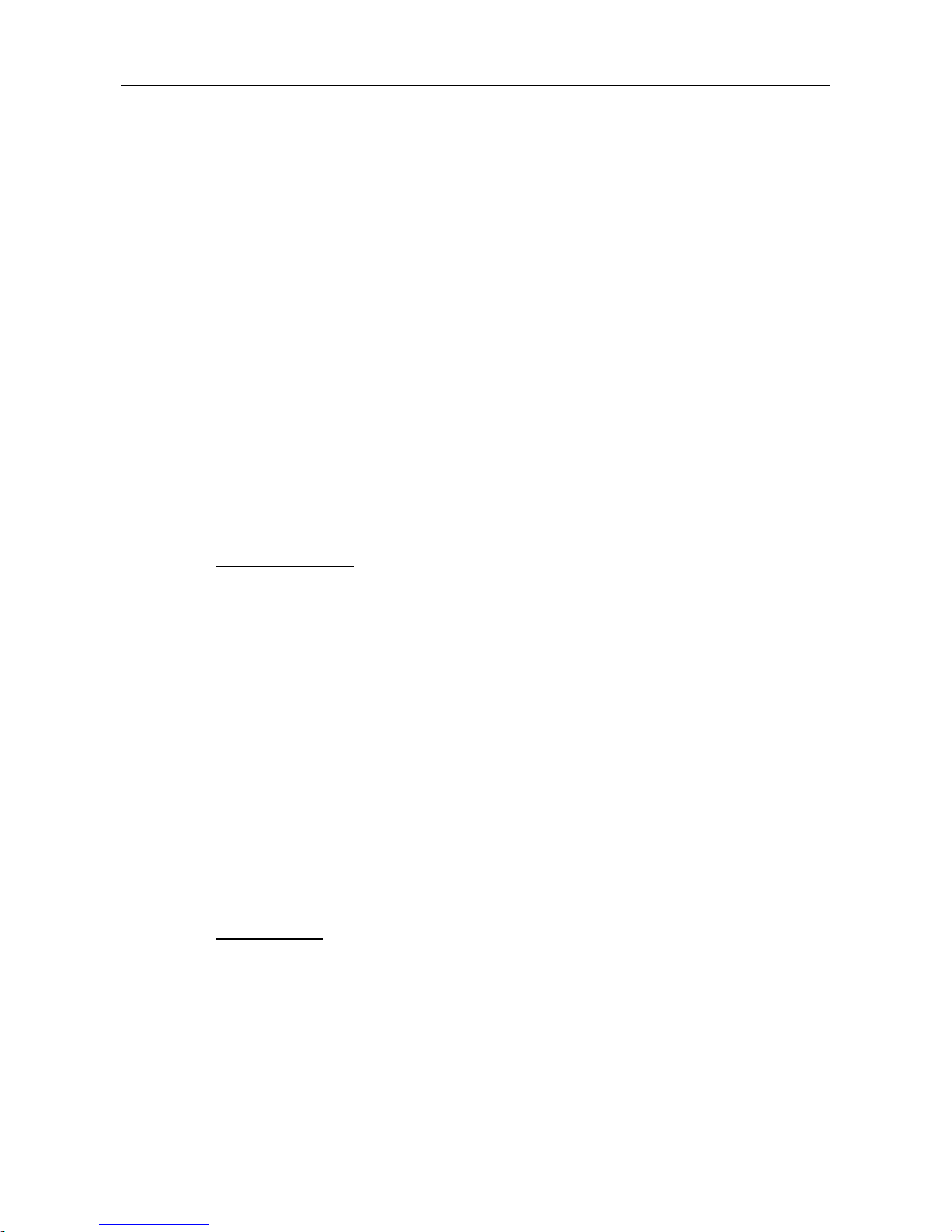
IP2061 ADMINISTRATOR’S MANUAL
Page 60 of 66
To Activate
6
To Cancel
*66
Reset Feature Buttons
Reset all feature buttons to IG6600’s setting.
*68 + (Password)
Reset To Default
Selected IG6600 extension features can be returned to default setting.
*69 + (Extension/Administrator password)
Feature Key Programming
To program the line keys as a PSTN, IP Trunk, Trunk Group number, Call-Park number
or Extension number.
*70 + (Feature Key number: 01 – 28) + (Feature Key Type: 00 – 06) + Number
Feature Key Type:
00: Null; Number should be null.
01: Extension; Number can be an Extension number.
02: Trunk; Number can be a PSTN, IP Trunk or Trunk Group number.
03: Call-Park; Number can be a Park number.
04: Feature Key; Number can be a feature access code
05: Others; Number could be an outside phone number.
06. Do Not Disturb; Number should be null.
07: Live Record
08: Virtual Mailbox key; Number can be a Virtual number.
Service Mode Selection
Change Service Mode from Operator
*79 + (Service Mode, 0 – 3)
Service Mode:
0. Change the Service Mode
1: Day Mode
2: Night Mode
3: Time Mode)
Agent Log On/Off
It can control the status in an ICD group.
Page 61

IP2061 ADMINISTRATOR’S MANUAL
Page 61 of 66
To Activate (Log On)
*91
To Cancel (Log Off)
**91
Phone Lock/Unlock
You can use the lock feature to prevent unauthorized “trunk calls” that being made from
extension.
To Activate Phone Lock
*97 + (password)
To Cancel Phone Lock
**97 + (password)
Call Waiting
If it's enabled, it can allow other incoming calls when phone is in talk state. If it's disabled,
other incoming caller will get busy tone when phone is in talk state.
To Activate
*98
To Cancel
**98
Page Allow/Deny
To allow/deny group paging or all paging.
To Activate Page Deny
*99
To Cancel Page Deny
**99
Hotline
To allow automatically access a given resource each time the extension goes off hook.
To Activate
*9* + (any Number) + * + Time //Time: 0~8 seconds; 0: immediately
To Cancel
**9*
Page 62

IP2061 ADMINISTRATOR’S MANUAL
Page 62 of 66
7. Troubleshooting
Symptom Check & Remedy
No operation
Check if the power adapter is properly connected.
Check if the Ethernet cable is properly connected.
If applicable, check if the PoE (Power over Ethernet)
switch behind the IP phone is set to the right position.
No dial tone
Check if the handset cord is properly connected.
Check if the power adapter is properly connected.
Check network
connection shown
on LCD
Check if the Ethernet cable is properly connected.
Cannot make call
Check the status of your SIP registration or contact
your supplier or ITSP for more information or
assistance.
IP phone cannot
receive any phone
call
Check if the Ethernet cable is properly connected
Check the status of your SIP registration or contact
your supplier or ITSP for more information or
assistance.
Cannot connect to
the configuration
website of the IP
phone
Check if the Ethernet cable is properly connected.
Check the IP address of the IP phone.
Check if your firewall/NAT settings are correct.
Page 63

IP2061 ADMINISTRATOR’S MANUAL
Page 63 of 66
8. Glossary
Acronyms
CODEC Coder and Decoder of Voice
CNG Comfort Noise Generation
DHCP Dynamic Host Configuration Protocol
DNS Domain Name Server
DTMF Dual Tone Multiple Frequency
HTTP Hypertext Transfer Protocol
IP Internet Protocol
ISP Internet Service Provider
ITSP IP Telephony Service Provider
LAN Local Area Network
MWI Message Waiting Indication
PoE Power over Ethernet (IEEE802.3af standard)
PPPoE Point-to-point protocol over Ethernet
QoS Quality of Service
NAT Network Address Translation
RTP Real Time Protocol
SIP Session Initiation Protocol
SNTP Simple Network Address Translation
TFTP Trivial File Transfer Protocol
Page 64

IP2061 ADMINISTRATOR’S MANUAL
Page 64 of 66
Terminology
10/100BASE-T
It’
s a LAN transmission line specification stipulated by IEEE. Transmission speed
is 10 or 100 Mbps and the modulation technique is base-
band modulation. The
cable uses unshielded twist
ed pair, similar to a telephone wire. 10BaseT is an
IEEE standard (802.3) for operating 10 Mbps Ethernet networks (LANs) with
twisted pair cabling and a wiring hub.
Auto answer
In telephone call control: The capability of a machine to answer a ringing
telephone without human intervention.
CODEC
The CODEC (CODER/DECODER) is a standard through which voice information
can be encoded into data or decoded back to voice information. Both a Coder and
Decoder are necessary on both sides of the telephone call sinc
e telephone calls
occur simultaneously in both directions. Bandwidth is an extremely important
factor in QOS (Quality of Service). MOS (Mean Opinion Score) is an attempt to
make a quantifiable benchmark of voice quality. Below are examples of the
CODEC, bi
t rate and mean opinion score: G.711 (toll quality) 64K MOS=4.1,
G.726 16K (32K) MOS =3.8, G.729AB (cell phone quality) 8K MOS=3.7.
DHCP
Dynamic Host Configuration Protocol (DHCP):
A utility that enables a server to
dynamically assign IP addresses from a
predefined list and limit their time of use
so that they can be reassigned. Without DHCP, an IT Manager would have to
manually enter in all the IP addresses of all the computers on the network. When
DHCP is used, whenever a computer logs onto the network,
it automatically gets
an IP address assigned to it.
Diff-Serv
Differentiated Services: The Diff-
Serv model divides traffic into a small number of
classes to provide quality of service (QoS). One of QoS in internet.
DNS
Domain Name Service (DNS): A server
/program that translates URLs to IP
addresses by accessing a database maintained on a collection of Internet
servers. The program works behind the scenes to facilitate surfing the Web with
alpha versus numeric addresses. A DNS server converts a name like
m
ywebsite.com to a series of numbers like 107.22.55.26. Every website has its
own specific IP address on the Internet. Typically one or more DNS servers is
located in an IP network.
DTMF
Dual Tone Multi-Frequency (DTMF): The type of audio signals generate
d when
you press the buttons on a touch-tone telephone. Can be used in inbound
(after
voice channel connected) and outbound
(before voice channel connected)
application.
Ethernet
International standard networking technology for wired implementations. Basi
c
10BaseT networks offer a bandwidth of about 10 Mbps. Fast Ethernet (100 Mbps)
and Gigabit Ethernet (1000 Mbps) are becoming popular.
G.711
64 kbps PCM half-
duplex codec (high quality, high bandwidth, minimum processor
load)
IP
Internet Protocol (IP) is
located at 3rd layer of ISO network model. A set of rules
used to send and receive messages at the Internet address level. IP protocol is
widely used in Internet and LAN networks. The purpose is to deliver data between
computing equipment over the network
. The protocol is generally effective but
does not guarantee complete and accurate data communications.
Page 65

IP2061 ADMINISTRATOR’S MANUAL
Page 65 of 66
IP address
A 32-
bit number that identifies each sender or receiver of information that is sent
across the Internet. An IP address has two parts: an ide
ntifier of a particular
network on the Internet and an identifier of the particular device (which can be a
server or a workstation) within that network. A number used to identify the location
of a host device. It is expressed in numeric dot notation (e.g. 202.203.27.31).
MAC address
Media Access Control address (MAC address): It
is a unique identifier assigned to
most network adapters or network interface cards by the manufacturer for
identification, and used in the Media Access Control protocol sub-layer.
It may
also be known as an Ethernet Hardware Address or physical address. In TCP/IP
networks, the MAC address of a subnet interface can be queried with the IP
address using the Address Resolution Protocol (ARP) for Internet Protocol. On
broadcast networks
, such as Ethernet, the MAC address uniquely identifies each
node and allows frames to be marked for specific hosts. It thus forms the basis of
most of the Link layer (OSI Layer 2) networking upon which upper layer protocols
rely to produce complex, functioning networks.
NAT
Network Address Translation (NAT)
: A network capability that enables a houseful
of computers to dynamically share a single incoming IP address from a dial-
up,
cable or xDSL connection. NAT takes the single incoming IP address and creat
es
new IP address for each client computer on the network.
Proxy server
Used in larger companies and organizations to improve network operations and
security, a proxy server is able to prevent direct communication between two or
more networks. The proxy s
erver forwards allowable data requests to remote
servers and/or responds to data requests directly from stored remote server data.
PSTN
Public Switched Telephone Network (PSTN)
: The worldwide voice telephone
network.
RJ-45
Standard connectors used in Et
hernet networks. Even though they look very
similar to standard RJ-11 telephone connectors, RJ-
45 connectors can have up to
eight wires, whereas telephone connectors have only four.
RTP/RTCP
Real-Time Protocol/Real-Time Control Protocol (RTP/RTCP): IETF s
pecifications
for audio and video signal management. Allows applications to synchronize and
spool audio and video information. RTP is specifically concerned with the
dependable transmission of latency-
sensitive traffic across the network and is
involved in
using time stamping to determine network jitter tolerance and makes
sure that voice packets are arriving in order.
SIP
Session Initiation Protocol (SIP):
A protocol that provides telephony services
similar to H.323, but is less complex and uses fewer res
ources. SIP is a signaling
protocol for Internet conferencing, telephony, presence, events notification and
instant messaging. SIP is a text-
based protocol, similar to HTTP and SMTP, for
initiating interactive communication sessions between users.
Subnetwork or Subnet
Found in larger networks, these smaller networks are used to simplify addressing
between numerous computers. Subnets connect to the central network through a
router, hub or gateway. Each individual wireless LAN will probably use the same
subnet for all the local computers it talks to.
TCP/IP
Internet Standard Protocol: The underlying technology behind the Internet and
communications between computers in a network. The first part, TCP, is the
transport part, which matches the size of the messa
ges on either end and
guarantees that the correct message has been received. The IP part is the user's
computer address on a network. Every computer in a TCP/IP network has its own
IP address that is either dynamically assigned at startup or permanently as
signed.
Page 66

IP2061 ADMINISTRATOR’S MANUAL
Page 66 of 66
All TCP/IP messages contain the address of the destination network as well as
the address of the destination station. This enables TCP/IP messages to be
transmitted to multiple networks (subnets) within an organization or worldwide.
VAD
Voice Act
ivity Detection (VAD) helps save bandwidth during calls. Examples:
When you making a VoIP call and your not speaking and your listening, that
silence is still taking up bandwidth during the call. When silence is detected by
VAD software over a predetermined length of time, it
sends silent packets that
inform other VAD enabled systems to stop holding the bandwidth for these empty
packets.
VoIP
Voice Over Internet Protocol: VoIP is based on the principal of transmitting
digitized voice packets over networks
. Basically, VoIP consists of converting voice
signals into streams of digital packets and sending those packets of data through
an IP-
constructed network environment. VoIP can work in both LAN (local area
network) and WAN (wide area network) environments
for intranetwork or
internetwork communication between VoIP channel users. Routers and switches
and other special compression protocols direct the packetized voice data to their
destination IP address. VoIP can be less expensive than voice transmission usi
ng
standard analog packets over POTS (Plain Old Telephone Service). It allows
telephone calls, faxes, or overhead paging to be transported over an existing
IP
data network topology.
