Page 1

Moblie Appearance picture
1
Page 2
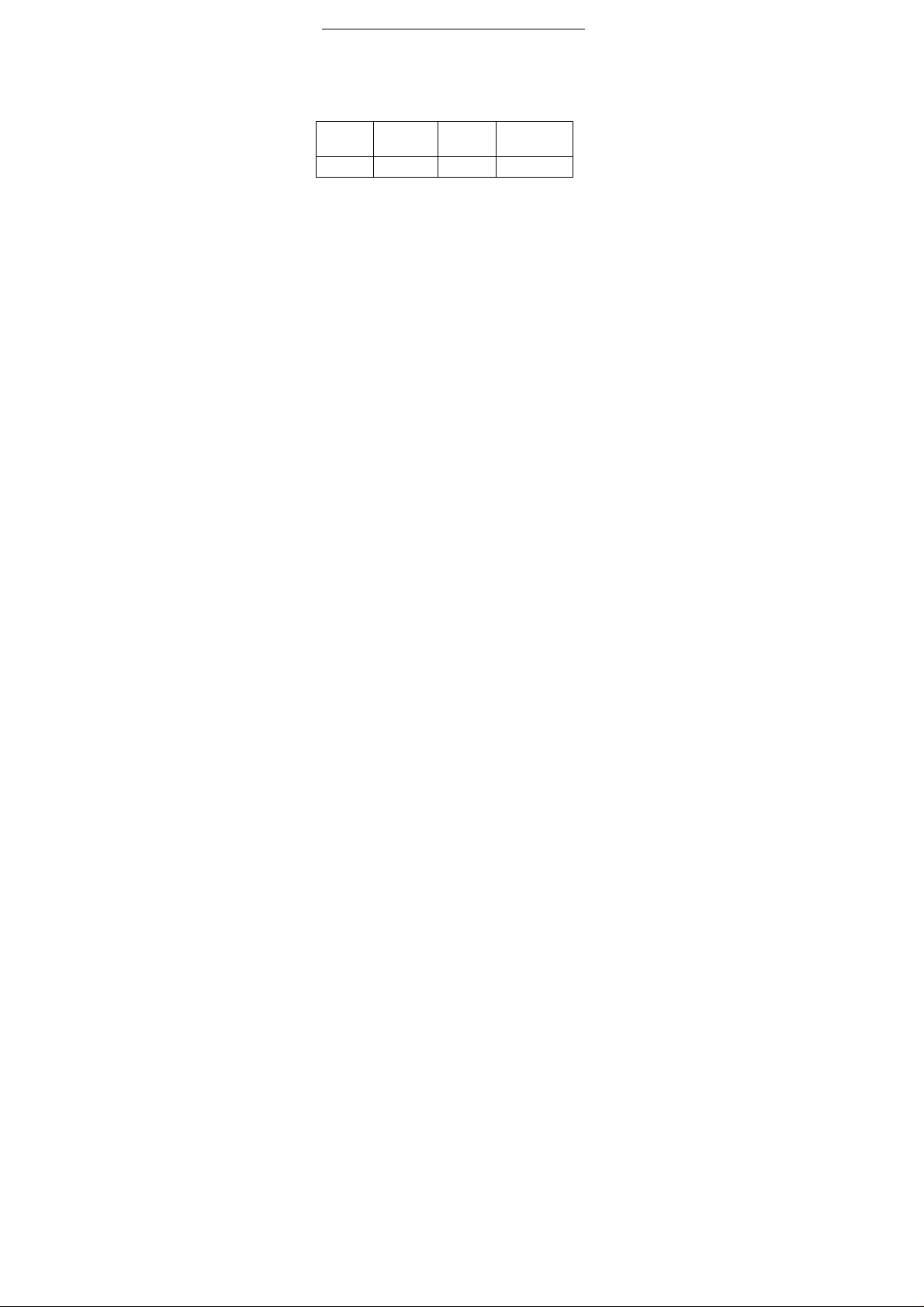
Technical Specifications
Technical Specifications Weight:
Size:
Battery:
For the network:
Battery refer to the following table:
Battery
Type
Li-battery
Notice:
The actual condition for mobile phones using has the
relation to the network of the local environmental
conditions, SIM card and the way using.
Warning:
For the consequences result by violating the
following recommendations or using mobile phones
In accurately, the manufacturers has no responsibility.
Explain: If relate to the upgrades, without notice. The
Company has the right for the final interpretation of
this statement.
Battery
Capaci
ty
Talk
tim
e
Standby
time
2
Page 3

Moblie Appearance picture .......................... 1
Table of Contents
1. Quick start ........................ 8
Icon Explain .................................................... 8
Install SIM card .............................................. 9
Install T -flas h card .......................................... 9
Installing Battery ........................................... 10
Battery Charging .......................................... 10
Switching on/off ............................................ 10
2. Call function ................... 12
Dialing telephone ......................................... 12
Receiving telephone ..................................... 13
call in the menu ............................................ 13
3. Menu functions .............. 15
Phonebook ................................................... 15
SMS ............................................................. 16
Call l og ......................................................... 20
Palmchat ...................................................... 21
Media player ................................................. 21
T-Zone .......................................................... 22
Face book/Twitter ......................................... 23
Profiles ......................................................... 23
Settings ........................................................ 24
Images ......................................................... 31
Camera ........................................................ 32
T orch ............................................................ 33
FM radio ....................................................... 33
3
Page 4
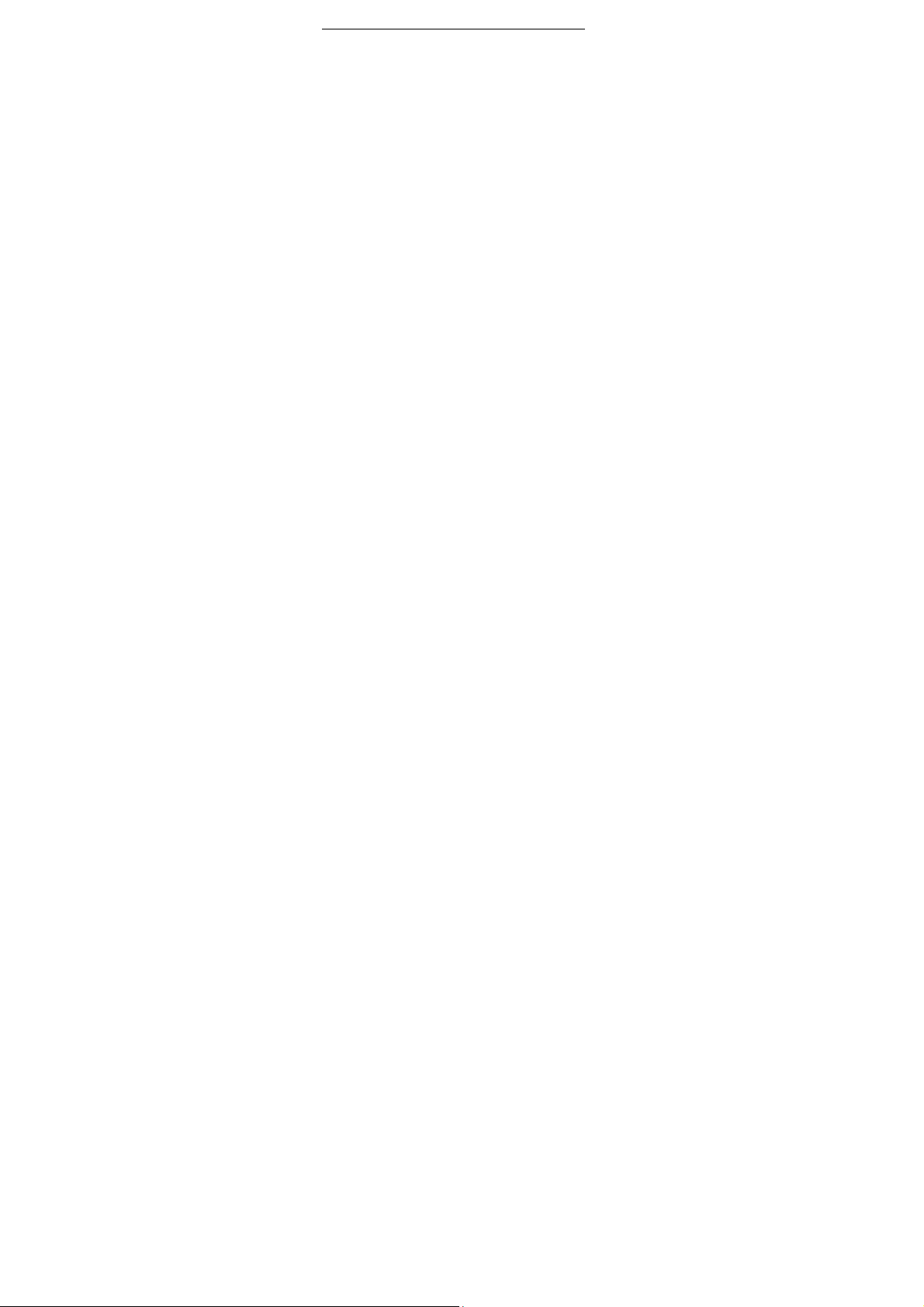
Recorder ...................................................... 34
Powersave ................................................... 34
Ebook ........................................................... 35
Services ....................................................... 35
Files ............................................................. 37
Bluetooth ...................................................... 37
Calendar....................................................... 38
Alarm ............................................................ 39
World clock ................................................... 40
Calculator ..................................................... 40
User guide .................................................... 40
Stopwatch .................................................... 40
Web Link ...................................................... 41
Lifestyle ........................................................ 41
Traffic ........................................................... 41
Games ......................................................... 41
SIM ............................................................... 41
Carlcare........................................................ 42
4. Input methods ................ 43
5. Phone maintenance ....... 45
6. Accessories .................... 47
7. Safety Information ......... 48
Use of the environment ................................ 48
Medical equipment ....................................... 48
Battery Charging Precautions ...................... 50
4
Page 5
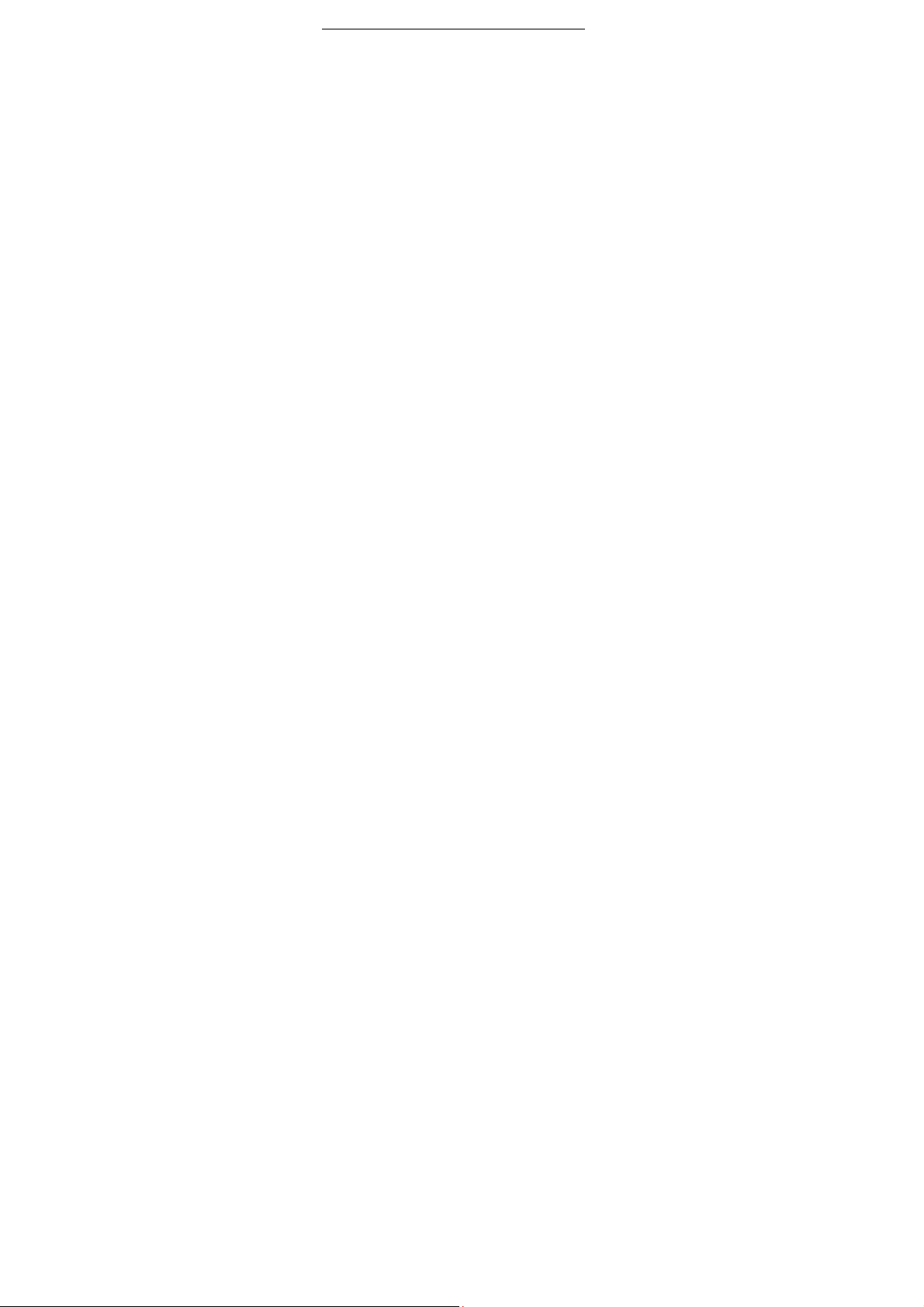
Foreword
Honorific mobile phones user, thank you for choosing our
mobile phone!
Our cellular phones is according with the communication
industry standards of PRC, and also according with the
standards of European, and are approved for GSM
networks.
Your phone may be used internationally with various
networks depending on your roaming arrangements with
your service provider.
To use this phone you must subscribe to a GSM service
from a provider. We have included many features in this
device but their function depends on the features
available with your subscribed wireless network. Please
contact your service provider for more information.
We strongly recommend you carefully read and
understand this manual before using your phone in order
to keep it under best conditions for your effective usage
and utmost satisfaction.
Safety
Never attempt to disassemble your phone. You alone are
responsible for how you use your phone and any
consequences of its use.
As a general rule, always switch off your phone wherever
the use of a phone is prohibited.
Use of your phone is subject to safety measures designed
to protect users and their environment.
Do not use your phone in damp areas (bathroom,
swimming pool…). Protect it from liquids and other
moisture.
Do not expose your phone to extreme temperatures lower
5
Page 6
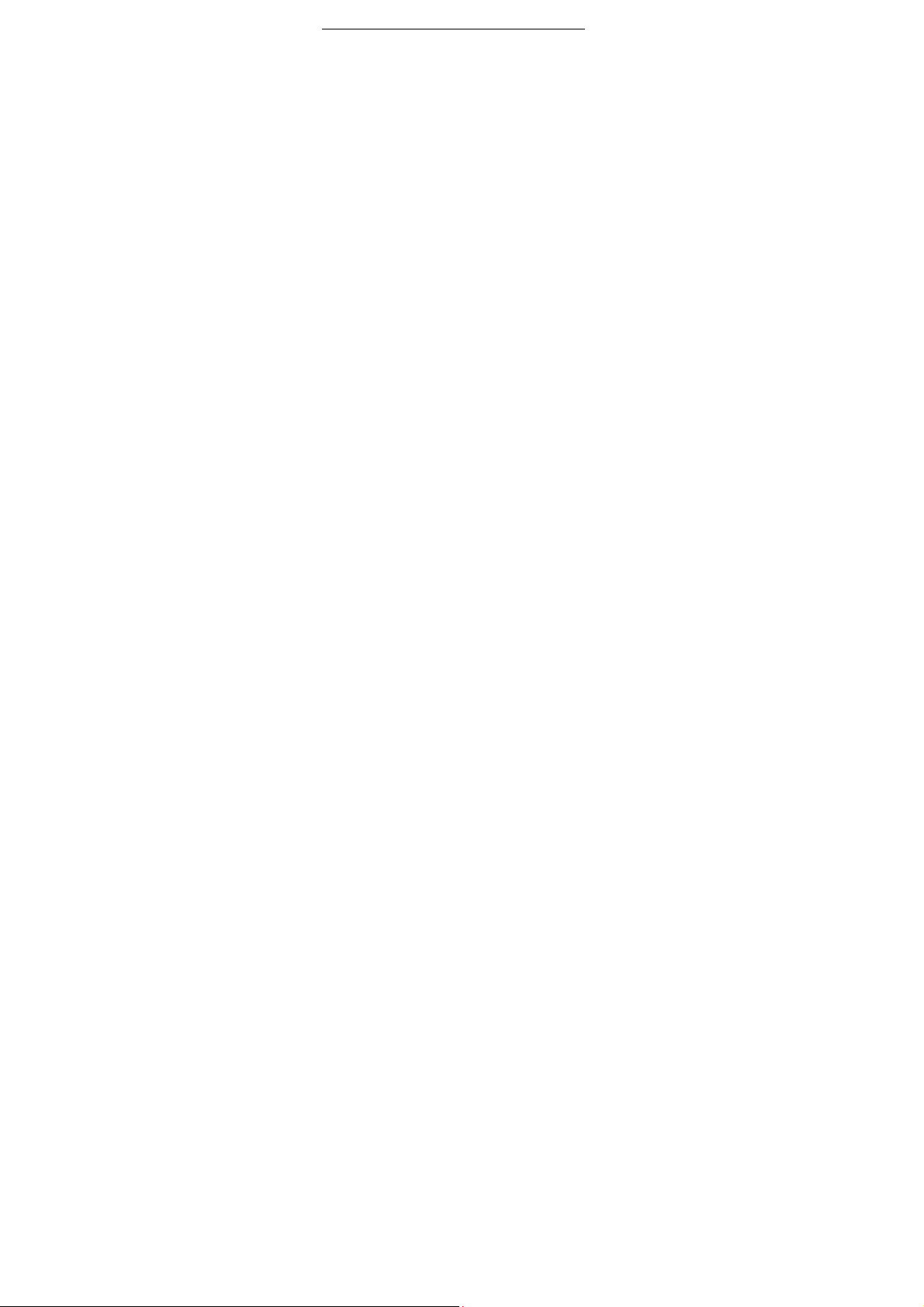
than - 10°C and higher than + 55°C.
The physicochemical processes created by chargers
impose temperature limits when charging the battery. Your
phone automatically protects the batteries in extreme
temperatures.
Do not leave your phone within the reach of small children
(certain removable parts may be accidentally ingested).
Electrical safety
Only use the chargers listed in the manufacturer’s
catalogue. Using any other charger may be dangerous; it
would also invalidate your warranty. Line voltage must be
exactly the one indicated on the charger’s serial plate.
Aircraft safety
When traveling by plane, you will need to switch your
phone off when so instructed by the cabin crew or the
warning signs. Using a mobile phone may be dangerous
to the operation of the aircraft and may disrupt the phone
network.
Its use is illegal and you could be prosecuted or banned
from using cellular networks in the future if you do not
abide by these regulations.
Explosive materials
Please comply with warning signs at petrol station when
personnel asking you to switch your phone off. You will
need to comply with radio equipment usage restrictions in
places such as chemical plants, fuel depots and at any
location where blasting operations are under way.
Electronic equipment
To avoid the risk of demagnetization, do n ot let electronic
devices close to your phone for a long time.
Electronic medical equipment
Your phone is a radio transmitter which may interfere with
6
Page 7
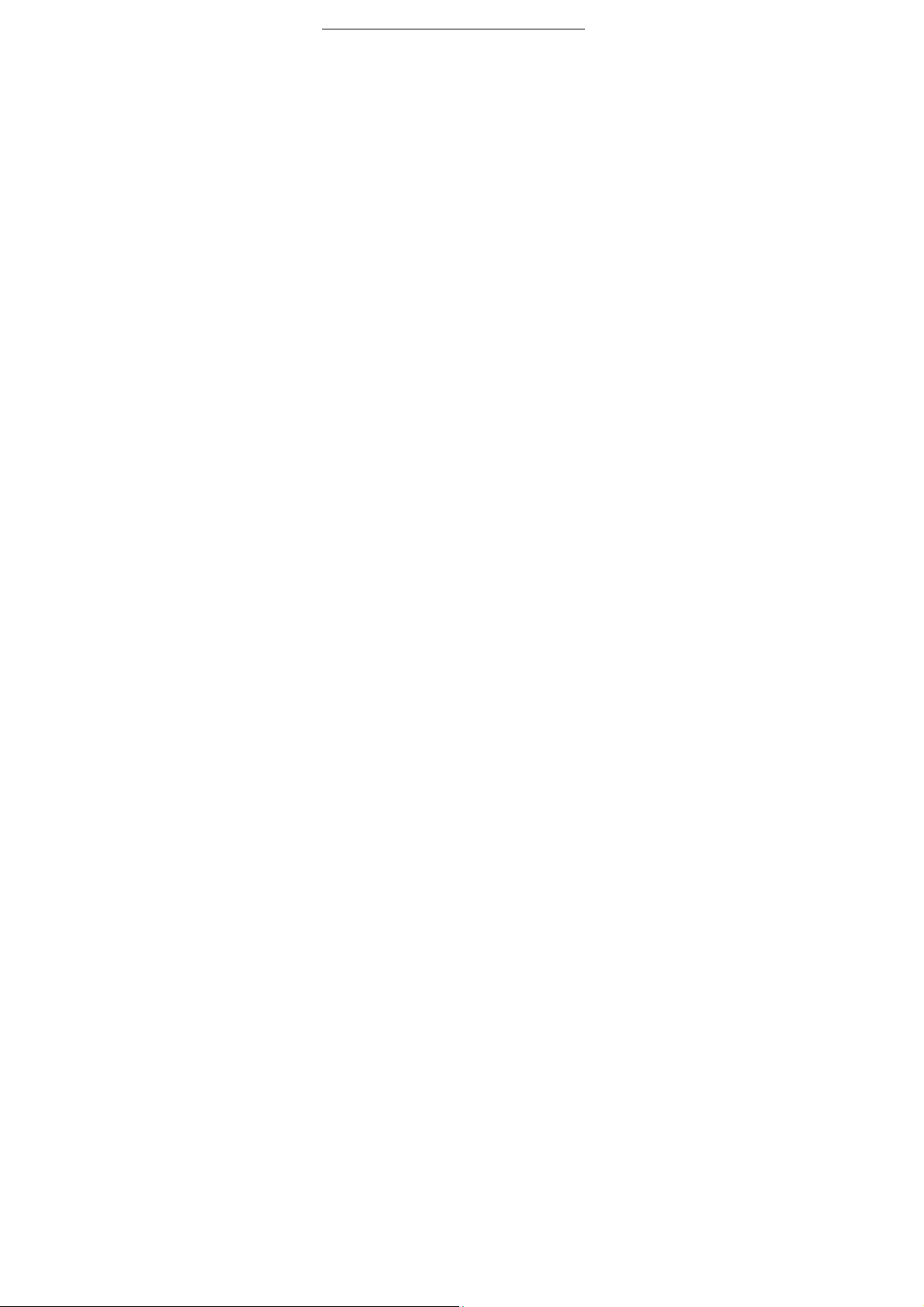
electronic medical equipment or implants, such as hearing
aids, pacemakers, insulin pumps, etc. It is recommended
that a minimum separation of 15 cm be maintained
between the phone and an implant. Your doctor or the
manufacturers of such equipment will be able to give you
any advice you may need in this area.
Hospitals
Always make sure that your phone is switched off in
hospitals when so instructed by warning signs or by
medical staff.
Road safety
Do not use your phone when driving. In o rder t o gi ve your
full attention to driving, stop and park safely before making
a call. You must comply with any current legislation.
Distance of operation
This phone model has been tested and meets
radiofrequency exposure guidelines when used
As follows:
·Against the ear: place or receive a phone call and hold
the phone as you would a wire line telephone.
·Body worn: when transmitting, place the phone in a carry
accessory that contains no metal and positions the phone
a minimum of 2.5cm form your body. Use of other
accessories may not ensure compliance with
radiofrequency exposure guidelines. If you do not use a
body worn accessory and are not holding the phone at the
ear, position the phone a minimum of 2.5 cm from your
body,
·Data operation: when using a data feature, position the
phone a minimum of 2.5cm from your body for the whole
duration of the data transmission.
7
Page 8
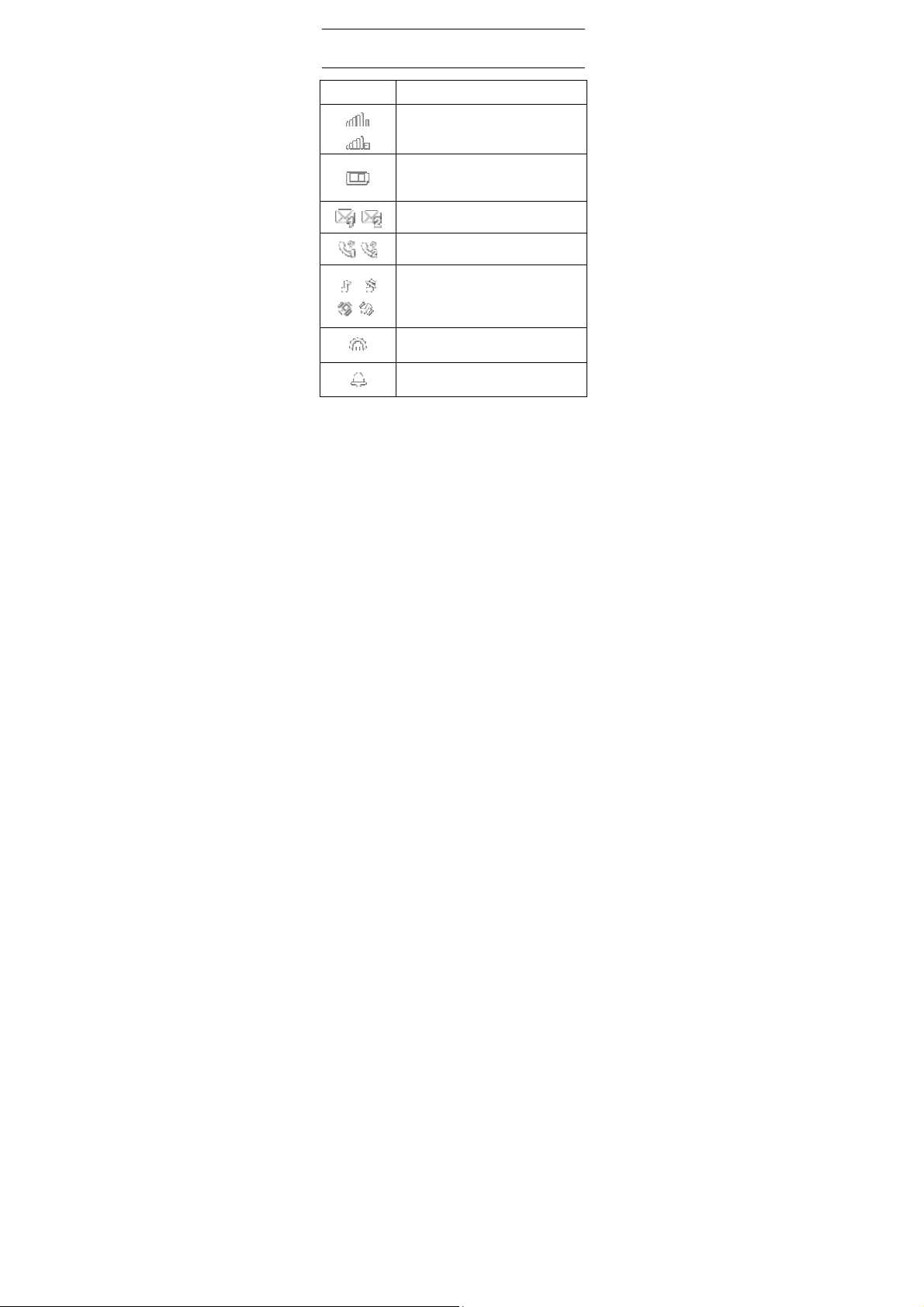
1. Quick start
Icon Explain
Icon Function description
Network signal strength:
number of the more stronger the
signal;
Battery capacity
number of the more power the more
full;
SMS
SIM1/SIM2 have unread SMS
Missed call
SIM1/SIM2 have missed calls
Used profiles
Different icons show different icon:
General, Silent, Meeting, Outdoor my
style
Headset
Plug in headset
Alarm
Alarm function opened
8
Page 9
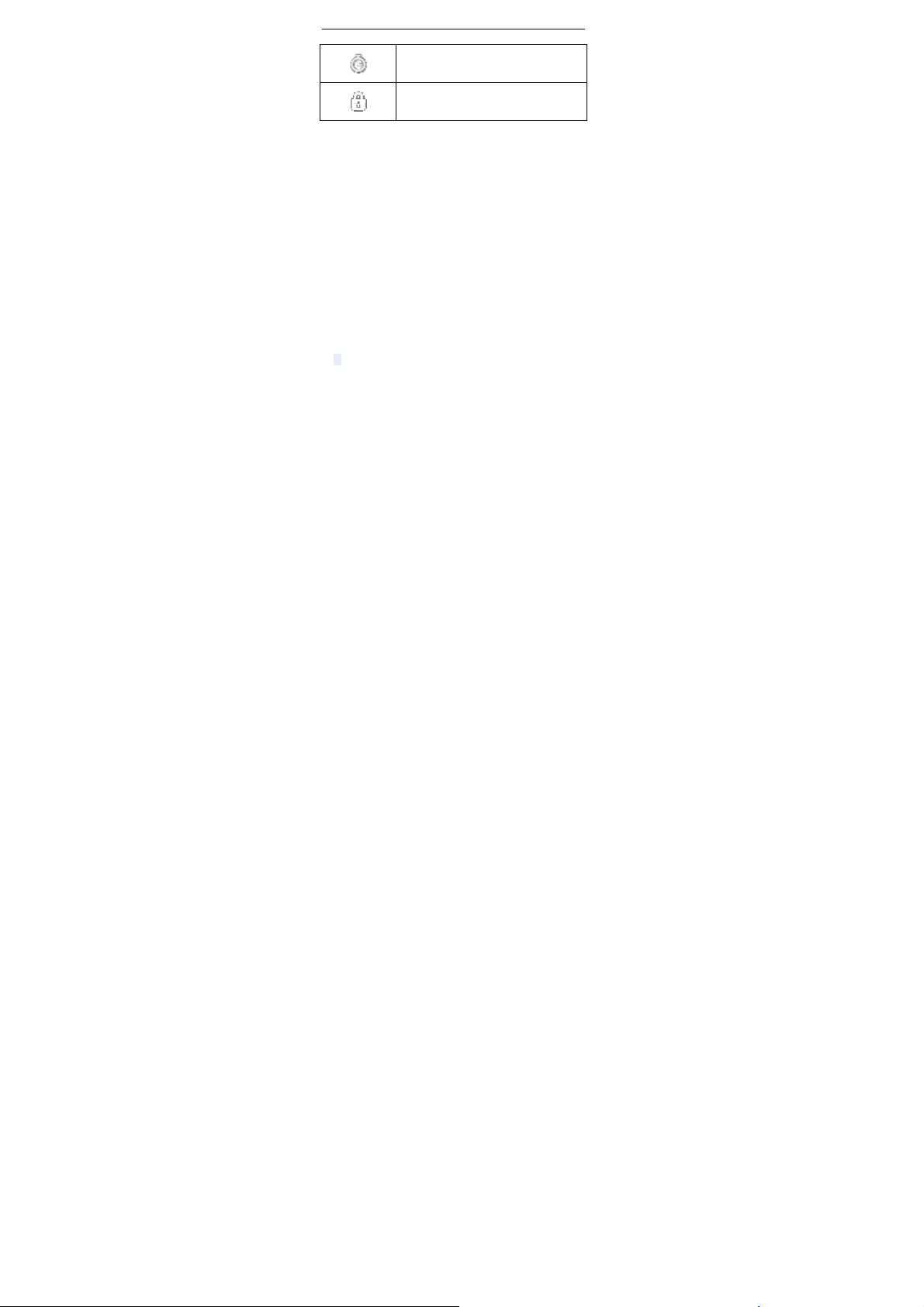
Stopwatch
Stopwatch function turn on
Key lock
Show key and screen lock
Install SIM card
This phone supports two GSM SIM cards. Find SIM
card’s groove in the back of the phone and slide it
completely there. During installation, please make
sure the chip is facing downwards and pay attention
to slot direction.
Note:
1. Keep SIM card out of children’s touch.
2.Any abrasion or folding could easily damage
SIM card, so please be extremely careful when you
insert, Remove and preserve it.
3.Please make sure that you have cut off the power
supply and have taken out battery before you
remove SIM card.
Install T-flash card
1. First switch off the phone and remove the battery.
2. Place the memory card into the holder with the metal
contacts face down and push the holder until it insert the
holder.
Note:
1.To avoid damaging memory card, please do not
plug memory card fast or frequently.
2. Please regularly backup information in the
cards on other equipment when you use Cards
like T-flash! Improper use or other uncertain
9
Page 10
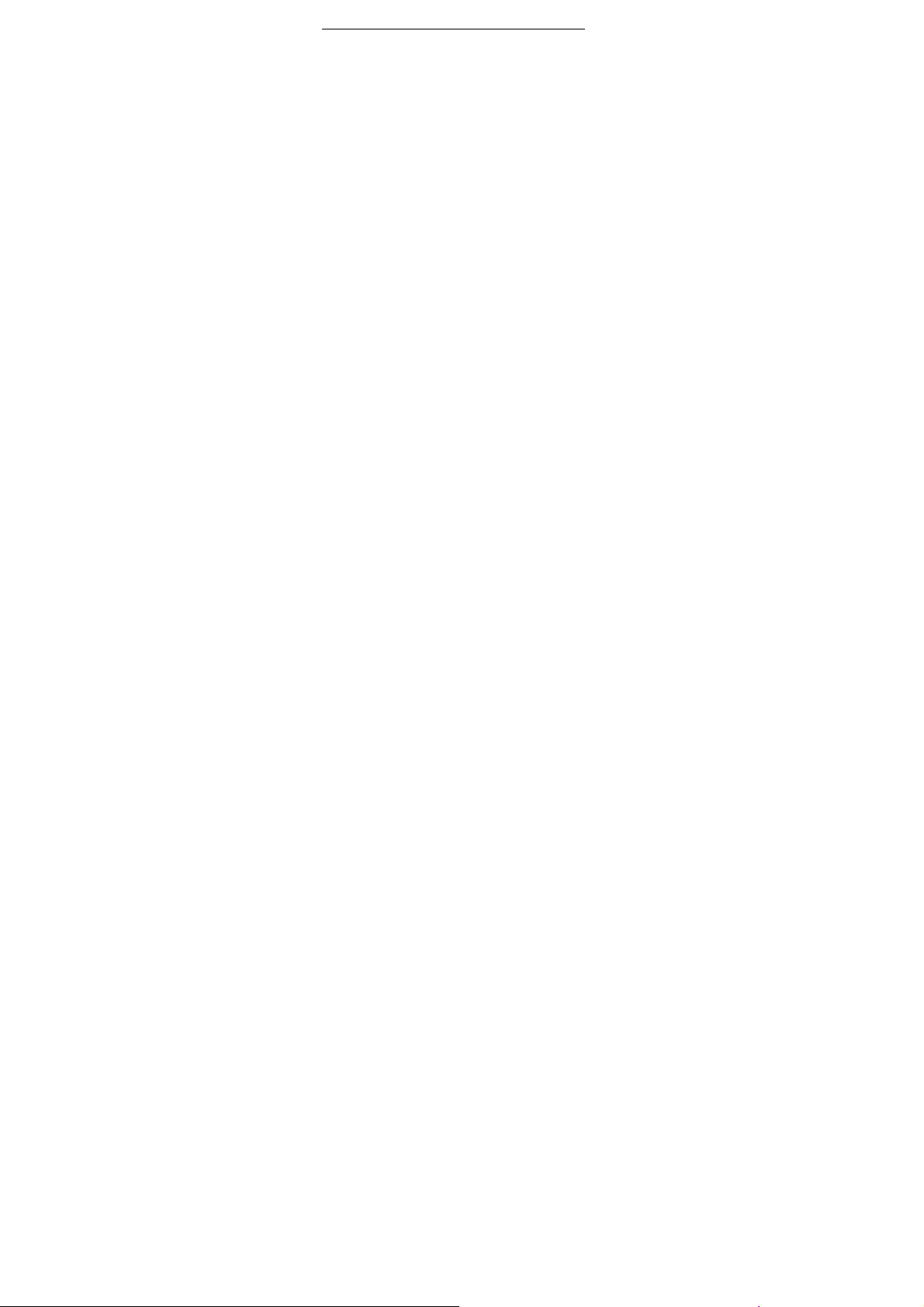
factors may cause the damage or loss to the
content in the cards.
Installing Battery
Align the battery chip with the metallic salient point in
battery jar, insert the battery until it is inserted into the
battery jar. Slide battery cover into back of the phone until
it is locked.
Battery Charging
Unclose dustproof soft gum of attachment mode on the
bottom of the phone, insert one end of the charger, i.e.,
the charging plug into attachment mode and the other end
into electrical outlet, Screen will display the charging sign.
After charging is finished, just pull out the plug.
Note:
1. Please use the standard battery and charger, or
may explode.
2. If the battery is completely discharged, the
battery icon should be in charge after 2 to 3
minutes to appear. Generally based on the current
state of the phone (if boot, call, etc.) of different
charging time for 2 to 5 hours.
3. Please use the charger, charging as much as
possible to avoid using USB cable.
4. To ensure optimal battery performance, the
completion of two to three times the battery
charge and discharge cycles. Several new batter y
initial charge, please charge more than 10 hours
straight.
Switching on/off
Long press the Red key to switch on or off.
1. If there is no SIM card, SIM card is defective, or SIM
card contact is loose, you will be prompt with a warning
10
Page 11

after powering on, shut down and check your SIM and its
installation.
2. If inserted one GSM SIM card only into the phone,
meanwhile phone code and PIN code is turn on. W hen
switched on, after entering the PIN code and phone code,
the phone enter the standby mode by the current SIM.
3. If inserted two GSM SIM cards, meanwhile phone code,
PIN1 code and PIN2 code are all turned on. When
switched on, you will be prompted to enter the code one
by one. After switched on, the phone will automatically
search the network.
4. If the phone detected authorized network, the screen
will display network name and signal strength;If there is
no authorized network is found,the phone can only make
emergency calls or use non-communications features.
11
Page 12
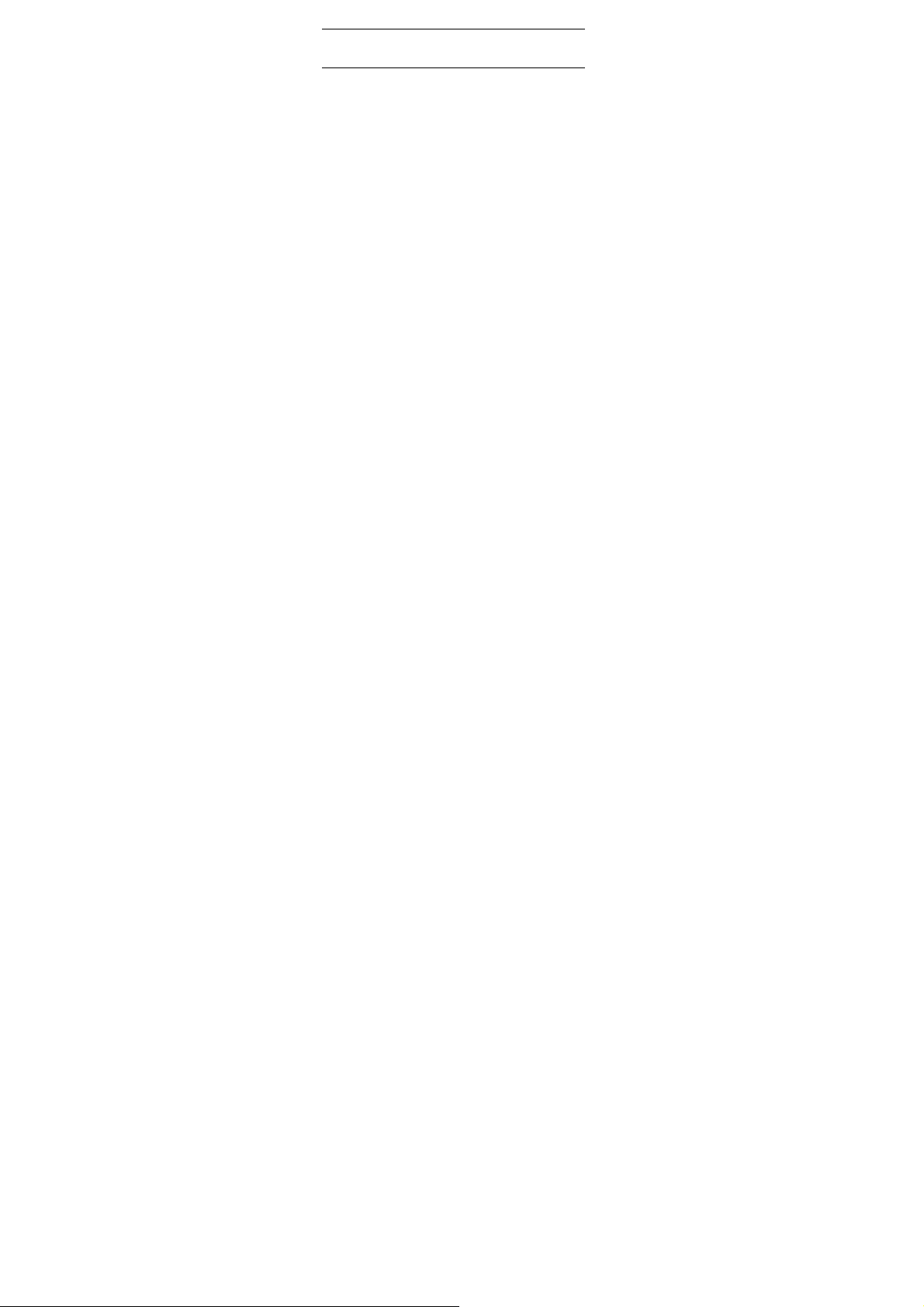
2. Call function
Dialing telephone
1. Direct dial
In standby mode, press the corresponding numeric
keys to enter the phone number that you want to dial,
including necessary area codes. Short Press the Right
soft key [Clear] to delete one character, and Long Press
delete all inputs, if inserted only one SIM card, pre ss the
Green key to dial, If inserted two or three SIM cards, enter
the select SIM card screen, you can press the up/down
navigation key to select SIM1/SIM2/SIM3 to dial
2. Making an International Call:
To make an international call, long press [0] key until the
prefix symbol "+" of international call displays in screen.
3. Dialing from Phonebook
Enter the Phonebook via the menu, use the Up/Down
Navigator keys to scroll to the desired contact, or press
the first letter of the name of the desired contact as saved
in your phonebook for quick access to names beginning
with the letter then scroll to the desired, press the green
key to dial.
4. Dialing from Call history
Enter the Call center (press the Green key from standby
or via the menu), use the Up/ Down navigator keys to
scroll to the desired contact, press the green key to dial.
5. Dial emergency service
You can directly dial the emergency service number
without SIM card. Different networks use different urgency
service numbers, so for details please inquire the network
operation company.
12
Page 13
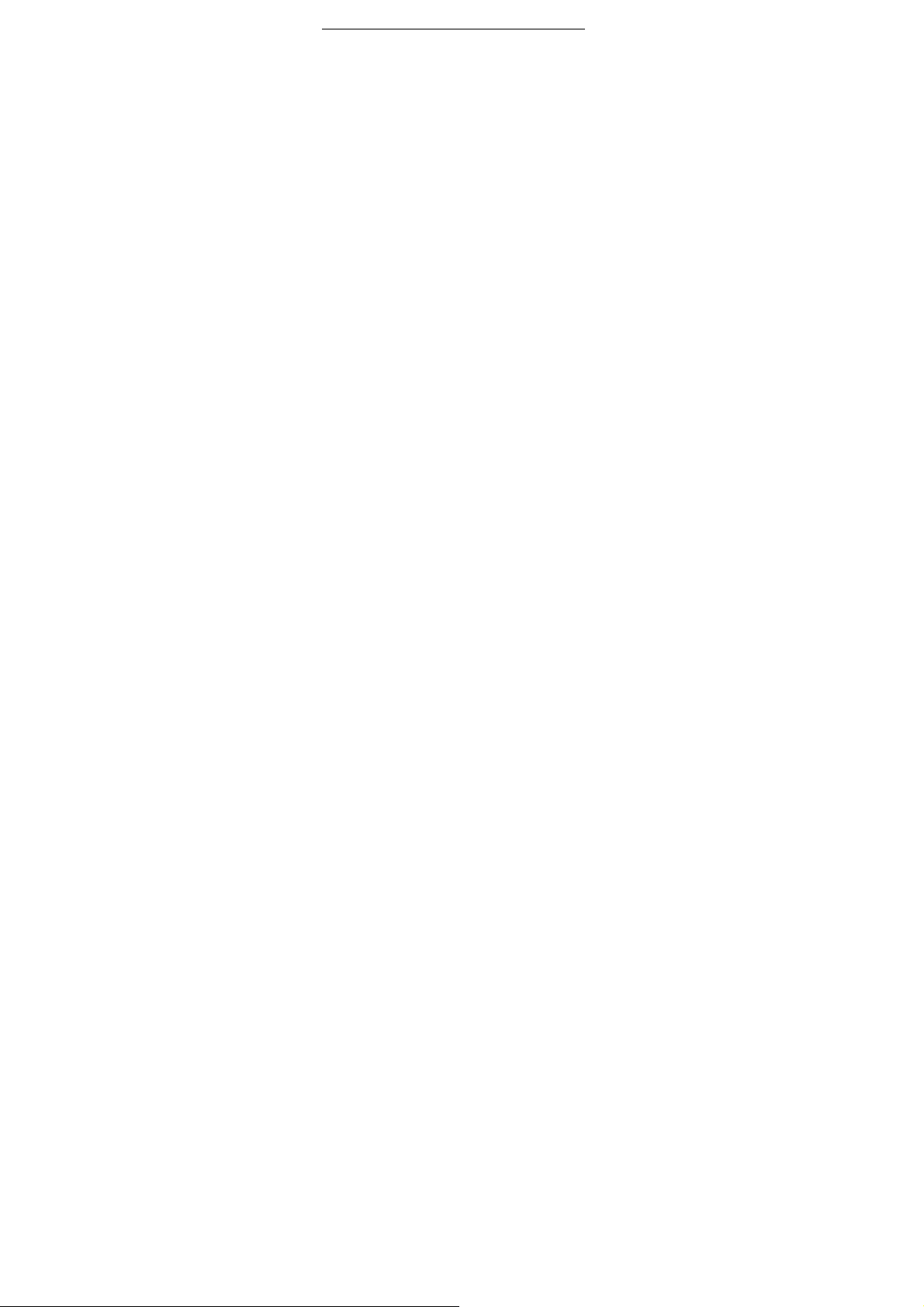
Receiving telephone
When there is an incoming call, the phone will give
corresponding alert, if your network supports caller ID, the
screen will display caller’s name or number (depending on
whether there is information of the caller in your
phonebook).
1. Press the green key or press the Left soft key and
confirm [Answer] to answer the incoming call.
2. If function of [call center/call settings/Advanced setting/
Answer mode] is selected as [Any-key], press the any key
to answer the incoming call except the Right soft key or
the Red key.
3. If you do not want to answer an incoming call, press the
Red key or the Right soft key [Reject] to reject it.
You can also press the Red key to end a call.
4. During a call, you can press the Up/Down navigator key
to adjust receiver volume.
call in the menu
During a call, press the right soft key can also open the
hand-free, press the OK key can open/close the Mute
function,. press the left soft-key into the options:
- Swap*: Is maintained in the current call and switch
between calls
- Conference*: The function need to apply for opening by
the service providers, if you opened the business, you can
creat multiple calls, and select the function as a
conference call.
- Hold/Retrieve single call*: The current call on hold or
resume the call
- End single call*: end off the current call.
- End all calls*:end off the current call and the hold call
- Transfer*: the function need network support.
13
Page 14
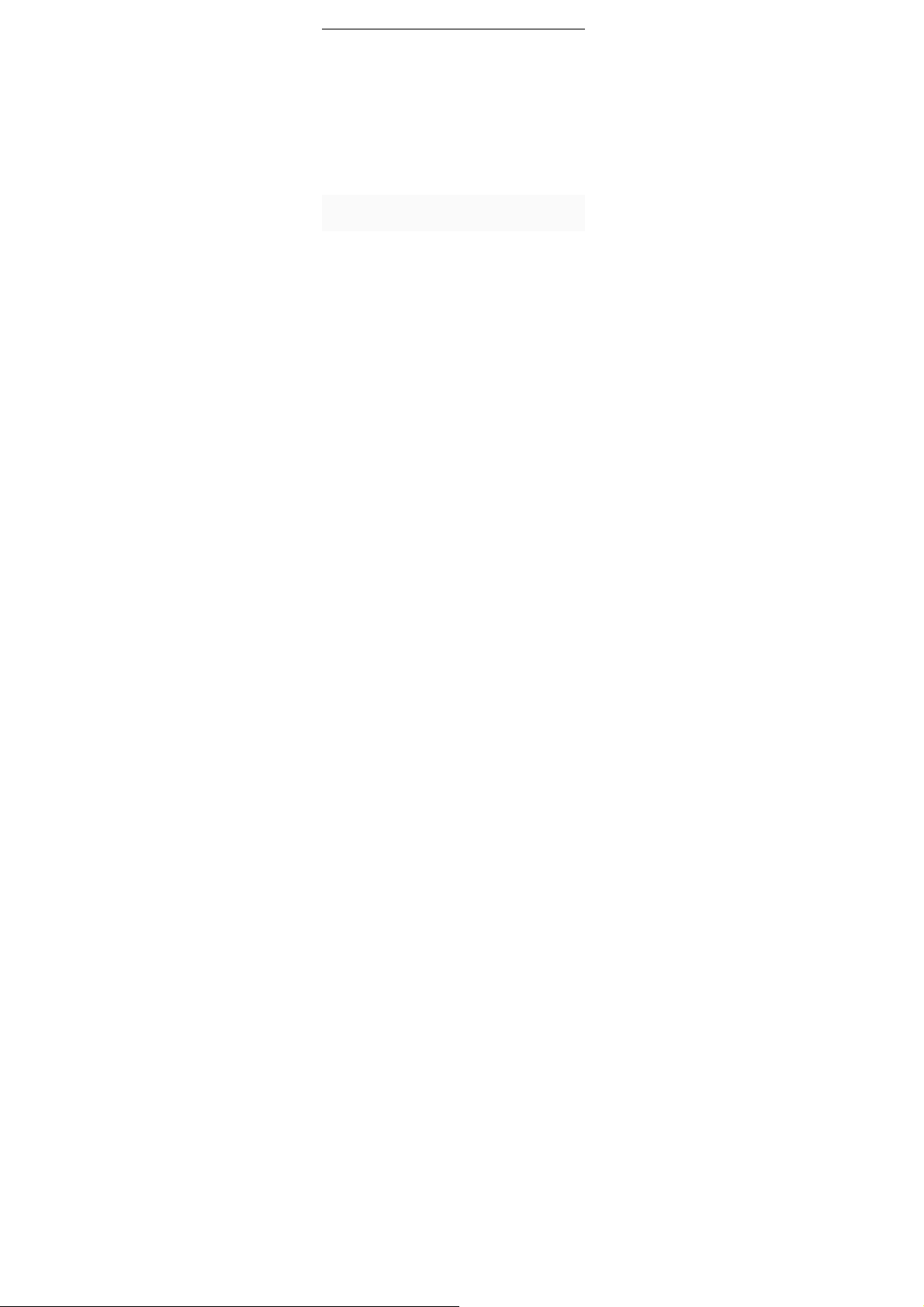
- New call: enter the dial-up interfaces.
- Phonebook: enter the phonebook list of interfaces.
- Messaging: access to the message menu.
- Call history: access to call history list.
- Sound recorder: record the current call.
Note:
Recording of the call, in some countries is illegal.
Therefore, when you talk to Recording, should seek
prior approval from the other party's consent.
-
operation ( a call, you press the keys on the keyboard, the
audio signal will be sent to each other, for telephone
banking, automatic answering machine, etc.)
-Mute:press the center key can open or close the mute,
when you open the function, the mobile phone will not
send the local voice.
The dual tone multi-frequency switching
DTMF:
14
Page 15
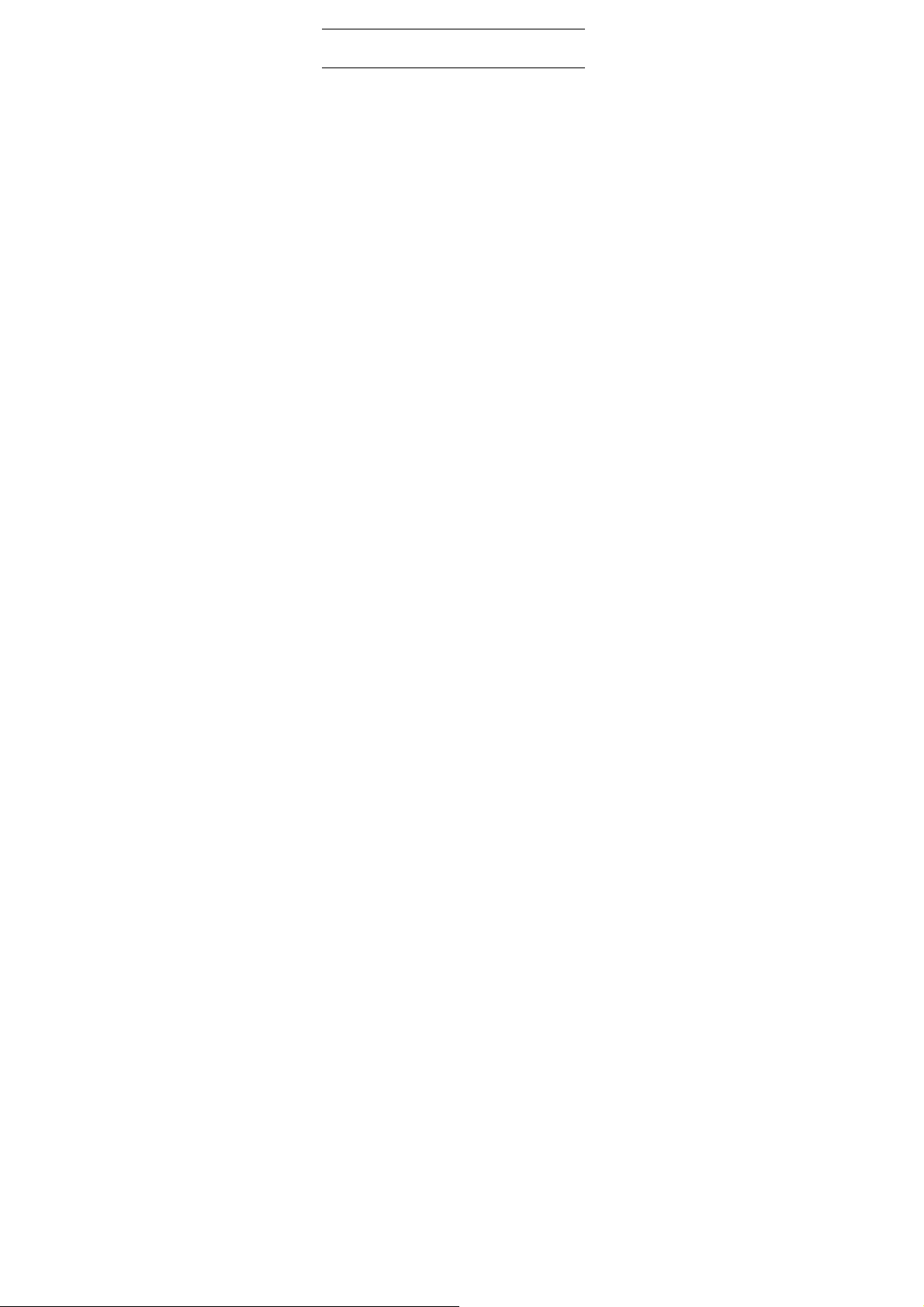
3. Menu functions
Phonebook
The Phone for your well-prepared high-capacity phone
storage space. You can use the phone's contacts feature
to save the contact name, number and caller ring-tone.
The phone can save 500 phonebook records, SIM card
number of records stored phone numbers vary because of
their capacity.
Enter the contacts screen, there have three labels on the
screen,press the left/right navigation key to switch the
label.
Add new contact
-To SIM:New records added to the SIM1/SIM2/SIM3,
each name can only be stored under a number.
-To Phone:you can input name, number and set caller
ring-tone. This Records stored in your phone.
Quick search
In order to facilitate you to quickly search the phone book
to the desired number, the phone prompts you to quickly
find features.
In the contact list interface, you press # key to switch input
method, enter the contact name of the first characters to
locate search.
After searching for the name, press the Green key to d ial
the number and press the Red key to end dialing.
Browse contacts
In the phonebook list screen, press the up / down
navigation key to select the contact record, press the
green key to dial the number in the record, then the red
key to end the dialing. Press the OK Key to display the
15
Page 16
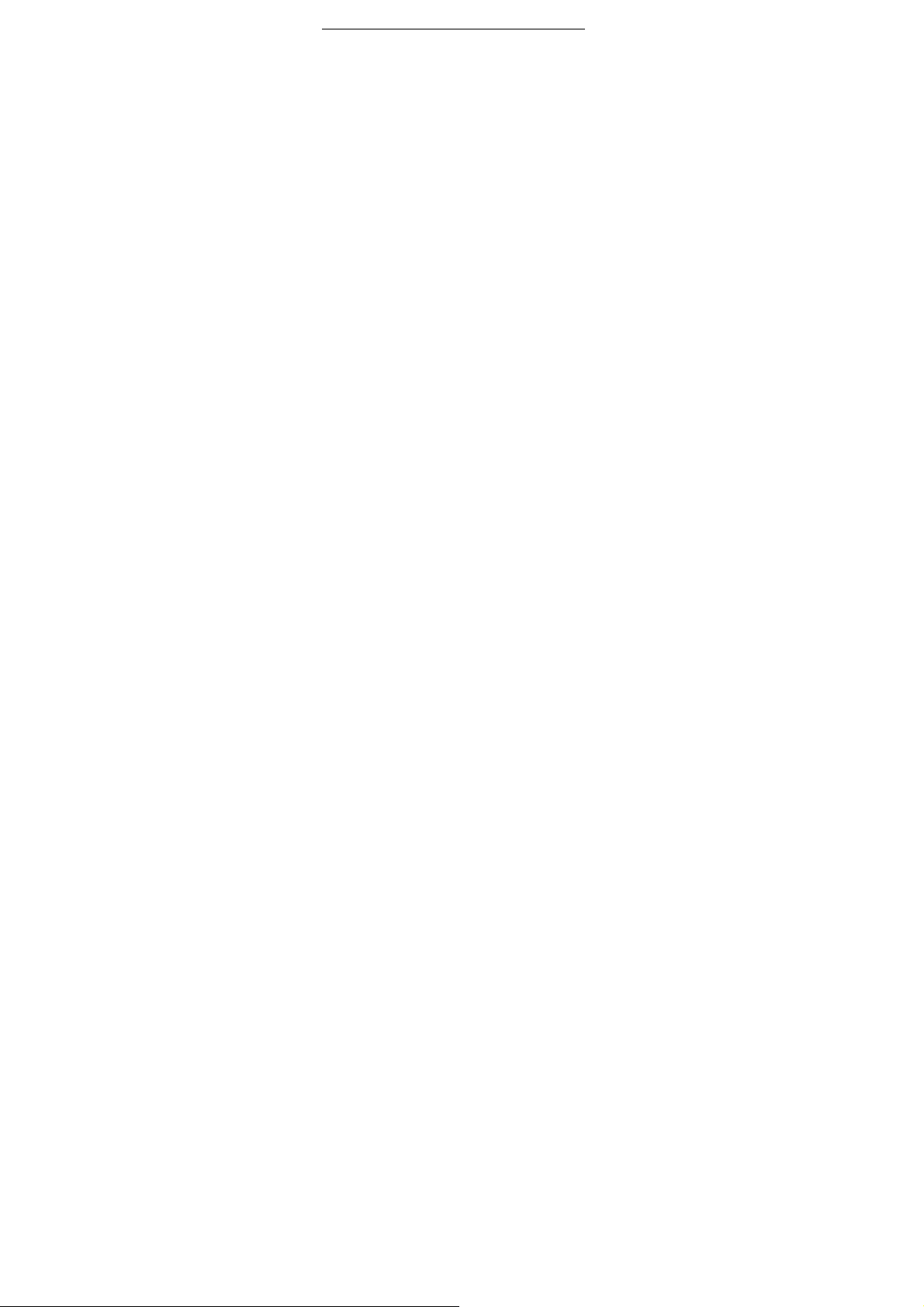
details of the selected record. In the phonebook list
screen, select either the phonebook record, press t he left
key to perform the following operation:
- View: view the select
- Send text message: send SMS to the select number
- Call: you can direct call the select number
- Edit: you can edit the select record
- Delete: Delete the select record
- Copy: this record can copy to “SIM1” “SIM2” “SIM3”or
“phone”
- Mark several: you can mark one or se veral contacts to
send or delete.
- Phonebook settings:
Speed dial: Add this number to the speed dial list. Set
the speed dial feature, in standby mode press the
corresponding number key, you can directly dial to the
speed dial number.
Extra numbers: set the fixed dial.
Memory Status: Query "SIM1", "SIM2", “SIM3” ,
"phone" using status
Add new group
In phonebook list screen, press the right navigation ke y
switch to the caller groups list, you can add caller groups
and can edit groups ring, add or view members.
Favorites
In the group list screen, press the right navigation key
switch to favorites list, operation as same as phonebook
list.
SMS
Message service is a network dependent function, which
allows you to send, receive and edit all kinds of messages.
16
Page 17

Please contact the network operator for more details.
Write message
Edit a new message, save or send it to the recipient.
Note:
To send SMS, you need to set the correct SMS
service center number which can be obtained from
network provider.
While editing, press the # key to change input method, a
text message can be up to 612 characters in length.
Press the OK Key into add recipient interface, you can
enter number and add from phonebook, you can add one
number or more numbers, press the Left Soft key to to
make the following menu:
- Send to: press OK into the phonebook to find the
necessary records, you can select the type of SIM card,
confirmed, you can send
- Input method: you can set input method accord you
need.
- Writing language: you can set writing language.
-Advanced: you can select to insert number or name from
phonebook .
- Save: Save the edited message to the Drafts box
Inbox
Received SMS messages can be stored either in phone or
in SIM1/SIM2/SIM3 memory, and are accessed here.
When you have received a message, the tones or
vibration to alert you and message mark will also be
shown on the screen. Press the Left soft key [Read] or the
OK key to read the new message, press the Right soft key
[Back] to return, and you can also access the inbox to
read the new message.
If the message memory is full, the indication “Memory full”
17
Page 18

and the message icon will be shown on the screen an d
flashed. Before you can receive new messages, delete
some of your old messages in the inbox folder. If the
capacity of new messages is beyond the capacity of the
inbox, the information will be lost and incomplete.
In message list, press the OK key to read the selected
message, press the Left soft key to make the following
menu:
-View: open the message to view.
-Reply: Reply SMS to the message sender directly.
-Call Sender: Select to call the sender number
-Forward: forward the current message to other number.
-Delete: Delete the messages.
-Delete all: you can delete all messages
-Save to phonebook: Save the information in the sender
number to the phonebook.
-Details: you can view the message details.
Drafts
Not send SMS, will be stored in the mail within, the
operation is the same with inbox
Outbox
Failed to send SMS, will be stored in the mail within, the
operation is the same with inbox.
Sent messages
If SMS is sent successfully, then be stored in the sent
messages box. But Automatically save messages need
to select [messages-- settings—Text message—Save
sent message], other operation is the same with inbox.
Broadcast
Broadcast message is sent by network operators, public
information, this function needs the network operator
support, please contact the network operator. Using the
18
Page 19

cell broadcast service, you can receive from the network
operator information on various topics, such as weather,
taxis, hospitals and so on. For information on available
topics, please consult your local network operator.
Settings
Text message
Profile settings: You can choose either of modes, custom
different parameters, including the model name, short
message center number.
Validity period: you can set SMS validity period as one
hours, 6 hours,12 hours etc.
Message type: you can set message type.
Delivery report: Open the function, after a successful send
text messages, the system will return to report.
Reply path: If the network allows, open the function, the
recipient receives a text message, the system will send a
confirmation message.
Preferred connection: You can select prefer connection:
GPRS or GSM.
Voice mail server: When you cannot answer the phone,
automatically incoming calls to voice mail number, you
can let the other party to your message, a message stored
in the network's voice mail system, and afterwards, you
can access the voice mail system to listen to a message.
Into the voice mail sub-menu, you can see the current
voice message (up to the establishment of two voice mail)
Voice mail function needs the support of network operator,
you may need to subscribe to the service. For details,
please contact with the operator.
Memory status: can view the memory storage status.
Save sent message: open the function, After the success
of SMS will be automatically saved in the Outbox.
19
Page 20

Preferred storage: you can choose to give priority to
messages stored in SIM card or mobile phone.
Call log
This phone can record all received, dialed and missed
calls as well as their call time. Only when related function
is supported by network and phone is switched on and in
network service area, it can record the answered and
missed calls. Call records may be accessed by pressing
the Green key from standby or accessing through the
menu.
Access the Call Center menu using the normal menu path,
the submenus are as follow:
In the call history list, press the left/right navigation key,
switch to Display list of all /dialed/missed/received calls.
Once on the call records list, press the Green key to make
a call; press the OK key to view the details of current call
record; press the left soft key to make the following menu:
- View: View the details of current record.
- Call: dial the current record.
- Send text message: send SMS to the currnet number
- Save to phonebook: Store the current number as a
phonebook .
- Edit before call: Edit number before the call history
- Delete: Delete the current call record.
- Delete all: Delete all call records.
Advanced:
GPRS counter
View SIM1/SIM2/SIM3 GPRS counter .
20
Page 21

Palmchat
Palmchat is a free application launched by TECNO,
providing instant communication service to MTK platform
mobile phone users. Palmchat has online-chatting
function which connects mobile phones in different mobile
networks. You can send free text messages instantly
through Internet via Palmchat (generating a small data
flow). Online chat can be realized in various ways with
Palmchat
Palmchat is a free application, with all its features free of
charge. The data traffic fee generated by Palmchat will be
charged by operator.
Media player
Video player
This feature can be played stored in the mobile U disk or
video files, supported formats to 3gp, mp4, Avi file player.
In the multimedia menu, select the video player into the
video list, press left soft key open the option menu:
Play:Play the current video file
Send: can be selected video through " Bluetooth" method
to send.
Rename:Change the name of the selected video.
Delete:Delete the select video file
Delete all files: Delete all video files
Sort by: you can sort by name, type, time or size.
Storage: Can choose phone or memory card as the
storage location
Audio player
Play the audio files saved in the phone or memory card.
In playing interface, press the OK key to start or pause
21
Page 22

playing, press the up/down navigation key to switch play
mode, press the center key to pause/ play song, press
the left/right navigation key to switch previous/ next
song; press the */# key to adjust the volume,
In playing interface, press the red key or the right soft key
to exit player interface, Phone into the background playing
mode and the idle screen shows the name of the music.
Press the left soft key into the play list, play the left soft
key into option menu:
Play:play the current song.
Details:can view the current song information, include
song size and time.
Add: you can add music to play list from phone or
memory card by manual.
Remove: you can remove the current music from the play
list.
Remove all: you can remove all musics from the play list
Refresh list: can refresh the play list.
Settings:
Pre. Play list: Press the left/right navigation key to switch
phone or memory card.
Repeat: You can choose play mode repeat all, repeat one
or off.
Shuffle: When you select on, the player will not play in
order by list.
Background play: Select ON when playing the exit music
player can continue playing
T-Zone
The phone built T-Zone application for you, enter this
function, you can choose your favorite application
22
Page 23

downloads, arrangements, and apply. Into this function
need to use GPRS function, determine whether the
opening of this feature, we recommend the us e of GPRS
monthly business, the specific situation, please contact
the local operators.
Face book/Twitter
Your phone has built-in Face book/ Twitter application,
Use the function to chat with friends or others by
connected the internet site.
Profiles
The phone provides you with five profiles: General, Silent,
Meeting, Outdoor and My style. It’s help you according to
the different events and environments in different
customer ring tones. according to different scenarios,
choose a different profile, then you only need to
personalize your profile and activate.
Activate: Start the selected profile.
Customize: You can set all kinds of effects to your own
needs. In the Settings screen, press the down navigation
key to move the highlight to the item needs to be set.
Alert type: Press the left/right navigation key to select:
vibrate only, vibrate and ring, vibrate then ring or ring only.
Ring type: Press the left/right navigation key to select:
Repeat, Ascending, Beep once
Incoming call: There are ten built-in ring tones to choose
for you, and you may also to choose your favorite audio
file as your ring-tone from file management.
Ring-tone volume: Press the left/right navigation key to
adjust the ring-tone volume.
Message ring-tone: There are five built-in ring tones to
23
Page 24

choose for you, and you may also to choose your favorite
audio file as your ring-tone from file management.
Message volume: Press the left/right navigation key to
adjust the ring-tone volume.
Keypad: Press the left/right navigation key to select click,
or tone.
Key-tone volume: Press the left/right navigation key to
adjust the key-tone volume.
System alert: You can set whether to open system alert
tone.
Reset: restore the default settings
Settings
Phone settings
Time and date
Set home city: You can choose a phone provided in the
city as the current time zone of your location
Set foreign city: you can set foreign city.
Set time/date: Under this you can set the phone to the
current date and time. The phone allows you to set the
date range of calendar 2000 to 2030.
Set format: Under this you can set the time and date
display format
Language
Under this you can choose the language provided by the
phone.
ShortCut Keys Manager
You can change the left and right soft key and navigation
keys function corresponding to the shortcut in the idle
screen.
Display
Wallpaper: The standby interface is used to set the
24
Page 25

background wallpaper.
You can choose from the built-in wallpaper can also be
selected from File Manager image file.
Screen auto lock: Under this you can set the time to
open or close the keyboard lock keyboard lock feature.
Set the keyboard lock time, the idle screen, mobile phone
within the set time the keyboard does not perform any
operation, it will be automatically locked, then you can
press the left soft key + * key to unlock.
Note: Keyboard locked and the backlight is off, to be
selected button lights up the screen, then press the
left soft key + * key to unlock
Power on display: The animation can be set to boot,
you can choose preset animation for mobile phones, but
also into the File Manager, select the desired animation.
Power off display: The animation can be set to
shutdown, set with the power on display
Show date and time: you can on/off the show date and
time on idle screen.
Show operator: you can on/off the show operator
function on the idle screen.
Dual clock: you can set the clock style on idle screen.
Flight mode
This optional mode in which the phone is normal mode or
flight mode, flight mode if you choose, the phone can only
use some of the functions of non-communications
Power saving management
For your battery long standby, you can turn on the power
saving mode, LCD brightness and backlight time in this
mode will automatically switch set to the lowest state.
Misc. settings
Under this function can be left / right navigation key on the
25
Page 26

backlight to adjust the time
Security settings
SIM security
You can use the PIN code, PIN2 code, set the boot
password and set security features to protect information
security.
PIN password (PIN1) is the SIM card PIN. If the user
don’t changes the password the original password is 1234
or 0000. If you enable the boot PIN code, then after each
start 4-digit PIN code is necessary to input, PIN code can
be amended, to protect their SIM card is not used by
others. Note that, if the input PIN code wrong three times,
the phone card will automatically lock and unlock
prompted to enter PUK code, this time close to the edge
of danger, so if unauthorized modification of the PIN code,
we must bear in mind.
PUK password (PUK1) from consists of 8 digits, which
users can not change. PIN code when the phone is locked,
and when prompted enter the PUK password, do not act
rashly, because the PUK code input opportunities is only
10 times and if enter the wrong words for 10 times, SIM
card will be permanently locked, that is scrapped . Part of
the SIM card PUK code is never used when the user
comes with the card, while the other part of the network
operators will need to obtain the PIN code if you do not
know the PUK code locked, do not random input, then the
correct way is to call the SIM card hotline operators, after
a simple user data are verified, you can obtain the PUK
password to unlock the phone lock, the service is free of
charge.
Note:Please use this feature with caution, if forget
PUK password, please contact the network operator.
26
Page 27

If input PUK code in error for 10 times consecutively ,
SIM card will be scrapped.
PIN lock
Under this you can enable or disable PIN password, PIN
code on or off are required to enter the correct PIN
password. When open this feature, every time you turn
the phone prompts you to enter the PIN password.
Change PIN
If the current PIN password is already open, you can
make changes to the PIN password. First enter the old
PIN password, after repeated twice to determine and
identify new password.
Change PIN2
PIN2( PersonalIdentificationNumber2) password is to
enter a particular function (such as setting a fixed number,
set the call billing, etc.) to enter the personal identific ation
number.
Pin2 password is provided by suppliers for SIM card to
another password, used to qualify the personal
identification password, Pin2 after input error password 3
will be locked, needed PUK2 to unlock.
PIN2 password is used to set the phone billing. If you
enter three times wrong, the phone will need PUK2 unlock
password, the process described in the previous PIN
password, PUK password the same. However, both the
password and network SIM card billing and modif y the
internal data, it will not open, and even if PIN2 password
locked, it will not affect the normal use of mobile phones.
Thus, PIN2 password, and not to deliberately ignore
PUK2 password.
Note:
27
Page 28

Please use this feature with caution, If input PUK
code in error for 10 times consecutively, SIM ca rd
will be scrapped.
Change operation with the PIN1.
Phone security
Under this you can enable or disable phone password,
phone password on or off are required to enter the correct
phone password. open this feature, the phone will
prompts you to enter password, when turned on every
time.
You can make changes to the phone password. First enter
the old phone password, after repeated twice to determine
and identify new password.
Network settings
Can be set automatically or manually select the network,
select Automatic, the phone will be SIM card based on the
network where the first selection, select Manual, you need
to select the SIM card registered with the network
operator can use the same network
Call settings
SIM call settings
Call waiting:
You can choose to Activate, Deactivate or Query status of
this feature.
Activate this feature, if you call any other incoming call,
the phone beeps, and the screen will display the caller
number or name and call waiting information.
Call divert:
This feature allows you to play to your phone calls
transferred to your voice mailbox or another phone
number you specify. This function needs the support of
network operator, please contact the network operator.
28
Page 29

Transfer in the following ways, each way can be set to
enable, disable, and query status. When turned on, the
on-screen prompts to transfer the phone number.
Divert all voice calls: Transfer all voice calls to your
settings in the phone number or voice mail
Divert if unreachable: When your phone is off or not on the
network service area, the transfer of all voice calls to your
phone number or set voice mail
Divert if no answer: No answer transfer all voice calls to
your phone number or set voice mail
Divert if busy: When the call is busy, the transfer of all
voice calls to your phone number or set voice mail
Cancel all diverts: cancel all call forwarding type.
Call barring:
Set limits each case to answer or dial the phone. Network
operators must first apply for international calling features,
and limit access network password, to set the limit
function.This function needs the support of network
operator, please contact the network operator.
Call restrictions can be set for activate, deactivate and
query status
Line switching:
Can switch to Line 1 or Line 2, Line 1 is default, if you
choose line 2, then there may be no phone call.
Advanced settings
Auto redial:
You can enable or disable this feature, the feature is
turned on, after the dial-up, then if the other party does not
answer the phone over a period of time will be
automatically re-dial, redial the number up to 10 times, in
this period, the user can not call any other phone , to end
the re-dial, simply press the right soft key to cancel.
29
Page 30

Call time display: you can set on or off, if you set on, in the
call screen will display call time,
Call time reminder: you can set the prompt type:
Off: When the phone call, no minutes of tone.
Single: Select 1-3000 seconds after the prompt enter
either of the time, when you call the phone at the time
when prompted.
Periodic: Select 30-60 seconds after the input in any one
time, when you call for every minute the phone will be
reminded of the time.
Auto quick end:
Open the function and set quick end time, when the time
out, the call will auto end.
Answer mode:
Any key: Select the feature, any key can all incoming calls,
in addition to the red key and right soft key.
Auto answer when headset: Enable this feature, insert the
earphone mode, the phone will automatically answer the
call after 2 seconds.
Triple SIM query mode
You can set the call mode, when set to automatic,the
phone uses the default SIM card to make calls, when set
to always query, the phone will pop up the SIM card
selection box.
Triple SIM switch
You can set the SIM mode to manually or automatically, if
set to manual mode, the boot interface, the user can
choose to open the desired SIM card.
Triple SIM setting
You can set to open the single SIM card or multiple cards.
Connectivity
Data accounts: You can choose the Internet account.
30
Page 31

You can add Internet accounts by yourself.
In the Internet interface, press, you can do operations as
followed:
Edit: Edit selected network count.
Add PS account: Mobile support 6 maximum data account.
Every account to edit the information: account name, APN,
user name, password, auth type, SIM selection, advanced
settings etc.
Delete: delete the selected Internet account
Change default: select this function to restore default.
Restore settings
Restore settings password is 1234, when you enter the
password and confirm, the phone will restore to the
factory value.
Images
This feature is convenient for users to view the photos
stored in albums, press the OK key to open the picture,
press the left soft key to open the option menu:
View: open the current image to view.
Browse style: can set to list style or Matrix style.
Send:Pictures can be selected through the "Bluetooth"
method to send.
Use as: The selected picture set to phone wallpaper,
Screen saver, power on display, power off display.
Rename: Change the name of the selected picture.
Delete:Delete the select image.
Sort by:Can sort by name, Type, Time, Size, None
Delete all files:Delete all image files.
Storage: Can choose phone or memory card as the
storage location
31
Page 32

Image information: can display the current image
information.
Note:
When the image display empty, the options only
displays the browse style and storage.
Camera
Your phone is fitted with camera allows you to take photos
whenever possible. You can store the pictures in phone or
customize the wallpaper.
In the multimedia menu, select the camera into the
camera preview screen, press the following keys can be
set for the following cameras:
Press up/down navigation key to adjust [Focal distance]
Press left/right navigation key to switch camera and
record, press the # key to switch front camera.
Press the OK key to take photo, press the right soft key to
return, press the left soft key to option:
EV: press the left/right select EV.
Switch to: can directly switch from camera to video
recorder/Photo album/Use front camera.
Capture mode: press the left/right navigation key to
select capture mode
Scene mode: can set the photo mode as auto or night
Image size: press the left/right navigation key can set the
image size.
Highlight: you can on/off the highlight function.
Self-timer: you can set self-timer 5s or 10s
White balance: you can set white balance is daylight,
Fluorescent, Cloudy etc.
Advance settings: Press the left/right navigation key to
adjust the following options, including storage, Image
32
Page 33

quality,, Shutter sound, Anti-flicker, Contrast, Profile that is
complete, press the left soft key or the OK key to confirm
the current setting.
After taking pictures, press the back button to return
camera preview screen, press the left soft key to enter
options, can take pictures to Forward, delete and Photo
editor.
Torch
Into the flashlight interface, select on, torch light; select off,
torch dark.
Standby interface, long press the OK key, Torch on or off
quickly.
FM radio
FM radio is supported by the phone. You just pull the
bottom of the antenna and no need plug in your
headphones to listen to FM Channel
In FM radio interface, press the OK key to open/close FM.
press the up/down navigation key to move forward
/backward 0.1MHZ, press the left/right navigation key
to switch channel according channel list, Press the */#
key to adjust play volume. Press the right soft key or red
key to exit FM radio, and FM plays in the background.
Press the left soft key to the option menu:
Channel list:Display channel list
Manual input:Manual enter frequency to identify, Radio
interface automatically skip to the frequency to listen.
Auto search:Can auto search channel and save channel
Settings:
Background play:Phone back to the idle screen after
33
Page 34

Select the function, FM plays in the background.
Note: Quality of radio subscription is possible
influenced by environment like indoor or under shield.
You can improve this situation as following: stand
closer to the window, adjust the position of earphone
line or adjust the channel manually
Recorder
Enter the recording screen, press the left key to the
options menu:
New record: when you choose the function, start new
record, In recording, press the left soft key to pause/
continue record, press the right soft key to stop record, the
screen will be prompted to save video, press the left soft
key to save and return to the record screen, press the
right soft key to not save and directly Back to the record
screen.
Play*: can play the current recording.
Rename *: Change the name of the current recorder file
Delete*: Delete the current recording.
List: Display recorder files list
Settings: you can set storage location and audio quality.
Use as*: you can set the current recorder as coming call
ring-tone.
Send*: Can be current recorder through the “Bluetooth”
method to send.
Powersave
The phone will display the estimated standby time, at the
same time you can open or close the power saving mode
and low power mode.
34
Page 35

Ebook
You can read the *.TXT format document by this function,
after you have copied the TXT document into folder [File
manager/Phone or Memory Card/Cool_Ebook]. Select
any Ebook, press the OK key to read. open the selected
E-Book, press the navigation keys to view the ebook,
press the Left soft key into options menu to related
operation:
·Open Ebook: Read the document.
·Global settings: In this option, you can use the direction
keys to do the following operations: Font size, Scroll by,
Auto scroll, Scroll speed, Full screen, Encoding,
Alignment, select storage (if inserted the memory card).
·Book Info: View the details of E-Book document.
·Delete: Delete the selected E-Book document.
·Delete all files: Delete all E-Book documents.
·Sort by: Sort the E-Book document by name, type, time,
size or random.
·Help: Check helps information when you encounter
difficulty.
Services
The Internet is the combination of wireless communications and Internet application platform that enables
you to get rich by phone and ecommerce and other
Internet information resources application.
Note:
1. Your ISP may not support some features, in order
to ensure the normal operation of the browser, make
sure your SIM card is supported and open Internet
access.
2. If you browse the web, you need to charge fees
35
Page 36

related to traffic.
Homepage
This is the WAP settings you set in the homepage
address, if you have no other set will have a direct
connection to the phone pre-set or the default home
page.
Bookmarks
In this menu, the display has all the bookmarks in the
bookmark, you can add and save you frequently visit the
site name and address for future quick access.
Search or input URL
Enter the URL addresses, you can be connected to the
WAP site you want to connect. From the surface in the
bookmarks, web history, other than to provide you a
flexible way to access the network.
Recent pages
List of pages you have recently visited records to facilitate
your browsing history in selected cases, can directly
select [Enter] to access the page, the record could be
deleted.
Settings
Homepage: Into the function, you can select default
homepage or user-defined.
Data account: Into the function, you can set correspond
SIM card data account.
Browser options: Clear the temporary buffer information
and cookie, it’s can avoid congestion and improve web
browsing speed, periodically clear.
Preferences: You can set the appropriate parameters,
including the display time, display pictures, cache and
cookie.
36
Page 37

Files
In document management, you can open files in the
Phone or Memory card, you can select file or fold er to
press the left soft key into [Options], you can do the
following(Perform different file operations are also
different, depending on the specific operation by the file):
- Open: open the file or folder.
- New Folder: the folder in the selected directory New
Folder.
- Rename: you can rename the select folder.
- Delete: delete the selected file or folder.
- use as: if the selected file is audio files, can set the file
use as SIM1/SIM2/SIM3 incoming call; if the selected file
is image file, can set the file use as wallpaper, Screen
saver, Power on display or Power off display.
- Search: memory card can be customized to find all the
documents.
- Sort by: you can select "name" “time” "size" or "type" to
sort.
Note:
Memory card as the default save path, order to facilitate
the use of multimedia features, please copy the
appropriate files to Cool_Music,Cool_Ebook,Cool_Photo,
Cool_Video.
Bluetooth
The phone supports Bluetooth, users can turn the feature
on according to demand.
Bluetooth technology can connect electronic devices
wirelessly. Because Bluetooth communicate by radio, so
in your phone and another Bluetooth device do not need
to in the opposite direction, please maintain the maximum
37
Page 38

distance that between two devices is not more than 10
meters during communicating. In some countries or
regions may be developed within a number of provisions
restricting the use of Bluetooth devices, please contact
your local authorities.
Power: Press the OK key or the left soft key to open or
close the Bluetooth function. If close some function, then
you will end all the Bluetooth connection. Bluetooth
connection will consume battery power, reducing cell
phone operation time, when using the phone to perform
other operations, please consider this factor.
Visibility: Press the OK key or the left soft key to switch
on or off, if you select on, other Bluetooth devices can find
the phone; if you select off, other Bluetooth devices can’t
find the phone.
My device: Select to add new equipment, search for
Bluetooth devices within range of the signal. After the
Bluetooth device is found, you can select the matching
connections.
Search audio device: Search within signal range of
Bluetooth hands-free devices, such as Bluetooth
headsets.
My name: Display the Bluetooth device name of the
machine can access to vies and edit.
Advanced:
Audio path: set the audio path, is leave in phone or
forward to Bluetooth headsets.
Storage: set storage location in phone or memory card.
My address: Display the Bluetooth device address.
Calendar
Choose to enter the calendar, the screen will display the
38
Page 39

system date on the calendar month, and have a
background box marked the current date. Press the
navigation key to select the date, calendar information on
the screen will be updated accordingly.
Select any date, press the left soft key to enter options to
the following:
Jump to date: Jump the selected date.
Go to today: the date of the input query calendar
information
Alarm
You can use the phone as alarm clock, this feature allows
you to set time arrives, make the phone ring or vibrate to
remind issue.
When the alarm is turned on state, the alarm symbol is
displayed in the top of the screen.
When the alarm clock for reminders, press the left soft key
to terminate the alarm reminder, press the right soft key is
the alarm clock to sleep.
The phone number of alarm clocks available, both in the
off or silent mode, set the alarm clock function has been
effective.
Select any of the alarm clock, press the left soft key or OK
key to the following:
1, can be turned on or off the selected alarm to open
before the alarm clock icon will be displayed
2, set the alarm time
3, according to the time you need to set the alarm clock to
remind the period of a day, week or custom to be
reminded of a few days
4, set the remind ring-tone
5, you can set the alarm remind mode: ring and vibration,
39
Page 40

ring, vibration
6, you can set sleep time
Set the required entry, press the right soft key to save
and return directly.
World clock
In this menu, press the up/down navigation key to view
some cities in the world relative to the current time the
phone correspond to time
Calculator
Into the calculator, the calculator interface:
Press 0 - 9 numeric keys to enter the number to be
calculated,
Press the navigation key to select the location on the
screen corresponding to add, subtract, multiply and divide
symbols for computing
Press the # key for a decimal point.
Press the left soft key to clear the last bit can be input or
the result (no input figures, has withdrawn from the
calculator function)Press the OK key to display the
results.
User guide
The phone provides you with electronic manual, which
help you make better use of this phone.
Stopwatch
The phone provide typical stopwatch and N-way
stopwatch use for you.
40
Page 41

Web Link
The menu built AF1234 , BBC news and other web links,
you can choose the desired menu to enter the
corresponding web.
Lifestyle
Your phone has a built lifestyle service functions,
ringtones, video and other files to download based on
your needs, you can choose the service use may be
required to pay the appropriate fee, specific network
operators.
Traffic
Your mobile phone is the built-in traffic housekeeper
functions, enter this function, you only need to set up has
been used and the total flow, it will be smart for you to
manage the month of Internet traffic, Internet traffic
exceeds 90% of the total traffic, mobile phones will give
you tips, to prevent the flow with super savings to help you
with Internet access charges.
Games
The phone has built a game-loft for you, specific rules for
the game please refer to the help menu.
SIM
The phone supports value-added services provided by the
SIM, different network operators to provide different types
of services, and the menu is shown only if your SIM card
supports. The name and contents of the menu depend on
the available services. Ask your network availability, price,
41
Page 42

and information on the SIM card service operators
Advisory
Carlcare
The phone offers you a built-established in major cities
around the call center and customer service hotline, you
can check through this function.
42
Page 43

4. Input methods
This phone provides diversified input modes for you, when
you are editing SMS and adding phonebook.
Use the # key to switch between different input methods.
When editing the key controls:
The Right soft key: Press to clear one character, long
press to clear all.
The End/Power key: Return to the idle screen.
[*] key: In every input status, press this key to call out
punctuation and symbol input frame.
Smart ABC(abc) input method
Smart ABC(abc) input method, the input method has
association functions so that you can simply press each
letter once to change the word order. Representatives of
each key on the keyboard character, the input method will
automatically compare phone language database, and
select the correct word, so it needs more than the
traditional input method saves time, smart input general
methods of operation:
Every key is used to input its corresponding character and
automatically change to compose word according to
previous key's corresponding character. Fast and
repeatedly press the Up/Down Navigator keys until your
requisite character or word appear, and you can select it.
You can press the left soft key to select the word or
character, then press [0] key to confirm and enter the full
word.
ABC (abc) input method
Each key is used to input several characters. Fast and
repeatedly press key until your required character
appears.
43
Page 44

When you need to input English punctuation and some
special signs, press the [*] numeric key to call out special
sign input box in English input status
Press the [0] key to input blank once.
The Numeric input method
To input numerical values, press the respective numeric
keys.
44
Page 45

5. Phone maintenance
Mobile is a high-precision electronic products, please
carefully maintained. The following suggestions can help
you maintain phone, to extend the lifespan:
- Phone and its accessories should be placed out of the
reach of children.
- Keep the device dry. Rain, humidity or moisture will
corrode the circuit board. If the phone is accidentally
flooded, shall promptly remove the battery, and
immediately sent to a local authorized service center for
processing.
- Do not place your phone in dusty places, this may
affect the normal use of mobile phones.
- LCD display is easily damaged cell phone parts, mobile
phone dropped onto the ground should be avoided or be
strong vibration; prohibit the use of sharp objects to touch
the screen.
-Do not place the phone where the temperature is too high.
High temperatures can shorten the life of electronic
devices, damage batteries, and warp or melt plastic shell
phone.
- Do not place the phone where the temperature is too low.
Otherwise, when the phone temperature to normal
temperature, moisture will be generated internally, could
damage the device electronic circuit boards.
- Do not drop, knock or severe shaking the phone, so as
not to damage the internal circuit boards and precision
mobile structure.
- Do not use chemicals, cleaning solvents or strong
detergents to clean the device, apply a soft cloth soaked
in soapy water and gently scrub.
45
Page 46

- Use a clean soft lens cleaning cloth. Such as: camera
lens.
-Replacement antenna, use only the supplied or
designated by the antenna. Use of unauthorized antennas,
cell phone accessories or modifications, could damage
the device and may violate regulations governing radio
devices.
46
Page 47

6. Accessories
Use only batteries, chargers, and accessories approved
by the manufacturer with this device. Use of any other
types will invalidate the warranty and may be dangerous.
Check with your dealer for available accessories. You may
opt to buy:
Extra Battery
Extra batteries of various capacities are available from our
company or through your dealer.
Charger Plug, charger cable
Charger plug used to connect with the charger cable for
charging on wall outlets. Also you can use the charger
cable to connect with the other devices such as the
personal computers to charge the phone.
Charging time is about 2 to 3 hours. The charging
condition is displayed on screen. You may use your phone
while charging.
Earphone
A mini, practical, hands-free device; you can use its button
to answer and end calls. Some models may also come
with a volume control knob.
Do not plug or unplug the earphone when connecting
dialed or incoming calls.
To protect your hearing, please adjust to the appropriate
volume before insert earphone.
47
Page 48

7. Safety Information
Use of the environment
In order to ensure that you use your cell phone rationally,
avoid impacting you and environmental, please remember
that when use the phone, you should abide the re lational
stipulate and byelaw in any place.
In any place where may lead to an explosion, such as gas
stations, fuel depots, chemical plants or where blasting
operations, please turn off your cell phone, and comply
with all safety signs and instructions. Disobey the relevant
stipulate may cause an explosion, causing personal injury.
Using cell phones on airplanes would interfere with
aircraft flight operations and bring danger. Therefore,
before boarding make sure to turn off your cell phone, and
mobile phones throughout the flight to ensure that both
are turned off.
When driving, the phone should be placed on the special
bracket, do not put in the seat, or in the crash, slam the
brakes may fall in place. Do not use mobile phones during
driving, to ensure safe driving, to avoid traffic accidents. If
you must use the phone, make sure that first stop the car
and then use the phone.
Please put the phone away from high temperature to
avoid cell phone battery temperature increases due to t he
explosion.
Medical equipment
The express provision for the shutdown of electronic
medical equipment (such as pacemakers, hearing aids
and other medical equipment) near you close the phone.
Most medical equipment is shielded phone to RF signal s,
but there are some electronic devices do not have this
48
Page 49

feature. Medical equipment in case of doubt or uncertainty
whether shielded RF signals, please consult your doctor
or medical equipment manufacturers.
Pacemaker
Pacemaker manufacturers recommend that your phone
and the pacemaker to keep the distance at least about 6
inches (15.3cm), so as not to interfere with cell phones on
pacemakers.
Persons wearing pacemakers:
When your phone is switched on, the need to ensure that
the distance between the phone and the pacemaker that
maintain at least about 6 inches (or 15.3cm) or more.
Do not place your phone in a breast pocket.
Please wear a pacemaker using different side of the ear.
Notice:
If you suspect there is interference, please switch off
phone immediately, and advice to the medical staff in
time.
Hearing aids
Phone hearing aid may give some cause interference, if
disruptive, please contact the manufacturer immediately
and a hearing aid.
Emergency call
If your phone is turned off, please turn and check the
network signal is strong enough.
- Input the correct local emergency number (such as
the 120 emergency center), different regions with
different emergency numbers.
- Press the call key to call.
Notice:
When dial an emergency call, please provide all the
important information as accurately as possible. At this
49
Page 50

point the only cell phones may be the scene of
communication, do not end the call without permission.
Battery Charging Precautions
The phones use lithium ion batteries to provide energ y,
both system environment, phone settings can affect the
standby and talk time of the phone. Please use Amoi
companies standard batteries and chargers, the damage
caused by using non-recognition of the company's battery
or charger, the company does not bear the consequences.
Turned on, the phone screen, the battery icon in the
power bar starts scrolling.
Notice:
1. If the battery is completely discharged, the battery icon
should appear after in charge 2 to 3 minutes. Generally
based on the distinctness of current state of the phone (if
boot, call, etc.), charging time is 2 to 5 hours.
2. To achieve optimal battery performance, please
complete two or three times charge and discharge cycles
of the battery. In initial charge of new battery, please
charge more than 10 hours straight.
50
Page 51

Warning:
This device complies with Part 15 of the FCC Rules.
Operation is subject to the following two conditions : (1)
this device may not cause harmful interference, and (2)
this device must accept any interference received,
including interference that may cause undesired operation.
changes or modifications not expressly approved by the
party responsible for compliance could void the user's
authority to operate the equipment.
NOTE: This equipment has been tested and found to
comply with the limits for a Class B digital device,
pursuant to Part 15 of the FCC Rules. These limits are
designed to provide reasonable protection against harmful
interference in a residential installation. This equipment
generates, uses and can radiate radio
frequency energy and, if not installed and used in
accordance with the instructions, may cause harmful
interference to radio communications. However, there is
no guarantee that interference will not occur in a particular
installation. If this equipment does cause harmful
interference to radio or television reception,
which can be determined by turning the equipment off and
on, the user is encouraged to try to correct the
interference by one or more of the following measures:
-- Reorient or relocate the receiving antenna.
-- Increase the separation between the equipment and
receiver.
-- Connect the equipment into an outlet on a circuit
different
from that to which the receiver is connected.
51
Page 52

-- Consult the dealer or an experienced radio/TV
technician for help
RF Exposure Information:
The SAR limit of USA (FCC) is 1.6W/kg averaged over
one gram of tissue. Device TypesT733 (FCC ID:
2ADYY-T733) has also been tested against this SAR limit.
The highest SAR value reported under this standard
during product certification for use when properly worn on
the body is 1.075 W/kg and for head is 0.772W/kg.
Simultaneous RF exposure is 1.6W/Kg.
The use of belt clips, holsters and similar accessories
should not contain metallic components in its assembly.
The use of accessories that do not satisfy these
requirements may not comply with FCC RF exposure
requirements, and should be avoided.
52
