Page 1
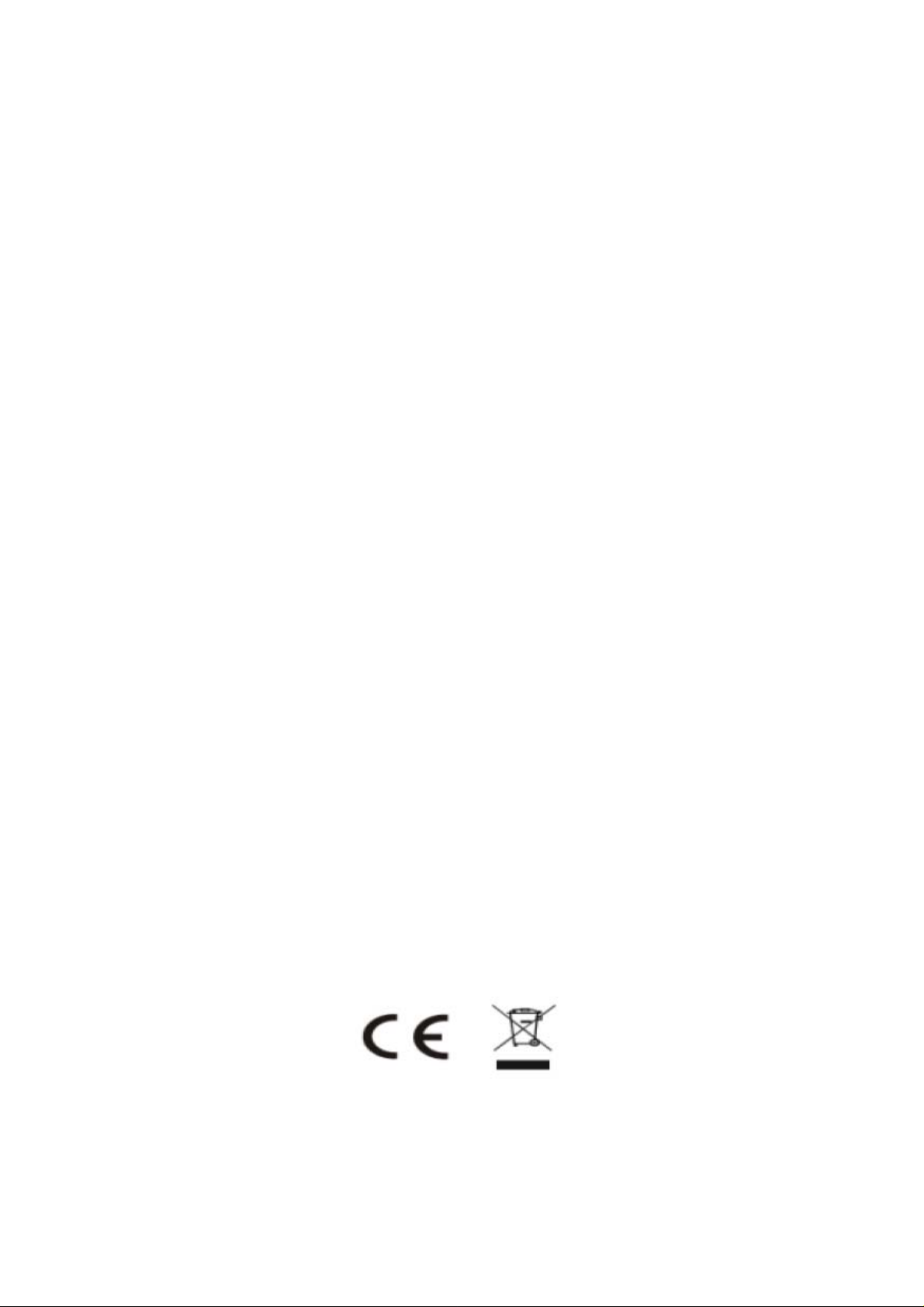
User Manual
Mobile Phone
FCCID: 2ADYY-PHANTOMZMINI
TECNO MOBILE LIMITED
ROOMS 05-15, 13A/F., SOUTH TOWER, WORLD
FINANCE CENTRE, HARBOUR CITY,
17 CANTON ROAD, TSIM SHA TSUI,
KOWLOON, HONG KONG
Please read these instructions for use and have a good look at the illustration before using.
1
Page 2
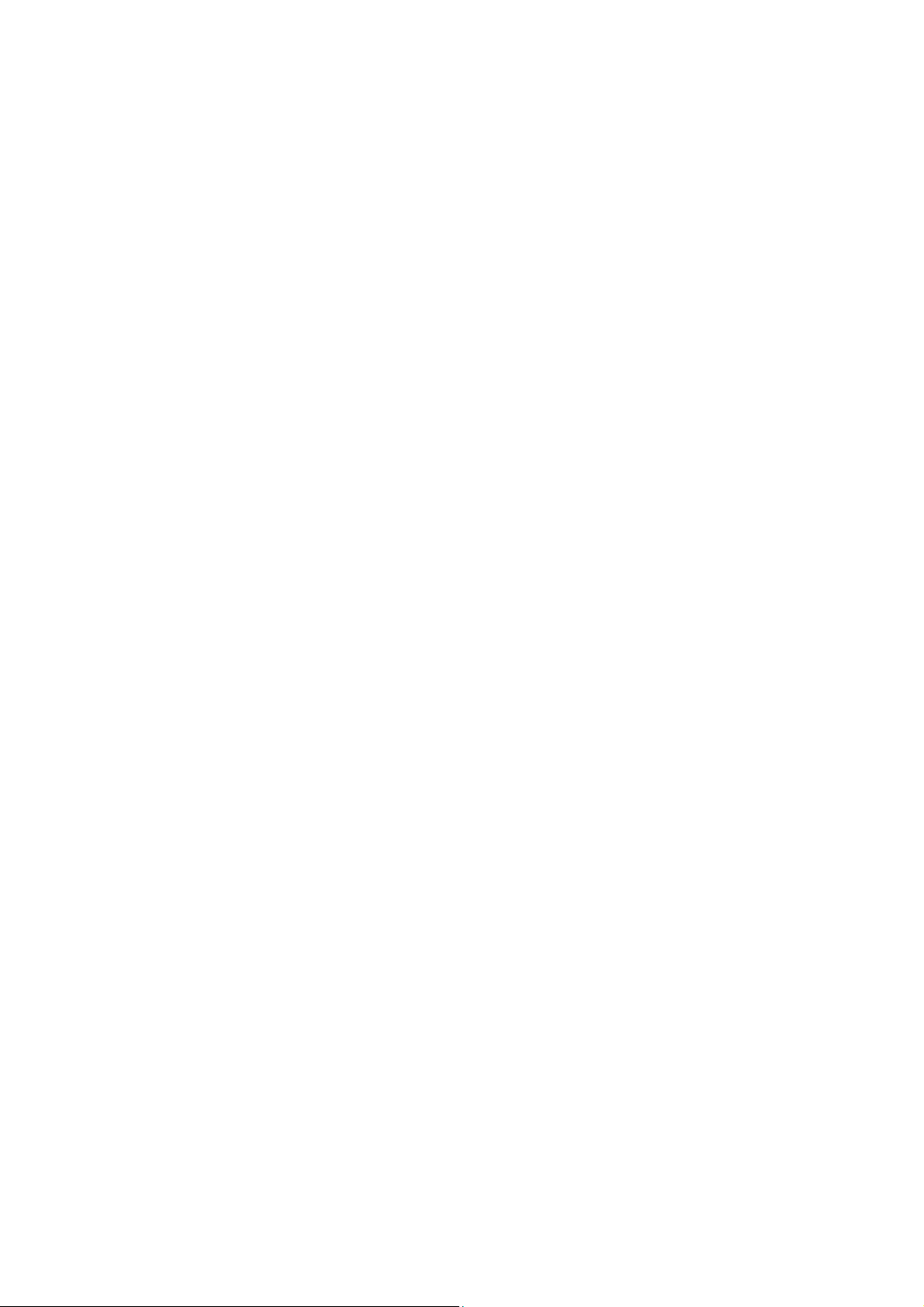
Warning:
This device complies with Part 15 of the FCC Rules. Operation is
subject tothe following two conditions: (1) this device may not cause
harmful interference, and (2) this device must accept any interference
received, including interference that may cause undesired operation.
changes or modifications not expressly approved by the party responsible
for compliance could void the user's authority to operate the equipment.
NOTE: This equipment has been tested and found to comply with the
limits for a Class B digital device, pursuant to Part 15 of the FCC Rules.
These limits are designed to provide reasonable protection against harmful
interference in a residential installation. This equipment generates, uses
andcan radiate radio frequency energy and, if not installed and used in
accordance with the instructions, may cause harmful interference to ra di o
communications. However, there is no guarantee that interferenc e will not
occur in a particular installation.
If this equipment does cause harmful interference to radio or television
reception, which can be determined by turning the equipment off and on,
the user is encouraged to try to correct the interference by one or more of
the following measures:
-- Reorient or relocate the receiving antenna.
-- Increase the separation between the equipment and receiver.
-- Connect the equipment into an outlet on a circuit different from that to
which the receiver is connected.
-- Consult the dealer or an experienced radio/TV technician for help.
Changes or modifications to this unit not expressly approved by the
party responsible for compliance could void the user’s authority to operate
the equipment.
2
Page 3
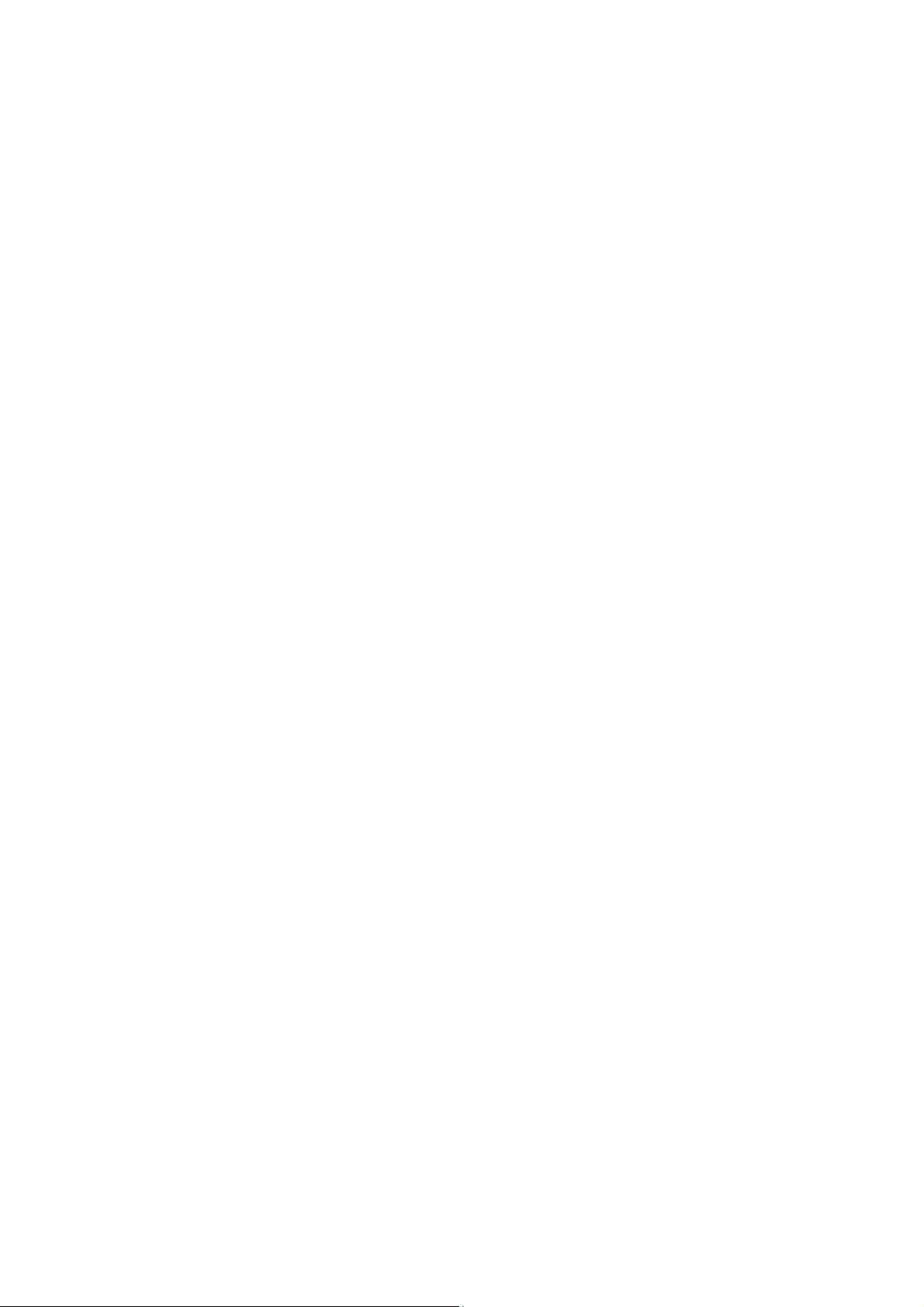
RF Exposure Information:
The SAR limit of USA (FCC) is 1.6 W/kg averaged over one gram of tissue.
Device Types Mobile Phone (FCC ID: 2ADYYbeen tested against this SAR limit.
This device was tested for typical body worn operations with the back of the
handset kept 5mm from the body.
To maintain compliance with FCC RF exposure requirements, use
accessories that maintain a
body and the back of the handset. The use of belt clips, holsters and similar
accessories should not contain metallic components in its assembly. The
use of accessories that do not sat isfy these requirements may not compl y
with FCC RF exposure requirements, and should be avoided.
Note: The SAR values meet the limit of FCC.
Please refer to the FCC database(https://apps.fcc.gov/oetcf/eas/reports/
Generic Search.cfm) to search for FCC ID: 2ADYY-PHANTOMZMINI to get
5mm separation distance between the user's
PHANTOMZMINI ) has also
detailed information
Note:
about RF Exposure(SAR).
the FCC ID lable inside the battery compartment, than the device must be marketed without battery inserted.
3
Page 4
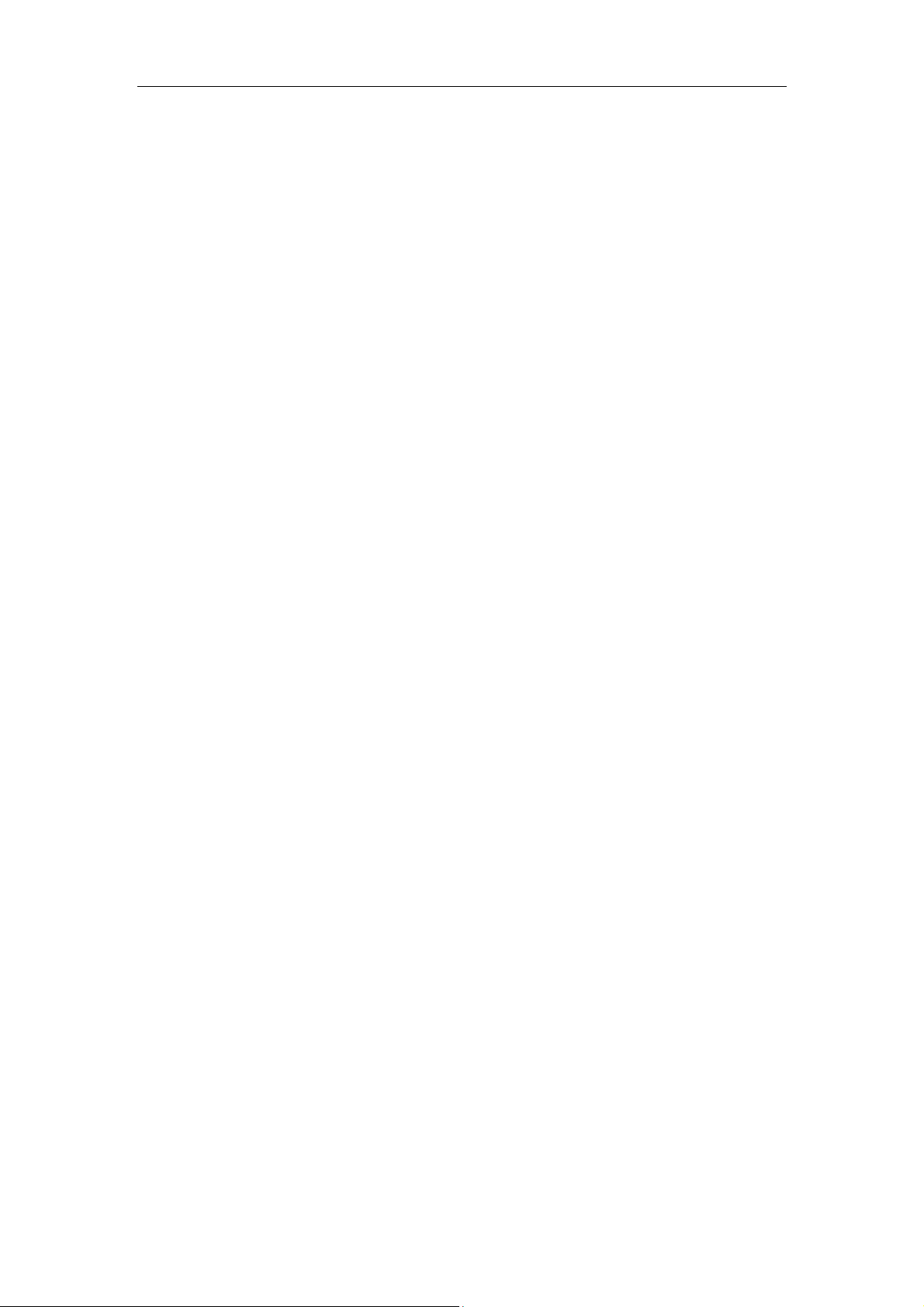
CONTENTS
How Introduction ........................................................................................................ - 5 -
Introduction phone keys ........................................................................................... - 5 -
Introduction widgets .................................................................................................. - 5 -
Send MMS ................................................................................................................... - 5 -
Choose SMS notifications sound ................................................................................. - 6 -
Contact Features ....................................................................................................... - 9 -
Call History Features .............................................................................................. - 11 -
Paste the text / copy Features ............................................................................... - 13 -
E-mail Features ....................................................................................................... - 14 -
Desktop features ..................................................................................................... - 17 -
Bluetooth Function .................................................................................................. - 25 -
WIFI Features .......................................................................................................... - 26 -
Airplane mode Function.......................................................................................... - 28 -
Black unlock ............................................................................................................. - 28 -
Restore to factory default ....................................................................................... - 29 -
Storage Settings ...................................................................................................... - 29 -
English language switching phone ....................................................................... - 29 -
Replacement Mobile Phone input method ........................................................... - 31 -
Android phone data cable links ............................................................................. - 32 -
Introduce cross-screen display .............................................................................. - 34 -
Browser Features .................................................................................................... - 34 -
1. How to turn off the software running in the background too much .............. - 36 -
2. How to quickly set up Email .............................................................................. - 36 -
3. How do I view the capacity of phone memory case ...................................... - 36 -
4. How to save electricity TECNO PHANTOM Z mini ........................................ - 37 -
5. How TECNO PHANTOM Z mini lock screen, to prevent others from using- 37
-
6. Why does not the USB data cable links your computer ................................ - 37 -
7. How to install a program on a non-Android Market ....................................... - 37 -
8. In browsing the web or other applications, how to switch to other applications -
37 -
9. How to enter the silent mode quickly ............................................................... - 37 -
10. How to forward SMS / MMS ............................................................................ - 38 -
11. how to paste and copy text .............................................................................. - 38 -
12. In the phone program group is installed too many applications, how to solve -
38 -
‐ 4 -
Page 5

13. Contacts are sorted, can change ................................................................... - 38 -
14. Contacts whether to support the group ......................................................... - 38 -
15. contacts and SMS storage capacity limits the number of ........................... - 38 -
16. How to set the phone storage, personalized ring tones .............................. - 38 -
17. How to sync the phone contacts to the original TECNO PHANTOM Z mini ... -
39 -
18. How to use the TECNO PHANTOM Z mini access Wifi (WLAN) .............. - 39 -
19. How to Find Contact ......................................................................................... - 39 -
20 How do I delete the downloaded software ..................................................... - 39 -
21. How to view Mobile Phone version information ........................................... - 39 -
22. How do I copy SIM card contact information ................................................ - 39 -
23 why the message has a different time and date display .............................. - 39 -
24. TECNO PHANTOM Z mini whether to support the Java ............................ - 39 -
25. How to open developer options ...................................................................... - 40 -
‐ 5 -
Page 6
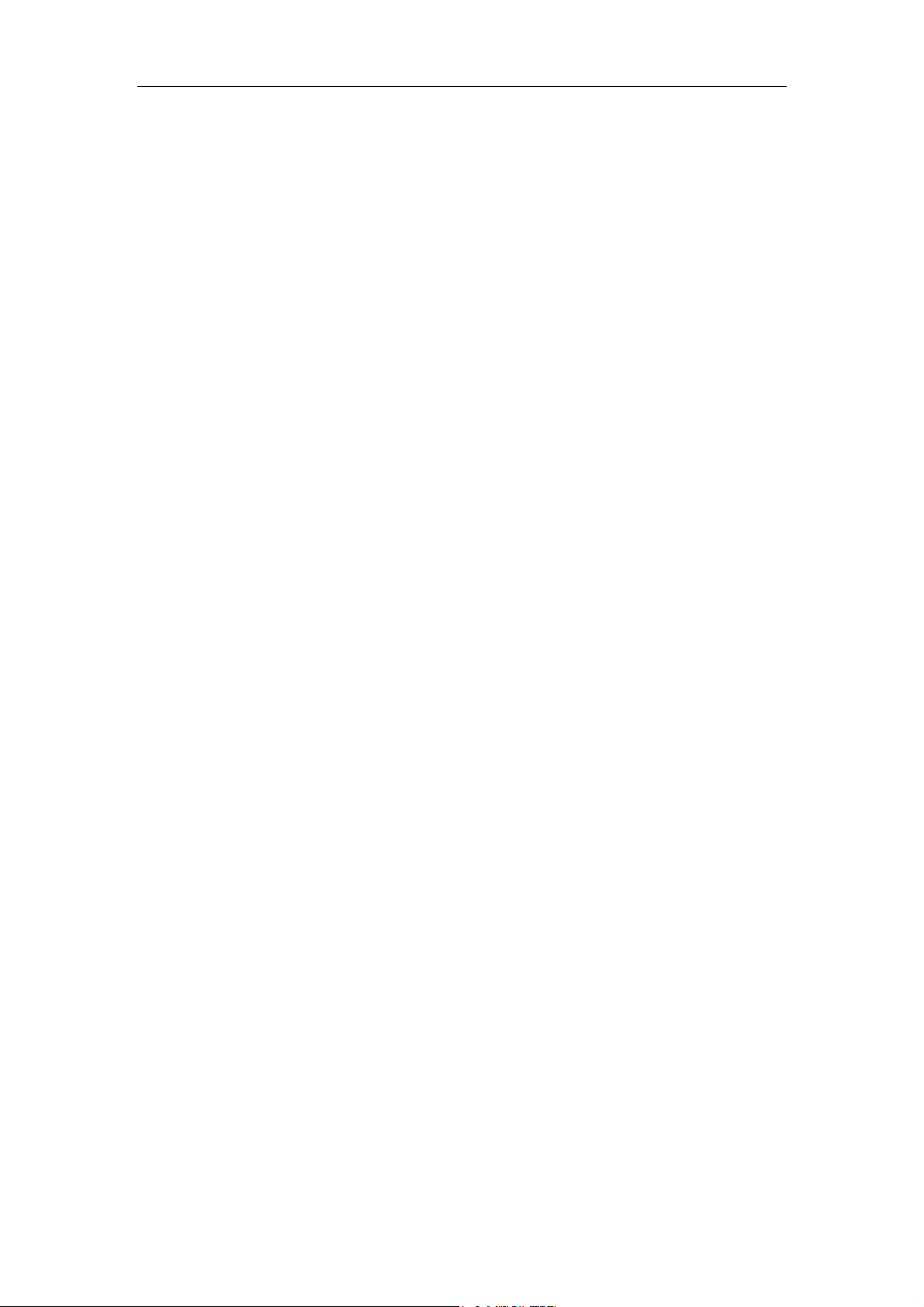
Basic terms
Root:
Super Android system is the administrator user account, which has the
authority to control the whole system, and only has the privileges to the original
system can be refreshed for the revision of the various systems;
APK:
Android application types, with the cab and the Windows Mobile platform,
like exe files, the user can be installed directly;
Eclari :
The name of one of the Android platform, version, and the
corresponding version number is 4.4.2, TECNO PHANTOM Z mini use this
version;
Webkit:
Core Android platform, browser, and now Apple's Safari, Google's
Chrome and FireFox are using this kernel as a web page rendering
mechanism;
GPhone:
collectively,
To use Google Android Mobile Phone operating system developed
TECNO,
etc.;
ActiveSync:
Push email solution to support Microsoft proprietary technology,
pre-primary mailbox servers at Microsoft (Exchange server) to provide support,
and now Google's Gmail also provided support
G-Sensor:
Is the acceleration sensors for Mobile Phones can provide the
direction of gravity sensors, which begin with the letter G represents the gravity,
the latter Snesor meant to represent the sensor
‐ 6 -
Page 7
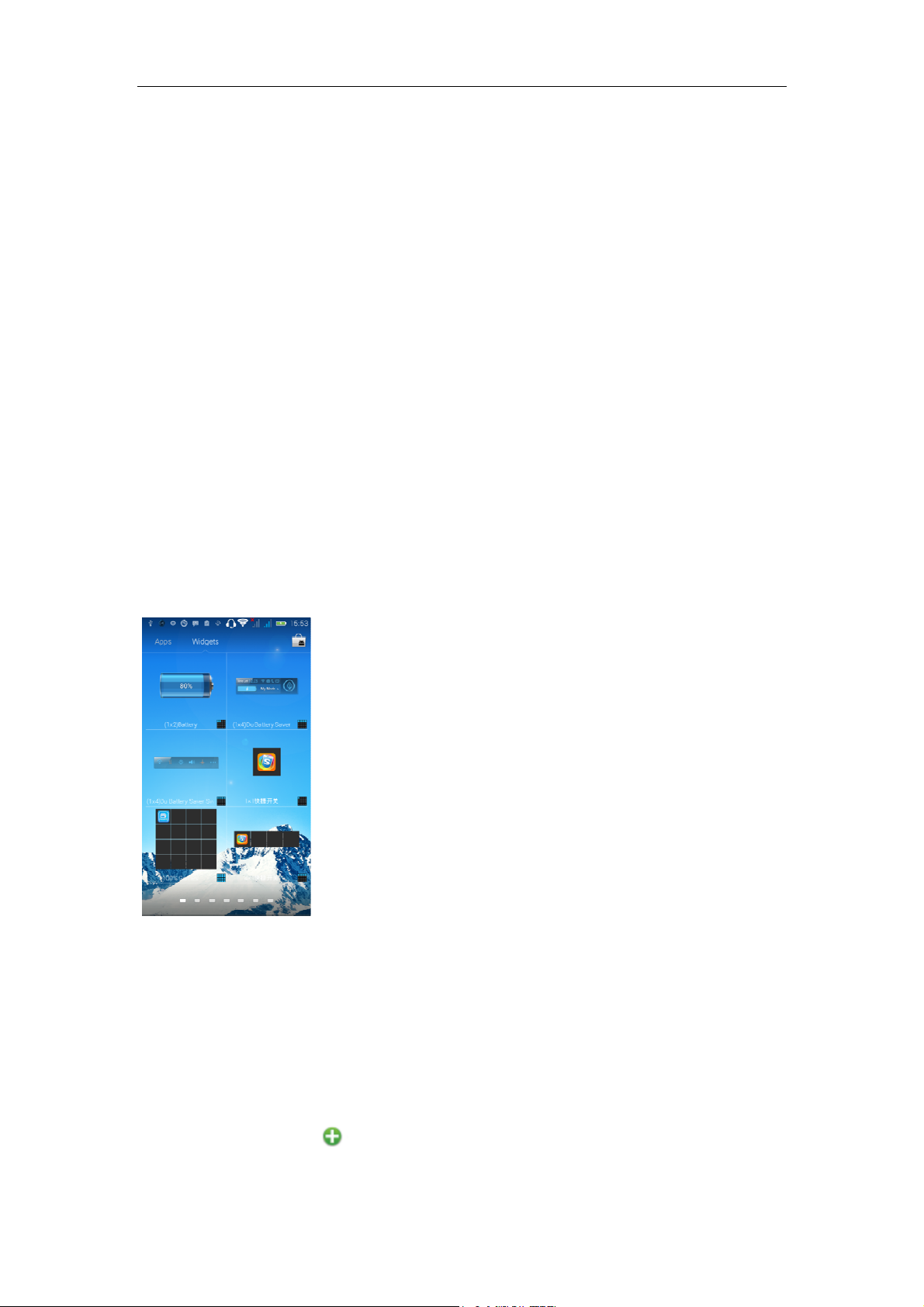
How Introduction
Introduction phone keys
Menu button: Click on the program and display the corresponding menu item,
the user can choose the corresponding sub-menu functions;
Home button: Click on the background into the current application and enter
the main interface; Note that using this key will not really exit the application,
the application will continue to run in the background;
Back button: Click to fall back to the previous step of application.
Introduction widgets
1. Add widgets to the main screen: in the widgets interface-- Long pressing a
widget can add it to the main screen.
2. Change the position of widgets: in the main interface--Long pressing a
widget, sliding the widget can change the position of it in the main screen
3. Delete widgets: in the main interface--Long pressing a widget, the button
of deletion will appear on the mid-top of the main screen. Slide the widget to
cover the button. When they are red, let go of them. Then the widget is deleted
Send MMS
New message--click " ” - >select the desired additional content;
New message--click the menu button--click the “add subject”
‐ 7 -
Page 8
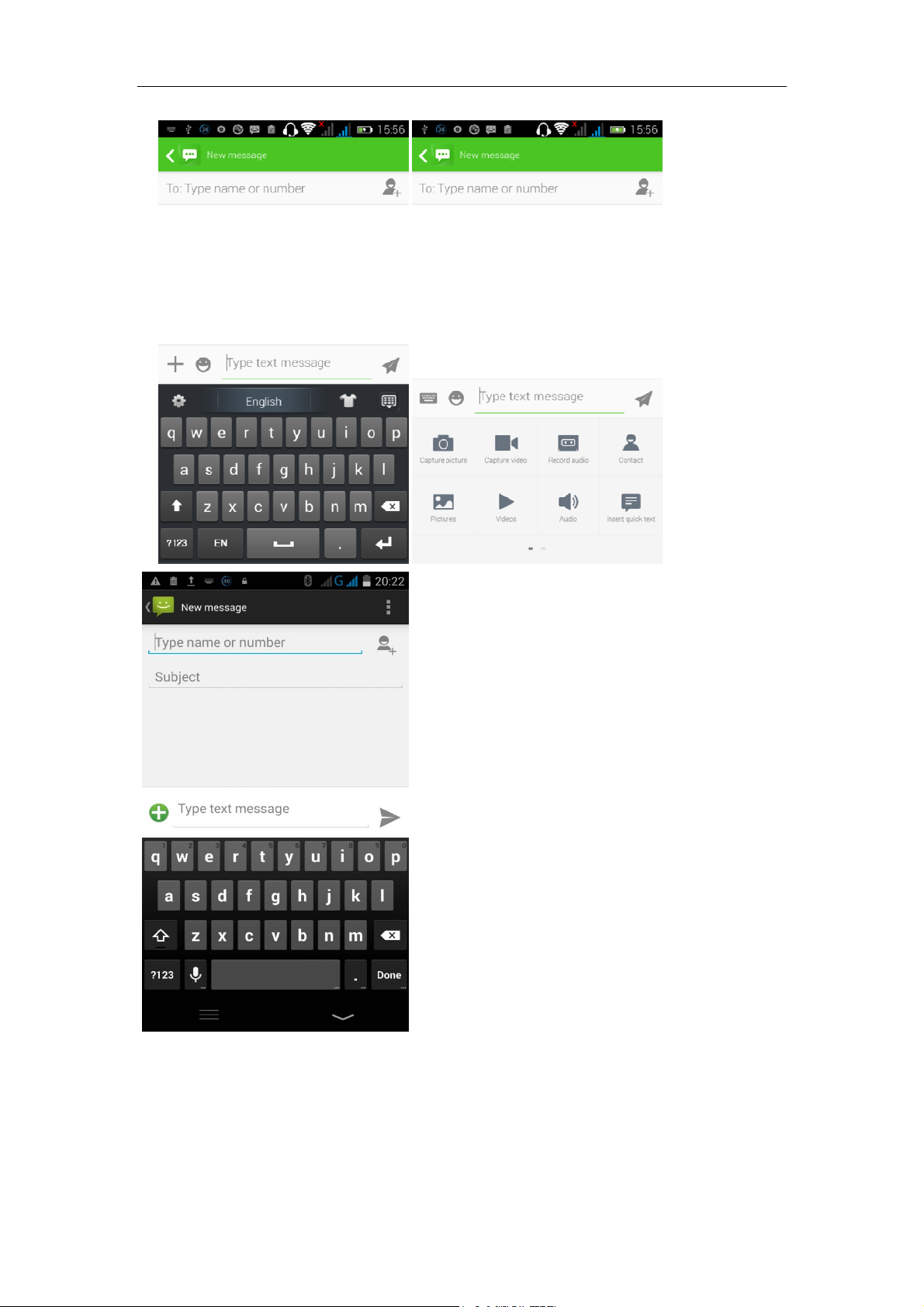
Choose SMS notifications sound
Access to the information interface -- click the menu button, select "Settings --
‐ 8 -
Page 9
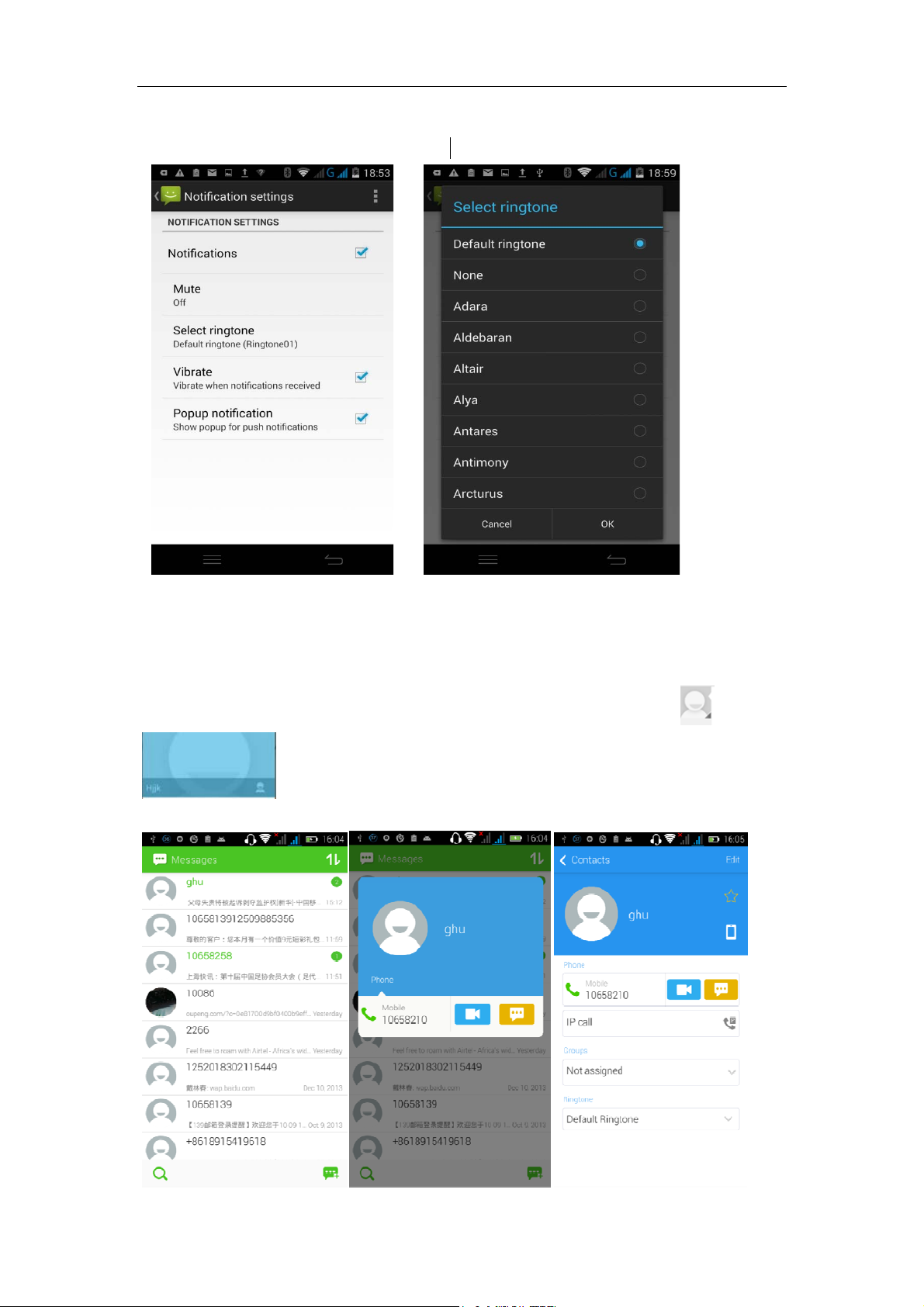
“notifications” -- “select ringtone” .Then choose the desired ringtone (the
message notifications must be ticked)
View the sender information
Access to the information screen - "Select the message -- " click - "click
,can view the sender information(before viewing the sender
information, we must add the sender to contacts).
‐ 9 -
Page 10

Forward
Access to the information screen-- Select the message -- Long pressing the
Information, there appears shortcut key -- select "Forward "function
View information details
Access to the information screen -- Select the message -- Long pressing the
Information, there appears shortcut key -- select “View details” function
Delete information
Access to the information screen -- Select the message -- "Long pressing the
Information, there appears shortcut key - select "Delete "function
‐ 10 -
Page 11
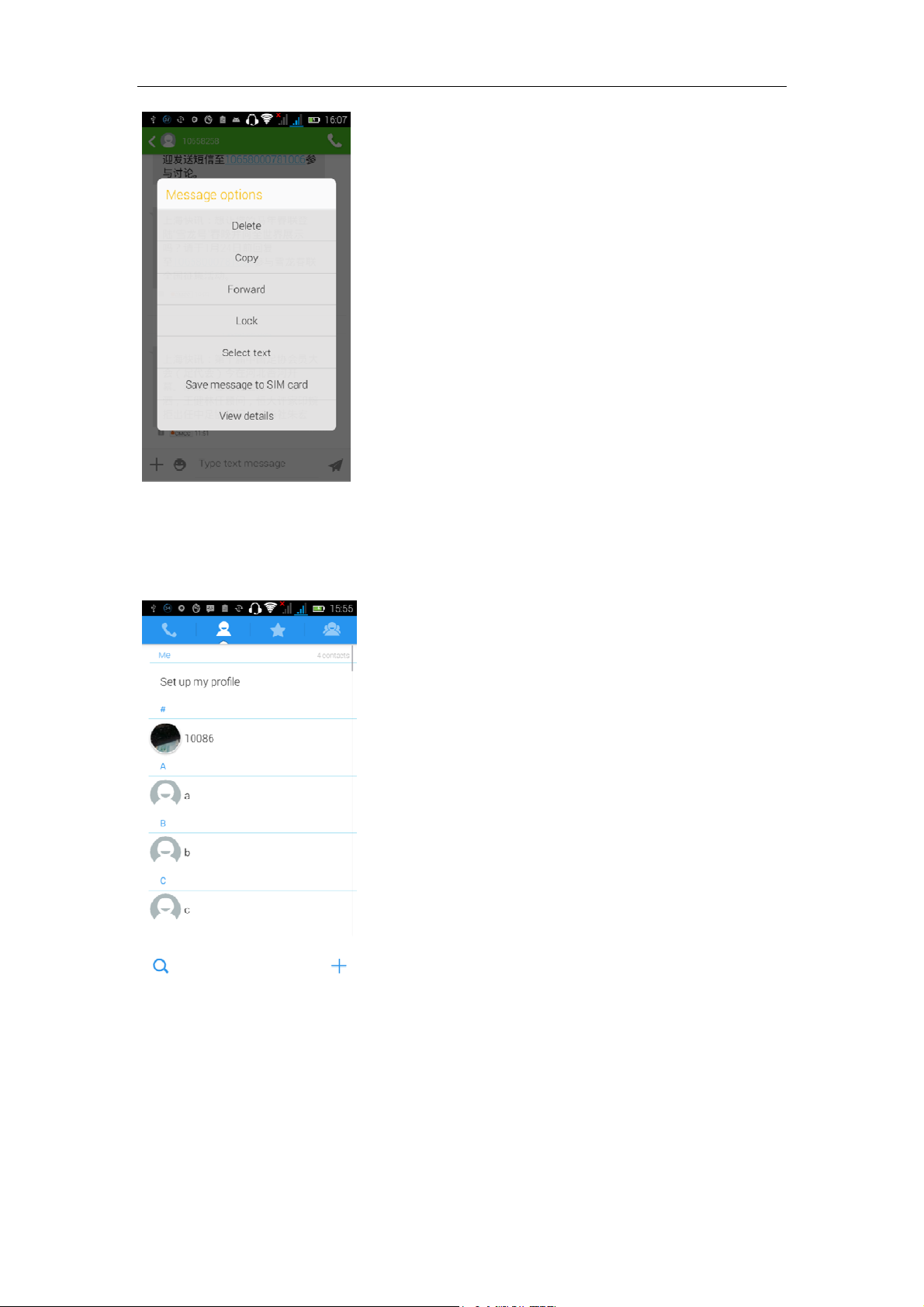
Contact Features
Contacts groups, contacts and favorites feature;
Book description
By the first number, then sort the way English characters
(A-Z)
Favorites Introduction
Included collection of contacts, and users often call the recent contact
information, part of the overall fabric Top of the contact information for the user
collection, lower often call into the system default contact information;
‐ 11 -
Page 12
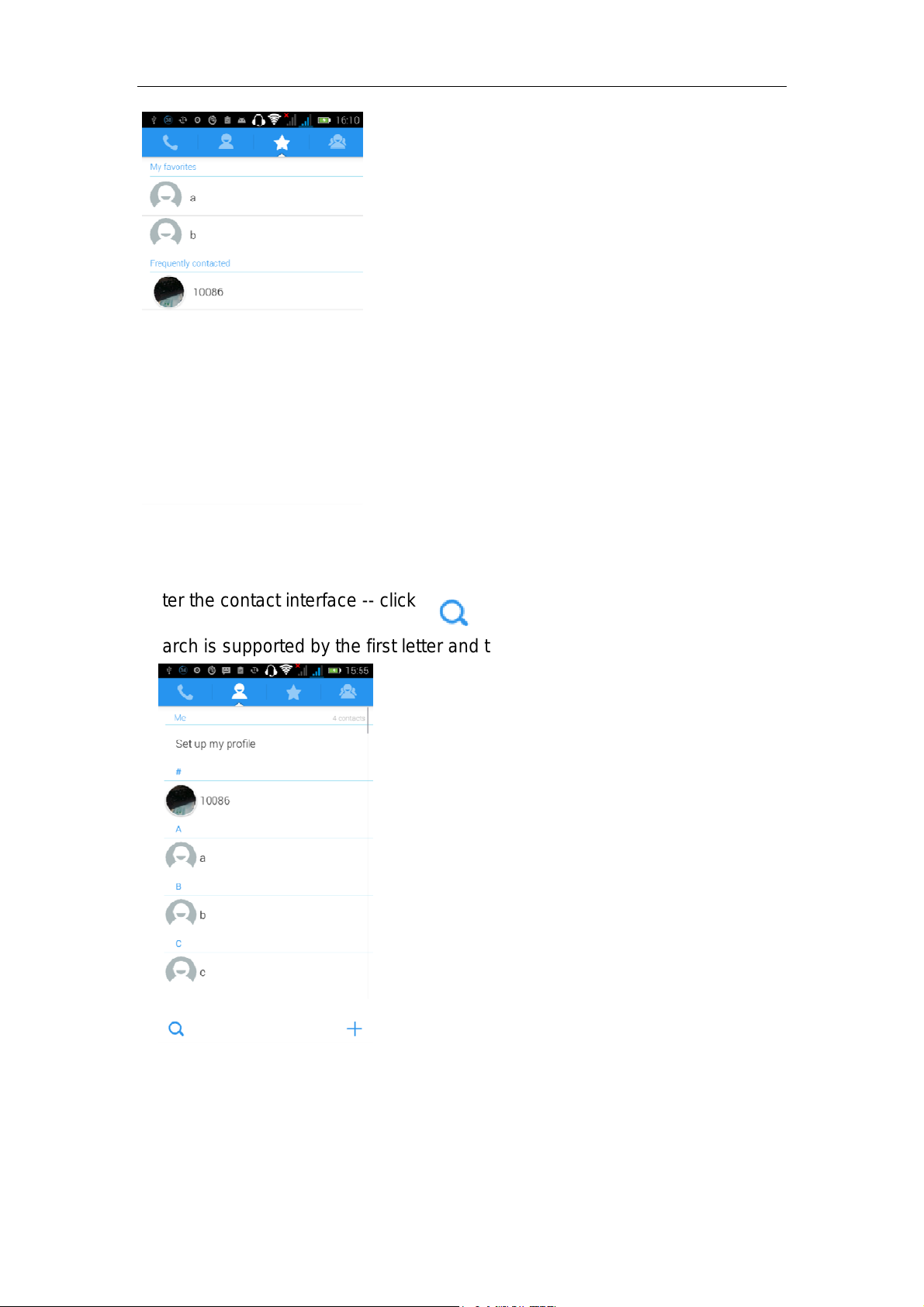
Contact Search
Enter the contact interface -- click
button
Search is supported by the first letter and the entire search string
Import contact information methods
using Bluetooth to achieve data synchronization
TECNO PHANTOM Z mini phone and the original binding, using Bluetooth to
achieve synchronization of contacts;
‐ 12 -
Page 13
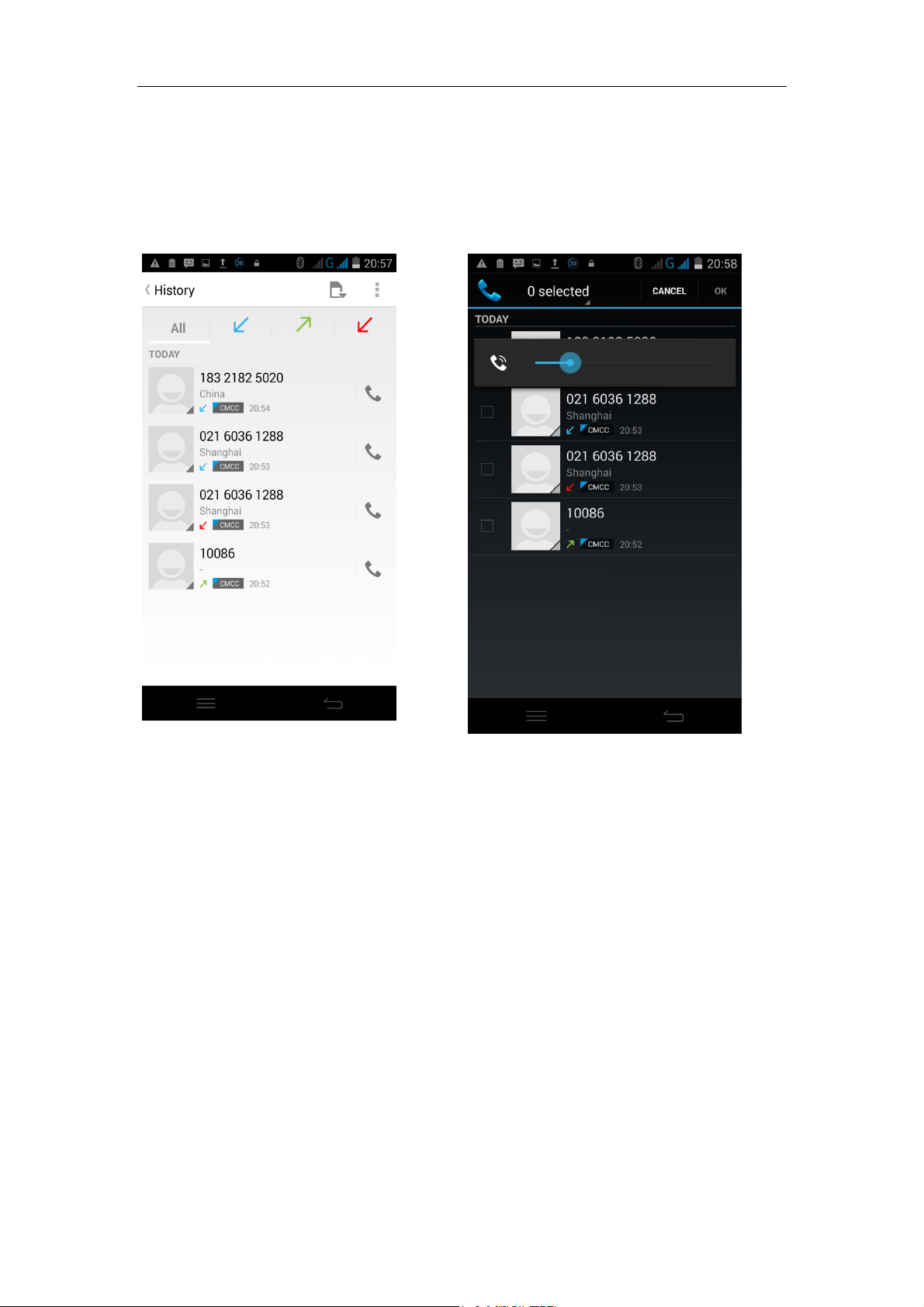
Call History Features
One by one to delete call records.
Enter the call log interface -- Click the menu button -- Select “delete” function -Choose the desired call records- click ok
button
‐ 13 -
Page 14

Contact information stored call records
Enter the call log screen -- "Select the Save call log -- select "Add to Contacts
"function
Or directly into the call log entry, -click button -select "Add to Contacts
"function
‐ 13 -
Page 15

Paste the text / copy Features
Into the input field -- input string, long press and enter the region, there
appears shortcut keys -- select all " cut all " ,"copy all", "paste all"
‐ 15 -
Page 16

E-mail Features
Before logging in the e-mail, you should register an e-mail account firstly.
Enter the menu interface -- Select "Email" application -- Enter an e-mail
account and password
If the system automatically recognizes the mailbox information, it will
automatically configure; if the system does not recognize, it will require users
to type IMAP mailbox, or POP3, enter the appropriate configuration
information.
‐ 16 -
Page 17

Gmail For example:
E-mail Address:
fulai89@gmail.com
Password:12345678
Configure multiple email accounts
Enter the Program Group screen -- Select "Email" application -- Click the menu
button -- select “setting” function -- select "add account" function
‐ 17 -
Page 18

Delete email account
Enter the Program Group screen – Select "Email" application – Click the menu
button -- select “setting” function -- select account -- select "remove account"
function
‐ 18 -
Page 19

Email Sync Frequency setting
Enter the Program Group screen -- "Select "Email" application - Click the menu
button -- select “setting” function -- select account -- select “Sync Frequency"
function
Desktop features
The common application will be added into the desktop interface.
Desktop interface into the program group -- Select the desired application --
long pressing the application, the application will be placed to the desktop
interface.
‐ 19 -
Page 20

Wallpapers
In the desktop interface -- click the menu button -- Select “Wallpapers” function
‐ 20 -
Page 21

Application Folder
In the desktop space -- slide the application to another application -- click the
application to open New Folder
Change the folder name
Open the folder on the desktop -- "click Input box -- Rename Folder
‐ 21 -
Page 22

Add contacts to your desktop.
In the widgets space -- long press the contact widget -- choose a contact
‐ 22 -
Page 23

Add URL to the desktop
In the widgets space -- long press the bookmark widget -- choose a bookmark
‐ 23 -
Page 24

‐ 24 -
Page 25

Add a playlist to your desktop
In the widgets space -- long pressing the music playlist widget -- Select a
playlist
(operation methods and procedures are as the above)
‐ 25 -
Page 26

Delete the contents of the desktop
‐ 26 -
Page 27

Select the desktop content -- then long press the icon into the “remove icon”,
then we can delete the content.
Bluetooth Function
Enter the desktop interface -- Select "Settings" -- Select "Bluetooth" function
‐ 27 -
Page 28

WIFI Features
Select "Settings" -- "Select “Wi-Fi" -- Select "add network" -- select the desired
access APN
‐ 28 -
Page 29

‐ 29 -
Page 30

Airplane mode Function
Select "Settings" -- Select More" -- "select "Airplane Mode" function
Or long press the power button - select the “the airplane Mode” function
Black unlock
Select "Settings" -- Select "security" -- Select the "Screen lock" -- Pattern
‐ 30 -
Page 31

Restore to factory default
Select "Settings"-Select "Backup & reset "-select "Factory data reset"
Storage Settings
Select "Settings"-"Select "storage"
English language switching phone
Select "Settings" -- "Language & input " -- "Select "Language" -- select
“English or other”
‐ 31 -
Page 32

Input set
Select "Settings" -- " Language & input " -- Select "Language " -- click
button(on the right of the Android Keyboard function)
‐ 32 -
Page 33

Replacement Mobile Phone input method
Select "Settings" -- " Language & input " -- Default
‐ 33 -
Page 34

Android phone data cable links
Select "Settings" -- Select "Developer options" -- Check" USB debugging "
Products installed on your computer drive, the link on the USB cable;
‐ 34 -
Page 35

‐ 35 -
Page 36

Introduce cross-screen display
Select "Settings" -- "Display " -- Check “Auto- rotate screen”. According to the
phone, it can automatically change the direction of rotation
Browser Features
Visit the website
Browser -- Click in the URL input area -- Enter the URL of web browser--click
“go”
in the keyboard.
‐ 36 -
Page 37

Download Web page images or other objects
Browser -- browse the web, long press the picture. There appear shortcut keys,
then choose "save Image "function
Browser settings / search page
Browser -- browse the web -- click menu button -- select settings / find on page
‐ 37 -
Page 38

Q/A
1. How to turn off the software running in the background too much
Download Advanced Task Manager and select “install”, it can help you
achieve, automatic end of the program services, to switch between programs,
display memory information, exclusion list, an end of all widgets, fast uninstall
program and other functions, free up memory space, reduce the CPU's
operation long pressure, increase speed and extend the purpose of standby
time.
2. How to quickly set up Email
In the Android system, it can automatically set the POP3 or IMAP e-mail
most accounts, the e-mail application, directly enter the e-mail address and
password. If not automatically fit in the mailbox, the mailbox will be required by
user Server information. See details in front of the "E-mail” Features section.
3. How do I view the capacity of phone memory case
Select the "Settings" -- Select Storage -- select phone memory" -- We will
see the current phone memory capacity information phone
‐ 38 -
Page 39

4. How to save electricity TECNO PHANTOM Z mini
First, reducing the screen brightness can be used in peacetime by
reducing the brightness to reduce battery consumption, in the "Settings " in the
"sound and display" found on "brightness", and then sliding scale in respect of
the brightness can be set Android phones;
Close GPS global positioning, in the "Settings" and select "location services"
-uncheck the following "Enable GPS satellite set" can be;
Usually if you do not use the Wi-Fi, Bluetooth headset can be improved by
turning off these options to the standby time, turn off the WLAN search can
save about 30% to 40% of standby time;
Usually close calls and text messages to remind vibration;
5. How TECNO PHANTOM Z mini lock screen, to prevent others from
using
In the "Settings", select " Security "and then select "screen
lock""pattern", to set individual unlock pattern, to prevent strangers use or
purpose of ensuring privacy of confidential documents.
6. Why does not the USB data cable links your computer
Confirmed in the phone's "Settings"-""Developer options"-" in the "USB
debugging" functionality check; also installed the correct USB driver
7. How to install a program on a non-Android Market
Select "Settings"-"" Security ", the"unknown source "function check
8. In browsing the web or other applications, how to switch to other
applications
If you need to open when browsing other applications, you can long press
the Home key to achieving long task switch, long press return directly to the
desktop (note that the system default task only last 6 months)
9. How to enter the silent mode quickly
In addition to continuing foreign long press the volume down key,and
directly Into the status bar select the silent mode.
‐ 39 -
Page 40

10. How to forward SMS / MMS
Long press and Information applications in the information content of an item
in the list, until the pop-up shortcut menu, select "Forward" can be realized.
11. how to paste and copy text
Into the input field -- "input string, long press and enter the region, there
shortcut keys -- select al " cut all " ,"copy all", "paste all"
12. In the phone program group is installed too many applications, how
to solve
In the desktop space – sliding the application to another application – click
the application to open New Folder
13. Contacts are sorted, can change
Sort of way platform, the first number, then letters, then the Chinese way of
sorting; the user can not set their own sort
14. Contacts whether to support the group
Enter contacts - > select group, you can create groups, then will contact
man to join the corresponding group
15. contacts and SMS storage capacity limits the number of
Platform reason, contacts and SMS storage for no clear limit value,
depending on the size of the current Mobile Phone memory space
16. How to set the phone storage, personalized ring tones
In the storage, are established "ringtones" (ringtones) "alarms" (alarm tone)
"notifications" (SMS notification tone), the ring tones into a different folder, the
phone can be automatically identified.
‐ 40 -
Page 41

17. How to sync the phone contacts to the original TECNO PHANTOM Z
mini
Using Bluetooth can make the two cell-phone sync contacts;
18. How to use the TECNO PHANTOM Z mini access Wifi (WLAN)
Wifi signal at the scene to ensure that the premise of the specific see "Wifi
function "
19. How to Find Contact
Into the contact interface, select the "Search" menu, you can search for
contacts, you can use the first letter of query letters;
20 How do I delete the downloaded software
"Settings" - ""Manage app"-"Select the application to be deleted
21. How to view Mobile Phone version information
"Settings" - "" About phone "Mobile Phone version information can be
obtained, including the Android version, Linux version, software version,
hardware version, etc.
22. How do I copy SIM card contact information
Into the Contacts application, click the menu button, select "Import Contacts",
then you can see the SIM card contacts, if only to import one, you can click an
item. If all the import needs to long press the menu key, select Import to import
all.
23 why the message has a different time and date display
Message displayed on the principle that the display of the day time and date
have shown that non-day
24. TECNO PHANTOM Z mini whether to support the Java
Platform reason, TECNO PHANTOM Z mini does not support Java, if you
‐ 41 -
