
User Guide
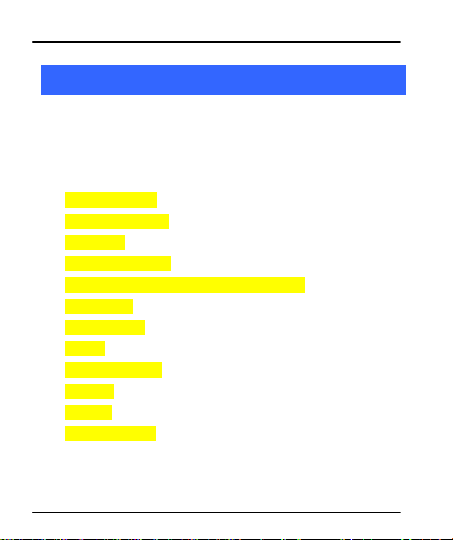
User Guide
1
1
WWeellccoommee
1.1 Exciting Features
Congratulations on becoming a proud owner of the R10 Android
mobile phone. You have now joined the millions of satisfied
customers spread across the Globe. Your R10 dev ic e offers you
these exciting features and much more:
Android 4.0.4
4.0 inch D is play
Camera
1GHz Processor
External Memory (Expandable to 32 GB)
Dual SIM
Multimedia
GPS
Gravity sensor
Wi-Fi
GPRS
Bluetooth 3.0
2
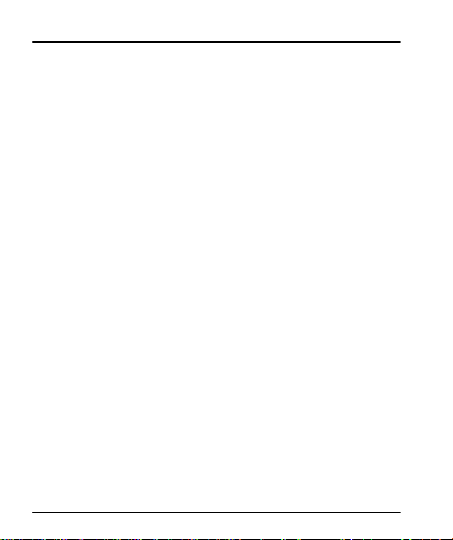
User Guide
Contents
1 Welcome 2
1.1 Exciting Features ......................................................................................... 2
2 Phone Layout 5
2.1 Keys and Parts .................................... .......................................................... 5
2.2 Icons and Indicators ................................................................................... 6
3 Getting Started 7
3.1 Insert SIM card ................................ .............................................................. 7
3.2 Insert Memory card ..................................................................................... 8
3.3 Unlock the Phone......................................................................................... 9
4 Placing and Receiving Calls 11
4.1 Make a Call .................................................................................................. 11
4.2 Conference Call ......................................................................................... 12
4.3 Disable Phone Calls (Airplane mode)............................................. 13
4.4 Using the Touch screen ......................................................................... 13
4.5 Using the Phone’s Buttons ................................................................... 14
4.6 Open and Close the Launcher ........................................................... 14
4.7 Switch to Recently Used Application ............................................... 15
5 The Home Screen 17
5.1 Customize Home Screen ...................................................................... 18
55..11..11AAdddd iitteemmss ttoo tthhee HHoommee ssccrreeeenn................................................................................................................ 118
6 Working With Menus 19
6.1 Context Menus ........................................................................................... 20
6.2 Options menus ........................................................................................... 20
6.3 Menu Icons ................................................................................................... 21
7 Connect to the Internet 21
7.1 Access Internet via Wi-Fi ...................................................................... 22
8 Managing Notifications 22
3
8
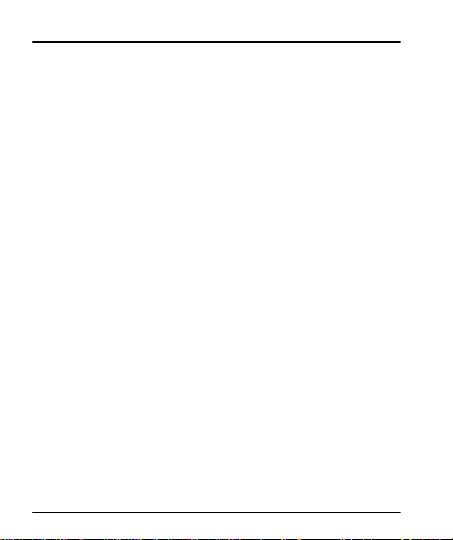
User Guide
8.1 Open the Notifications Panel............................................................... 23
8.2 Respond to Notifications ....................................................................... 23
8.3 Close Notifications Panel ...................................................................... 24
9 Messaging 24
9.1 Create and Send Multimedia Message .......................................... 25
9.2 Forward a message ................................................................................. 26
9.3 Lock a Message......................................................................................... 26
9.4 Using the Onscreen Keyboard ........................................................... 27
9.5 Enter Various Characters ...................................................................... 28
10 Multimedia 28
10.1Camera ................................ .......................................................................... 28
10.2Gallery............................................................................................................ 29
1100..22..11SShhaarree aann AAllbbuumm ...................................................................................................................................................................... 330
10.3Music .............................................................................................................. 30
10.4FM Radio ...................................................................................................... 31
10.5Record Sounds.......................................................................................... 31
11 Manage Accounts 32
11.1Why Use a Google Account ................................................................ 32
12 Connect to Networks and Devices 32
12.1Connect to Internet .................................................................................. 32
12.2Connect to Wi-Fi Networks ................................................................. 32
12.3Pair With Bluetooth Devices ............................................................... 32
1122..33..11CCoonnnneecctt ttoo IInntteerrnneett vviiaa yyoouurr PPhhoonnee ...................................................................................... 333
12.4Install Secure Certificate from SD Card ........................................ 34
13 Applications 34
14 Phone Settings 36
15 Health and Safety Information 38
16 Taking Care of Your Device 40
4
0
3

2
2
PPhhoonnee LLaayyoouutt
2.1 Keys and Parts
User Guide
5

2.2 Icons and Indicators
Icons
Indicators
Icons
Indicators
Signal strength
indicator
Alarm has been set
New missed calls
WLAN is activated
USB is connected
Bluetooth is on
The headphone is
being used
Battery symbol
New message
Airplane mode is
activated
6
User Guide

User Guide
3
3
GGeettttiinngg SSttaarrtteedd
3.1 Insert SIM card
The R10 is a Dual SIM mobile phone allowing you to use the
facility of two networks.
To insert SIM card(s):
1. Switch off the mobile phone and remove the rear cover
and battery.
2. Insert the SIM card correctly in the card slot(s) (See
figure below)
7
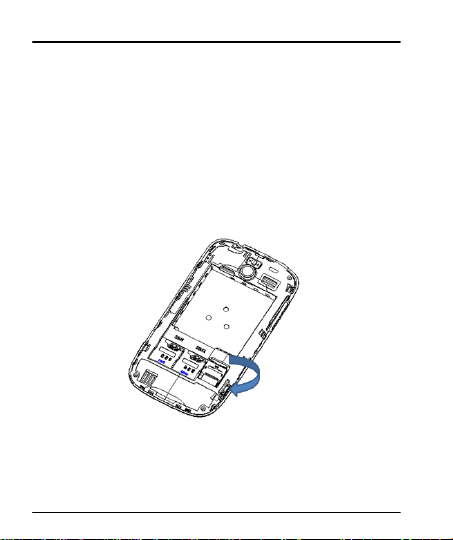
User Guide
3. Finally insert the battery and replace the rear cover of the
m ob ile phone.
3.2 Insert Memory card
1. Power off the mobile phone, and then remove the rear
cover and battery.
2. Insert the memory card into the slot.
3. Finally insert the battery and the rear cover of the mobile
phone.
8

User Guide
Use only compatible memory cards approved by with this
device. Incompatible memory cards may damage the card or
the device and corrupt the data stored in the card.
3.3 Un loc k t he Phone
You may need to provide PIN, Password, or draw a pattern to
unlock your phone. To unlock the screen:
1. Press the power key to wake up the phone.
9

User Guide
2. Hold and drag the unlock icon to the right to unlock.
You may be required to unlock your phone based on the
unlock method in settings.
To set the unlock method:
1. On the main menu, touch
10
Settings > Security.

User Guide
2. Touch Set up screen lock.
3. Choose the type of locking as desired
screen lock on the basis of pattern, PIN, Password or
none.
4
4
PPllaacciinngg aanndd RReecceeiivviinngg CCaallllss
You can dial a phone number or touch a number in your
contacts.
You can also place from the Call log or contacts.
4.1 Make a Call
1. Tap the icon on main menu or the home screen
to dial the desired number...
Touch the
to make a call from call log, contact, groups or favorites.
To dial an international number, touch and hold the 0 key
to enter the Plus (+) symbol, and then enter the
international country prefix, followed by the phone
number
icon on main menu or the home screen
. You can set your
Touch the
Press the Volume Up/ Down keys to adjust the call volume.
11
or icon to dial the number.

User Guide
You can access Call Logs, Contacts from the dialer screen.
While during a call, touch the icon to end a call.
4.2 Conference Call
If you dial or accept a new call when you are already on a call,
you can or merge the calls into a conference call.
1. Place a call to the first participant.
2. When you are connected, touch the
the first participant is put on hold and you are prompted
to dial the second contact.
3. Place the next call, using the phone tab, the Call log, or
your contacts.
4. When you are connected, touch
participant is added to the conference call.
12
Add call icon,
Merge calls. The
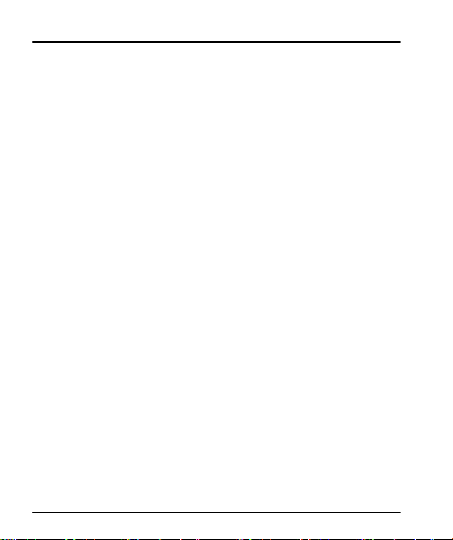
User Guide
4.3 Disable Phone Calls (Airplane mode)
Some locations may require you to turn off your mobile,
Wi-Fi, and Bluetooth wireless connections.
1. Press and hold the
2. Touch the
4.4 Using the Touch screen
You can use the touch screen in the following ways:
Touch: Acts on items on the screen, such as application
and settings icons, to type letters and symbols using the
onscreen keyboard, or to press onscreen buttons.
Touch and hold: Touch and hold an item on the screen
until an action occurs.
Drag: Touch and hold an item and move your finger on the
screen until you reach the target position.
Swipe or slide: Quickly slide your finger across the surface
of the screen, (without dragging an item). For example,
slide the screen up or down to scroll a list,.
D ou ble -tap: Tap quickly twice on a webpage, map, or other
screen to zoom. For example, double-tap a section of a
webpage in Browser to zoom that section to fit the width
of the screen. You can also double-tap to control t zoom, in
Maps, and in other applications.
Pinch: In some applications (Such as Maps, Browser, and
13
Power button.
Airplane mode.

User Guide
Button
Press
Back: Opens the previous screen you were
working in, even if it was in a different app.
Home: Opens Home screen.
Menu: View context menu for working on
various screens/applications
Search: Search can help you find anything
you need on your phone or the web.
Gallery) you can zoom in and out by placing two fingers on
the screen at once and pinching them together (to zoom
out) or spreading them apart (to zoom in).
Rotate the screen: On most screens, the orientation of the
screen changes as you rotate it. You can turn this feature
on and off.
4.5 Using the Phone’s Buttons
The phone’s buttons offer a lot of functions and shortcuts.
4.6 Open and Close the Launcher
Touch the Launcher Icon
You can add an application icon to the Home screen by
pressing and holding it until it vibrates and enters Home
14
to open the main menu.

User Guide
Touch an application to
open it.
Slide the Launcher left
or right to bring more
icons into view.
The status bar shows the time,
signal strength, battery status,
on and notification icons.
screen and the release your finger.
Press Home icon or Back icon to clo se the Launcher.
4.7 Switch to Recently Used Application
1. Press and hold the icon for a few seconds.
15

User Guide
2. Touch an icon to open its application. Or press to
return to the current application.
16

User Guide
Tap items on the Home
screen to open them.
Touch and hold an empty
spot to add a shortcut to
an application, a widget
and so on
The status bar shows the
time, signal strength, battery
status, and notification icons.
5
5
TThhee HHoommee SSccrreeeenn
When you sign in, the home screen opens.
The main menu screen is your starting point to access
all the features on your phone.
At the top of the screen, the Status bar displays the time,
A
status, and notifications.
17

User Guide
Touch the main menu icon at the bottom of the screen
to view all installed applications.
5.1 Customize Home Screen
You can add applications, shortcuts, widgets, and other items
to any part of the Home screen or change the wallpaper.
1
55..11..1
AAdddd iitteemmss ttoo tthhee HHoommee ssccrreeeenn
1. Press to open the Home screen.
2. Touch the Launcher Icon
You can add an application icon to the Home screen by
pressing and holding it until it vibrates and enters Home
screen and the release your finger.
W idgets:
To see your widge ts:
1. Touch the Launcher Icon on your home screen.
2. Touch widgets on the top of screen.
From the main widgets screen, you can
Move between screen: Swipe left or right
Drag a widget to a home screen: Touch and hold the
widge t’s icon, slide your finger where you want
to place it, and lift your finger.
You may be asked to make further choices
18
to open the main menu.

User Guide
before the widget activates. If there isn’t room
where you dropped it, the widget won’t get
added to the Home Screen.
Wallpapers: Wallpapers are images from Gallery, still
images included with the system, and live images. They
take the place of the default background for your Home
Screen.
1. Touch and hold anywhere on a Home screen that’s
not occupied.
A list of options appears.
2. Touch a wallpaper source:
Gallery: Choose from pictures that you’ve taken with
camera or downloaded to your device.
Live Wallpaper: Choose from a scrolling list of animated
wallpapers.
Wallpaper: Choose from thumbnails of default images.
3. Fo r set wallpaper, touch corp at the top of the screen
(for Gallery images) or set wallpaper.
6
6
WWoorrkkiinngg WWiitthh MMeennuuss
The phone provides you with Context menus and Options
menus for accessing the features in an intuitive way.
19

User Guide
6.1 Context Menus
You can open context menu by touching key.
Not all screens have context menus. If you touch
that has no context menu, nothing happens.
key
6.2 Options menus
Options menus contain tools that apply to specific items on
the screen. You can open an option by touching and holding
an item on the screen. Not all items have options menus.
When you touch and hold some items on a screen, an
Options menu opens.
20

User Guide
Opens the dialer
Opens messaging
Opens the main menu
Opens the call logs
Opens the browser
6.3 Menu Icons
You have the following menu icons to easily let you access its
important features:
7
7
CCoonnnneecctt ttoo tthhee IInntteerrnneett
To configure your Internet:
1. Go to Settings
Networks >Ta p Data Enabled.
2. By default, your network provider sends the access point
name settings via SMS, or it comes with your SIM card.
You may need to install these settings. After this, you can
21
> Wireless & Networks >More > M ob ile

User Guide
choose from the listed access point names. If the access
point names are not listed by default, please contact your
network provider for the same.
3. To add any operator Access point Name, go to
More > Mobile networks > Access Point Name.
4. After you have selected or configured the access point
name, go to
Mobile Networks >Ta p Data Enabled to enable Internet
connection.
7.1 Access Internet via Wi-Fi
To browse the Internet via Wi-Fi:
1. Go to Menu> System settings> wireless & networks and
then tap Wi-Fi.
2. Next, go to
Se ttings and then enable Wi-Fi. Next, select the WIFI
connection listed under Wi-Fi networks.
8
8
MMaannaaggiinngg NNoottiiffiiccaattiioonnss
Notification icons inform you of new messages and ev en ts.
When you receive a notification, its icon appears in the status
bar, along with a summary that appears only briefly.
22
Se ttings > Wireless & Networks >More >
Menu> settings> wireless & networks > Wi-Fi
se ttings >

User Guide
8.1 Open the Notifications Panel
Drag the status bar down from the top of the screen as
shown below.
The Notifications panel displays your network provider
name and a list of your current notifications.
8.2 Respond to Notifications
.
11.
OOppeenn tthhee nnoottiiffiiccaattiioonn ppaanneell aanndd ttoouucchh aa nnoottiiffiiccaattiioonn ttoo
rreessppoonndd ttoo iitt..
.
22.
WWhhaatt hhaappppeennss nneexxtt ddeeppeennddss oonn tthhee nnoottiiffiiccaattiioonn..
23

Touch to compose a
new text or
multimedia message.
Touch to open a
messaging
conversation
8.3 Close Notifications Panel
.
33.
DDrraagg tthhee ttaabb aatt tthhee bboottttoomm ooff tthhee NNoottiiffiiccaattiioonnss ppaanneell ttoo
tthhee ttoopp ooff tthhee ssccrreeeenn.. OOrr jjuusstt pprreessss tthhee bbaacckk bbuuttttoonn..
TThhee ppaanneell aallssoo cclloosseess wwhheenn yyoouu ttoouucchh aa nnoottiiffiiccaattiioonn ttoo
rreessppoonndd ttoo iitt..
9
9
MMeessssaaggiinngg
You can use Messaging to exchange text messages and
multimedia messages with your friends.
You can also press the
menu to work on messages and their settings.
24
User Guide
key and open the context

User Guide
A Message becomes an MMS if you send it to an email
address, or add multimedia media file(s).
9.1 Create and Send Multimedia Message
1. Touch compose new message.
2. Enter or select a mobile phone number.
3. Touch the composition text box and enter your message
bo dy.
4. Touch the
5. Touch
6. Send the MMS.
25
key to open the context menu.
to attach various types of files.

User Guide
9.2 Forward a message
1. Open a message and then touch that message in a
message conversation w in dow.
Forwa rd in the menu that opens.
2. Touch
3. Add a contact.
Send to send the message.
4. Touch
You can also Copy message text, Save message to SIM card,
View message details and delete message.
9.3 Lock a Message
You can lock a message so it won’t be deleted if you reach
26

User Guide
Tap this icon to select
desired contact from
phonebook
Touch once to capitalize
the next letter you type.
Touch and hold for caps.
Press space or a
punctuation mark to enter
the highlighted suggestion.
your storage limits.
1. Touch and hold message in a message window.
Lock message in the menu that opens. Unlock a
2. Touch
message by touching and holding it and then touch
Unlock message.
9.4 Using the Onscreen Keyboard
Some applications display the keyboard by default. In others,
you touch a text field where you want to enter text, to open
the keyboard.
27

User Guide
Use the icon to erase characters.
After typing, press
9.5 Enter Various Characters
Press the symbols key to switch to the numbers and
symbols keyboard.
Touch and hold the text field to open a menu and to
copy/cut texts.
0
110
MMuullttiimmeeddiiaa
10.1 Camera
Your camera’s pictures and videos are stored in both the SD
card and device. You can copy pictures and videos from
both the SD card and device to a PC and vice versa.
28
icon to close the keyboard.

User Guide
Touch settings to change
them
Touch to change between
video/camera mode.
Touch to take picture/
vi deo.
View albums and
photos
10.2 Gallery
You can use the Gallery to view pictures and play videos and
share files.
1. Touch the Gallery icon in the main menu or in the camera
m ode .
2. Open Gallery from the camera by touching
29
.

User Guide
3. Touch an album to open and view its contents.
4. Touch a picture or a video in an album to view it.
1
1100..22..1
SShhaarree aann AAllbbuumm
1. Open the main Gallery window.
2. Check or uncheck the albums you want to share.
3. Touch the
Bluetooth, Email. Or touch the
screen to
You can share via email, Bluetooth, Gmail messaging and so
on.
10.3 Music
You can easily transfer your favorite music from your PC to
the SD card and experience a whole world of interesting and
melodious music.
icon at the top of screen to Share via
Share via MMS.
icon at the top of
Touch the
on the phone in music interface to enjoy the features of
your music player.
Press the phone’s volume up/down keys on the left s ide
of the mobile phone to adjust the volume.
30
key or the intuitive buttons and icons

User Guide
10.4 FM Radio
You can listen to your favorite FM channels using the inbuilt
FM receiver of your phone.
Touch the
on the phone in Radio interface to explore and enjoy the
features of your inbuilt FM radio.
Press the phone’s volume up/down keys on the left s ide
of the mobile phone to adjust the volume.
key or the intuitive buttons and icons
10.5 Record So u n ds
1. Touch Sound Recorder in the main menu.
2. Tap
3. Tap
31
to start recording a voice clip. “Recording”
appears when it is recording a voice clip.
to stop and save the recording.

User Guide
1
111
MMaannaaggee AAccccoouunnttss
You can set up a corporate, Google account etc on your device.
You can do this by tapping
Account:
.
11.1 Why Use a Google Account
Your Google Account lets you take full advantage of Goog le
applications and services that you may want to use, such as
Gmail, Google Maps, Navigation, Android Market, YouTube,
Messaging, and many more.
2
112
CCoonnnneecctt ttoo NNeettwwoorrkkss aanndd DDeevviicceess
Your phone can connect to a variety of networks and devices,
including Wi-Fi, GPRS, Bluetooth, devices, such as headsets. You
can also transfer files to/from your PC through the data cable.
12.1 Connect to Internet
Refer to section 7 for details.
12.2 Connect to Wi-Fi Ne twor ks
Refer to Section 7.1 for details.
12.3 Pair With Bluetooth Devices
1. Go to Settings > Wireless & networks> Bluetooth
32
Se ttings > Accounts & sync> Add

User Guide
settings.
2. If Bluetooth is off, check
phone scans and display the Bluetooth devices in range.
3. If the device you want to pair with is not in the list, make
it discoverable.
4. If your phone stops scanning before you make the other
device discoverable, touch
5. Touch the ID of the other device in the list Settings to
pair them. If you are prompted to for a password, enter
any password on one device and enter the same
password you entered in the other device to be paired.),
If the pairing is successful, your phone connects to the
dev ic e.
1
1122..33..1
CCoonnnneecctt ttoo IInntteerrnneett vviiaa yyoouurr PPhhoonnee
You can browse the Internet on your PC using your mobile
phone. To do this:
1. Connect your mobile phone to your PC via the USB
adaptor.
2. Go to Settings> Wireless & Networks>More>Tethering &
portable hotspot and then touch USB Tethering.
A prompt for installation will appear on your PC. Proceed as
suggested.
In case of Linux, Windows 7 and Vista OS, the drivers get
33
Bluet ooth to turn it on. Your
Scan for devices.

User Guide
automatically installed.
However, in case of W indows XP, you need to manually
install the drivers.
12.4 Install Secure Certificate from SD Card
If your VPN or Wi-Fi Network relies on secure certificates,
you must obtain the certificates and store them in your
phone’s storage, before you can configure access to those
VPN or Wi-Fi networks on your phone.
You may need to download the certificates from a website.
1. Copy the certificate from your computer to the root of the
SD card.
Settings> Location and Security.
2. Touch
3. Touch Install from SD card under Credential Storage.
4. Touch the file name of the certificate to install. Only the
names of certificates that you have not already installed
on your phone are displayed.
5. If prompted, enter the certificate’s password and touch
OK.
6. Enter a name for the certificate and touch OK.
3
113
AApppplliiccaattiioonnss
The phone has a default configuration including these
34

User Guide
applications:
Adobe Reader, A ldi ko , Angry birds, APK Installer,
CineShowtime, Deezer, Ebuddy, ES Task Manager, Eurosport,
Lazer play(slideme Market), Invadroid, Solitaire, Worldnews,
file management, FM radio, Bluetooth
Discover all others apps at LAZER Play (SlideMe)
ressources.
1. Download thousands of applications Android directly
from LAZER PLAY (SlideME).
2. Install your own applications from APK files with APK
installer
3. Control hardware resources with ES Task Manager &
ES File Explorer & Task Manager
4. Stay connected with FM radio, with Bluetooth, with
Web Browser through Wi-Fi and Data.
35

User Guide
Dual SIM setting
Lets you choose your active SIM and
associated features
Wireless &
networks
Lets you configure and manage
connections to networks and devices by
Using Wi-Fi, Bluetooth, and mobile
networks.
Call settings
Lets you configure phone call settings,
such as call forwarding, call waiting, and
other special features offered by your
carrier.
Pro fi le Settings
Lets you configure how and at what
volume the phone rings, vibrates etc.
Display
Lets you configure brightness and other
screen settings.
Battery
Lets you check the battery level and statu s
Location services
Lets you set the location related settings
like wireless network, GPS settings for
your phone.
4
114
PPhhoonnee SSeettttiinnggss
You can go to Settings to customize your phone’s
preferences and behavior in a variety of ways:
36

User Guide
Security
Lets you set the security settings for your
phone.
Applications
Set preferences for the various
application displayed on the phone
menus.
Accounts & sync
Lets you add, remove and manage your
Google and other supported accounts
Privacy
Lets you manage your personal
information.
Storage
Lets you see and manage available space
on your phone and on your SD card.
Language &
keyboard
Lets you select the language for the text
on your phone and for configuring the
onscreen keyboard.
Accessibility
Enable your installed accessibility
applications and adjust related settings.
Date & Time
Lets you choose preferences such as
format and time zones
About phone
View information about your phone, such
as system updates, status, and battery use.
37

User Guide
5
115
HHeeaalltthh aanndd SSaaffeettyy IInnffoorrmmaattiioonn
Please read the following guidelines regarding the use of your
phone. Not following them may be dangerous or illega l.
Certification Information (SAR)
Your phone is designed not to exceed the limits of emission
of radio waves recommended by international guidelines.
These guidelines include safety margins designed to assure
the protection of all persons, regardless of age and health.
SAR (specific absorption rate) is the unit of body-absorbed
RF quantity when the phone is in use. SAR value is
ascertained according to the highest RF level generated
during laboratory tests.
The true SAR level during phone usage will be far lower
than this level.
The SAR value of the phone may change depending on
factors such as how close you are to a network tower, use of
accessories and other enhancements.
The highest SAR value of the device is 0.662 W/kg (head)
and 1.112 W/kg (body) averaged over 1 gm of human
tissue.
The SAR value may differ depending on national reporting,
testing requirements and the network band.
38

User Guide
SAR Recommendations
Use a wireless hands-free system (headphone, headset)
with a low power Bluetooth emitter.
Please keep your calls short and use SMS whenever more
convenient. This advice applies especially to children,
adolescents and pregnant women.
Prefer to use your cell phone when the signal quality is
good.
People having active medical implants should preferably
keep the cell phone at least 15 cm away from the implant.
Maintain a preferable distance of 15 mm from the device.
Safe Driving
Do not use the phone while driving. When you have to use
the phone, please use the personal hands-free kit.
Please do not put the phone onto any passenger seat or any
place from which it may fall down in case of vehicular
collision or emergency braking.
During Flight
Flight is influenced by interference caused by the phone. It
is illegal to use a phone on the airplane. Please turn off your
phone or switch to flight mode during a flight.
In Hospitals
Your Phone’s radio waves may interfere with the
functioning medical devices. Consult a physician or the
39

User Guide
manufacturer of the medical device to determine whether
they are adequately shielded from external Radio Frequency.
Switch off your device when regulations instruct you to do
so.
Do not carry the wireless device in the breast pocket.
Turn off the phone if there is any reason to suspect that
interference is taking place.
Unsafe Areas
Please turn off your phone when you are close to a gas
station or in the vicinity of any place where fuel and
chemical preparations, or any other dangerous goods are
st ore d.
6
116
TTaakkiinngg CCaarree ooff YYoouurr DDeevviiccee
Your device is a product of superior design and craftsmanship and
should be handled with care: The following suggestions will help
you protect your phone:
Keep the device dry. If your device gets wet, remove the
battery without turning on the device, wipe it with a dry
cloth and take it the service center.
Do not store the device in high or cold temperature. High
temperatures can shorten the life of electronic devices and
damage batteries.
Do not use or store the device in dusty, dirty areas. Its
40

User Guide
moving parts and electronic components can be damaged.
Do not attempt to open the device other than as instructed
in this guide. Repairing the phone by yourself other than
our authorized service agents/centers goes against the
warranty rules.
Do not drop, knock, or shake the device. Rough handling can
break internal circuit boards and fine mechanics.
Do not use harsh chemicals, cleaning solvents, or strong
detergents to clean the device. Only use a soft, clean, dry
cloth to clean the surface of the device.
Do not store your device near magnetic fields or allow your
device to come in contact with magnetic fields for extended
period of time.
Battery Recommendations:
Please put the battery in a well-ventilated place out of direct
sunlight. Charge the battery at room temperature range.
If the time span of the battery after charging becomes much
shorter than usual, the battery life is at an end. Replace the
battery with a new battery of the same make and
specification.
Do not discard the battery with household trash. Please
dispose of used battery according to your local
environmental laws and guidelines.
Use manufacturer approved batteries, chargers, accessories
and supplies. will not be responsible for user’s safety
41

User Guide
when using unapproved batteries or accessories.
Recycle Your Phone
Collection and proper recovery of your electronic waste
equipments at the time of disposal will allow us to help preserve
the environment. Recycling of the electronic waste equipment will
ensure safety of human health and environment. For more
information on best practices for disposal of electronic and
electrical waste, please visit to our web site:
www.info.com/weee.php.
Disclaimers
The colors and specifications shown/mentioned in the user
manual may differ from the actual product. Images shown
are for representation purpose only. Other product logos
and company names mentioned herein may be trademarks
or trade names of their respective owners.
The content of this manual may vary from the actual
content displayed in the mobile phone. In such a case, the
42
The WEEE logo (shown at the left) appears
on the product (battery, handset, and
charger) to indicate that this product must
not be disposed off or dumped with your
other household wastes. You are liable to
dispose of all your electronic or electrical
waste equipment by relocating over to the
specified collection point for recycling. of
such hazardous waste.

User Guide
later shall govern.
Keeps the right to make modifications to any of the
content in this user guide without public announcement or
prior notification.
For devices with external power supplies, plug socket
should be placed in short distance and easily accessible.
Using the wrong type battery replacement there is a danger
of explosion, be sure to follow the instructions disposal of
used batteries
Copy ri gh ts:
All rights reserved. Reproduction, transfer, distribution or
storage of part or all of the contents in this document in any
form without the prior written permission of is strictly
prohibited.
For Product Support:
43
Helpline number: 01144770044
Working Hours: Monday to Saturday 10:00 AM to 6:30
PM (Except National & Public holidays)
Email Support:
For more information, please visit our website
www.info.com
service.superfone@info.com
.
