TECLABEL DT2205, DT039-50 User Manual
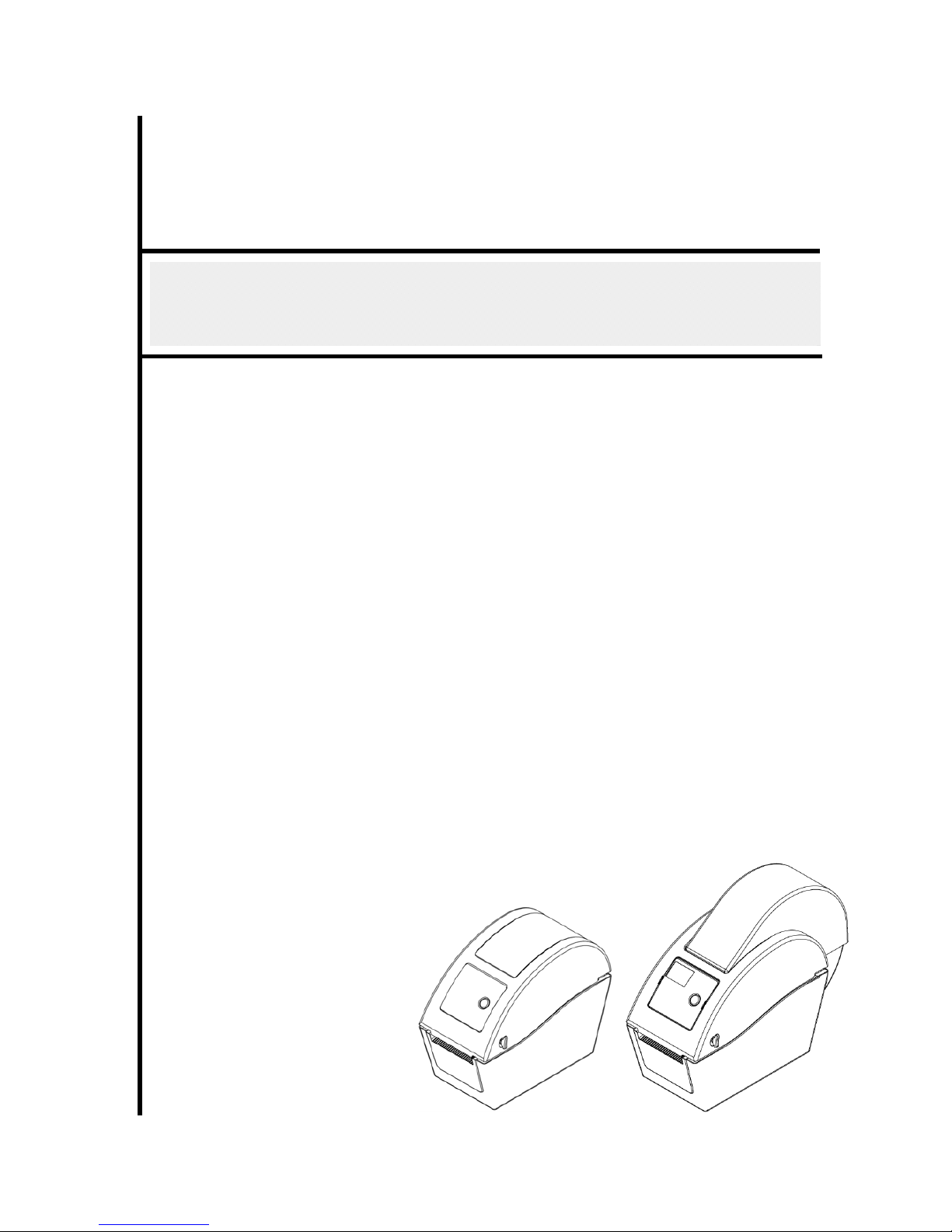
USER’S
MANUAL
DT2205 / DT039-50
DIRECT THERMAL BAR CODE PRINTER
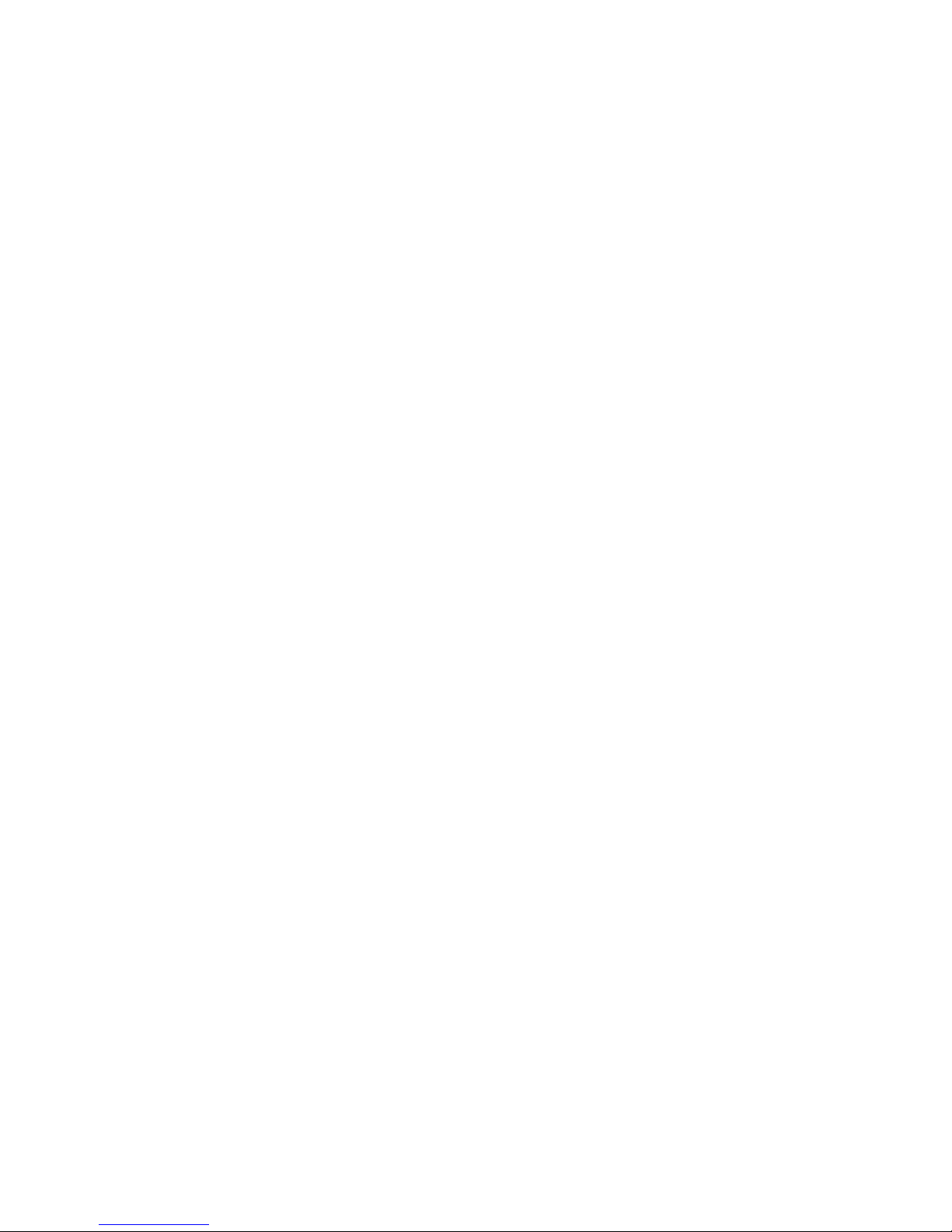
i
Contents
1. Introduction ...........................................ii
1.1 Product Introduction ...............................................................................ii
1.2 Compliances ............................................................................................ii
2. Operations Overview .....................................1
2.1 Unpacking and Inspection ......................................................................1
2.2 Printer Overview ......................................................................................2
2.2.1 Front View ......................................................................................2
2.2.2 Interior View ...................................................................................3
2.2.3 Rear View........................................................................................4
3. Setup..................................................5
3.1 Setting Up the Printer..............................................................................5
3.2 Loading the Media ...................................................................................5
3.2.1 Loading the Media .........................................................................5
3.2.2 Loading External Media (For DT2205 model only)......................9
3.2.3 Loading Media in Peel-off Mode (Option)..................................11
3.2.4 Loading Media in Cutter Mode (Option).....................................13
3.3 Diagnostic Tool......................................................................................15
3.3.1 Start the Diagnostic Tool.............................................................15
3.3.2 Printer Function (Calibrate sensor, Ethernet setup, RTC
setup………)..........................................................................................16
3.4 Setting Ethernet by Diagnostic Utility (Option for DT2205 model)....17
3.4.1 Using USB interface to setup Ethernet interface......................17
3.4.2 Using Ethernet interface to setup Ethernet interface...............18
3.5 Install MicroSD Memory Card...............................................................20
3.6 Mount the Printer on the Wall...............................................................21
3.7 Using the PC USB Keyboard with Printer USB Host Interface (Factory
option for DT039-50 model) ........................................................................22
4. LED and Button Functions ................................23
4.1 LED Indicator .........................................................................................23
4.2 Regular Button Function.......................................................................23
4.3 Power on Utilities...................................................................................23
4.3.1 Gap/Black Mark Sensor Calibration...........................................24
4.3.2 Gap/Black Mark Calibration, Self-test and Dump Mode ...........24
4.3.3 Printer Initialization......................................................................27
4.3.4 Set Black Mark Sensor as Media Sensor and Calibrate the Black
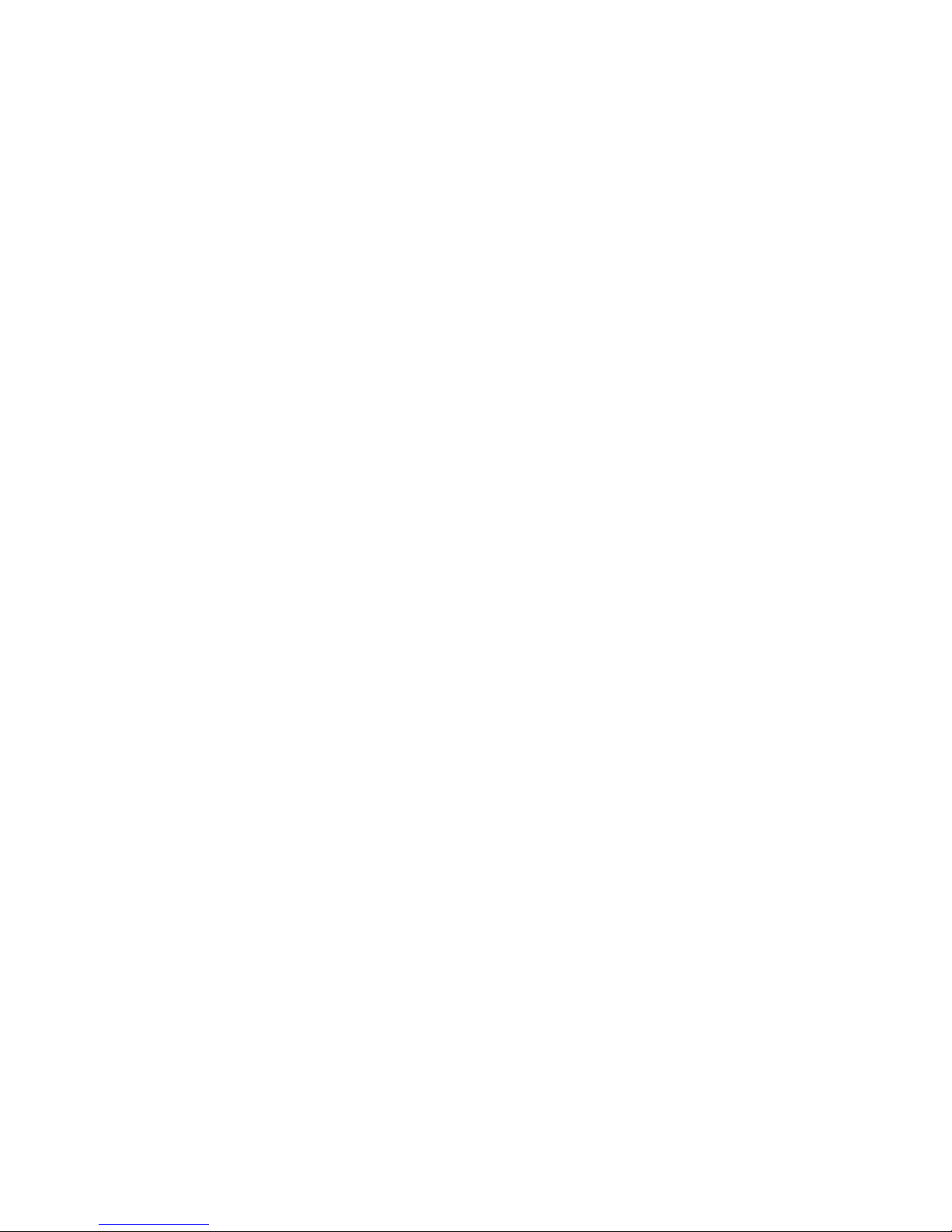
ii
Mark Sensor..........................................................................................28
4.3.5 Set Gap Sensor as Media Sensor and Calibrate the Gap Sensor
28
4.3.6 Skip AUTO.BAS ............................................................................28
5. Troubleshooting ........................................30
5.1 LED Status..............................................................................................30
5.2 Print Problem .........................................................................................31
5.3 LCD display (Option for DT2205 model)..............................................32
6. Maintenance ...........................................33
Revise History ...........................................35
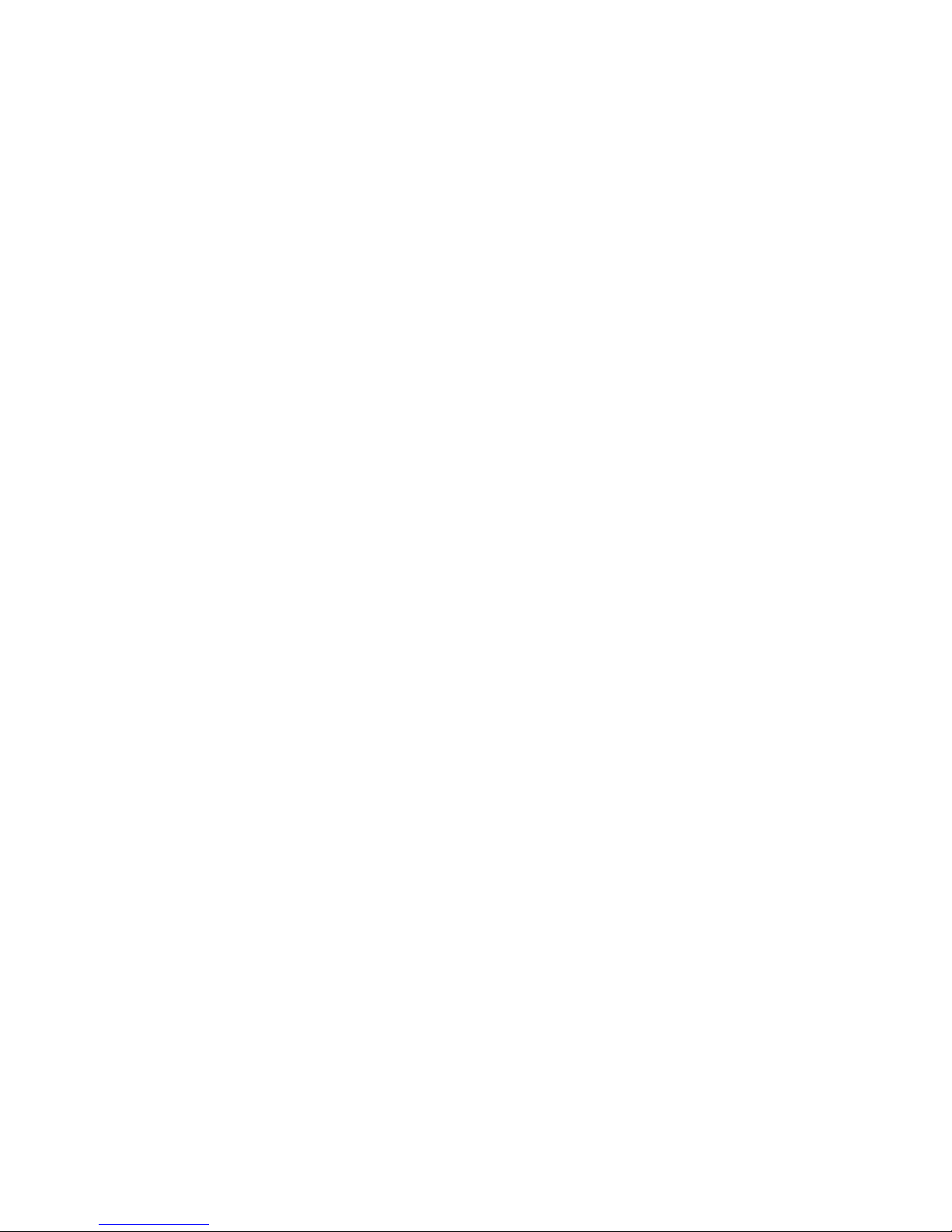
i
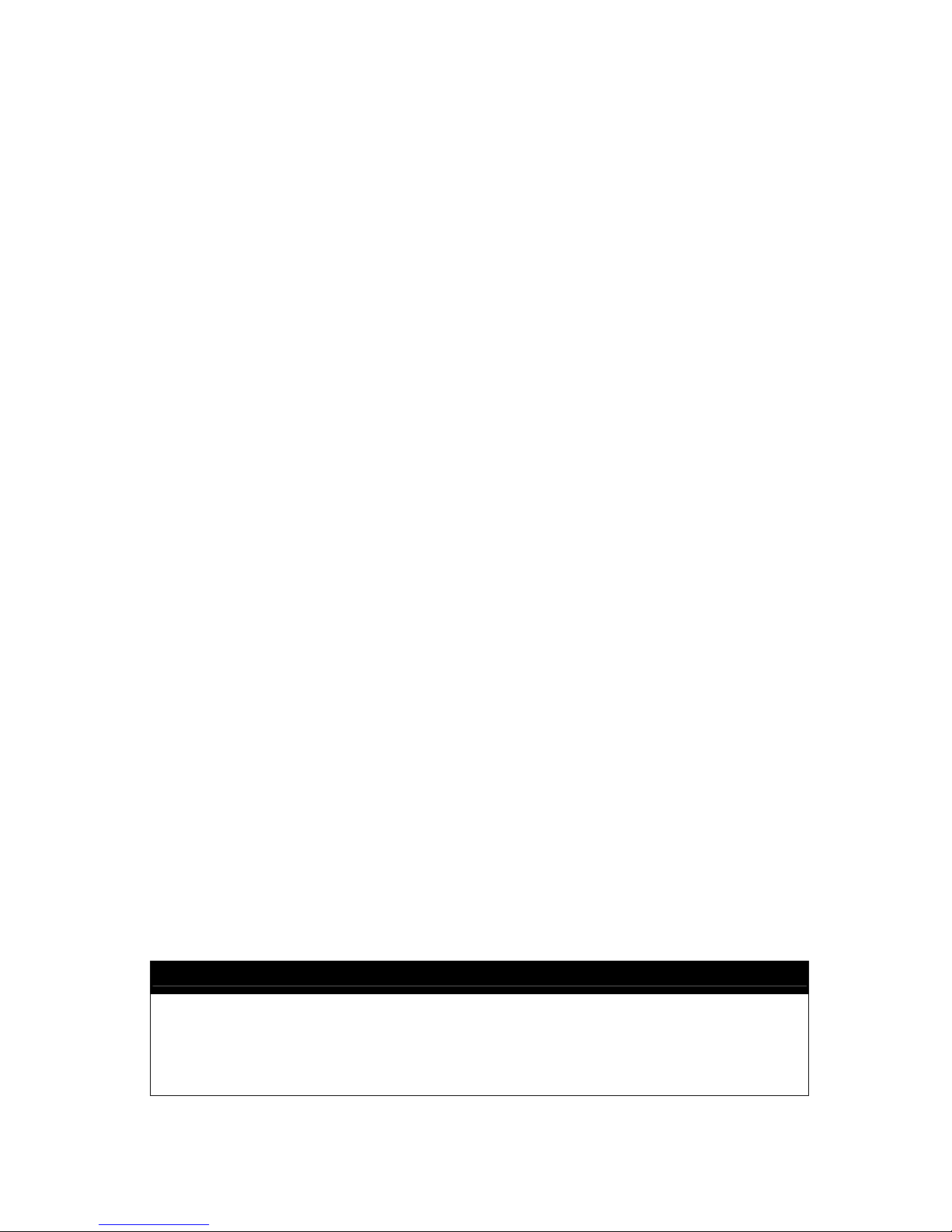
ii
1. Introduction
1.1 Product Introduction
Thank you for purchasing this bar code printer. Although the printer has a small footprint, it
delivers reliable, superior performance.
This printer provides direct thermal printing at user selectable speed of: 2.0, 3.0, 4.0 or 5.0 ips.
It accepts roll feed, die-cut, and fan-fold media with gap or black mark. All common bar codes
formats are available. Fonts and bar codes can be printed in 4 directions, 8 different
alphanumeric bitmap fonts and built-in scalable font capability. You will enjoy trouble free, high
throughput for printing labels with this printer.
1.2 Compliances
CE Class B:
EN55022: 1998+A1: 2000+A2: 2003
EN55024: 1998+A1: 2001+A2: 2003 IEC 61000-4 Series
EN61000-3-2: 2006 & EN61000-3-3: 1995+A1: 2001
FCC Part 15, Class B
UL, CUL: UL60950-1
C-Tick:
CFR 47, Part 15/CISPR 22 3rd Edition: 1997, Class B
ANSI C63.4: 2003
Canadian ICES-003
TÜV/Safety: EN60950-1 / IEC 60950-1
Wichtige Sicherheits-Hinweise
1. Bitte lesen Sie diese Hinweis sorgfältig durch.
2. Heben Sie diese Anleitung fűr den späteren Gebrauch auf.
3. Vor jedem Reinigen ist das Gerät vom Stromentz zu trennen. Verwenden Sie keine
Flüssig-oder Aerosolreiniger. Am besten eignet sich ein angefeuchtetes Tuch zur
Reinigung.
4. Die Netzanschluß-Steckdose soll nahe dem Gerät angebracht und leicht zugänglich
sein.
5. Das Gerät ist vor Feuchtigkeit zu schűtzen.
6. Bei der Aufstellung des Gerätes ist auf sicheren Stand zu achten. Ein Kippen oder
Fallen könnte Beschädigungen hervorrufen.
7. Beachten Sie beim Anschluß ans Stromnetz die Anschlußwerte.
8. Dieses Gerät kann bis zu einer Außentemperatur von maximal 40℃ betrieben werden.
CAUTION
1. HAZARDOUS MOVING PARTS IN CUTTER MODULE. KEEP FINGER AND OTHER BODY
PARTS AWAY.
2. THE MAIN BOARD INCLUDES REAL TIME CLOCK FEATURE HAS LITHIUM BATTERY
CR2032 INSTALLED. RISK OF EXPLOSION IF BATTERY IS REPLACED BY AN
INCORRECT TYPE.
3. DISPOSE OF USED BATTERIES ACCORDING TO THE MANUFACTURER INSTRUCTIONS.
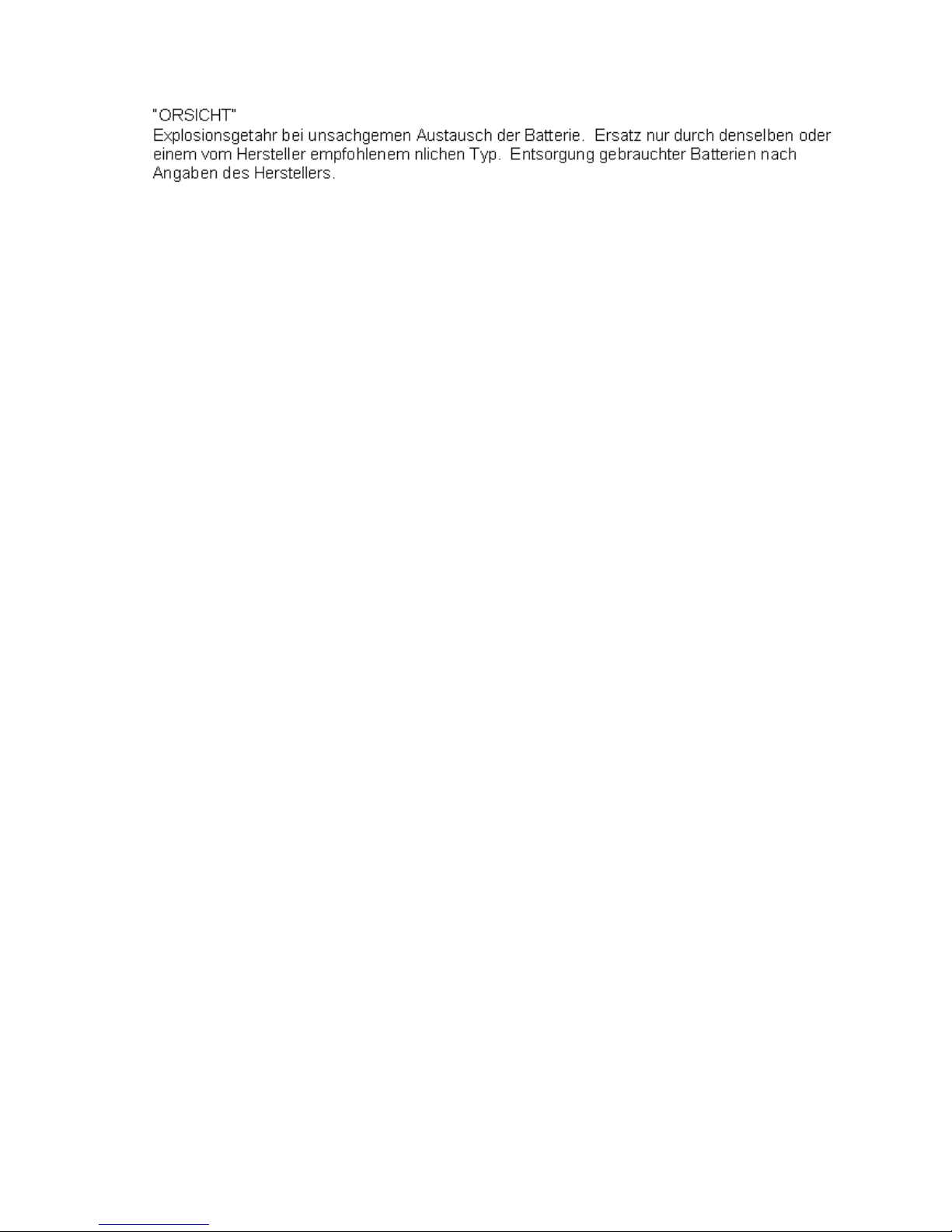
iii
WARNUNG!
GEFÄHRLICHE BEWEGLICHE TEILE – FINGER UND ANDERE KÖRPERTEILE
FERNHALTEN!
VORSICHT!
EXPLOSIONSGEFAHR BEI ERSATZ DER
BATTERIE DURCH UNZULÄSSIGEN TYP.
VERBRAUCHTE BATTERIEN IMMER
VORSCHRIFTSGEMÄSS ENTSORGEN!
Note:
The maximum printing ratio per dot line is 15% for this printer. To print the full web black line,
the maximum black line height is limited to 40 dots, which is 5mm for 203 DPI resolution
printer.
B 급기기
(가정용 정보통신기기)
이 기기는 가정용으로 전자파 적합등록을 한 기기로서
주거지역에서는 물론 모든 지역에서 사용할 수 있습니다.

2. Operations Overview
2.1 Unpacking and Inspection
This printer has been specially packaged to withstand damage during shipping. Please
carefully inspect the packaging and printer upon receiving the bar code printer. Please retain
the packaging materials in case you need to reship the printer.
Unpacking the printer, the following items are included in the carton.
One printer unit
One Windows labeling software/Windows driver CD disk
One quick installation guide
One power cord
One auto switching power supply
One USB interface cable
If any parts are missing, please contact the Customer Service Department of your purchased
reseller or distributor.

2
2.2 Printer Overview
2.2.1 Front View
DT2205 model DT039-50 model
1. Top cover open lever
2. MicroSD card socket
3. Media view window
4. LED indicator
5. Feed button
6. Paper exit chute
7. LCD display (Option for DT2205 model)
* Recommended MicroSD card specification.
SD card spec SD card capacity Approved SD card manufacturer
V1.0, V1.1 MicroSD 128 MB Transcend, Panasonic
V1.0, V1.1 MicroSD 256 MB Transcend, Panasonic
V1.0, V1.1 MicroSD 512 MB Transcend, Panasonic
V1.0, V1.1 MicroSD 1 GB Transcend, Panasonic
V2.0 SDHC CLASS 6 MicroSD 4 GB Transcend
- The DOS FAT file system is supported for the SD card.
- Folders/files stored in the SD card should be in the 8.3 filename format
1
3
4
5
2
6
1
3
4
5
2
6
7
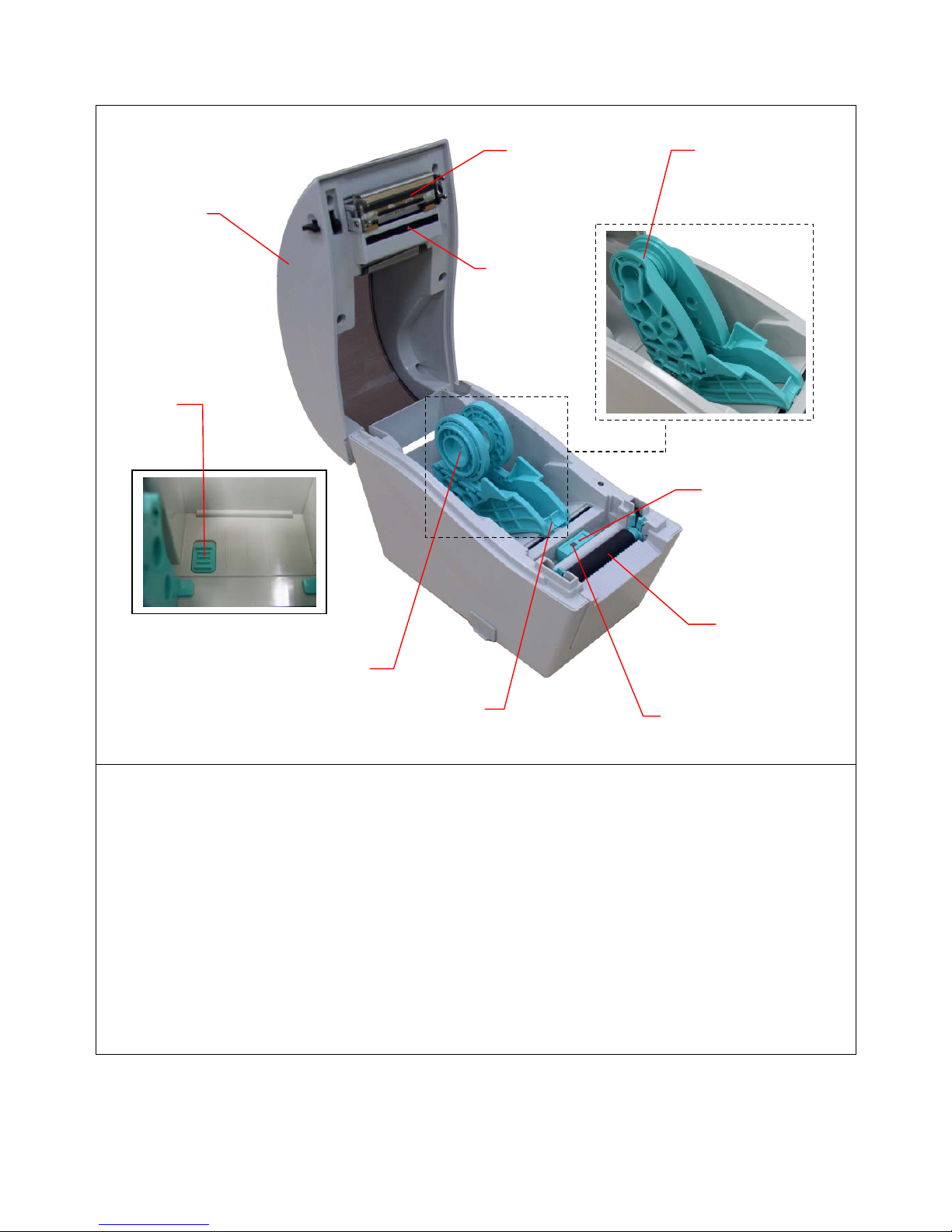
3
2.2.2 Interior View
1. Top cover
2. Media holder
3. Media guide
4. Printhead
5. Gap sensor (receiver)
6. Gap sensor (transmitter)
7. Platen roller
8. Black mark sensor
9. Media holder lock switch
7
6
5
4
1
8
3
2 (DT2205 model)
2 (DT039-50
model
)
9

4
2.2.3 Rear View
DT2205 model DT039-50 model
1. Power switch
2. Power jack socket
3. USB interface
4. RS-232C interface (Option for DT039-50 mode)
5. Fan-fold paper entrance chute
6. Ethernet interface (Option for DT2205 model)
7. USB host (Factory option for DT039-50 mode)
Note:
The interface picture here is for reference only. Please refer to the product specification for the
interfaces availability .
1
4
3
2
5
6
1
3
2
7

5
3. Setup
3.1 Setting Up the Printer
1. Place the printer on a flat, secure surface.
2. Make sure the power switch is set to “off”.
3. Connect the printer to the computer with the provided USB cable.
4. Plug the power cord into the AC power cord socket at the rear of the printer, and then plug
the power cord into a properly grounded power outlet.
Note: Please switch OFF printer power switch prior to plug in the power cord to printer power jack.
3.2 Loading the Media
3.2.1 Loading the Media
1. Open the printer top cover by pulling the tabs located on each side towards the front of the
printer, and then lift the top cover to the maximum open angle.
2. The media holder can be used for 1” and 1.5” media core by rotating the upper part of
label holder180 degrees clockwise. (For DT2205 model only)
1.5”
1”

6
3. Separate the media holders to the label roll width.
DT2205 model DT039-50 model
4. Place the roll between the holders and close them onto the core.
DT2205 model DT039-50 model
5. Place the paper, printing side face up, through the media guides, media sensor and place
the label leading edge onto the platen roller.
DT2205 model DT039-50 model
Platen roller
Senso
r
Media guides

7
6. Close the top cover gently and make sure the cover latches securely.
DT2205 model DT039-50 model
7. Use “Diagnostic Tool” to set the media sensor type and calibrate the selected sensor.
(Start the “Diagnostic tool” Æ Select the “Printer Configuration” tab Æ Click the “Calibrate
Sensor” button)
Note: Please calibrate the gap/black mark sensor when changing media.
