Page 1
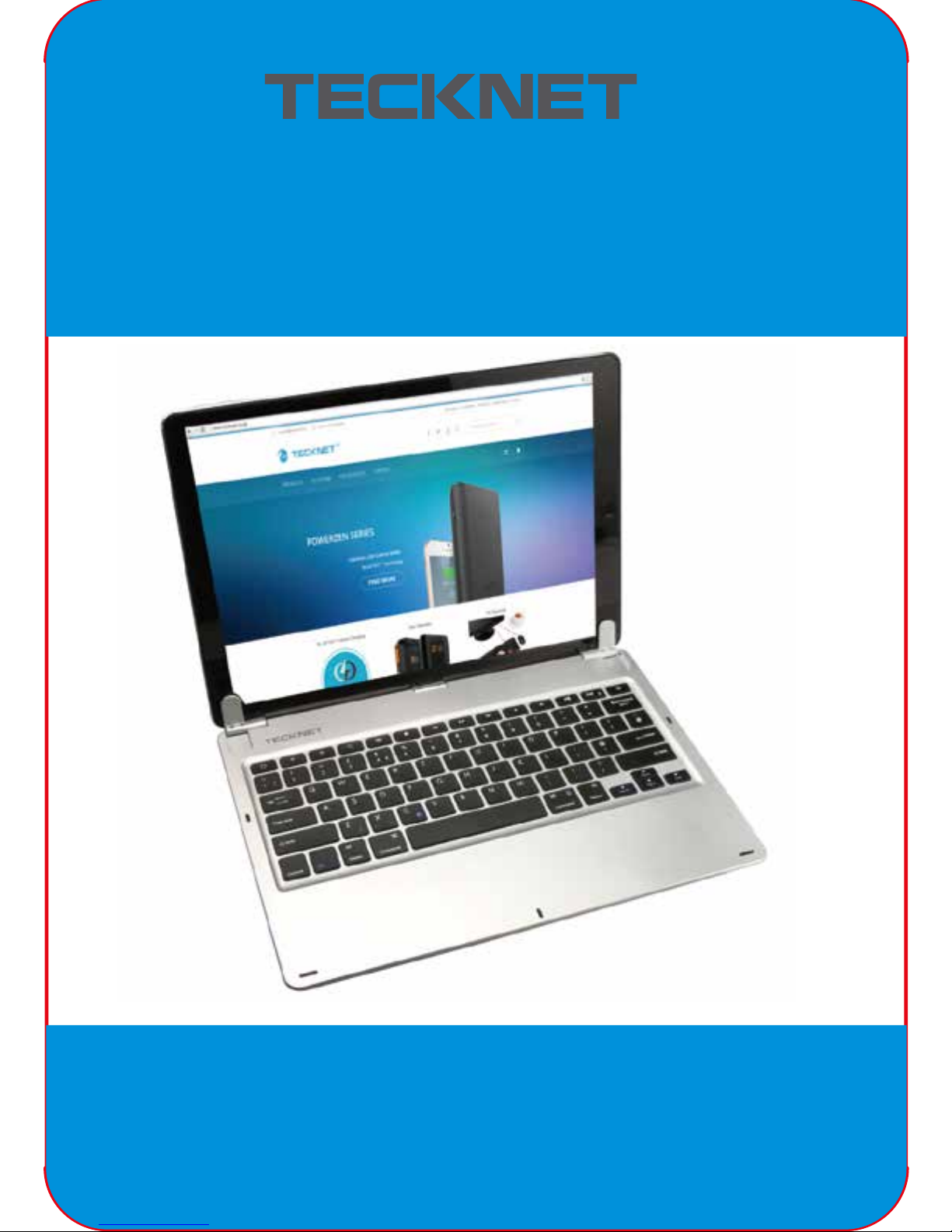
TeckNet X381 Bluetooth Keyboard
Note:
German and French language user manuals can be downloaded
from our website: www.tecknet.co.uk.
Page 2
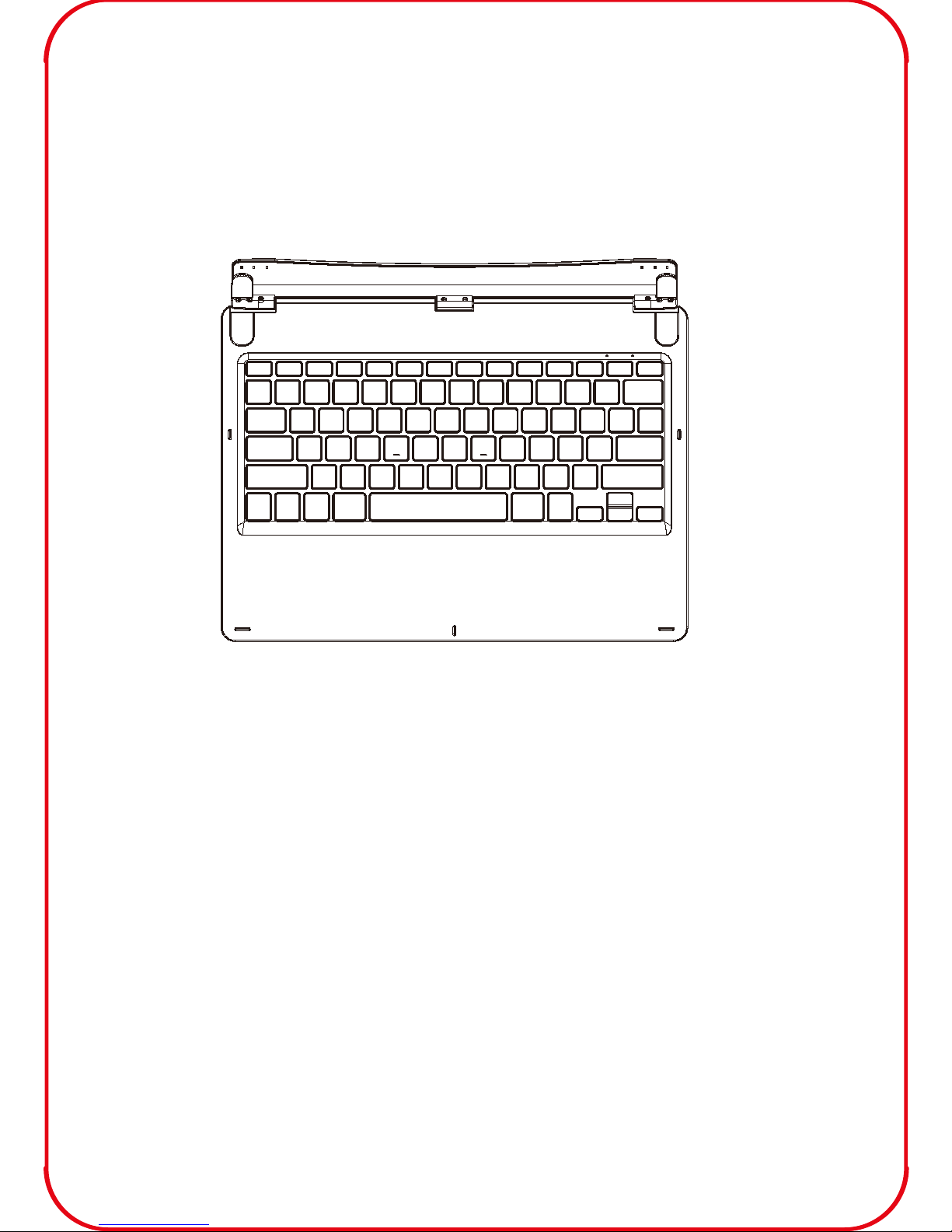
Welcome
Thank you for choosing this TeckNet product. To ensure optimum
performance and safety, please read these instructions carefully before
operating this product. It is strongly recommended you keep this manual for
future reference.
Product Layout
Product Specifications
Interface: Bluetooth 3.0 interface standard
Operating Distance: 10 M
Modulating System: GFSK
Keyboard Size: 304 x 223 x 7.7mm
Operating Voltage: 3.1V-4.2V
Operation Current: <2.0mA
Sleeping Current: <0.1mA
Charging Current: >300-350mAh
Standby Time: >250 days
Charging Time: <3hours
Battery Capacity: 800mA
Continuous Working Time: >300 hours
Lithium Battery Life: 3years
Key Strength: 50g~70g
Key Life: <3 million strokes
Operating Temperature: -10-+55º C
01
Page 3

Package Contents
1 x X381 Bluetooth Keyboard
1 x Micro-USB Cable
1 x User Manual
1 x Warranty Card
Operation Instructions
FN+FKeys
These provide shortcuts to useful functions. Firstly, press and hold the FN
key, then press the F key you want to use. Press and hold FN and
combination media keys will simplify computer operation.
Function Keys
Note: The functions of combination key may be different due to different
keyboard version.
+ +
→
+
Home
Decrease
brightness
Search
Increase
brightness
Power
Play/Pause
Volume
Down
Select all
Copy
Page down +↓
+C
+v
+A
Previous
Track
Mute
Delete &
Lock
Switch
language
End
Power
Status
Language
Exchange
Next Track
Volume Up
Paste
Page up
Home
Virtual
Keyboard
↑
←
+
02
Page 4

Bluetooth Pairing
1.Press the "Power" key to turn on the keyboard, the power indicator will
illuminate for 3 seconds and then turn off.
2.Press "FN" + "C" button, the Bluetooth indicator will start flashing, the
keyboard is now ready for pairing.
3.Access to the settings and click on “Bluetooth” to turn on the connection.
The tablet PC will automatically search for a Bluetooth-enabled device.
When the wireless keyboard is found, click on the device name (TeckNet
X381) to connect.
4.When the wireless keyboard is successfullyconnected, the Bluetooth
indicator light will turn off.
Keyboard Indicators
• 1)Status indicator:
• It will keep flashing for 180 seconds when paring, and then turn off if pairing
successfully or no available device for pairing.
• It willshow blue and illuminate for 10 seconds when re-paring.
• It will flash to show the power status: 25% flash for one times, 50% for twice,
75% for three times, full power for four times.
• It will turn on when in Caps Lock.
2)Power indicator:
• It will show green color and illuminate for about 3 secondswhen you turn on
the keyboard.
• It will show green colour and flash twice when you turn off the keyboard.
• It will show red colour and keep flashing if the voltageis less than 3.0V.
• It will show red when charging the keyboard.
• It will show green when charging is complete.
Battery Life
The rechargeable battery can last for several weeks.With no memory effect,
the lithium battery can be charged at any time.In order to extend service life,
we recommend you turn the keyboard off when it is unused for a long time.
Note:For other Bluetooth enabled devices, please verify the Bluetooth
standard&compatibility before attempting to connect to the keyboard.
03
Page 5

Battery Charging
Turn on the Bluetooth keyboard. If the “Status” indicator shows green, it
means the battery has enough power. If the “Status” indicator shows red, it
means the battery needs to be charged and please follow the steps below.
1.Plug the Micro-USB charging cable into the keyboard.
2.Plug the USB end into an empty port of your computer or a power adapter.
3.Charge for 1-4 hours or until the battery status light turns off.
Energy-Saving Sleep Mode
The keyboard’s long-life battery lasts for several weeks of normal use.The
keyboard will go into sleep mode if left on and not being used. Press any
key and wait a second or two to bring it out of sleep mode.
The keyboard’s long-life battery lasts for several weeks of normal use. The
keyboard will go into sleep mode if left on and not being used. Press any
key and wait a second or two to wake it up.
Cleaning
Clean the keyboard with a damp cloth moistened with water, alcohol or
alcohol based disinfectant.
Troubleshooting
Unable to connect
1)Make sure the keyboard is on (the power indicator light will be on).
2)Make sure the keyboard is in operating distance (within 10 M).
3)Check that the battery is working (if the power indicator is red and flashing
when keyboard is connected to a power source, the battery needs to
recharge).
4)Make sure the Bluetooth setting on the tablet computer is turned on.
5)Press the “"FN” +"C" to check the Bluetooth status.
Unable to charge keyboard
1)Make sure the USB power cable is connected properly to the keyboard
and the power source.
2)Make sure the wall charger is plug into the power outlet.
Note:The output voltage and current of the power adapter must
notexceedDC5.0V and 500mA. Otherwise, the keyboard will be damaged.
04
Page 6

Warning
1.Keep the item away from sharp objects.
2.Do not place heavy object on the keyboard.
3.Keep away from microwave items.
4.Do not force or distort the keyboard.
5.Keep away from oil, chemical or other organic liquid items.
Disclaimer
Every effort has been made to ensure that the information and procedures in
this guide are accurate and complete, no liability can be accepted for any
errors or omissions and we reserve the right to make any changes without
further notice to any products mentioned herein.
Warranty
We warrant that products purchased from authorized distributors will meet
the applicable product specifications and be free from all defects in design,
assembly, materials and workmanship. Please contact TECKNET retailers,
or visit our website(www.tecknet.co.uk) for more information about the
product.
Disposal of waste batteries
Insert a flat-head screwdriver between the keyboard’s plastic top and metal
case, prize the plastic top open and remove it completely. This action
destroys keyboard by separating the battery from circuit board. It is your
responsibility to hand the battery over to an appropriate collection and
recycling center to help to conserve natural resources and prevent potential
negative consequences for human health and the environment, due to the
possible presence of hazardous chemicals in batteries and electronic
equipment.
05
