Page 1
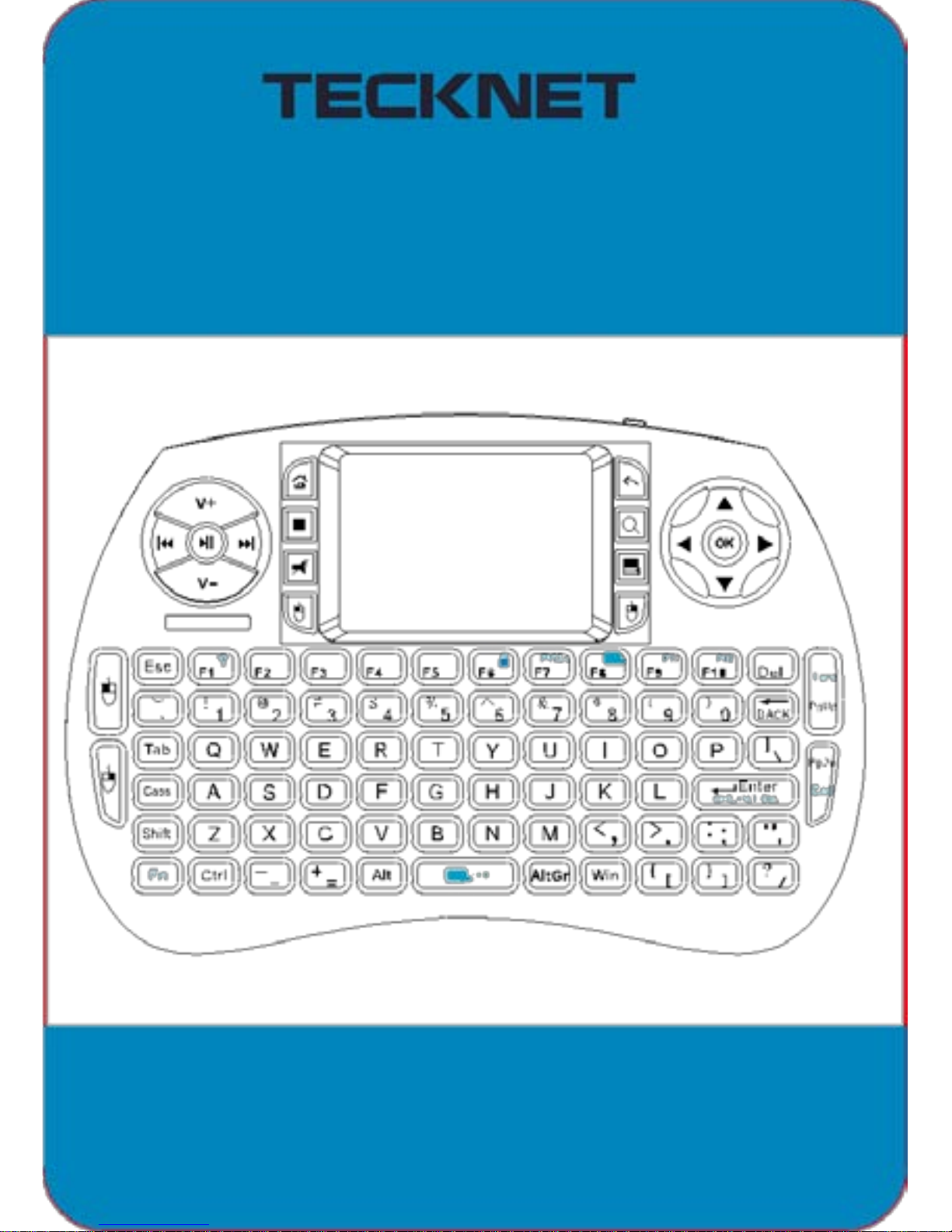
Mini Keyboard
Page 2

Product Introduction
The TeckNet X331 2.4G Hz Mi ni Wireless Keyboard & Touchpad is an amazingly
versatile and compact device offering a f ull QW E RTY keyboard and cursor cont r ol
combined wit h the f r eedom of wireless connectivity . T he wirel ess capability makes
it perfect f or sal es presentat ions or college lectures, giving the user up to 10
metres working radius and the ability to change sl ides, wri te on the screen, update
screen options or simply emphasise words or objects without the need to retu rn to
your PC. It’s also a great way to enhance y our enjoyment of Internet TV.
Wirelessly c onnec t to your Smart TV, Android TV set top box or PC and sit back,
relax and use the X331 for surfing channels, searching YouTube and adjusting
settings ect.
FN+Space
Adjust sensitivity of the touchpad
the browser
return to main page
home page
stop
searching
mute
Menu
lef t mouse
right mouse
01
Page 3
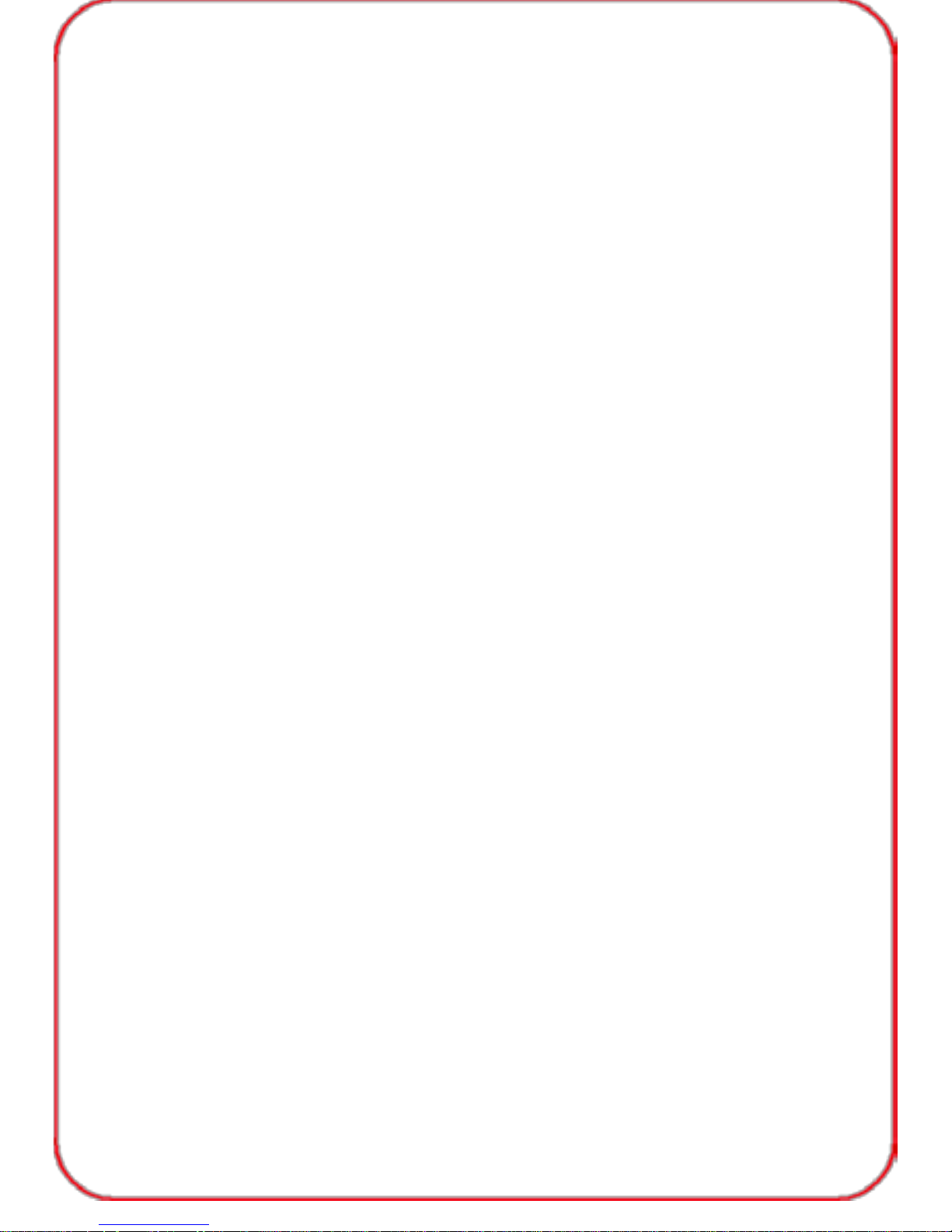
Product Contents
Tecknet Mini Keyboard X331 ×1
Nano Receiver
×1
User Manual
×1
Charging Cable
×1
Warran ty Card
×1
Technical Specifications
Dimensions: ( L x W x H ) 146.8 x 97.5 x 19 mm
Weigh t (grams): 110g
Operational Range: Up To 10 metres
Transmit Power: +5db Max
Operation Voltage: 3.3V
Operation Current: <50mA
Charging Current: <300mA
Sleep Current: <1mA
Computer System Requirements
This product is abl e to work on t he f ollowing systems:
Windows Vista, Windows CE, Win7,Win8,Win8.1,Win10
Linux (Debian-3.1, Redhat-9.0 Ubuntu-8.10 Fedora-7.0
tested) Android/ Go ogle/Sm ar t TV
Instructions For Using This Product
Connecting the Receiver
Slide the Receiver out from the X331 keyboard and insert it into an empty
USB port on the device that you wish to connect it to. Slide the power
switch to the “ON” position located on the left hand side of the keyboard.
This will allow wireless connection to be made between the keyboard and
your computer. If you wish to connect with a Tablet that is not equipped
with a USB interface, a USB On-The-Go (OTG) cable can be used to
connect the receiver with your Tablet (cable not included). Since devices
using 2.4GHz technology communicate using radio waves, the keyboard
and connected device don’t ne ed di r ect line-of-sight but connection can
be subjec t t o int erferenc e from obstructi o ns suc h as wal l s or sig nal s from
other electronic devices.
02
Page 4

Keyboard Functions
This keyboard includes Fn key (EU, UK keyboard), extending the
functions of this keyboard.
The following table lists the major extended functions.
Function
Description
Operation
Print screen
Print screen
Pres s Fn + F 7
Lock the touchpad
Lock the touchpad
Pre ss F n +F8
11
F11
Pre ss F n +F9
12
F12
Press Fn+F10
Home
Home
Pres s Fn +P gup
End
End
Press Fn+PgDn
CTRL+LT+DEL
CTRL+LT+DEL
Press Fn+Enter
Adjust the
Pres s Fn +S pace
touchpad speed
Re-connection
Pre ss F n +F1
Keyboard and
Lock/Unlock
FN+F6
touchpad
Note:
1.If your key boar d is DE t y pe, you c an use another one function key “AltGr” (right
of the space key, for one k ey bei ng pri nted with 3 characters).
€
: AltGr + E
µ: AltGr + M
{ : AltGr + 7
\ : AltGr + ß
} : AltGr + 0
~: AltGr + ʻ+ʼ
2
: AltGr + 2
3: AltGr + 3
ʻʼ: AltGr + |
2.If you want to enter other letters such as: á , é , ú , í , you can press
+
a-e-u-i.
03
Page 5

Touchpad
The X331 Ke y b oar d’s Touchpad has the added function of the sc r ollin g
effect, similar to the scroll wheel on a mouse. By pressing the Fn button
and sliding your finger within the scroll area, you can scroll up and down
docum en ts an d we b pages
Auto Sleep - Wake Function
The X331 keyboard also features an auto “Sleep-Wake” f unc tion. After a period of
incativ ity, the keyboard will autom atically go into “Sleep-Mode”. The keyboard can
be reactivated by pressing any key. The 2.4GHz rec eiver and key boar d’s RF
indic ator will continue to flash and will not power down.
Note: Wireless devices may be subject to interference which may affect
the performanc e o f this pr oduct.
After use, switch the keyboard’s ON-OFF button to the OFF position to
conserve power. Unplug the USB Receiver from the connected device
and insert it back into the keyboard for safe keeping.
Charging the Keyboard Battery
The keyboard contains a built-in rechargeable lithium-ion battery. The lowcharge warning l ight will flash when the battery needs rechar ging. The keyboard
will automatically turn off when the battery is f ully depleted. To recharge,
connect keyboar d to a PC using the the supplied USB cable.
Note: Full y ch ar ge the k eyboard bat t er y be f or e us i ng for t he first time .
Use only approved charging units and cables. The keyboard can be
operated while charging in which case charging will take longer.
Attention:
1.Please turn o ff the dev i ce in areas wit h “No Wireless Devices
Allowed” no ti ces.
2.Wireless devices may interfere with impanted pacemakers, hearing aids
and other medical devices.
3.Only use factory specified parts. Please use the supplied charging
cable. The use of other charging devices may be dangerous.
4.This electronic wireless device can disturb the communications systems
of planes. Please turn off the device before boarding an aircraft.
04
Page 6

5.Please do not use the k ey boar d in areas wit h haz ar ds materials,chemical
agents, volatile fuels and other hazar dous material such as petrol stat ions.
6.To avoid injury, de at h or damage to equipment, please ensur e the
instruc tions are r ea d an d f ull y und er st a nd. To avoid dama ge to the
lithium-ion battery, the battery must not come into contact with water
and must not be us ed i n a hum id at m os phere for pr ol o ng ed per i o ds .
7.Do not at t em pt t o di sassembl e t he de v ic e or replace the
rechargeable battery. Doing this will invalidate the warranty.
8.The battery will discharge if stored without use for prolonged periods of time. 9. Do
not expose the dev ic e to extremes of heat or cold. This will cause
damage to the device.
Troubleshooting
Below are some basic troubleshooting scenarios for the keyboard.
Please contact your supplier for further support if you are unable to
resolve any issues with the device.
Problem
Analysis
Solution
Unit does
1.
Low batter y power
Charg e the de v i ce
not respond
2.
Unit is not turned on
for at least 15 minutes
Keyboard can’t
The receiver may not be
Disconnect and replace
establ i sh a
inserted correctly
the receiver in the USB
connection with
port
receiver
Cursor moves
1.
The device may not be
1.
Move the unit closer
errati cal l y and/or
within optimal range of
to the receiver
is unresponsive
the receiver
2.
Charg e the ba t t er y
2.
Low pow er
3.
Clean the Touchpad
3.
Dust or oil on the
with a damp cloth
Touchpad
05
Page 7

IMPORTANT SAFETY INSTRUCTIONS-CAREFULLY FOLLOW
THESE INSTRUCTIONS.
1.SAVE THESE INSTRUCT IONS - This sheet contains important safety
and operating instructions.
2.Before using the product, read all instructions and caution markings on
the product, accessories an d devi ce using our produc t.
3.Thi s appli anc e is not intended for use by persons (incl uding children) with
reduced physical, sensory or ment al capabi lities, or lack of experience and
knowledge, unless they have been given supervision or instruction concer ning
use of the appliance by a person responsible for their safety.
4.Children should be supervised to ensure that they do not play with
the appliance.
5.Keep the product away from fire or explosion may occur.
6.For indoor use only. Do not expose to rain, water, excess moisture or
snow. 7.For proper insertion, please observe polarity indicators ( +/-)
8.Remove the batteries if the mouse is not going to be used for a long
period of time.
9.Do not place product in or near inflammable, explosive or hazardous
object. 10.Do not place in or near water, rain, excess moisture or extreme
heat. 11.Do not operate product with damaged cord or plug.
12.Do not operate pr oduct if it has bee n dam aged in any way.
13.Do not disassemble the product. Disassembly may result in a risk of
safety hazards.
14.Do not throw or shake the product
15.To reduce the risk of electric shock, unplug the product from the
power supply when not in use or switch off the power supply
Limited 18-Month Warranty:
What this warranty covers.
Shenzhen Unchain Technology Co., LTD. (Manuf ac turer: “Unchain”) warrants
to the original purchaser of this TeckNet produc t that the product shall be free
of defect s i n design, assembly, material, or workm anshi p.
What the period of coverage is.
Unchain warrants the TeckNet product for 18 Months.
What will we do to correct problems?
Unchain will repair or replace, at its option, any defective product free
of charge (except for shipping charges for the product ) .
06
Page 8

What is not covered by this warranty?
All above warranties are null and void if the TeckNet product is not
provid ed t o Unc h ai n for i ns p ect ion upon Unchain’s request at the sole
expense of the purchaser, or if Unchain determines that the TeckNet
product has been improperly installed, altered in any way, or tampered
with. The TeckNet Product Warranty does not protect against acts of God
such as flood, earthquake, lightning, war, vandalism, theft, normal-use
wear and tear, erosi o n, de pl e t i on , obsolesc ence, abuse, damage du e to
low voltage disturbances (i.e. brownouts or sags), non-authorized
program, or system equipment modification or alteration.
How to claim the warranty
Please contact retailers or visit TeckNet website ww w .t ecknet.co.uk for
more information
Disclaimer
Every e f for t has be en mad e to ensure th at the in formati on an d pr ocedures
in this guide are accurate and complete, no liability can be accepted for
any errors or omissions and we reserve the right to make any changes
without further notice to any products mentioned herein.
07
