Page 1

TeckNet N9 Laptop Cooling Stand
Page 2
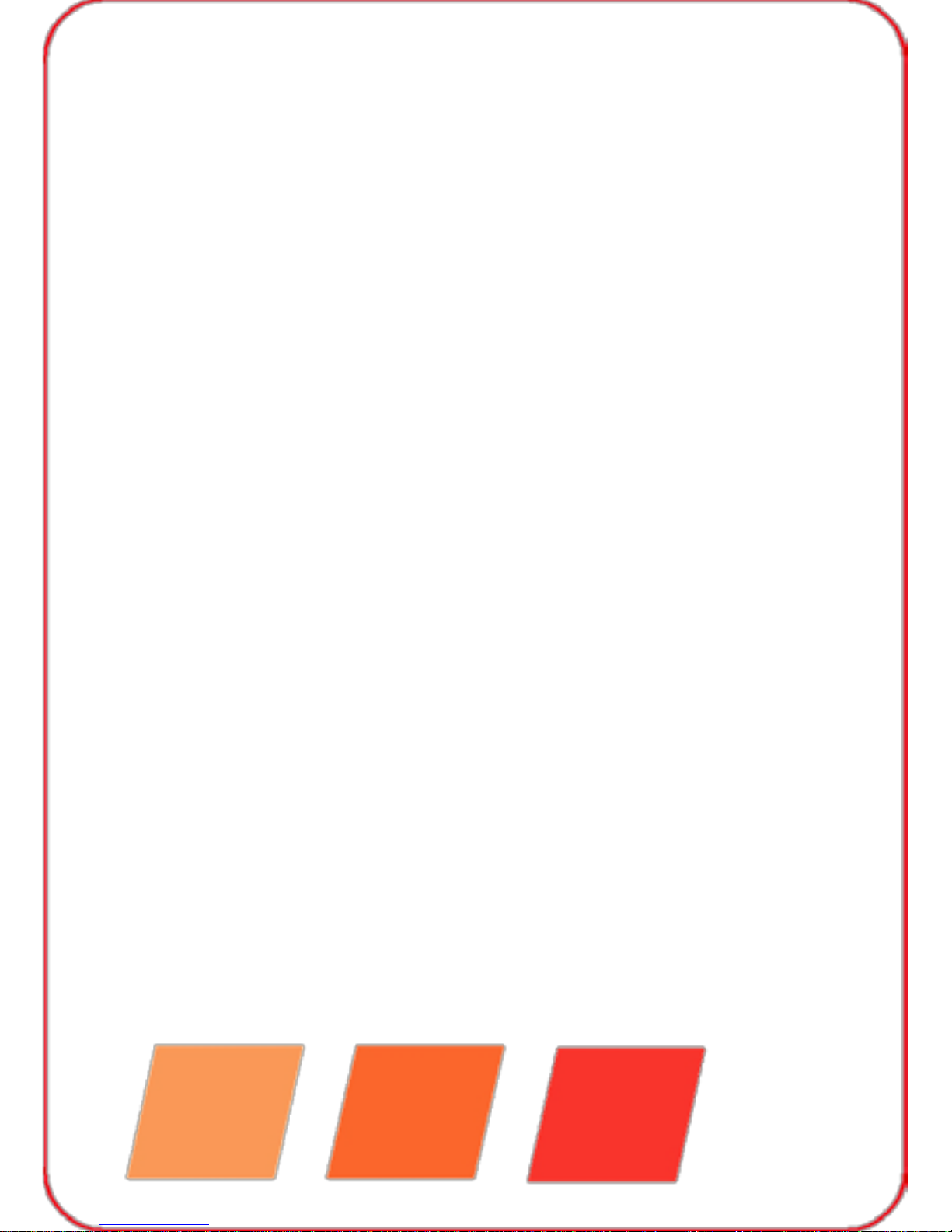
Welcome
Thank you for choosing this TeckNet N9 Laptop Cooling stand. To
ensure optimum performance and safety, please read these instructions
carefully before operating this product. It is strongly recommended you
keep this ma nu al for futur e refer enc e.
Product Specifications
• Product SKU: N9
• Product Si ze: 420 x 320 x 45mm
• Product Weight: 1040g
• Fan Dimension: 130 x 130 x 15mm (2pcs)
• Fan Spee d: 1200±10%RPM
• Rated Vol t ag e: 5V DC
• Material: Metal Mesh + ABS Plastic
• Air Flow: 28.9CFM
• Noise Lev el : <18.32DB(A)
• Rated Current: 0.53±10%A
• Power Input: 2.65±10%W
• Life: 10,000hrs
Package Contents
1 x TeckNet N9 Laptop Cooling Stand
1 x USB cable
1 x User manual
1 x Warr anty car d
Product Features
• 2x 130m m di s play cool ing fans.
• Built-in 2-port USB 2.0 hub.
• Output current is 0.53A (not suitable for charging mobile phones or iP ads).
• Ergonomically designed with a gentle slope to improve typing comfort
and reduce wrist strain.
• Optimal cooling performance with two 130mm, near-silent fans and
a grooved metal cooling surface.
• Anti-skid base prov ides extr a st abi l i ty on al m os t any sur face.
• Strong construction accommodates 12” - 17” wide screen laptops.
Page 3

Intelligent LCD Panelindicators and functions
1. The LCD panel appearance when the unit is plugged in (lasts about
1-2 secs): The fanswill not startup.
2.Pre ss the power “On” button. The LCD panel will show “AUTO”, indicating
that the fan speed will automatically adjust depending on the temperature.
The fan speed “I ndi cator Bar s” will show the fan speed. As the fans adjust
to the temperature changes, the Indicator Bars will adjust accordingly. The
green light will turn on.
3.Press the power button again and the fan will switch to Manual Mode. The
”AUTO” sign will disappearand the “Thumbs Up”sign will appear. A Blue
light next to the power button will turn on and the green light will turn off.
The fan sign will change to indicate Manual Mode. If the Indicator Bars are
in the mid-position, this means the fan speed is medium.
Note:
There are 9 speed levels. The fan speed will increasewhenthe fan
accelerate button is pressed, the Indicator Bar will also increase by a
single unit. The fan speed will decrease when the decelerate button
ispressed. The Indicator Bar will also decrease by a single unit.
4.Pressing the Power Button again will turn off the TeckNet N9, the fans
will stop and th e L CD panel will turn off.
Page 4

5.Butt on functi o ns scroll thr ou gh t h e lev el s on e-way.
Connecting and Configuration
This Cooling Stan d includes a 2-port USB 2.0 hub and a USB cable.
1. Insert the USB connector end of the cable into your Laptop’s USB p or t.
2. Connect the other end of the USB cable into the Cooling Stand’s
USB port.
The USB connection provides both the power needed to run the cooling
fans on the stand and data connection for use with other devices, such as
external keyboards, mice, USB lights, USB fans, etc.
Ergonomic Guidelines:
Thoughtful configuration of your workstation may help relieve back,
shoul der, and n ec k strain caused by working long hours on a
notebook computer.
1.The N9 Cooling Stand was designed for use on a desktop but it works
just as well on your lap,providing a portable, efficient cooling solution.
2.Select a viewing distance to the screen between abo ut 12-17"
dependi ng on the scr e en and c h ar ac t er siz e.
3.Angl e the screen so that it is perpendicular to your line of sight. 4.Position the
top of the screen at eye height or just below (no more than 2"
below).
IMPORTANT SAFETY INSTRUCTIONS-CAREFULLY FOLLOW
THESE INSTRUCTIONS.
1.SAVE THESE INSTRUCT IONS - This sheet contains important safety
and operating instructions.
2.Before using the product, read all instructions and caution markings on
the product, accessor i es an d dev i c e us i ng our pro duct.
3.Thi s appli anc e is not intended for use by persons (including children) with
reduced physical, sensory or mental capabilities, or lack of experience and
knowledge, unl es s they have been given supervision or instruction concerning
use of the appliance by a person responsible for their safety.
4.Children should be supervised to ensure that they do not play with
the applian ce.
Page 5

5.Keep the product away from fire or explosion may occur.
6.For indoor use only. Do not expose to rain, water, excess moisture or snow. 7.Do
not place product in or near inflammable, explosive or hazardous obj ect. 8.Do not
place in or near water, rain, excess moisture or extreme heat.
9.Do not operate product with damaged cord or plug.
10.Do not o per a te pr o duc t if it has bee n dam a ged in any way.
11.Do not disassemble the product. Disassembly may result in a risk of
safety haza r ds.
12.Do not throw or shake the product
13.To reduce the risk of electric shock, unplug the product from the
power supply when not in use or switch off the power supply
Limited 18-Month Warranty:
What this warranty covers.
Shenzhen Unchai n Technology Co., LTD. (Manufacturer: “Unchain”) warrants
to the original purchaser of this TeckNet product that the product shall be free
of defect s i n design, assembly, material, or workmanshi p.
What the period of coverage is.
Unchain warrants the TeckNet product for 18 Months.
What will we do to correct problems?
Unchain will repair or replace, at its option, any defective product free
of charge (except for shipping charges for the product).
What is not covered by this warranty?
All above warranties are null and void if the TeckNet product is not
provid ed t o U nch ai n for i ns p ect i o n up on Unchain’s request at the sole
expense of the purchaser, or if Unchain determines that the TeckNet
product has been improperly installed, altered in any way, or tampered
with. The TeckNet Product Warranty does not protect against acts of God
such as flood, earthquake, lightning, war, vandalism, theft, normal-use
wear and tear, erosion, depletion, obsoles c ence, abuse, damage due to
low voltage disturbances (i.e. brownouts or sags), non-authorized
program, or system equipment modification or alteration.
How to claim the warranty
Please contact retailers or visit TeckNet website www.tecknet.co.uk for
more information
Disclaimer
Every e f for t has be en mad e to ensure that the in fo r m ati on and proc edures
in this guide are accurate and complete, no liability can be accepted for
any errors or omissions and we reserve the right to make any changes
without furth er notice to any products mentioned herein.
Warranty
We warrant that products purchased from authorised distributors will
meet the applicable product specif ications and be free from all defects in
design, assembly, materials and workmanship. Please contact retailers,
or visit our website for more information about the product.
