Page 1

TeckNet M021 2.4GHz Cordless Mouse
Page 2
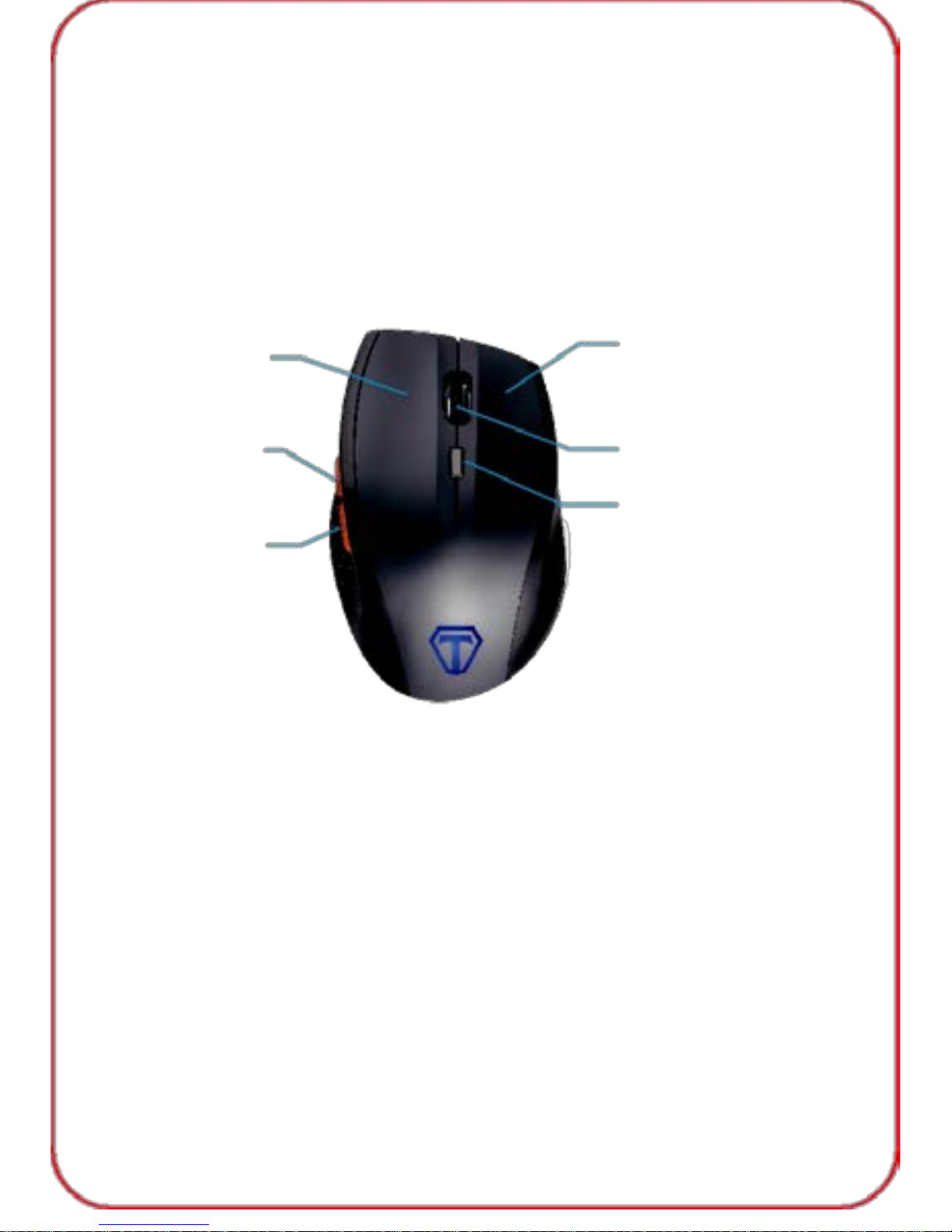
Welcome
Thank you for purchasing this TeckNet product. To ensure optimum
performance and safety, please read these instructions carefully before
operating the product. It is strongly recommended you keep this manual
for futur e re fer ence.
Product Layout
Left Cli ck Butt on
Right Clic k Butt on
Froward Butt on
Scroll Wheel
DPI Switch Button
Backward Button
Low Battery Indic ator
Technical Specifications
Button Count: 6 buttons
Operating Frequency: 2.4GHz
Resolution: 800/1200(default)/1600/2400/3200/4800DPI
Receiver Interface: USB version 2.0
Operating Voltage: 1.5V
Operating Current: 10mA
Distance: Upto 10m
MCU: MA385E
Sensor: PAW3212
Dimension: 123.5x71x39mm
Weight: 82g
01
Page 3
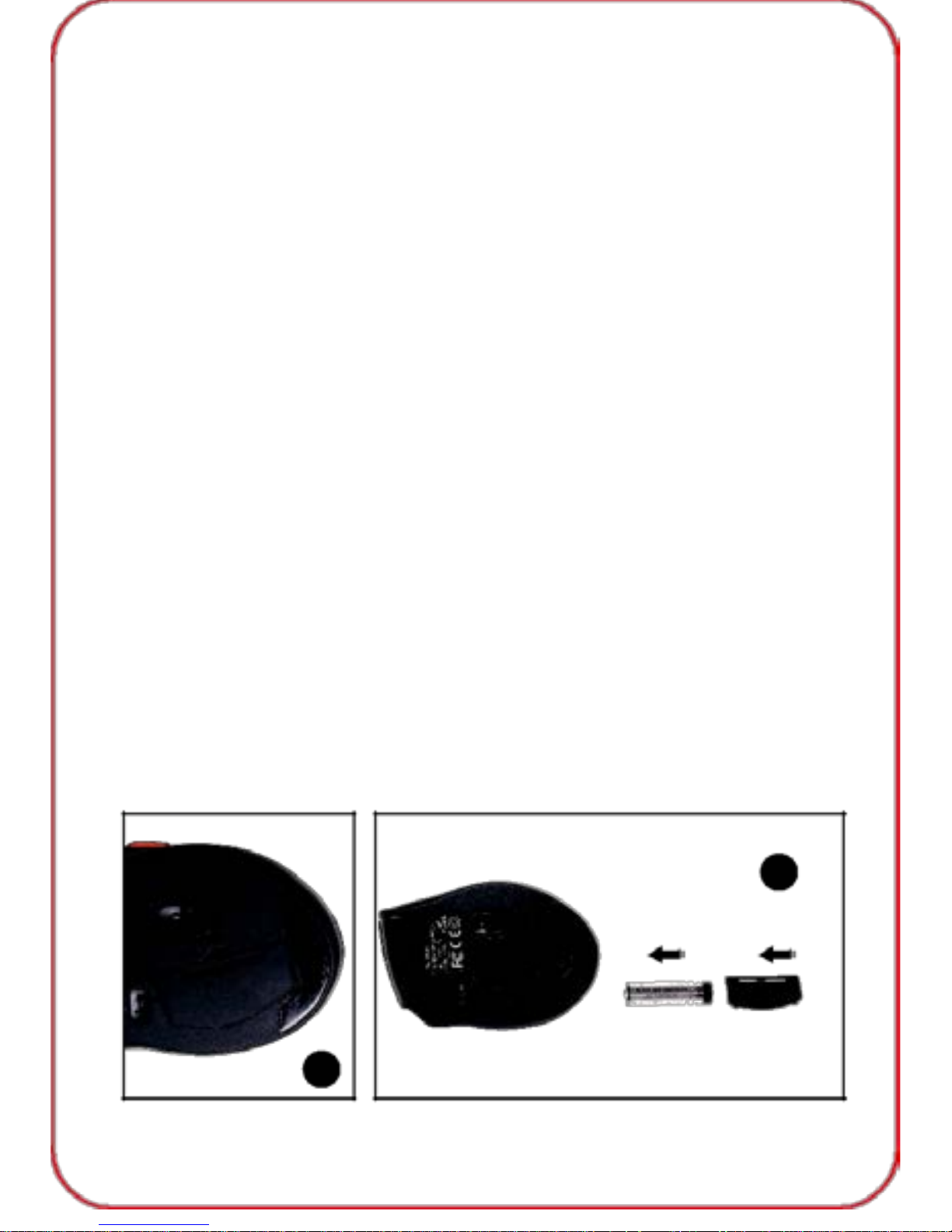
Product Contents
1 x M021 Cordless Mouse
1 x USB Nano Receiver
1 x User Manual
1 x Warranty Card
System Requirements
Hardware
• PC with a Pentium pr oc es s or or equi vale nt AM D pr oc essors
• USB 2.0
Operating System
• Windows 2000, 2003, XP, Vis ta, Win7 , Win8 , Win8. 1
Note: The scroll wheel only works under the operating systems listed
above. If you use the mouse under a different operating system, the
mouse may either not work or lose its enhanced features.
Product Introduction
Battery Installation
The M021 optical mouse uses a single AA battery (not included).
1.Install the battery into the compartment, and make sure the polarity of the
battery is correct. The positive (+) and negative (-) ends of the battery
must match the positive (+) and negative (-) markings in the battery
housing. The red power indicator LED (the scroll wheel LED) will flash.
2.Replace the battery. Open the battery compartment cover, tap the
mouse slightly and the battery will drop out, ready to load new battery,
make sure they correspond with the polarity markings.
2
1
02
Page 4
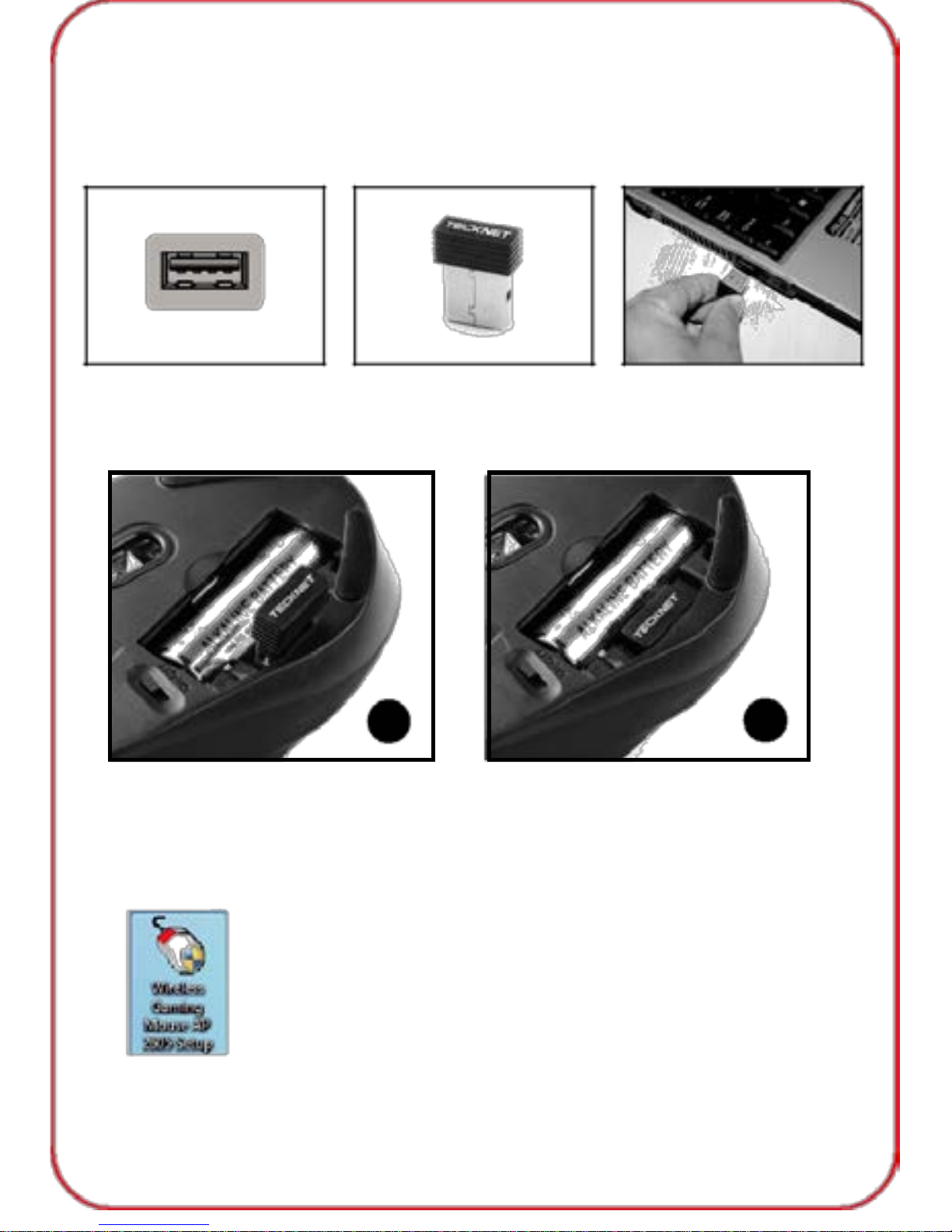
Receiver Connection
Remove the USB Nano receiver and plug it into a free USB port in your
computer. Turn on the mouse. The Plug & Play function of your system
will detect a new device has been connected and install it automatically.
USB Port
Nano receiver
Note: The receiver can be removed and stored next to the
battery compartment while not in use.
1
2
Take out the receiver
Store the receiver
Software Instructions
Installation:
1.Load the disc into CD Rom and double click the software icon.
03
Page 5
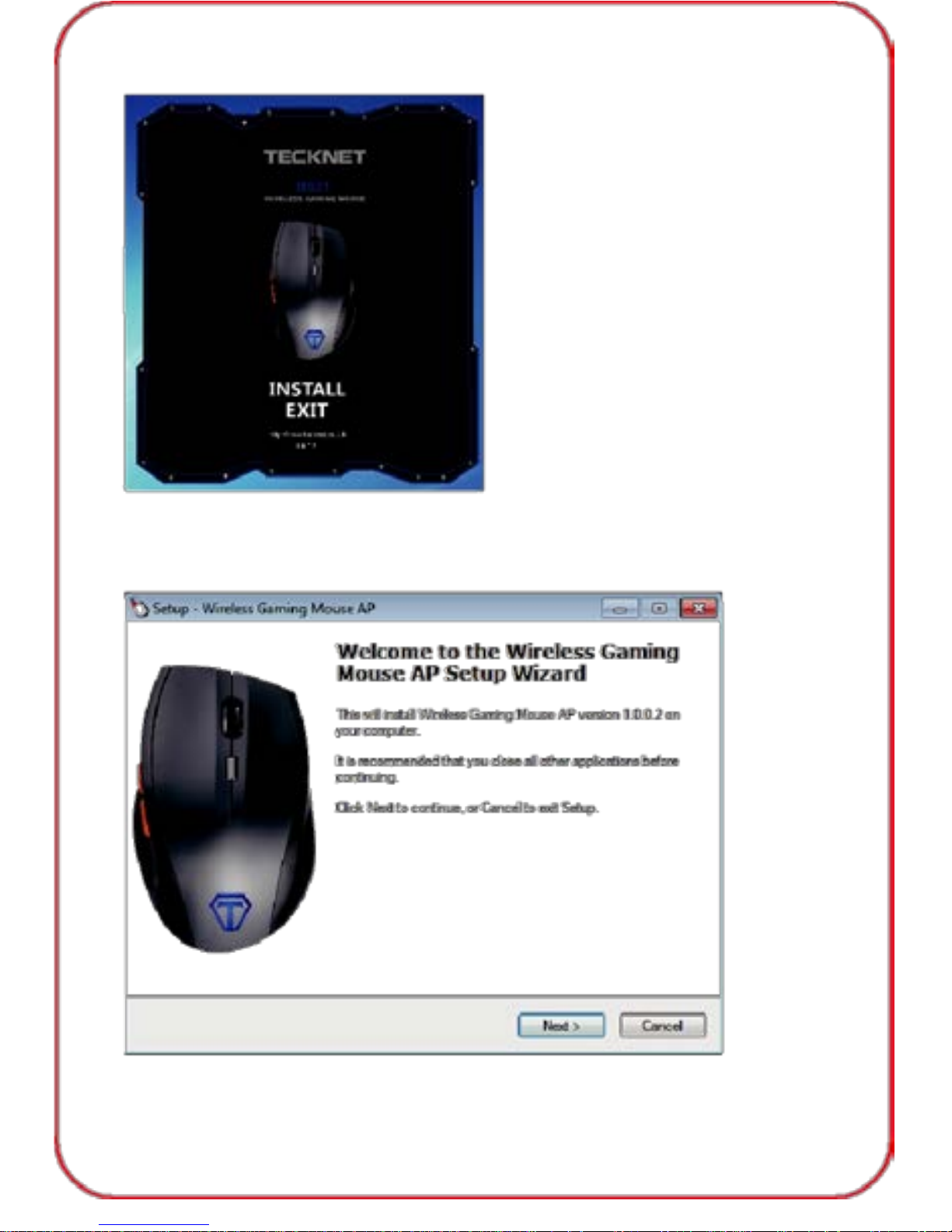
2.Click "Install" to start installation.
3. Click "Ne x t" then click "Install".
04
Page 6

4. Double click software icon once installation is completed. The
main interface will show as below.
05
Page 7

Button Setting:
Mouse: Left button, Right button, Middle button, Forward, Backward, DPI.
Edit: Copy, Cut, New, Open, Paste, Print, Redo, Save, Select All,
Undo, CTRL , ALT, SHIFT, WIN .
Multimedia: Media player, Prev Track, Next Track, Play /Pause, Sto p,
Mute, Volume+, Volume -.
Windows: My computer, Mail, HOME, WWW Search, Close
windows, Search Maximized, Minimized, File, Show Desktop, Run.
Parameter: Double Click Speed, Mouse Point Speed, Mouse Scroll
Speed, Polling Rate, DPI setting.
Examples
1) Mouse setting
If you would like to set up for “ Right Button”, click it first and a drop-down
menu will show up as below. Then choos e the setting you need, click "Apply"
then clic k "OK" to sav e the setti ng before exiting the software.
2)Edit setting
If you would like to set up for “Right Button”, cl i ck it first and a drop-down
menu will show up, select "Edit", a new drop-down me nu show n as
below, then you can select the action needed, click "Apply" then click
"OK" to save the setting before exiting the software.
06
Page 8

3)Multimedia setting
If you would like to set up for “Right Button”, cl i ck it first and a drop-down
menu will show up, select "Multimedia", a new drop-down menu shown
as below, then you can select the action needed, click "Apply" then click
"OK" to save the setting before exiting the software.
07
Page 9

4) Windows setting
If you would like to set up for “Right Button”, cl i ck it first and a drop-down
menu will show up, select "Windows", a new drop-down menu shown as
below, then you can select the action needed, click "Apply" then click
"OK" to save the setting before exiting the software.
5) Parameter Setting
You can adjust the speed of "Double Click Speed", "Mouse Point
Speed", "M ouse Sc r oll Speed", "Polling Rate", "DPI" in this section.
08
Page 10

Profile Setting
TeckNet M021 supports 5 profiles. You should define each profile first,
click "Apply", then click "OK" to save the profile.
Export Profile
1. You can export the profile after saving a profile, click "Save As".
2. A pop-up window will show up, you can select a captioned folder to
keep the profile, then click "Save".
Load File
You can load the saved profile into the software. Simply click "Load File",
a pop-up window will show up as below, select the folder with saved
profile, then select the captioned profile, click "Open" to load.
09
Page 11

Restore: Click "Restore", the captioned profile setting will return the
default setting.
Restore All: Click "Restore All", all the profile setting will return the
default setting.
18-Month Battery Life
The mouse consumes very little power and enables a long battery life of
up to 18 mont hs wi th out chan gi n g the ba t ter y. How ever pl ease note that
the actual battery life may vary based on user and computing c on di ti o ns .
10
Page 12

Intelligent Power Saving (IPS)
The mouse is equipped with Intelligent Power Saving (IPS) function.
• When the USB Nano receiver is disconnected or the PC is switched off,
the mouse will automatically switch off to conserve power.
• If the mouse is not used for 5 seconds, it will automatically drop to the
first level of IPS. To wake the mouse, click any button.
• If the mouse is not operated for 8 minutes, it will automatically drop to the
second level of IPS -- sleep mode. To wake the mouse, click any button.
DPI Switch
The mouse supports
800/1200/1600/2400/3200/4800DPI. To switch to
either setting, press the DPI button. The default
setting is 1200 DPI. Click the DPI button on the top
of the mouse once to switch from 1200 DPI to
1600 DPI, the DPILED will flash three times. Press
the DPI button for each time, the DPI will rise to
next level, and the DPI LED light will flash for one
more ti me.
Low Power Indicator
The mouse is equipped with low power indicator.
When the battery power gets low during the
period of use, the LED indicator will flash to
remi nd you replace the batter y.
Note: We re c om m e nd you use AA al kal i n e dr y
cell battery.
Reconnection
DPI Switch
Low Power Indicator
There is a wireless signal connection code for this mouse. High
temper atures, electr o-m agneti c fi el ds or vibr a ti on m ay in fl ue nce t h e code
signal and occasionally the mouse may need to be reconnected. Both
the mouse and Nano receiver have a built-in code and one mouse can
be connected to one receiver, or several mice to one Nano receiver.
1.Unplug the Nano receiver from USB port, and plug it back in.
2.Move the mouse within 50cm of the Nano receiver, re-install the battery or
press any key to reconnect; the above process must be completed within
15 seconds. LED indicator would flash if reconnection is successfully.
3.The mouse will be ready for use after reconnection.
11
Page 13

Attention
1.To maximize battery life, it is recommended to use the mouse on a white
or light color surface. As the mouse might not work smoothly on some
special surfaces, such as smooth, dark or black, reflecting or 3D mouse
pad surfaces.
2.If not operated for 8 minutes, the mouse will enter auto-sleep mode.
Press any key or scroll wheel to activate the mouse again.
3.Do not use the mouse on a glass or mirrored surface, as these surface
will cause the mouse temporarily fail to work.
4.Avoid using the mouse on a metal surface, such as iron, aluminum or
copper which will shield the radio frequency transmission, slow down
the mous e pr esenter’s response time or cause temporarily fail to work.
5.If your PC has a metal case that contains aluminum or magnesium, use
the mouse by the side of the PC. The display panel may interfere with the
radio frequency if you use the mouse directly in front of the PC.
IMPORTANT SAFETY IN STRUCTIONS-CAREFULLY FOLLOW
THESE INSTRUCTIONS.
1.SAVE THESE INSTRUCT IONS - This sheet contains important safety
and operating instructions.
2.Before using the product, read all instructions and caution markings on
the product, accessor ies an d dev i c e us i ng our pro duct.
3.Thi s appli anc e is not intended for use by persons (incl uding children) with
reduced physical, sensory or ment al capabi lities, or lack of experienc e and
knowledge, unles s they have been given supervisi on or instruction concer ning
use of the appliance by a person responsible for their safety.
4.Children should be supervised to ensure that they do not play with
the appliance.
5.Keep the product away from fire or explosion may occur.
6.For indoor use only. Do not expose to rain, water, excess moisture or
snow. 7.For proper insertion, please observe polarity indicators ( +/-)
8.Remove the batteries if the mouse is not going to be used for a long
period of time.
9.Do not pl ac e product in or near inflammable, explosive or hazardous
object. 10.Do not place in or near water, rain, excess moisture or extreme
heat. 11.Do not operate product with damaged cord or plug.
12.Do not operate product if it has been damaged in any way.
13.Do not disassemble the product. Disassembly may result in a risk of
safety hazards.
12
Page 14

14.Do not throw or shake the product
15.To reduce the risk of electric shock, unplug the product from the
power supply when not in use or switch off the power supply
Limited 18-Month Warranty:
What this warranty covers.
Shenzhen Unchain Technology Co., LTD. (Manuf ac turer: “Unchain”) warrants
to the original purchaser of this Teck Net produc t that the product shall be free
of defect s i n design, assembly, material, or workmanship.
What the period of coverage is.
Unchain warrants the TeckNet product for 18 Months.
What will we do to correct problems?
Unchain will repair or replace, at its option, any defective product free
of charge (except for shipping charges for the product).
What is not covered by this warranty?
All above warranties are null and void if the TeckNet product is not
provid ed t o Unc h ai n for i ns p ect ion upon Unchain’s request at the sole
expense of the purchaser, or if Unchain determines that the TeckNet
product has been improperly installed, altered in any way, or tampered
with. The TeckNet Product Warranty does not protect against acts of God
such as flood, earthquake, lightning, war, vandalism, theft, normal-use
wear and tear, erosion, depletion, obsolescenc e, ab us e, dam age due to
low voltage disturbances (i.e. brownouts or sags), non-authorized
program, or system equipment modification or alteration.
How to claim the warranty
Please contact retailers or visit TeckNet website www.tecknet.co.uk for
more information
Disclaimer
Every e f for t has be en mad e to ensure that the in fo r m ati on an d pr ocedures
in this guide are accurate and complete, no liability can be accepted for
any errors or omissions and we reserve the right to make any changes
without further notice to any products mentioned herein.
Warranty
We warrant that product from authorized distributors will meet the
appli cable pr od uct spec ific ati o ns an d be fr ee from al l defects in de si gn ,
assembly, material and workmanship. Please contact TeckNet ret ai l er s, or
visit our website for more information about the product.
13
