Page 1

MODEL:M001
User Manual
EN
Page 2
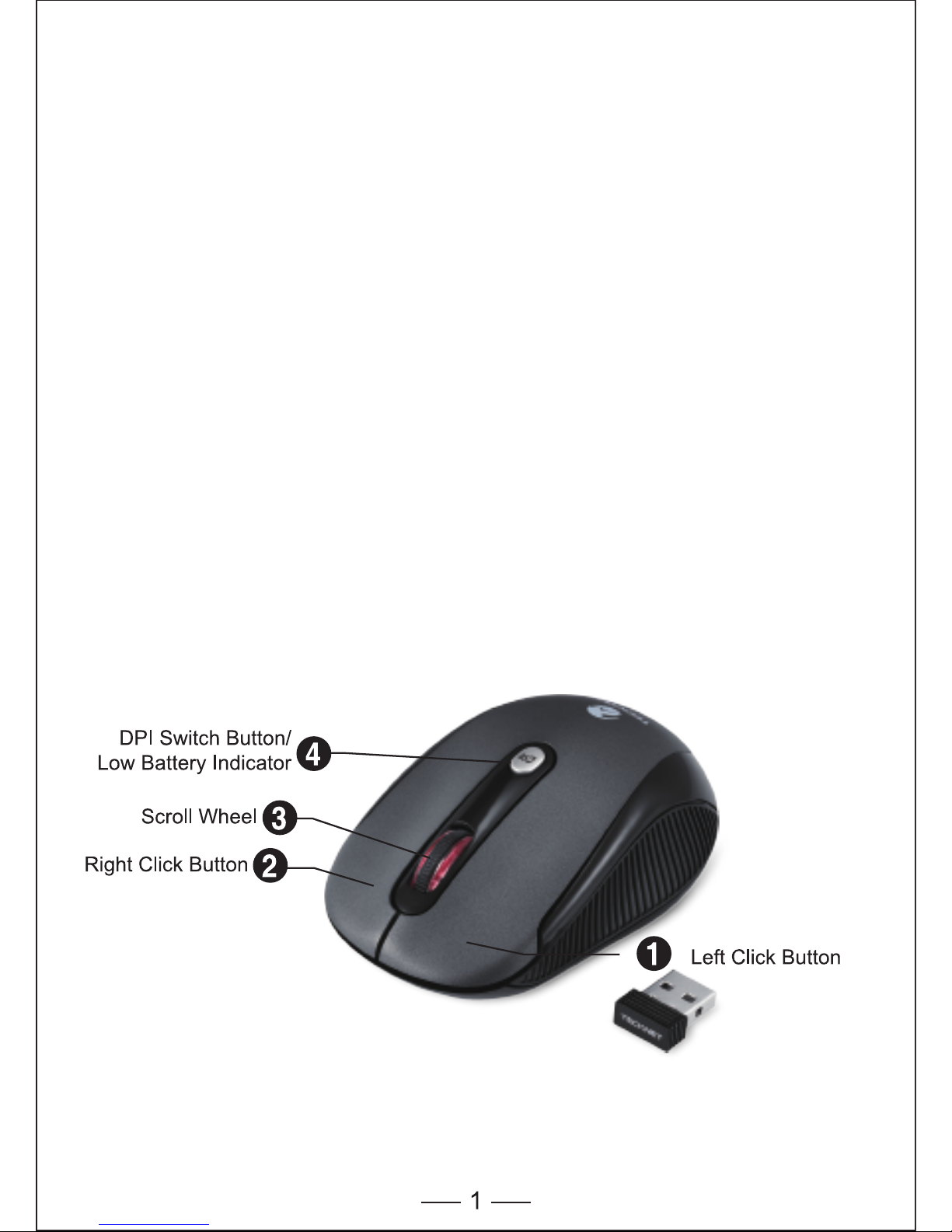
System Requirements
To use this mouse, your computer must meet the following hardware
requirements and run one of the operating systems listed below.
Hardware
• PC with a Pentium processor or equivalent AMD processors
• One free USB 2.0 port
Operating System
• Windows 2000, 2003, XP, Vista, Win7, Win8, Mac OSX
Note: The scroll wheel only works under the operating systems listed
above. If you use the mouse under a different operating system, the
mouse may either not work or may lose its enhanced features.
Supplied with the Product
• 1 × Cordless Mouse
• 1 × USB Nano Receiver
• 1 × User Manual
Page 3
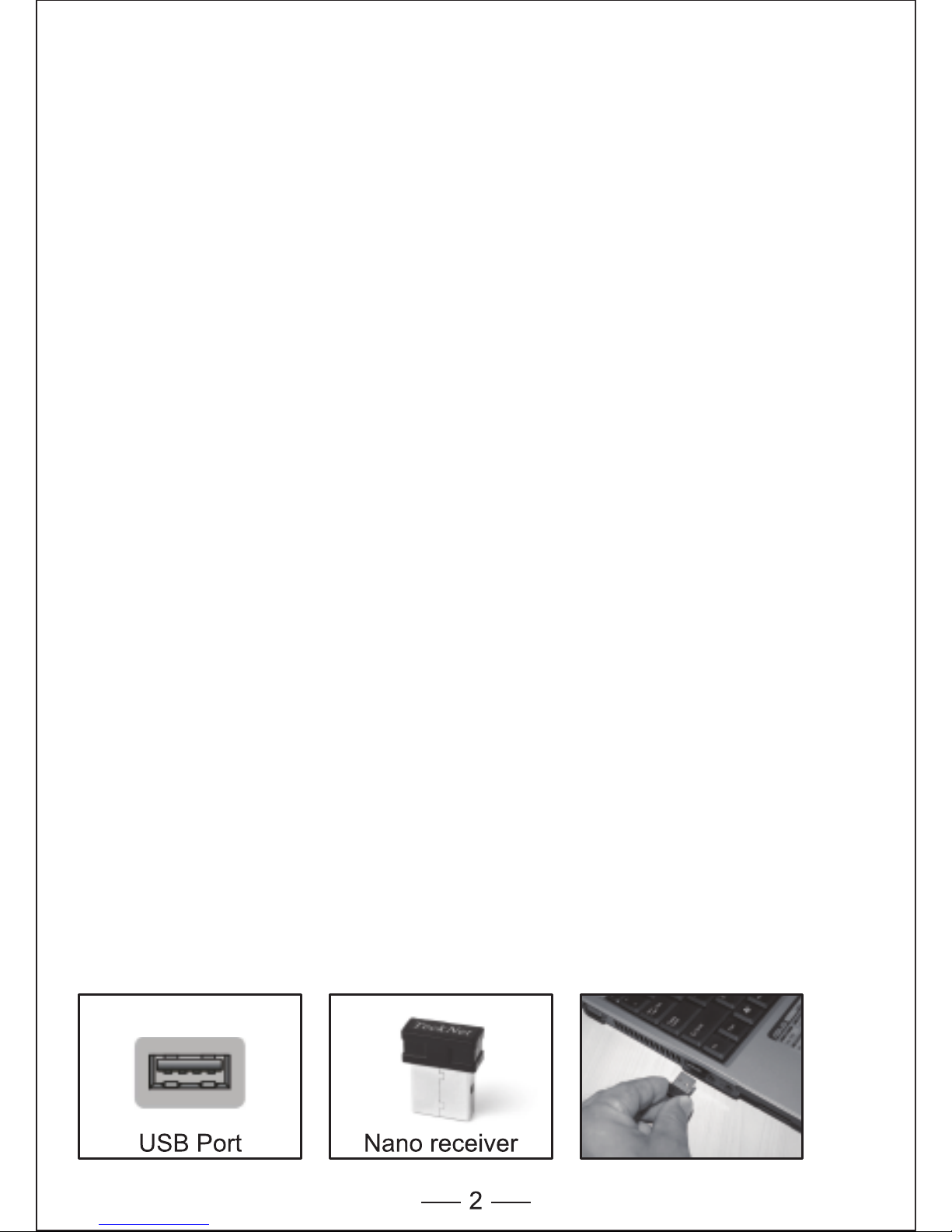
3-Button Mouse
The mouse is featured with three buttons and one scroll wheel
as shown in the picture below.
1. Left Click Button
2. Right Click Button
3. Scroll Wheel
4. DPI Switch Button/Low Battery Indicator
12 Months Battery Life
The mouse consumes very little power and offers a long battery life of
up to 12 months without changing the battery. However please note that
the actual battery life may vary based on user and computing
conditions.
Connecting the Receiver
Take out USB Nano receiver and plug it into a free USB port in your
computer.
The Plug & Play function of your system will detect that a new device
has been connected and will install it automatically.
Install the Batteries
The RF 2.4GHZ optical mouse uses one AA battery (Battery not
included).
1. Open the battery cover.
2. Insert the batteries into the compartment, ensuring they correspond
with the polarity marking.
3. Replace the battery cover.
Note: Make sure that the polarity of the batteries is correct. The positive
(+) and negative (-) ends of each battery must match the positive (+)
and negative (-) markings in the battery housing.
Page 4
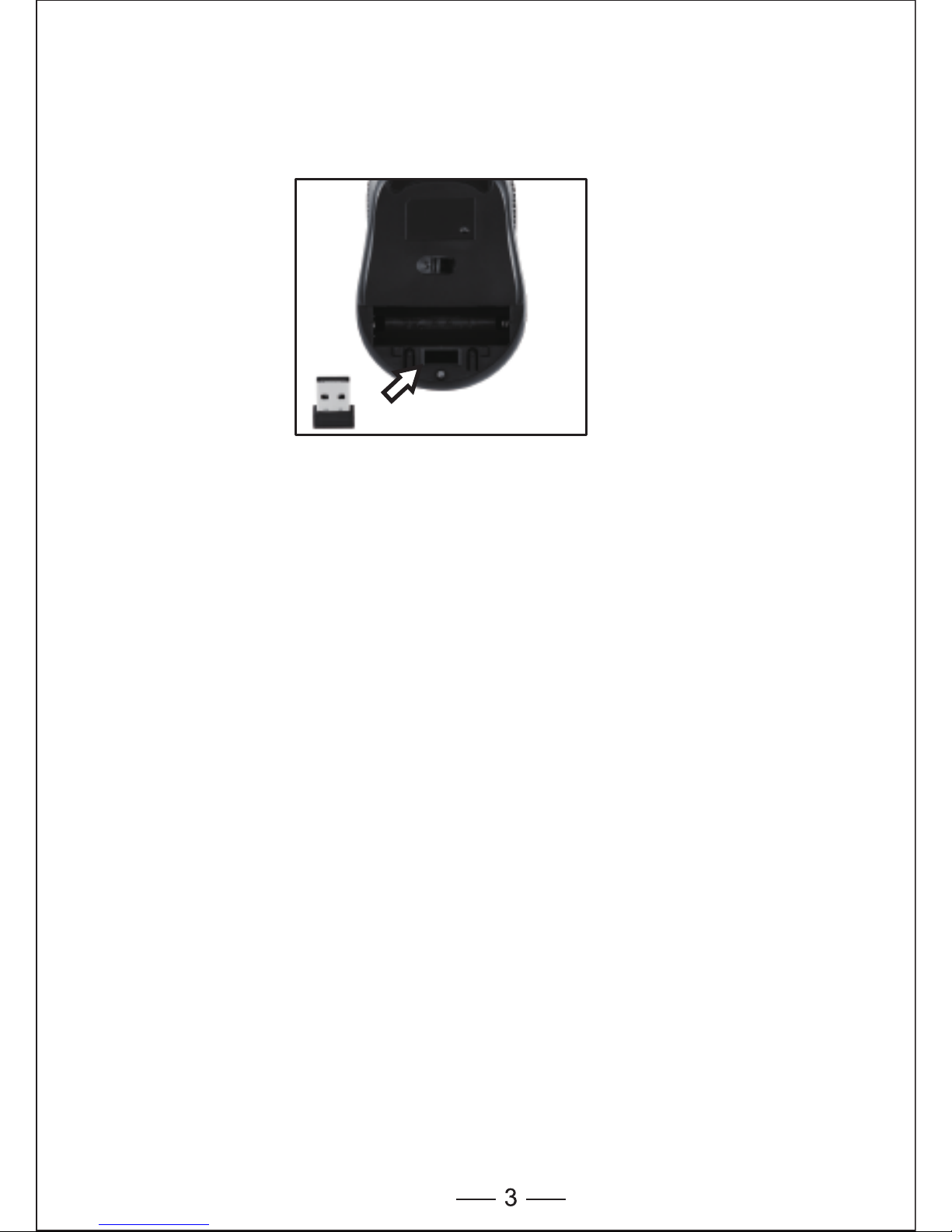
USB Nano Receiver
While not in use, the receiver can be removed and safely stored in the
battery compartment.
Auto saving function
If the mouse is not used for 8 minutes it will enter sleep mode. Press
any button to restart. Please turn the mouse off when not in use.
Note: Remove the battery if the mouse is not going to be used tor
prolonged period of time
DPI Switch
The mouse supports 2000DPI, 1500DPI and 1000DPI.
To switch to either setting, press the DPI button.
• The default setting is 1000DPI.
• Short-press the DPI button on the top of the mouse once to switch
from 1000DPI to 1500DPI, the scroll wheel LED will flash twice.
• Short-press the DPI button on the top of the mouse once again to
switch from 1500DPI to 2000DPI, the scroll wheel LED will flash three
times.
• Short-press the DPI button on the top of the mouse once again to
switch from 2000DPI to 1000DPI, the scroll wheel LED will flash once.
Take out the receiver
Store the receiver
Page 5
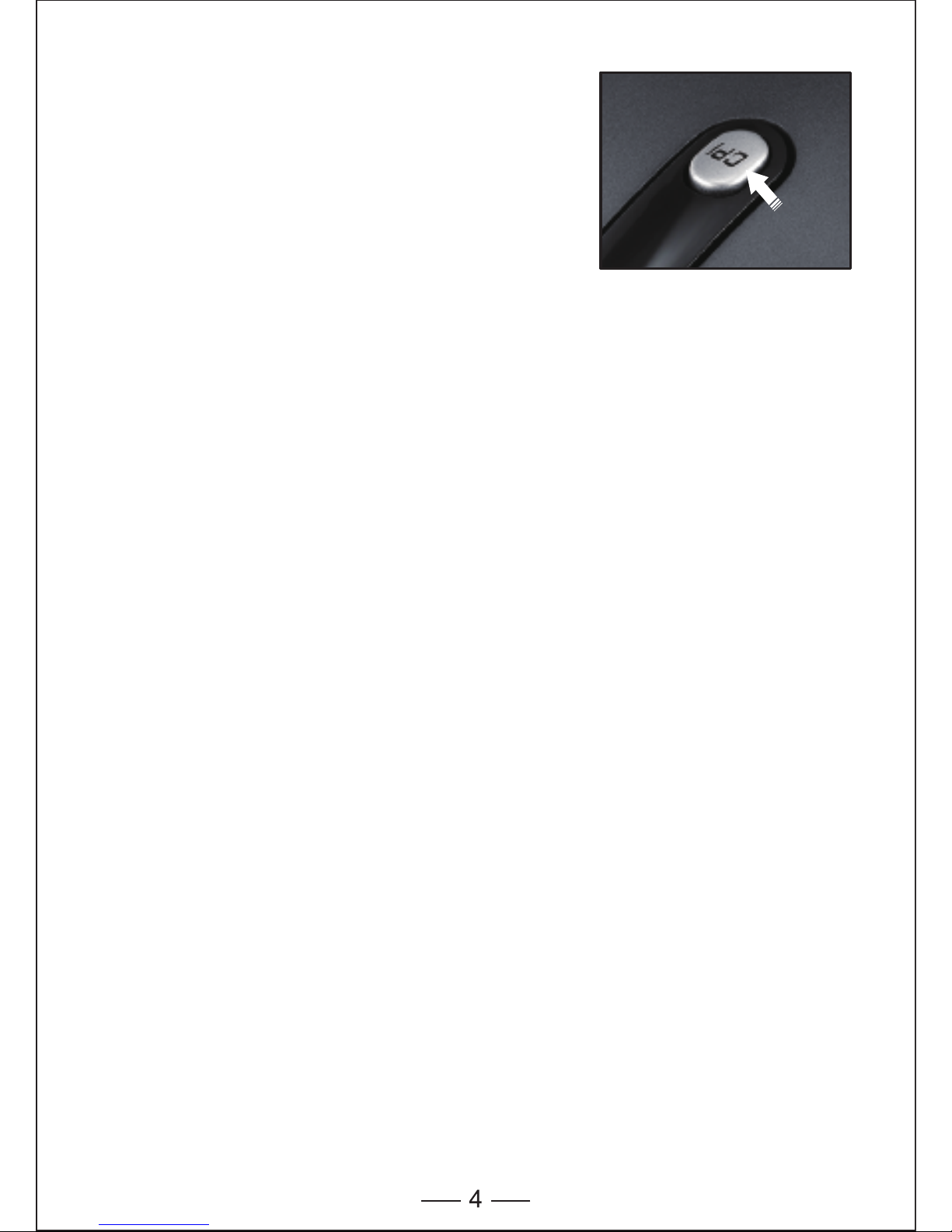
Low Battery Reminder Function
The mouse is equipped with low power
capacity indicator. When the battery power
gets low during use, the Low Power
Capacity Indicator (the DPI Switch Button)
on the top of the mouse will flash. Please
replace the battery.
Note: We recommend using AA alkaline
dry cell battery, which supplies longer
battery life.
Reconnection
There is a connection code for this Mouse. High temperatures,
electro-magnetic fields or vibration may influence the code signal and
the Mouse may need to be reconnected.
Both Mouse and Nano Receiver have a built-in code and one Mouse
can be connected to one receiver, or several Mice to one Nano
Receiver. The Mouse and Nano Receiver may need to be reconnected
if subjected to high temperature, electro magnetic fields or strong
vibrations.
1. Unplug the Nano receiver from USB port, and plug it back in.
2. Move the Mouse to within 50cm of the Nano receiver or re-install the
battery or press any key to reconnect; the above process must be
completed in 15 seconds.
3. Mouse will ready for use after reconnection.
Low Power Indicator
Page 6
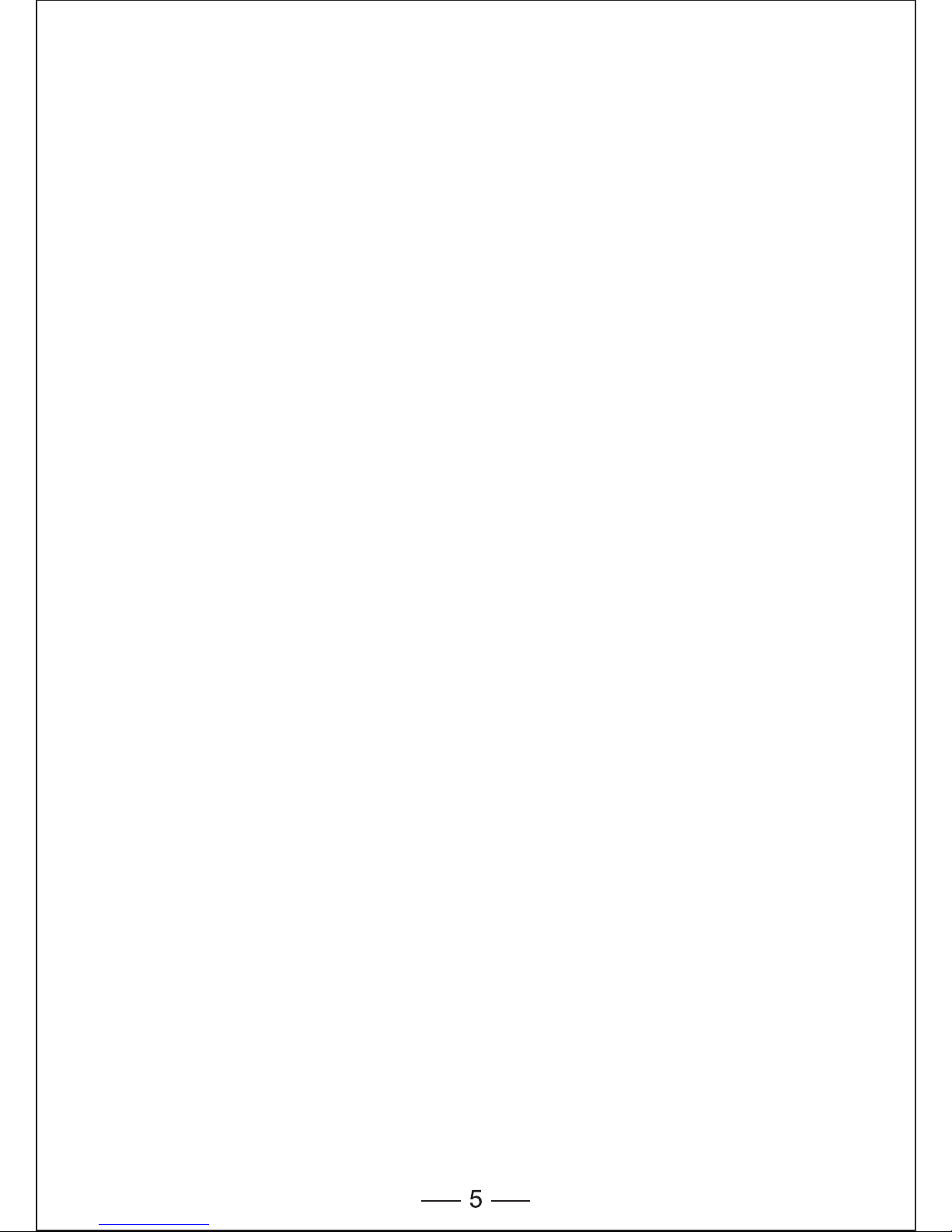
Attention
1. To maximize battery life, it is recommended you use the mouse on a
white or light-coloured surface.
2. If not used, the mouse will enter auto-sleep mode within 60 seconds,
press any button or scroll wheel to activate the mouse.
3. Never use the mouse on a glass or mirrored surface as these
surfaces will cause the mouse to fail temporarily. An uneven,
reflective or light-coloured and 3D mouse pads will affect mouse
performance.
4. This mouse uses optics for shift detection and is subject to the
relevant safety regulations.
5. The 2.4G radio transmission works up to 10 metres. The transmission
distance will be affected by obstructions.
6. Please avoid using the mouse on metal surfaces. Metals, such as
iron, aluminium or copper, shield the radio frequency transmission
and may slow down the mouse cursor response time or cause the
mouse to fail temporarily.
7. If your PC has a metal case that contains aluminium or magnesium,
use the mouse to the side. The display panel may interfere with the
radio frequency signal if you use the mouse directly in front of the PC.
8. Please remove the batteries if you are not going to use the mouse for
a period of weeks or months.
Note on Handling Batteries
• Keep batteries out of the reach of children.
• Replace old or weak batteries promptly.
• Remove the batteries if the mouse is not going to be used for a
prolonged period of time.
Safety Measures
• Any attempt to disassemble, adjust or repair the mouse may result in
exposure to danger and other safety hazards.
Page 7
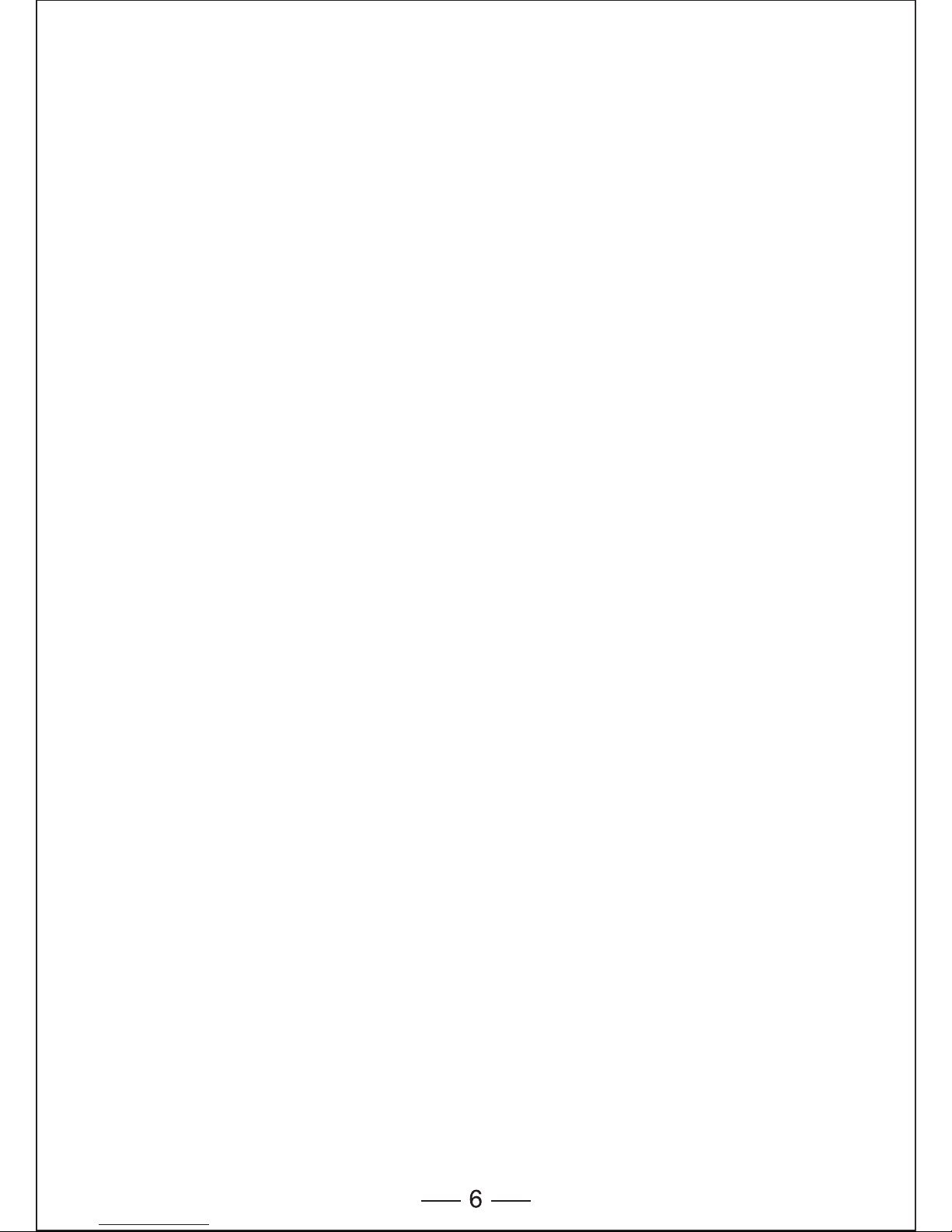
Specifications
Button Count: 3 buttons
Operating Frequency: 2.4GHz
Resolution: 1000/1500/2000DPI
Receiver interface: USB version 2.0
Operating Voltage: 1.5V
Operating Current: 6.8mA
Operating Distance: up to 10m
• Ensure that the Mouse is within the operational working distance
(ideally 1.5m) from the USB Nano Receiver and restart your PC.
• Increase the distance between the Nano Receiver and the base units
of other cordless devices.
• Turn off any cordless device and their base units that are near the
mouse Nano Receiver.
• If you are using the Mouse on a metal surface, move the Mouse and
the receiver to a non-metallic surface. Metals, such as iron,
aluminium or copper shield the radio frequency transmission and may
slow down the Mouse cursor’s response time or cause the Mouse to
Every effort has been made to ensure that the information and
procedures in this guide are accurate and complete, no liability can be
accepted for any errors or omissions and we reserve the right to make
any changes without further notice to any products mentioned herein.
We warrant that product from authorized distributors will meet the
applicable product specifications and be free from all defects in design,
assembly, material and workmanship. Please contact TeckNet retailers,
or visit www.tecknet.co.uk for more information about the product.
Troubleshooting
What do I do if the mouse does not work?
• Ensure that the polarity of the batteries is correct. The positive (+) and
negative (-) ends of each battery must match the positive (+) and
negative (-) markings in the battery housing.
• Make sure the batteries are not discharged.
• Remove the batteries and reinstall the batteries again.
• Verify that your computer's power management feature is turned off.
• Ensure the Nano Receiver’s USB connector is firmly attached to the
PC’s USB port.
The USB Nano Receiver is recognized by Windows
(Windows2000, 2003,XP,Vista,Win7,Win8,Mac10.x) but
the cursor does not move
• Check whether the low power indicator on the top of the Mouse keeps
flashing. If the sensor lights up, it is likely that the batteries are
discharged. Please replace them.
• If replacing the batteries does not help, it is likely that the Mouse is
not connected to the Nano Receiver. Please remove the Nano
Receiver and plug in again or remove the battery and re-install.
When I use the Mouse other 2.4G cordless devices work
more slowly or fail temporarily – what should I do?
• The mouse may cause interference with any cordless, radio-based
device that operates at 2402MHz - 2480MHz, such as a 2.4G
telephone, 2.4G baby monitors, 2.4G cordless routers and toys. To
reduce interference, move the Nano Receiver and the base unit of the
affected device as far away from each other as possible. Alternatively
try to change the 2.4G frequency of the affected devices.
Page 8
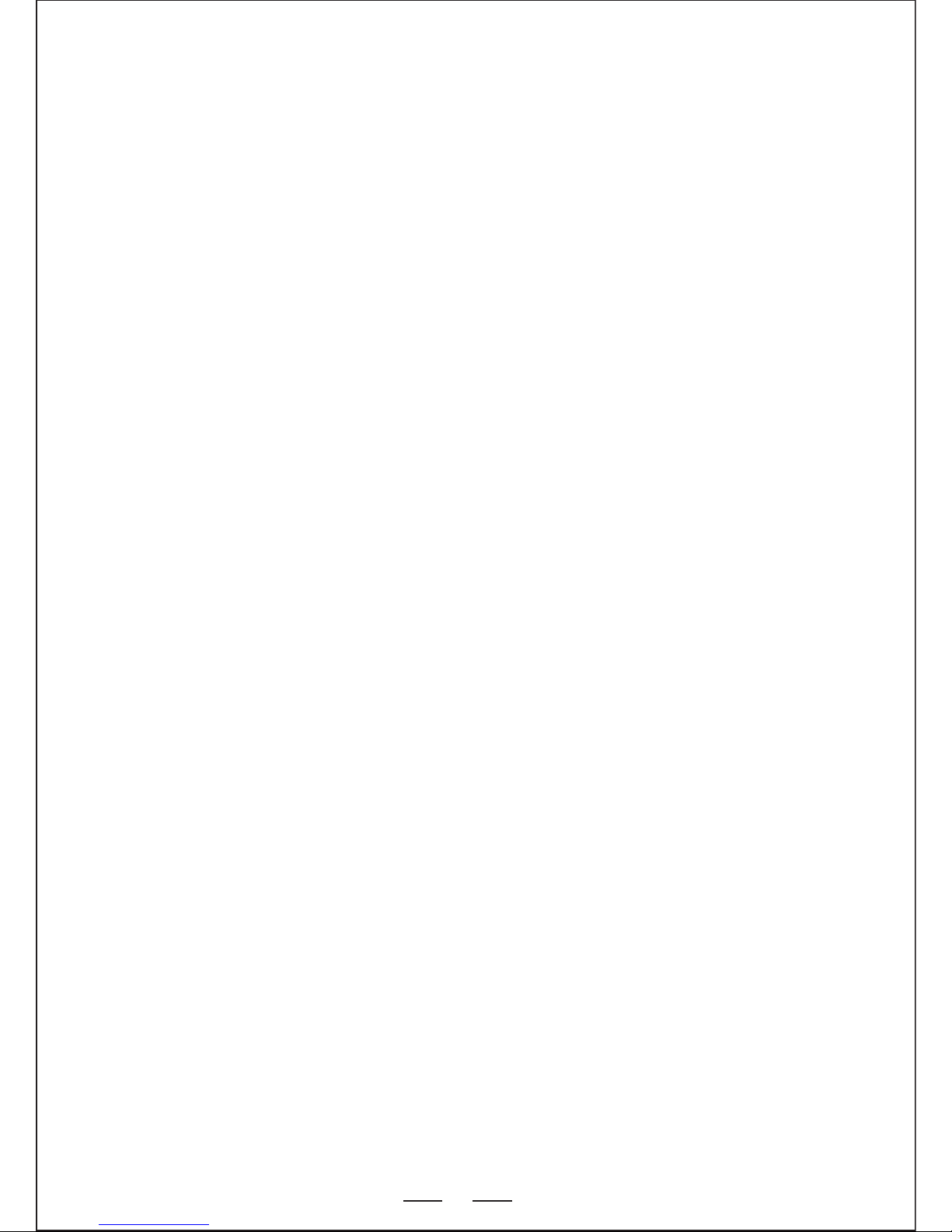
7
What do I do if the response time of the Mouse is slow or
the Mouse intermittently stops working?
• Ensure that the Mouse is within the operational working distance
(ideally 1.5m) from the USB Nano Receiver and restart your PC.
• Increase the distance between the Nano Receiver and the base units
of other cordless devices.
• Turn off any cordless device and their base units that are near the
mouse Nano Receiver.
• If you are using the Mouse on a metal surface, move the Mouse and
the receiver to a non-metallic surface. Metals, such as iron,
aluminium or copper shield the radio frequency transmission and may
slow down the Mouse cursor’s response time or cause the Mouse to
Disclaimer
Every effort has been made to ensure that the information and
procedures in this guide are accurate and complete, no liability can be
accepted for any errors or omissions and we reserve the right to make
any changes without further notice to any products mentioned herein.
Warranty
We warrant that product from authorized distributors will meet the
applicable product specifications and be free from all defects in design,
assembly, material and workmanship. Please contact TeckNet retailers,
or visit www.tecknet.co.uk for more information about the product.
Page 9

MODEL:M001
User Manual
DE
Page 10
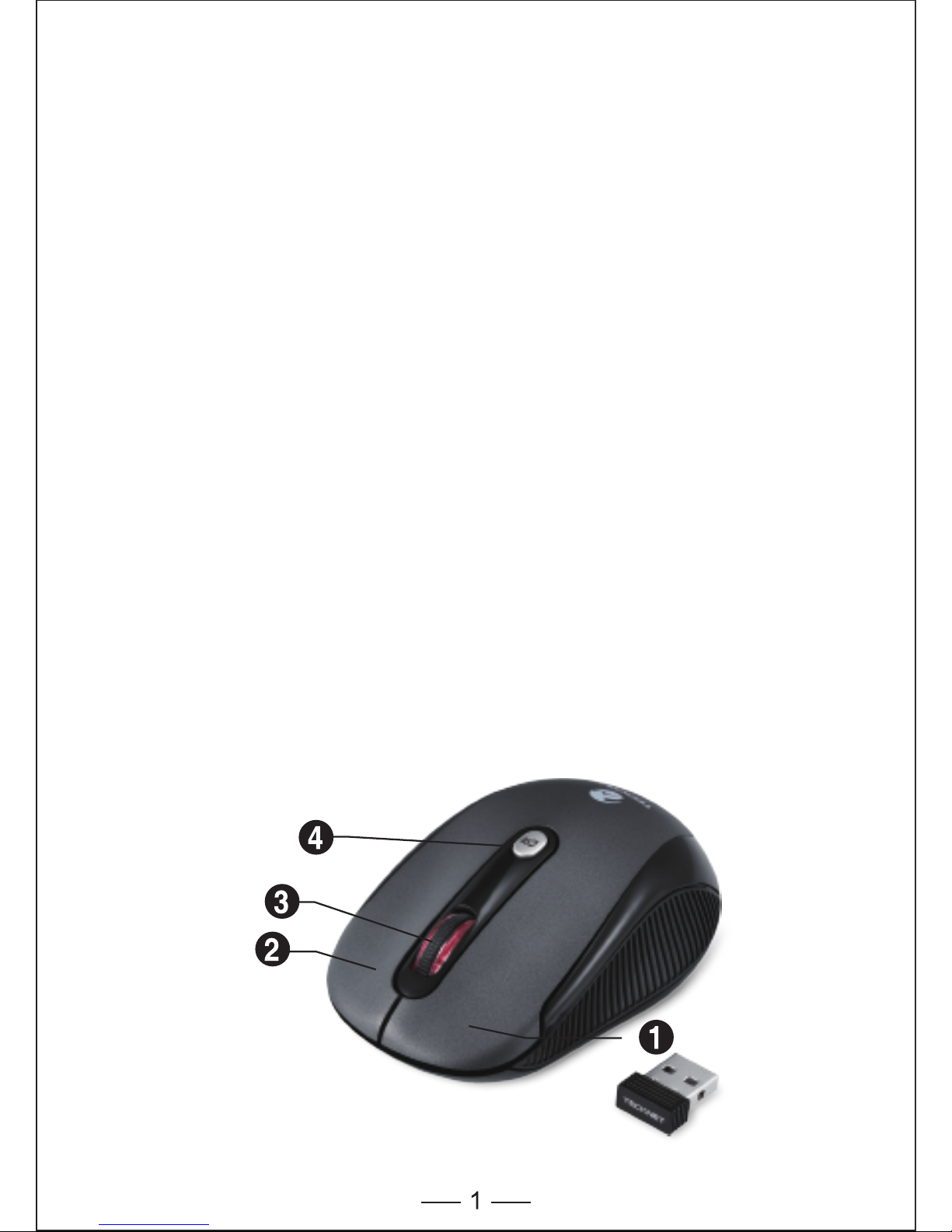
Linksklicktaste
Rechtsklicktaste
Scrollrad
DPI-Schalter-Taste/Anzeige
für niedrigen
Batteriestand
Systemvoraussetzungen
Um diese Maus verwenden zu können, muss Ihr Computer die
folgenden Hardware-Voraussetzungen erfüllen und mit einem der
untenstehenden Betriebssysteme ausgestattet sein.
Hardware
• PC mit Pentium-Prozessor oder einem gleichwertigen AMD-Prozessor
• USB 2.0
Betriebssystem
• Windows 2000, 2003, XP, Vista, Win7, Win8, Mac OSX
Hinweis: Das Scrollrad funktioniert nur unter den obenstehenden
Betriebssystemen. Wenn Sie die Maus unter einem anderen
Betriebssystem verwenden, könnte die Maus entweder nicht
funktionieren oder ihre erweiterten Funktionen verlieren und damit nur
als standardmäßige 3-Tasten-Maus dienen.
Verpackungsinhalt
• 1 x Kabellose Maus
• 1 x USB-Nano-Empfänger
• 1 x Benutzerhandbuch
Page 11
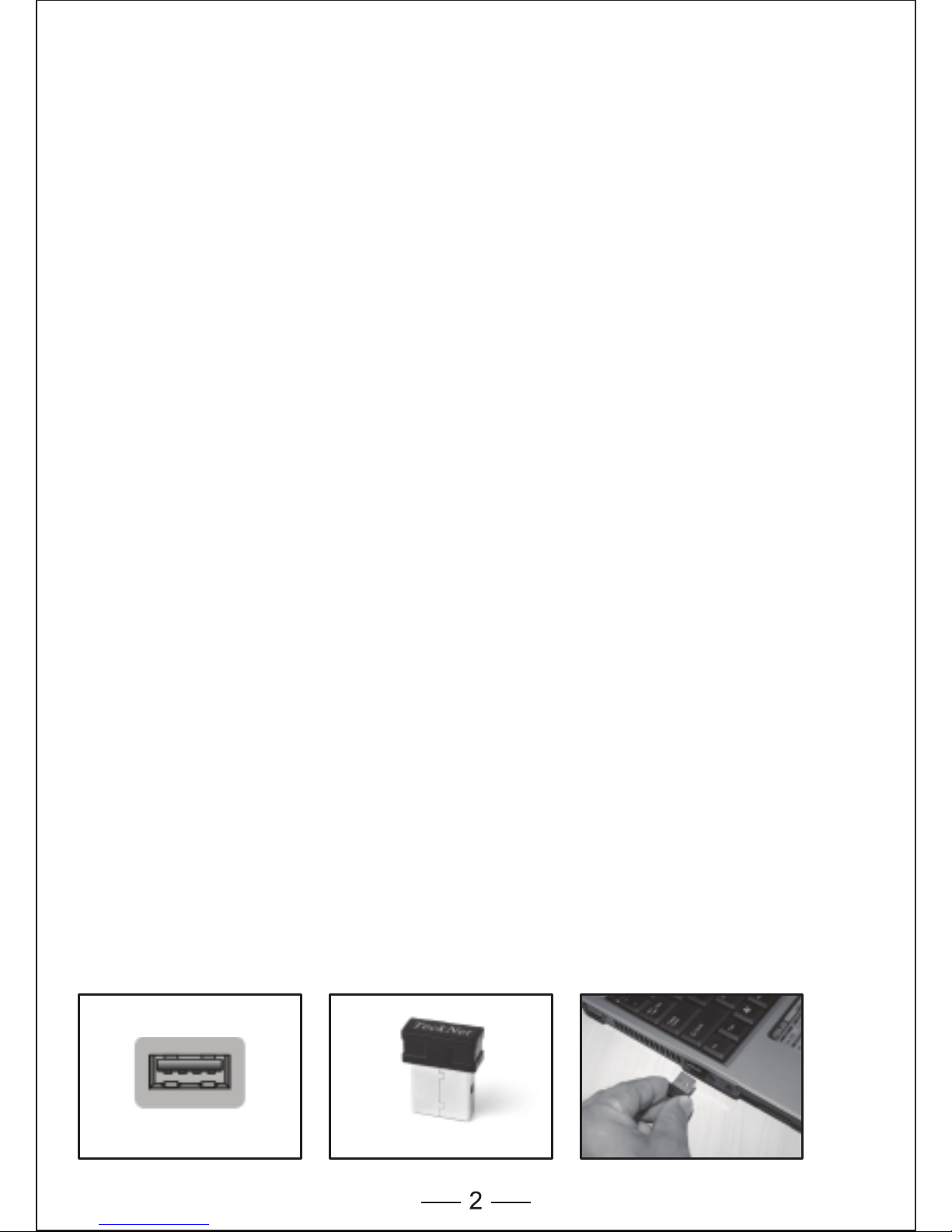
3-Tasten-Maus
wie im untenstehenden Bild dargestellt verfügt die Maus über fünf
Tasten und einen Scrollrad.
1. Linksklicktaste
2. Rechtsklicktaste
3. Scrollrad
4. DPI-Schalter-Taste/Anzeige für niedrigen Batteriestand
12-monatige Batterielebensdauer
Die Maus verbraucht nur wenig Energie und bietet eine Lebensdauer
von 12 Monaten ohne Batterieaustausch. Beachten Sie jedoch bitte,
dass die tatsächliche Batterielebensdauer je nach Benutzer und
Computerzustand variieren kann.
Den Empfänger anschließen
Nehmen Sie den USB-Nano-Empfänger heraus und schließen Sie ihn
an einen freien USB-Anschluss Ihres Computers an. Die Plug &
Play-Funktion Ihres Systems erkennt, dass ein neues Gerät
angeschlossen wurde, und installiert es automatisch.
Die Batterie einsetzen
Die optische RF 2,4 GHz-Maus verwendet eine AA-Batterie
(Batterie befindet sich nicht im Lieferumfang).
1. Öffnen Sie die Batteriefachabdeckung.
2. Die Batterie unter Beachtung der angegebenen Polarität in das Fach
einsetzen.
3. Schließen Sie die Batteriefachabdeckung.
Hinweis: Stellen Sie sicher, dass die Polarität der Batterie korrekt ist.
Das positive (+) und negative (-) Ende der Batterie muss mit der
positiven (+) und negativen (-) Markierung im Batteriefach
übereinstimmen.
Nano-EmpfängerUSB-Anschluss
Page 12
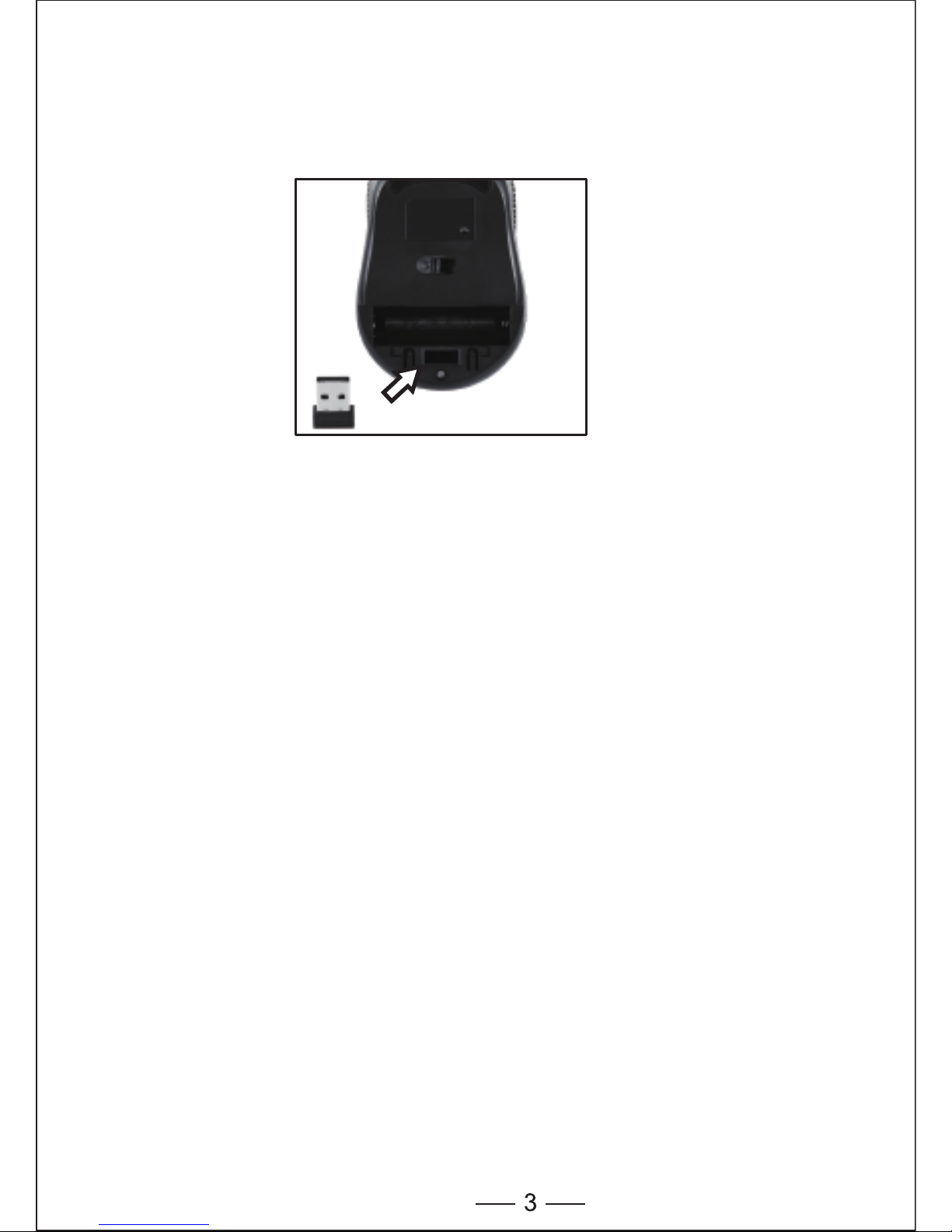
USB-Nano-Empfänger
Der Empfänger kann bei der Nichtverwendung entfernt und im
Batteriefach aufbewahrt werden.
Automatische Energiesparen
Wird Ihre Maus für 8 Sekunden nicht bedient, wird automatisch das
Schlaf-Modus aktiviert. Zum Aufwecken der Maus auf eine beliebige
Taste drücken. Bitte schalten Sie die Maus aus, wenn die Maus nicht
eingesatzt wird.
DPI-Schalter
Die Maus unterstützt 2000DPI, 1500DPI und 1000DPI. Zum
Umschalten auf jede Einstellung die DIP-Taste drücken.
• 1000DPI ist standardmäßig eingestellt.
• Einmal kurz auf die DPI-Taste oben auf der Maus drücken, um von
1000DPI auf 1500 DPI umzuschalten; die LED des Scrollrads blinkt
zwei Mal.
• Noch einmal kurz auf die DPI-Taste oben auf der Maus drücken, um
von 1500DPI auf 2000 DPI umzuschalten; die LED des Scrollrads
blinkt drei Mal.
• Noch einmal kurz auf die DPI-Taste oben auf der Maus drücken, um
von 2000DPI auf 1000DPI umzuschalten; die LED des Scrollrads
blinkt einmal.
Nehme den Empfänger aus
lager den Empfänger
Page 13
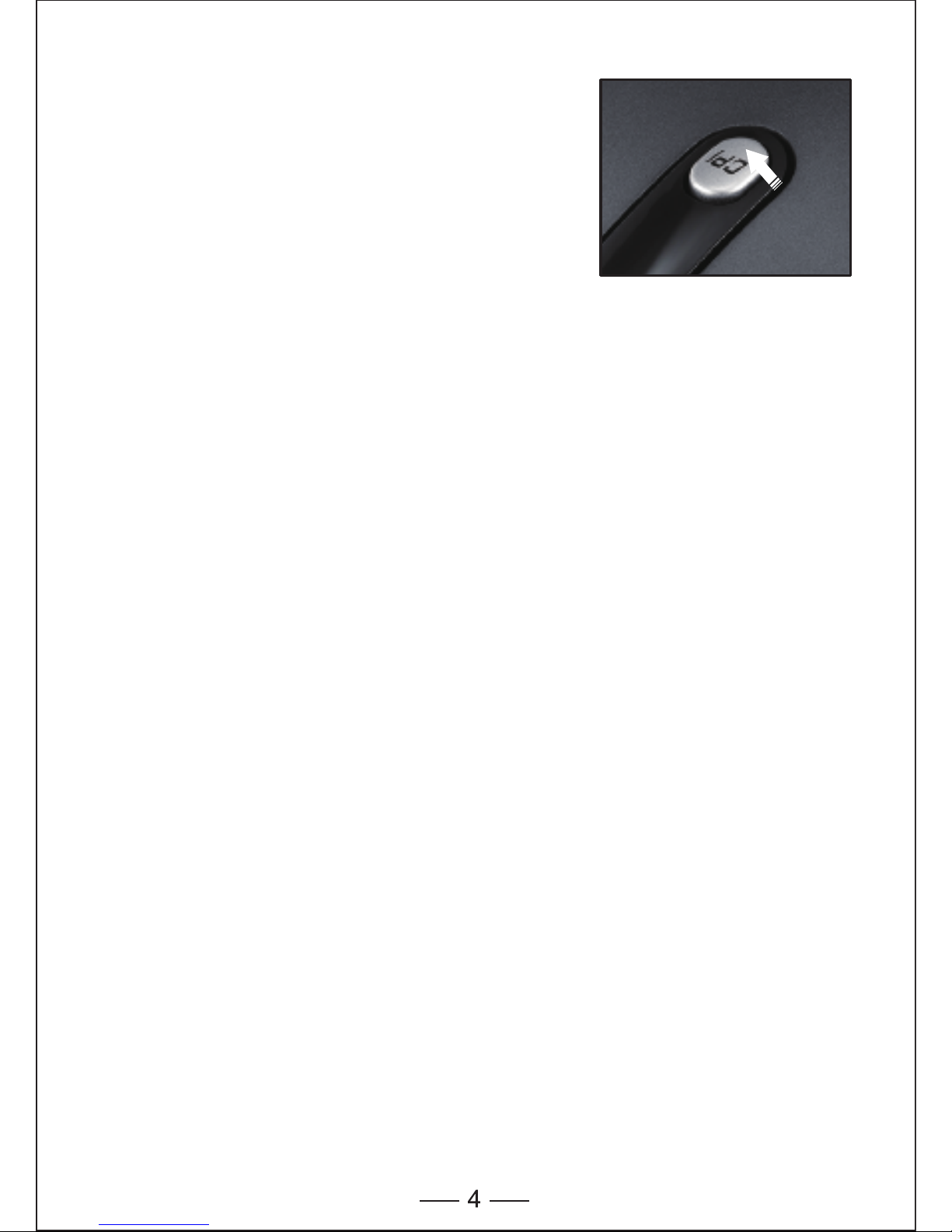
Anzeige eines niedrigen Energiestands
The mouse is equipped with low power
capacity indicator. When the battery power
gets low during use, the Low Power
Capacity Indicator (the DPI Switch Button)
on the top of the mouse will flash. Please
replace the battery.
Note: We recommend using AA alkaline
dry cell battery, which supplies longer
battery life.
Wiederverbindung
Es gibt eine Wiederverbindung-Code für die Maus. Hohe Temperaturen,
elektromagnetische Felder oder Vibrationen haben wahrscheinlich
Einfluss auf die Code und die Maus musst vielleicht wieder verbunden
werden. sowohl die Maus als auch der Empfänger haben eine
eingebautene Code und eine Maus kann nur mit einem Empfänger in
verbunden werden oder einige Mäuse mit einem Empfänger. Die Maus
und der Empfänger müssen miteinander wieder verbunden werden,
sofern sie von Hohe Temperaturen, elektromagnetische Felder oder
Vibrationen haben beeinglusst wird.
1. Den Nano-Empfänger aus den USB-Buchse entfernen und dann
erneut daran anschließen.
2. Innerhalb 50CM die RF-Maus zu den Nano-Empfänger schieben,
erneut die Batterie installieren, zur Wiederverbindung drücken Sie
irgendwelche Taste, die obengenannte Operation muss sich
innerhalb 15 Sekunden erledigen.
3. Maus ist bereit zur Verwendung nach Wiederverbindung.
Anzeige für niedrigen
Batteriestand
Page 14
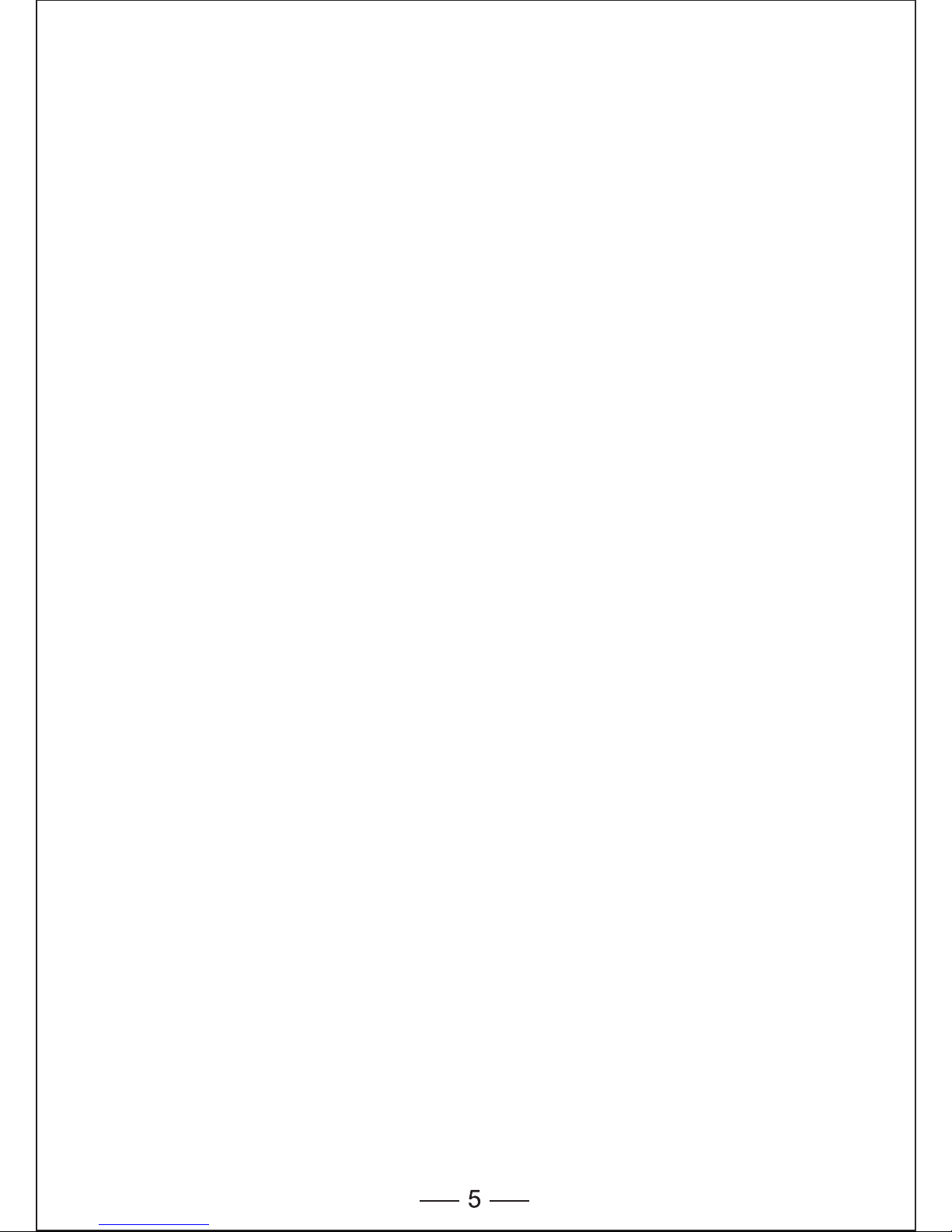
Achtung
1. Für eine maximale Lebensdauer empfehlen wir, die Maus auf einem
weißen oder hellen Untergrund zu verwenden.
2. Bei Nichtverwendung geht die Maus innerhalb von 8 Minuten in den
automatischen Schlafmodus über; drücken Sie auf eine beliebige
Taste oder das Scrollrad, um die Maus zu aktivieren.
3. Verwenden Sie die Maus keinesfalls auf einem Glas- oder
Spiegeluntergrund, da die Maus dadurch vorübergehend
Fehlfunktionen aufweisen würde.
4. Diese Maus verwendet Optik für Schichterkennung und unterliegt den
einschlägigen Sicherheitsbestimmungen.
5. Der 2.4G Funkübertragung arbeitet bis zu 10 Meter. Die Reichweite
wird durch Hindernisse beeinträchtigt werden.
6. Die Maus bitte nicht auf einem metallischen Untergrund verwenden.
Metalle, wie z. B. Eisen, Aluminium oder Kupfer, schirmen die
Funkfrequenzübertragung ab und verlangsamen die Reaktionszeit
der Maus oder führen zu vorübergehenden Fehlfunktionen.
7. Wenn Ihr PC über ein Metallgehäuse verfügt, das Aluminium oder
Magnesium enthält, die Maus bitte seitlich vom PC verwenden. Der
Bildschirm könnte das Funkfrequenzsignal stören, wenn Sie die
Maus direkt vor dem PC verwenden.
8. Bitte nehmen Sie die Batterien heraus, wenn die Maus für längere
Zeit (mehrere Wochen oder Monate) nicht verwendet wird.
Hinweise zur Handhabung von Batterien
• Batterien dürfen nicht in die Hände von Kindern gelangen.
• Alte oder schwache Batterie umgehend austauschen.
• Die Batterie entnehmen, wenn die Maus nicht verwendet wird.
Sicherheitsmaßnahmen
• Jeglicher Versuch, die Maus zu demontieren, anzupassen oder zu
reparieren könnte zu Expositionsbelastungen und anderen
Page 15
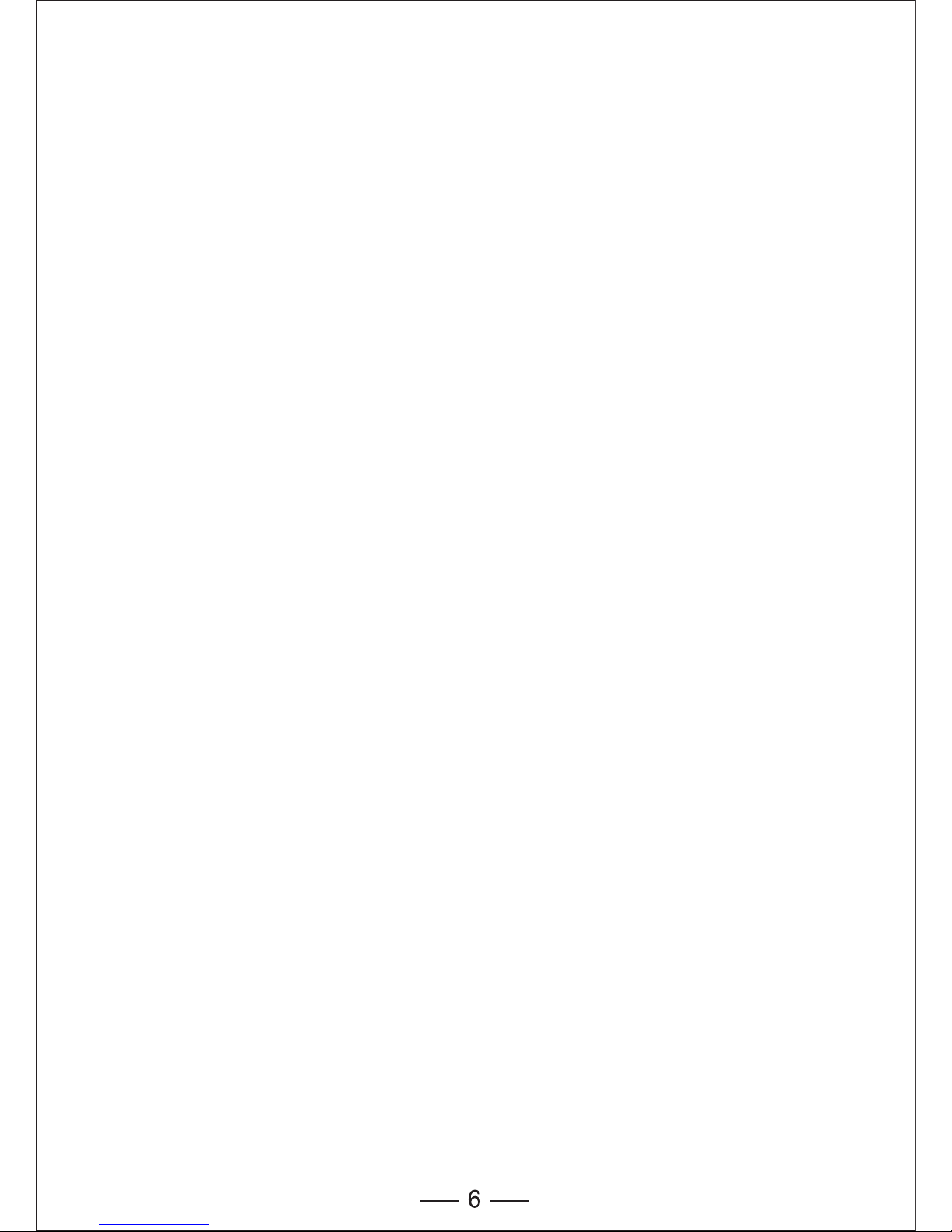
Technische Daten
Tastenanzahl: 3 Tasten
Betriebsfrequenz: 2,4 GHz
Auflösung: 1000/1500/2000DPI
Empfängerschnittstelle: USB Version 2.0
Betriebsspannung: 1,5 V
Betriebsstrom: 6,8 mA
Entfernung: bis zu 10 m
• Stellen Sie sicher, dass sich die Maus innerhalb der Nutzungsdistanz
(idealerweise 1,5 m) zum USB-Nano-Empfänger befindet, und starten
Sie Ihren PC neu.
• Erhöhen Sie den Abstand zwischen dem Nano-Empfänger und den
Basiseinheiten anderer kabelloser Geräte.
• Schalten Sie alle kabellosen Geräte und deren Basiseinheiten, die
sich in der Nähe des Nano-Empfängers der Maus befinden, aus.
• Falls Sie die Maus auf metallischem Untergrund verwenden, Maus
und Empfänger auf einen nicht-metallischen Untergrund bringen.
Metalle, wie z. B. Eisen, Aluminium oder Kupfer, schirmen die
Funkfrequenzübertragung ab und verlangsamen die Reaktionszeit der
Maus oder führen zu vorübergehenden Fehlfunktionen.
Es wurden alle Anstrengungen unternommen, um die Genauigkeit und
Vollständigkeit der Informationen und Verfahren in dieser Anleitung zu
gewährleisten; wir übernehmen jedoch keine Haftung für jegliche Fehler
oder Auslassungen und wir behalten uns das Recht vor, die hierin
genannten Produkte ohne vorherige Ankündigung zu ändern.
Wir garantieren, dass Produkte von autorisierten Vertreibern den
anwendbaren Produktspezifikationen entsprechen und frei von Design-,
Montage-, Material- und Herstellungsdefekten sind. Wenden Sie sich für
nähere Informationen zum Produkt bitte an einen TeckNet-Händler oder
besuchen Sie unsere Website.
Fehlerbehebung
Was kann ich unternehmen, wenn die Maus nicht funktioniert?
• Stellen Sie sicher, dass die Polarität der Batterie korrekt ist. Das
positive (+) und negative (-) Ende der Batterie muss mit der positiven
(+) und negativen (-) Markierung im Batteriefach übereinstimmen.
• Stellen Sie sicher, dass die Batterie nicht entladen ist.
• Bitte die Batterie herausnehmen und wieder einsetzen.
• Überprüfen, ob die Funktionen für das Energiemanagement Ihres
Computers ausgeschaltet sind.
• Überprüfen, ob der USB-Stecker des Nano-Empfängers fest an den
USB-Port Ihres Computers angeschlossen ist.
Windows (Windows 2000, 2003, XP, Vista, Win7, Win8,
Mac10.x) hat den USB-Nano-Empfänger erkannt, aber
der Mauszeiger bewegt sich nicht.
• Überprüfen, ob die Anzeige für einen niedrigen Energiestand oben
auf der Maus leuchtet. Leuchtet der Sensor, ist wahrscheinlich die
Batterie entladen. Bitte austauschen.
· Schafft ein Batterieaustausch keine Abhilfe, ist die Maus
wahrscheinlich nicht mit dem Empfänger verbunden. Bitte versuchen
Sie es mit einer Wiederherstellung der Werkseinstellungen (manuelle
Synchronisierungsschritte) und stellen Sie sicher, dass sich die Maus
innerhalb der optimalen Nutzungsdistanz (1,5 m) zum
USB-Nano-Empfänger befindet.
Wenn ich die Maus verwende, arbeiten andere kabellose
2,4G-Geräte langsamer oder weisen vorübergehende
Fehlfunktionen auf – was kann ich tun?
• Die Maus kann jedoch jedes kabellose, auf Funk basierende Gerät
stören, welches bei 2402 MHz – 2480 MHz arbeitet, wie z. B. ein
2,4G-Telefon, ein 2,4G-Babyfon, ein kabelloser 2,4G-Router sowie
Spielzeuge. Um Störungen zu reduzieren, Maus-Empfänger und
Basiseinheit des betroffenen Geräts so weit wie möglich voneinander
entfernen; alternativ können Sie versuchen, die 2,4G-Frequenz des
betroffenen Geräts zu ändern.
Page 16
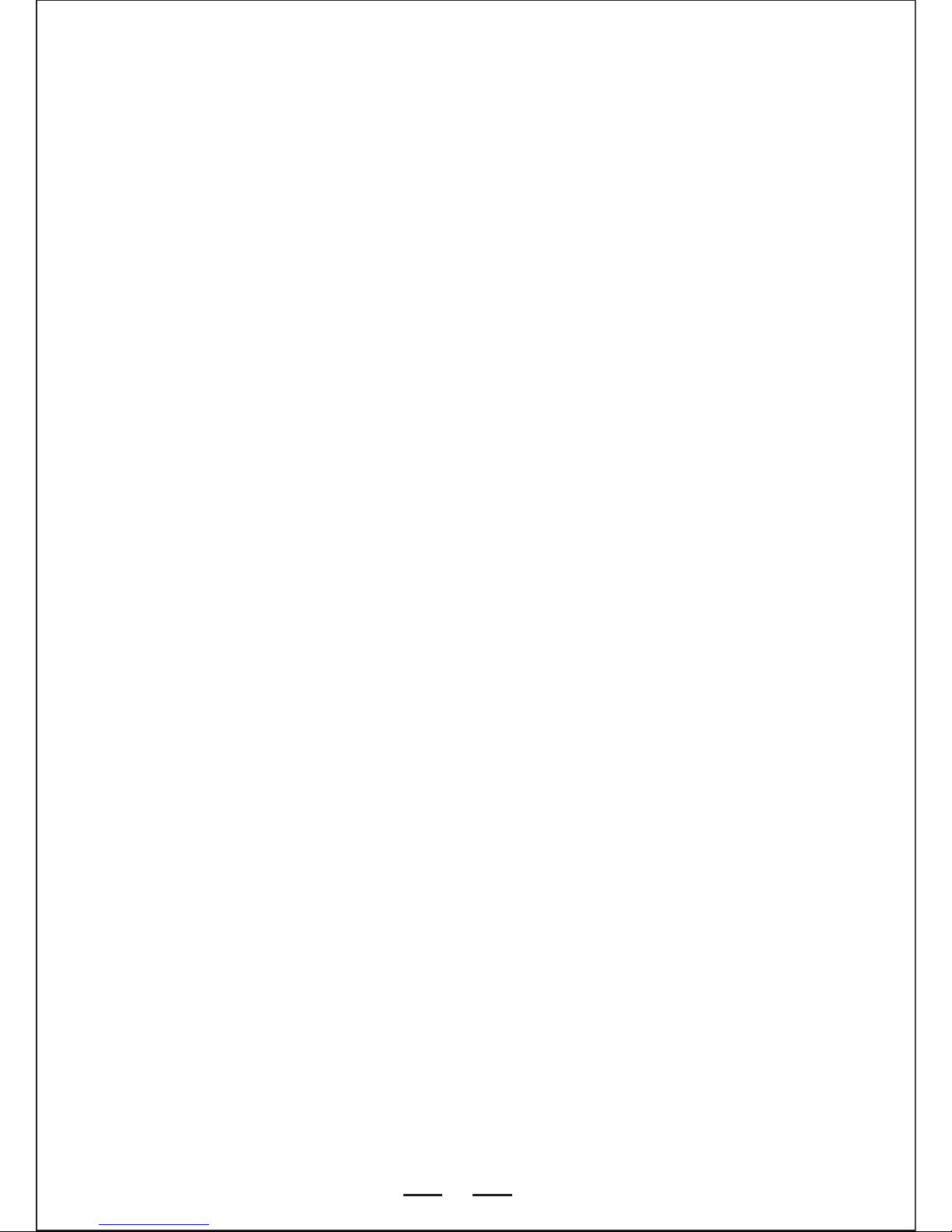
7
What do I do if the response time of the Mouse is slow or
the Mouse intermittently stops working?
• Stellen Sie sicher, dass sich die Maus innerhalb der Nutzungsdistanz
(idealerweise 1,5 m) zum USB-Nano-Empfänger befindet, und starten
Sie Ihren PC neu.
• Erhöhen Sie den Abstand zwischen dem Nano-Empfänger und den
Basiseinheiten anderer kabelloser Geräte.
• Schalten Sie alle kabellosen Geräte und deren Basiseinheiten, die
sich in der Nähe des Nano-Empfängers der Maus befinden, aus.
• Falls Sie die Maus auf metallischem Untergrund verwenden, Maus
und Empfänger auf einen nicht-metallischen Untergrund bringen.
Metalle, wie z. B. Eisen, Aluminium oder Kupfer, schirmen die
Funkfrequenzübertragung ab und verlangsamen die Reaktionszeit der
Maus oder führen zu vorübergehenden Fehlfunktionen.
Haftungsausschluss
Es wurden alle Anstrengungen unternommen, um die Genauigkeit und
Vollständigkeit der Informationen und Verfahren in dieser Anleitung zu
gewährleisten; wir übernehmen jedoch keine Haftung für jegliche Fehler
oder Auslassungen und wir behalten uns das Recht vor, die hierin
genannten Produkte ohne vorherige Ankündigung zu ändern.
Garantie
Wir garantieren, dass Produkte von autorisierten Vertreibern den
anwendbaren Produktspezifikationen entsprechen und frei von Design-,
Montage-, Material- und Herstellungsdefekten sind. Wenden Sie sich für
nähere Informationen zum Produkt bitte an einen TeckNet-Händler oder
besuchen Sie unsere Website.
• Die Maus kann jedoch jedes kabellose, auf Funk basierende Gerät
stören, welches bei 2402 MHz – 2480 MHz arbeitet, wie z. B. ein
2,4G-Telefon, ein 2,4G-Babyfon, ein kabelloser 2,4G-Router sowie
Spielzeuge. Um Störungen zu reduzieren, Maus-Empfänger und
Basiseinheit des betroffenen Geräts so weit wie möglich voneinander
entfernen; alternativ können Sie versuchen, die 2,4G-Frequenz des
betroffenen Geräts zu ändern.
Page 17

Modèle : M001
Mode d’Emploi
FR
Page 18
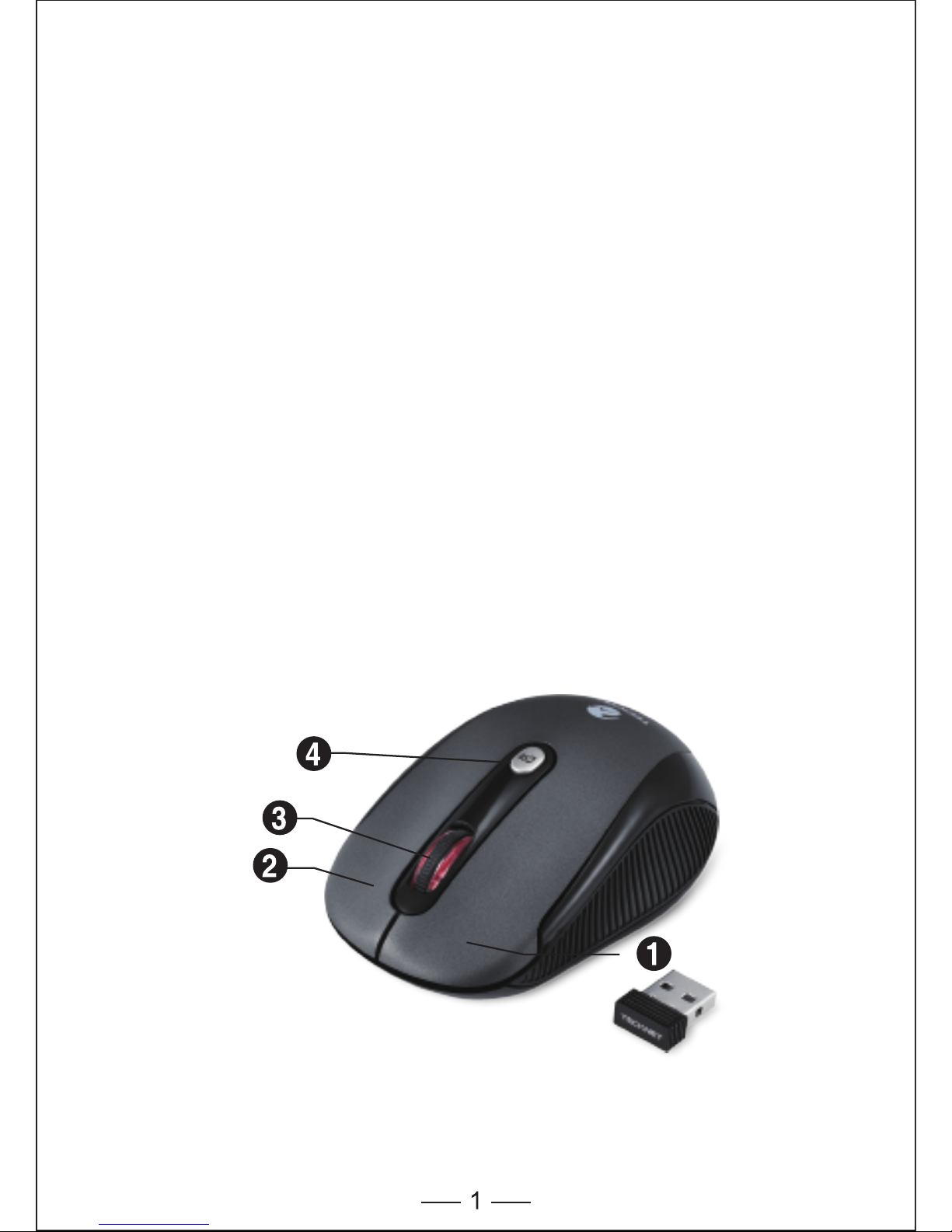
Bouton DPI / Voyant Pile Faible
Molette de
Défilement
Bouton Clic Droit
Bouton Clic Gauche
Systèmes Requis
Pour utiliser cette souris, votre ordinateur doit posséder le matériel
requis suivant et fonctionner sous les systèmes d’exploitation listés
ci-dessous.
Matériel
• Ordinateur avec processeur Pentium ou équivalent AMD
• Un port USB 2.0 libre
Système d’Exploitation
• Windows 2000, 2003, XP, Vista, Win7, Win8, Mac OSX
Remarque : La molette de défilement de la souris ne fonctionne
uniquement sous les systèmes d’exploitation listés ci-dessus. Si vous
utilisez la souris sous un système d’exploitation différent, la souris
pourrait soit ne pas fonctionner ou soit perdre ses fonctions avancées.
Fournit avec le Produit
• 1 × Souris Sans Fil
• 1 × Nano Récepteur USB
• 1 × Mode d’Emploi
Page 19
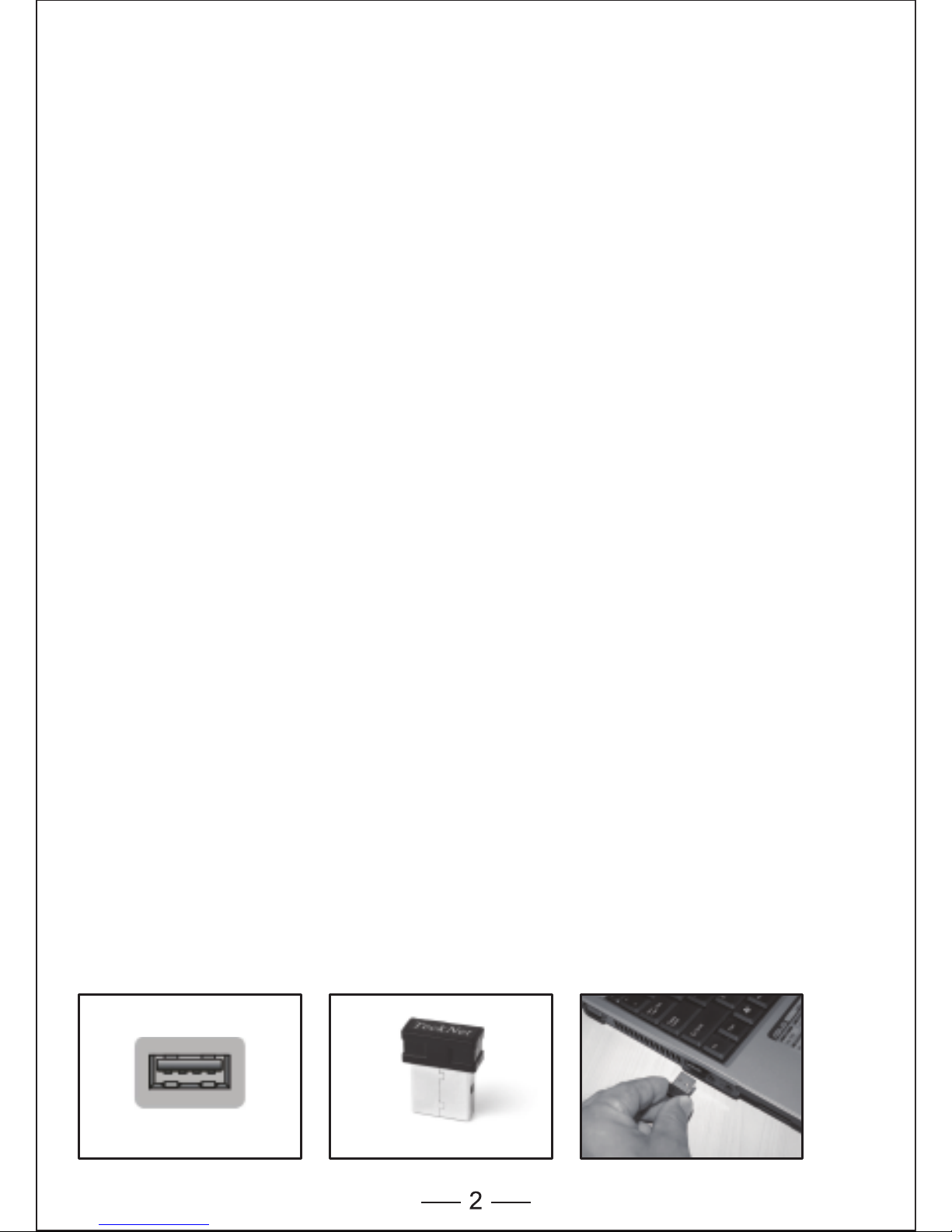
Souris 3-Boutons
La souris est dotée de trois boutons et d’une molette de défilement
comme montré ci-dessous.
1. Bouton Clic Gauche
2. Bouton Clic Droit
3. Molette de Défilement
4. Bouton DPI / Voyant Pile Faible
Pile à Durée de Vie de12 Mois
La souris consommé une très petite quantité d’énergie et offre une
longue durée de vie de 12 mois aux piles. Cependant veuillez noter que
la durée de vie actuelle de la pile peut varier selon l’utilisateur et les
conditions d’usage de l’ordinateur.
Connecter le Récepteur
Retirez le Nano Récepteur USB et branchez-le dans un port USB libre
de votre ordinateur. La fonction « Plug and Play » de votre système
détectera qu’un nouveau périphérique a été branché et l’installera
automatiquement.
Installer la Pile
La souris optique à fréquence de 2,4GHz utilise une pile AA (Pile non
incluse).
1. Ouvrez le couvercle du compartiment à pile.
2. Insérez la pile dans le compartiment, en vous assurant que les
marques de polarités correspondent aux marques dans le
compartiment.
3. Replacez le couvercle du compartiment à pile.
Remarque : Assurez-vous que les polarités de la pile soient correctes.
La borne positive (+) et négative (-) de la pile doivent correspondre aux
marques positive (+) et négative (-) indiquées dans le compartiment.
Port USB Nano récepteur
Page 20
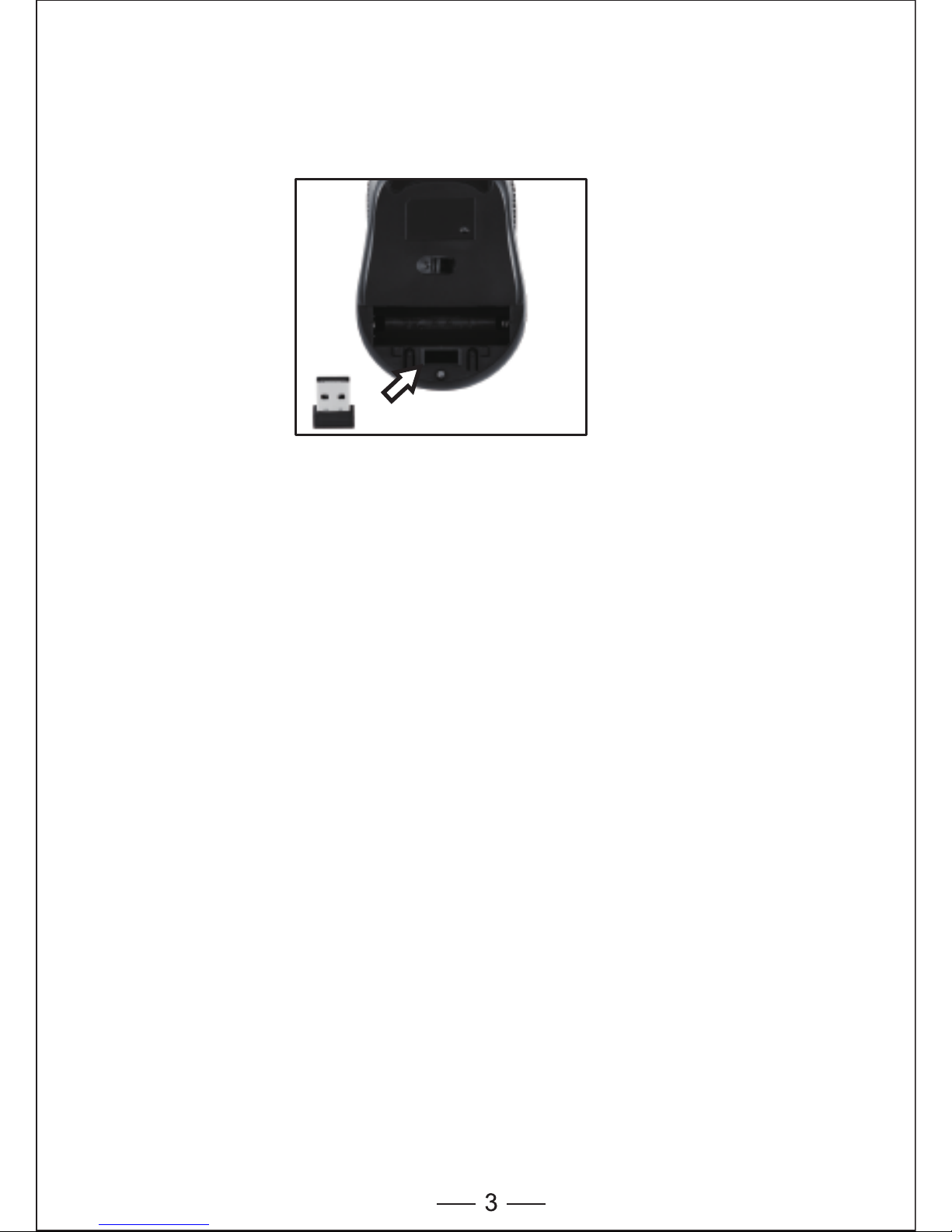
Nano Récepteur USB
Lorsqu’inutilisé, le récepteur peut être débranché et range dans le
compartiment à pile.
Fonction sauvegarde automatique
Si la souris n’est pas utilisée pendant 8 minutes, elle entrera en mode
veille. Appuyez sur n’importe quel bouton pour sortir de veille. Veuillez
éteindre la souris lorsqu’elle est inutilisée.
Remarque : Retirez la pile si la souris sera inutilisée pendant une
longue durée.
Bouton DPI
La souris supporte 2000DPI, 1500DPI and 1000DPI.
Pour basculer entre les réglages, appuyez sur le bouton DPI.
• Le réglage par défaut est 1000DPI.
• Une pression rapide sur le bouton DPI sur le dessus de la souris pour
passer de 1000DPI à 1500DPI, le voyant LED de la molette clignotera
deux fois.
• Une pression rapide à nouveau sur le bouton DPI sur le dessus de la
souris pour passer de 1500DPI à 2000DPI, le voyant LED de la
molette clignotera trois fois.
• Une pression rapide à nouveau sur le bouton DPI sur le dessus de la
souris pour passer de 2000DPI à 1000DPI, le voyant LED de la
molette clignotera une fois.
Retirez le récepteur
Rangez le récepteur
Page 21
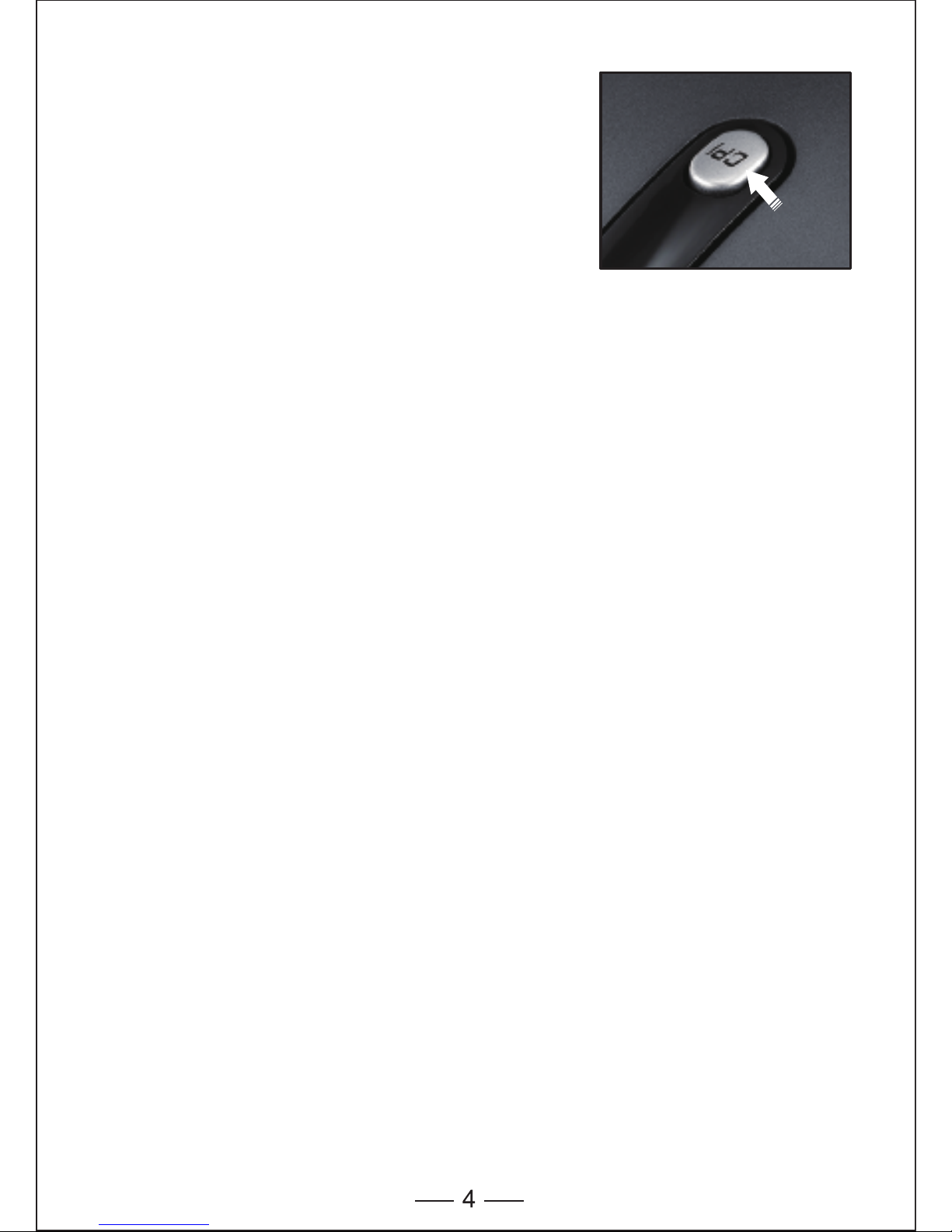
Fonction Rappel Pile Faible
La souris est équipée avec un voyant de
faible puissance. Lorsque la puissance de
la pile s’affaibli pendant l’usage, le Voyant
de Faible Puissance (le bouton DPI) sur le
dessus de la souris clignotera. Veuillez
remplacer la pile.
Remarque : Nous vous recommandons
d’utiliser une pile alcaline, qui supporte
une durée de vie plus longue.
Reconnexion
Il y a un code de connexion pour cette souris. Les hautes températures,
les champs électromagnétiques ou les vibrations peuvent influencer le
signal du code et la souris peut avoir besoin d’être reconnectée.
La Souris et le Nano Récepteur ont un code intégré et une souris peut
être connectée à un récepteur, ou plusieurs Souris à un Nano
Récepteur. La Souris et le Nano Récepteur peuvent avoir besoin d’être
reconnectés si soumis à de hautes températures, champs
électromagnétiques ou grandes vibrations.
1. Débranchez le Nano Récepteur du port USB, et rebranchez-le.
2. Déplacez la Souris à moins de 50 cm du Nano Récepteur ou
réinstallez la pile et appuyez n’importe quelle touche pour
reconnecter; le processus ci-dessus doit être fini en 15 secondes.
3. La Souris sera prête à l’emploi après la reconnexion.
Voyant Puissance Faible
Page 22
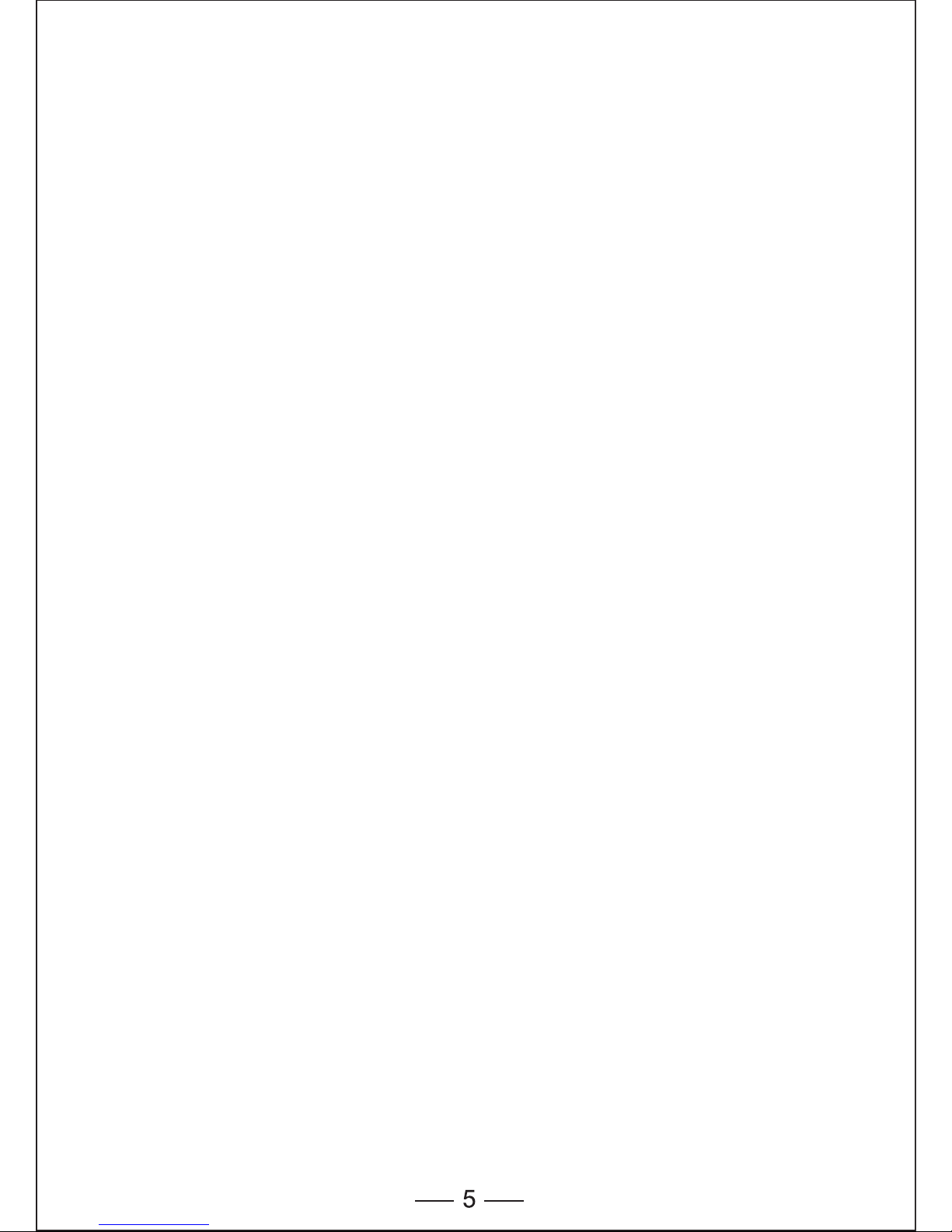
Attention
1. Pour maximiser la durée de vie de la pile, il est recommandé que
vous utilisiez la souris sur une surface blanche ou de couleur claire.
2. Si inutilisée, la souris entrera automatiquement en veille après 60
secondes, appuyez sur n’importe quel bouton ou sur la molette de
défilement pour activer la souris.
3. Ne jamais utiliser la souris sur du verre ou une surface réfléchissante
du fait que ces surfaces feront dysfonctionner la souris. Les surfaces
irrégulières, réfléchissantes, lumineuses et en 3D affecteront les
performances de la souris.
4. Cette souris utilise une optique pour la détection de vitesse et est
sujette aux régulations de sécurité en vigueur.
5. La transmission radio 2,4GHz fonctionne jusqu’à 10 mètres. La
distance de transmission sera affectée par les obstructions.
6. Veuillez éviter d’utiliser la souris sur des surfaces métalliques. Les
métaux, tels que le fer, l’aluminium ou le cuivre, arrêtent les
transmissions de fréquences radio et peuvent ralentir le temps de
réponse du curseur de la souris ou faire dysfonctionner la souris
temporairement.
7. Si votre ordinateur a un boitier métallique contenant de l’aluminium
ou du magnésium, utilisez la souris sur le côté. Le panneau
d’affichage peut interférer avec le signal de fréquence radio si vous
utilisez la souris directement en face de l’ordinateur.
8. Veuillez retirer la pile si vous n’allez pas utiliser la souris pendant une
durée de plusieurs semaines ou mois.
Remarque sur la Manipulation de Piles
• Gardez les piles hors de portée des enfants.
• Remplacez les piles vieilles ou faibles rapidement.
• Retirez les piles si la souris ne va pas être utilisée pendant une
période prolongée.
Mesures de Sécurité
• Toute tentative de démonter, ajuster ou réparer la souris peut causer
une exposition à un danger ou autres situations dangereuses pour la
Page 23

Spécifications
Nombre de Boutons : 3 buttons
Fréquence : 2,4GHz
Résolution : 1000/1500/2000DPI
Interface du Récepteur : USB version 2.0
Tension : 1,5V
Intensité : 6,8mA
Distance de Fonctionnement : jusqu’à 15m
• Assurez-vous que la Souris soit à l’intérieur de la distance de
fonctionnement opérationnelle (idéalement 1,5m) du Nano Récepteur
USB et redémarrez votre ordinateur.
• Augmentez la distance entre le Nano Récepteur et la base des autres
appareils sans fil.
• Eteignez tout appareil sans fil et leurs bases qui sont proche du Nano
Récepteur.
• Si vous utilisez la Souris sur une surface métallique, déplacez la
souris et le récepteur sur une surface non métallique. Les métaux,
tels que le fer, l’aluminium ou le cuivre, arrêtent les transmissions de
fréquences radio et peuvent ralentir le temps de réponse du curseur
de la souris ou faire dysfonctionner la souris temporairement.
Tout a été mis en œuvre pour s’assurer que les informations et les
procédures contenues dans ce guide sont exactes et complètes,
aucune responsabilité ne saurait être acceptée en cas d’erreur ou
d’omission et nous nous réservons le droit d’effectuer des modifications
sans préavis sur les produits mentionnés dans le présent document.
Nous vous garantissons que le produit des distributeurs agréés seront
conformes aux spécifications de produits applicables et seront exempt
de défaut en conception, assemblage, matériaux et fabrication. Veuillez
contacter les détaillants TeckNet ou visiter notre site www.tecknet.co.uk
pour plus d’information à propos du produit.
Dépannage
Que dois-je faire si la souris ne fonctionne pas ?
• Assurez-vous que la polarité des piles soit correcte. La borne positive
(+) et négative (-) de chaque pile doit correspondre aux indications
positives (+) et négatives (-) dans le compartiment à piles.
• Assurez-vous que les piles ne sont pas déchargées.
• Retirez les piles et réinstallez-les à nouveau.
• Vérifiez que le gestionnaire d’alimentation de votre ordinateur soit
désactivé.
• Assurez-vous que le Nano Récepteur USB soit fermement branché
au port USB de l’ordinateur.
Le Nano Récepteur USB est reconnu par Windows
(Windows2000, 2003, XP, Vista, Win 7, Win 8, Mac 10.x)
mais le curseur ne bouge pas.
• Vérifiez que le voyant puissance faible sur le dessus de la souris
clignote. S’il clignote, c’est que les piles sont déchargées, veuillez les
remplacer.
• Si remplacer les piles n’aide pas, c’est que la souris n’est pas
connectée au Nano Récepteur. Veuillez débrancher le Nano
Récepteur et rebranchez-le à nouveau ou retirez la pile et réinstallez-la.
Lorsque j’utilise la Souris, les autres appareils sans fil
2,4GHz fonctionnent plus lentement ou dysfonctionnent
temporairement – Que dois-je faire ?
• La souris peut causer des interférences avec tout appareil sans fil, à
base radio fonctionnant entre 2402MHz et 2480MHz, tels que les
téléphones 2,4GHz, les moniteurs bébé 2,4GHz, les routeurs sans fil
2,4GHz et les jouets. Pour réduire les interférences, éloignez le Nano
Récepteur et la base de l’appareil affecté autant que possible.
Alternativement, essayez de changer la fréquence 2,4GHz de
l’appareil affecté.
Page 24

7
Que dois-je faire si le temps de réponse de la Souris est
lent ou si la Souris s’arrête de fonctionner par
intermittence ?
• Assurez-vous que la Souris soit à l’intérieur de la distance de
fonctionnement opérationnelle (idéalement 1,5m) du Nano Récepteur
USB et redémarrez votre ordinateur.
• Augmentez la distance entre le Nano Récepteur et la base des autres
appareils sans fil.
• Eteignez tout appareil sans fil et leurs bases qui sont proche du Nano
Récepteur.
• Si vous utilisez la Souris sur une surface métallique, déplacez la
souris et le récepteur sur une surface non métallique. Les métaux,
tels que le fer, l’aluminium ou le cuivre, arrêtent les transmissions de
fréquences radio et peuvent ralentir le temps de réponse du curseur
de la souris ou faire dysfonctionner la souris temporairement.
Clause de Non Responsabilité
Tout a été mis en œuvre pour s’assurer que les informations et les
procédures contenues dans ce guide sont exactes et complètes,
aucune responsabilité ne saurait être acceptée en cas d’erreur ou
d’omission et nous nous réservons le droit d’effectuer des modifications
sans préavis sur les produits mentionnés dans le présent document.
Garantie
Nous vous garantissons que le produit des distributeurs agréés seront
conformes aux spécifications de produits applicables et seront exempt
de défaut en conception, assemblage, matériaux et fabrication. Veuillez
contacter les détaillants TeckNet ou visiter notre site www.tecknet.co.uk
pour plus d’information à propos du produit.
