Page 1
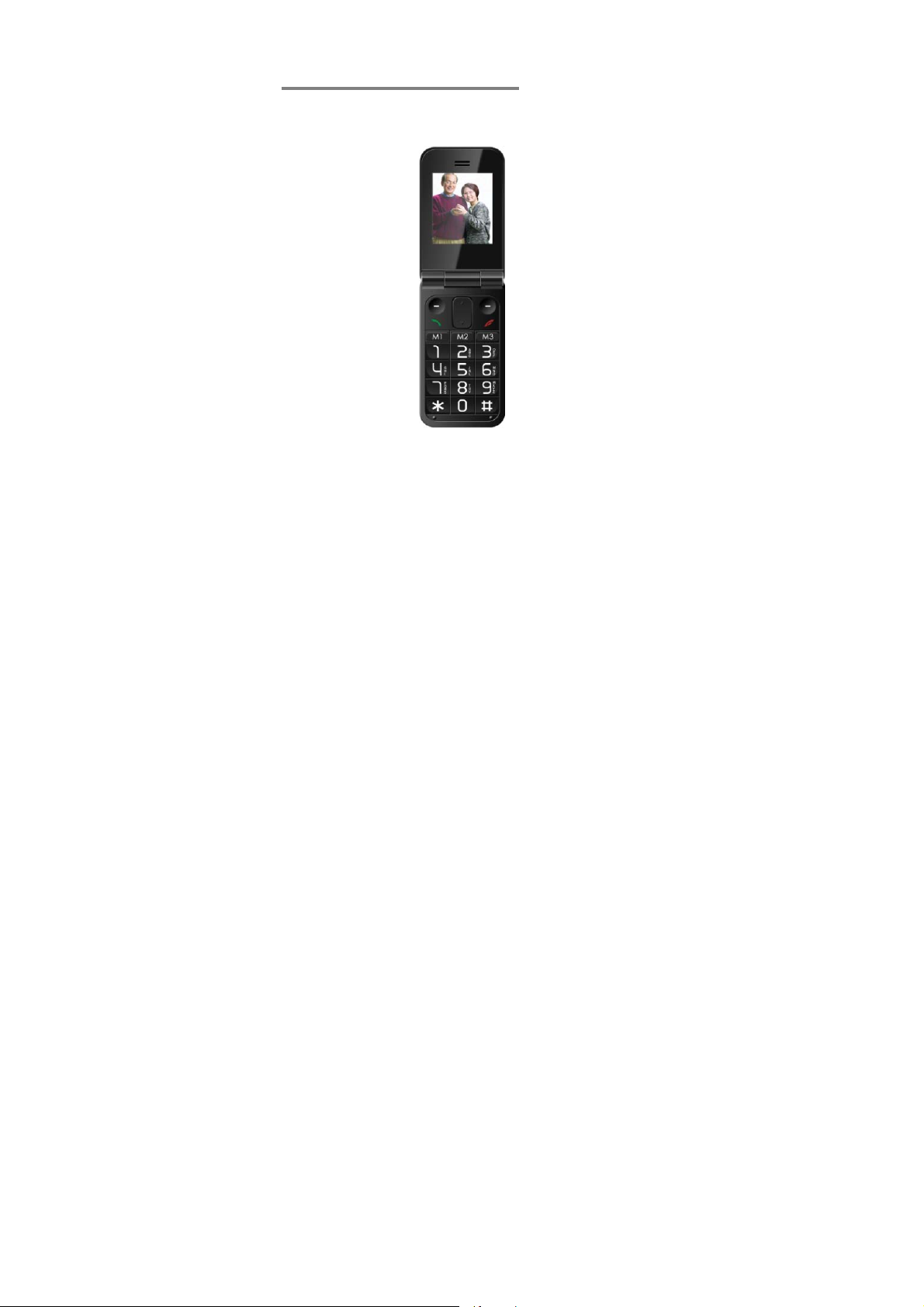
USER GUIDE
B831
please read these instructions carefully.
+S100
Before operating this set,
Page 2
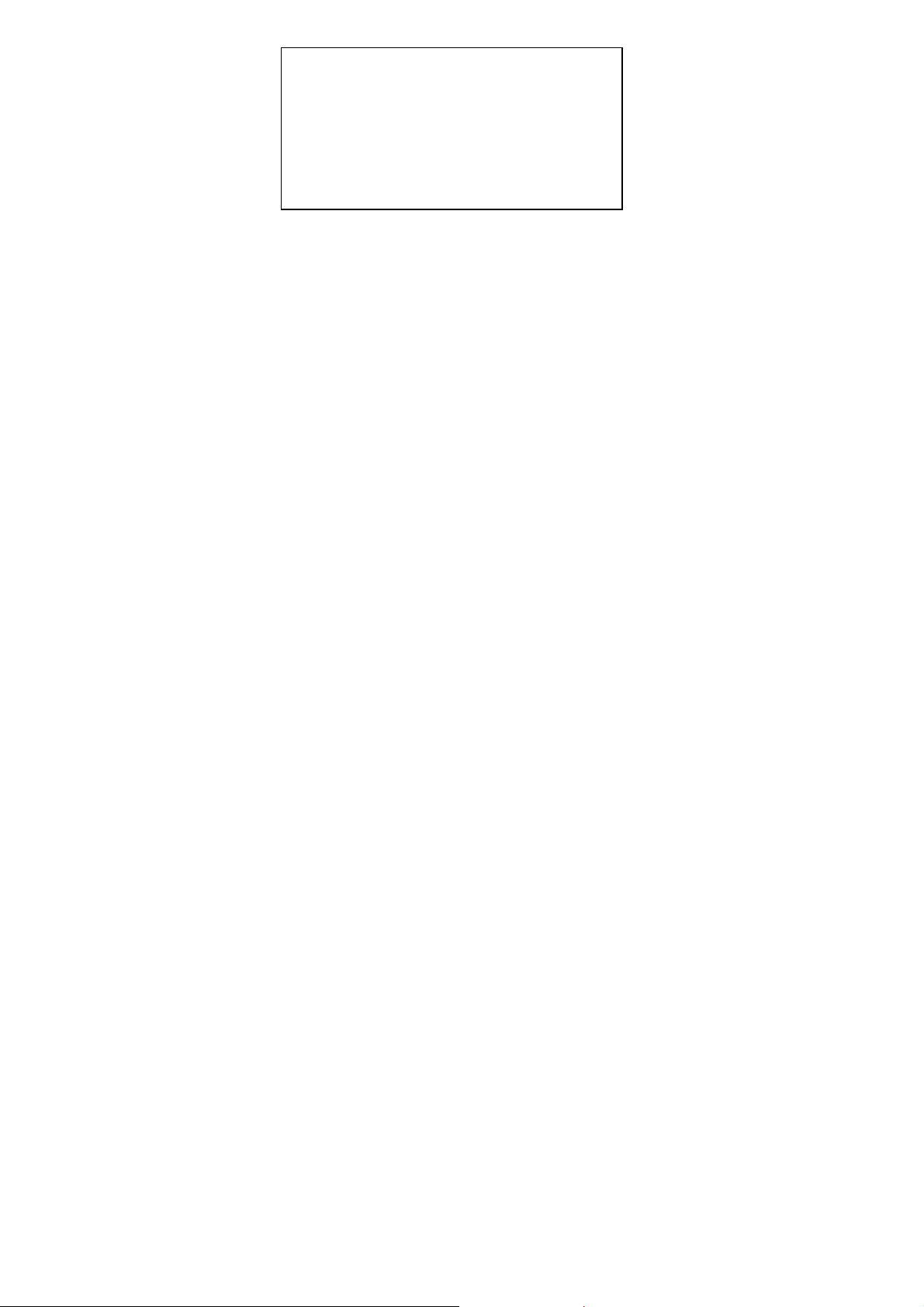
Unpacking your clam shell senior phone
In the box are:
the mobile handset
a mains power adaptor
a rechargeable battery pack
this user guide
Keep the packing materials for future use.
Keep your sales receipt - it is your guarantee.
Warning: The torch uses a high-brightness LED. Do not
shine directly into eyes, or view with optical instruments.
NOTE – Remember to insert the battery before putting the
handset on charge.
IMPORTANT – Your handset is not supplied with a SIM
card. The clam shell senior phone will work on all GSM
mobile networks except “3”, and you will need to insert a
SIM card for the handset to work correctly.
Network Services – The clam shell senior phone is
approved for use on the GSM850 and PCS1900 networks.
Check with your mobile phone service provider to see if
you can use the Dual-band feature or other Network
Services described in this guide. Some networks may not
support all language dependent characters and/or
services.
Where to find it…………………..…………..………………………… 3
1
Page 3
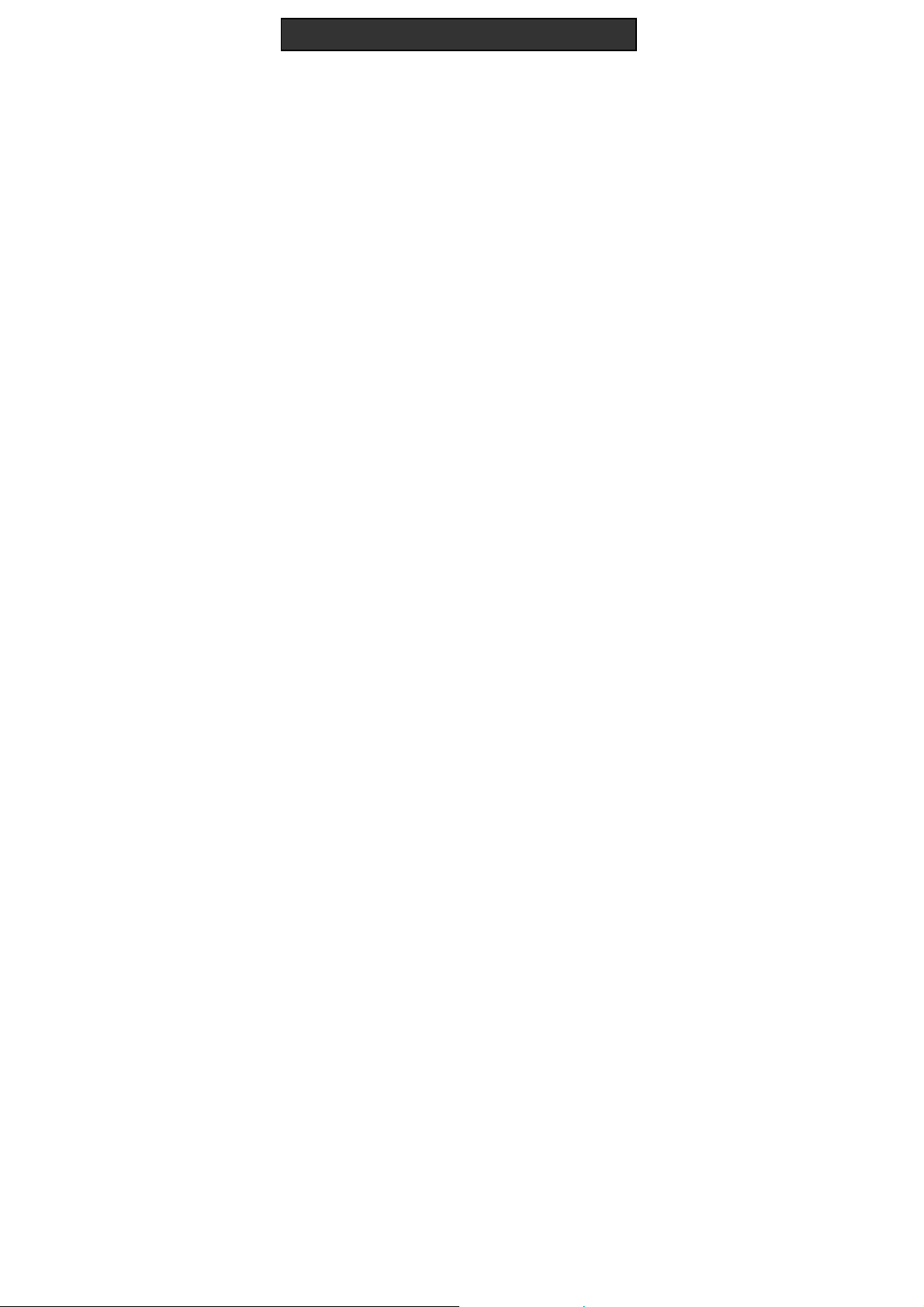
Contents
Symbols on the display ………..………………….………………… 4
Menu Operation …………….…..………………..……………………. 6
Read these notes first……....……….………….……………………. 6
Installation and setup………………………..….……………………. 7
Switching On and Off …………………..……..…..…………………10
Making & answering calls……………………………………………11
Using the Phone Book & Fast keys (M1-M3)…..………………… 13
Volume control, Redial, Speakerphone, Mute (Secrecy)
Call log……………………………………………….………………….16
SMS text messaging……………………………….………………….17
Settings…………………………..…………………..………………….20
Phone (Language, Display, Security, Factory reset)… 20
Clock ………………………..……………………. 20
Network ……………………..…………………. 20
Call ……………………………………………… 21
Sound……………………………………………. 21
Alarm…………………………..……………………………………….. 22
SOS Button……………………..………………………………………23
Tools……………………………………………………………………..26
Torch……………………………………………………………………..27
FM radio..………………………………………………………………..28
Health care.……………………………………………………………..29
Troubleshooting……………………………………………………… 30
Guarantee and Service information………………………………. 31
Battery Information……………………………………………………32
Additional Safety Information……………………………………… 32
Declaration of Conformity………….………………………………. 33
2
Page 4
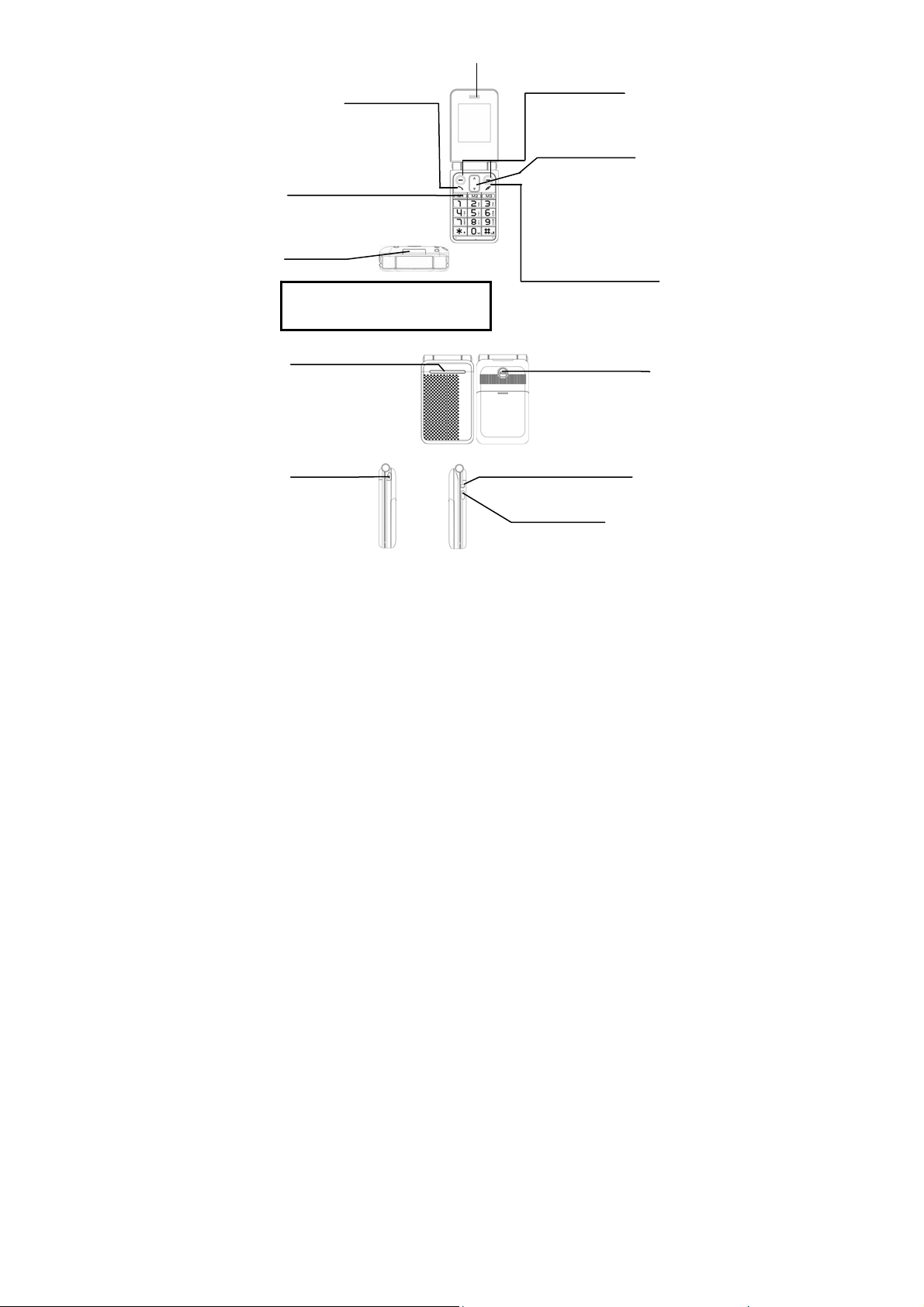
Where to find it
p
Talk button
Press to answer
a phone call.
Press to enter
redial list
Press to dial a
Memory buttons M1,M2,M3
M1 / M2 / M3
3 memory locations for direct dial out.
Torch Beam
Warning! The torch uses a high-brightness LED
and you should not point the beam directly into
eyes, or view with optical instruments.
Visual Indicators
The Red LED is steady on
during charging, and flashes
when the battery is low.
The Blue LED flashes when
connected to the mobile
network.
The Green LED flashes when
there is a missed call(s).
Torch button
Press and hold to
switch the Torch on
Earpiece
3
Selection buttons ( - )
Perform the function
indicated on the
LCD above.
Up/Down button (^ / v )
Press to adjust receiving
volume in talk and
speakerphone modes.
Press to step through names,
phone numbers, menus and
settings.
Standby mode shortcuts:
Up - to Sound Profiles
Down - to Phonebook
End / Power button (End call)
Press to end or reject a call.
Press to return to standby mode
Press and hold to switch the
hone on or off
Emergencybutton (SOS)
Press and hold 3sec to start
SOS call procedure
Headset Connector
Plug in headset accessory (not
supplied) for headset use.
Charging Connector
Plug in power adapter to
charge battery.
Page 5
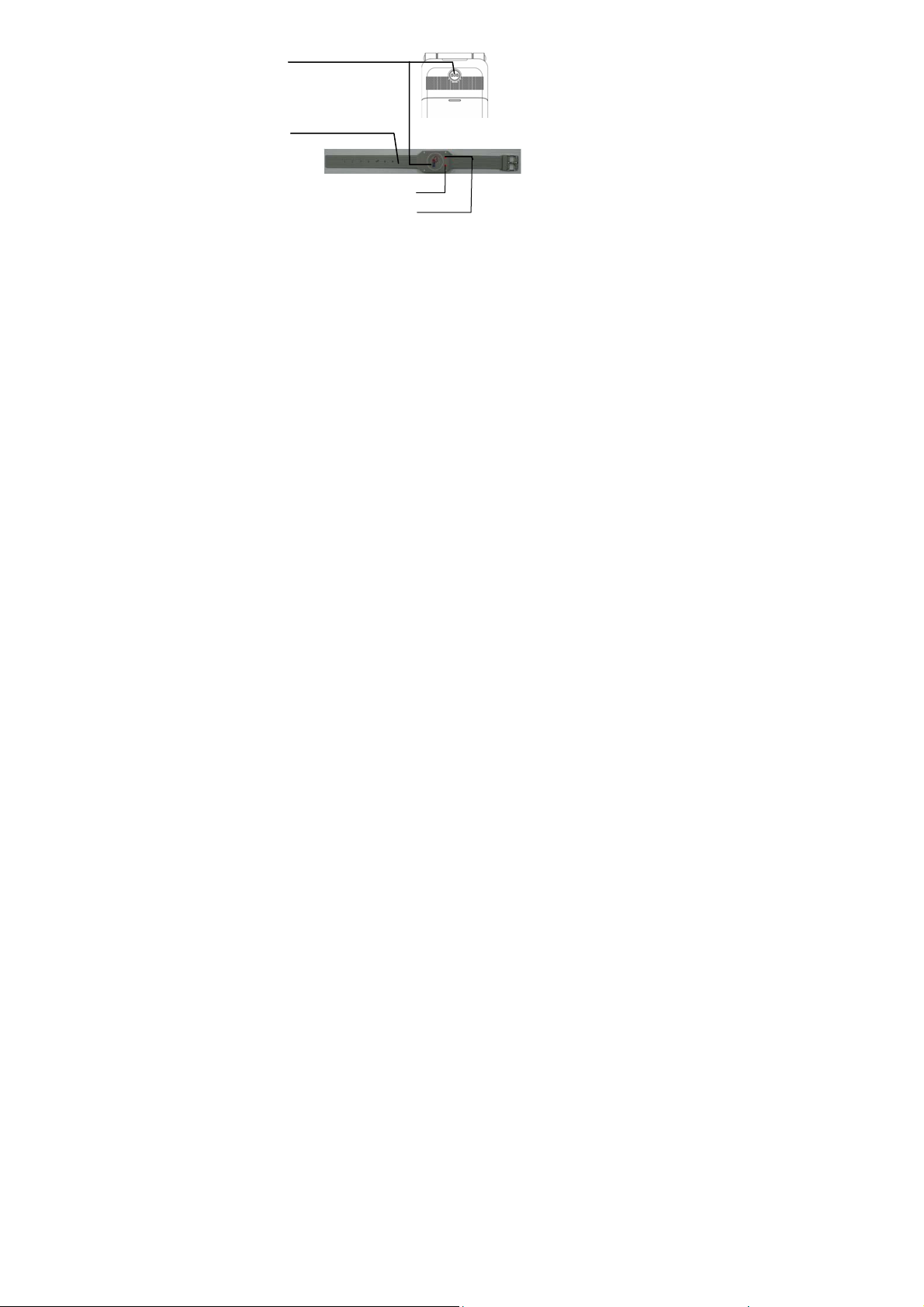
SOS button
Press and hold a few
seconds to start SOS
call procedure
Note:
Press the SOS button on the SOS button on the wireless SOS
bracelet ,the left LED will flash, If the left LED not flash, please replace the
battery.
Press and hold the SOS button on the wireless SOS bra celet, it will star t the
SOS function, when the left and right LED both flashed it means that the
signal was successfully launched.
(optional extra not always supplied, it is dependent on the particular
commercial model.)
Left LED
Right LED
4
Page 6
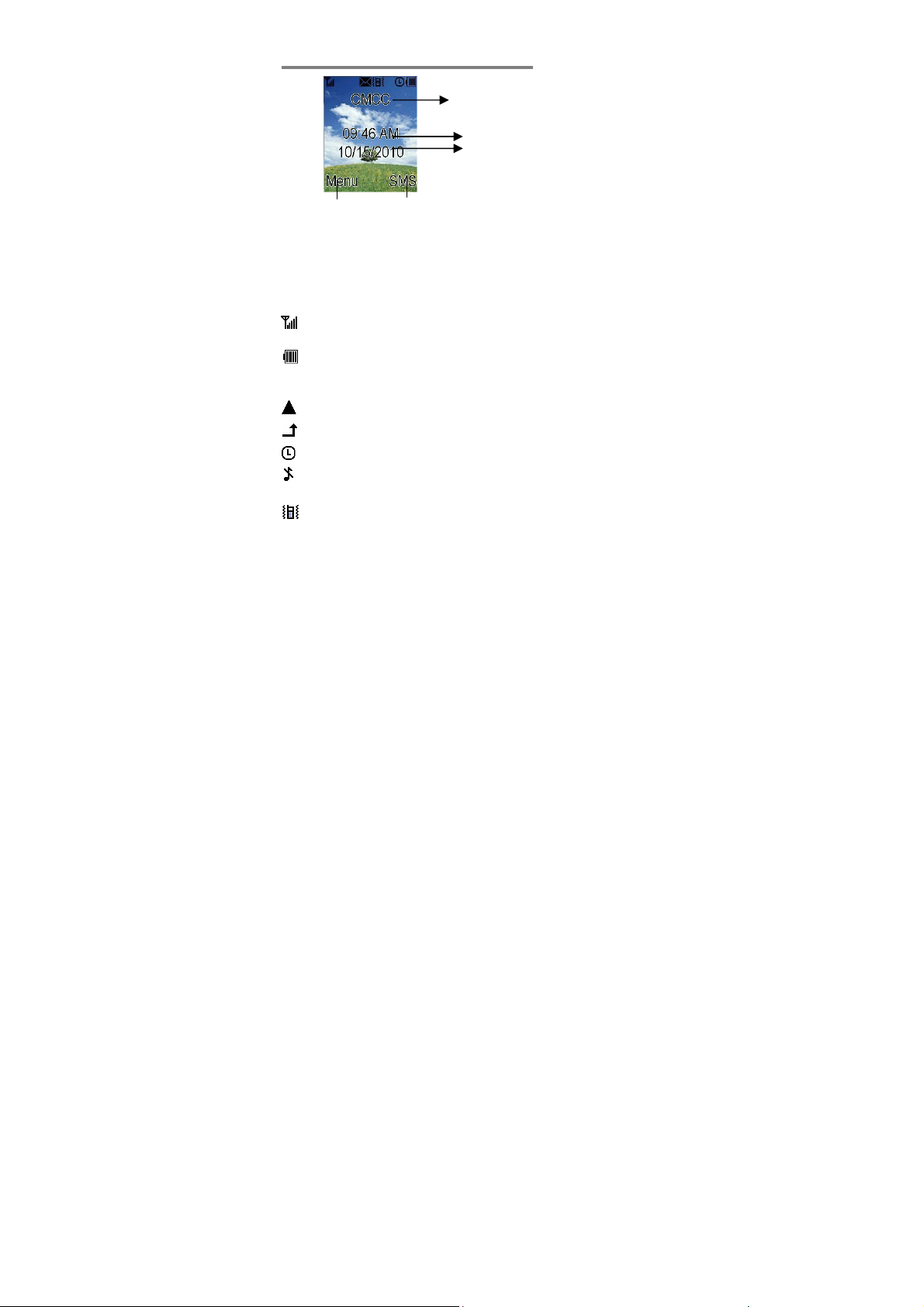
Symbols on the display
ce
1 2
1 - The left selection button in the idle mode is Menu.
2 - The right selection button in the idle mode is SMS.
The Soft keys change to different functions in other
modes.
[Note: Symbols and positions on the display may vary.]
Radio link/signal level - On steady when linked
and shows the signal strength.
Battery charge level - Charge handset as soon as
possible if it shows nearly empty. While the
batteries are being charged, this blinks.
Roaming - On if roaming to other mobile network.
Call Divert - On if call divert unconditional is set.
Alarm - On if an alarm is set.
Ringer off & vibrator off- On if handset's ringer
and vibrator are both turned off.
Ringer on & vibrator on - On if handset's ringer
and vibrator are both turned on.
The network name in servi
Time
Date
5
Page 7
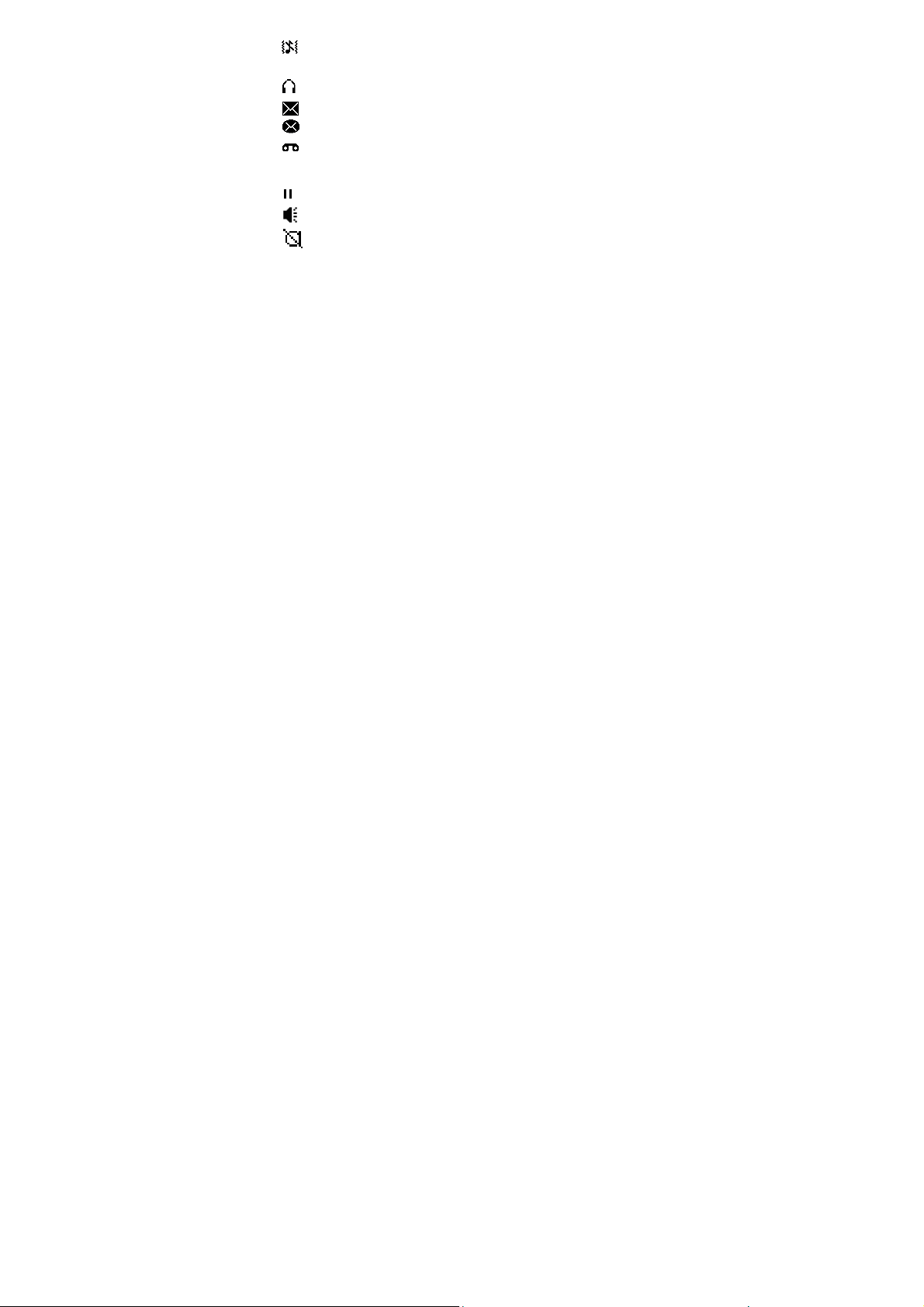
Ringer off & vibrator on - On if handset's ringer is
turned off and vibrator is turned on.
Headset - On whe n a he adset is plugged in.
New SMS - Indicates you have new text messages.
Full SMS - Indicates your text messages box is full.
New Voice Mail - Indicates you have a new voice
message. To listen to messages, dial your network
provider’s voicemail number.
Call held - On if a call is on hold.
Speakerphone - On if handset loudspeaker is on.
Mute - On if the handset microphone is muted.
6
Page 8
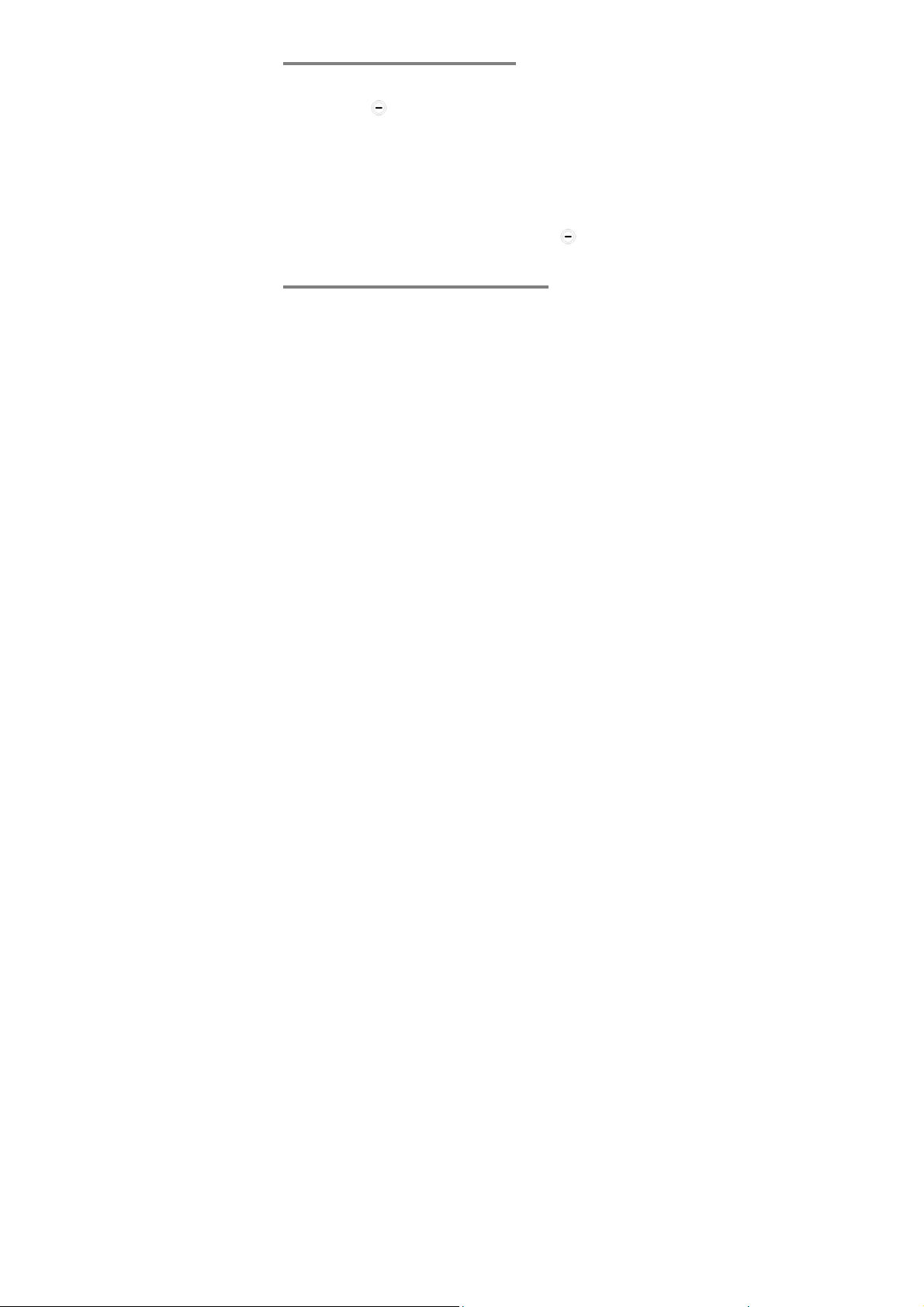
Menu Operation
Menu lists are used for set up and operation.
The left and right soft keys initially are Menu and SMS.
Press Menu(
) and the display changes and the soft
keys become Select and Back.
Use Up or Down to move up or down menu lists, and
Select or Back for the next or previous display.
When writing text, use the # key to switch cases:
Upper case (ABC), Title case (Abc), Lower case (abc) or
Numerals (123).
Use Up or Down to move the cursor, Clear(
)to delete
letters and the * key for symbols/punctuation.
Read these notes first
Your phone is an electronic product and should be treated
with care to meet any warranty and safety obligations.
SWITCH ON SAFELY – Don’t use if mobile phones are
prohibited or may cause interference or danger.
HEARING AID COMPATIBILITY – It is hearing aid
compatible (M3), but may interfere with some hearing
aids. Please contact your hearing aid provider.
WATER-RESISTANCE – Keep it dry. The phone is not
water-resistant.
TEMPERATURE RANGE – Operating 0°C to 40°C.
Storage -20°C to 60°C.
CARE & CLEANING - Do not drop or knock the phone
excessively, and keep it clean using a damp cloth if
necessary - do not use chemicals, cleaning solvents, or
strong detergents.
7
Page 9
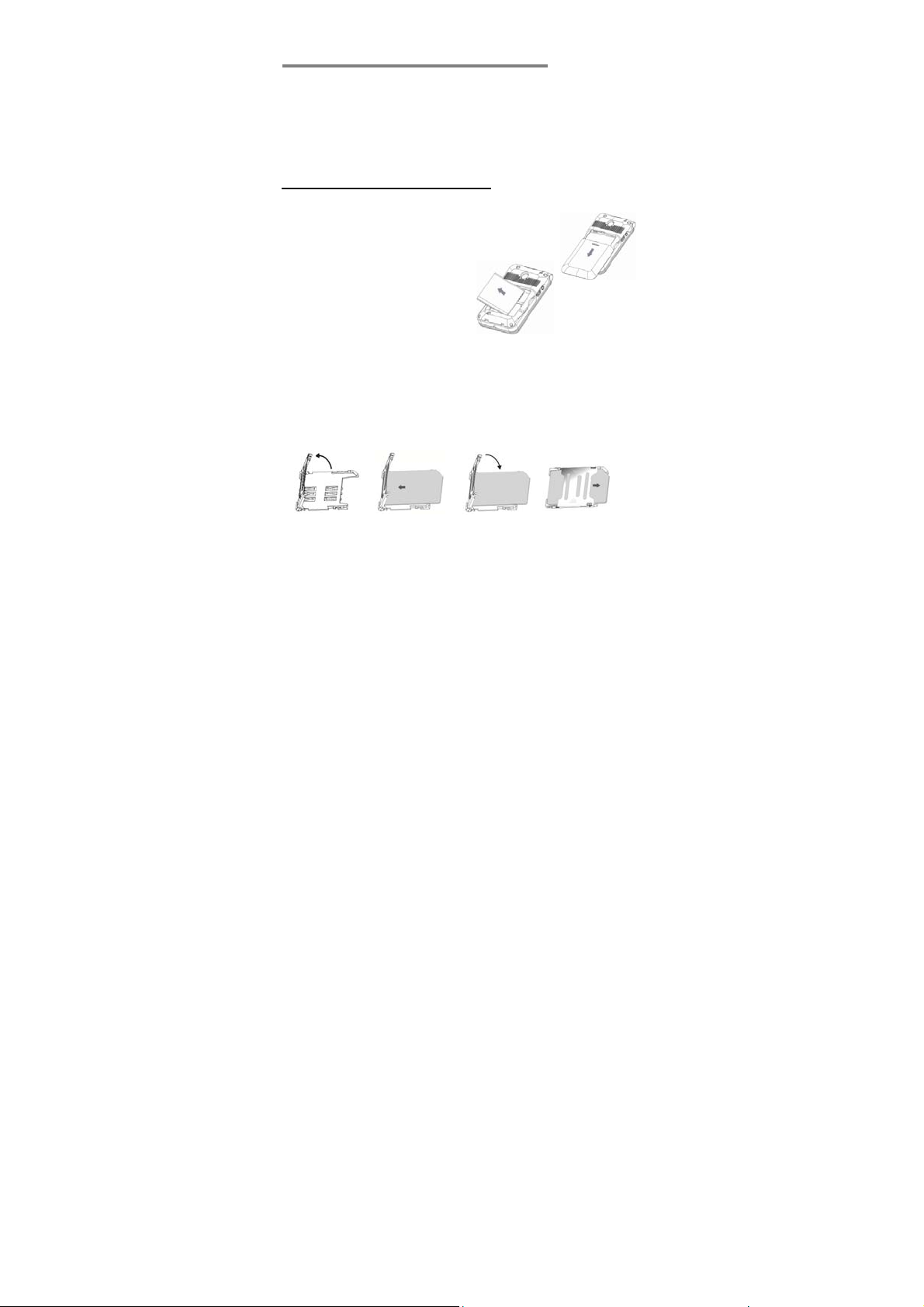
Installation and setup
Before operating the Clam shell senior phone a SIM card
must be installed. Keep the SIM card out of reach of small
children.
The SIM card and its contacts can be damaged easily by
scratches or bending, so handle the card carefully.
Install the SIM card and battery
1. Switch off the phone, disconnect the power adaptor and
remove the battery, if fitted.
2. To remove the back cover push on the
centre of the back cover and slide the
cover down.
3. Remove the battery by
lifting from the Left edge.
4. Carefully slide the SIM holder open, toward the handset
edge, and lift it upwards. Position the SIM card with the
gold connectors face down, as shown, then lower the
cover to close the holder and slide to the lock position,
toward the centre of the handset. Ensure the SIM is
correctly in the holder, and adjust if necessary.
8
Page 10
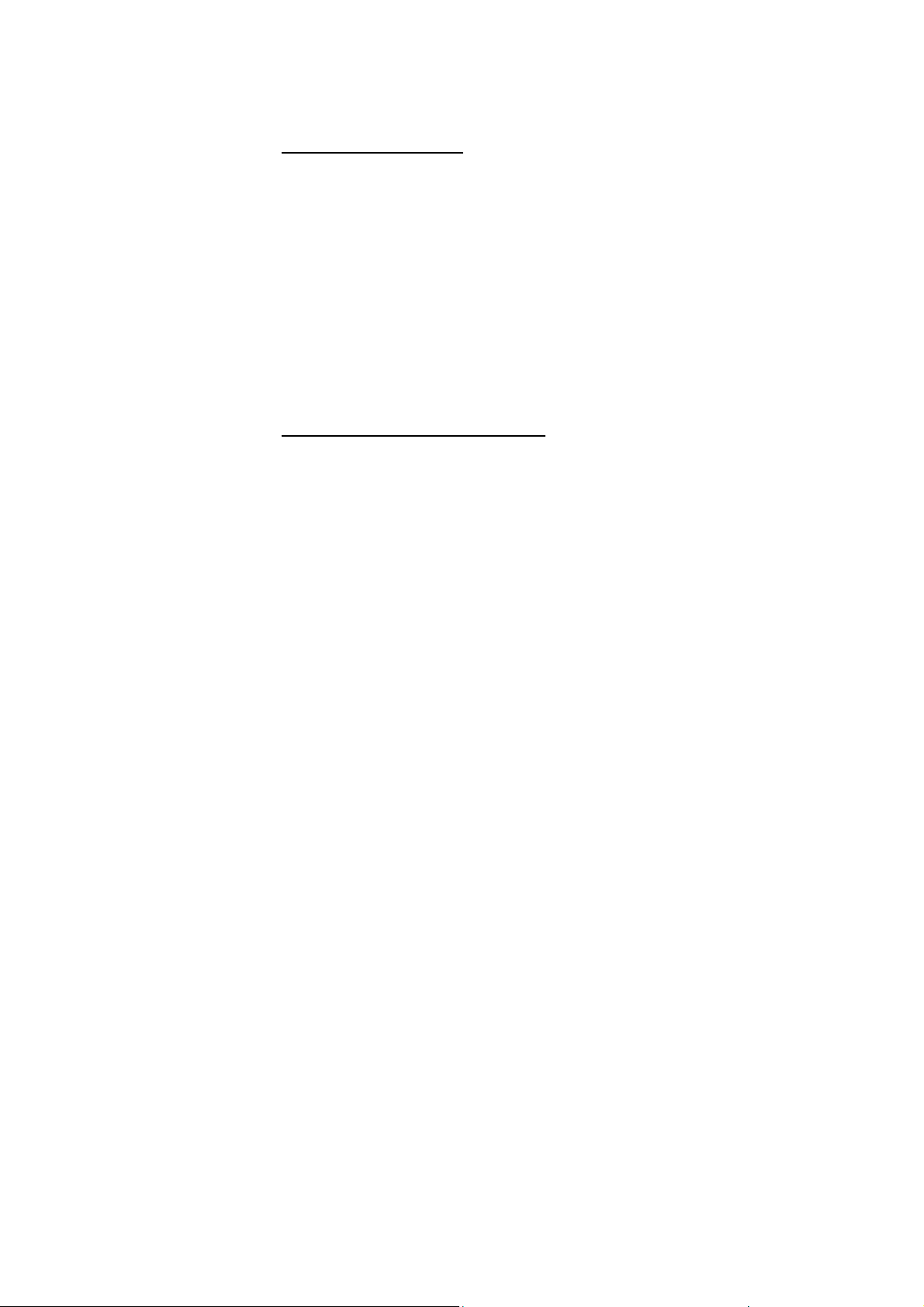
5. Replace / fit the battery by aligning the gold connectors
on the battery with those on the phone, and push the
edge of the battery down until it clicks into place.
6. Replace the back cover by placing it flat on the back of
the handset and sliding up until it clicks into place.
Charge the battery
Warning! Use only batteries and chargers supplied with or
approved by B820 GSM for this model. Use of others will
invalidate approvals or warranty and may be dangerous.
Make sure the battery is fitted but do not charge the battery
with the back cover removed.
1. Connect the charger lead firmly into the socket on the
side of the handset.
2. Plug the charger into an AC mains socket. “Charging…”
is displayed briefly and the battery indicator bar scrolls.
3. Charging the battery may take up to 5 hours.
4. If no “Charging…” is displayed, disconnect the charger,
and retry. If charging still fails, contact the helpline.
5. The battery is fully charged when the bar stops scrolling.
Disconnect the charger from the phone and the AC
outlet.
Connect a headset
You can use a headset (not supplied) with the Clam shell
senior phone. The connector is 2.5mm, 4-pole jack socket
on the left side of the handset.
When connecting a headset, pay special attention to
volume levels. Read its user guide for detailed safety
instructions. Do not connect incompatible products.
9
Page 11
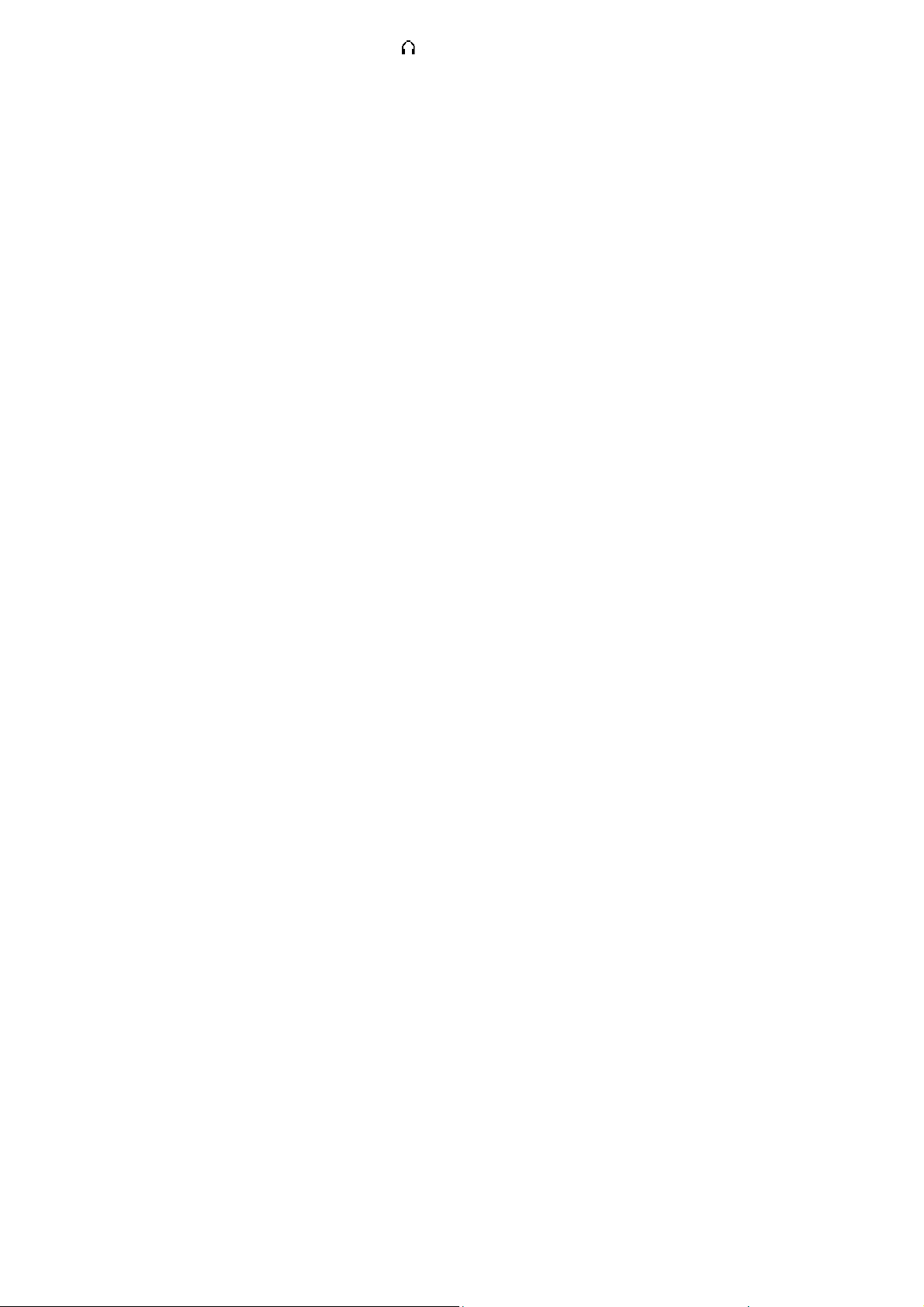
When inserted the headset icon will show on the
handset display.
Make sure the plug is fully inserted otherwise it may not
work correctly.
10
Page 12
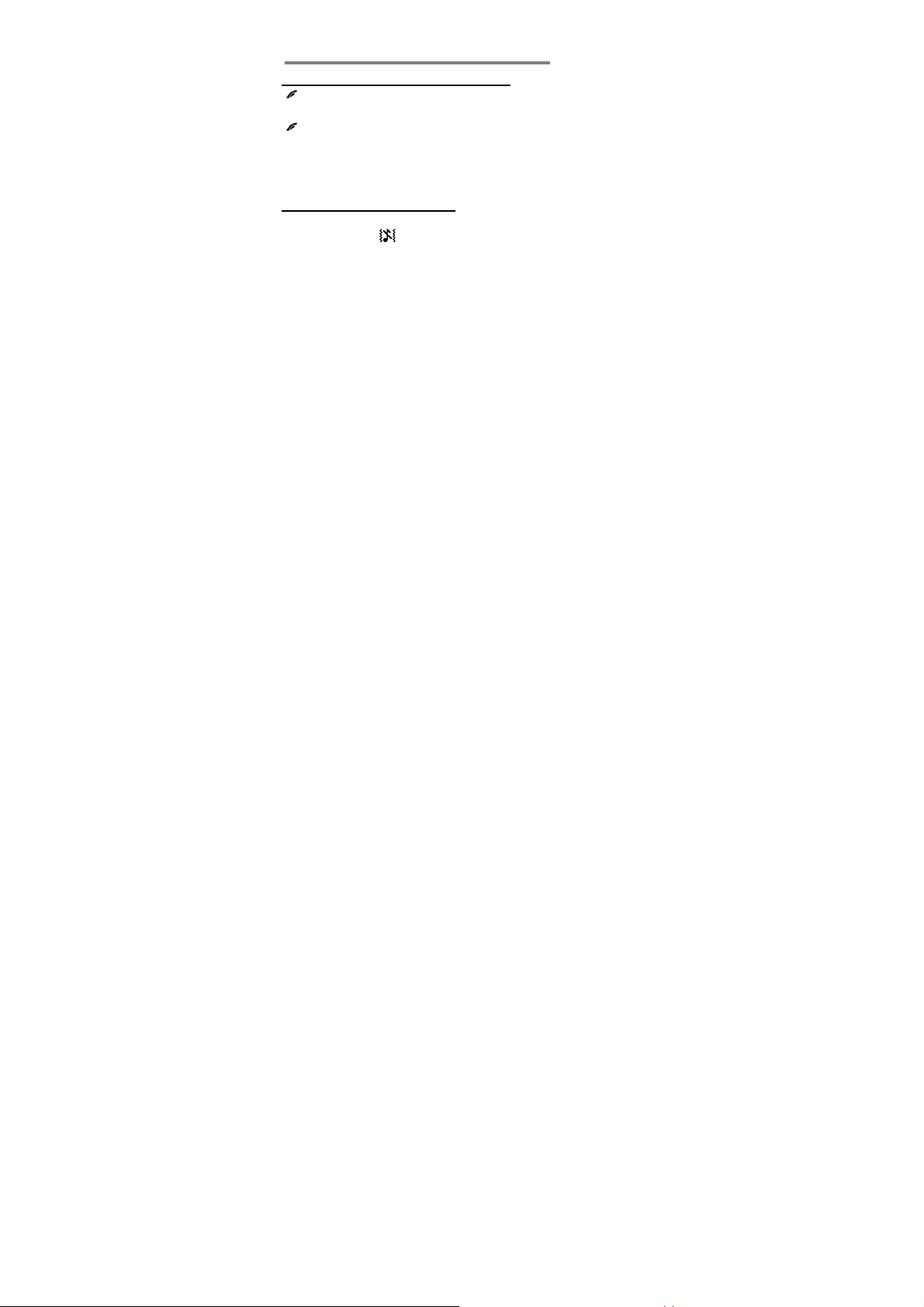
Switching On and Off
To switch the phone on and off
To switch off, press and hold End call button until the
display clears.
To switch back on, press and hold End call button
until the display turns on.
Warning! Do not switch on when mobile phone use is
prohibited or if it may cause interference or danger.
Ringer off (quick press)
In idle mode, press and hold the # key the display
shows the
Press and hold the # key again to return to the
previous ringer settings.
Note: When the ringer is off the display still shows the
incoming call information.
icon, and the ringer will be turned off.
11
Page 13

Making & Answering calls
To flip answer
Flip open the handset to answer an incoming call.
Flip closed the handset to end a call.
Note: When the phone flip is closed, the keypad is locked.
When in headset talking mode, closing the flip will
not end the call.
Note: The Flip answer function can be disabled using the
Settings / 4.Call menu option.
To make a call
Ensure the phone is switched on and in service.
Key in the telephone number including area code.
(To add prefix "+" press the “*” key twice quickly)
Press Talk to dial the number on the display.
To end calls press the End Call button.
To make a call from fast key Memories (M1 – M3)
M1M2M3 Press the Memory button to dial out the number.
Last Number Redial
In idle mode, press Talk to see the last 10 numbers,
dialled (
), received ( ) and missed calls ( ),
and press Up / Down to go to the number you
want.
Press Talk to dial the number.
To answer a call (when flip is already open)
12
Page 14

When the phone rings, press Talk to answer it.
Earpiece volume
During a call, press Up / Down to alter the volume.
The volume level displays, & stays for future calls.
To switch to speakerphone
During a call, press SpkOn to switch to
Speakerphone mode.
To end the call press End Call button, or to return to
normal earpiece mode, press SpkOff.
To mute the microphone
During a call, press Options to show 1.Mute, & then
Select the display shows
To unmute, press Options and select 1.Unmute.
.
To make a conference call
Conference call is a Network Service that lets up to
five parties talk together. (Check with your provider)
1. Make a call to the first person.
2. Press Options & Down to go to 2.Hold button,to put
the call on hold.
3. Make a call to the second person.
4. When the new call answers, press Options and
select Build MPTY to connect all parties.
(Note: Or press Swap to switch between the two calls.)
Press the End Call button to end the call.
13
Page 15

Using the Phone Book & Fast keys (M1-M3)
You can store names and phone numbers in the Internal
phone book (up to 250) and in the SIM phone book (SIM
dependant, but a maximum of 250).
To access the phonebook
In idle mode, press Down.
In a call, select Options, 4.Main Menu, and then
Down to Phonebook.
Note:
Indicates entries in SIM phone book,
Indicates entries in the Internal phone book.
To review the Used Space
To check how many names and numbers are saved:
Select Menu, Phonebook, and then 5.Used space
to show the phone and SIM memory being used.
To add a new Phone Book entry
Select Menu, Phonebook and then 2.New. Select
1.Save to SIM or 2.Save to phone, then press Edit
and enter the Name. Press Accept to save the
Name.
Press Down then Edit , and key in the digits for the
Number . Press Accept to save the number.
Press Save then Select to save the new contact.
To call a stored number
Press Down to open the phonebook
Press Up / Down to find the name you want, or key
the first letter of the name then Up / Down.
Press Talk to dial the number.
14
Page 16

To edit (change) a Phone Book entry
Find the entry to edit, select Options and then select
6. Edit, then press Edit to modify the name, select
Number and press Edit to modify the number.
Press Save then Select to save the change(s).
To view the details of a stored number
Find the entry to view, select Options and then
select 1.Details.
To send a card
Find the entry to send, select Options and then
select 3.Send Card. You can edit the card
information, then press Accept. Select 1.Send to
send it as a message, or you can select 2.Save to
draft to save it to draft.
To delete a Phone Book entry
Find the entry to delete, select Options, 8.Delete
and then Select. Press Select again to confirm the
delete.
To delete all entries from the phone or SIM card
Select Menu, Phonebook and then 4.Del.all
Choose 1.All in phone or 2.All in SIM and press
Select to show Del.all?
Press Accept to confirm.
To copy all entries from the phone or SIM card
Select Menu, Phonebook and then 3.Copy all
Choose 1.SIM to phone or 2.Phone to SIM
Press Select to confirm the copying.
15
Page 17

Store a Phone Book entry to a fast key (M1 – M3)
Press Down to open the phonebook
Press Up or Down to find the entry to save
Select Options and then 7.Set to fast key
Press Select to display M1, M2, M3
Press Up or Down to choose the key to save
Press Select to confirm the memory entry.
Clear a fast key entry (M1 – M3)
Press Down to open the phonebook
Select Options and then 7.Set to fast key
Press Select to display the list M1, M2, M3, Clear
M1,Clear M2, Clear M3
Press Up or Down to choose the key to clear
Press Select to confirm the memory clearance.
16
Page 18

Call log
A list of received calls, missed calls and outgoing calls is
saved in the Call Log.
If a call is not answered, “1 Missed Call” displays until
Select (to view) or Cancel (to clear) is pressed.
To review the call log entries
Select Menu, then Down to Call log & then Select
Press Up or Down to go to 1.Received, 2.Dialled or
3.Missed , then press Select to view that list.
or select 4.Duration to see the Last call duration, and
the total Outgoing call and Incoming call durations.
Or: (from idle mode)
Simply press Talk to show a combined list of
received calls ( ), dialled calls ( ) & missed calls
(
Note: When in a list, press Options to see
)
1 Details for more details of the entry.
2 Call to dial the number.
3 Edit & call to Edit the call number and make a
call.
4 Save number to save it to the phonebook.
5 Message to send an SMS to it.
6 Delete to delete that entry.
7 Del. all to delete all entries.
17
Page 19

SMS text messaging
Send & receive text messages. These are saved in the
phone memory (up to 100) or on the SIM card (SIM
dependant, but a maximum of 100).
Received SMS are stored in the Inbox and the
indicates new messages, until all have been read.
icon
To access the SMS Menu
Press Menu and select Messages to display the
options:
1 New – to write a new message
2 Inbox – to go to your inbox
3 Outbox – to go to your outbox
4 Draftbox – to go to your draft box
5 Voice mail –to call to the voice mailbox or
set up the voice mail number
6 Msg settings – for the SMS settings
7 Used space – to see phone/SIM SMS space
8 Del.all– to delete all messages
To write and send a text message
Press Menu and select Messages, then select
1.New, as above, to display a flashing cursor.
Write your message using the digit / letter keys.
To send, press Accept and select 1.Send to display
the flashing cursor. Enter the full number, including
area code.
18
Page 20

Press Accept to display SMS Sending…
Note: This sends it without saving it, but you can also:
Save to draftbox – save in draftbox without sending
Note: For a number from the Phone Book you can also
press Search and Select the entry you want.
Note: If the message send fails, it returns to writing mode.
To read your messages
Press SMS to display the message list in the Inbox
and use Up / Down to step through them.
Press Select and Up / Down to display the full text
and received time and date of the message.
Press Options to display:
1.Delete – delete the message from the Inbox
2.Reply – reply to the sender of the message
3.Forward – send the message to another number
4.Call sender – make a call to the sender
5.Extract no. – extract the phone number to Save
Select the option required, and then follow the
menus.
To review the Draftbox, Outbox or Used space
Press Menu, select Messages, and then follow the
menus.
To delete Messages in Inbox , Outbox or
Draftbox
Select the message in Inbox, Outbox or Draftbox ,
Press Options and then select 1.Delete
Press Accept to confirm the delete.
19
Page 21

To delete all Messages
Press Menu, select Messages then 8. Del.all to
display 1.Del.all, 2.Del. Inbox, 3.Del. Outbox or
4.Del. Draftbox.
Select the option to delete the required messages.
Press Accept to confirm the delete.
To change the SMS message centre settings
Press Menu, select Messages then 6.Msg settings
to display
1.Center no. – the SMS service number
2.Validity – the SMS storage time
3.Report – to request send delivery reports
4.Reply path** – to use own replay path
5.Storage media – select the SMS storage media
6.Send & Save – to set whether to save the
message to Outbox when sending a message.
Select the option required, and then follow the
menus.
Message centre - Your Clam shell senior phone reads the
service number from the SIM card. If it has been
accidentally changed, you’ll need to get the correct
number and reprogram it.
(** These Network Service features may not be available)
20
Page 22

Settings
Allows you to adjust various settings on the phone, and
also to reset them to their factory default values.
Press Menu, then press Down to go to Settings to
display the list of settings available.
1.Phone
1.Language – language used on the display
2.Display –Backlight, Date time display
3.Security – to need a PIN before allowing use and you
can change your current PIN1 to a new one (Note:
some
SIM cards don’t allow it turned off)
Warning: if you enter an incorrect PIN three times
the SIM card is blocked, and you must enter the
PUK number or contact your service provider,
to unblock it and set a new PIN code.
PIN and PUK numbers come with your SIM card.
4.Factory reset – default values for phone settings.
This requires a Password. (Default password =
0000)
2.Clock
1.Time & date – to set date and time
2.Date format – (DD/MM/YY)or (MM/DD/YY)
3.Time format – 12 hour or 24 hour
3.Network– check availability with your service provider.
1.Call waiting – press Talk to answer 2nd call / hold 1st
2.Call forwarding – to set different incoming call diverts
3.Call barring – to restrict making and receiving calls
Network select mode– to select a different network
21
Page 23

4.Call –check availability with your service provider.
1.Auto redial – auto-dial up to 10 redial attempts
2.Any key answer – so any key press will answer a call
3.Flip answer – to set whether when opening the flip the
handset will answer a call
4.Line Select – select Line 1or Line 2. (If available.)
5.Sound
Provides five sound profiles for quick changes to the
phone sounds when in different places. The profile names
are Standard, Conference, Outdoor, Mute and
Customize, and each profile can be personalised to give a
different Ringing tone, SMS alert tone, Call alert, Ringing
volume, Keytone volume, Vibrator and Alarm tone.
22
Page 24

Alarm
You can set three alarms to alert once only or on selected
days. When it sounds, press Cancel to stop it, or Snooze
to delay the alarm for another five minutes.
To set alarm
Press Menu, then Down to Alarm
Press Select then choose 1.Alarm 1, 2.Alarm 2 or
3.Alarm 3
Select On or Off – the current selection is marked
with a dot.
If On is selected, set the time and then select either
One shot alarm or Weekly alarm.
If Weekly alarm is selected, the display shows
“Use call key to choose day”, and you use the
Talk key to enable the days of the week that you
want the alarm to sound, then press Select to
confirm.
The
icon will appear on the display.
23
Page 25

SOS Button
During idle mode, press and hold the SOS button on
the phone or on the wireless SOS bracelet (optional
extra not always supplied, it is dependent on the
particular commercial model) for a few seconds to
start the emergency call operation.
The phone will send an emergency SMS to any
programmed emergency numbers 1 & 2 & 3, and it
outputs an emergency ring (siren) from the speaker
during the SMS sending.
The siren stops when SMS sending is completed.
The phone then makes a call to the first programmed
emergency number SOS no.1. If SOS no.1 is busy or
out of area or not answered within 1 minute, it will try
SOS no.2 and then SOS no.3. If it still does not get
through it will repeat the call steps up to 10 times.
If the call is answered, the phone will be set in the
speakerphone conversation mode.
If none of the SOS no.1/2/3 answers the call, the
phone will automatically answer in speakerphone
mode for any incoming call within 1 hour.
Note: You can use the emergency SOS button even if the
key lock is turned on. If all SOS no.1/2/3 are empty,
pressing this button will call to 112 directly.
24
Page 26

To turn on/off the SOS button function
Press Menu, then Down to SOS button and Select.
Select 1.Activate and then On or Off – the current
selection is marked with a dot.
When On, the SOS button function is activated.
When Off, pressing the SOS button has no
function.
To store a Phonebook entry to an SOS no.
You can store up to 3 emergency numbers.
Press Menu, then Down to SOS button and then
press Select
Select 2.SOS no.
Select 1.Add
Select 1.SOS no.1 or 2.SOS no.2 or 3.SOS no.3
Press Up or Down to find the entry to save
Press Accept to store the selected phonebook entry
as an SOS number.
Note: We recommend storing the full international number,
“+ country / area code / number”, so that the number
works even during roaming periods.
(e.g. +4412345678 instead of only 012345678)
To delete an SOS no. entry
Press Menu, then Down to SOS button and then
press Select
Select 2.SOS no.
Select 2.Delete
25
Page 27

Press Up or Down to select the entry
Press Select and then Yes to confirm the delete.
To add a new contact to the Phonebook
You can add Phonebook entries while in the SOS no.
sub-menu and then store them as emergency numbers.
Select 3.New phonebook
Select 1.Save to SIM or 2.Save to phone.
Enter the Name and Number and save it.
The entry can then be added as an SOS number.
To change the emergency SMS text
A default text message is pre-set in the phone, but can be
changed if required, while in the SOS no. sub-menu.
Select 3.SOS text then modify and save the message
as for normal SMS text messaging.
26
Page 28

Tools
To view Calendar
Press Menu, then Down to Tools and select
1.Calendar to show the current month.
Press Left soft key for Go to date to select another
month, or press Up / Down.
To use Calculator
Press Menu, then Down to Tools and select
2.Calculator
Enter the first number & press Options (Note: press
Delete to delete the last digit, or # for a decimal point)
Select 1.Add, 2.Subtract, 3.Multiply, 4.Divide,
5.Flip sign, 6.Square root, 7.Square, 8.To
domestic currency , 9.To foreign currency
perform basic mathematical functions
to
Enter the next number & press Options, then select
1.Compute result to calculate the answer.
To use Converter
Press Menu, Down to Tools then select 3.Ex_Rate
Choose 1.Currency, 2.Land measure, 3.Energy,
4.Length, 5. Weight, 6.Power,7. Pressure,
8.Temperature, 9.Time, 10.Velocity, or 11.Volume
and then press Select.
Select 1.Unit Org to set the units to convert from.
Select 2.Unit Dest to set the units to convert to.
(Note: For Currency, also set the Exchange
rate(s).)
27
Page 29

Select 3.Translate, then enter the number, and the
result is shown automatically.
28
Page 30

Torch
You can set the torch to be constantly switched on,
or set to off so that it only turns on when the Torch
Button
on the side of the phone is pressed.
To turn the torch on constantly
Press Menu
Scroll to Up / Down to go to Torch
Press Select
Press Up / Down to choose 1.On or 2.Off
Press the Select to confirm
Press Back to return.
Or - you can directly press and hold the
to switch the torch on.
Warning! The torch uses a high-brightness LED and
you should not point the beam directly into eyes, or v iew
with optical instruments.
(Torch button)
29
Page 31

FM radio
To use the FM radio
Note: The headset must be plugged into the handset
before the radio will work, and the radio will play through
the headset.
Press Menu, then Up / Down to FM radio
Press Select to show the current frequency and
volume setting:
Press Left Soft key to show:
1.Auto Search – automatic channel search
2.Channel List – to show a list of up to 15 saved
channels (Press Options, and then Play or
Delete the channel)
3.Channel Save – to save the current channel
4. Play / Stop– to play/stop the radio
Press Up / Down then Select, or simply press the
associated key number to select the function.
When in Radio mode:
→ Press Up / Down key to adjust the volume.
→ Press 6 key to go to the next saved channel.
→ Press 4 key to go to the previous saved channel.
→ Press 5 key to play/stop.
→ Press
→ Press # key to increase the frequency by 0.1 MHz.
* key to decrease the frequency by 0.1 MHz.
30
Page 32

Health care
Note: The following features except "Medicine reminder",
"Health knowledge" will Increase or decrease
according to individual models.
Blood pressure meter
You can measure blood pressure, pulse and view history.
(Please refer to the user manual of the product
independent)
After test, you can save, send, send and save the results
After test:
Press Option then select cause type
Press Save/Send/Send and Save to save or send or
send and save the results.
Ear thermometer
You can measure the ear temperature and view history.
(Please refer to the user manual of the product
independent)
After test, you can save, send, send and save the results
After test:
Press Option then select cause type
Press Save/Send/Send and Save to save or send or
send and save the results.
Blood glucose meter
You can measure blood glucose and view history. (Please
refer to the user manual of the product independent)
After test, you can save, send, send and save the results
31
Page 33

After test:
Press Option then select cause type
Press Save/Send/Send and Save to save or send or
send and save the results.
Pulse oximeter
You can measure blood oxygen and pulse and vie w
history. (Please refer to the user manual of the product
independent)
After test, you can save, send, send and save the results
After test:
Press Option then select cause type
Press Save/Send/Send and Save to save or send or
send and save the results.
Electrocardiogram
You can see the pulse and view history.
(Please refer to the user manual of the product
independent)
After test, you can save, send, send and save the results
After test:
Press Option then select cause type
Press Save/Send/Send and Save to save or send or
send and save the results.
Pedometer
You can measure the number of steps and view history.
(Please refer to the user manual of the product
independent)
After test, you can save, send, send and save the results
32
Page 34

After test:
Press Option then select cause type
Press Save/Send/Send and Save to save or send or
send and save the results.
Medicine reminder
You can be turned on or off reminder, set the number of
daily reminder, set the reminder time, set the reminder of
days, and modify the name.
When the reminder time arrives, phone LED will be
flashing and accompanied by prompt sound.
Press Menu, then Up / Down to Health care.
Press Up / Down to choose Medicine reminder
Then select a reminder.
Select the how many times per day(3 times,4 times or
N times), Or close the reminder, Or view the status of
the reminder and the set content.
If you select “3 times per day” please input 3 times
taking drugs time. if you select “4 times per day”
please input 4 times taking drugs time. if you select
“N times per day” please input the number of times
a day medication then input the time.
Select the number of days to remind.
If you want to change the name, enter a new name.
Press Select to complete the operation.
*( The number of medication reminder will Increase or
decrease according to individual models.)
33
Page 35

User settings
Select the user or to set user information or to clear all
user information.
Troubleshooting
“Call failed” appears Check dialled number is correct, with full area code
SIM card fitted – only
makes emergency call
The mobile phone
display is blank
(screen off)
Calling outside your
own country
Can an emergency call
be made without a
signal or credit?
Some SIM cards are thinner than others. Lightly press the
SIM card holder to ensure a proper contact is made.
The phone is in energy saving mode and the display has
switched off (Note: You can still receive calls). Press any key
and the display will switch back on.
The phone is switched off. Press End call button for 3
seconds to switch it on again.
If you are away from your network provider, your phone may
link with another GSM network.
Contact your network provider for additional costs incurred
using the phone abroad.
You cannot make a call if the phone has no signal.
If your display says Limited Service or SOS, the phone
cannot receive a signal from your network, or has run out of
credit, so can only call the emergency number(112).
You can call the emergency number if there is no credit on
your phone.
34
Page 36

How can reception be
improved?
What is the SMS
service centre
number?
When do I start to incur
call charges?
Did I successfully send
my SMS?
If the signal is weak, try another location to make or continue
with a call, e.g. when indoors move towards a window.
Reception is often poor in elevators, tunnels or underground
railways and car parks.
A number for the short message serv ice usual l y stor ed on the
SIM card by the operator and should not need to be entered
or changed.
Charges start when a call connects to a person or an
answering machine. There is no charge for writing or
receiving an SMS, only when sending an SMS, and none for
using phone features e.g. alarm clock.
If your SMS is in the SMS Outbox then it was OK, or you can
get confirmation after the SMS is delivered – contact your
operator for details.
Guarantee and Service Information
The B831 clam shell senior phone GSM is guaranteed for 12
months from the date of purchase on your sales receipt, but does
not cover any faults or defects caused by accidents, misuse, fair
wear and tear, neglect, lightning, tampering with the equipment, or
any attempt at adjustment or repair other than through approved
agents.
Please keep your sales (till) receipt (this is your guarantee).
You should also keep the original packing material.
In the unlikely event that you need to return your clam shell senior
phone to our Repair Centre while it is under guarantee, there may
be a handling charge.
While the unit is under Guarantee
1. Pack up all of the clam shell senior phone, using the original
packing. Remember to include the power adaptor.
35
Page 37

2. Return the unit to the shop where you bought it, making sure
you take your sales receipt.
After the Guarantee has expired
1. Follow step 1 as for repair under Guarantee. Then …
2. Call your Help Line to ask for a quotation of the repair charge
and where to send it for repair.
Make sure you include your name & address, a cheque or
3.
postal order for the repair charge, and a brief description of
the fault, with the
4.
Return your clam shell senior phone to the address given.
clam shell senior phone.
This does not affect your statutory rights.
36
Page 38

Battery information
The rechargeable battery needs several charge and discharge
cycles to reach full capacity! When the operating time becomes
noticeably shorter than normal, it is time to buy a new battery.
Use only batteries & chargers and unplug the charger when not in
use. Don’t leave the battery connected to a charger for more than
24hr - overcharging may shorten its life. If left unused a charged
battery will discharge itself over time.
Temperature extremes affect the battery charge - try to keep the
battery between 15°C and 25°C.
Use the battery only for its intended purpose.
Never use a damaged charger or battery.
Keep metal objects away from the battery terminals, as
short-circuiting them may damage the battery or the connecting
object.
Dispose of batteries according to local recycling regulations, not as
household waste and not in a fire.
Additional safety Information
Operating environment
Follow regulations in force in any area and always switch off your
phone whenever it is forbidden to use it, or when it may cause
interference or danger, e.g. when driving, on an aircraft, in a petrol
station, in a hospital or any other area with warning signs.
Pacemakers
Pacemaker manufacturers recommend keeping at least 20cm
between a handheld wireless phone and a pacemaker to avoid
potential interference with the pacemaker. This is consistent with
independent research by and recommendations of Wireless
Technology Research.
If you use a pacemaker, don’t carry the phone in a breast pocket,
use the ear opposite the pacemaker and if you suspect that
interference is taking place, switch off your phone immediately.
37
Page 39

Hearing aids
Mobile phones may interfere with some hearing aids. In the event
of interference, contact your hearing aid provider.
Other medical devices
Any radio transmitting equipment, including mobile phones, may
interfere with inadequately protected medical devices. Consult a
physician or the medical device supplier to check if it is shielded
adequately from external RF energy.
Placing the unit
Do not place the handset in the area over an air bag or in the air
bag deployment area.
Parts of the phone are magnetic and may attract small objects, so
check there are no sharp items, particularly by the earpiece.
Do not place credit cards or other magnetic storage media near the
phone, because information stored on them may be erased.
Emergency calls
All mobile phones use radio signals and coverage in all areas
cannot be guaranteed, so never rely solely upon your mobile
phone for essential communications (e.g. medical emergencies).
Emergency calls may not be possible on all wireless phone
networks or when certain network services and/or phone features
are in use. You may need to turn those features off first before you
can make an emergency call. Consult this guide and your network
service provider.
To make an emergency call:
Ensure the phone is switched on, is in idle mode and has a signal.
Some networks require a valid SIM card is fitted.
Dial the emergency number and press Talk.
When making an emergency call, remember to give all the
necessary information as accurately as possible. Remember that
your wireless phone may be the only means of communication at
the scene of an accident - do not cut off the call until given
permission to do so.
38
Page 40

FCC Warning:
Our company operates a policy of continuous
product
improvement, and so reserves the right to make changes
Any Changes or modifications not expressly approved by the party
to the product and func
responsible for compliance
tions without notice.
This device complies with part 15 of the FCC Rules. Operation is subject to the following two conditions:
could void the user's authority to operate the equipment.
(1) This device may not cause harmful interference, and
(2) this device must accept any interference received, including interference that may cause
undesired operation.
This phone meets the government’s requirements for
The guidelines are based on standards that were developed by
exposure to radio waves.
independent scientific
organizations through periodic and thorough evaluation of scientific studies.
The standards include a substantial safety margin designed to assure the safety of all persons
regardless of age or health.
The exposure standard for wireless mobile phones employs a unit
of measurement known as
the Specific Absorption Rate, or SAR,The SAR limit set by the FCC is 1.6 W/Kg.
