Page 1

USER MANUAL
3162
4CH 1080P WIFI NVR
With 4pcs WIFI IP Camera kit
Page 2
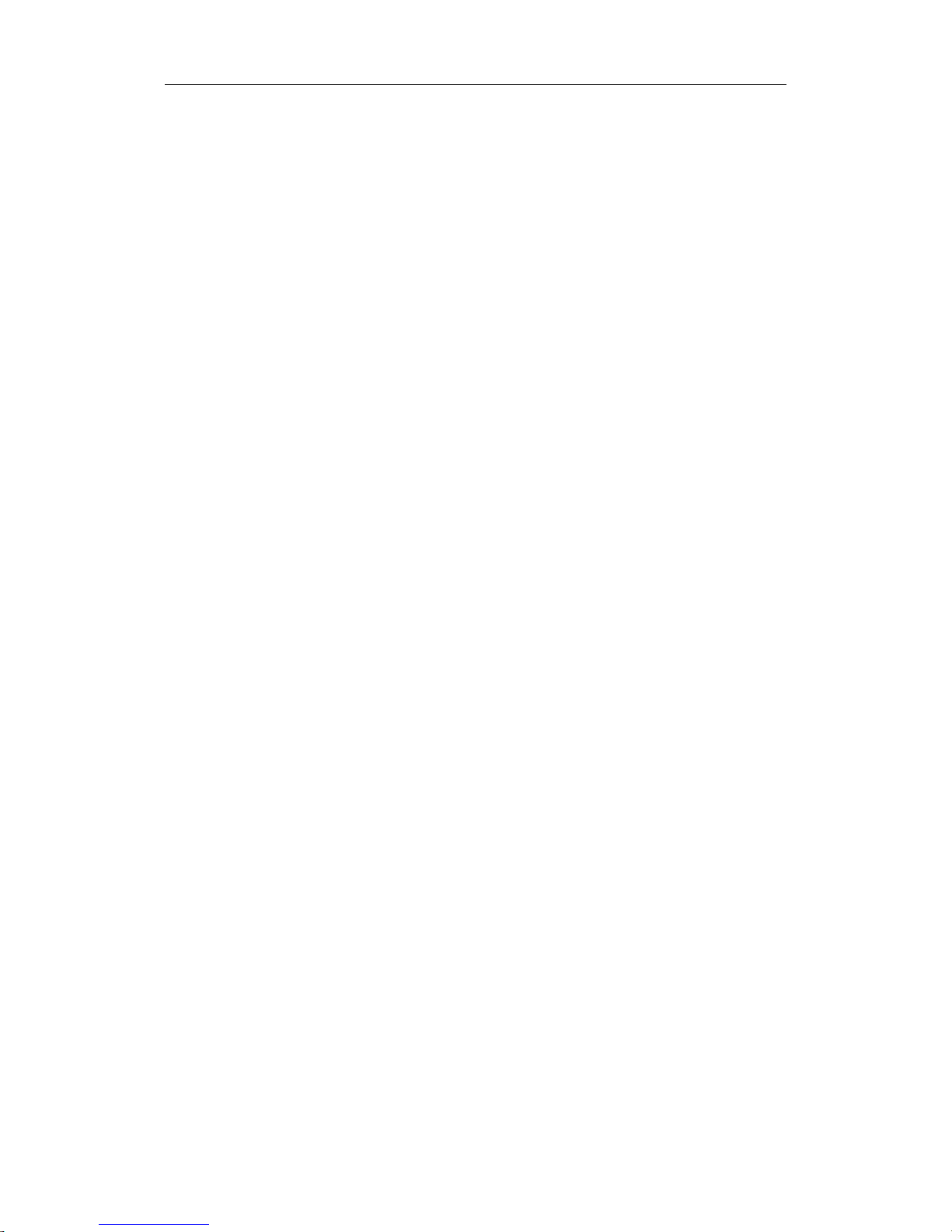
USER MANUAL
2
CHAPTER 1 SAFETY INSTRUCTION
.......................................................................
4
CHAPTER 2 PRODUCT OVERVIEW
..........................................................................
5
1.1 R
EARPANEL
.................................................................................................................
5
1.2 R
EMOTECONTROLLER(FORREFERENCEONLY
)
...................................................................
6
CHAPTER 3 WIRELESS NVR COMMON OPERATIONS
......................................
7
3.1 U
SING THESUPPLIEDMOUSE
..........................................................................................
7
3.2 U
SING THEVIRTUALKEYBOARD
.......................................................................................
7
3.3 P
ASSWORD
& L
OCKING THESCREENOPERATION
................................................................
7
CHAPTER 4 WIRELESS NVR STARTING UP
..........................................................
8
4.1 S
TARTUPWIZARD
..........................................................................................................
8
4.2 L
IVEVIEWINGSCREEN
..................................................................................................
12
CHAPTER 5 WIRELESS NVR MENU
.......................................................................
14
5.1 O
VERVIEW
.................................................................................................................
14
5.2 D
ISPLAY
.....................................................................................................................
15
5.2.1. Wireless Camera
.........................................................................................
15
5.2.2. Live
................................................................................................................
16
5.2.2. Output
...........................................................................................................
17
5.2.3 Private Zone
..................................................................................................
18
5.3 R
ECORD
.....................................................................................................................
19
5.3.1 Record
...........................................................................................................
19
5.3.2 Record Schedule
..........................................................................................
20
5.4 C
APTURE
....................................................................................................................
21
5.5 N
ETWORK
..................................................................................................................
23
5.5.1 Network
..........................................................................................................
23
5.5.2 E-mail
.............................................................................................................
25
5.5.3 E-mail Schedule
...........................................................................................
26
5.5.4 DDNS
.............................................................................................................
27
5.5.5 RTSP
..............................................................................................................
28
5.5.6 FTP
.................................................................................................................
29
5.6 A
LARM
......................................................................................................................
30
5.6.1 Motion
............................................................................................................
30
5.7 R
ECORDSEARCH
& B
ACKUP
..........................................................................................
32
5.7.1 General
..........................................................................................................
32
5.7.2 Events
............................................................................................................
33
5.7.3 Picture
............................................................................................................
34
5.7.4 Playback Video Recordings
........................................................................
35
5.7.4.2 Time Frame
................................................................................................
37
5.7.5 Play Backup Files
.........................................................................................
37
5.8 D
EVICE
......................................................................................................................
41
5.8.1 HDD
................................................................................................................
41
Page 3
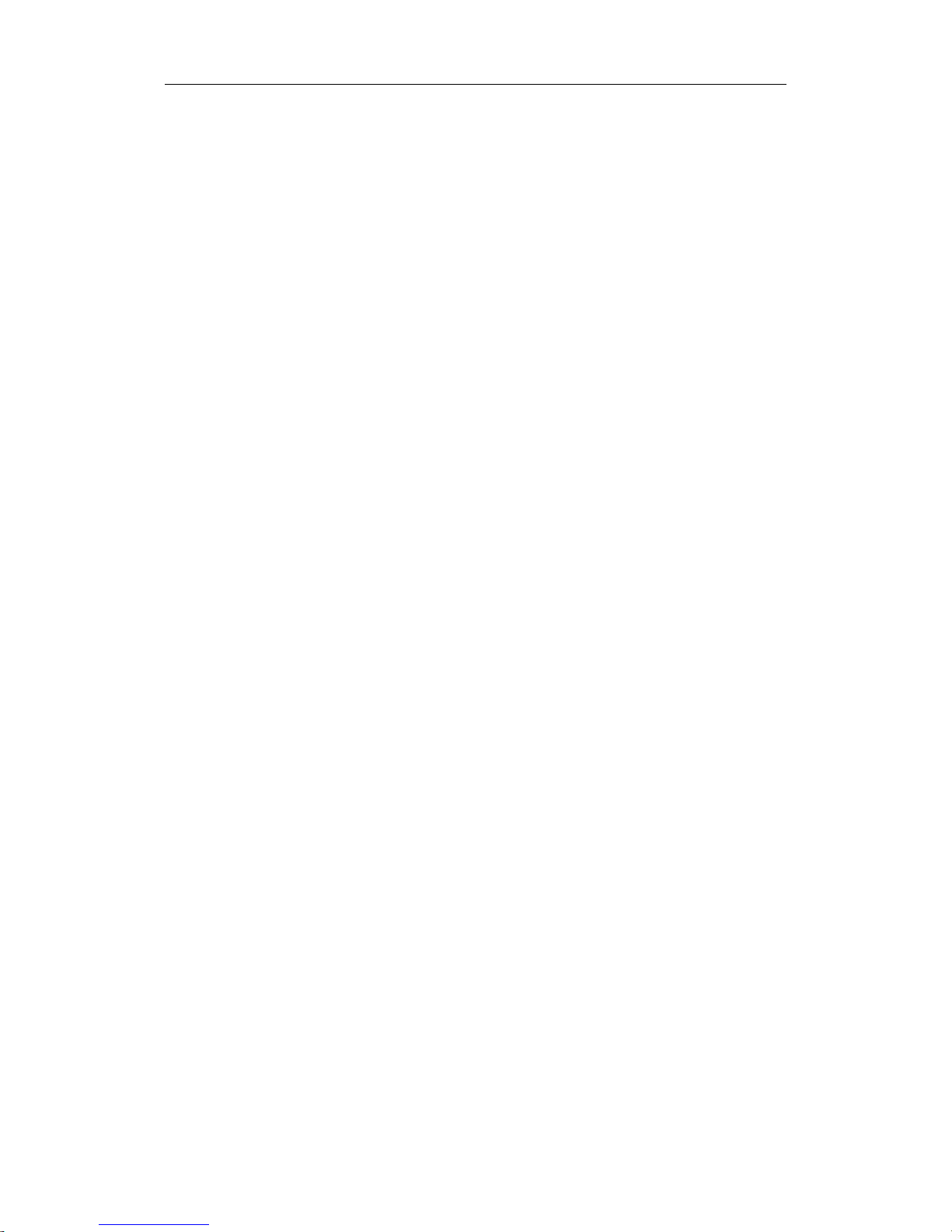
USER MANUAL
3
5.8.4 Cloud Storage
...............................................................................................
42
5.9 S
YSTEM
......................................................................................................................
43
5.9.1 General
..........................................................................................................
43
5.9.2 DST
................................................................................................................
44
5.9.3 NTP
................................................................................................................
45
5.9.4 Users
..............................................................................................................
46
5.9.5 Info
..................................................................................................................
47
5.9.6 Log
..................................................................................................................
48
5.10 A
DVANCED
...............................................................................................................
49
5.10.1 Maintain
.......................................................................................................
49
5.10.2 Events
..........................................................................................................
50
5.11 S
HUTDOWN
..............................................................................................................
51
CHAPTER 6 REMOTE ACCESS VIA WEB CLIENT
..............................................
52
6.1 WEBP
LUGINDOWNLOAD ANDINSTALLATION
..................................................................
53
6.2 WEBC
LIENTMANAGER
...............................................................................................
56
6.2.1 Live Interface
................................................................................................
56
6.3.2 Playback
........................................................................................................
58
6.3.3 Local Setting
.................................................................................................
62
CHAPTER 7 APPENDIX
..............................................................................................
63
7.1 T
ROUBLESHOOTING
......................................................................................................
63
7.2 U
SAGEMAINTENANCE
.................................................................................................
64
7.3 A
CCESSORIES(FOR REFERENCE ONLY
)
..............................................................................
65
Page 4
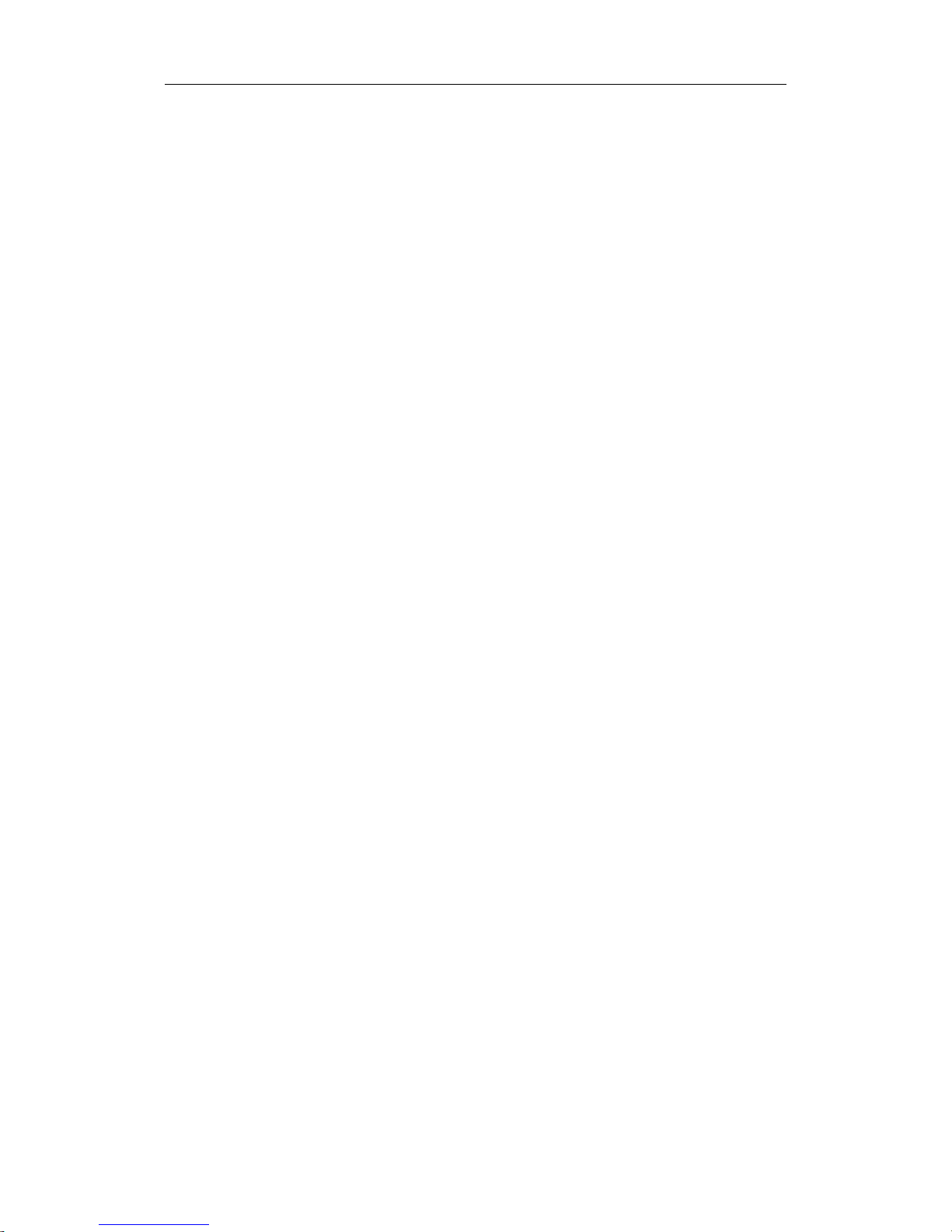
USER MANUAL
4
Chapter 1 Safety Instruction
Please carefully read the following safety instruction so as to avoid personal injuries and
prevent the equipment and other connection devices from being damaged.
1. Power sources (note: please use the power supply attached or specified by the
manufacturer)
Never operate the equipment by using unspecified power supply.
2. Never push objects of any kind through openings of WIRELESS NVR
Never push objects of any kind through openings of WIRELESS NVR so as to avoid
electric shock or other accidents.
3. Do not put the equipment in the dusty field
Do not put the equipment in the dusty field.
4. Do not place the equipment under rain or humid environment
Do not place the equipment under humid environment like basement. If the equipment is
accidentally in contact with water, please unplug the power cable and immediately contact
your local dealer.
5. Keep the surface of the equipment clean and dry
Use soft damp cloth to clean the outer case of WIRELESS NVR (do not use liquid aerosol
cleaners)
6. Do not operate if any problems are found
If there are any strange smell or sound from WIRELESS NVR, unplug the power cable
and contact the authorized dealer or service center.
7. Do not try to remove the upper cover
Warning: Do not remove the cap of WIRELESS NVR so as to avoid electric shock.
8. Handle with care
If WIRELESS NVR does not work normally because of hitting on the hard object, please
contact the authorized dealer for repair or replacement.
9. Use standard lithium battery (Note: Use the batteries attached or specified by the
manufacturer)
After cutting off the power supply, if the system clock cannot continue to work, please
replace the standard 3V lithium battery on the main board.
Warning: Turn off WIRELESS NVR before replacing the batteries, or you may be suffered
from serious electric shock. Please properly dispose of the used batteries.
10. Put the equipment in a place with good ventilation
The WIRELESS NVR system includes HDD, which produces large amount of heat during
operation. As a result, do not block the ventilation openings (on the top, bottom, both sides
and the reverse side) for cooling the system during operation. Install or put the equipment
in the place with good ventilation.
11. The attached power adapter can only be used for 1 set of WIRELESS NVR. Do not
connect more equipment, or WIRELESS NVR may be restarted repeatedly because
of insufficient power.
12. Prevent the equipment from water dropping or splashing. Do not place objects
containing water, such as flower vase, on the equipment.
Page 5

5
Chapter 2 Product Overview
1.1 Rear Panel
NO
Physical interface
connection
1
Ground connection
A terminal to connect a separate ground cable.
* Make sure to add a ground cable in order to use the equipment safely.
2
Antenna
Receive signal from wireless camera.
3
WAN:(RJ45)
Network port
Connect with WAN,Ethernet cable.
4
VGA port
Connect with VGA display devices,such as PC monitor.
5
HDMI
Connect with HDMI display devices,such as PC monitor.
6
USB port
Connect with USB.
7
Power port
Connect with the power supply DC12V 2A,included with the device.
Page 6
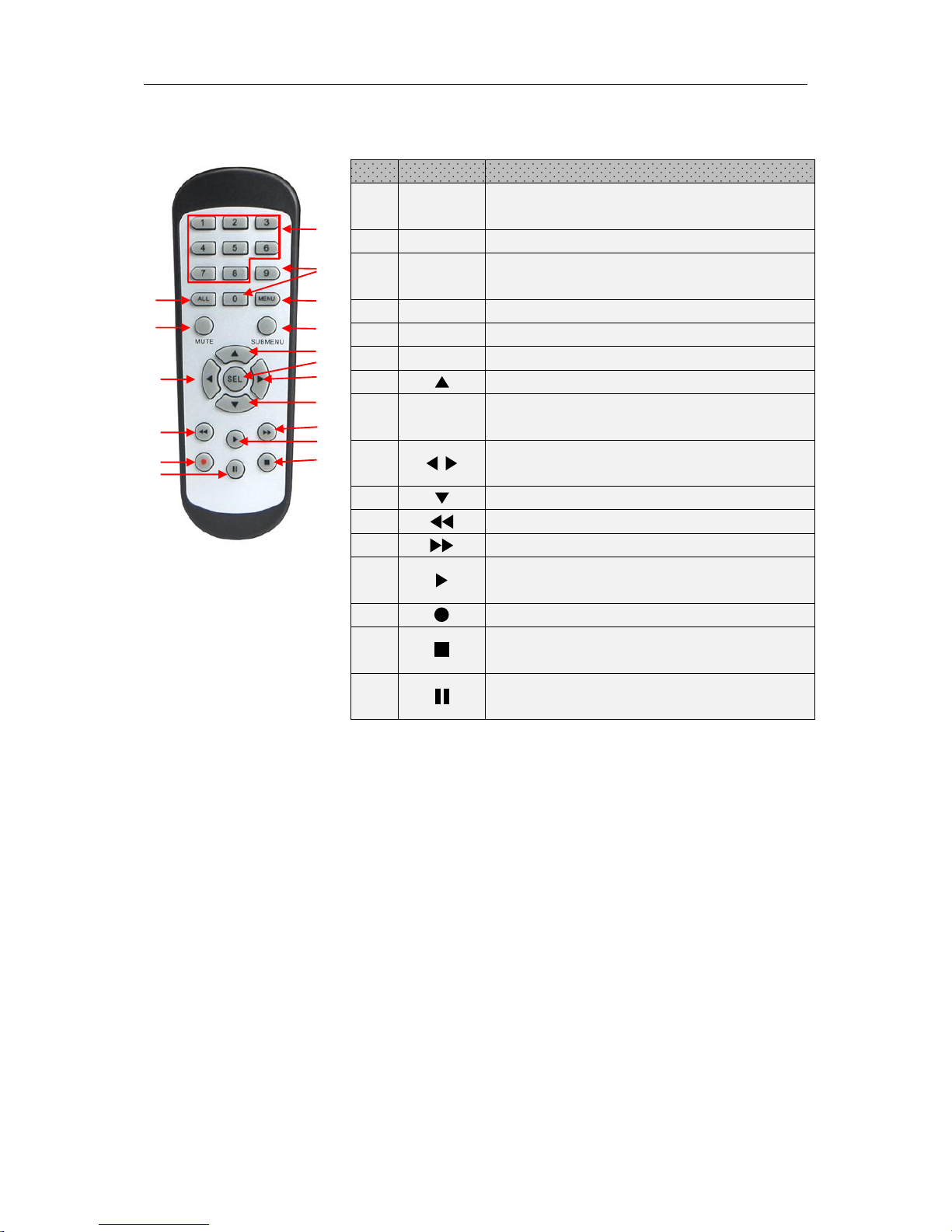
USER MANUAL
6
1.2 Remote Controller (For Reference Only)
No.
Icon
Description
1
1-8
Numeric keys
Press to display channel 1~8
2
9、0
Numeric keys
3
ALL
Press to display all channels
Multiple display mode
4
Menu
Press to enter or exit the Main Menu
5
Mute
Mute On/off (not support this function)
6
Submenu
Go to submenu
7
Up arrow key; Volume increase
8
SEL
Press to enter the selected menu item and
edit the setting
9
Left/Right key; Decrease/increase parameter
value of control bar.
10
Down arrow key; Volume decrease
11
Press to rewind during video playback
12
Press to fast forward during video playback
13
Press to play recorded video or enter the
recording search menu
14
Press to start manual recording
15
Press to stop manual recording or stop the
video playback
16
Press to pause the video playback or enter
frame-playback mode
Table 2-1
1
2
3
4
5
6
7
8
9109
11
12
13
14
15
16
Page 7
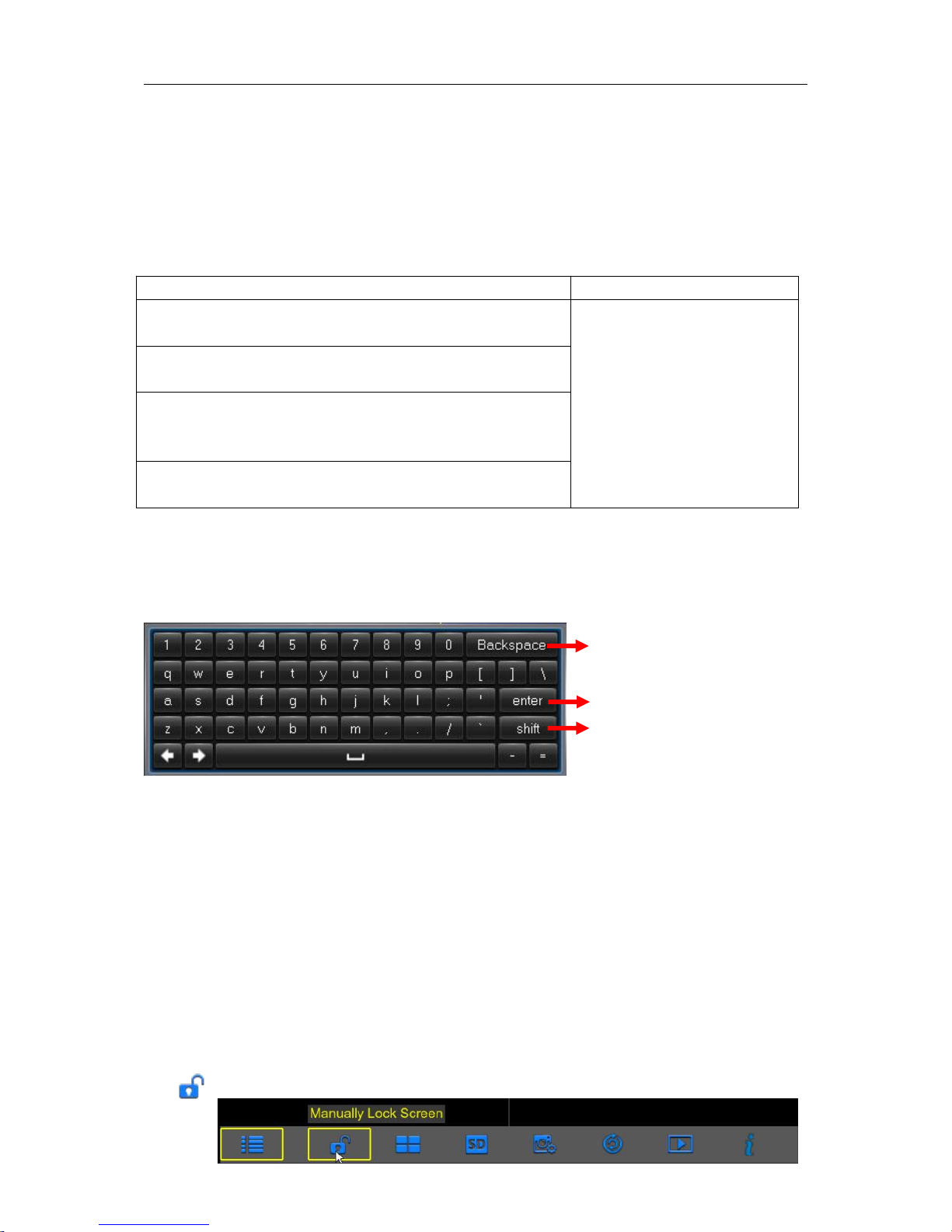
USER MANUAL
7
Chapter 3 WIRELESS NVR Common
Operations
3.1 Using the Supplied Mouse
Left Button of Mouse
Right Button of Mouse
Click once to choose an item in the menus and confirm your
selection.
Click once to open the pop-up
menu on the Live Viewing
screen and to exit from the
menus.
Click once upon a channel on Live Viewing screen to open
Camera Quick Toolbar
Double-click on the channel on the exit from the menus. Live
Viewing screen to view the channel in full screen mode.
Double-click again to exit the full screen mode.
Click and hold to drag an area on motion mode or adjust the
values of sliders and scales on menu mode.
3.2 Using the Virtual Keyboard
You will see the virtual keyboard automatically on the screen anytime you need to enter data
0
3.3 Password & Locking the Screen Operation
When you run the WIRELESS NVR for the first time, you will be required to set your password
immediately in order to protect your privacy. Please be sure to record your username and
password and save them in a secure place. If you forget your password, you will be unable to login
the system, please contact your reseller to reset the password.
The screen will be locked to protect unauthorized OSD operation while the WIRELESS NVR is not
in menu operation for a while. If necessary, you can also lock the screen operation manually. To do
so, right-click on the Live Viewing screen to make the Pop-up menu bar visible, then click the Lock
icon .
Click to delete a character
Click to enter the text
Click to toggle the keyboard to
upper case and more punctuation
Page 8
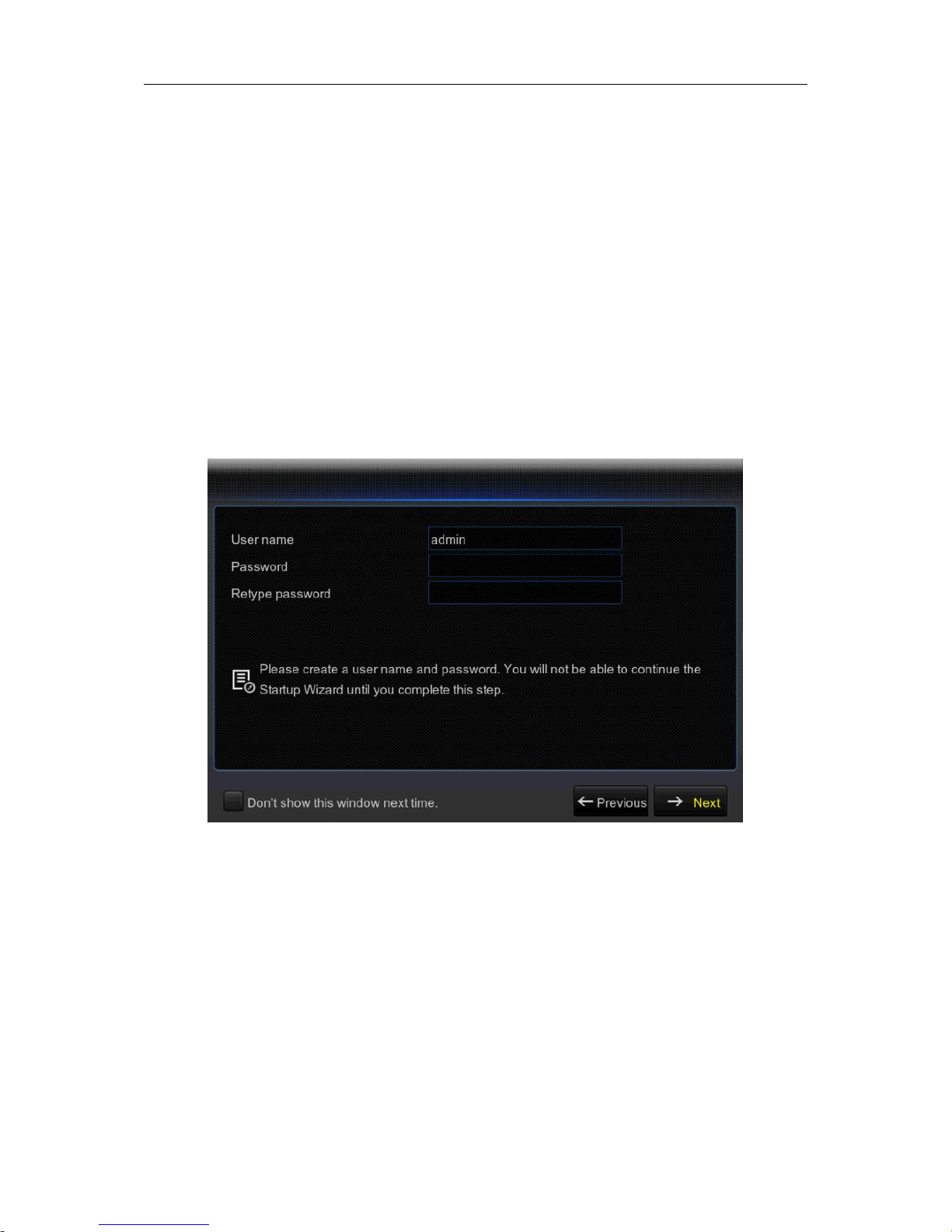
USER MANUAL
8
Chapter 4 WIRELESS NVR Starting up
4.1 Startup Wizard
After WIRELESS NVR startup is completed, the Startup Wizard will be displayed. Wizard setting
menu includes: Set Admin Password ,Homepage, HDD Management, Network Configuration,
Email Configuration , Record Schedule and General System Configuration.
1).Set Admin Password: Please create a user name and password for your device.
Page 9
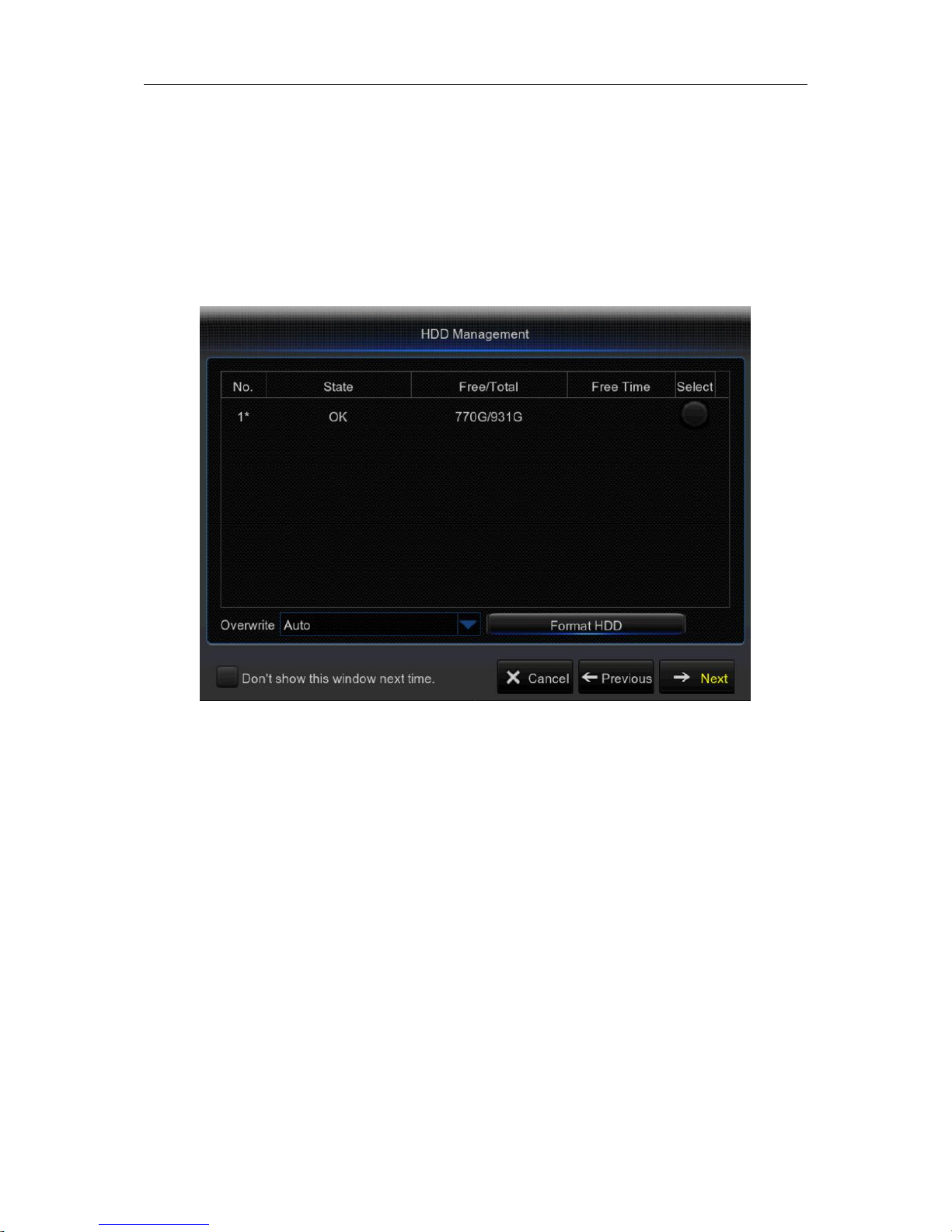
USER MANUAL
9
2) Homepage and HDD Management
You can click “Cancel” to skip Start Wizard. Tick “Don't show this window next time" if you don’t
want to display Start Wizard when system start-up.
If the HDD is installed in the WIRELESS NVR for the first time, it will be needed to be format.
Select the HDD which you want to format, and then click “Format HDD” button to format the HDD.
Overwrite: Use this option to overwrite the old recordings on the HDD when the HDD is full. For
example, if you choose the option 7 days then only the last 7 days recordings are kept on the HDD.
To prevent overwriting any old recordings, select Disable. If you have disabled this function, please
check the HDD status regularly, to make sure the HDD is not full.
Page 10
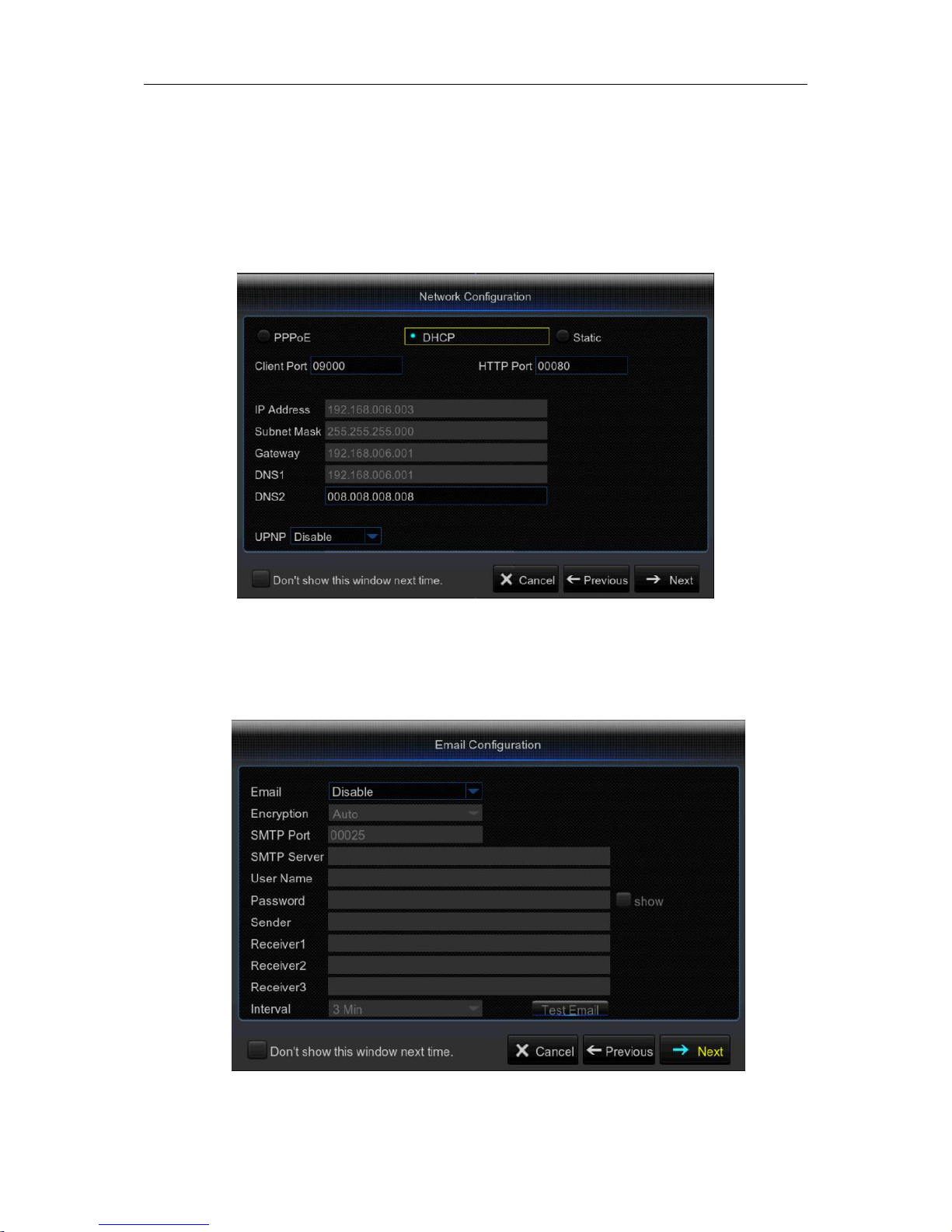
USER MANUAL
10
3) Network Configuration
This menu allows you to configure network parameters, such as PPPoE, DHCP, Static. The most
common types are DHCP or Static. Most probably your network type is DHCP, unless the network
is manually addressed (usually called- Static). If you need an authentication user name and
password to the Internet, then choose PPPoE.
4) Email Configuration
This menu allows you to configure email settings. Please complete these settings if you want to
receive the system notifications on your email when a motion is detected, HDD becomes full, HDD
is in error state, or Video Loss occurs, etc.
Page 11
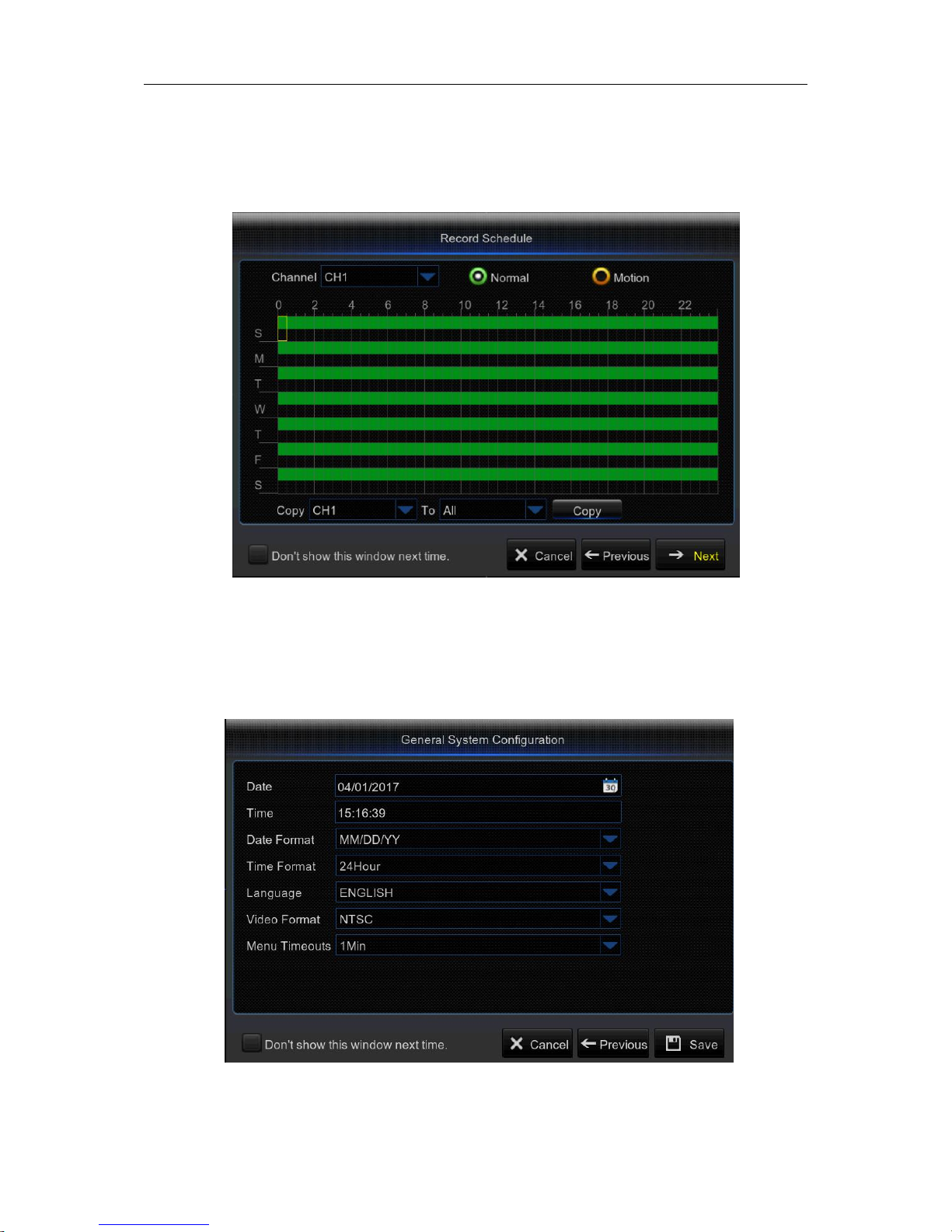
USER MANUAL
11
5) Record Schedule
This menu allows you to specify when the WIRELESS NVR records video and define the
recording mode for each channel. The recording schedule lets you set up a schedule like, daily
and hourly by Normal (continuous) recording, Motion recording. To set the recording mode, click
first on the mode radio button (Normal, Motion), then drag the cursor to mark the slots.
6) General System Configuration
This menu allows you to configure the general parameters of the system, such as Date, Time,
Date Format, Time Format, Language, Menu Timeouts, Mode.
Page 12
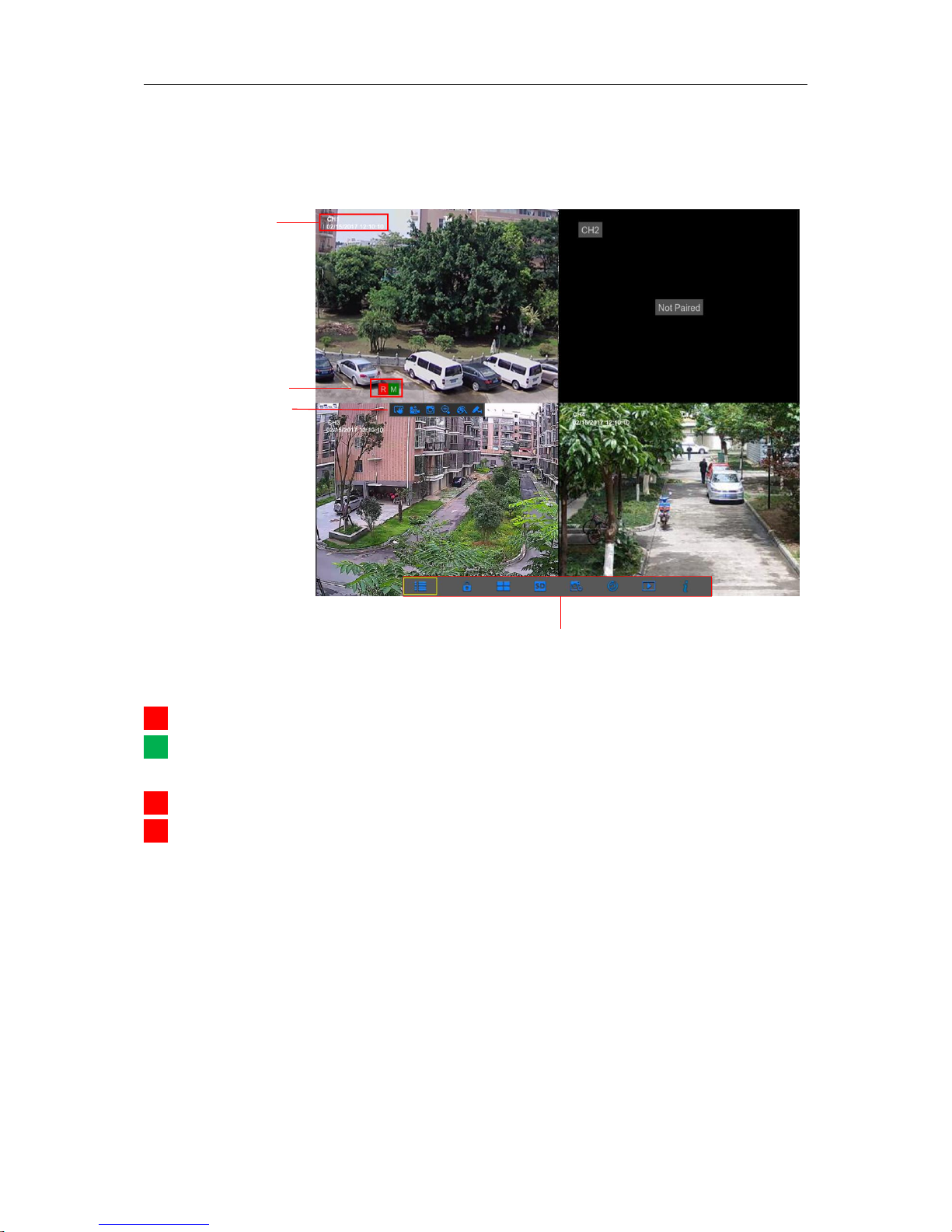
USER MANUAL
12
4.2 Live Viewing Screen
Status Icons
This indicates that the WIRELESS NVR is currently recording.
The motion icon in Green indicates that the WIRELESS NVR is detecting motion from the
camera but not recording.
This icon appears when the camera has detected motion and triggers recording.
The HDD icon indicates that the WIRELESS NVR cannot detect a HDD or the HDD is not
formatted.
VIDEO LOSS: Connection to the camera has been lost.
No HDD: HDD is not installed
R
M
M
H
Camera Time
and Camera
name
Status Icons
Pop-up Menu Bar
Camera Quick
Toolbar
Page 13
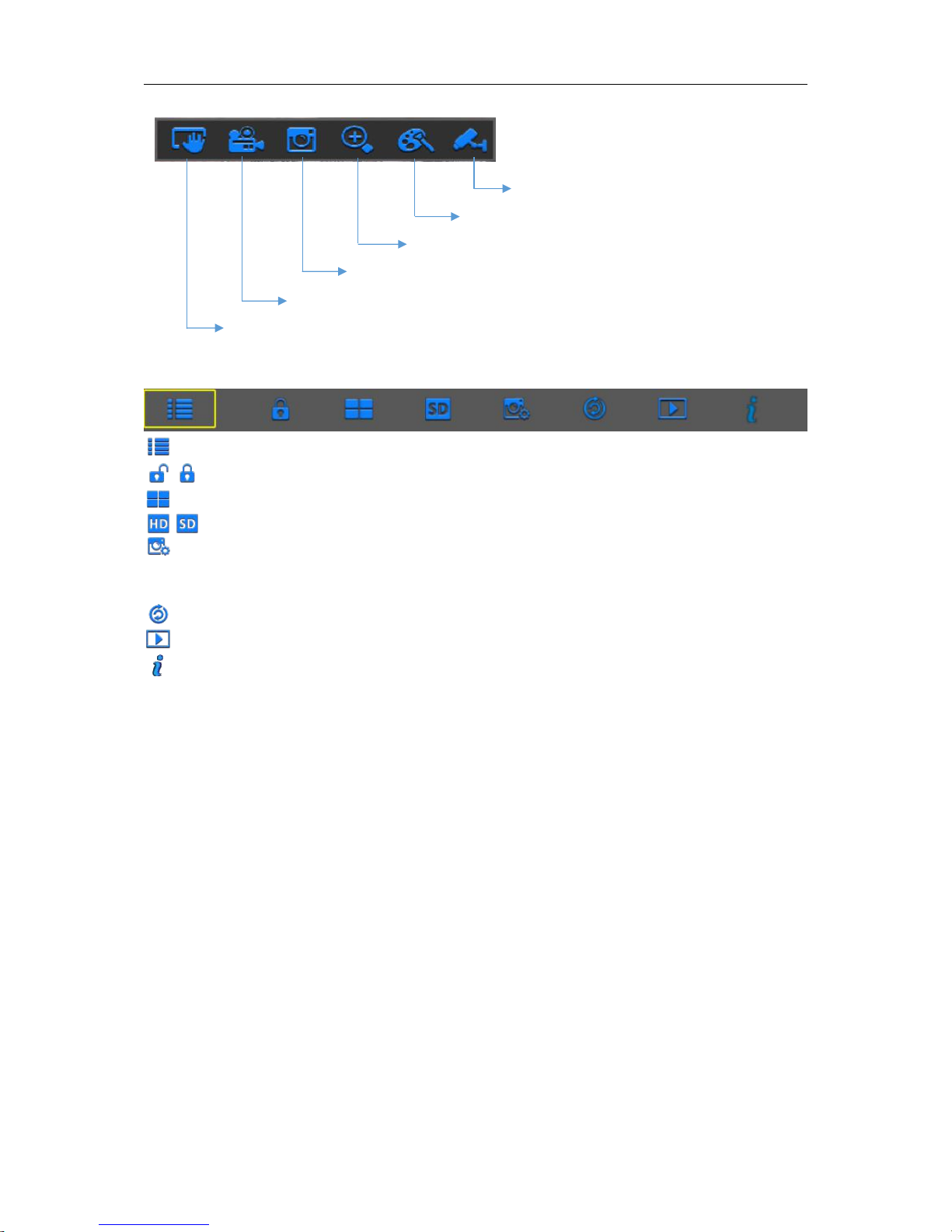
USER MANUAL
13
Camera Quick Toolbar
Pop-up Menu Bar
Click to open the Main Menu
Click to lock/unlock the screen operation
Click to switch to different camera views
Click to switch all WIFI channels to mainstream or substream (for live view resolution)
Click to switch among real-time, balanced, or smooth view. The view effect modes
influence only the displayed video quality by bit rate and frame rate but do not influence the
recording quality.
Click to start viewing channels in a sequence.
Click to playback videos
Click to view system information
Click to enter pairing
Click to adjust the channel color settings
Click to zoom in the channel
Click to playback the recent 5 minutes recording
Click to start recording the channel manually
Click this to manually capture an image
Page 14
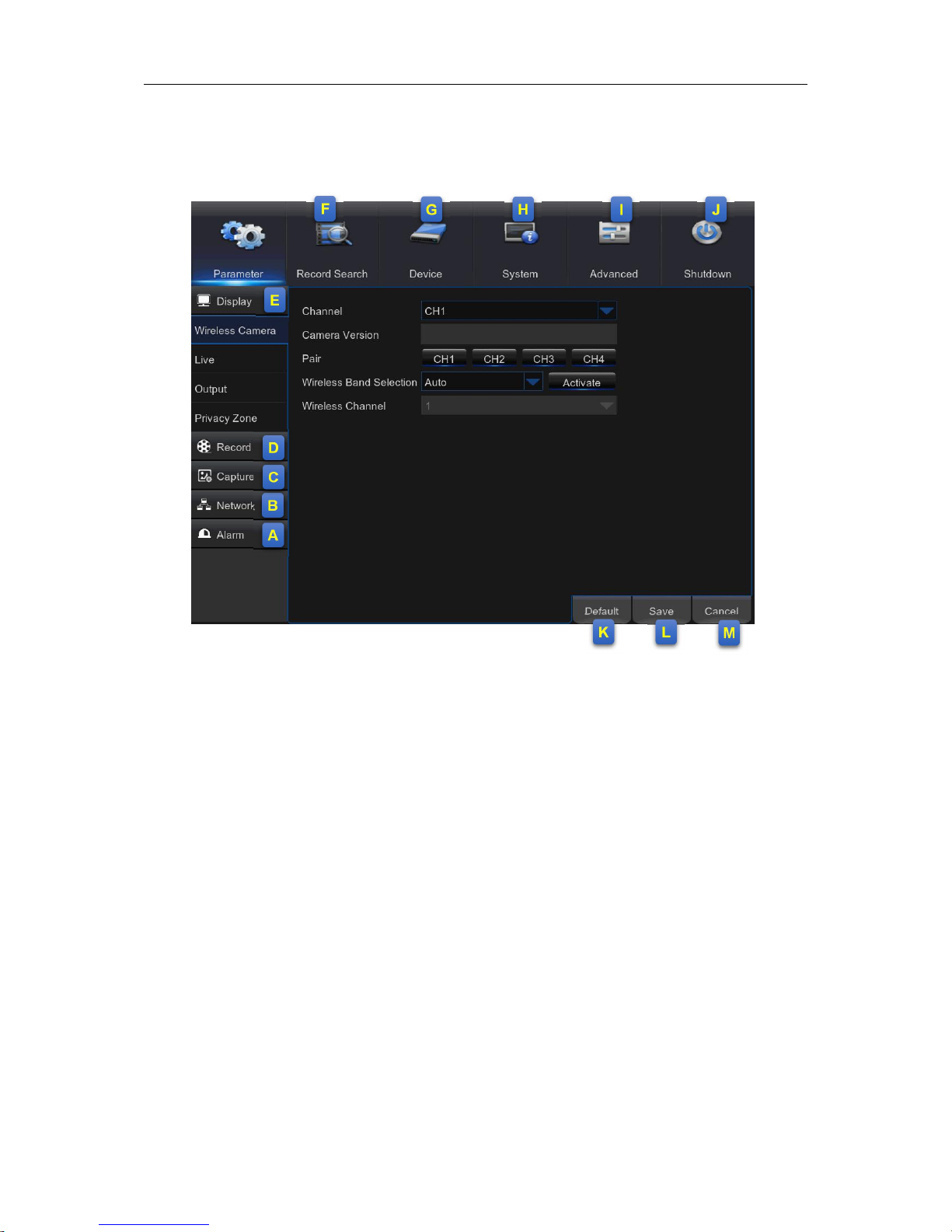
USER MANUAL
14
Chapter 5 WIRELESS NVR Menu
5.1 Overview
A: Alarm – To set the motion detection function.
B: Network - To configure the WIRELESS NVR’s access parameters to the network,
configure email settings, DDNS parameters, etc.
C: Capture – Image capture configuration
D: Record – To configure the recording options and set the recording schedule
E: Display – To configure how many channels are displayed on the Live Viewing screen, for
example color setup, video output resolution, privacy areas, etc.
F: Record Search – To search for recordings, events, and captured images
G: Device – HDD Management, connection parameters to link your WIRELESS NVR to your
Dropbox account.
H: System - To modify general WIRELESS NVR settings, such as date and time, User
management, view system info, etc.
I: Advanced – Advanced settings, for example load default, Firmware update, etc.
J: Shutdown - To shut down or reboot the WIRELESS NVR
K: Default - To restore the default settings
L: Save - Click to save the modifications
M: Cancel - Click to discard the modifications
Page 15
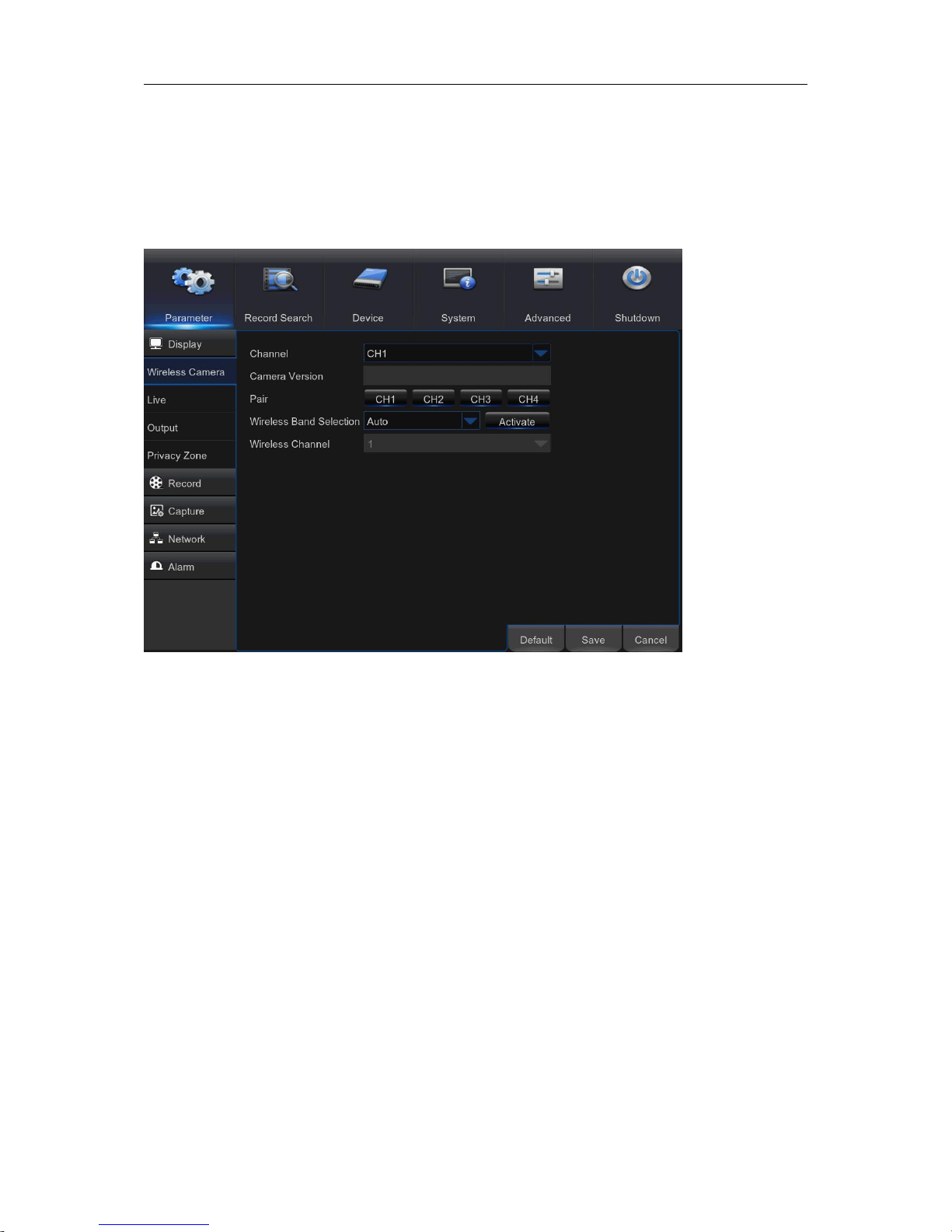
USER MANUAL
15
5.2 Display
5.2.1. Wireless Camera
This menu allows you to configure channel parameters.
Channel: Select the channel you want to modify.
Camera version: Camera firmware Version .
Pair: Click the channel button to do pairing.
Wireless Band selection: Auto or Manual optional. Auto is recommended.
Wireless Channel: Wireless Channel.
Page 16
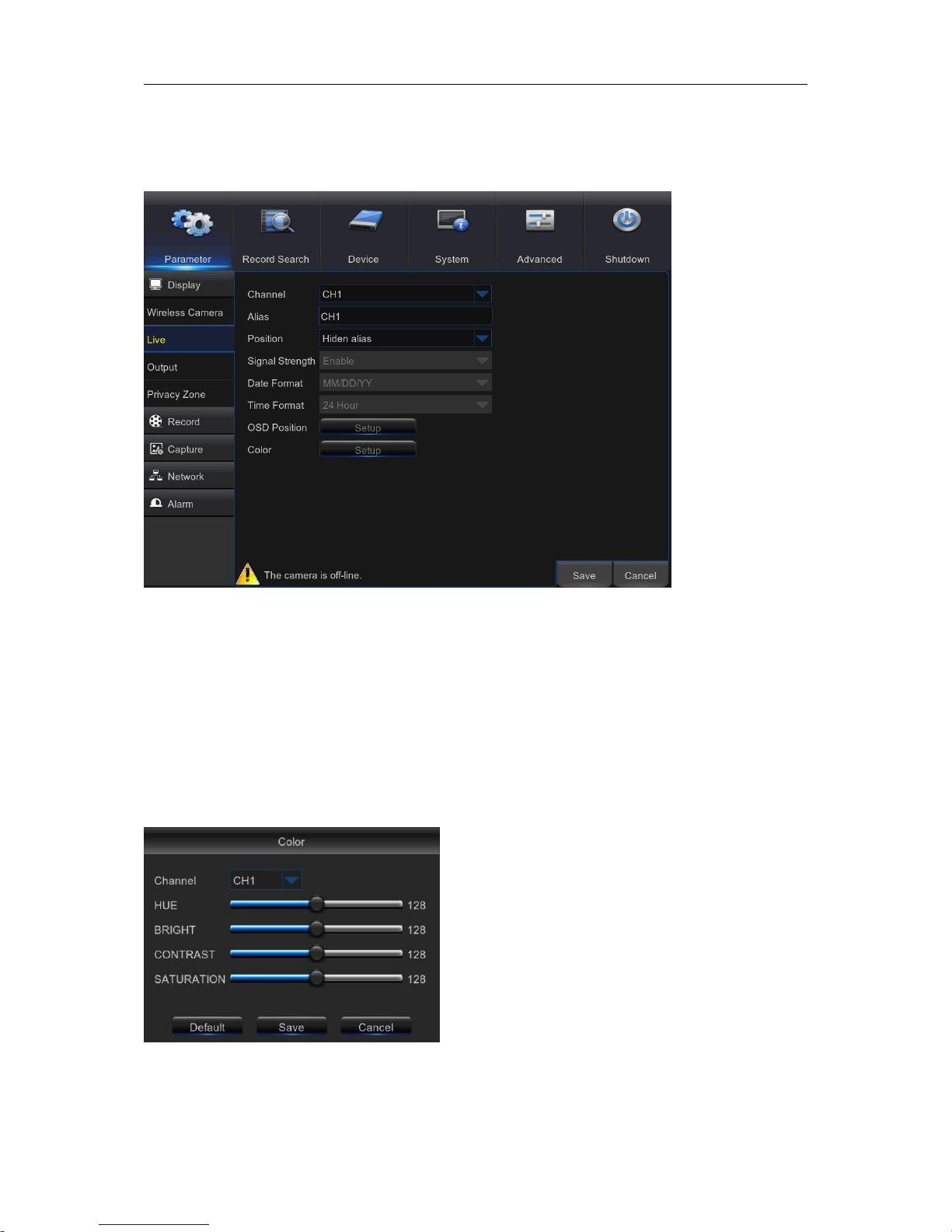
USER MANUAL
16
5.2.2. Live
This menu allows you to configure channel parameters.
Channel: Select the channel you want to modify.
Alias: Enter the name of the channel.
Signal Strength:Set Enable or Disable
Date Format:Set date format such as m/d/y, y/m/d or d/m/y.
Time Format: 12 hour or 24 hour.
OSD Position: Click Setup to determine where you want the channel name and current date to be
displayed when you are viewing the channel. Drag the channel name box and the date/time box to
the desired location on the channel view.
Color: Click Setup to configure video color settings.
HUE: Changes the color mix of the image.
BRIGHT: Defines how bright the image appears on the display.
CONTRAST: Increases the difference between the darkest
black and the whitest white in the image. Modify the contrast if
the sections of the image look “grey out”.
SATURATION: Alters how much color is displayed in the
image. The higher the saturation, the brighter and vivid colors
will appear to be. Setting this parameter too high can degrade
the image quality.
Page 17
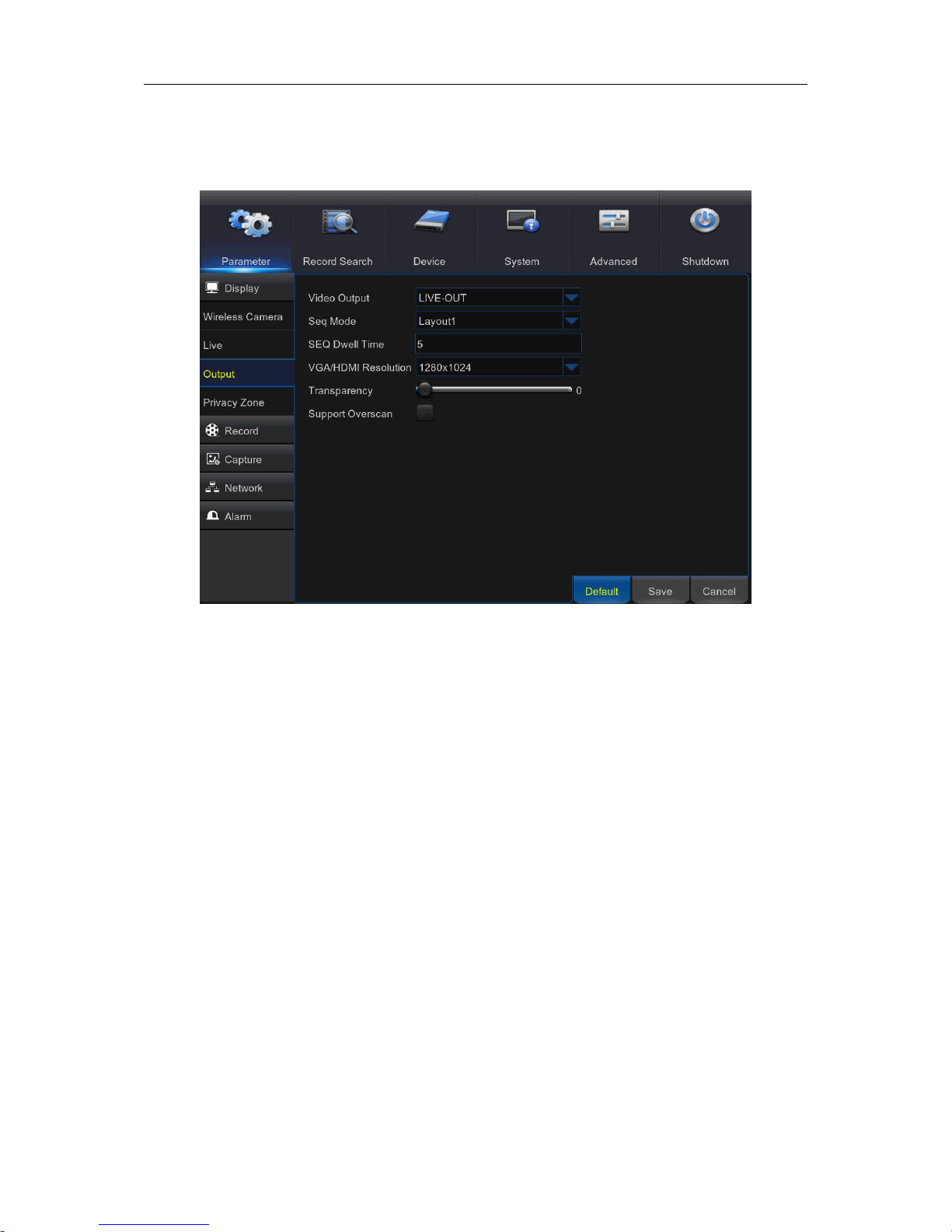
USER MANUAL
17
5.2.2. Output
This menu allows you to configure video output parameters
Video Output: This is the monitor that you use for live view display.
Sequence Mode: Choose your favorite layout from the drop-down menu for viewing channels in a
sequence on live view.
SEQ Time: Set how long you want the live view from a channel to be displayed in a sequence.
VGA/HDMI Resolution: Select the highest resolution your monitor/TV supports. The higher the
resolution, the more details you will see on your images. The WIRELESS NVR will restart after you
change the resolution.
Transparency: Decide how transparent you want the menus to be. Choose partially transparent
(see-through) if you need to keep an eye on happenings while adjusting settings.
Support Overscan: Check to adjust the position of the video image on the live viewing screen.
Page 18
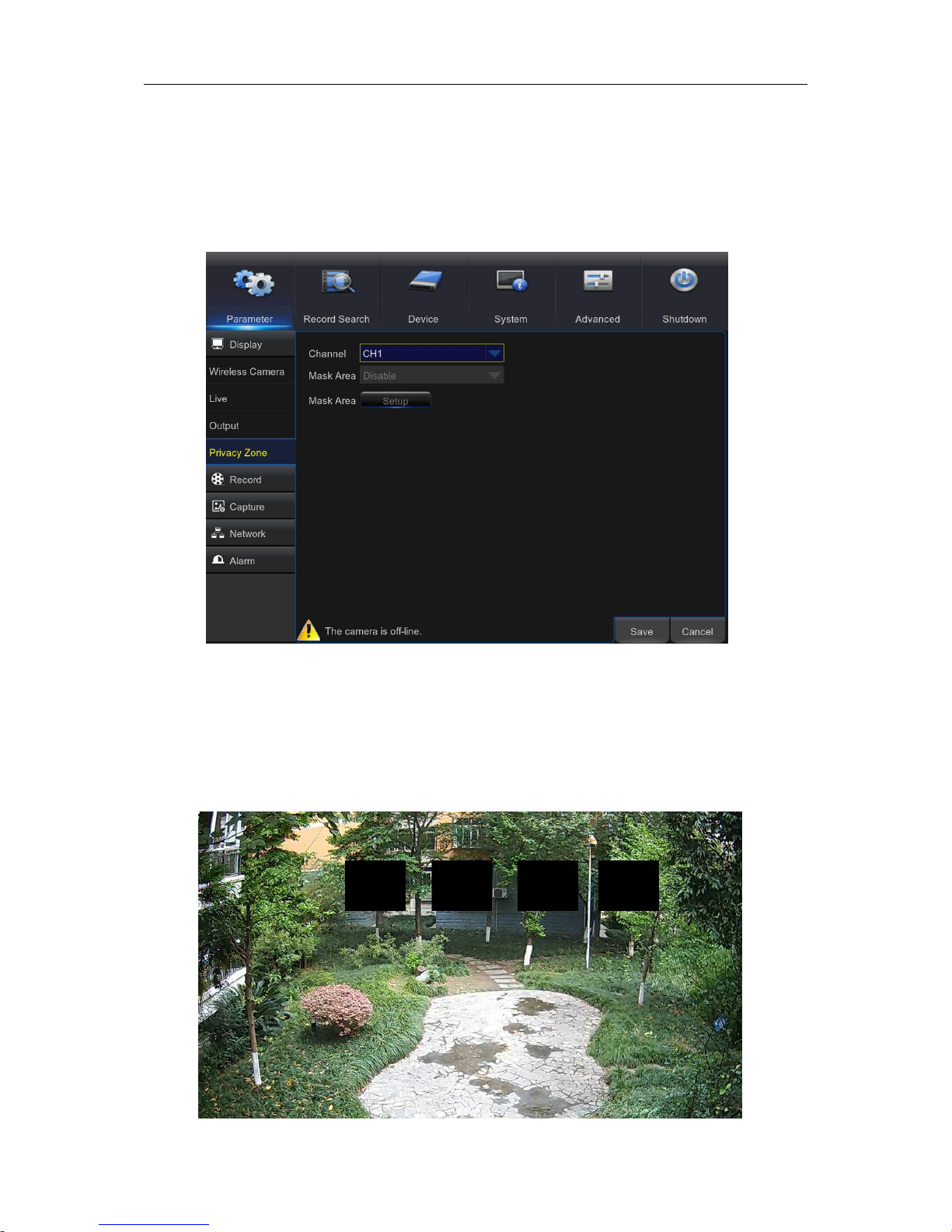
USER MANUAL
18
5.2.3 Private Zone
This menu allows you to create Privacy Zone(s) if you want to partially cover up part of the image.
You can create up to four privacy zones in any size and location on the channel view. These
zone(s) appear as “red box rectangle areas”. Just click inside the default red-lined rectangle and
drag it where you want to create a privacy zone.
Select the Channel where you want to set privacy zone(s), then Enable Mask Area. Decide how
many privacy areas you want to set and check the area(s) in Area Setup, and click Setup to open
the channel in full screen mode and start marking the privacy zones.
Depending on the number of areas you have chosen in Area Setup, you will see areas covered
with black rectangles on the channel view. When you have finished marking the areas, right-click
to return to the Main Menu.
Page 19
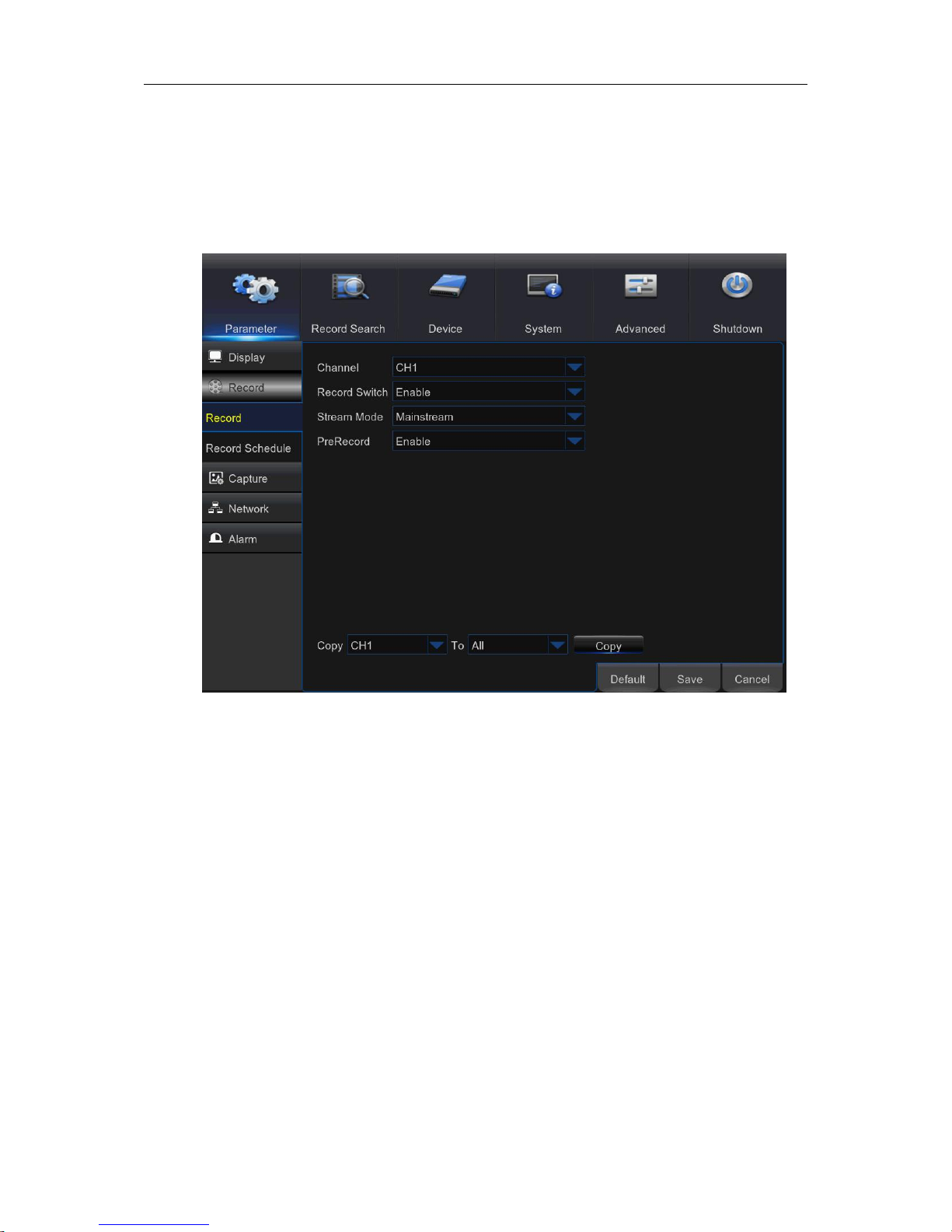
USER MANUAL
19
5.3 Record
5.3.1 Record
This menu allows you to configure the channel recording parameters.
Channel: Select the channel to set its recording parameters.
Record Switch: Enable in order to allow the video to be recorded to the HDD.
Stream Mode: Choose the recording resolution. The available options are Mainstream and
DualStream.
PreRecord: If this option is enabled, the WIRELESS NVR starts recording a few seconds before
an event occurs. Use this option if your primary recording type is motion based.
Page 20

USER MANUAL
20
5.3.2 Record Schedule
This menu allows you to specify when the WIRELESS NVR records video and define the
recording mode for each channel. The recording schedule lets you set up a schedule like, daily
and hourly by normal (continuous) recording, motion recording. To set the recording mode, click
first on the mode radio button (Normal, Motion), then drag the cursor to mark the slots. The
recording schedule is valid only for one channel. If you want to use the same recording schedule
for other channels, use Copy To function.
Channel: Select the channel to set its recording parameters.
Normal: When the time slot is marked green, this indicates the channel performs normal recording
for that time slot.
Motion: When the time slot is marked yellow, this indicates the channel records only when a
motion is detected during that time slot.
NOTE: To use the motion detection, you must enable and configure the motion settings for the
channel in Alarm menu. Please see 5.6.1 Motion
No Record: A time slot marked black means that there is no recording scheduled for the time slot.
Page 21

USER MANUAL
21
5.4 Capture
This menu allows you to configure the snapshot capturing parameters.
Channel: Select the channel to set its capture parameters.
Auto Capture: Enable or disable automatic capturing on the channel. When this feature is
enabled, you can select the snapshot capturing interval.
NOTE: When the Auto Capture is enabled, you can select the image capturing interval.
Stream Mode: Select the image resolution.
Normal Interval: Snapshots are captured based on normal interval.
Alarm Interval: Snapshots are captured based on alarm interval only when a motion is detected.
Manual Capture: Enable or disable manual capturing on the channel.
Page 22

USER MANUAL
22
Capture Schedule
Channel: Select the channel to set its snapshot capturing schedule.
Normal: When the time slot is marked green, this indicates the channel is capturing snapshots
based on the Normal Interval.
Motion: When the time slot is marked yellow, this indicates the channel is capturing snapshots
based on Alarm Interval only when a motion is detected.
No Capturing: A time slot marked black means that there is no snapshot capturing scheduled for
the time slot.
Page 23

USER MANUAL
23
5.5 Network
This menu allows you to configure Network parameters, E-mail setup, DDNS, RTSP & FTP.
5.5.1 Network
This menu allows you to configure network parameters, such as PPPoE, DHCP, Static. The most
common types are DHCP or Static. Most probably your network type is DHCP, unless the network
is manually addressed (usually called- Static). If you need an authentication user name and
password to the Internet, then choose PPPoE.
Network Type: Select the network type you are using.
PPPoE: This is an advanced protocol that allows the WIRELESS NVR to connect to the network
more directly via DSL modem.
DHCP: This is the network type when a device on your network (usually a router) assigns
automatically all the network parameters for your WIRELESS NVR.
Static: Requires all the network parameters to be filled in manually.
HTTP Port: This is the port that you will use to log in remotely to the WIRELESS NVR (e.g. using
the Web Client). If the default port 80 is already taken by other applications, please change it.
Page 24

USER MANUAL
24
Client Port: This is the port that the WIRELESS NVR will use to send information through. If the
default port 9000 is already taken by other applications, please change it.
IP Address: The IP address identifies the WIRELESS NVR in the network. It consists of four
groups of numbers between 0 to 255, separated by periods. For example, “192.168.001.100”. You
need to enter the IP address manually only if your network type is Static.
Subnet Mask: Subnet mask is a network parameter which defines a range of IP addresses that
can be used in a network. If IP address is like a street where you live then subnet mask is like a
neighborhood. The subnet address also consists of four groups of numbers, separated by periods.
For example, “255.255.000.000”. Alike IP address, you need to enter the subnet mask manually
only if your network type is Static.
Gateway: This address allows the WIRELESS NVR to access the Internet. The format of the
Gateway address is the same as the IP Address. For example, “192.168.001.001”. Alike IP
address, you need to enter the gateway address manually only if your network type is Static.
DNS1/DNS2: DNS1 is the primary DNS server and DNS2 is a backup DNS server. Usually should
be enough just to enter the DNS1 server address.
UPNP: If you want to log in remotely to the WIRELESS NVR using Web Client, you need to
complete the port forwarding. Enable this option if your router supports the UPnP. You need to
enable UPnP both, on WIRELESS NVR and router. In this case, you do not need to configure
manually port forwarding on your router. If your router does not support UPnP, make sure the port
forwarding is completed manually
Page 25

USER MANUAL
25
5.5.2 E-mail
This menu allows you to configure email settings. Please complete these settings if you want to
receive the system notifications on your email when a motion is detected, HDD becomes full, HDD
is in error state, or Video Loss occurs.
Email: Enable this feature.
Encryption: Enable if your email server requires the SSL or TLS verification. If you are not sure,
set to be Auto.
SMTP Port: Enter the SMTP port of your email server.
SMTP Server: Enter the SMTP server address of your email.
User Name: Enter your email address.
Password: Enter the password of your email.
Receiver 1~3: Enter the email address where you want to receive the event notifications from the
WIRELESS NVR.
Interval: Configure the length of the time interval between the notification emails from the
WIRELESS NVR.
Page 26

USER MANUAL
26
To make sure all settings are correct, click Test Email. The system sends an automated email
message to your inbox. If you received the test email, it means the configuration parameters are
correct.
5.5.3 E-mail Schedule
The color codes on email schedule have the following meanings:
Green: Slot for Motion.
Red: Slot for Exception (HDD full, HDD error, or Video Loss).
Page 27

USER MANUAL
27
5.5.4 DDNS
This menu allows you to configure DDNS settings. The DDNS provides a static address to simplify
remote connection to your WIRELESS NVR. To use the DDNS, you first need to open an account
on the DDNS service provider’s web page
DDNS: Enable the DDNS service.
Server: Select the preferred DDNS server (DDNS_3322, DYNDNS, NO_IP, CHANGEIP,
DNSEXIT).
Domain: Enter the domain name you created on the DDNS service provider’s web page. This will
be the address you type in the URL box when you want to connect remotely to the WIRELESS
NVR via PC. Fox example: dvr.no-ip.org.
User/Password: Enter the user name and password you obtained when creating an account on
the DDNS service provider’s web page.
After all parameters are entered, click Test DDNS to test the DDNS settings.
Page 28

USER MANUAL
28
5.5.5 RTSP
The WIRELESS NVR can be remotely viewed via RTSP protocol.
RTSP Enable: Enable/Disable
Verify: Enable/Disable
RTSP Port: Default is 554, if the default port 554 is already taken by other applications, please
change it.
Instruction: rtsp://IP:Port/chA/B
A: 01(ch1), 02(ch2)….
B: 0(main stream), 1(sub stream)
For example, the WIRELESS NVR IP address is 192.168.1.120, and you want to view CH1 with
mainstream, then the RTSP address will be: rtsp://192.168.1.120:554/ch1/0
Page 29

USER MANUAL
29
Note: RTSP user name and password is same with DVR user name, password and permissions.
Follow the instruction to input IP and port to preview video.
5.5.6 FTP
This menu allows you to enable FTP function to view and load captured snapshots from
WIRELESS NVR to your storage device over FTP.
FTP Enable: Enable the feature in WIRELESS NVR.
Server IP: Enter your FTP server IP address or domain name.
Port: Enter the FTP port for file exchanges.
Name/ Password: Enter your FTP server user name and password.
Directory Name: Enter the default directory name for the FTP file exchanges.
Test FTP: Click to test the FTP settings.
Page 30

USER MANUAL
30
5.6 Alarm
In these section, you can configure the Motion Detection.
5.6.1 Motion
This menu allows you to configure motion parameters. The motion detection is pretty straight
forward, the WIRELESS NVR simply compares one frame to another. A sufficient amount of
difference is interpreted as motion. When the motion is detected, the system can be set to
automatically initiate recording. In this menu you can select the channels where you want the
motion detection recording to take place.
If you set the motion detection at a high sensitivity level (“8” is the most sensitive) then the
frequency of false alarm events increases. If the sensitivity level is too low (“1” is the least
sensitive), you might increase the risk that a significant motion event will not trigger the motion
detection to record.
Channel: Select the channel you want to set the motion detection.
Enable: Enable or disable the function.
Buzzer: The WIRELESS NVR can use its internal buzzer to emit an alarm tone. You can set the
buzzer duration in seconds when the motion is detected.
Sensitivity: Set the sensitivity level.
Page 31

USER MANUAL
31
Area: To setup motion area, click Setup.
By default, the whole screen is marked for motion detection (red blocks). If you want to disable the
motion detection on an area, you need to click the grid cursor and then drag the mouse to highlight
the scope to unmark the area (transparent block). After setting is completed, right click the mouse
button to return and click Save to make the area setup effective.
Motion Detection Area Setup
Post Recording: You can set how long after an event occurs that the WIRELESS NVR will
continue to record. The recommended recording length is 30 seconds but it can be set higher up
to 5 minutes.
Show Message: Check the box to display “M” icon on the screen when the motion is detected.
Send Email: You can let the WIRELESS NVR to send you an auto-email when the motion is
detected.
Full Screen: If this function is enabled and a motion is detected in a channel, you will see that
channel in full screen.
Record Channels: Here you can select which channels you want to include to the motion
detection. If the motion is detected, the recording will start immediately on those channels.
Area is unmarked
Page 32

USER MANUAL
32
5.7 Record Search & Backup
This section allows you to search and playback the recorded videos based on recording type,
channel, date and time parameters. You can also view and backup events and captured images.
5.7.1 General
1) Select the channel & the recording type (All / Normal / Motion).
2) Determine the recording date.
3) Click Search.
4) Select the recording from the table.
NOTE: Dates marked with orange triangles have video recordings.
5) Select the channels you want to playback.
6) Modify the start time and end time if necessary and then click Play.
Enter the playback interface, to view 5.7.4 Playback Video Recordings
Page 33

USER MANUAL
33
5.7.2 Events
This section is used to check the recording file lists and make backup.
1) Select the recording Date & Time.
2) Select the Channel and Type (All / Normal / Motion).
3) Click Search.
4) If you want to make backup for all recording files you had searched, click Quick Backup.
5) If you want to make backup for individual files, select the recording list(s) from the table.
6) If you want to move to other page, click << or >> to move to previous or next page. Or input the
number of page, then click to jump to the page.
7) After selecting the files, click Backup to start the backup. There are 3 kinds file formats for
your backup files: original H.264, AVI and MP4. The total size of the backup files will be
displayed, please make sure not to exceed the available capacity of your USB flash device.
125
3
6
4
7
8
Page 34

USER MANUAL
34
Note: Please make sure you have inserted your USB flash device to the WIRELESS NVR USB
port before you want to make backup.
8) If you want to Lock the recoding files, tick the checkbox after the files. The locked files will be
protected and unable to be overwritten if you had enable the HDD Overwrite function.
5.7.3 Picture
This section is used to view the captured pictures and make backup.
1) Select the recording Date & Time.
2) Select the Channel and Type (All / Normal / Motion / Manual).
3) Click Search.
4) If you want to make backup for all captured you had searched, click Quick Backup.
5) If you want to make backup for individual files, select the picture lists from the table.
6) If you want to move to other page, click << or >> to move to previous or next page. Or input the
number of page, then click to jump to the page.
7) After selecting all files, click Backup to start the backup.
Note: Due to the system limitation, only max. 5000 captured pictures will be searched & shown.
1
25364
7
Page 35

USER MANUAL
35
5.7.4 Playback Video Recordings
1. Recording Calendar: Dates marked with orange triangles have recordings.
2. Playback Type: Select the playback type among General, Events, Picture
3. Channels: Check the channels to playback.
4. Playback Control Bar
5. Time Bar: The color indicates the video recording type:
- Motion recording (Yellow)
- Normal recording (Green)
6. Time Frame: Select Playback timeline. View 5.7.4.3 Time Frame
7. Recording Type Indicator: Motion, Normal.
8. Recording Playback Screen: Video recordings from selected channels.
○
1
○
2
○
3
○
4
○
5
○
6
⑦
⑧
Full Screen
Fast Rewind: x2, x4, x8
and x16
Slow Play: 1/2, 1/4 and
1/8 speed
Play & Pause
Pause, Play frame by
frame
Stop
Fast Forward, x2, x4, x8 and x16
Digital Zoom: Click to zoom in
Trim Video: view 5.7.4.2 Trim Video
Page 36

USER MANUAL
36
5.7.4.1 Trim Video
Use this function if you need to backup just a certain section of the video recording.
1) Connect a USB flash drive to the WIRELESS NVR.
2) Double-click on the channel (to display in full screen during video playback) that you wish to
backup.
3) Click on the Time Bar to mark the beginning of the video footage you wish to backup.
4) Click to start selecting the footage.
5) Click on the Time Bar to mark the end of the video footage you wish to backup.
The marked up area is now displayed within the red arrows.
6) Click to save the footage.
7) A video type selection message appears. Select the file format and click Save.
Page 37

USER MANUAL
37
5.7.4.2 Time Frame
During video playback, the time bar is displayed in 24 Hours (00:00~24:00) by default.
You can shorten the time bar to be displayed in 2 Hours, 1 Hour or 30 Minutes in order to make an
accurate position to the time bar.
5.7.5 Play Backup Files
This section will help you to play the backup files.
1) Install the Video_Player software in the CD and run.
Page 38

USER MANUAL
38
3) Copy the backup files to your computer.
4) Click “+” or “Open File” button to add files. It supports to play avi, mp4, 264 files.
Function Description:
Play: Click to play file
Pause: Click to pause.
Stop: Click to stop playback.
Frame Forward: step forward by frame
Slow forward: Click to play at 8x,4x,2x,1x,1/2,1/4,1/8,1/16 speed.
Fast
forward
: Click to play at
16x,8x,4x,2x,1x,1/2x,1/4x,1/8x
speed
Open file/Open Directory
Expand/pack up the list.
Screenshot: Save path: C:\Users\Administrator\VideoPlayer\picture
Cut: Save path: C:\Users\Administrator\VideoPlayer\video
Full screen display
Never on top
Always on top
On top during playing
Page 39

USER MANUAL
39
Adjust volume
Window Division
1/4/9/16 channels optional.
Add folder or file.
Playback mode, Single, Order, Repeat one, Repeat ALL are optional
Delete all files in the list.
Search File
Language/Settings
Basic Settings: Set on-top mode
Page 40

USER MANUAL
40
Capture Settings: Set the path to save images
Page 41

USER MANUAL
41
5.8 Device
In this section, you can configure the internal HDD.
5.8.1 HDD
This menu allows you to check & configure the internal HDD that the WIRELESS NVR uses for
saving the recordings. You need to format the HDD only at the first startup and if you replace the
HDD.
Format HDD: Select the HDD you want to format and then click Format HDD. To
start formatting, you need to enter your user name and password and then click OK to
confirm to continue formatting.
Overwrite: Use this option to overwrite the old recordings on the HDD when the HDD
is full. For example, if you choose the option 7 days then only the last 7 days
recordings are kept on the HDD. To prevent overwriting any old recordings, select
Disable. If you have disabled this function, please check the HDD status regularly, to
make sure the HDD is not full. Recording will be stopped if HDD is full.
This function will help to check the HDD health. Please note that due to the system limitation, your
WIRELESS NVR may not have this function.
Page 42

USER MANUAL
42
5.8.4 Cloud Storage
This menu allows you to see what is happening on your camera site anytime, It can upload the
captured pictures to Dropbox at normal time, or when motion detection happens.
Cloud Storage: Enable to allow cloud settings
Channel: Select the channels where you want to upload the snapshots to Dropbox
Cloud Type: Only Dropbox cloud storage is supported currently
Alarm Detection: Enable if you want to upload snapshots to Dropbox when the camera detects a
motion
Drive Name: Enter the cloud storage name for your WIRELESS NVR
Activate Cloud: Click to activate the function. An activation email will be sent to the Receiver
email account
Process to start uploading the snapshots
1) To use the cloud backup, you need to register your email first. For the detail,
please refer to the page 25.
2) Register an account on https://www.dropbox.com/.
3) Configure network to ensure DVR is under network.
4) Configure Cloud: Enable Cloud and set the channel. Enable Motion Detection
to have it capture pictures when motion detection happens.
5) Driver Name refers to the name created in the folder of Dropbox and the
name can be defined by the user, e.g. CloudDVR000. The folder is to store
captured pictures from the DVR.
6) Click [Active Cloud] to activate Cloud and Email for the user verification will
Page 43

USER MANUAL
43
be sent. Click the link in the email and then log in to your dropbox account, and
click permit. DVR cloud storage function will be activated. If you have logged
in your dropbox account before Cloud storage activation, then no need to relogin.
Just click Permit to complete the activation. Please finish the activation
within 3 minutes. After activation is completed, you can use the Cloud storage
function.
7) Click the icon at the upper-left of dropbox account interface to view the folder
made in the 5th step.
8) Open the Dropbox folder to view the DVR captured pictures.
5.9 System
You are able to configure general parameters of the system, such as date and time, OSD
language, menu timeouts, DST, NTP, User Management, check system information & system log
here.
5.9.1 General
Date/Time: Enter the date and time manually.
NOTE: For date/time automation over the Internet, enable NTP.
Date Format: Set the date format here.
Time Format: Set the time format here.
Language: Choose the OSD language.
Page 44

USER MANUAL
44
Video Format: Choose the video format between NTSC and PAL. If the WIRELESS NVR’s picture
is flickering or has only black screen, it may be that the video format is not correct.
Menu Timeouts: Set the time out the WIRELESS NVR will exit the menus when they are not in
use.
Show Wizard: Check if you want the Startup Wizard to reappear each time you start up the
WIRELESS NVR.
5.9.2 DST
DST stands for Daylight Savings Time.
DST: Enable if Daylight Saving Time (DST) is observed in your region
Time Offset: Select the amount of time to offset for DST
Daylight Saving Time: Choose to set the daylight saving time in weeks or in days
Start Time/End Time: Set the start time and end time for daylight saving
Page 45

USER MANUAL
45
5.9.3 NTP
NTP stands for Network Time Protocol. This feature allows you to synchronize the date and time
automatically on the WIRELESS NVR over Internet. Therefore the WIRELESS NVR needs to be
connected to the Internet.
NTP: Enable if you want the WIRELESS NVR to update the date and time automatically.
Server Address: Select the NTP (Network Time Protocol) server.
Time Zone: Select the Time Zone in your location.
Update Time: Click here to update the system date and time immediately.
Note: When NTP function is enabled, system will update the system time at 00:07:50 every day, or
every time when the system is started up.
Page 46

USER MANUAL
46
5.9.4 Users
This menu allows you to configure the user login information.
Edit: To enable/disable the user account, modify the user name and password, click on the user
account you wish to edit, then click Edit.
Page 47

USER MANUAL
47
Permission: To modify user access permissions, click on the user account you wish to modify,
then click Permission. The user in Admin level has all permissions to the system. After modify the
permissions, click Save to save the modifications.
5.9.5 Info
This menu allows you to view the summary of the system, channel information & record
information
Page 48

USER MANUAL
48
Device Name: Enter the desired name for your WIRELESS NVR. The name can include both
letters and numbers.
Device ID: Enter the desired ID for your WIRELESS NVR. The device ID is used to identify the
WIRELESS NVR, and can only be composed of numbers, and cannot be the same with other IDs
when multiple WIRELESS NVR are connected in the same network.
MAC Address: Display the MAC address of the WIRELESS NVR. When multiple WIRELESS
NVRs are connected to the same network, each WIRELESS NVR must have a unique MAC
address to ensure that the WIRELESS NVR can connect to the network.
Note: If your WIRELESS NVR support P2P function, you will find a QR code in the info page. You
can scan this QR cord with mobile app to remote access this WIRELESS NVR, view more on
Chapter 7 Remote Access via Mobiel Devices.
5.9.6 Log
This menu allows you to view a list of events of system operation.
- To search for a log, enter the start time/end time to the respective fields and click Search.
- To display log details, double-click on the item.
- To backup a log entry, connect an external USB disk to the WIRELESS NVR, click on the log
event and click Backup.
Log Type: Select the log type.
Start Time/End Time: Specify the start and end date/time of the logs you want to review and/or
save on an external USB storage device. Click Search. The logs will be listed on the table.
Page 49

USER MANUAL
49
5.10 Advanced
This menu allows you to configure automatic system maintenance, load factory defaults, update
the firmware settings, upgrade the IPC, etc.
5.10.1 Maintain
Default User: If you want to log in to the WIRELESS NVR automatically for live view after each
startup, then only administrator user account can be set for auto login.
Auto Reboot: Set enable to reboot the WIRELESS NVR based on a schedule.
Reboot: Set the rebooting schedule based on day, week, or month.
Update: Click to load the update file and then upgrade the firmware. Please do NOT power off the
WIRELESS NVR or remove the USB during the upgrading.
Load Settings: Select this option to import the setting that you have saved earlier, using the Save
Settings function.
Load Default: Use this feature to restore the factory default settings of the WIRELESS NVR. It is
recommended to load defaults for all options, after upgrading the firmware.
Save Settings: Select this option to save the WIRELESS NVR current settings, such as the video
recording settings, network configurations, and etc. to the USB device.
IPC Load Default: Use this feature to restore the factory default settings of IP cameras.
IPC Upgrade: To upgrade IP cameras firmware. Some IP cameras may not support this feature.
Page 50

USER MANUAL
50
5.10.2 Events
This menu allows you to set the type of events that you want the WIRELESS NVR to inform you.
Event Type: Select the event type. Options are:
- Disk Full: When HDD is full.
- Disk Error: If HDD is not detected properly.
- Video Loss: If camera is not detected properly.
Enable: Check the box to enable the monitoring of the event.
Show Message: Check the box to display a message on the screen when Disk Full, Disk Error, or
Video Loss event happens.
Send Email: Let the WIRELESS NVR to send you an auto-email when an event occurs.
Buzzer: Set the buzzer duration when the event occurs (Off/10s/20s/40s/60s). To disable buzzer,
select OFF.
Page 51

USER MANUAL
51
5.11 Shutdown
Manually turn off or reboot the WIRELESS NVR.
You will need to input your user name and password to complete the operation.
Page 52

USER MANUAL
52
Chapter 6 Remote Access via Web Client
Use the Web Client to remotely access your WIRELESS NVR at any time via a PC. Before you
access the Web Client, you need to ensure that the network settings of the WIRELESS NVR are
configured properly. The most convenient and easiest way is if you have set the WIRELESS NVR
a static IP address (please see “5.5.1 Network”). It means you only need to open the web browser
on your PC and type in the static IP address you have set on the WIRELESS NVR. However, if the
IP address of the WIRELESS NVR is assigned by a DHCP server (see“5.5.1 Network”), then it
means that each time you reboot the WIRELESS NVR, the IP address changes. In this case, ask if
your ISP can provide you a static IP address. If not, then configure the DDNS service. See the
network settings in “5.5.4 DDNS”.
System Environment Requirements
The minimum requirements for hardware and OS required to run Web Client are given as below.
Item
Minimum
Recommended
CPU
Intel i3
Intel i7 or higher
RAM
4G or more
8G or more
Hard Drive
500G or more
1000G or more
Display RAM
2G or more
4G or more
Display Resolution
1280*1024
1920*1080
OS
Windows® Vista, Windows® 7 ,Windows® 8
Mac OS X® 10.9 and above
DirectX
DirectX 11
Direct3D
Acceleration Function
Ethernet Adapter
10/100M Ethernet Adapter
IE
Microsoft Internet Explorer (Ver. 11,10,9,8)
Mozilla Firefox
43.0.4 or above
Google Chrome
V44 or below
Mac Safari
5.1 or above
Page 53

USER MANUAL
53
6.1 Web Plugin Download and Installation
To access the Web Client, do the following:
For IE/Chrome/Firefox:
1) Launch the explorer on your PC and enter the WIRELESS NVR static IP address or DDNS
domain name (Host Name) you have set on WIRELESS NVR in the URL box.
2) For the first time you run the web client, system will require to install the web client plugin. Click
download to download the plugin and install to your computer.
Page 54

USER MANUAL
54
3) After installing the plug-in, close & launch again your browser and repeat step 1 to open the
login page. Input your user name and password to login the web client.
Note: If you use Google Chrome, please use Version V41 or below. If you use V42 to V44, you
need to enable NPAPI plugins. Please enter chrome://flags/#enable-npapi on URL bar to find and
enable NPAPI. It doesn’t support V45 or above so far.
Page 55

USER MANUAL
55
For Mac SAFARI:
1) Launch the Safari on your Mac, and enter the WIRELESS NVR static IP address or DDNS
domain name (Host Name) you have set on WIRELESS NVR in the URL box.
2) Download the plug-in "SurveillanceClient.dmg", locate the downloaded file and double click it.
3) Click on "Continue" --> "Install". Enter user name and password for Mac computer,
Click on "Install Software" --> "Close" to finish installation.
1) Close SAFARI repeat step 1 to open the Web Client login page.
1
2
3
4
Page 56

USER MANUAL
56
6.2 Web Client Manager
The web client supports to full control the WIRELESS NVR with administrator account. Please
make sure to protect your user name & password for preventing illegal login.
6.2.1 Live Interface
This is the first screen that opens after you have logged in to the Web Client. Here you can open or
close live preview, record video to local computer manually, take snapshots of the screens, color
adjustment,
etc.
1. Buttons on a single live interface:
: Record switch: the remote record switch of client. Record will be automatically saved
to a specified position on PC after the function is enabled.
: Snapshot: Capture the selected live image and save it to a specified position on PC.
The image is saved as *.bmp format.
:Digital ZOOM.
: Open the images on Live window.
:Close all the Live channels
: Switch display mode in channel window
Page 57

USER MANUAL
57
: Open the images on Live window.
: Stretch.
: Original proportions.
: Click to maximize the current window to full screen. Right click to popup menu option
and select Exit Full Screen.
2. Video Control
Hue: Adjust the chromaticity of video
Bright: Adjust the brightness of video
Contrast: Adjust the contrast of video
Saturation: Adjust the saturation of video
Page 58

USER MANUAL
58
6.3.2 Playback
You can search & play recorded files stored on the HDD inside the WIRELESS NVR, and
save the result to the local directory on your PC.
Click to enter into Playback interface to remotely view the records in WIRELESS
NVR HDD.
It supports 1 to 4 channel record playback.
Page 59

USER MANUAL
59
1. Record Search
Record playback procedure
Firstly, select the date you want to check and tick 1 to 4 channels. Any record files in current
channel at current date will be displayed in the status bar of the interface.
Secondly, select record type (Normal record, Motion record) and channels, and then click
“ ”, and time axis panel will display specific time quantum. On the time axis,
red part stands for motion record, green stands for normal record and original part stands for no
record during this period.
Before playback, choose to enable playback 4 channels synchronously. If you tick-select
“ ”, that means the selected channel will playback synchronously;
otherwise, you could separately control the channels playback.
Thirdly, start playback
Click to start record playback. When mouse curse is moving on the time axis, the time point
of current position will be displayed on the time axis screen. Click to locate the record. Click the
icon or to zoom in/out the time bar display ratio.
Page 60

USER MANUAL
60
2. Playback Control
Playback control bar.
Detailed brief description is shown as below list
Key
Description
Key
Description
Play
Pause
Stop
Slow playing 1/2,1/4, 1/8, Fast
playing 1/2/4/8
By frame
Digital ZOOM
Record Clip
Original proportions
Snap
Stretch
Download
Full Screen
Open all the
playback channels
Stop playing all the playback
Record file clip
After opening playback, click icon to clip the selected file; and click again to stop the clip
function. Then playback clip is successfully done. Record clip file will be saved as *.264 format.
Snapshot function
Move the mouse curse to the channel you want to capture, and click [] icon to capture the live
images remotely. After capturing the images successfully, a path prompt box will be popped up.
The captured file will be saved as .bmp format.
Page 61

USER MANUAL
61
Record file download
Click download icon “ ” on the control bar to display all the matched record file according to
the search conditions of channels.
Tick-select the record file you want to download and click [Start download] .System will download
the record file in sequence and save to local PC. The downloading file will be displayed in
percentage form. After downloading finishes, “Complete” will be displayed on the status bar.
Tip: The recorder supports HTTP, if there is network disconnection during the download, continue
to download from the file point before disconnecting when the network recovers.
Page 62

USER MANUAL
62
6.3.3 Local Setting
Record Path: Set the path to save manual recordings on your PC’s local drive.
Download Path: Set the path on your PC’s local drive where you want to download recordings
from the WIRELESS NVR.
Snapshot Path: Set the path to save manual snapshots on your PC’s local drive.
Save: Click Save to save the modifications.
File Type: Choose your preferred file type for manual recordings.
Interval: Determine the maximum length of manual recordings.
English-
19
Page 63

USER MANUAL
63
Chapter 7 Appendix
7.1 Troubleshooting
1. Q: What can I do if the system does not detect the HDD?
A: Check if the power supply system is properly connected and data cord and power cables
are securely connected, and if something wrong with the HDD interface. Or you may check if
your HDD is supported by referring to the specifications or descriptions.
2. Q: I have changed the password but forget the new password, how can I access the system?
A: If you forget system password, please consult with our technical personnel. We strongly
suggest user to set password easy to be remembered and relatively safe. If you have safety
requirement, please do not set very simply password, such as 000000.
3. Q: We see abnormal video signal or even no video signal by connecting the WIRELESS NVR
and camera together. Power supply for both devices is OK. What is wrong?
A: Check network cable at WIRELESS NVR side to see if the cable is firmly connected and if
it is worn out and needs to be replaced, or to check if NTSC or PAL is selected consistently.
4. Q: How to prevent WIRELESS NVR from being influenced by heat?
A: The WIRELESS NVR needs to dissipate heat while it is running. Please place the
WIRELESS NVR in a place with good air circulation and away from heat sources to ensure
stability and life of the WIRELESS NVR.
5. Q: The remote controller of WIRELESS NVR doesn’t work while the monitor screen is OK and
panel keys are functional. Why?
A: Operate again by aiming the remote controller at the IR receiver on front panel. If it still
doesn’t work, please check if the batteries in the remote controller are dying. If not, check if
the remote controller is broken.
6. Q: I want to take out HDD from my PC and install it in WIRELESS NVR. Can it work?
A: All HDDs supported by the system can be used. But remember, once WIRELESS NVR
runs, the data on your HDD will be lost.
7. Q: Can I playback while recording?
A: Yes. The system supports the function of playing while recording.
8. Q: Can I clear some records on HDD of WIRELESS NVR?
A: In consideration of the file security, you may not clear part of records. If you want to remove
all the records, you can format HDD.
9. Q: Why can’t I log in WIRELESS NVR client?
A: Please check if the network connection settings are correct and RJ-45 port is with good
contact. And check if your account and password are correctly input.
10. Q: Why can’t I find any records during playback?
A: Please check if the data line connection for HDD is OK and system time is properly
adjusted. Try a few times and restart. If it still doesn’t work, check if the HDD is broken.
Page 64

USER MANUAL
64
12. Q: Why doesn’t dynamic detection work?
A: Please check if the motion detection time and motion detection regional setting are correct
and if the sensitivity is set too low.
13. Q: Why doesn’t alarm work?
A: Please check if the alarm setting, alarm connection and alarm input signals are correct.
14. Q: Why does buzzer keep alarming?
A: Please check the alarm setting, check if motion detection function is enabled and object
motion is detected all the time and if I/O alarm is set as Always Off. Besides, refer to
corresponding HDD alarm setting.
15. Q: Why can’t I stop recording by pressing “STOP” button or click “Stop Recording” in context
menu?
A: Pressing Stop or Stop Recording can only stop manual record. If you want to stop
Scheduled recording in certain time quantum, please change the setting to No Record. To
stop Startup recording, please change record mode to scheduled recording or manual
recording. Then you may stop recording by the prescribed methods. And another way of
stopping recording is to set channel as off status in record setting.
7.2 Usage Maintenance
1. To shut down WIRELESS NVR, please firstly shut down the system and then turn off the
power. Do not turn off the power directly or HDD data will be lost or damaged.
2. Please keep WIRELESS NVR away from heat sources or places.
3. Clean the internal dust regularly. Make sure the good ventilation of WIRELESS NVR so as to
ensure the good heat dissipation.
4. Please do not hot plugging audio and video cables, or cables connected to ports like RS-232
or RS-485. Otherwise the ports will be damaged.
5. Please check the HDD cable and data cable regularly to see if they are ageing.
6. Please prevent the audio and video signals of WIRELESS NVR from being intervened by other
electronic devices, and prevent the HDD from being damaged by static electricity and induced
voltage. If the network cable is frequently plugged, it is suggested to replace connecting
line regularly, or the input signal may be unstable.
7. This is a class A product. It maybe bring wireless interference in life. Under this situation, it
need user to make measures.
Page 65

USER MANUAL
65
7.3 Accessories (For reference only)
USB mouse CD
Power Adapter
Remote Controller
Warranty Card
Page 66

USER MANUAL
66
Th e ma t erial in th i s docu m e nt is the i n te llec t u al pro p e rty of our
de p artmen t .
No pa r t o f this ma n u al m ay be re p r oduce d , c o pied, t ransl a ted,
transmi t ted, or p ublis h ed i n any form o r by any mean s wit h o ut our
de p artmen t p r i or writt en permi s s ion.
Ou r pr o ducts are un de r contin u a l im prov e ment and we rese r ve t h e r ight to
ma k e c h anges wi t hout noti c e. Bu t n o g uara n tee is give n a s to th e co r r ect n e s s
of it s c onte nts.
We d o not u nd erta k e a n y r e s pons i b i lity fo r the harms cause by us ing ou r
pr od uct .
Th e m odel of the prod u cts in t he user' s ma nual o n ly for re cogni t ion, but
thes e names al so per h a ps are b e l ong t o ot her c o mpan y ' s regis t ered
tradema r k o r t he copy r i ght.
Th e pro d u ct pi ctur e may diff e r fro m the act u a l pr oduct , only for your
ref e renc e . The ac cesso r ies wi ll probably be dif feren t acc ordin g to th e
di f f eren t sel l i ng areas. Fo r de tails o f ac ce ssor ies, p l ease r e fer to your local
di s tr ibut o r.
Co p y righ t r es erv e d
