Page 1
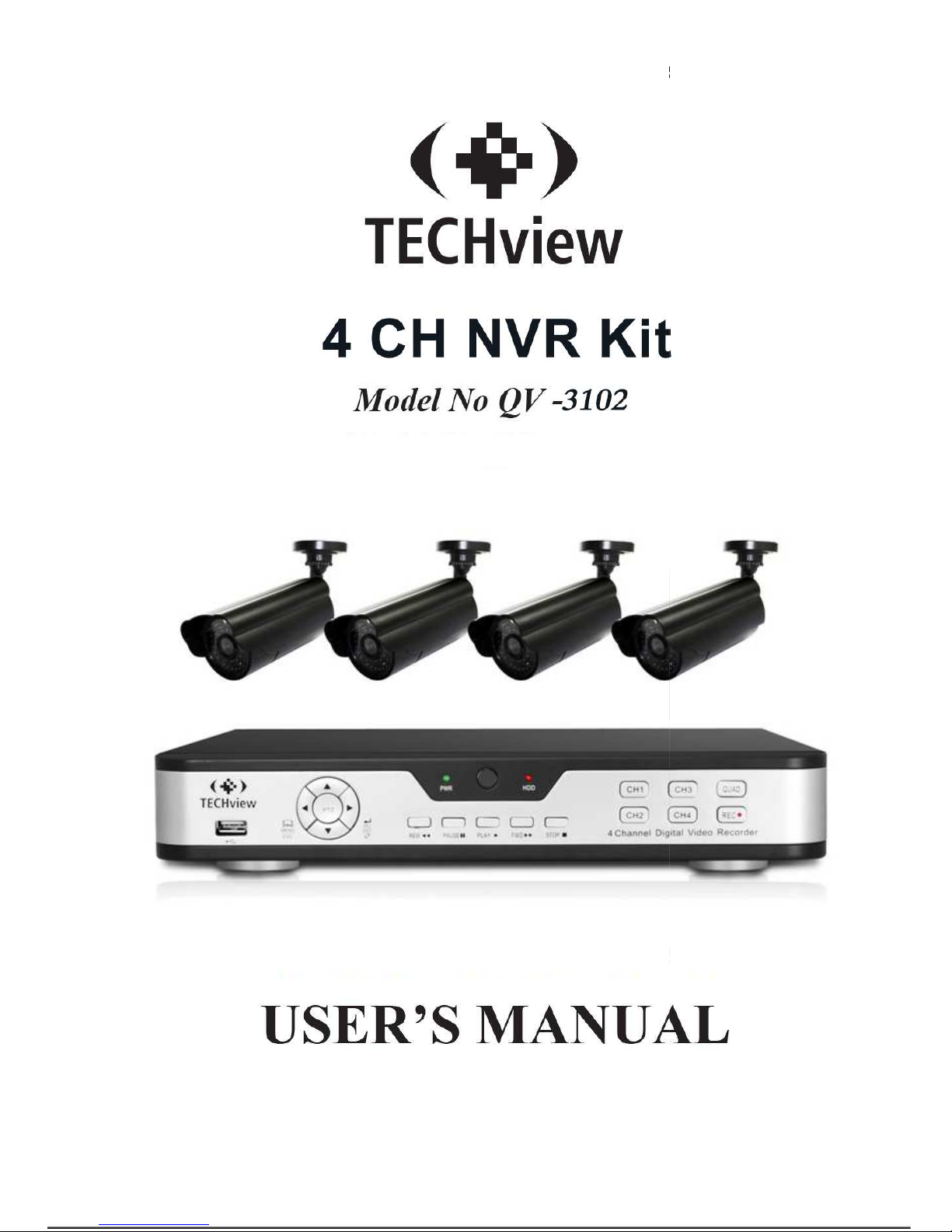
USER MANUAL
1
Page 2

USER MANUAL
2
Contents
SAFETY INSTRUCTION ....................................................................................... 4
CHAPTER 1 OVERVIEW OF NVR ....................................................................... 1
1.1F
RONT PANEL
................................................................................................................ 1
NVR Front Panel(For reference only) ............................................................. 1
1.2 R
EAR PANEL
................................................................................................................. 2
NVR Rear Panel(For reference only) .............................................................. 2
1.3 R
EMOTE CONTROLLER (FOR REFERENCE ONLY
) .................................................................... 2
CHAPTER 2 NVR CONNECTION ........................................................................ 3
2.1HDD I
NSTALLATION
........................................................................................................ 3
2.2W
EB CAMERA AND MONITOR CONNECTION
........................................................................ 3
2.3P
OWER SUPPLY CONNECTION
........................................................................................... 3
CHAPTER 3 NVR BOOT UP ................................................................................ 3
3.1 S
YSTEM INITIALIZATION
................................................................................................... 3
3.2 S
TARTUP WIZARD
.......................................................................................................... 3
CHAPTER 4 NVR MENU ...................................................................................... 5
P
OPUP MENU
.................................................................................................................... 5
4.1 M
AIN MENU GUIDE
...................................................................................................... 6
4.2M
AIN MENU
................................................................................................................. 7
4.2.1 Parameter ....................................................................................................... 7
4.2.1.2 Record .......................................................................................................... 9
4.2.1.3 Network ...................................................................................................... 11
4.2.3 Device ............................................................................................................ 18
4.2.4 PTZ(If available for NVR) ...................................................................... 18
4.2.4.4 Log .............................................................................................................. 21
4.2.5 Advanced ...................................................................................................... 21
4.2.6 S
HUTDOWN
............................................................................................................. 22
4.3M
ENU LOCK
................................................................................................................ 23
4.4S
PLIT MODE
................................................................................................................ 23
T
HERE ARE MANY DISPLAY MODES IN VIDEO CHANNEL, INCLUDING SINGLE CHANNEL DISPLAY,
SEQ
DISPLAY AND SPLIT MODE
. ................................................................................................... 23
4.5 R
ECORD SEARCH
.......................................................................................................... 23
4.6 M
UTE
....................................................................................................................... 23
4.7 S
TART SEQUENCE
......................................................................................................... 23
CHAPTER 5 WEB APPLICATION MANAGER .................................................. 24
5.1 A
CTIVEX CONTROL DOWNLOAD AND INSTALLATION
............................................................. 24
5.2 W
EB APPLICATION MANAGER LOGIN
............................................................................... 25
5.3 L
IVE INTERFACE
........................................................................................................... 25
5.3.1Menu Bar ........................................................................................................ 26
Page 3

USER MANUAL
3
5.3.2 Playback ........................................................................................................ 27
5.3.3Parameter Setting ......................................................................................... 29
5.3.4 Local Setting ................................................................................................. 37
5.3.5 Logout ............................................................................................................ 37
CHAPTER 6 APPENDIX ..................................................................................... 38
6.1T
ROUBLESHOOTING
...................................................................................................... 38
6.2 U
SAGE MAINTENANCE
................................................................................................. 39
6.3S
YSTEM CONNECTION DIAGRAM
..................................................................................... 40
Page 4
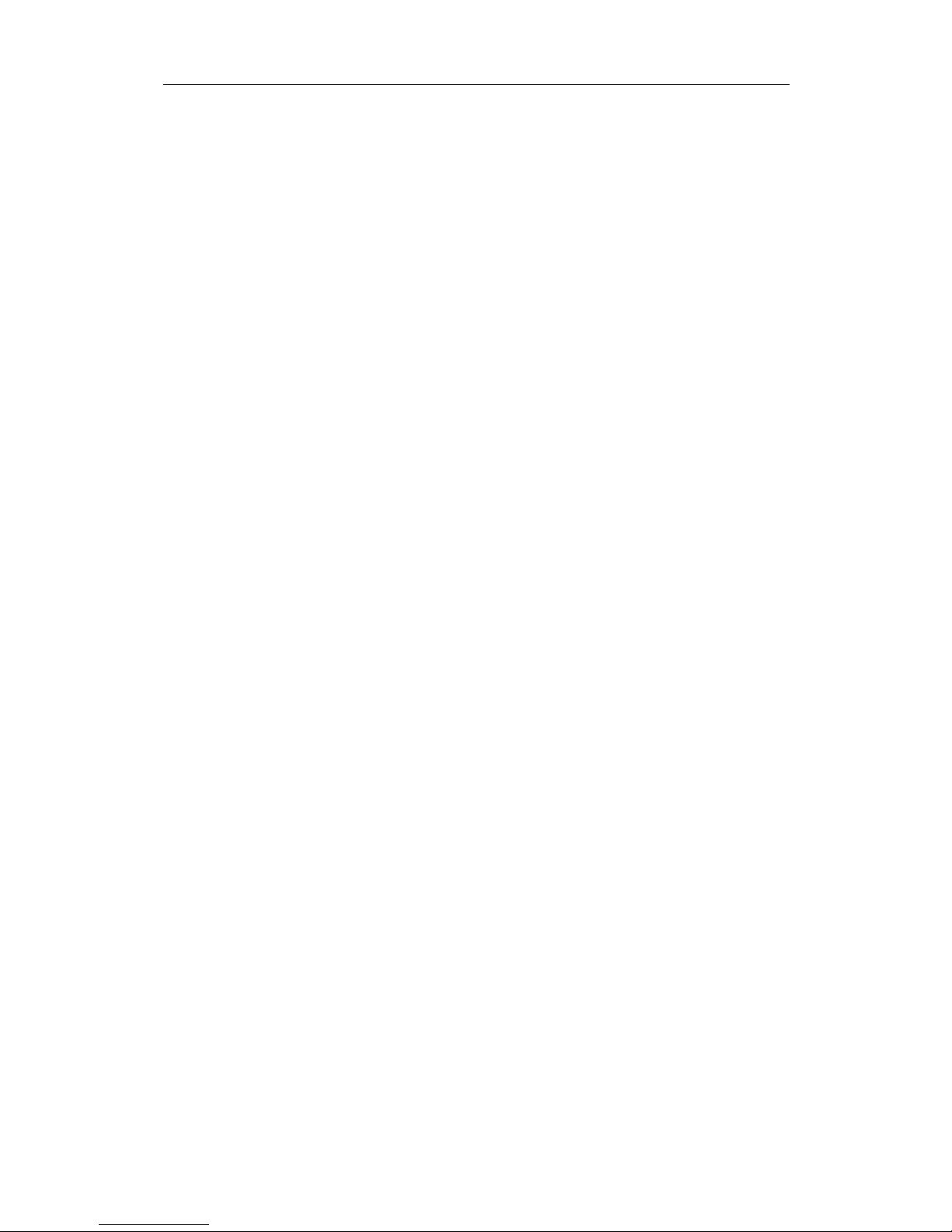
USER MANUAL
4
SAFETY INSTRUCTION
Please carefully read the following safety instruction so as to avoid personal
injuries and prevent the equipment and other connection devices from being
damaged.
1. Power sources (note: please use the power supply attached or specified
by the manufacturer)
Never operate the equipment by unspecified power supply.
2.
Never push objects of any kind through openings of NVR
;
Never push objects of any kind through openings of NVR so as to avoid electric shock or
other accidents.
3. Do not put the equipment in the dusty field;
Do not put the equipment in the dusty field.
4. Do not place the equipment under rain or humid environment
Do not place the equipment under humid environment like basement. If the equipment is
in contact with water, please unplug the power cable and immediately contact your local
dealer.
5. Keep the surface of the equipment clean and dry
Use soft damp cloth to clean the outer case of NVR (do not use liquid aerosol cleaners)
6. Do not operate if any problems are found
If there are any strange smell or sound, unplug the power cable and contact the
authorized dealer or service center.
7. Do not try to remove the upper cover
Warning: Do not remove the cap of NVR so as to avoid electric shock.
8. Handle with care
If NVR does not work normally because of hitting on the hard object, please contact the
authorized dealer for repair or replacement.
9. Use standard lithium battery(Note: Use the batteries attached or specified by the
manufacturer)
After cutting off the power supply, if the system clock cannot continue to work, please
replace the standard 3V lithium battery on the main board.
Warning: Turn off NVR before replacing the batteries, or you may be suffered from
serious electric shock. Please properly dispose of the used batteries.
10. Put the equipment in a place with good ventilation.
The NVR system includes HDD, which produces large amount of heat during operation.
As a result, do not block the ventilation openings(on the top, bottom, both sides and the
reverse side) for cooling the system during operation. Install or put the equipment in the
place with good ventilation.
11. The attached power adapter can only be used for 1 set of NVR. Do not connect
more equipment, or NVR may be restarted repeatedly because of insufficient power.
12. Prevent the equipment from water dropping or splashing. Do not place objects
containing water, such as flower vase, on the equipment.
Page 5
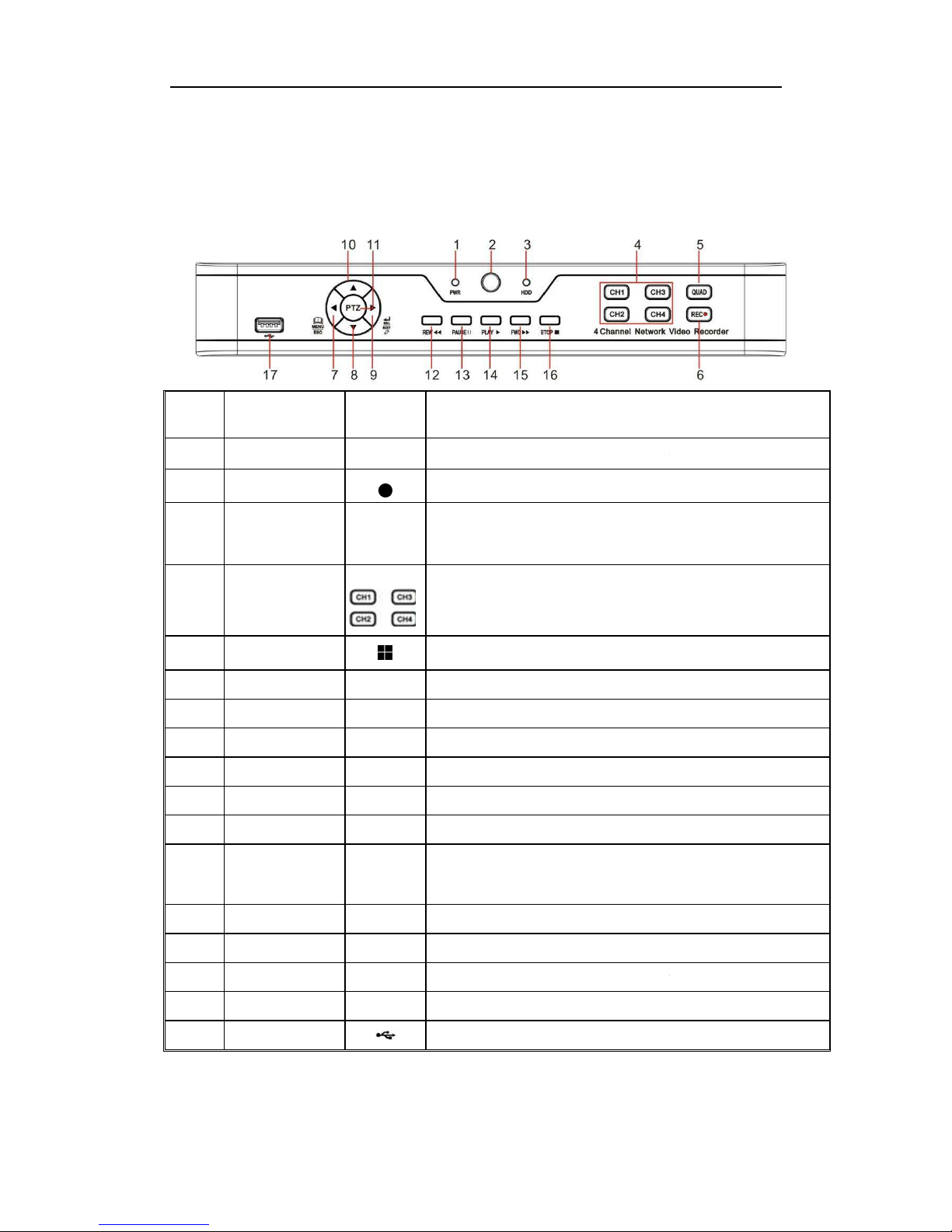
Chapter
1.1Front Panel
P.S:
NVR is short for Network Video Recorder.
NVR Front Panel((((
For reference only
Item
Key title
or Indicator
1
Power Indicator
2 IR Receiver
3 HDD Indicator
4
Channel
select:
CH1 CH2
CH3 CH4
5 QUAD
6 REC
7 MENU/ESC
8 Down Key
9 SEL/EDIT
10 Up Key
11 PTZ
12 REW
13 PAUSE
14 PLAY
15 FWD
16 STOP
17 USB
1
1
Overview of NVR
))))
Remark
Function & Description
PWR
If the “Green” indicator is on, NVR
is getting power
Receive IR signal from Remote Controller.
HDD
If the “Red” indicator flashes,
the hard drive is being read or written to.
indicator is always on, it means the hard disk is abnormal, unformatted or
has no recording files.
Select a channel
On Live or Playback mode, switch to Quad display.
●
Press the button to start manual record.
Enter into Main menu, exit or stop playing
Move down
Enter into shortcut menu and select ENTER and EDIT
Move up
PTZ
Enter into PTZ control interface
Move to left; Rewind function;
decrease PTZ rotation speed and parameter value of graphic setting
Pause / play frame by frame manually
Enter into Record Search menu and play.
Right key; increase PTZ rotation speed and Parameter value.
Stop playing or stop manual record
USB port
Table 1-1
用户手册
用户手册用户手册
用户手册
normally.
If the
Page 6
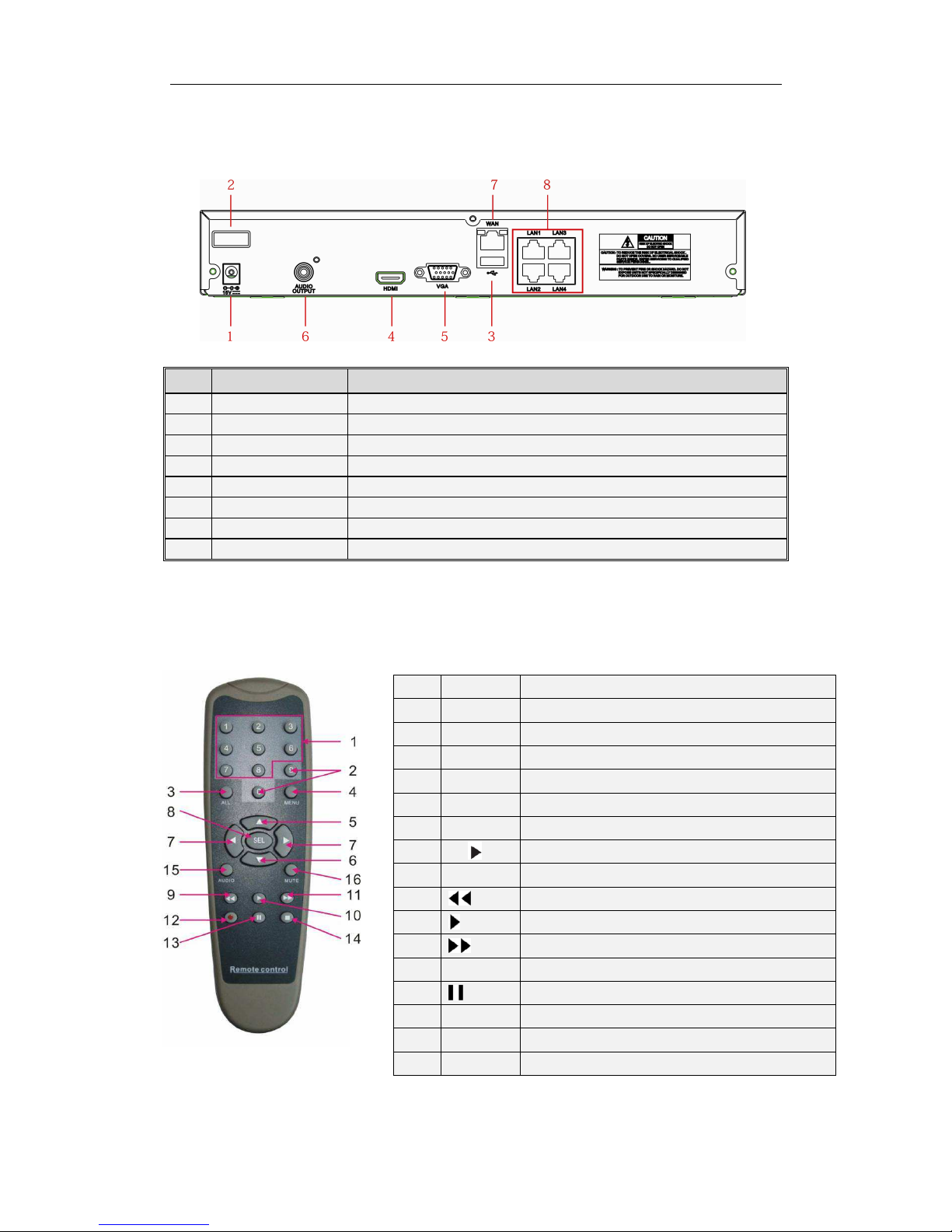
USER MANUAL
2
1.2 Rear Panel
NVR Rear Panel((((For reference only))))
Item Physical Port Connection Method
1 Power Port
Startup and shutdown
2 Power Switch
Connect the attached power supply
3 USB Port
Connect USB devices, such as USB mouse and USB flash disk.
4 HDMI Port
HDMI high definition port
5 VGA Port
Connect to VGA monitor, such as PC monitor
6 AUDIO OUTPUT
Audio signal output, RCA interface
7 WAN Port
Network input interface of the router/Connect to web camera.
8 LAN Port
LAN network interface, support POE, can supply power to the camera.
Table 1-2
1.3 Remote Controller
(For reference only)
Table 2-3 Key functions of the remote controller
Item Key title Key function
1 1-8 Channel select 1-8; Numeric key
2
9、0
Numeric key
3 ALL Multiple display mode
4 Menu Enter into Main menu/Exit
5 ▲ Up arrow key, Volume adjust
6 ▼ Down arrow key, Volume adjust
7
◄/
Left/Right key; Decrease/increase parameter v alue of control bar.
8 SEL Select key/Edit key; selected operation.
9
Rewind key
10
Enter into record search menu; Play key
11
Forward key
12 ● Record key
13
Pause/Sequence key
14 ■ Stop manual record; stop playing
15 Audio Go to main menu
16 Mute Mute On/off
Table 1-3
Page 7
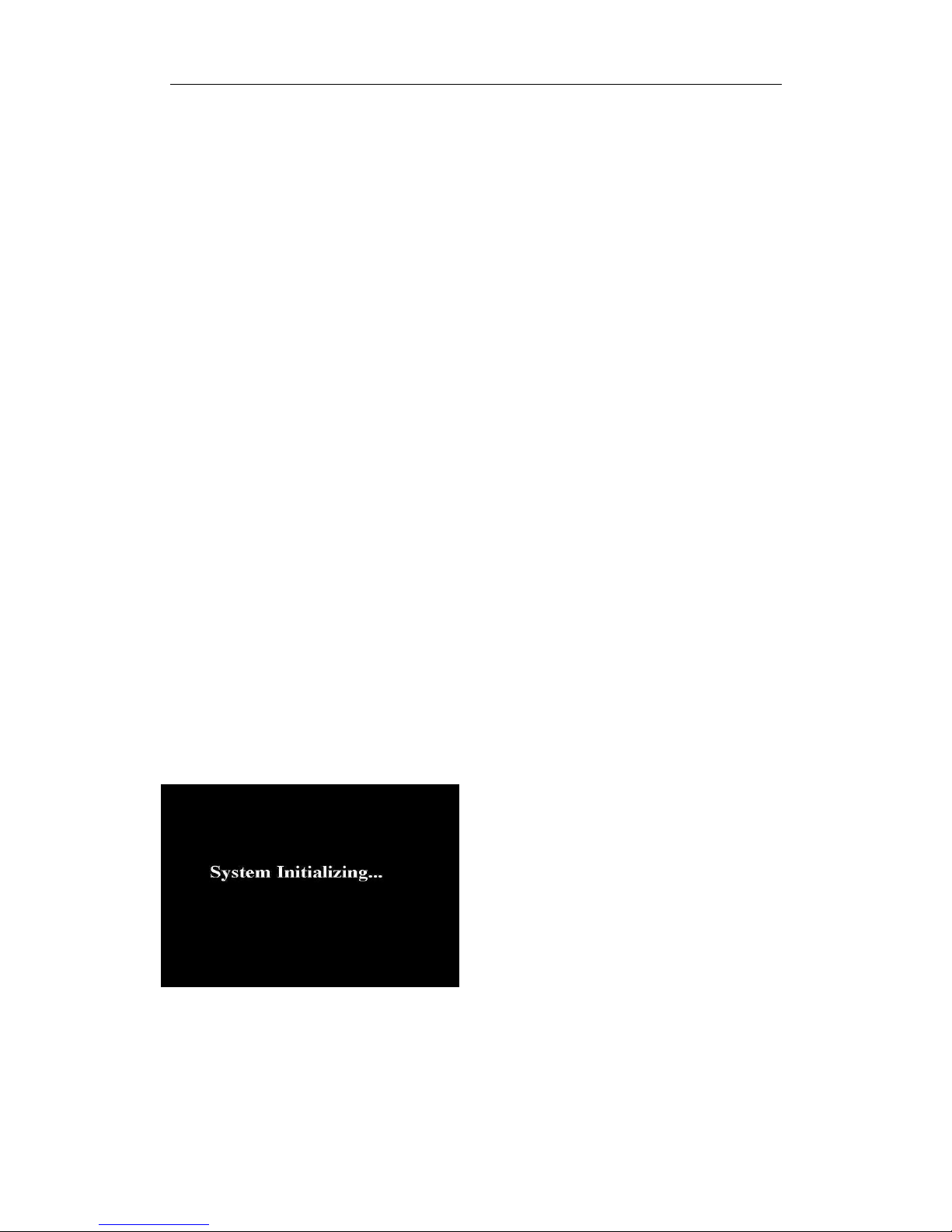
USER MANUAL
3
Chapter 2 NVR Connection
2.1HDD Installation
Caution: Please do not take out hard drive when NVR is running!
HDD Installation:
(1) Cut power firstly, and then remove screws on both sides and rear panel and open NVR
upper cover.
(2) Connect HDD data cable and power cable to the main board. Install the HDD and fix it
on the bracket and then connect the HDD power cable and data cable.
(3) Put the upper cover back carefully
Note: If user requires higher performance HDD, it is strongly recommended to use hard
drive for security.
2.2Web Camera and Monitor Connection
Transmit signals of web camera to NVR by the network cable and connect VGA port
and HDMI port for output (Refer to section 2.2 Rear Panel). Refer to Chapter 7 System
Connection Diagram.
2.3Power Supply Connection
Please use attached power adapter to connect NVR. Before power on, make sure
network port is well connected.
Chapter 3 NVR Boot up
3.1 System Initialization
After connecting the power cable of NVR to wall outlet and pressing the power button, you
will enter into the NVR system initializing screen shown as Picture3-1.
Picture3-1
3.2 Startup Wizard
After NVR startup is completed, the startup wizard will be displayed. If you do not
want to make any setting, you may click “Don't show this window next time” to cancel, as
Note:The illustration in the user
manual may not be the same as the
menu interface in your monitor. All
the illustrations are for users’
reference.
Page 8
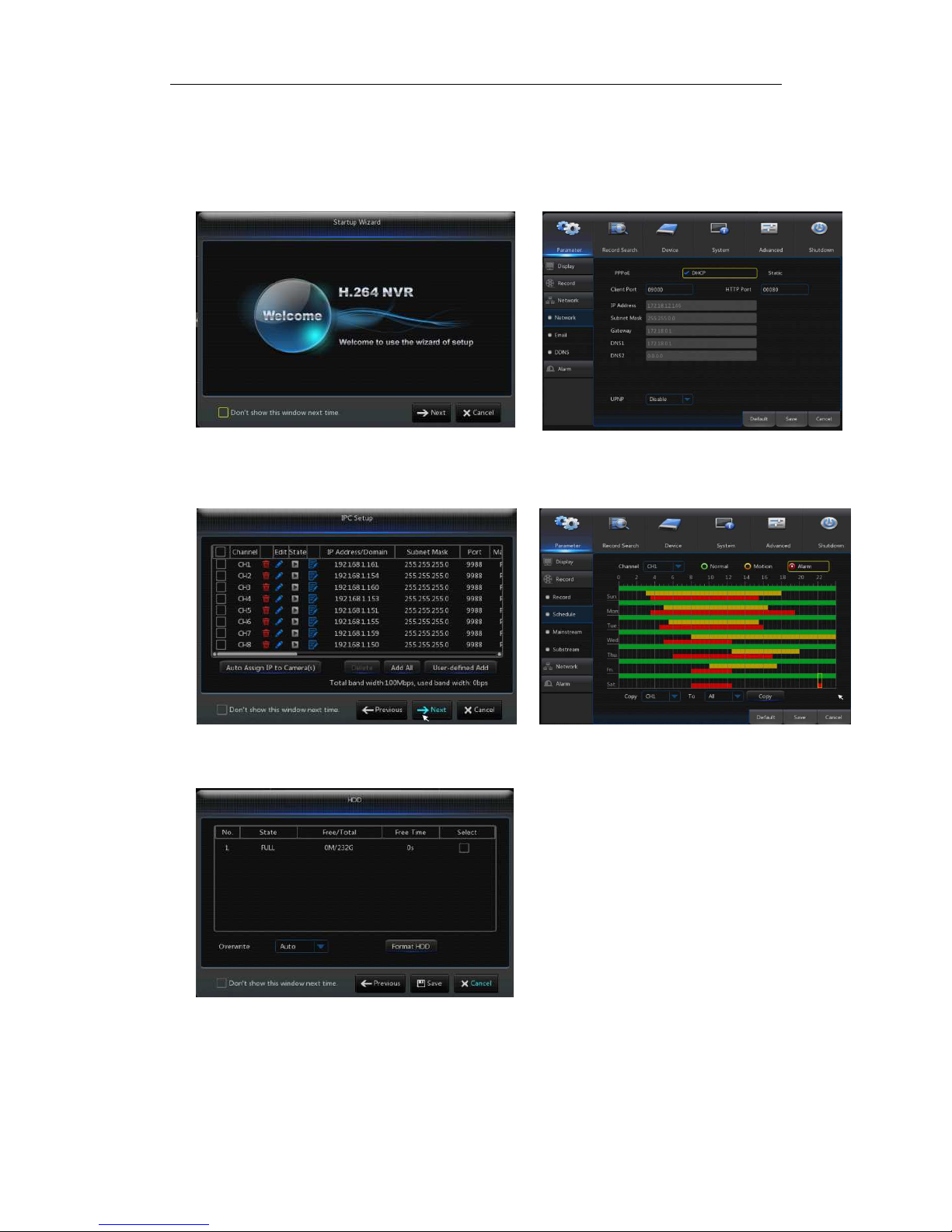
USER MANUAL
4
shown in Picture3-2.
Wizard setting menu includes: Homepage, Network setup, IPC setup, Record
Schedule and hard disk maintenance..
1....Homepage and network setup. In network setup page, user may set the network of
NVR.
Picture3-2 Picture3-3
2、IPC Setup(Picture3-4). In this page, user may add and delete IPC; Record Schedule
(Picture3-4). In this page, user may set recording time and scheduled recording of NVR.
Picture3-4 Picture3-5
3. HDD (Picture3-6). It supports HDD formatting and overwriting type.
Picture3-6
Page 9
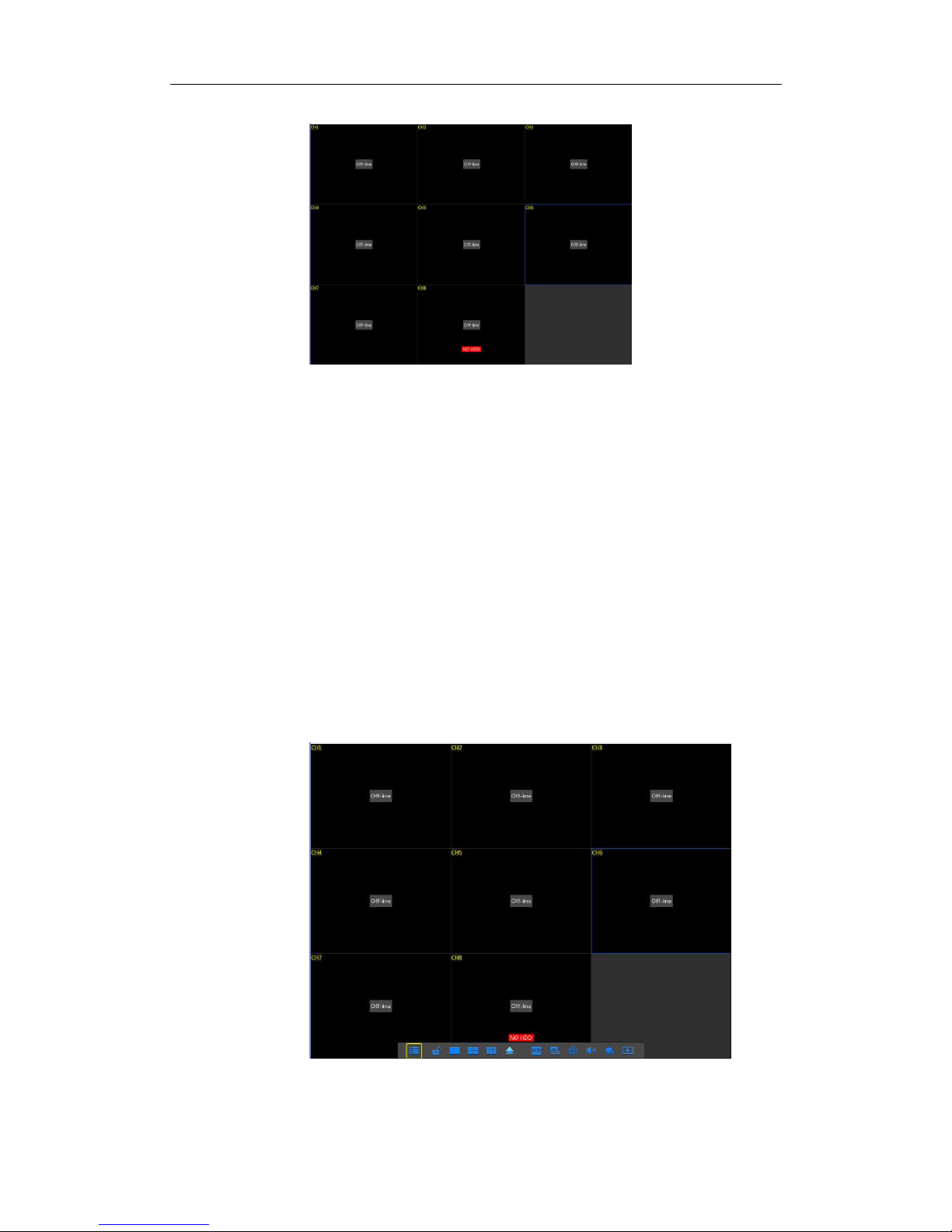
USER MANUAL
5
3.2Main Interface
Picture3.2-1
Note: When internal HDD is not connected to NVR or the HDD is not formatted,first
channel of the live screen and accompany buzzer alarm. If you want to close the buzzer
alarm, please enter into [EventAlarm] to set HDD loss, HDD space not enough and
alarm output to “off”.
Chapter 4 NVR Menu
Popup Menu
Picture4-1
After finishing system initialization, click right key of mouse on preview interface
or slide the mouse to the bottom of screen to enter into Pop-up Menu. Now you could
perform parameter setting and operate on Main Menu, Multi-Pics, Auto Cruise, Record
Search, Sequence, Volume setting and Stream switching, shown as Picture 4-1.
The options in the pop-up menu may be varied slightly according to different parameter
settings.The options in the menu will be explained in detail in the following chapters.
Page 10
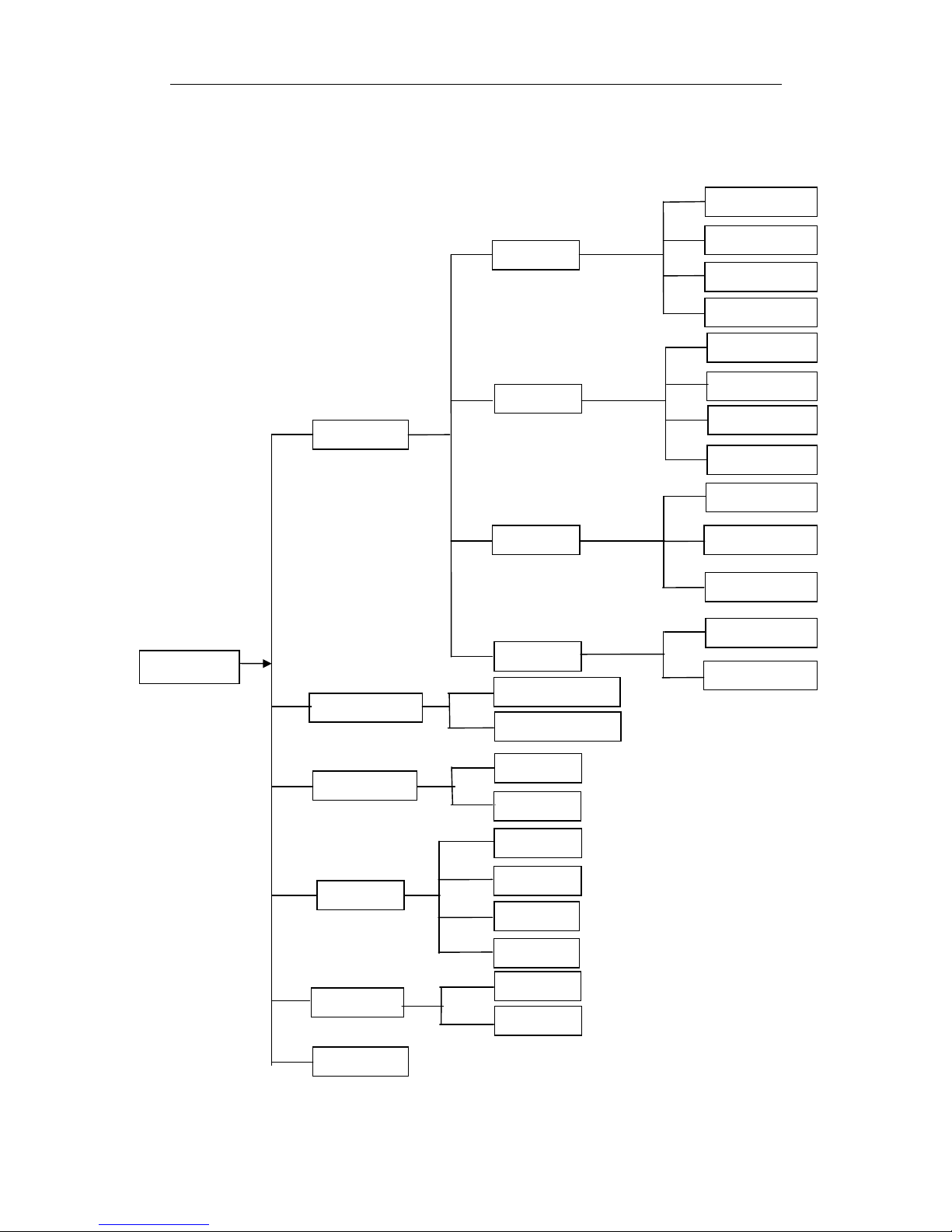
USER MANUAL
6
4.1 Main Menu Guide
Display
System
Live
Output
Mainstream
Schedule
DDNS
HDD
PTZ
Shutdown
Main Menu
Privacy Zone
IP Camera
Parameter
Network
Record
Alarm
Record Search
Event Search
Device
General
Users
Info
Log
Substream
Record
Email
Network
Alarm
Motion
Maintain
Advanced
Events
Record Search
Page 11
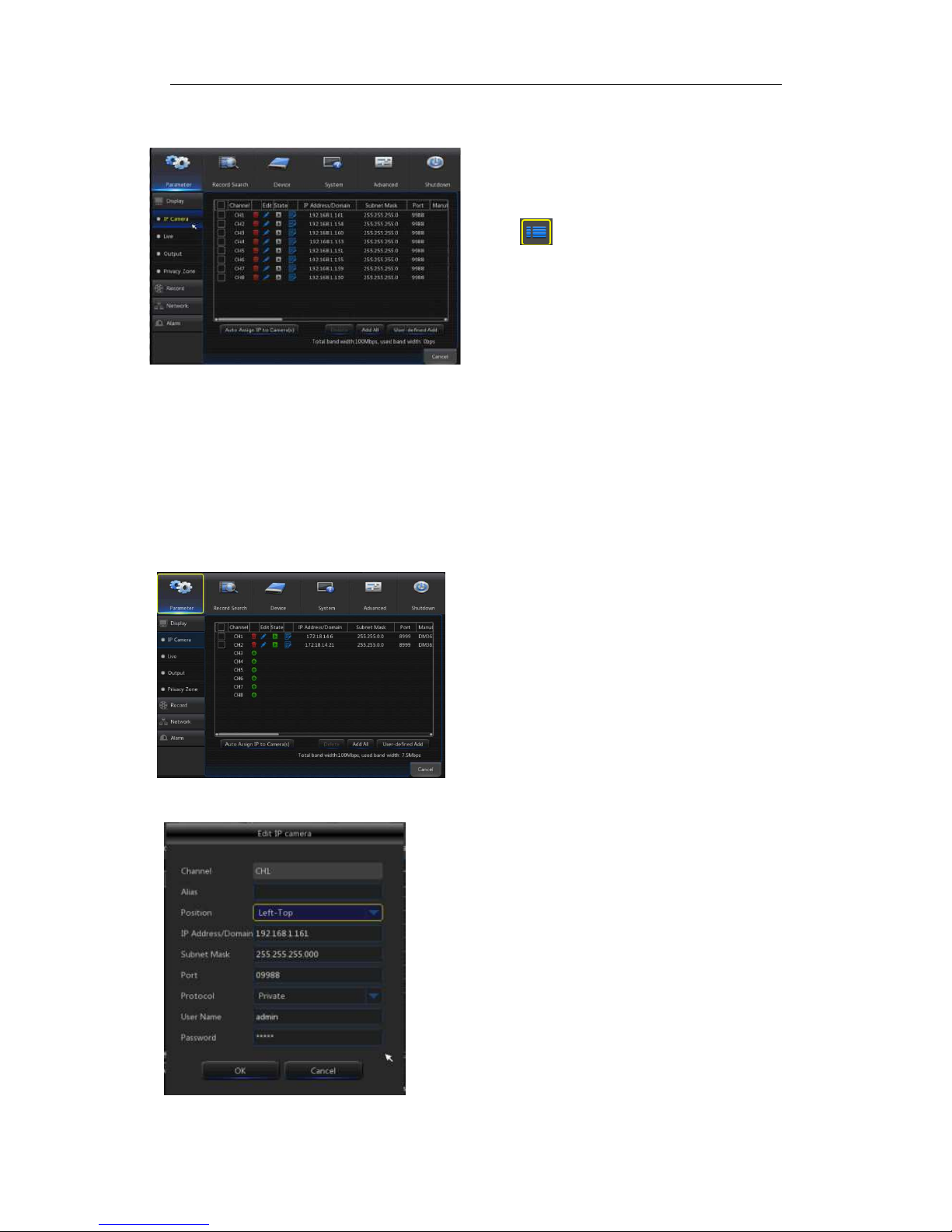
USER MANUAL
7
4.2Main Menu
Picture 4-2
4.2.1 Parameter
4.2.1.1 Display
4.2.1.1.1 IP Camera
Go to“Main Menu”→“Display”→“IP Camera” to enter into the interface shown as
Picture4-3.
Picture4-3
Picture4-4
On LIVE mode, click the mouse button,
or [Menu] button on the remote controller, or
click [ ] icon on the toolbar to enter the
main menu screen, as shown in Picture 4-2.
If system interface is locked, refer to
section 4.3 to unlock by inputting password.
In Main Menu mode, you can make
settings for Parameter, Record Search,
Device, System, Advanced and Shutdown.
Channel::::IPC camera channel
Edit::::Modify the name and location of channels,
change other IPC or protocols, etc, as shown in
Picture 4-4.
State::::Display IPC on-line state
IP address::::Modify IP address of IPC camera.
IP Address/Domain :::: IP address of the IPC
connected of the channel
Subnet Mask::::IPC camera subnet mask
Port:Connection port number of the currently set
IPC.
Manufacturer:Manufacturer for different IPC
Device type:Add IPC with different protocols.
Protocol: The selected access protocol for IPC to
connect to NVR
MAC Address:Physical address for device
Software:Display current version of IPC.
Page 12
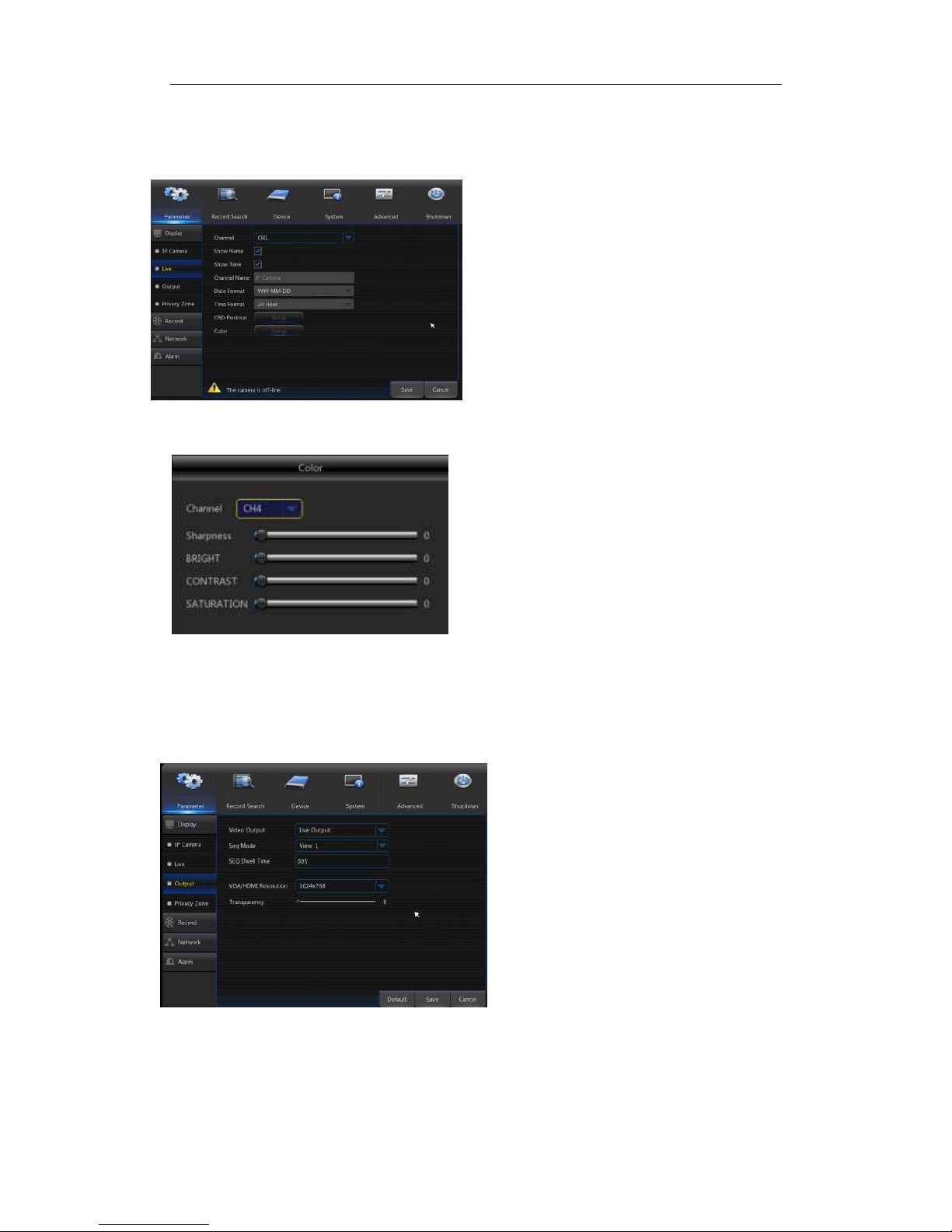
USER MANUAL
8
4.2.1.1.2 Live
Go to“Main Menu”→“Display”→“Live” to enter into the interface shown as Picture4-5.
Picture4-5
Picture4-6
4.2.1.1.3 Output
Go to“Main Menu”→“Display”→“Output” to enter into the interface shown as
Picture4-7.
Picture4-7
Video Output::::Live Output
Seq Mode::::Set sequence mode
SEQ Dwell Time::::Sequence dwell time
is set 5 seconds by default. User may
set it as required.
VGA/HDMI Resolution::::VGA output or
HDMI output. Including 1024×768 ,
1280×1024 , 1440×900 , 1280×720 ,
1920×1080
Transparency::::Set the transparency of
the menu in the range of 0—128.
Channel::::Select channel number.
Show Time:Tick the checkbox to display time.
Channel Name:Name marked on IPC
Date Format:Set date format such as m/d/y or
y/m/d
Time Format:12 hour or 24 hour
OSD Position:Freely set the position of IPC
name and time
Color:Adjust the chroma, brightness, contrast
and saturation of the IPC of the channel.
(
Refer to Picture 4
-
6)
Page 13
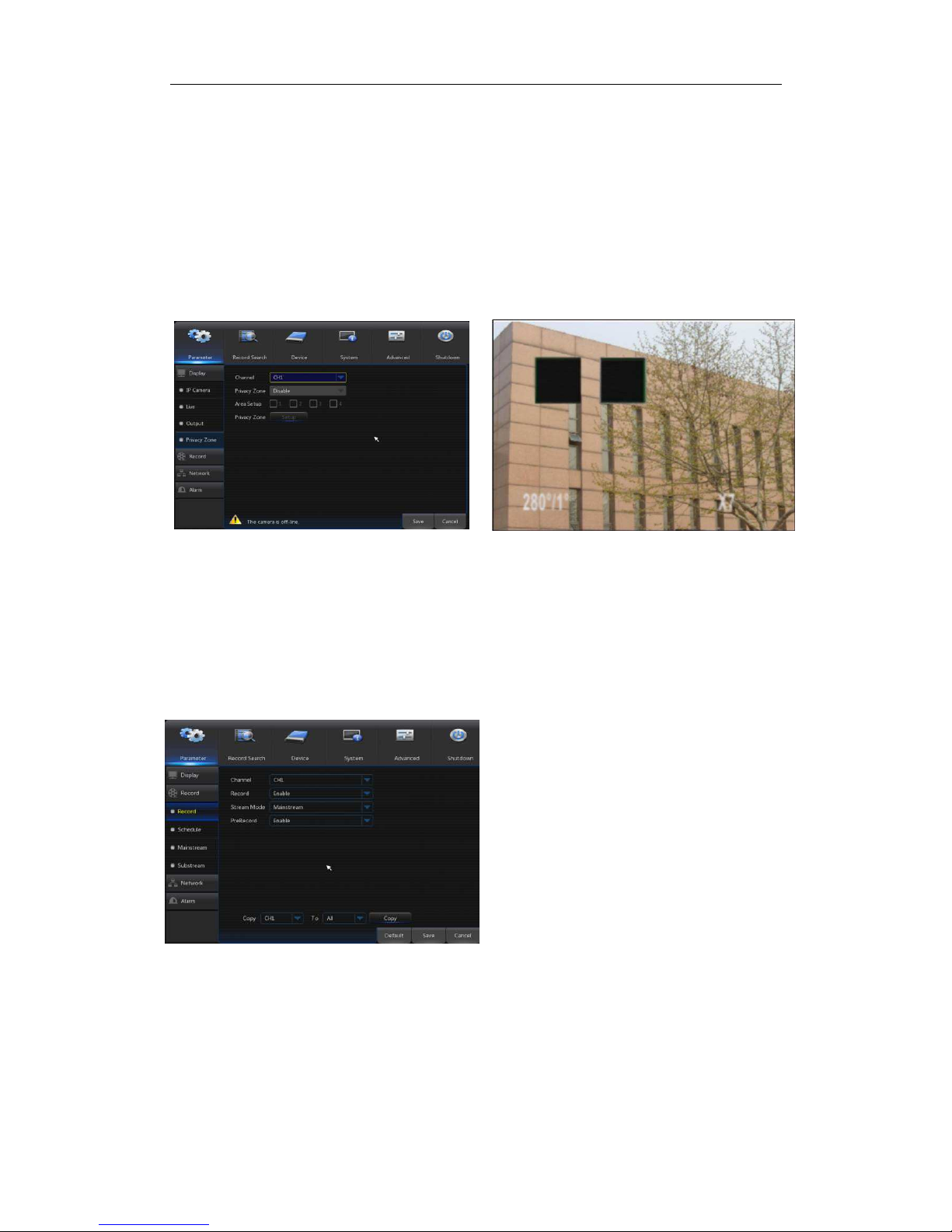
USER MANUAL
9
4.2.1.1.4 Privacy Zone
Privacy Zone is for setting some invisible parts in the selected channel, as shown in
Picture4-8 and Picture4-9.
1. Select the number of the zone to be set (maximum 4 zones can be set for single
channel)
2. Click “Setup” to adjust the position of the zone.
3. After finish setting, right click the mouse to return to the “Privacy Zone” page.
4. Click “Save” to save the setting.
Picture4-8 Picture4-9
4.2.1.2 Record
4.2.1.2.1 Record
Go to“Main Menu”→“Record”→“Record” to enter into the interface shown as Picture4-10.
Picture4-10
Channel::::Set the desired channel in the
drop-down menu
Record::::Set up the record
status(Enable/Disable) of each channel.
Stream Mode :::: Select Mainstream or
Substream.
PreRecord :::: “Enable” status supports
pre-record for motion detection record or
I/O trigger record.
Page 14

USER MANUAL
10
4.2.1.2.2 Schedule
Go to “Main Menu”→“Record”→“Schedule” to enter into the Schedule interface shown as
Picture4-11 and set the record schedule of NVR.
4.2.1.2.3 Mainstream/Substream
Go to“Main Menu”→“Record”→“Mainstream/Substream” to enter into the menu interface
as shown in Picture 4-12.
Select the channel and the date to be set. One
week’s schedule can be set.
The record schedule of the current channel can
be copied to any other channel or all channels.
Note:
1. In the Record menu and Record Search menu, No
Color stands for no record;
2. “Green” stands for normal record and “yellow”
stands for motion record
3. “Red” stands for alarm record,
Picture 4-12
Picture4
-11
Mainstream and substream are the two
video bitsream of IPC. Mainstream is
mostly used for recording and the
substream is mostly used for remote
network monitoring.
Channel::::Select a channel
Resolution :::: Set IPC resolution as
required
FPS::::Min 1 and max 30
Bitrate Mode : Preview Mode and
User-defined Mode
Bitrate::::Set IPC bitrate
Page 15

USER MANUAL
11
4.2.1.3 Network
4.2.1.3.1 Network
Go to“Main Menu”→“Parameter”→“Network” to enter into the interface shown as Picture
4-13.
Select a kind of network connection (PPPOE, DHCP,Static) and set Port, then user
may remotely control the monitoring, recording, playback or backup of NVR through
network, as shown in Picture 4-13.
Picture 4-13
4.2.1.3.2 E-mail
Go to“Main Menu”→“Parameter”→“Network”→“Email” to enter into the menu interface.
Receive or Send NVR alarm Email and set parameters like Email address, SSL,
Email Enable, Interval and Email Schedule. The related parameter setting should be
consistent with NVR local setting. Refer to Picture 4-14.
Picture 4-14
For PPPoe, Static and DHCP, after setting IP
address of NVR, the extranet port shall be
mapped on the router before visiting NVR
through public network.
Note: Save after setting to make effective. If
there are multiple NVR in a LAN, make sure their
MAC addresses are different (Refer to System).
Take DHCP as an example. In this mode,
the router automatically assigns IP address for
NVR. After restarting NVR or DHCP server,
the IP address obtained by NVR may be
different. As a result, user shall check IP
address and port number for each remote
access of NVR. The operation procedure is as
follows:
1. Select DHCP, click Save and refresh NVR.
Input Client Port and HTTP Port (the two
values must not be the same).
2. Set obtained IP address of NVR and the
mapping port. Refer to section4.2.4.2.
3. Remotely visit NVR by IP address:
http://Public network IP: Web port number
(such as 00080)
http:// Intranet IP: Web port number(such as
00080)(Only available in the same LAN)
Page 16

4.2.1.3.3DDNS
Go to“Main Menu”→“
Parameter
User may set DD
NS in any one of the above network connection after applying dynamic
domain service. User may remotely access NVR through domain by using browser in the
form of http://applied
domain: mapped Web port number. When using DDNS dom
name to access NVR, user shall confirm that the port can be normally connected to
current IP on the public netw
name/user/password/setting
4-15.
4.2.1Alarm
Go to “Main Menu”→“Parameter ”→ “Alarm” → “Motion” to enter into the interface shown
as picture 4-16-1.
Picture 4-16-1
4.
2.1.1 Motion
Picture 4-16-2
USER MANUAL
12
”→“Network”→“DDNS”to enter into the
menu interface.
ork and the settings for server
should be consistent with NVR local setting
Picture 4-15
Channel:
Enable or disable Motion function.
Sensitivity:Support 1-
8 level, 8 is the highest level.
Buzzer:
When detecting object moving, buzzer
makes alarms (disable, 10 seconds, 20 seconds, 40
seconds and 60
seconds).
Alarm Out:
Connect to the alarm switch of the alarm
apparatus.
Show Message:
Messages will be displayed on the
screen when moving object is detected and alarms
are made.
Send Email:
When moving object is detected, send
Email to the specified Email
Full Screen:
When moving object is detected,
messages will be displayed in full screen.
Latch Time:
When moving object is detected, the
alarm time can be set as 10 seconds, 20 seconds,
40 seconds and 60 seconds.
Post Recording:
After the alarm finish
duration time of the alarm recording can be set as
30 seconds, 1 minute, 2 minutes and 5 minutes.
ain
address/host
. See Picture
address.
es, the
Page 17

USER MANUAL
13
Area::::Click it to enter into the interface shown as Picture 4-16-2 to set the motion
detection area to be monitored intensively.
A single channel is divided into 15ⅹ12(PAL)or 15ⅹ10(NTSC)configurable grids.
The red grids indicate that the motion detection in the area is enabled, white
semitransparent ones indicates that the motion detection in the area is disabled. After
setting is completed, right click the mouse button to return and click Save to make the
parameter setting effective.
Record Channel::::When object motion is detected, the record channel setting will be
activated.
4.2.4.1 Alarm
Go to“Main Menu”→“Alarm”→“Alarm”to enter into the interface shown as Picture
4-17.
Picture 4-17
Show Message: Display the alarm messages on the screen when motion alarm is
detected.
Send Email: Set to send email to specified email when motion alarm is detected.
Full Screen Alarm: When the motion is detected, the corresponding channel will be
switched to the full screen mode.
Latch time: you can set how long the buzzer will sound when object move is
detected by external sensor(10s, 20s, 40s, 60s)
Post Recording: You can set how long alarm record will last when alarm ends (30s,
1minutes, 2minutes, 5minutes).
Record Channel: The record channel will be activated when the object move is
detected.
Copy: Allow you copy current channel parameters to any other channel (setting of
record channel can not be copied).
Alarm Type Functions & Descriptions
Video Loss
When NVR fails to receive video signals due to some problems (camera damage, line
dropout or damage, power failure), the alarm will appear.
Motion
Detection
When IP camera detects object moving, alarm will be activated. Sensitivity is subject to
the actual application environment test. Sensitivity is adjusted according to the
sensitivity of moving object detection and parameters are modified by combining the
area setting.
I/O Status
Communicate with alarm device through I/O port. Alarm signals sent by IR sensor or
other devices will be transformed to the system recognized signal and activate relevant
channel to record or control the device output.
HDD Status
Alarm will appear when HDD does not work due to damage, power failure, HDD
auto-overwrite off and insufficient space.
Table 2-4
It is the alarm management and setting of the machine.
User may set alarms under different status in the interface.
Please refer to Table 2-4
Alarm In:User may set four groups of alarm input.
Alarm Type:There are three kinds of status, i.e.
Always ON, Always OFF, and OFF. Always ON: When
the trigger is on, I/O alarm appears; Always OFF:
When the trigger is off, I/O alarm appears; OFF: Do
not receive I/O alarm from trigger.
Buzzer Time: You can set how long the buzzer will
sound when motion is detected(off, 10s, 20s, 40s, 60s)
Alarm out: Connect the external alarm switch.
Page 18

USER MANUAL
14
4.2.2
Record Search
4.2.2.1Record Search
Go to “Main Menu”→“Record Search”→“Record Search” to enter into the interface
shown as Picture 4-18
Picture 4-18
Picture 4-19
Time Axis setup, file clip and zoom in/out
1) The NVR supports the processing control bar function when playing back record files
Picture 4-20-1 Picture 4-20-2
Time Axis zoom: Default value is 24hours. Allow user to select 2 hours, 1 hour, 30
minutes or user-defined.
Channel:Select the channel you want to search.
Type:Select the type the playback record. There
are two options, i.e. Normal and Alarm.
Start Time/End Time:Select the specific period
of time. The default setting is from 0:00 to 24:00.
Playback Channel:Click a date and select
corresponding channel in Playback Channel.
The selected channels shall not be more than
16, as shown in Picture 4-19.
Playback:Select the desired year and month
and click “Search”. If there are any records, a
yellow corner mark which shows the recording
at specific date will appear at the down-right
corner of the date sheet. Select the date
checkbox and select playback channel and click
Playback to enter into the interface.
Playback interface:You can use the Playback
Control bar to operate the Fast Forward (X2, X4,
X8 and X16), Rewind (X2, X4, X8 and X16),
Slow play (1/2, 1/4 and 1/8 speed), Play,
Pause/Frame. You can click or drag the volume
control bar to adjust volume. When playback
ends, NVR will remain in the playback interface,
as shown in Picture 4-19.
Page 19

Detailed operation:
::
:
Fixed time axis: If you select [
two-
hours video content. The time range refers to
2)Record clip and b
ackup function and playback zoom in/out function.
Picture 4-21-1
Clip and backup:
When it is under single channel playback
appear in the Play Co
ntrol bar shown as Picture
clip function, click
the icon
Picture 4-21-1. Now,
you may
Zoom out:
::
:
When it is und
Play Control bar. Click the icon to zoom in certain area of the playback screen and
right click mouse to return the Playback page.
4.2.2.2 Event Search
Go to“Main Menu
”→“
shown as Picture 4-22.
In this page, user may search details by date, time, channel and record type. The
relevant operations are as follows:
:
Next page; Click the button to go to next page when viewing events (except
the last page). When viewing the last page, click this button to display the event list in the
last page.
:
Jump; Input the desired record event page in the input box and click
arr
ow button to jump to the input page.
Two types of backup:
Quick Backup and Backup
If you want to back up a record in the detailed file list, you may tick
of the record (“√”means it has been selected) and click “Backup” to enter int
backup type” (Make sure U disk or other portable storage device are connected), as
shown in Picture 4-23.
:
Previous page; Click the button to go to previous page when viewing events
(except the first page). When viewing the first page, click this button to display the event
list in the first page.
USER MANUAL
15
] option, that means the processing control bar cover
1
hour before and after the middle point.
Picture
4
, the [
4-21-1
. Click the icon to start video
again to end the function and pop up the dialog shown as
save the clipped video file.
er single channel playback, the
icon will appear in the
Record Search”→“Event Search”
to enter into the interface
Picture 4-22
the checkbox at the left
-21-2
] icon will
o “Select
Page 20

USER MANUAL
16
Picture 4-23
Picture 4-25
4.2.2.3 Play Backup Files
1. Copy backup files to the computer.
2.Open playback player and click “+” or“ ”. For example, if you want to
choose *.264, add backup file and select a file to play, as shown in Picture 4-26.
If you want to back up with USB, select USB and click OK to start processing and
you may see the backup progress shown as Picture 4-23.
If you want to back up with DVD, select DVD and click OK to start processing and
you may see the backup progress shown as Picture 4-24.
After backup finishes, message Backup
Finishes will appear at down-right coner, as
shown in Picture 4-25.
If the file is backed up with format
of .264, it can be played back by NVRClient
player in the CD attached with NVR(the
player will be automatically installed during
installing NVRClient. CD backup file is in
format of *.nvr).
Note: Before backup, connect devices for
backup (U flash disk or other devices with
USB interface)
Picture 4-24
Picture 4-26
Page 21

: Play: Click to play file
: Pause: Click to pause.
: Stop: Click to stop playback.
: Next: Click to play next file.
: Previous: Click to play previous
:
Slow Playing: click to play at
:
Fast Playing: click to play at
: Open file
: Full screen display
: Never on top
: Always on top
: On top during playing
:
Screenshot: Save path: installation
: Adjust volume
: Add folder or file.
: Delete file in the list.
: Delete all files in the list.
:
Expand/pack up the list.
: Advanced configuration: Set the save path for the captured pictures and set the
display langu
age of player, as shown in picture
USER MANUAL
17
file
1/2,1/4,1/8,1/16 speed.
2×, 4×,8×, 16× speed.
directory\Video Client\Capture
4-27.
Picture 4-27
Page 22

USER MANUAL
18
4.2.3 Device
HDD
Go to “Main Menu”→“Device”→“HDD” to enter into the interface shown as
Picture 4-28.
Picture 4-28
Picture 4-29
Note: Recording can only be performed when HDD is in “Normal” state.
4.2.4 PTZ((((If available for NVR))))
Go to “Main Menu”→“Device”→“PTZ” to enter into the interface shown as Picture 4-30.
When NVR is connected to a HDD, the
system will automatically detect if HDD is
normal or not; If HDD need to be formatted,
status will be shown as “Not formatted”. Select
the HDD and format the HDD. If the system
detects HDD is normal state, the HDD status
will be shown as “Normal”. See Picture 4-29
No.: Number of HDD connected to system.
Status: It shows the current status of HDD.It
will be available only when HDD is “Normal”.
Free/Total Space: Remaining or total space of
HDD
Free Time: Remaining time for HDD recording
according to currently set “Resolution”,
“Encoding Rate” and “Frame Rate” of image.
Auto-overwrite:When set to ENABLE, the
NVR will overwrite the oldest files on the hard
drive if hard drive space is full. When set to
DISABLE, the NVR will stop recording if hard
drive space is full. Overwrite time: 1 day, 3
days, 7 days, 14 days, 30 days and 90 days. It
means the longest storage time of records in
HDD. If the time is over, the records will be
deleted. For example, if the time is set as 3
hours and the data in HDD include 12, 13, 14,
15, 16, 17, 18, 19 and 20 o’clock, then data 18,
19 and 20 will be saved and data 12, 13, 14,
15, 16 and 17 will be deleted.
Format HDD: Format HDD for the first use.
Select a PTZ channel and set PTZ
protocol(Pelco-D, Pelco-P),Baudrate(1200,
2400,4800,9600), DataBit(8,7,6,5),
StopBit(1,2), Parity(None,Odd,Even Mark
Space), Address and Cruise.
Parameter setting for above channels
must be the same as that of PTZ so that PTZ
can be controlled. The protocol, baudrate and
PTZ address must be set.
Picture 4-30
Page 23

USER MANUAL
19
4.2.4 .1System
4.2.4.1.1 General
Go to“Main Menu”→“System”→“General” to enter into the interface shown as
Picture 4-31.
Picture 4-31
4.2.4.1.2DST
Go to“Main Menu”→“System”→“General”→“DST”to enter into the interface shown as
Picture 4-32.
Picture 4-32
4.2.4.1.3NTP
Go to“Main Menu”→“System”→“General”→“NTP”to enter into the interface shown
as Picture 4-33.
Picture 4-33
Enter into the interface shown
as Picture 4-32 to set DST, Time
Offset, Start Time and End Time.
NTP service: Enable/Disable NTP
function.
Server Address: Select NTP server
( time.windows.com, time.nist.gov,
pool.ntp.org).
Time Zone: Corresponding time
zones for various nations or regions.
Update Time: Enable NTP function
and save parameters and click
Update Time to calibrate the system
time.
Note: When NTP function is set to
“Enable”, system will calibrate the
system time at every 00:07:50 and
every start-up.
User maysetDate, Time, Date
Format, Time Format, Language,
Video Format, Menu Timeouts and
Show Wizard in this page.
Page 24

USER MANUAL
20
4.2.4.2 Users
Go to“Main Menu”→“System”→“Users”to enter into the User interface shown as Picture
4-34.
Picture4-34
Picture4-35
Picture4-36
4.2.4.3 Info
4.2.4.3.1Info
Go to“Main Menu”→“System”→“Info”to enter into the interface shown as Picture 4-37.
User Name consists of 8 characters
and password is composed by number 0-9
with max length of 8 numbers
User can view system information, including
Device ID, Device Name, Device Type, Hardware
Version, Firmware Version, IE Client Version, IP
Address/Domain, MAC Address, HDD Capacity,
Video Format, Media Port, Web Port, etc.
Set user password. Administer is authorized to
set user common user’s authority.
Log Search: allow you check all the system
logs.
Parameter: allow you set all the parameters.
Maintain: allow you update version, recover
ex-factory value, device reboot and shut down.
Disk Management: allow you manage and
control the HDD and USB drive.
Remote Login: allow you remotely login NVR.
SEQ Control: allow you sequence live
screens for all the channels.
Manual Record: allow you manually start/stop
record.
Backup: Tick-select the ENABLE option and
select channel for backup, the user is allowed
to backup the record in the selected channel.
Live: Tick-select the ENABLE option and
select a channel and the user is allowed to
view all the live images in the selected
channel.
Playback: Tick-select the ENABLE option and
the user is allowed to playback the selected
record in the channel.
It supports up to seven users,
including one administrator and six users.
Click [Edit] button to enter into the [User
Edit] interface to input user name and
password, as shown in Picture 4-35.
Picture 4-37
Page 25

USER MANUAL
21
4.2.4.3.2 Channel Info
Go to“Main Menu”→“System”→“Info”→“Channel Info”,as shown in Picture 4-38
Picture 4-38
4.2.4.4 Log
Go to“Main Menu”→“System”→“Log”, as shown in Picture 4-39.
Picture 4-39
User may search log information in different period of time. Click “Backup” to save all the log
information, as shown in Picture 4-39.
4.2.5 Advanced
4.2.5.1 Maintain
Go to“Main Menu”→“Advanced”→ “Maintain” to enter into the interface shown as
Picture 4-40.
Auto Reboot:
Enable the auto
maintenance function to reboot
system regularly at every
day/week/month. When Auto
Reboot is enabled, NVR should
be in the main interface and no
user operation.
Upgrade: Decompress update
file package and copy the
upgrade file folder named
“nvrupgrade”(see Picture 4-57,
the upgrade program is inside) to
root directory of U flash disk;
Insert the U flash disk into USB
port of NVR; Click <Upgrade>.
Picture 4-40
User may view the information
of various connected IPC, including
state, mainstream, substream,
motion detection, privacy zone,
cruise, etc.
Page 26

USER MANUAL
22
Load Default: If [Load Default] is selected, you can initialize the system to the
ex-factory default. Click “Load Default” and select items to be restored
Load Settings: Load parameters in the removable storage device to NVR.
Save Settings: Save the set parameters of user’s NVR to the removable storage
device.
IPC Upgrade::::IPC can be upgraded by the connected NVR. Decompress IPC
upgrading file and copy *.sw file to nvrupgrade directory and copy to the root directory
of U flash disk, as shown in Picture 4-41—>Insert the U flash disk into USB port of
NVR—>Select the IPC you want to upgrade—>Click Upgrade to start upgrading IPC.
Note:Do not take out the USB memory or cut off the power during upgrading. When
the update is done, system will be automatically restarted. After about 5 minutes, the
upgrading will be finished. It is recommended to load ex-factory default after upgrading.
The auto maintain function can be effective only when NVR returns back to Preview mode
with no any operation within the set auto maintain time.
4.2.5.1 Events
Go to“Main Menu”→“Advance”→ “Events” to enter into the interface shown as
Picture 4-42.
Picture4-42
4.2.6 Shutdown
Go to “Main Menu”→“Shutdown” to enter into the menu interface shown as Picture 4-43.
Shutdown function requires user to login by inputting User Name and Password so
as to shut down or reboot system.
Event Type:
Support three abnormal
types: Disk Full, Disk Error and Video
Loss.
Enable: Active alarms for abnormal
situations.
Alarm Out: Enable or disable alarms
Latch Time: How long the buzzer will
sound when external sensor alarm is
detected (10s, 20s, 40s, 60s).
Show Message: You can set show
message on the screen when sensor
alarm is detected.
Buzzer: How long the buzzer will sound
(10s, 20s, 40s, 60s).
Send Email: Select to send Email to
specified Email address when abnormal
events appear..
Picture 4-41
Picture 4-43
Page 27

USER MANUAL
23
4.3Menu Lock
In consideration of system safety, user may click the icon on the toolbar when
he leaves away from NVR and the system interface will be locked. User has to input
Device ID, User Name and Password on the login interface to unlock(Default: User
Name: admin, Password: blank). The login interface is as shown in Picture 4-44.
Picture 4-44
Note::::Administrator has all authorization of menu operation and users have limitations for
authorization and have to get authorization from administrator.
4.4Split Mode
There are many display modes in video channel, including single channel display,
SEQ display and split mode.
4.5 Record Search
Click icon on the toolbar to enter into the Record Search interface to search and
playback. Refer to former section 5.2.3 for specific operating method.
4.6 Mute
Click icon on the toolbar or Mute button on the panel or remote controller to control
the mute of NVR.
4.7 Start Sequence
After set channel sequence time(Refer to Section 4.2.1.2), click Start Sequence icon
on the toolbar to start sequence.
Page 28

USER MANUAL
24
Chapter 5 Web Application Manager
5.1
ActiveX control download and installation
Open your web browser and input the IP address of NVR, such as:
http://192.168.1.168 . If your computer is connected to internet, it will download and install
“ActiveX” plug-in automatically. If your computer system is Windows Vista or Windows 7,
you may need to setup the user authority for remote control, or you may be unable to
backup or record.
Vista System: Start→Setup→Control Panel. Set user authority in control panel (as
shown in picture below). Remove the Tick “√” in front of the option “Use UAC to help
protect your computer” and confirm OK.
Vista
WIN7:
Picture 5-1
Note: If the ActiveX control is not downloaded successfully, please check if your browser’s safety
level or firewall setting is set too high. Please open IE browser→ [Menu
Bar]Tools→Internetoptions→ Security → Internet →Custom level→Enable the options (Refer to the
If the web application runs for the first time, please wait
for about one minute to finish downloading.
If you want to use the undated ActiveX control at a
computer which you have already logged in before, please
delete the original control and click [StartRun] and then
input the command characters: “regsvr32/u HiDvrOcx.ocx”.
Press OK. When you log in at the next time, new ActiveX
control will be automatically downloaded. Please wait.
WIN7
-1
WIN7
-2
Page 29

USER MANUAL
25
5.2 Web Application Manager Login
After ActiveX controls installation, please input user name and password, select
Main Stream or Sub Stream (In general, select main stream for intranet and sub stream
for outer net), and select language in the interface shown as picture 5-2. There is an
option for opening all channel preview, select it to open all live pictures. Press Login to
log in client and remotely visit NVR. The default password is admin and administer is
authorized to modify the password. Set password as per introductions of user
management in system setting.
5.3 Live Interface
登陆客户端,界面如图 5-3 所示。
Picture 5-3
Log in and enter into the live interface to establish video link, as shown in
Picture 5-3.
Picture 5-2
Page 30

USER MANUAL
26
5.3.1Menu Bar
Menu Bar: Live, Replay, Configuration, Local Setting and Logout
5.3.1.1Live Display
Log in the Web Application Manager, system will be defaulted to enter into <Live>
interface shown as Picture 5-3. You can click [Play] button to Open/close live images,
on-spot record, capture, and many live display modes.
Buttons on a single live interface:
:Volume switch
:Record switch: the remote record switch of client. Record will be automatically
saved to a specified position on PC after the function is enabled.
:Snapshot: Capture the selected live image and save it to a specified position on
PC. The image is saved as *.bmp format.
: Open or close the images on Live window.
Or click the right key of mouse on each <Live> window to pop up channel
operation menu as shown in Picture 5-4
Picture 5-4
Show bit rate: Tick Show Bit rate to show IPC bit rate in current window.
:Switch display mode in channel window
:Open all the Live channels.
:Close all the Live channels
:Display previous group of channels
:Display next group of channels
:Click to maximize the current window to full screen. Right click to pop up menu
option and select Exit Full Screen.
5.3.1.2 Video Control
Picture 5-5
Page 31

:
Adjust the chromaticity of video
:Adjust the
brightness of video
:
Adjust the contrast of video
:
Adjust the saturation of video
5.3.2 Playback
Click
in NVR HDD, as shown in Picture
It supports 4 channels playback
5.3.2.1Record Search
Record playback procedure
Firstly, select the date you want to check and
current channel at current date will be displayed in the status bar of the interface.
Secondly, select record type (Normal record, Alarm record and All) and channel
then click “
USER MANUAL
27
to enter into Playback interface to remotely view the records
5-6.
Picture5-6
.
select 4 channels
. Any record files in
Picture 5-7
”,
and time axis panel will display specific time quantum,
s, and
Page 32

USER MANUAL
28
as shown in Picture 5-7. On the time axis, red part stands for alarm record, yellow stands
for normal record and original part stands for no record during this period.
Picture 5-8
Before playback, choose to enable playback 4 channels synchronously. If you
tick-select “ ” , that means the selected channel will
playback synchronously; otherwise, you could separately control the channels playback.
Thirdly, start playback.Click to start record playback. When mouse curse is moving
on the time axis, the time point of current position will be displayed on the time axis
screen. Click the icon or to zoom in/out the time bar display ratio, as shown in
Picture 5-8.
5.3.2.2Playback Control
Playback control bar, as shown in picture 5-9.
Picture 5-9
Detailed brief description is shown as below list
Key
Description
Key
Description
Play
Enable the volume switch
Pause
Volume adjustment bar
Stop
Slow playing 1/2,1/4.1/8, Fast
playing 1/2/4/8
By frame
Stop playing all the files
Record Clip
Single channel mode
Snap
Quad mode
Download
Full Screen
Open all the
playback channels
Stop playing all the playback
Record file clip
After opening playback, click icon to clip the selected file; and click again to
stop the clip function. Then playback clip is successfully done. Record clip file will be
Table 5-1
Page 33

USER MANUAL
29
saved as *.264 format.
Snapshot function
Move the mouse curse to the channel you want to capture, and click [ ] icon to
capture the live images remotely. After capturing the images successfully, a path prompt
box will be popped up, as shown in Picture 5-10.
Picture 5-10
The captured file will be saved as .bmp format.
Record file download
Click download icon “ ” on the control bar to display all the matched record file
according to the search conditions of channels, as shown in picture 5-11.
Picture 5-11
Tick-select the record file you want to download and click [Start download] .System will
download the record file in sequence and save to local PC. The downloading file will be
displayed in percentage form. After downloading finishes, “Complete” will be displayed on
the status bar.
5.3.3Parameter Setting
Click Parameter Setting to enter into the interface shown as Picture 5-12, including
Display, Record, Network, Alarm, Device, System and Advance.
5.3.3.1 Display
Unfold [Display] option to find its sub-options: IP Camera, Live and Privacy zone.
1. Live: You may change channel name, position, channel preview and relevant
parameters. If show time is set as <disable>, current NVR system time will not appear
Page 34

USER MANUAL
30
on the screen on Live mode.
Picture 5-12
2.IP Camera:Display the information of added IPC. It can quickly add the on-line IPC and
delete the added IPC, as shown in Picture 5-13.
Picture 5-13
3. Privacy Zone: Each channel can set 4 privacy zones, as shown in Picture 5-14.
The relevant parameters should be consistent with NVR local setting. Select
zones to be deleted and click “Delete” and click “Save” at up-right corner.
Picture 5-14
5.3.3.2 Record
Click <Record> option to unfold its sub-options: Record parameter, Schedule and Stream
configuration.
1. Record Parameters. The parametersshould be consistent with NVR local setting, as
Page 35

USER MANUAL
31
shown in Picture 5-15.
Picture 5-15
2. Record Schedule. The parameters should be consistent with NVR local setting, as
shown in Picture 5-16.
Picture 5-16
Green stands for Normal record; Yellow stands for Motion detection; Red stands for I/O
trigger record.
3. Stream setting. User may set Mainstream and Substream, as shown in Picture 5-17-1
and 5-17-2. The relevant parameters should be consistent with NVR local setting.
Picture 5-17-1 Picture 5-17-2
6.3.3.3 Network
Unfold <Network> to show its sub-options: Network, Email, and DDNS configuration, as
shown in Picture 5-18.
1. LAN setting: NVR supports Static/DHCP/PPPOE modes. System default network type
is <Static>. User can set parameters as required. After the network parameters are
Page 36

USER MANUAL
32
modified successfully, NVR will automatically restart.
2. Email: Set NVR alarm Email configuration parameters, including Email address, SSL,
Email Enable, Interval and Email Schedule, etc. Detailed parameters should be consistent
with NVR local setting. Refer to Picture5-19.
3.DDNS: After user applies for DDNS service, you could enable <DDNS> function under
any one network type mode (Static, DHCP and PPPoE). And you may remotely visit the
NVR through domain name (http://domain name: Web port No.). When visiting NVR by
using DDNS, user should make sure port and current IP can be normally connected in
public network. Details settings, including server address, host, user, and password,
should be consistent with NVR local setting. Please refer to Picture 5-20.
Picture5-19
Picture 5
-18
Picture5-20
Page 37

USER MANUAL
33
5.3.3.4 Alarm
Alarm setting includes Motion Detection and I/O Alarm Parameters.
1. Motion Detection: Configure Sensitivity, Alarm out, Alarm Record and Alarm Capture,
etc. Detailed setting should be consistent with NVR local setting (Shown as Picture 5-21).
Picture 5-21
2. I/O alarm setting (If available): Set parameters for I/O Alarm, Alarm Out, Alarm
Record, Send Email, etc. Detailed setting should be consistent with NVR local setting
(Shown as Picture 5-22).
Picture 5-22
5.3.3.5 Device
Click <Device> to unfold its sub-options: HDD and PTZ
1. HDD
User may check HDD status of NVR and overwritten time. Detail setting should be
consistent with NVR local setting. Please refer to Picture 5-23.
Picture 5-23
Page 38

USER MANUAL
34
2. PTZ
User may set the relevant parameters of PTZ. Detail setting should be consistent with
NVR local setting. Please refer to Picture 5-24.
Picture 5-24
5.3.3.6 System
Click <System> option to unfold its sub-options: General, Users and information.
1. General
User may check NVR language and video system and set system time, date/time
format, menu display time, DST and NTP parameters shown as Picture 5-25. Detailed
setting should be consistent with NVR local setting.
Picture 5-25
2. Users
User may configure user name and password shown as Picture 5-26. Detailed setting
should be consistent with NVR local setting.
Picture 5-26
Page 39

USER MANUAL
35
3. Information
User may search device name, device number, device type, MAC address, software
version, IE version and hardware version of NVR shown as Picture 5-27.
Picture 5-27
5.3.3.7 Advanced
Click Advance to unfold its sub-options: FirmwareUpdate, Load default, Events and
Maintain.
1. Firmware Update
User may remotely update NVR system, as shown in Picture 5-28.
Picture 5-28
Updating procedure:
Firstly, select the update file path. The file format is .sw. Please refer to Picture 5-29.
Picture 5-29
Page 40

USER MANUAL
36
Secondly, click “Start” to start updating. The updating progress can be seen on the screen,
as shown in Picture 5-30.
Picture 5-30
2. Load Default
User may remotely restore default parameters of NVR, with same setting method as that
of NVR, shown as Picture 5-31.
Picture 5-31
3. Events
User may configure Event Type, Buzzer, Send Email, Show Message and other
parameters shown as Picture 5-32. Detailed setting should be consistent with NVR local
setting.
Picture 5
-32
Page 41

USER MANUAL
37
4. Maintain
Allow you remotely set auto maintain time for NVR shown as Picture 5-33. Detailed setting
should be consistent with NVR local setting.
Picture 5-33
5.3.4 Local Setting
User may set Record Path (save Live record and Playback clip file), Download Path for
remote file, SnapshotPath for captured pictures, Interval for switching record files
(Packaging time), and File type (H264 and AVI) shown as Picture 5-34.
Picture 5-34
5.3.5 Logout
Click to log out and return to the Login interface.
Page 42

USER MANUAL
38
Chapter 6 Appendix
6.1Troubleshooting
1. Q: What can I do if the system does not detect the HDD?
A: Check if the power supply system is properly connected and data cord and power
cables are securely connected, and if something wrong with the HDD interface. Or
you may check if your HDD is supported by referring to the specifications or
descriptions.
2. Q: I have changed the password but forget the new password, how can I access the
system?
A: If you forget system password, please consult with our technical personnel. We
strongly suggest user to set password easy to be remembered and relatively safe. If
you have safety requirement, please do not set very simply password, such as
000000.
3. Q: We see abnormal video signal or even no video signal by connecting the NVR and
camera together. Power supply for both devices is OK. What is wrong?
A: Check network cable at NVR side to see if the cable is firmly connected and if it is
worn out and needs to be replaced.
4. Q: How to prevent NVR from being influenced by heat?
A: The NVR needs to dissipate heat while it is running. Please place the NVR in a
place with good air circulation and away from heat sources to ensure stability and life
of the NVR.
5. Q: The remote controller doesn’t work while the monitor screen is OK and panel keys
are functional. Why?
A: Operate again by aiming the remote controller at the IR receiver on front panel. If it
still doesn’t work, please check if the batteries in the remote controller are dying. If
not, check if the remote controller is broken.
6. Q: I want to take out HDD from my PC and install it in NVR. Can it work?
A: All HDDs supported by the system can be used. But remember, once NVR runs,
the data on your HDD will be lost.
7. Q: Can I playback while recording?
A: Yes. The system supports the function of playing while recording.
8. Q: Can I clear some records on HDD of NVR?
A: In consideration of the file security, you may not clear part of records. If you want to
remove all the records, you can format HDD.
9. Q: Why can’t I log in NVR client?
A: Please check if the network connection settings are correct and RJ-45 port is with
good contact. And check if your account and password are correctly input.
10. Q: Why can’t I find any records during playback?
A: Please check if the data line connection for HDD is OK and system time is
properly adjusted. Try a few times and restart. If it still doesn’t work, check if the
HDD is broken.
11. Q: Why doesn’t dynamic detection work?
A: Please check if the motion detection alarm setting at IPC side is correct and if the
sensitivity is set too low.
12. Q: Why doesn’t alarm work?
A: Please check if the alarm setting, alarm connection and alarm input signals are
correct.
Page 43

USER MANUAL
39
13. Q: Why does buzzer keep alarming?
A: Please check the alarm setting, check if motion detection function is enabled and
object motion is detected all the time and if I/O alarm is set as Always Off. Besides,
refer to corresponding HDD alarm setting.
14. Q: Why can’t I stop recording by pressing “STOP” button or click “Stop Recording” in
context menu?
A: Pressing Stop button can only stop manual record. If you want to stop Scheduled
recording in certain time quantum, please change the setting to No Record. To stop
Startup recording, please change record mode to scheduled recording or manual
recording. Then you may stop recording by the prescribed methods. And another
way of stopping recording is to set channel in record setting as Off.
6.2
Usage Maintenance
1. To shut down NVR, please firstly shut down the system and then turn off the power.
Do not turn off the power directly or HDD data will be lost or damaged.
2. Please keep NVR away from heat sources or places.
3. Clean the internal dust regularly. Make sure the good ventilation of NVR so as to
ensure the good heat dissipation.
4. Please do not hot plugging cables at ports, or the ports may be damaged.
5. Please check the HDD cable and data cable regularly to see if they are ageing.
6. Please prevent the audio and video signals of NVR from being intervened by other
electronic devices, and prevent the HDD from being damaged by static electricity and
induced voltage.
7. If the network cable is frequently plugged, it is suggested to replace connecting line
regularly, or the input signal may be unstable.
Page 44

7.1
System Connection Diagram
NVR
7.2 Accessories
USB Mouse
Remote Controller
USER MANUAL
40
CD
Power Adapter
(Good in kind prevail)
Warranty Card
User Manual
Page 45

USER MANUAL
41
Th e m ate rial in th is documen t is the in tell ectu al p ro perty o f our
de p ar t ment .
No p a rt of th i s manu al m ay be rep rodu ced , co pie d, t ran sla ted,
tr ans mit ted, or publis hed in any fo rm or by any mean s without ou r
de p ar t ment p rior w ritten pe rmi s sio n.
Ou r pro duct s a re un d e r continu a l impr ove men t a nd we res e rve th e rig ht to
ma ke ch anges w itho ut no tice . But no g uarante e i s giv en as to th e corr ect ness
of i ts conte nts.
We do not u nder take any r e sponsib i lity f or t he har m s cause by us ing o ur
pr oduct.
Th e m od e l of the prod uct s in the use r's manu al onl y f or re cognit i on, bu t
th es e n a mes al so per haps a r e belong to ot her co mpany's re gis t ered
tr ade mark or the c opy r igh t.
Th e prod uct pict ure ma y di ffer fro m the actual pro d uct , only for your
re fere nce . The acce s sor ies will pr oba bly b e differ ent accordi n g to the
di f fer ent s elli ng are a s. For deta ils o f acce sso r i es , please refe r to y our l oca l
di s tr i but o r.
ٛ
ٛ
ٛ
ٛ
ٛ
Cop y r i g h t re s e r v e d
