Page 1

(For Windows OS)
TECHview IP Camera
Instruction Manual of IP Camera
Page 2

IPCAM User Manual
2
Content
1 Product Overview ................................................................................................................. 4
1.1
Product package
................................................................................................................... 4
1.2 Product Characteristics .................................................................................................. 4
2
Device apprearance and interface installation
...................................................................... 5
2.1
Device apprearance
............................................................................................................ 5
2.2
Interface installation
.......................................................................................................... 6
3
Device installation
........................................................................................................................ 6
3.1
Hardware installation
........................................................................................................ 7
3.2
Software installation
........................................................................................................ 10
4
Visit
IP CAMERA IN LAN ....................................................................................................... 11
4.1
Connection ways in LAN
.................................................................................................. 11
4.2
Search and set device IP address
..................................................................................... 11
4.3
LOGIN
IP C
AMERA
............................................................................................................. 14
4.4
IP camera operation
........................................................................................................... 17
5
Visit
IP CAMERA IN INTERNET ............................................................................................ 20
5.1
Connection way in Internet
.............................................................................................. 20
5.2
Relate and setiing and visit IP camera
............................................................................ 20
6
The device like Mobile phone , PAD Etc. visit
IP CAMERA................................................ 24
6.1
Input IP Address in the browser to visit
......................................................................... 24
6.2
Install client-side software to access
IPC
AMERA
............................................................ 27
7
Other setting
................................................................................................................................ 32
7.1
network setting
................................................................................................................... 32
7.1.1
Basic network setting
..................................................................................................... 32
7.1.2 WIFI Setting .................................................................................................................... 32
7.1.3 Adhoc P to P wireless connection setting ....................................................................... 34
7.2
Multi-device setting
............................................................................................................ 37
7.3
MSN
SETTING
....................................................................................................................... 38
7.4 DDNS SETTING .................................................................................................................. 40
7.4.1
Factory DDNS
............................................................................................................ 41
7.4.2
The third part DDNS
..................................................................................................... 41
7.5
E-MAIL AND FTP SERVICE
.......................................................................................... 42
7.6
Motion detection
................................................................................................................. 46
Page 3

IPCAM User Manual
3
7.7
Time of device and PTZ SETTING
................................................................................. 49
7.8
Upgrade Device firmware
................................................................................................. 50
7.9
Backup and restore setting
............................................................................................... 50
8
APPENDIX
.................................................................................................................................. 50
8.1
Register and apply for DDNS Service
........................................................................... 50
8.2
Some special application for
IPCAMERA ...................................................................... 55
8.2.1
Open IP Camera though flow-media player
.............................................................. 56
8.3
Frequently Asked Questions
............................................................................................. 59
8.3.1
I have forgetten the user and / or password
............................................................... 59
8.3.2
IP Address configuration
.............................................................................................. 59
8.3.3
Network configuration
.................................................................................................. 59
8.3.4
No pictures show
............................................................................................................ 59
8.3.5
Network bandwidth problems
..................................................................................... 60
8.3.6
Why pop-up the prompt"Fail to connect the device"?
............................................ 60
8.3.7
IP camera has connected with internet, why it can't visit though IP camera
....... 61
8.4
The solution for Operation Common problems
.......................................................... 61
8.5
The default Parameters
..................................................................................................... 62
8.6
Technical parameters
...................................................................................................... 63
Page 4
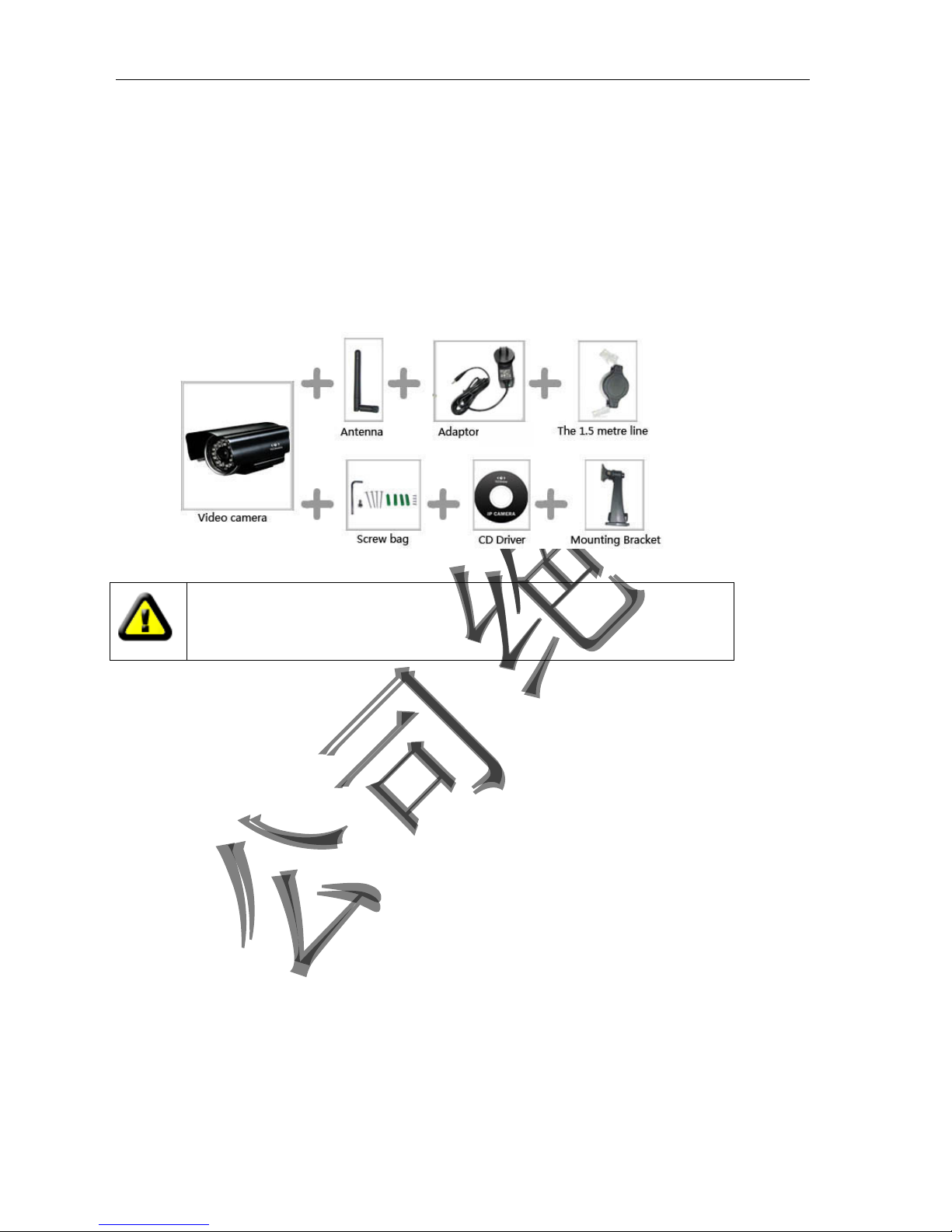
IPCAM User Manual
4
1 Products overview
IP Camera is a IP integrated camera solution. For the user based on the local network ( LAN ) and
wide area network ( WAN ) remote video surveillance products provides a clear, high integration, low
cost solution. Integrated network and web service function, the shooting of the video can be transmitted
through the network to any place, you simply through web browser can readily access live video. It can
be applied in large stores, schools, factories, families and a series of places. Easy to install, easy to
operate.
1.1 Product package list
ü
IP Camera* 1
ü
5V DC Adaptor * 1
ü
Mounting bracket * 1
ü
CD * 1
ü
Network Cable * 1
Remark:if you choose Wifi fuction device, The package should be contained Wi-Fi Antenna
Before you install the IP camera, please check the whether it contains all of the
accessories. If it lacks of something, please contact with agents
1.2 Product Features
●
Powerful high-speed video protocol processor
●
High-sensitivity 1/5" CMOS sensor
●
It uses MJPEG Compression and has VGA/QVGA/QQVGA video definition for us to choose. And it
support for adjusting video parameter and adapt users many kinds of browser demand.
●
Inner microphone can achieve audio collection and two ways audio function;
●
IR night vision to support long distance night vision scope and achieve monitor for the whole days;
●
Embeded WEB SERVER to support multi-page browser to viewing
●
Multi-level users management and passwords definition
●
Support wifi network (Wi-Fi/802.11/b/g),Inner Wifi module can flexibly create wi-fi monitoring
environment.;
●
Support motion detection which can achieve spot all-round monitoring. It can e-mail,FTP and send
alarm message though alarm server etcs. so achieve many kinds of alarm function.;
●
Support UPNP. It can support to achieve auto port map in the router;
●
Support mobile phone viewing;
●
Support remote upgrade;
●
Factory set every device unique device serial number, unique factory DDNS, and burn it to device and
when it connect with public internet, then it can visit though DDNS.
●
Factory can provide free client software and multi-pictures , long time recording and video playback
Etcs.
Reminder:a complete set of network monitoring equipment comprises the following parts, this product has good with the following parts.
Page 5

IPCAM User Manual
5
2 Device appearance and interface
2.1 Device appearance
Picture 1: Device appearance
1. Sensitive Hole:
According to outside of light decide whether open infrared LED
2. Infrared LED
3. Lens :CMOS Sensor .You can turn around the lens manually to adjust the focus range
4. Build-in Microphone
Warning: please don't forcibly manual translation/lifting cameras, because it is likely that
damaged internal component!
Build-in Microphone
Page 6
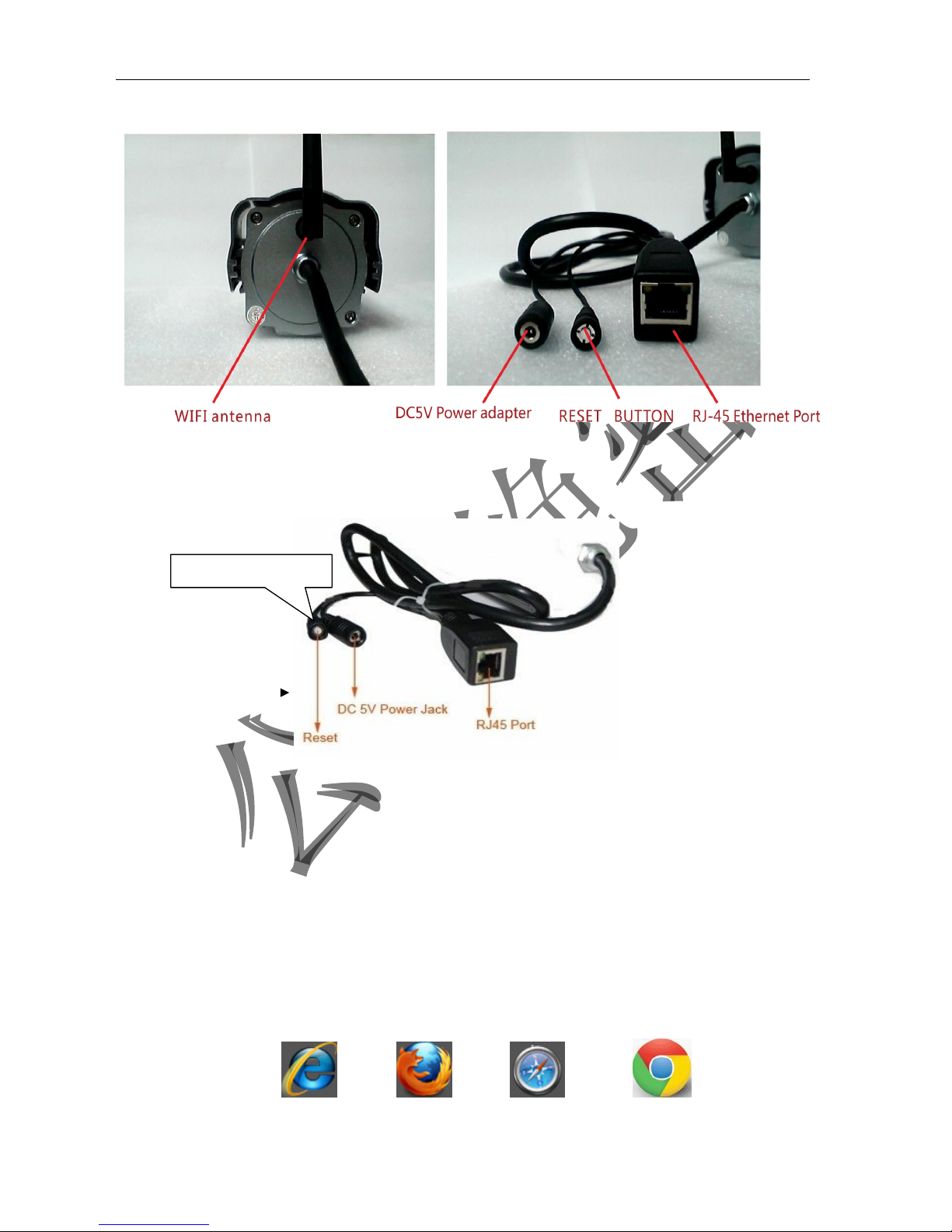
IPCAM User Manual
6
2.2 Device interface
Picture 2: Device interface
LAN : RJ-45/10-100 Base T
DC5V : 5V/2A Power supply
Picture 3 Reset Button
RESET BUTTON: Press and hold down the RESET BUTTON for 5 seconds.Release the
power button and IP camera will be reset back to the factory default parameter
3 Device installation
System configuration requirements: ( Example for view four IP Camera )
CPU: 2.06GHZ or above Memory: 512M or above
Network Card: 10M or above Display Card: Microsoft DirectX 9 Pictur device or above memory
Recommendable Operating System: WindowsXP.Vista. Windows 7、Windows 8
Support web browser: IE .
Firefox 、Safari 、
Chrome
etc .
RESET BUTTON
Page 7

IPCAM User Manual
7
3.1 Install hardware
You should install your IP Camera's hardware according to the following step in order to make sure
the IP camera can work properly. Especially, pay attention to IP camera's installation environment.
1) IPCAM. Plug DC adapter with IP camera
I.Note: Please use Dc adapter which is the standard configuration of IP camera. Using DC adapter
without any certificate, may destroy IP camera.
2) Plug cable with IP camera, and another side of cable should connect with DSL or router. In additional,
make sure power of IP camera work properly and IP camera and PC are in the same Subnet( it can be
LAN, and it also can use cable to connect PC and IP camera)
Picture 4 Network connection
sketch map
2)
When you use IP camera for the first time, IP Address of IP camera obtain
automatically.(Before using, please make sure " DHCP" Server function in LAN's router has
been opened, or Server system open " DHCP" Server function) It is very convenient for users
to use because It is suitable for different LAN NETWORK environment.
Page 8
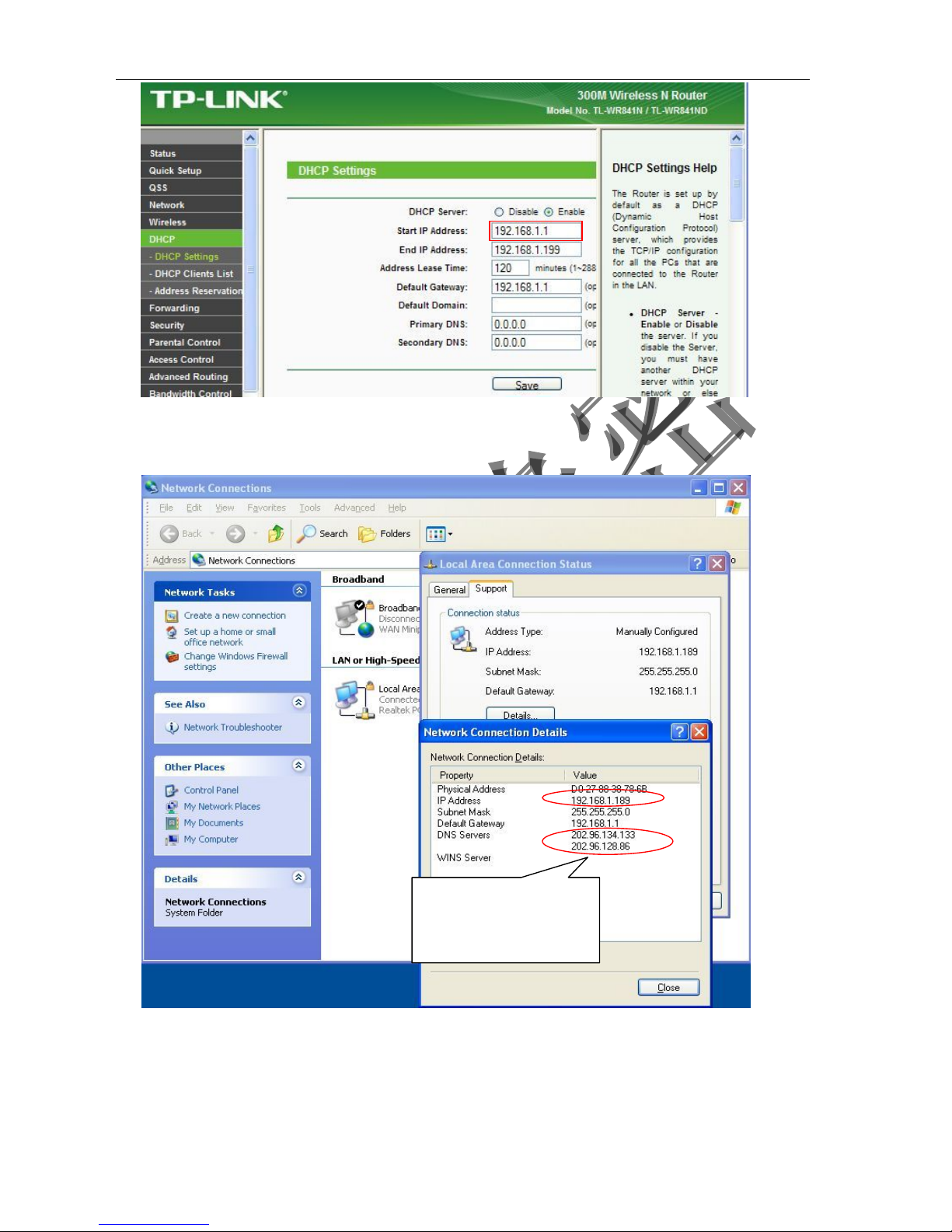
IPCAM User Manual
8
Picture 5
3) You can search PC IP and DNS Server as belows:
Picture 6
This is DNS Server
address which is provided
by network server
Page 9
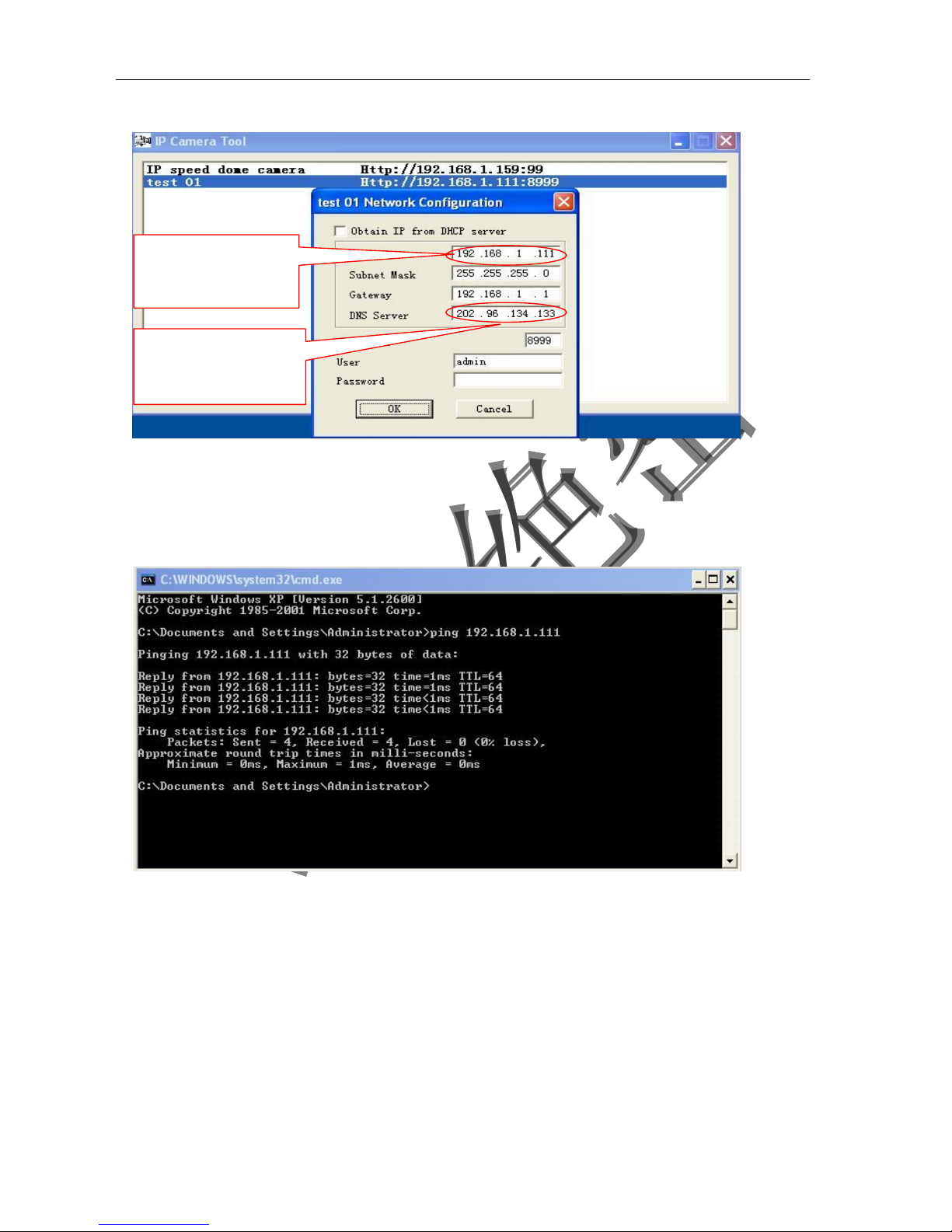
IPCAM User Manual
9
4)
The device IP Address can be changed, but Its IP address should be at the same with PC's
subnet.
Picture 7
When we test IP camera and check whether it starts smoothly or it connects properly, we can
operate in the Windows(START- RUN-CMD), and then input : ping 192.168.1.111 in the order windows.
Picture 8 ping IP Camera
Check whether it can "Ping" IP camera, If yes, then it means IP Camera has been worked properly
and connected correctly.
Network server provide
DNS server Address
Device IP address can
be changed by yourself
Page 10

IPCAM User Manual
10
3.2 Software installation
Software installation
●
It is very easy to install software. You just need to run installation programme then it can
work properly.。
Please put CD in the PC driver and the CD will automatically run to the software installation
interface:
G
Picture9 Software installation interface
If no such an interface, please click “autorun.exe”in the CD
●And then find
‘
search.exe” . Clink and install LAN Tool to PC system,then you
can view " IP Camera Tool" in Computer desktop for LAN Search tool.“IP Camera
Tool”
Min User manual Open user manual
Exit
Search tool in LAN
Application Tool box
Open CD
Quick installation guide
Page 11
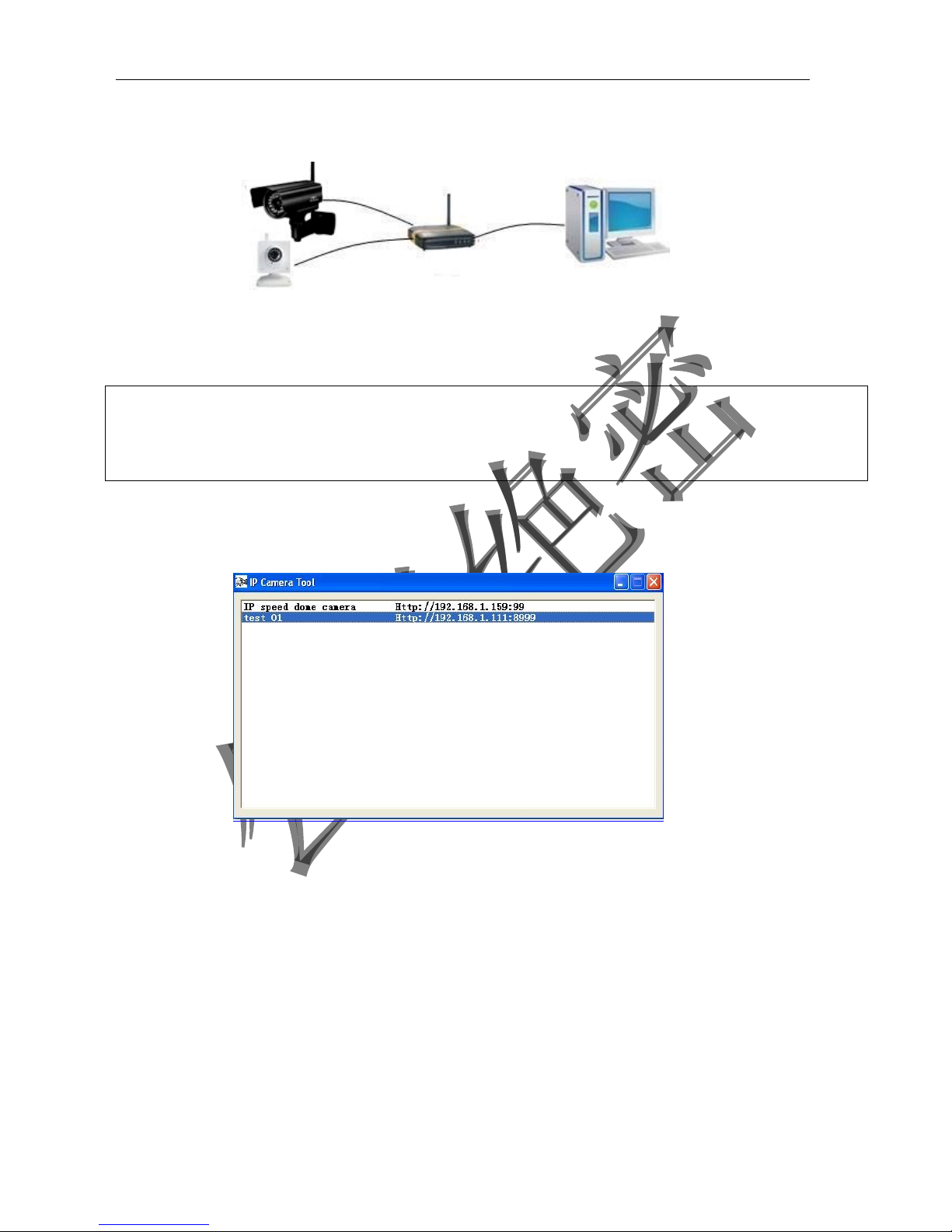
IPCAM User Manual
11
4 Visit IP camera in LAN
4.1 Connection ways in LAN
Picture 10 Connection between Several IP camera and router
4.2 Search and set device IP address
Please note before searching IP camera:
1:Make sure IP camera has a good connection with power and network.
2:Te router should be opened DHCP(
Dynamic host configuration protocol) because the factory setting status of
IP camera is to obtain automatically IP camera.
3:When we power IP camera, we should wait 20 second then it can works
l
Search IP camera
When we run Search tool" IP camera Tool", we can find the IP camera showing IP address, Port,
Name. If we use Wi-fi connection, we will find Wi-fi IP address. For the details, we can view
the following picture.
Picture 11
Note:(“IP Camera Tool.exe”Programme only use to search IP camera address and port in the
LAN. The tool can't search IP camera IP address and port in the WAN.
There are 3 cases:
1 No IP Camera found within LAN. After about 1 minute search, the Result Field will
show “not found IP Server” ;
2 IP Cameras having been installed within LAN. All the IP Cameras will be listed and the
total number is displayed in the result field as shown in Picture 2.0.
3 The IP Cameras installed within LAN do not share the same subnet with the monitoring
PC. A prompt as shown in result field (prompt: Subnet doesn’t match, dbclick to change!).
Click the left mouse button to choose the prompt and click the right mouse, choose
Network Configuration to set the IP address of the Camera to the same subnet as LAN.
Page 12
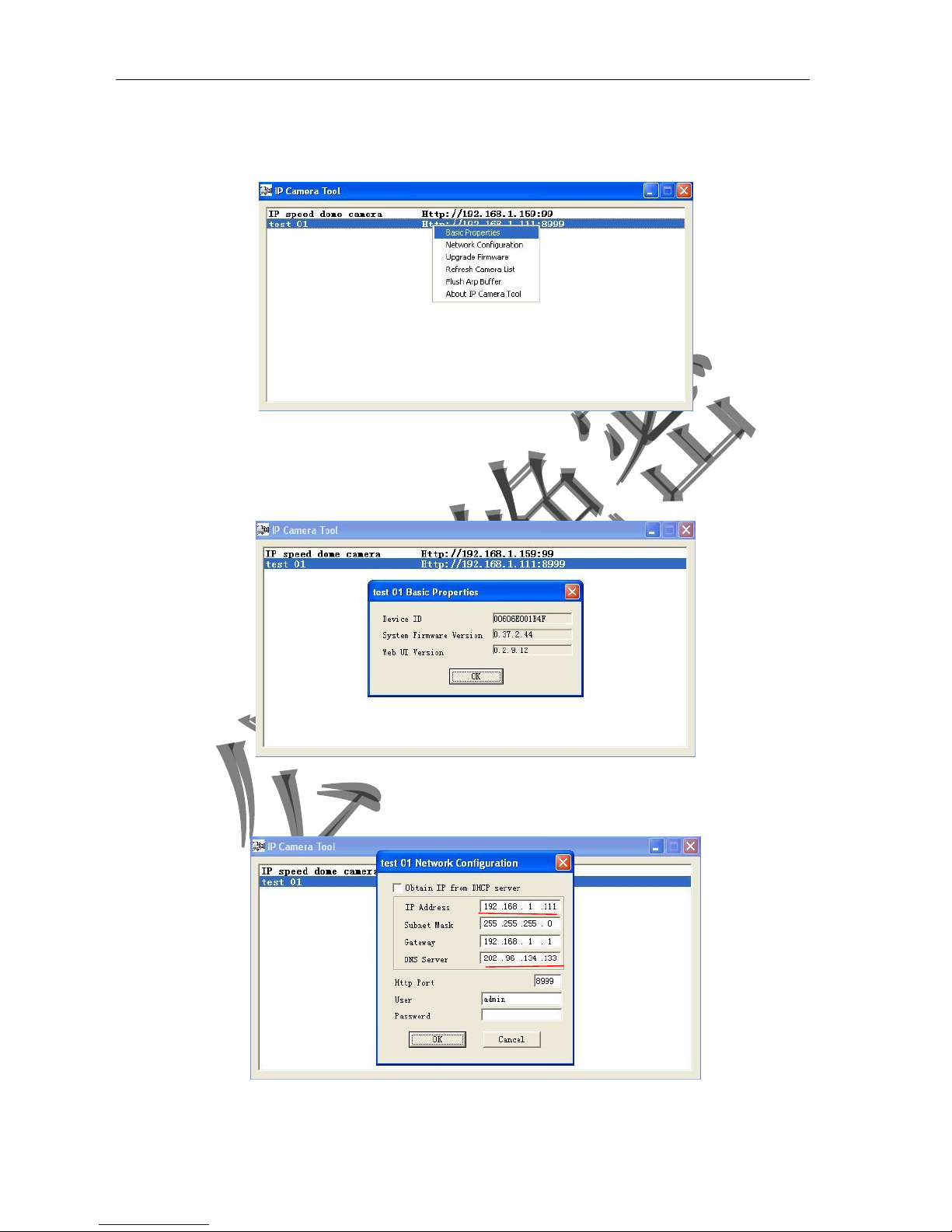
IPCAM User Manual
12
l SIX Options
Choose the IP Camera list and Click right mouse button, there are six options, Basic
Properties, Network Configuration, Upgrade Firmware, Refresh Camera List, Flush Arp, About IP camera tool as
shown Picture 12.
Picture 12
Basic Properties
There is some device information in the Basic Properties, such as Device ID, System
Firmware Version, Web UI Version
Picture 13
Network Configuration
In this page, you can configure the Network parameter.
Picture 14
Page 13
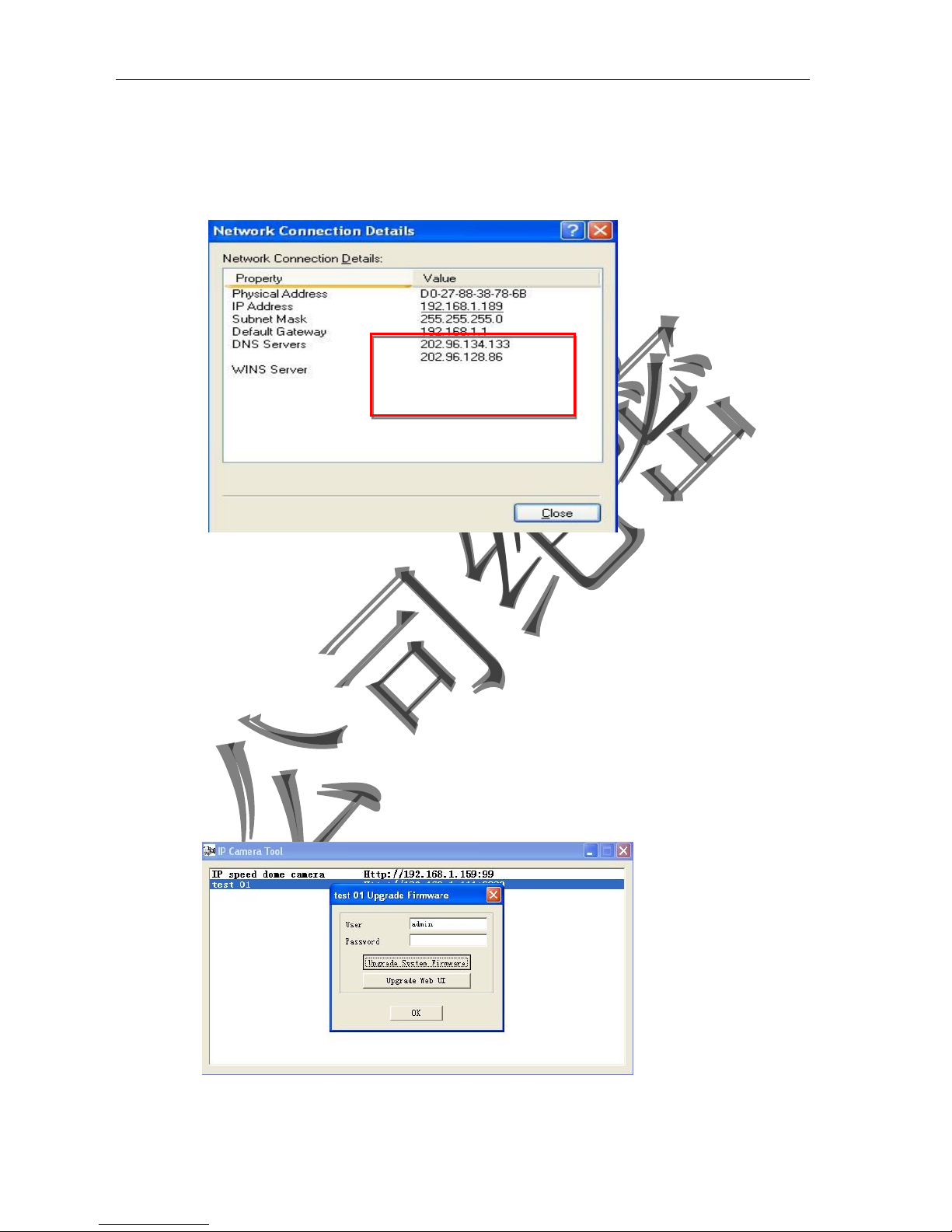
IPCAM User Manual
13
IP address: Fill in the IP address assigned and make sure it is in the same subnet as the
Subnet Mask: The default subnet mask of the equipment is: 255.255.255.0
Gateway: Make sure it is in the same subnet with PC IP address. Default Gateway
address is 192.168.1.1
DNS:Server: IP address of IPS network provider. ( It also can view from network card local area connection
status). As blows picture.
Picture 15
Http Port: LAN port assigned for the equipment, usually 80
User & Password : Default administrator username/password: admin/No password
Enable Using DHCP:the system will assign a reasonable IP address for your equipment
only if your gateway supports DHCP (It is the case with most gateways).
DHCP checkbox: if checked, the device will obtain IP from DHCP server (To be make
sure the Router which the device connect with has DHCP function).
NOTE: when the prompt ”subnet doesn‟t match, double click to change!”, please set the
IP Camera IP address once again.
l Upgrade Firmware
Enter the correct User and Password to upgrade system Firmware and Web UI. (User should have administering
authority.
Picture 16
This is the server provide the
service of DNS
Page 14
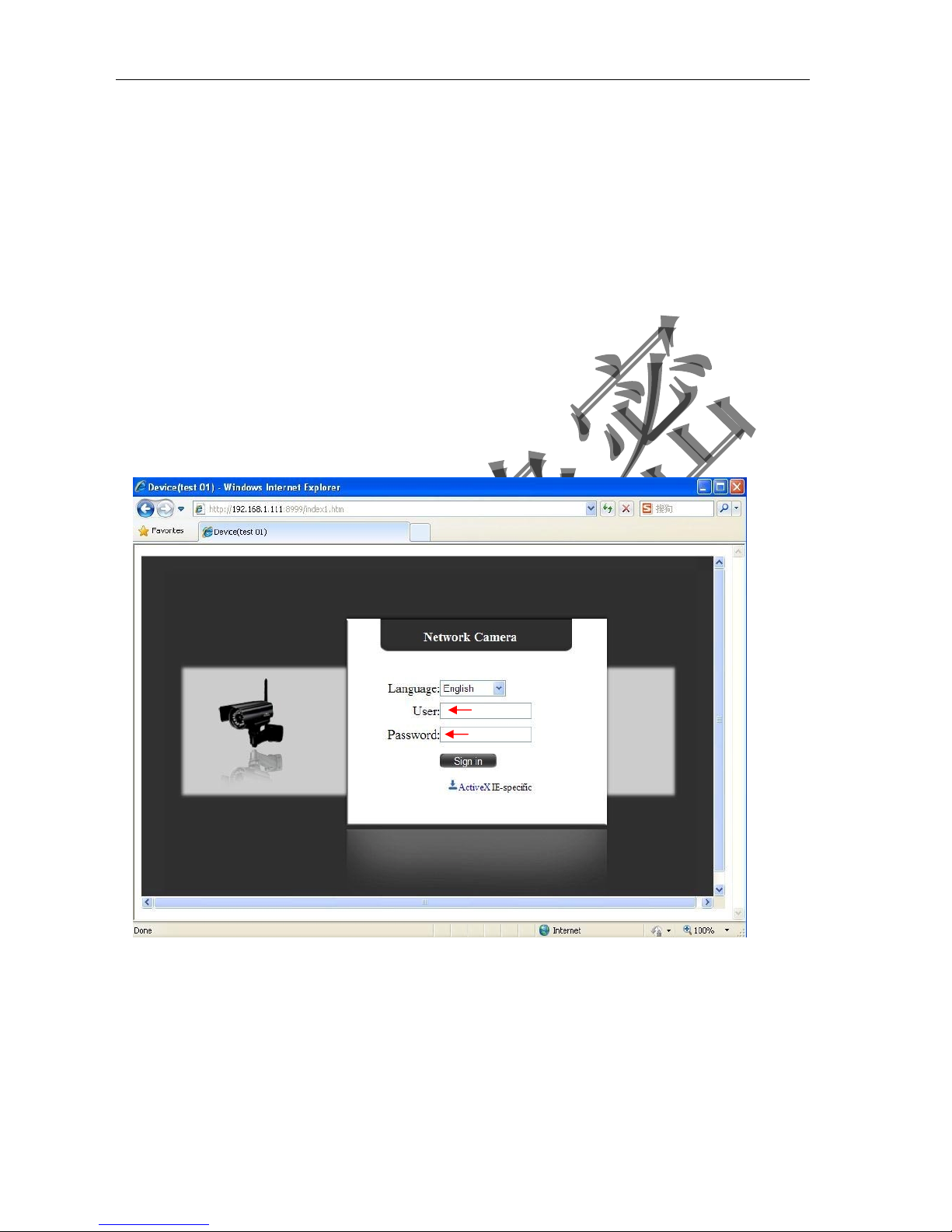
IPCAM User Manual
14
l Refresh Camera List
Refresh camera list manually.
l Flush Arp Buffer
When cable network and wireless network of the device both are fixed IP address. There
is a problem you may encounter is can search the camera IP but can‟t open the camera
web page.you may try to use flush arp buffer.
l About IP Camera tool
You can view IP camera tool version and ActiveX version..
4.3 Login IP camera
●
Double click the IP address of the IP Camera listed IE will be opened automatically and display the camera login
page Or Access the camera by IE browser directly, type in the camera‟s IP address. For
example :http://192.168.1.111:8999. ( We suggest you use IE browser for it has more function.
Picture 17
●IP camera Default username is admin, no password. And Click “Sign in” to enter the monitoring page
Default username:admin
Default password:No password
Page 15
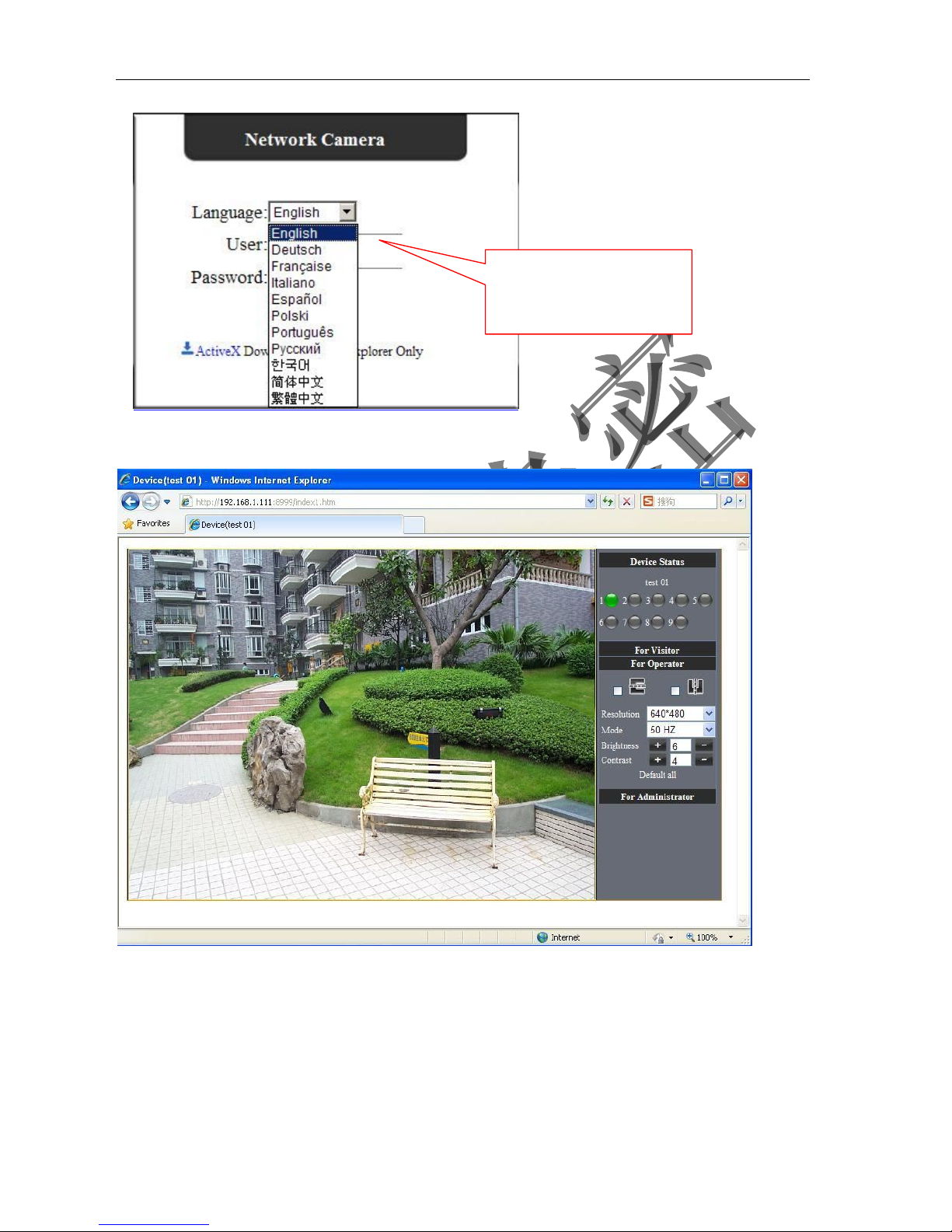
IPCAM User Manual
15
Picture 18
Picture 19
· When Users login in,they can view images. At the same time, users(Administrator, Operator or
Visitor) can operate according to their permissions
By Firefox and sofari browser as below:
Language options:you can
choose operation language
according to your demand
Page 16
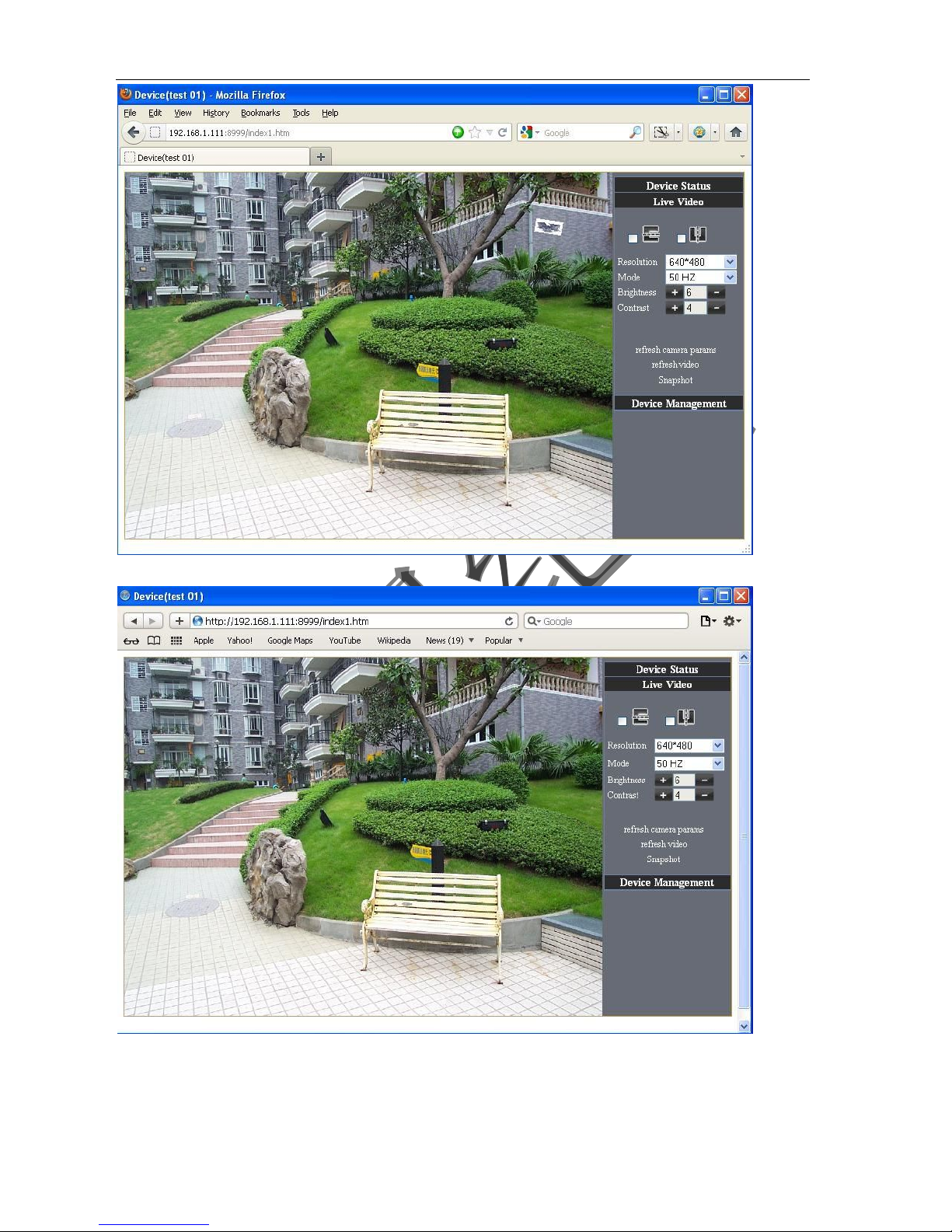
IPCAM User Manual
16
Picture 20
Picture 21
Page 17
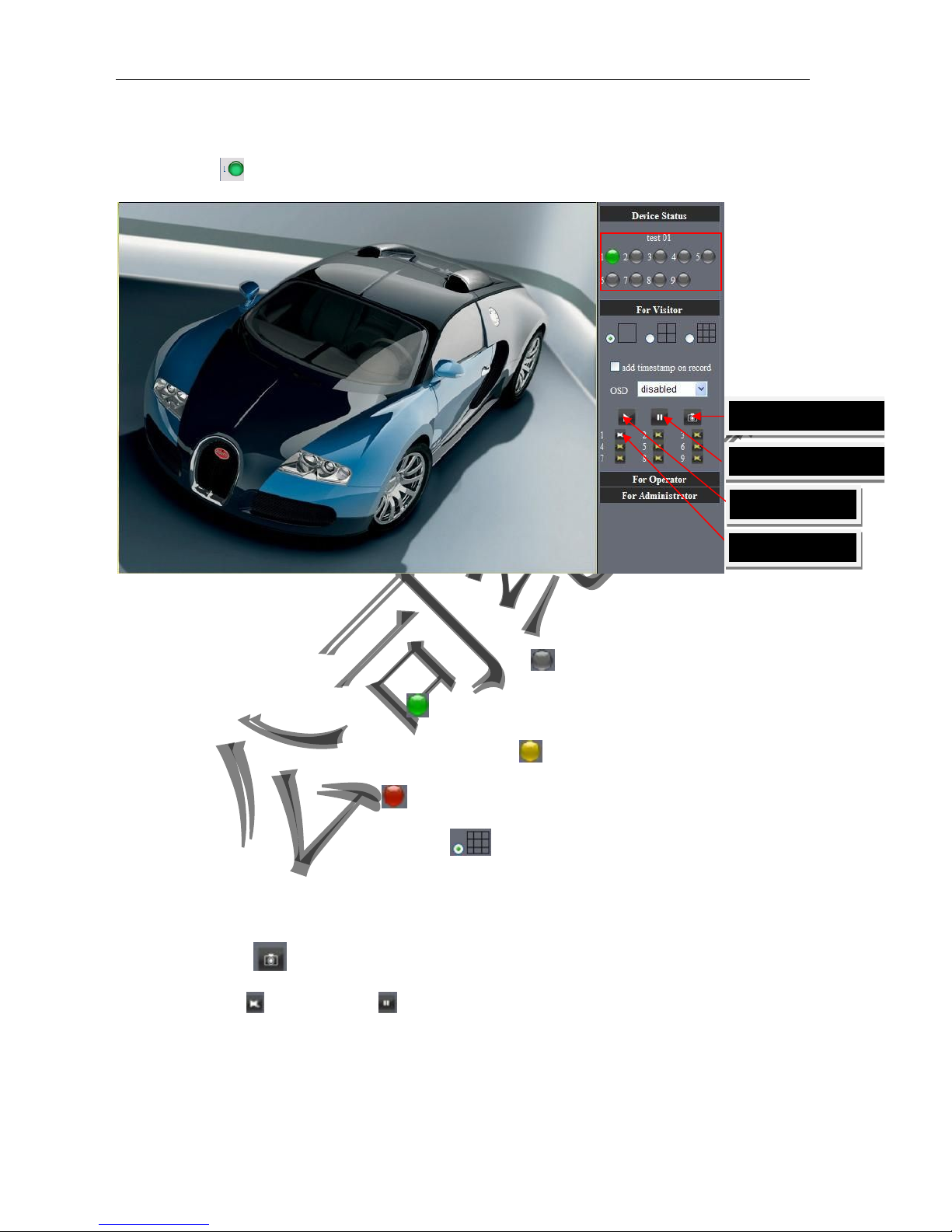
IPCAM User Manual
17
4.4 IP camera operation
4.41 For Visitor
For example: if is bright ,the first route is at status of Detection(Only IE Broswer can view it)
Picture 22
The right upper is status's indicator area which can show 9 IP camera status.
l When the button is gray, it means IP camera didn't connect
.
l Green means IP camera has connected
.
l Yellow means there is something wrong with connection
.
l Red means it is the status of alarm
.
If you want to detect 9 views , need to click this icon
.
OSD: Display date and time on the video. You can disable the OSD function or choice
other color.
(OSD:on-screen display)
Snapshot: Click icon
to snap the picture.
REC: Click icon
into REC mode, is stop.
Note: the record file name is: device Alias_ Current time.Avi
For example: IPCAM_20101011134442.Avi
It means the device alias is IPCAM and its record’s end time is : At 13:44:42 on
Buttom for taking
picture
Stop
monitor video
Open vedio
Record
Page 18
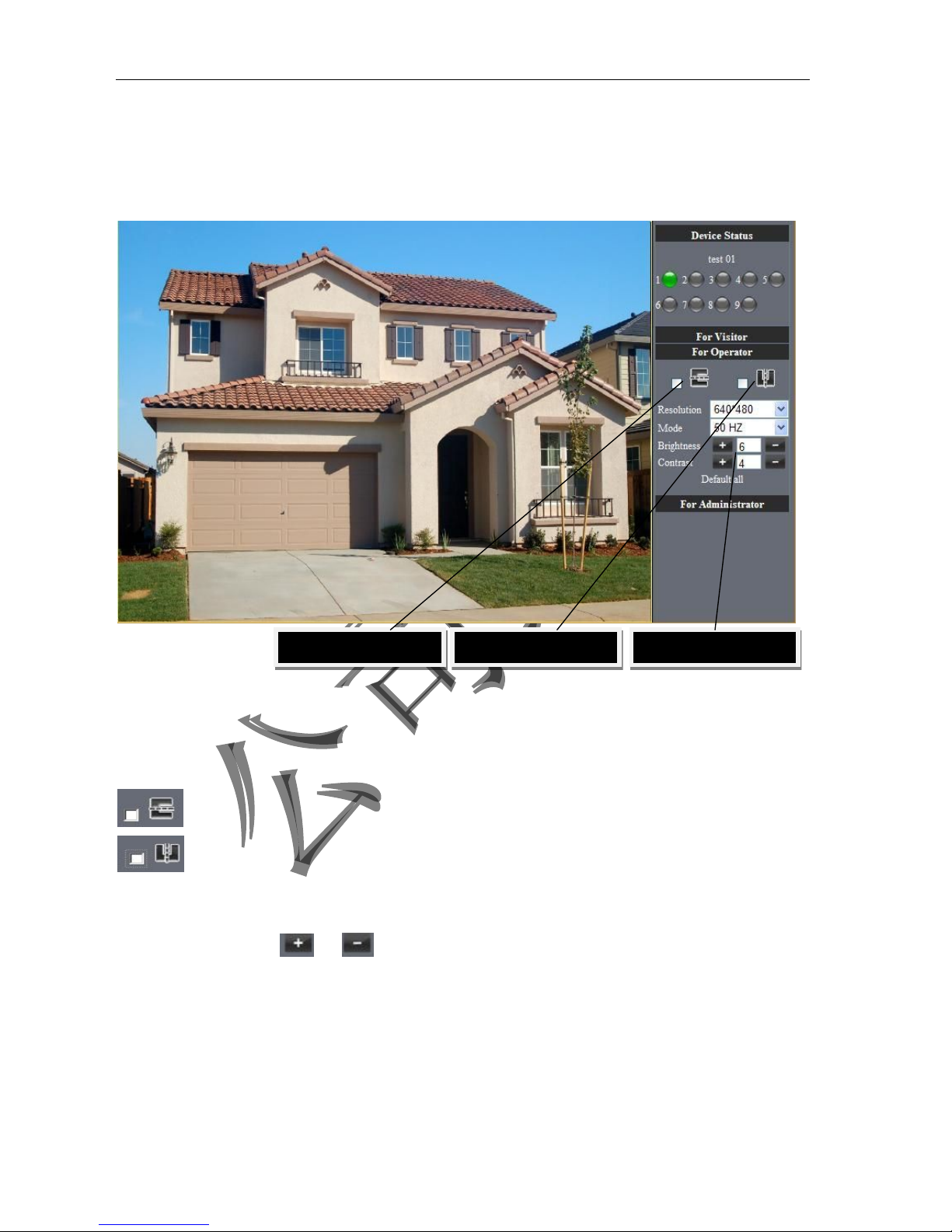
IPCAM User Manual
18
October 11, 2010.When use motion detection and checked Send Mail on Alarm.
The name of the picture received in mailbox is like this: device id(Alias)_ Current
time.jpg
4.42 For operator
When login as operator, you can operate Pan/Tilt and adjust video parameter.
Picture 23
Direction control: click the different arrow will get different direction view
Image fluctuation flip(up and down)
Image around flip (right and left)
Resolution::VGA(640 X 480)/ QVGA(320 X 240)
Work Mode :50Hz/60Hz/Outdoor
color parameter:Click or can adjust brightness and contrast .
Image around flip
Image fluctuation flip
color parameter
Page 19
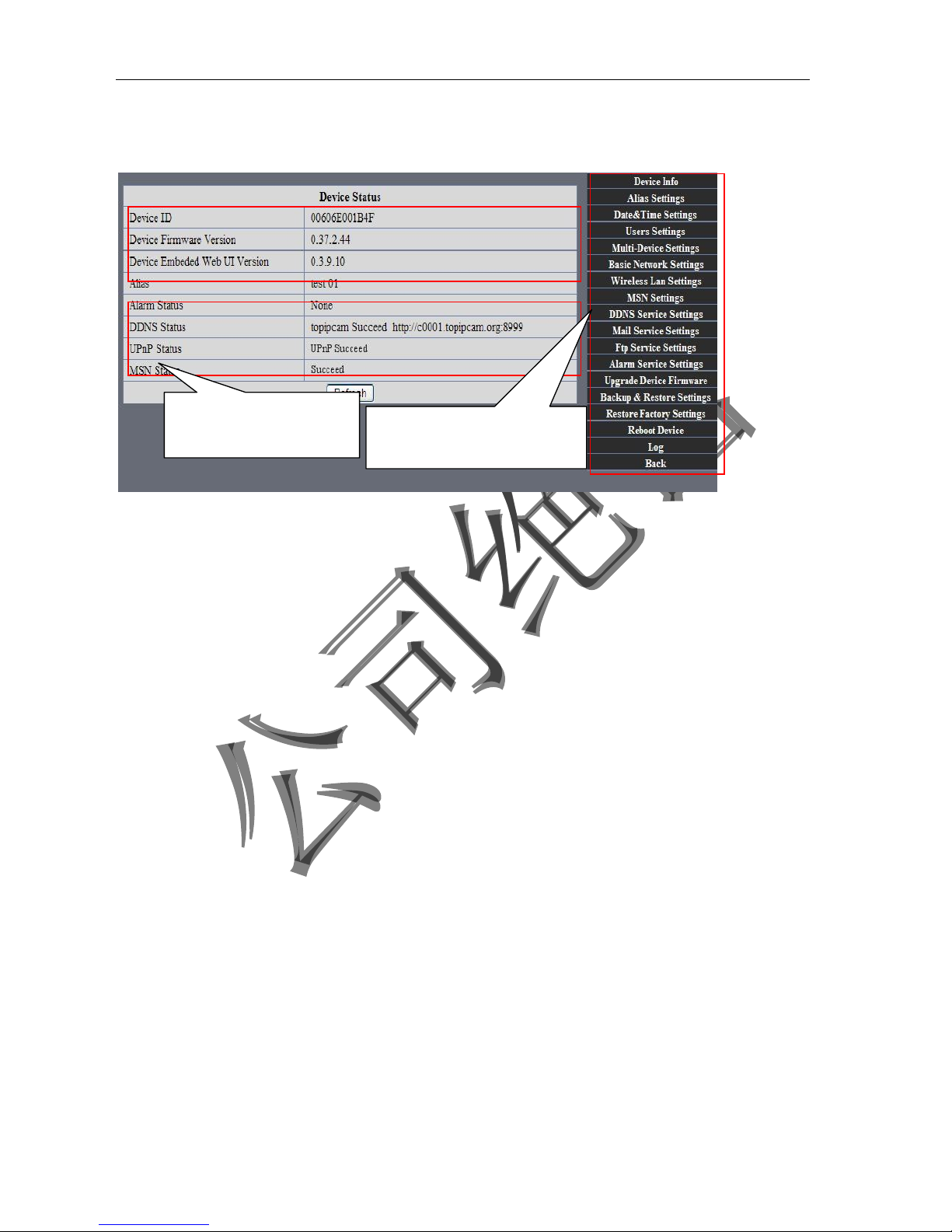
IPCAM User Manual
19
4.43 For Administrator
When you login as administrator, you can set all parameters. Please click “For Administrator” and enter into
setting interface .
Picture 24
Alias Settings: You can Input the new name as you like.
Data &Time Settings: Data &Time Settings page.
Users Settings: Eight accounts are acceptable for this system. Here the eight users can configure their
user names and password as Administrator, Operator or Visitor.
l Visitor: In this mode, you can only view.
l Operator: You can control the direction of IP Camera and set some parameter.
l Administrator: You can setup the advanced configurations of the IP Camera.
UpnP Settings: If you access IP Camera, to be make sure UpnP Status is Succeed.
Upgrade Device Firmware: Upgrade Device Firmware and device embeded web UI software in this
page.
Restore Factory Settings: Restore factory settings of the device.
Reboot Device: Reboot the device.
Back: Back to Monitoring Mode.
View Device ID、Device Firmware
Version and Device Embedded
Web UI Version
Check Device all kinds of
status
Carry on Settings and
operation function
Page 20

IPCAM User Manual
Shenzhen NEO Electronics Co., Ltd
Tel: 86 755 29642263、29642252、29642256、29642259 Fax: 86 755 29667746
20
5 Visit IP Camera in internet
5.1 Connection way in Internet
Picture 25
5.2 Related setting and login IP camera
1. If the network your IP camera using is using static IP, you just need to input this IP address and IP
camera's port in the browser, then it can visit Ip camera.
2. If you are using ADSL to dial-up and surf on line, you should obtain IP Camera Current WAN IP
Address or configured DDNS.
1)There are four ways for you to obtain WAN IP Address:
①Using mail to send internet IP function
After setting mail successfully, IP will send mail to your receiver e-mail box when Internet IP or port
has changed. If it is dynamical IP, users need to input this IP address to visit this IP camera.
②Obtain from some website
It is very easy for you to obtain WAN'S IP address. You can open browser on the computer on the
condition that IP camera and PC are the same subnet. For example:: http://www.whatismyip.com
.or
http://www.myip.cn
etcs.,It will tell you WAN'S IP address as shows below.
Picture 26
③Obtain from MSN and IP camera's MSN ACCOUNT( Details 3.53)
Page 21

IPCAM User Manual
21
④
Obtain from router
We take" Nur8555M " from " Xinxiang" 's router as example
A.According to router's manual, we get Router's IP is 192.168.1.,1
B.Login in router,: Input 192.168.1.1 in the browser. Find the status of Router and find Router's
WAN( In this example, WAN'S IP is 116.24.235.122; As shows Picture 27.
Picture 27
Now you can visit IP Cam from Internet. What you should do is to Input correct IP address . For
example: Http:// 116.24.235.122:8999
。
Note: Make sure the Port's UPNS is available. You can open UPNP via the following ways.
l Enter into Routers' setting page( Details : Router's user manual) to make UPNP available.
Or enable virtual mapping function. Add equipment IP address and port to the virtual mapping list,
Picture 28
Users can access the Internet from IPCAM device. Input address .For example
, Http:// 116.24.235.122:8999
2)
DDNS (dynamic DNS) service is the Internet domain name can be fixed and dynamic IP address real-time
corresponding (analysis) service. Simplely said, whenever user surf on internet or what kind of way you are
using the Internet, get a what kind of IP address, IP address whether it will change, DDMS can ensure that a
fixed domain name can access to a user's device.
Page 22

IPCAM User Manual
22
Our products have been configured the DDNS services, of course, you can also apply for the domain name in
registration website for one of your own domain name to configuration. For example: www.dyndns.org
You need fill in DDNS and port. for example:
(http://c0001.topipcam.org;8999/).
The browser will jump to IP
camera’s login page. .
Picture 31
DDNS inside
Factory DDNS
Page 23

IPCAM User Manual
23
The input device user name and password to login to equipment
·
If input domain name, but can't open IP camera in the browser, such as the situation is as blows
·
Please open the device and check status of IP camera in the local area network, confirm whether UPNP
function and DDNS is successful or not.
Picture 34
Page 24

IPCAM User Manual
24
·You need to set
port mapping function successfully, to check whether the router UPNP function is
available, if It was unavailable, please make it available refer to the routers user manual!
If you use TPLINK router, please refer to these instructions
·
Through the upnp automatic mapping port to the network: input router IP address in the browser (such
as "http://192.168.1.1/ >, the router IP addresses are written on paper label on the router house---- please set
according to your own IP address), open the routers page" forward rules "> >" upnp set ", to ensure that the
current state of upnp is "already available," as below:
Note: some of the router interface without "UPNP Settings" option, then need to open the virtual server IP
cameras in the local area network of mapping the connection IP address and port number
6
Access IP camera via mobile equipment
such as mobile phone,Ipad Etcs.
There are two kinds of ways to access IP camera: One is to input IP address in browser directly, It can be IP
address and also can be DDNS. Another is to use clients to visit.!
6.1 Input IP address in browser
1
●
We take IPAD as example as blows:
Open browser "Safari"
Page 25

IPCAM User Manual
25
●
Input IP camera's IP address, for example:
(http://c0001.topipcam.org;8999)
Picture 37
●
enter your account and password on the login page as shown By default,administrator’s username is: admin
and no password.
Picture 39
● Choose language according to your demand and choose login mode according to your
browser
" Search"
Surf the user and password
Page 26

IPCAM User Manual
26
Picture 40
Picture 41
●
Open IP camera successfully
Picture 42
Option for operation language
Click and view
on-line video
Page 27

IPCAM User Manual
27
2
●
Now we take Android system device as example:
Open menu and firstly open the browser, and input IP camera 's IP address in the
browser ,for example:
:(http://c0001.topipcam.org:8999)
●
Input IP camera's username and password and click " sign in", and then enter into browser
model to choose login-in interface.
Picture 44
6.2
INSTALL CLIENT-SIDE SOFTWARE TO ACCESS
IPCamera
Open menu
Page 28

IPCAM User Manual
28
Page 29

IPCAM User Manual
29
Page 30

IPCAM User Manual
30
Fill in the domain address
or IP address
Fill in the Http port of the
camera, login user name
and password, click "next"
to open the camera
Completed please click
here
Preview video、click on the
next save
Save the camera added
Page 31

IPCAM User Manual
31
Selected camera to
view images
Click image to expand
more cameras
operating functions
Page 32

IPCAM User Manual
32
7 Other setting
7.1 Network Setting
7.11 Basic Network Settings
If the router that the IP camera connect has DHCP function, you can choice “Obain IP
from DHCP Server”else fill in the network parameters manually.
Http Port: In most cases, you can leave this value as 80, however, if your Internet
Service Provider blocks this port, you may switch to another port number such as, 85,8080,8888,9000 Etcs.
(
Range from 0 to 65535, pay attention to the same segment of multiple devices must set up different port. The
port t can’t have any conflict with other software or equipment
a.
Search tools modification in LAN
b.”
For administor”
“Basic network setting”
-Change the port
Figure52
l 7.12 WIFI Setting
1) Please enter the wireless net setting page of the wireless Router to find out SSID,
Channel(less than 10), Encryption Authentication as below:
Select IP Camera, clickright mouse button choice network configuration
Set port number
Set Network IP
Set Http Port Number
Page 33

IPCAM User Manual
33
Figure 54
As Administrator to Login camera, open wireless LAN Settings page, fill in every
Setting (ensure keep the same as router’s ), and then pulled out of the cable, wireless network function can be
used. For example: as shown in belows
Pls click the scan buttom twice
.
Page 34

IPCAM User Manual
34
Figure 56
l 7.13 Adhoc point to point Wireless connection Setting
1) Open the basic network setting interface,check the device status
Picture 57
2) Open the wireless lan setting interface, choose Adhoc for network type, you
can define SSID such as 001
remember the IP address of
IP camera and Http port
Click the Settings, Ip Camera will
restart and save
Double click to choose
Fill the encryption and
routers and key in the
Page 35

IPCAM User Manual
35
Picture 58
3) Unplug the RJ45 from IP camera .Use laptop or other devices which are with
wifi function( include smart phone,ipad and so on) searching the SSID you defined
on proccess 2,then make a connection.
Picture 59
·Click wireless network and check the link status of ip camera. Please note IP
address of your connected laptop must be the subset of your ip camera .if not,
please reset the ip address of your laptop manually.
Picture 60
Now we can use the ip camera tool or enter ip address of camera derectly in
browser blank to visit
1. visit by ip camera tool :
Picture 61
Page 36

IPCAM User Manual
36
2:Enter ip address in the browser
Enter user name and password in the login interface
Picture 62
Click “Sign in”and visit
Picture 63
Page 37

IPCAM User Manual
37
7.2 Multi-Device Settings
l Add cameras in LAN
In the Multi-Device Settings page, you can see all devices searched in LAN. The 1
St Device is this device in default. You can add more cameras list in LAN for monitoring. This Web software
supports up to 9 IP Cameras online simultaneously. Click “The 2ND
Device” and Double click the item in the “Device List in LAN”, Alias、Host and Http Port
will fill in automatically. Enter the correct username and password then click “add”.Add
more cameras in the same way. At last, please don’t forget the “ setting” Button
Picture 64
l Add cameras in the Internet
Firstly, make sure the camera added can access in the Internet with the IP address or
DDNS domain. Like this: http://219.133.200.166:9999or http://IPcam.dyndns.org:9999。You can enter the
Host:: 219.133.200.166 Http port: 9999 or Host:: IPcam.dyndns.org Http port: 9999. Enter the correct
username and password then click “add”. Add more cameras in the
same way.
Picture 65
Page 38

IPCAM User Manual
38
Picture 66
7.3 MSN Settings
Fill in your MSN account and password, then add account which need to receive
IPCAM’S ip address to IPCAM‟S MSN list (Picture 67),click submit then you’d better
restart IP camera. After it ,login your MSN to add IPCAM’s MSN account to MSN List that
you can receive IPCAM’s ip address.
Picture 67
First login and click "add contacts " choose Add Contact ,then fill IPCAM’s MSN account in "instant
messaging address" ,click next then send offers.
Aplly for MSN account and passworf for IP cam
A
dd about 10 MSN Accout
Page 39

IPCAM User Manual
39
Figure68
Next:
Figure69
. Figure70
When IPCAM’s MSN account shows online you can chat with it, input path command "url?" camera
account will show its IP address in chatting box promptly as below :
Page 40

IPCAM User Manual
40
Picture 71
You can input the IP address to browser then can browse ip camera as below:
Figure72
Attention:You should fill MSN account in IPCAM first.
7.4 DDNS Service Settings
DDNS Service: The system supports protocols from some DDNS providers: Dyndns.org. System support
DDNS ,such as topipcam.org,peanut shell,3322.org,DynDNS
provided IP.
Page 41

IPCAM User Manual
41
User and Password: the user name and password used when applying for the domain
name.. (details: 4.3.2)
DDNS Host: the Domain Name
7.4.1 Factory DDNS
Device had distributed one DDNS to every product.which was sticked the bottom
of the product. Such as:
manufacturer had already give every device a DDNS address which is unique. Users only need to fill in this
DDNS IP ADDRESS and port in the browser, then they can monitor remote IP camera
Picture 74 Factory DDNS
Note: When use the domain name access to the camera and UPNP is not successful, you must set port
mapping function on routers.
7.4.2 The third part DDNS
Users can use not only Factory DDSN, but also can use third part DDNS System. Such as domain name
www.dyndns.org
. The only thing the user need to do is to apply a free DDNS and then fill in “set box” as below.
Save this setting and this DDNS can be used.
DDNS Hostname
Factory DDNS
Page 42

IPCAM User Manual
42
Note: the third party domain name is the realization of analytical way, input the domain in the browser, it will
keep this string of characters. If the port of the device isn’t 80, then need to add colon and port number .For
example:
http://reotest1.dyndns.org:8999
7.5 Mail and FTP Service
1)Configure the E-mail box to receive and send mails. The E-mail box is used for receiving
the images sent after alarm and the system IP address after successful dial-up..
Note: When Alarm Service Settings-> Send Mail on Alarm is check, the Mail
Service takes effect.
Picture 76
Configure the E-mail box to receive and send mails. The E-mail box is used for receiving the images sent
after alarm and the system IP address after successful dial-up.
Sender: This device use the sender mailbox to send mails.
Receiver: To receive the mail from the Sender. You can set up to 4 receiver mailbox.
SMTP Server: the SMTP server for the sender mailbox
Need Authentication: i
f the sender mailbox need authentication, you should check it then
input the SMTP username & Password.
Mail test: Please set the Mail parameter and click "Submit" first. There are Mail test result.
Picture 77
video Local storage in PC after alarm monitoring
Page 43

IPCAM User Manual
43
Gmail also set as the same: It only needs you to fill in correct SMTP Sever address, user and password.
Picture 78
Mail notes Internet IP address: In this option, When Internet IP and port have changed, IP Will be sent via
mail.
1 Can not connect to the server
2 Network Error. Please try later
3 Server Error
4 Incorrect user or password
5 The sender is denied by the server. Maybe the server need to authenticate the user, please check it
and try again。
6 The receiver is denied by the server. Maybe because of the anti-spam privacy of the server
7 The message is denied by the server. Maybe because of the anti-spam privacy of the server
8 The server does not support the authentication mode used by the device
Report Internet IP by Mail: When ipcam port or Internet IP changed, it will send the internet IP by
mail.(for example: IPCAM 's url is http://119.123.207.96:9002). Make sure the port is map to the router
correctly by UPNP or Virtual Map function.
2) FTP Server use and settings
·If you already have an FTP Server (ipcam. com)and email ipcam ,you can fill the
parameters as below:
Picture 79
Page 44

IPCAM User Manual
44
·FTP Server of LAN as below:
1. Create an account
2. Step by step setting until finish it.!
Picture 82
3.Start Server
Page 45

IPCAM User Manual
45
Continue to finish it :
Picture 84
4.IPCAM’S account can be used.
Picture 85
Save path
This is a FTP
server address
Page 46

IPCAM User Manual
46
5. IP camera’s FTP Server set like this
Picture 86
6. Set up and complete testing is successful,when it alarms, IP camera will upload
pictures to the FTP server Settings of main directory path (as shown )
Picture 87
FTP Server: the FTP server address.
FTP port: the port usually is 21
FTP Mode: support standard(POST) mode and passive(PASV) mode.
Upload Image Now: it will upload image now when checkbox is not checked. When checked, you can
input upload interval(Seconds)
7.6 Motion Detection
.Enter Alarm Service Settings page to configure Motion Detection function
1)
Motion Detect Armed
Each alarm triggers in the protection of time, the device will take various measures to alarm
Page 47

IPCAM User Manual
47
Ø
Send E-mail alarm informatio
Ø
Transmit pictures to the FTP server, and can set the time interval of sending pictures;
2) Alarm time Settings
Only in the alarm period, detection device to alarm will only have alarm action. All the time (not check the
schedule) also can alarm within specified time. For the specified time alarm, firstly need to set up the system
time, time zone, and then to choose period of alarm in the state of alarm setting, as shown in Picture 19.
Picture88
Alarm of time Settings interface
Motion Detect Armed
When you enable motion detect armed, the camera can be triggered to send email alerts
and record images. In the camera monitoring page, the green icon turn to red and an
alert sound you will hear,
Motion Detect Sensibility
You can choose from low to high 10 level alarm sensitivity. The greater the number, the higher the
sensitivity
!
Send Mail on Alarm
Sent picture and mail inform to customer‟s e-mail after alarmed.(firstly you should finish
the Mail Service Settings.)
Page 48

IPCAM User Manual
48
Picture 90
Upload Image on Alarm
Enable upload image on alarm and set upload interval(Seconds).
Picture 91
REC automatically and save to PC
When you enable motion detect and open the camera monitoring page on the PC. If
there is an alarm triggered, REC will start automatically for several seconds and save to
the PC.
Tick: send to your setted mails
After Setting up later ,when have the
alarm ,the image will send to
designated email and FTP server
Page 49

IPCAM User Manual
49
Picture
92
REC save to pc’s position
Picture 93
7.7 IP camera's Time & Date setting and PTZ Setting
If IP camera connected with Internet, it can automatically check the time & date via running NTP Server. And
need to choose properly IP camera's Time zone. Otherwise it need PC Time to check IP camera time & Date.
Picture 94
Storage path can be changed
Page 50

IPCAM User Manual
50
Pre-set and Speed of PT.
Picture 95
7.8 U
PGRADE DEVICE FIRMWARE
Picture 96 Firmware upgrade
IP CAMERA has two kinds of programme: One is system firmware, another is application firmware. It can be
upgraded separately.
7.9
BACKUP AND RESTORE SETTING
Click " Set" in the ' Backup" will lead to a BIN file ,and choose this file to restore setting!
Picture 97
8 APPENDIX
8.1 R
EGISTER AND APPLY FOR
DDNS S
ERVICE
1、Users use DDNS management system first time.Users need to apply account to manage
and inquire the domain state.
Step1: enter http://www.dyndns.com/ and Create Account.( Fill in Domain Name .dyndns.org then Click
Add)
The huger the Number is, The
slower it will be.
Page 51

IPCAM User Manual
51
Figure98
Step2: enter your information
Figure99
Page 52

IPCAM User Manual
52
Figure100
Step3: After a minute, you will receive an E-mail from DynDNS Support and it will give you a
confirmation address
(e.g. https://www.dyndns.com/confirm/create/e-YS60Gz9oBASMm7rbO6AA
Figure101
Page 53

IPCAM User Manual
53
Step4: Open the link to active your Domain Name as below.
.
Figure102
Figure103
Page 54

IPCAM User Manual
Figure104
Step6: Now you obtained a Dynamic Domain Name(Figure 105),and can use it in the DDNS Service
Settings(details: 7.4)
2.For DDNS which is applied successfully, you can fill in the IP CAMERA. When set successfully, the status of IP
will be shown as blows:
picture 106
54
Page 55

IPCAM User Manual
55
picture 107
3、How to set DDNS on line?
The first way:Menu ”start”- “run”—> Input CMD,Clink ”enter”。It can check DDNS Statas
via. As shown below:
Picture 108
Through the PING command, this dynamic domain name can be back in the network response information. It
proves that the domain name has been online.
If the domain name update not success! Possible reasons: (1) DDNS parameter is not correct. (2) may
cause: DNS address configuration is wrong.
8.2 Some special application for IPCAMERA
IPCam:
Use some grammar parameter control and Use IPCam
user:user
pwd:password
pri:
The current access (1: visitors 2:3: operator managers)
resolution:
Image resolution
(8:320*24 0qvga,32:640*480 vga)
rate:
mage transmission speed and scope
0-23
Page 56

IPCAM User Manual
56
brightness:
brightness
,0~255
contrast:
contrast
,0~6
mode:
Mode, 0:50 hz; For 60 hz; 2: outdoor
flip:
Flip: rotation, 0: primitive; 1: vertical reverses; 2: horizontal; 3: vertical flip + horizontal
8.2.1
The flow media player VLC player and mplayer can real-time broadcast ipcamera and send
of streaming media format video data.
(
Grammar parameters
:
/videostream.asf?user=&pwd=&resolution=&rate=)
As shown Picture 113 ”Ipcam”
Picture 113
From the following picture, we can view that "Ipcam" local IP address is
:http://192.168.1.111:8999,
WAN IP Address is :http://reotest1.dyndns.org:8999, we can input”IPcam”’S IP address to
open in the player。
Picture 114
Page 57

IPCAM User Manual
57
the "CLC media player" open play position:
Picture 115
LAN play address;
Picture 116
Picture 117
Page 58

IPCAM User Manual
58
Open the Internet play position:
Picture 118
As shown in the following picture, It can see the ipcamera send video streaming format
Picture 119
Size: 640X480
User
User
Page 59

IPCAM User Manual
59
8.3 Frequently Asked Questions
Note:
1) Any question you would meet, please check Network connections firstly.
2) Check the working status revealed by the indicators on the network server, hub,
exchange and network card. If abnormal, check the network connections.
8.3.1 I have forgotten the administrator username and/or password.
To reset the administrator username and password, Press and hold down the RESET
BUTTON for 5 seconds. Release the power button and the username and password
will be reset back to the factory default administrator username and password.
Default administrator username: admin
Default administrator password: No password
8.3.2 IP Address configuration
Check whether IP address of the IP Camera server shares the same subnet as your
work station: Click My Computer > Control Panel>Network & Dial-up Connections >
LAN > Attributes >Internet Protocols (TCP/IP), and check IP Address and Subnet
Mask. Make sure they are in the same subnet when configuring IP Camera IP
address manually.Unable to access IP Camera via web browser
8.3.3 Network Configuration
Double Check to ensure that your HTTP server software is configured and running
properly. If you‟re running any firewall software, make sure it‟s allowing inbound
connections to port 80,Also, if you happen to be using a cable/DSL router, make sure
you‟ve set up port forwarding properly. ( consult your router‟s documentation for more
information ) .If none of these seem to be the problem, it‟s also possible that your
ISP is blocking inbound connections to port 80 –many IPSs have done this because
of internet worms such as Code Red, If this is the case, you „ll have to setup your
HTTP server on an alternate port (such as 8080).
8.3.4 No Monitoring picture
It
has four reasons Images of the abnormal factors:
1、If its not use Directx function and lead to not normal to display the color image.Please
install DirectX and open the start menu then input the command.
Picture 120
Page 60

IPCAM User Manual
60
You use the DirectX function and it will expedite the DirectDraw,Direct3D and AGP, if its can not ,maybe the
connect issues or hardware not read it.
2.The issues of hardware, can’t support the card ,expedite image.
3.The antivirus software will influence the network, it will be stoped or closed.If you install fireproof software
please close it and try again.
4. ActiveX controller is not installed correctly
If its not image on the first time to use, and will display to the user through the ActiveX.If its can not
display of the image, maybe it fail of install, about this issues, please follow as:
1.Install “IP Camera Tool”, ActiveX control at the same time.
2.Please install ActiveX control and keep the security settings for IE browser .
8.3.5 Problems with network bandwidth
The image frame rate is subjected to the following factors: 1.network bandwidth; 2. PC
performance,network environment and display preference setting (brightness, theme,
etc.); 3. the number of visitors (Too many visitors will slow down the image frame rate.); 4.
choice of switch or hub (Use a switch for multiple IP Camera Servers rather than a HUB.).
The Device use MJEPT Compression, it needs good network bandwidth, If it is too narrow, it will lead to slowly
browser. Typical video parameter occupy network bandwidth as blows:
640x480@30fps : 4.0 Megabits ~ 5.0 Megabits
320x240@30fps : 1.2 Megabits ~ 1.6 Megabits
8.3.6
Why pop-up the prompt ”Fail to connect to the
device…”?
This prompt only appeared in the case of using multiple cameras.
Enter the Multi-Device Settings page(login as administrator) to check the
Device setting is correct or not.
When one of the multiple cameras disconnected, the color changed to
yellow and pop-up the prompt“Fail to connect to the device…”.
Picture 121
Page 61

IPCAM User Manual
61
8.3.7 Can’t access the IPCAM in the internet?
There are some reasons:
1 ActiveX controller is not installed correctly(see more details:5.1.4).
2 The port IPCAM used is blocked by Firewall or Anti-virus software. Please change a
port number and try again.
3 Port mapping is not success. You can do port mapping by two ways:
.Enter setting page of the router which IPCAM connect with to enable UPnP function.
Enter IPCAM “UPnP Settings” to enable UPnP and make sure the state is “UPnP
success”.
If your router has the Virtual Map function. Enter router setting page, add IPCAM‟s IP
and port to the Virtual map list.
When use ADSL, the IP is dynamic. You should set DDNS(see more details 3.5.4 & 5.1.6)
and also make sure port mapping success.
8.4 Operate common problem solving
IP camera tool can’t find the camera?
Except of the camera broken
1. Make sure the cable connector no problem, recommend connector
(AMP),it is with international standard. Another note, IPCAM’s data
transmission channel require higher than computer’s, so maybe the
computer can run normally but IPCAM can’t, Please press heavily when making the cable connector.
2. Confirm the power supply normally. First, check whether power indication
light turn on or not, If it is on,then check the yellow light on RJ45 Port
(power indication light) and green light (network indication light) are on or
not.If they are on,so power supply and cable runs normally.
3. Confirm all the firwall and antivirus software are close.The firewall often
block unrecognized data so if the firewall is running ,so maybe the IPCAM
TOOL can’t find the device.Suggest to close firewall and antivirus
software temporarily before searching.
How to solve the camera blank screen?
1. Check if you are using the wrong power adaptor.please use original one.
2. Close antivirus software.
How to solve the camera can’t login by Internet?
1. Check if you set DDNS success or not?
2. Check the current IPCAM’s port number is the same as router’s?They need to keep same.
Can’t view the monitoring picture
1. Reason: can’t connect with network
Solution:Check if the network connect well, exclude cable fault and PC virus
cause network fault until can be used between PC and PING.
2. Reason:IP address occupy by other device
Solution: Choose automatic gain
3. Reason: IP address located within different subnet
Solution: Check IPCAM’S ip address and subnet mask address and gateway settings.
Page 62

IPCAM User Manual
62
4. Reason:Web port has been modified
Solution:contact network administrator to obtain port information.
5. Reason:unknown
Solution:Press reset button to factory default state,then reconnecting.systen
default to gain ip address automatic,subnet mask is 255.255.255.0
8.5 Default Parameters
·Default network Parameters
IP address: dynamic obtain
Subnet mask:255.255.255.0
Gateway: dynamic obtain
DDNS: Factory provide
·Username and password
Default administrator username: admin
Default administrator password : No password
Page 63

IPCAM User Manual
63
8.6 Technical Parameters
ITEM IP CAM (QC -3836 )
Image Sensor
Mage sensor 1/5" Color CMOS Sensor
Display 640 x 480 (300K Pixels)
Lens f:3.6mm, F:2.4 (IR Lens)
Mini.illumination 0.5 Lux
Lens
Lens Type Glass Lens
Viewing Angle 60 Degree
Audio Microphone
Without the microphone
Domain name Server MSN server/ DDNS server
Video
Image Compression MJPEG
Image Frame Rate 15 FPS(VGA),30FPS(QVGA)
Resolution 640 x 480(VGA), 320 x 240(QVGA)
Flip Mirror Images rtical / Horizontal
mode 50Hz, 60Hz or Outdoor
Video Parameters Brightness, Contrast
Communication
Ethernet One 10/100Mbps RJ-45
Supported Protocol HTTP/DHCP/IP/TCP/UDP/FTP/SMTP/DDNS/PPPoE/UPnP
Mobilephone monitor
Wireless Standard IEEE 802.11b/g
Wireless Standard 802.11b:11Mbps(max.) 802.11g:54Mbps(max.)
Wireless Security
64/128-bitWEP Encryption
Physical
Pan/Tilt Angle
Fixed
Infrared Light 24 IR LEDs, Night visibility up to 20Mete
Product size
176(L)x83(W)x76mm(H)
Gross Weight
1386.6g/pcs (packing size:245x145x120mm)
Net Weight
830 g/pcs (only product)
Power
Specification
DC 5V/2.5A 1.8 meter
Power Consumption 5 Watts
Environment
Operate Temper 0°~ 55°C (14°F~122°F)
Operating Humidity 20% ~ 85% non-condensing
Storage Temper -10°C ~ 60° (14°F ~140°F)
Storage Humidity 0% ~ 90% non-condensing
PC Requirements
CPU 2.0GHZ or above (suggested 3.0GHz)
Memory Size 512MB or above (suggested 1.0GB)
Display card 64M or above
Supported OS Microsoft Windows XP/Vista/Windows7
Supported browsers
IE.firefox.Google
Certification
CE,FCC,RoHS
Warranty Limited 1-year warranty
Support iPhone/iPad/3G Phone/smartphone
