Page 1

2.4GHz Digital Wireless 3.5”LCD
& Camera Kit
QC3673
Page 2
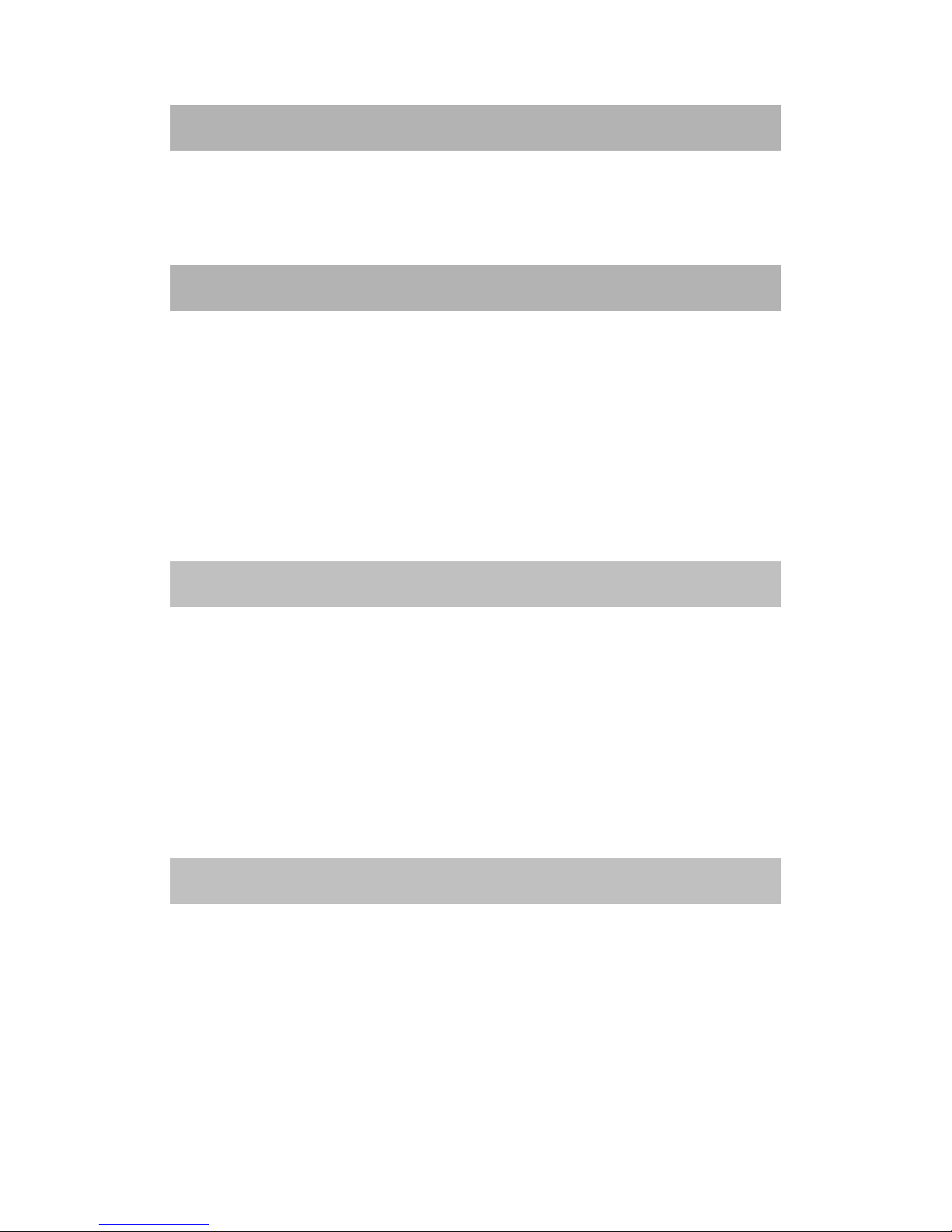
Introduction
Thank you for purchasing our product QC-3673. Through this 2.4Ghz wireless digital
video kit, you can see the image and voice of the surroundings to help monitor the
baby, elderly and the environment. Please don't fully count on the unit as it is just a
supplementary device.
Caution
In order to utilize the device properly, please read the user manual carefully.
!!!Caution!!!
For your safety, please use only the DC adaptor and rechargeable battery provided.
(The manufacturer is not responsible to any loss caused by the DC adaptor or
rechargeable battery which are not provided by the manufacturer).
!!! Importance!!!
Please only use the socket that matches with the DC adaptor. Use of the improper
socket may cause electrical and fire damage.
!!!Reminder!!!
Pls inform the distributor if you find the giftbox is opened
Safety Notice
Do not use the damaged DC Adaptor
Do not use the damaged rechargeable battery
Do recharge the battery before using if the device is firstly purchased or the it is
pending for a period of time
Over charge and over discharge will shorten the life span of the battery. If the
usage period of the fully charged battery cuts short, you need to change the
rechargeable battery
Battery is a consumable item. Its life will be shorten from the time it is being
used
Don’t touch the DC adaptor with conductors e.g. rings etc
Contents
3.5" Wireless LCD Monitor x 1pc
2.4GHz W ireless Camera x 1pc
5VDC Power Adaptor x 2pcs
An user manual x 1pc
A monitor suction stand x 1pc
A camera stand x 1pc
A wall mount accessories pack x 1pc
Page 3

Diagrams:
Monitor
Side view
Front view:
Power LED
3.5” LCD
Recharge LED
Stand with suction cap
Page 4

Camera
Side view
Page 5

Front view
Page 6

Operation:
On/Off Mode
Monitor
Press the power key 3 seconds to turn on /off unit
Turn on the monitor after the adaptor connects to the camera and the monitor(you
also can use them when the monitor’s battery is full). Signal strength /Battery Status
will show on the LCD monitor .Meanwhile, the monitor can receive the video from
the camera.
Camera
There is no on / off power button.
The camera is power on when connecting with the adaptor.
Battery charging mode
Monitor
Connect the DV 5V adapter to the monitor ,the recharge light will be red, after the
full, the light will be yellow.
Camera
There is no recharging function.
Page 7

Pairing:
Normally, the units are well paired in the factory. Users don't need to do any pairing
other than some special occasions. If so, you just follow several easy steps to pair the
units as below:
1) Press and hold the power button on the parent unit until the power light flashing
2) Press the camera pairing button at the end of the power cord covering by the
silicone cap.
3) If it is successful, you can see the image on the monitor and the power LED will
stop flashing.
Page 8

Signal Indicators:
Signal Strength Indicators Description
Perfect signal
Low signal
No signal
Troubleshooting
Problem Solution
No video
Check whether the camera
is well
connected with the power supply.
Make sure the camera and monitor is in
the effective range.
The image is in black and white
Check whether the camera is in the dark
area. The image will be in black and
white due to night vision.
Ripple wave on the monitor Make sure the battery capacity is enough
