Page 1
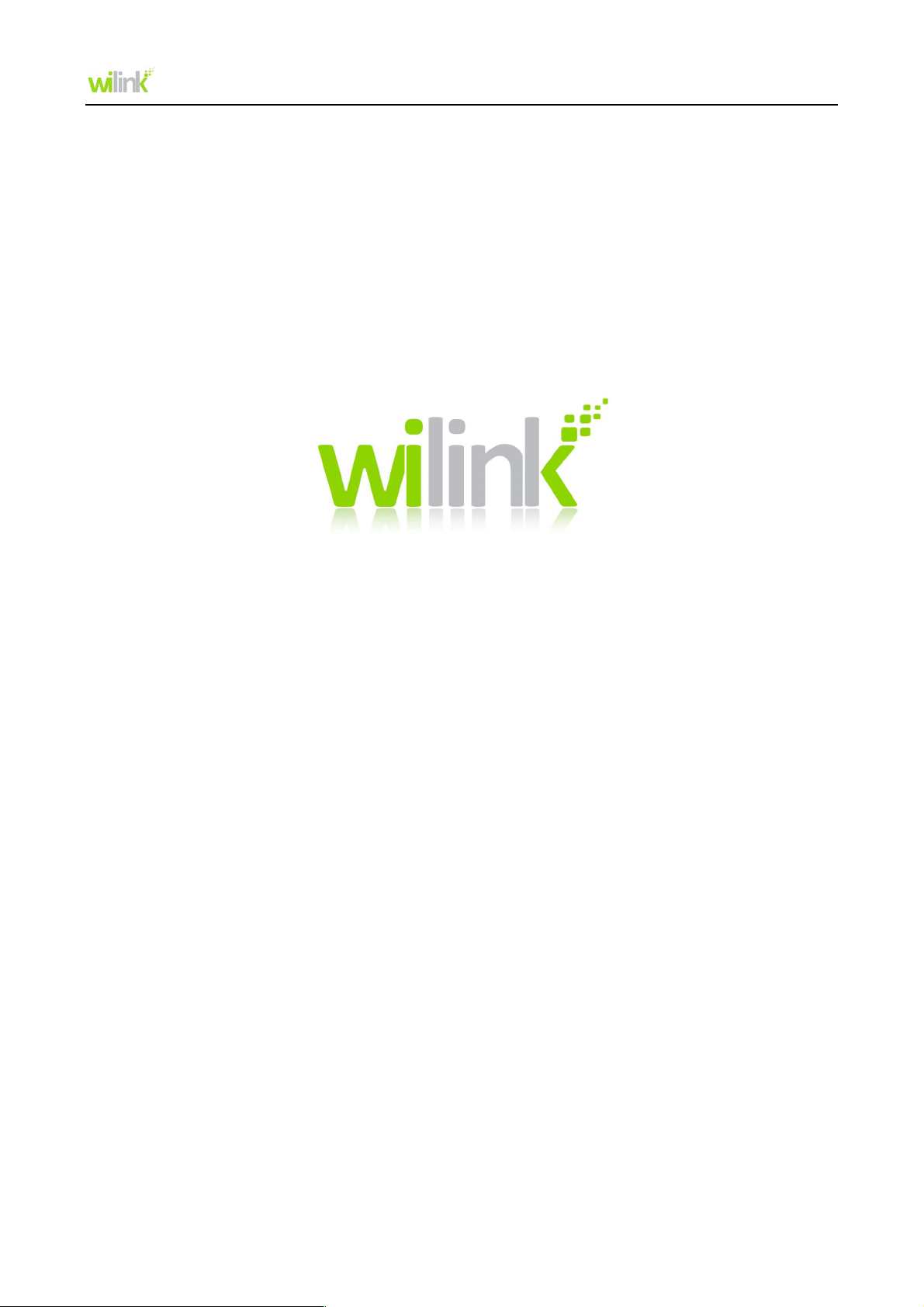
User Guide
User Guide
www.wilinklat.com
Page 2
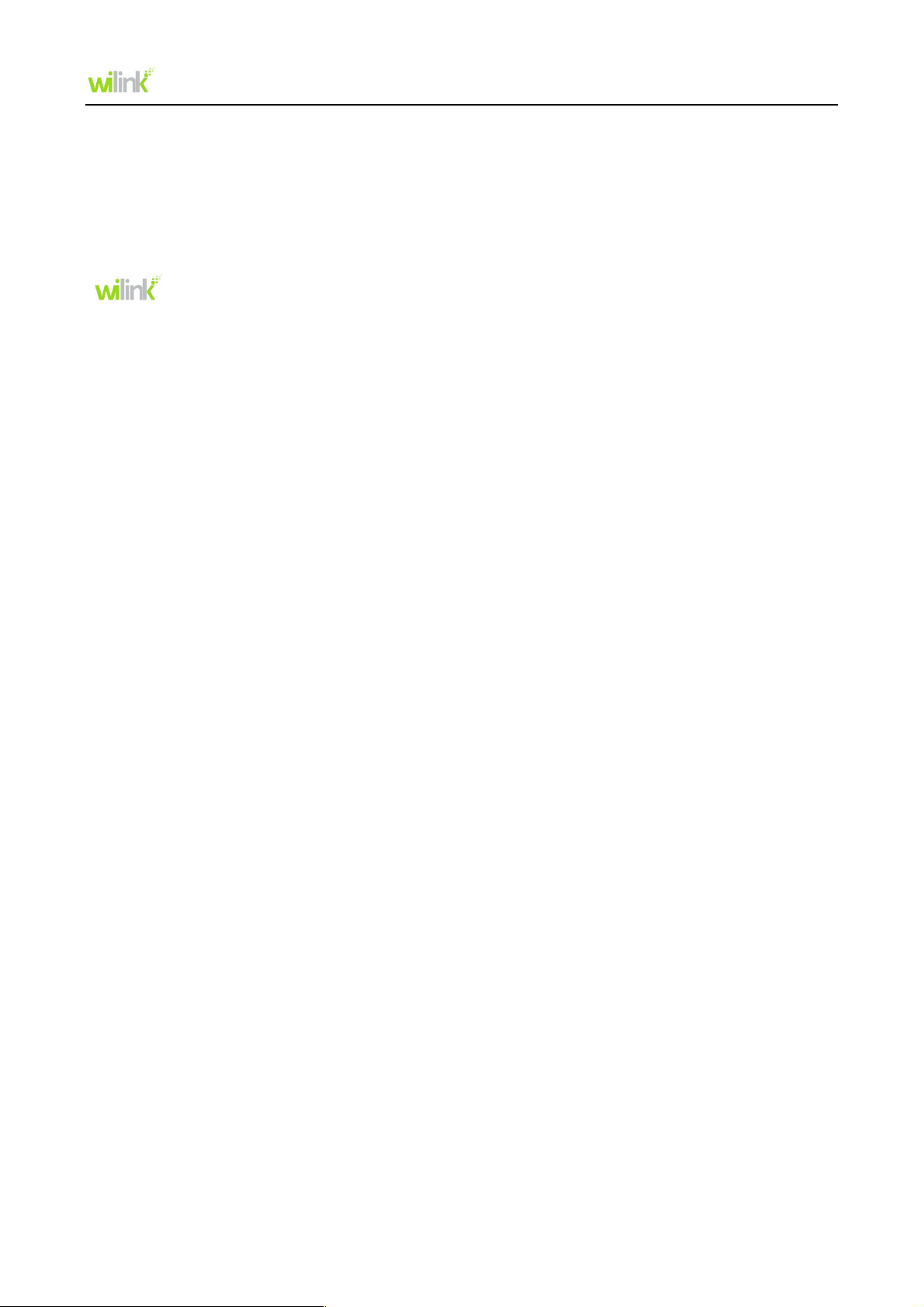
User Guide
Copyright Statement
is the registered trademark of TECHVIEW,INC All the products and product names mentioned
herein are the trademarks or registered trademarks of their respective holders. Copyright of the whole
product as integration, including its accessories and software, belongs to TECHVIEW,INC. Without the
permission of TECHVIEW,INC, any individual or party is not allowed to copy, plagiarize, reproduce, or
translate it into other languages.
All the photos and product specifications mentioned in this guide are for references only. Upgrades of
software and hardware may occur, and if there are changes, Wilink is not responsible for notifying in
advance. If you would like to know more about our product information, please visit our website at
http://www.wilinklat.com.
Disclaimer
Pictures, images and product specifications herein are for references only. To improve internal design,
operational function, and/or reliability, Wilink reserves the right to make changes to the products without
obligation to notify any person or organization of such revisions or changes. Wilink does not assume any
liability that may occur due to the use or application of the product described herein. Every effort has
been made in the preparation of this document to ensure accuracy of the contents, but all statements,
information and recommendations in this document do not constitute the warranty of any kind, express
or implied.
Page 3
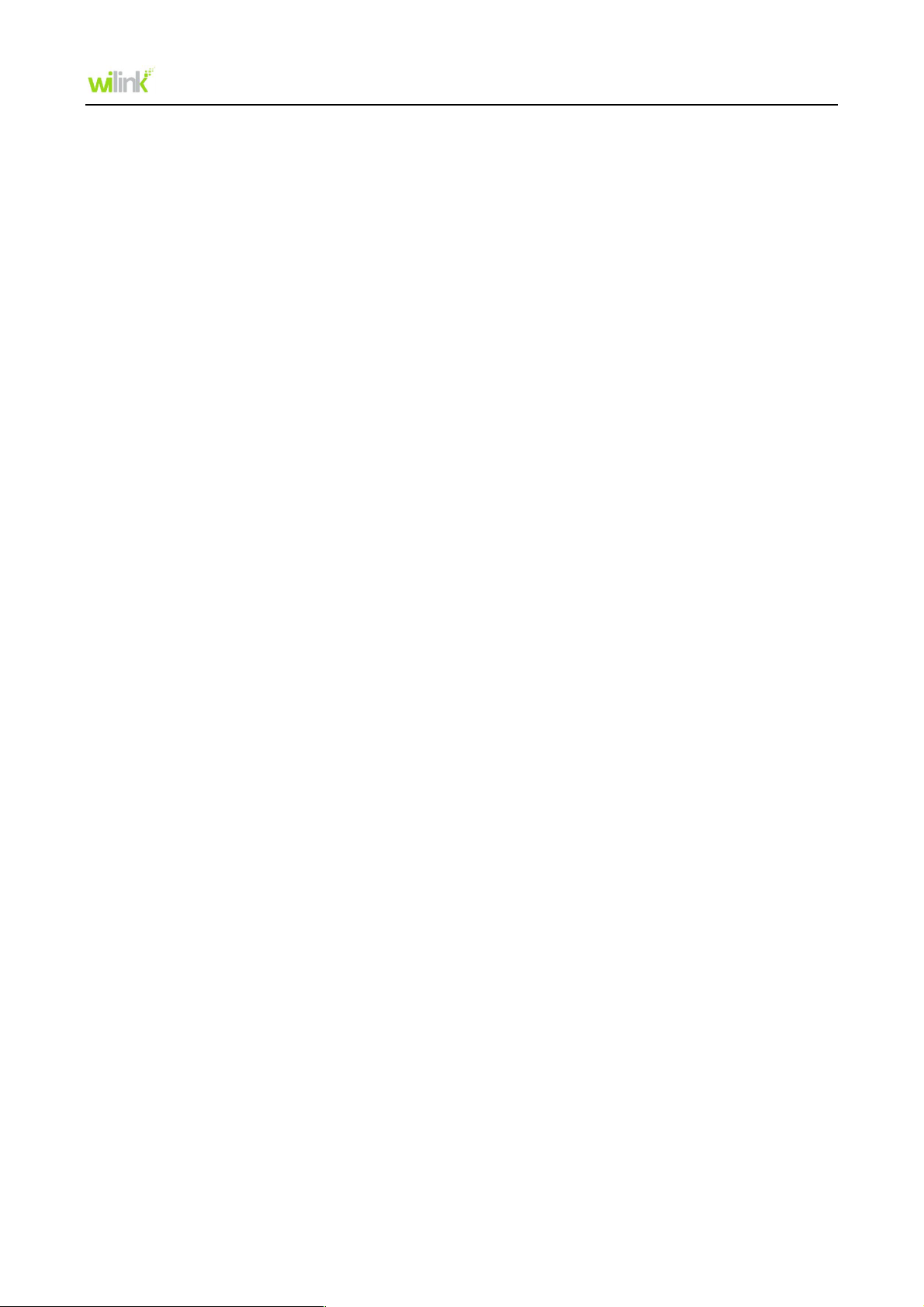
User Guide
Contents
Chapter 1 Introduction ............................................................................................................................. 1
1.1 Package Contents ............................................................................................................................. 1
1.2 LED Indicator Description ................................................................................................................. 1
1.3 Product Features ............................................................................................................................... 1
1.4 Product Usage................................................................................................................................... 2
1.5 Before Installation ............................................................................................................................. 2
1.6 Disable other manufacturer’s wireless network adapter ................................................................... 2
1.7 Product Maintenance ........................................................................................................................ 3
Chapter 2 Installation Guide.................................................................................................................... 4
2.1 Hardware Install ................................................................................................................................ 4
2.2 Software Install .................................................................................................................................. 4
Chapter 3 Wilink Wireless Utility ............................................................................................................ 8
3.1 Station mode (Client Mode) .............................................................................................................. 8
3.1.1 Available Networks ...................................................................................................................... 8
3.1.2 Link Information......................................................................................................................... 10
3.1.3 Profile Settings ........................................................................................................................... 11
3.1.4 Advanced .................................................................................................................................. 18
3.1.5 About ......................................................................................................................................... 19
3.2 AP Mode (in Windows 7 OS)........................................................................................................... 19
Appendix 1 Wi-Fi Connection ............................................................................................................... 21
Windows 8 .......................................................................................................................................... 21
Windows 7 .......................................................................................................................................... 22
Windows XP ....................................................................................................................................... 23
Appendix 2 How to Set WPS ................................................................................................................. 25
Appendix 3 FAQ ...................................................................................................................................... 30
Appendix 4 Safety and Emission Statement ....................................................................................... 32
Page 4
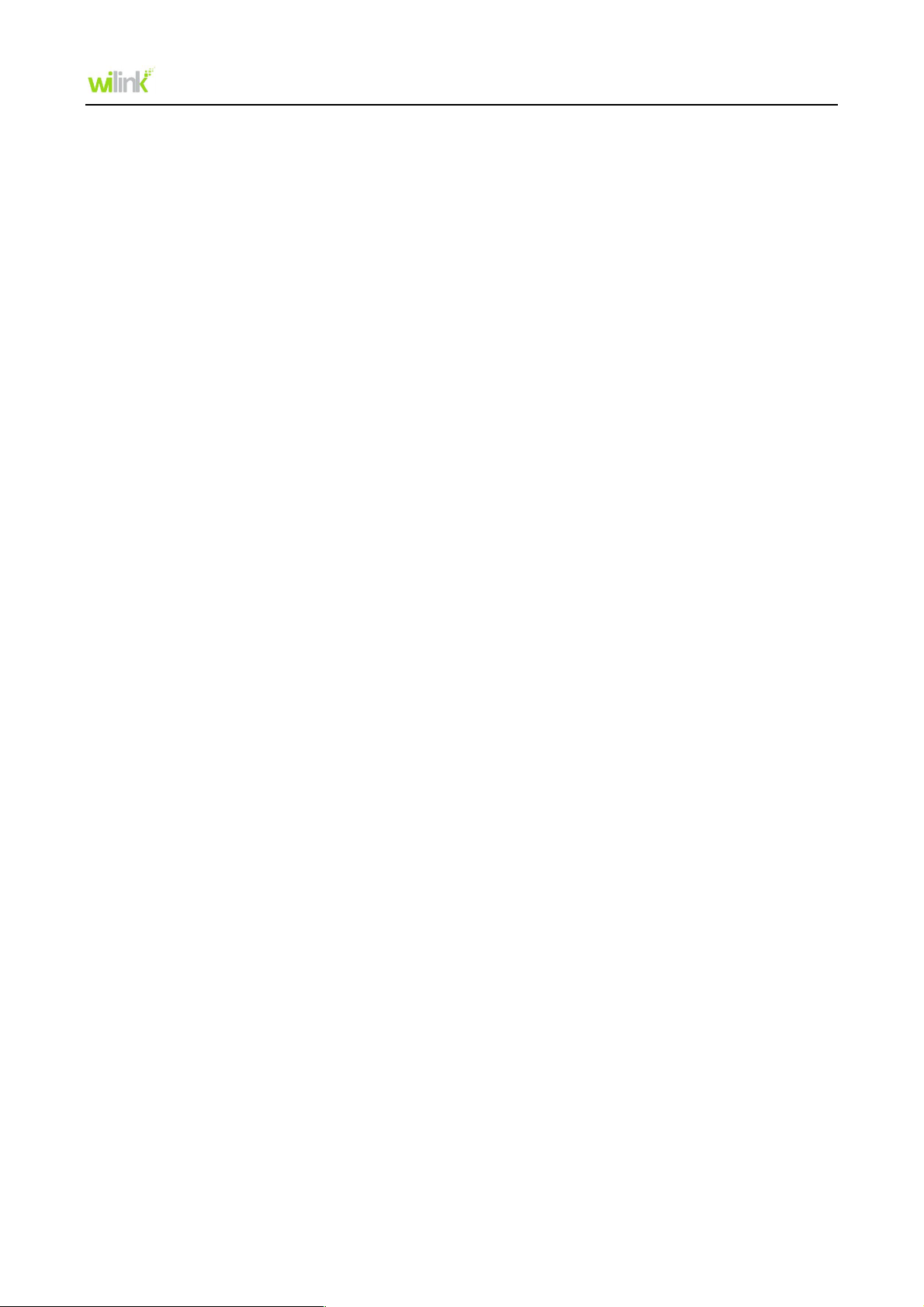
User Guide
Chapter 1 Introduction
Depending on the model you purchased, your Wireless USB Adapter has a 150Mbps or 300Mbps
transmitting rate. It adopts the very latest wireless standard-IEEE802.11n, and is downward compatible
with IEEE802.11g/b standards. It efficiently reduces the “dead spots” in your wireless area and widely
multiplies your wireless coverage area.
Your Wireless USB Adapter is suitable for both notebook and desktop computers. Its transmitting rate
can reach up to 300Mbps (depending on the model) so its transmitting time in your LAN will be greatly
reduced when connected to your W ilink 11N wireless router. Its immediate and consistent response
keeps your Internet connection smooth when web page searching, downloading, gaming, or watching
videos on-line. All-in-all, your Wireless USB Adapter is a cost effective wireless network adapter with a
robust signal, broad transmitting distance, and stable performance.
1.1 Package Contents
One Wireless network adapter (USB or PCI)
One Software CD (includes user guide)
The above list is for your reference only, the actual contents may differ according to the product you
purchased.
1.2 LED Indicator Description
There is one status LED indicator on the wireless network adapter. The indicator will always remain ON
when working correctly, and flashes when transferring data.
1.3 Product Features
Supports 150Mbps or 300Mbps wireless receiving and transmitting rate, depending on the
model.
Supports soft AP feature
Complies with the latest 802.11n and 802.11b/g standards
Requires USB2.0
Supports 20MHz/40MHz frequency width
Detects wireless network and adjusts transmitting rate automatically
Provides two working modes: Infrastructure and Ad-Hoc
Supports 64/128-bit WEP and WPA/WPA2 encryption methods
Supports WPS (Wi-Fi Protected Setup) encryption to secure wireless network strongly
Complies with Windows®7/ Vista /XP/ 2000/
Supports WMM to smooth out audio and video
-1-
Page 5
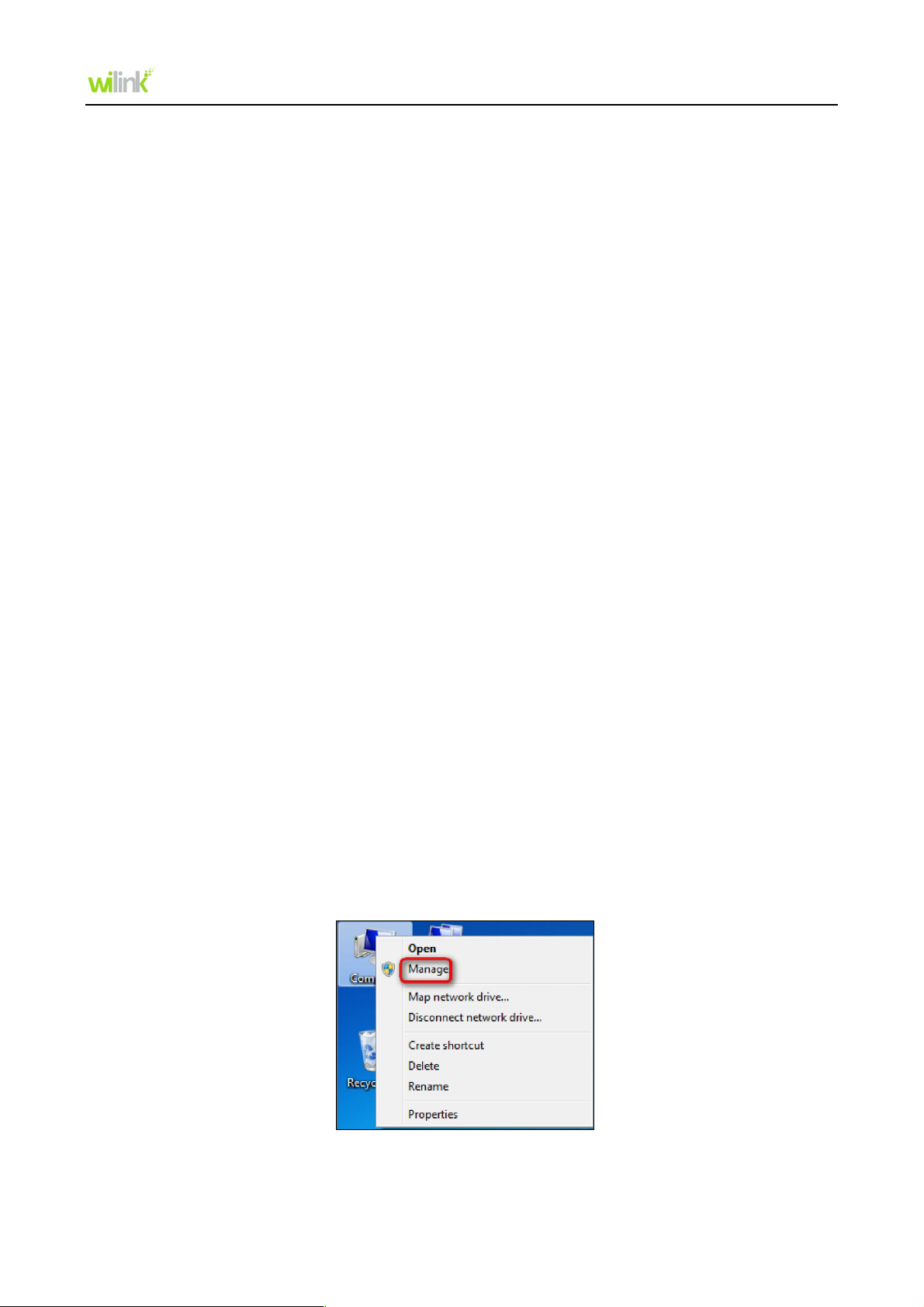
User Guide
1.4 Product Usage
The Wireless Network Adapter offers a fast, reliable and a cost-effective solution for wireless access. It
is best used in the following circumstances:
1. Enables staff members, who require greater mobility in the office, to have access to the wireless
network anywhere inside their company’s network.
2. Enables wireless communication for companies or places which are not suitable for wired LAN
installation because of budget or building environment restrictions, such as older buildings, rentals, or
places of short-term usage.
3. Is approprite for businesses or individuals who often change network topology.
4. Is appropriate for businesses or individuals who would like to avoid using expensive cables or
renting lines etc.
1.5 Before Installation
1. Please read this user guide throughly before you install and use the product.
2. Please close or uninstall the configuration programs of other wireless adapters before you install the
configuration programs of the wireless USB adapter to avoid possible UI (User Interface) conflict.
3. To avoid possible network conflicts between this Wilink network adapter and those of other
manufactures, we recommend that you first disable the network adapters of other manufacturers before
installaing the driver.
1.6 Disable other manufacturer’s wireless network adapter
Note: The following steps are shown in Windows 7. Steps in other operation systems are similar.
1. Right click Computer and select Manage.
-2-
Page 6
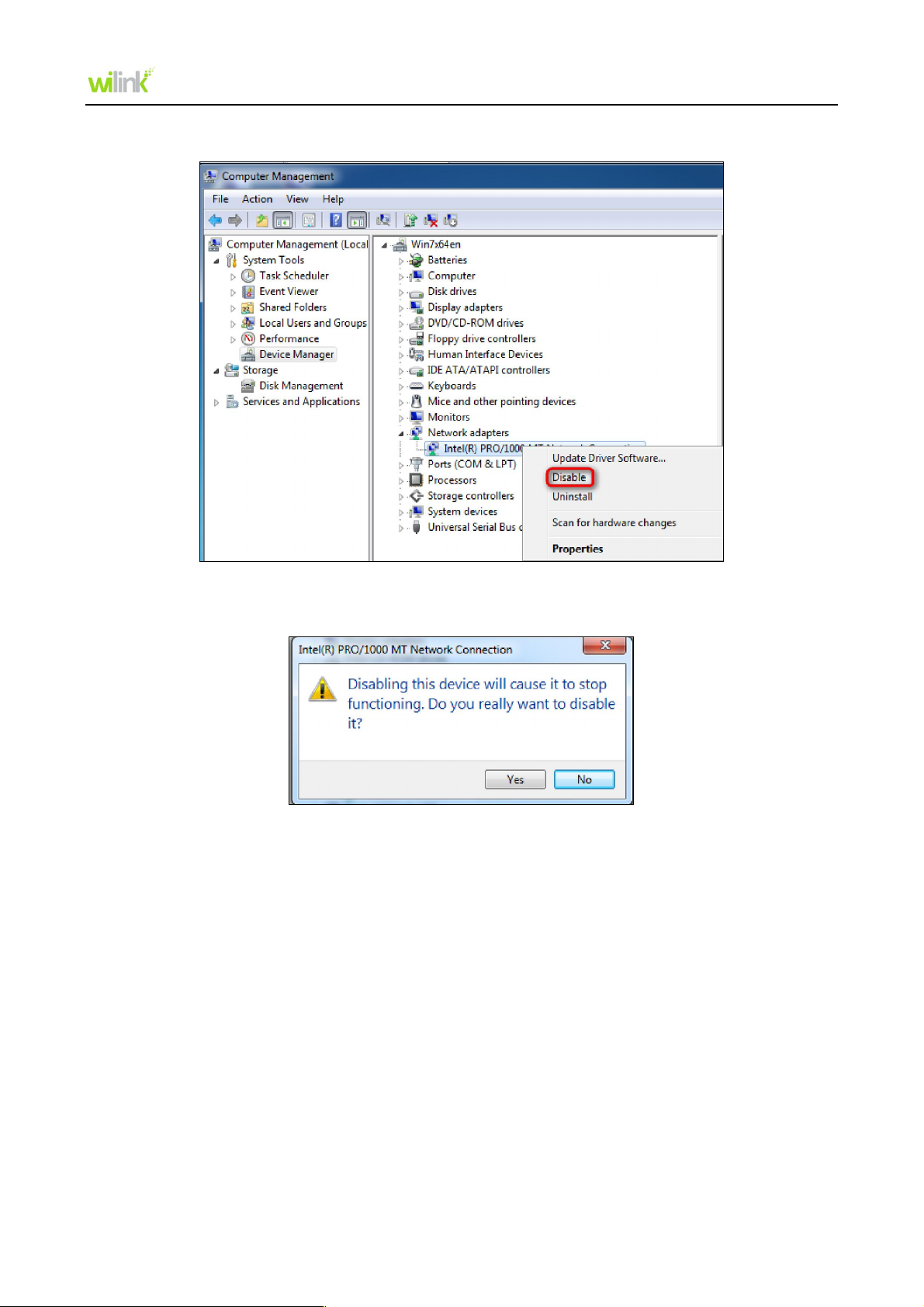
User Guide
2. On the Computer Management screen ,select Device Manager - Network adapters, and right click
the network adapter you want to disable and click Disable.
3. Click Yes on the dialogue box to disable the network adapter.
1.7 Product Maintenance
1. To guarantee normal performance please keep the wireless adpter away from water and exteremly
humid environments.
2. Protect against corrosive substances (such as acids, alkalis etc).
3. Please keep the wireless adapter out of direct sunlight and do not expose to excessive heat.
4. Please contact Wilink technical support if any problems occur.
-3-
Page 7
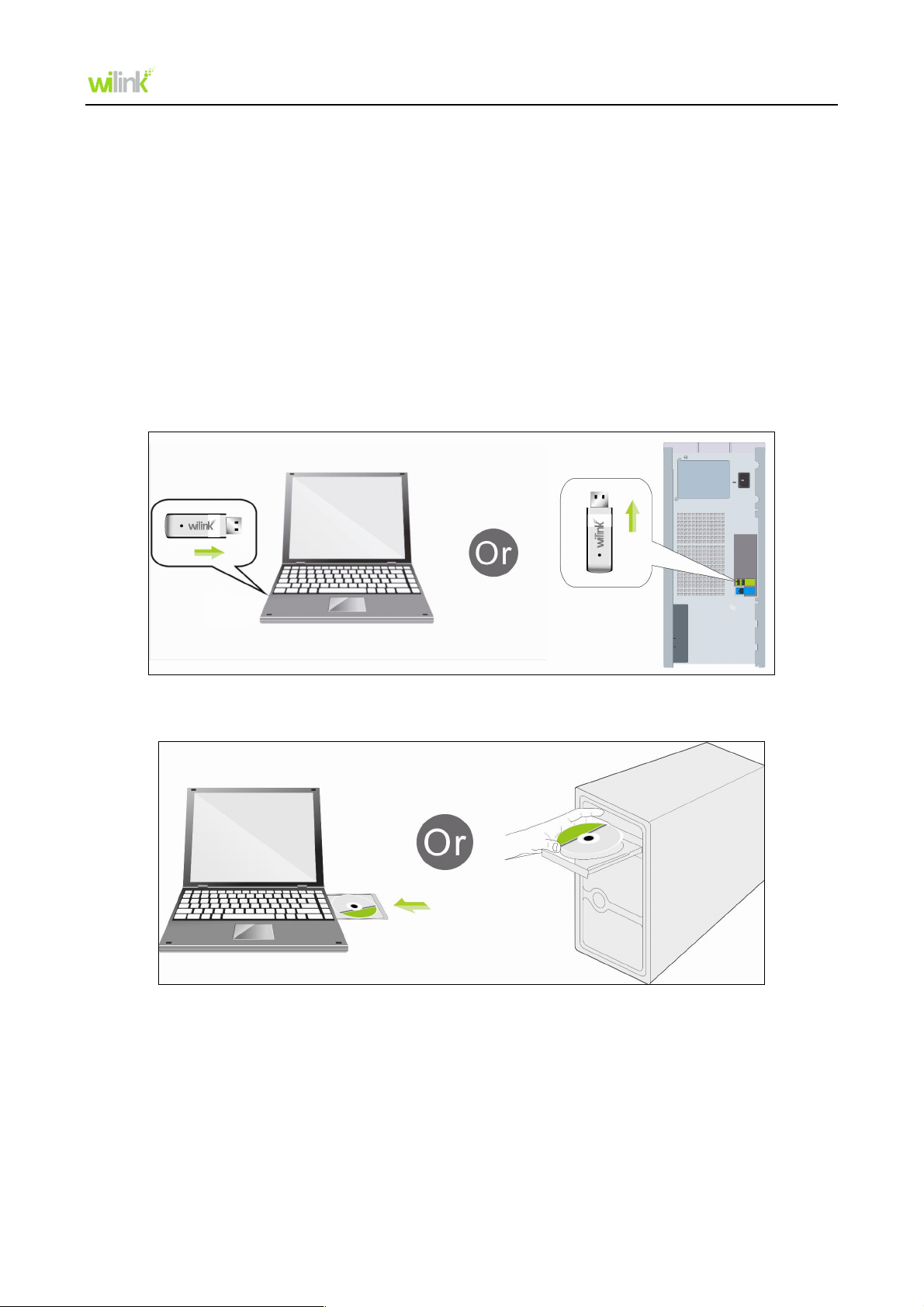
User Guide
Chapter 2 Installation Guide
This chapter will assist you in installing the network adapter software using the included CD. The
software has an integrated driver and configuration program, so when you are installing the driver the
configuration software will automatically be installed as well.
Software install and operation instructions are showed in Windows 8. If you have a different operating
system, screenshots on your computer will look similar to the following examples.
2.1 Hardware Install
1. Turn on your computer and insert the Wilink adapter into an available USB port on your computer.
2. Insert the resource CD into the CD-ROM drive. If you do not have a CD-ROM, please go to
www.wilinklat.com to download the latest Driver & Tool.
2.2 Software Install
1. If the Found New Hardware Wizard appears, click Cancel and then use Resource CD to install the
driver and software.
-4-
Page 8
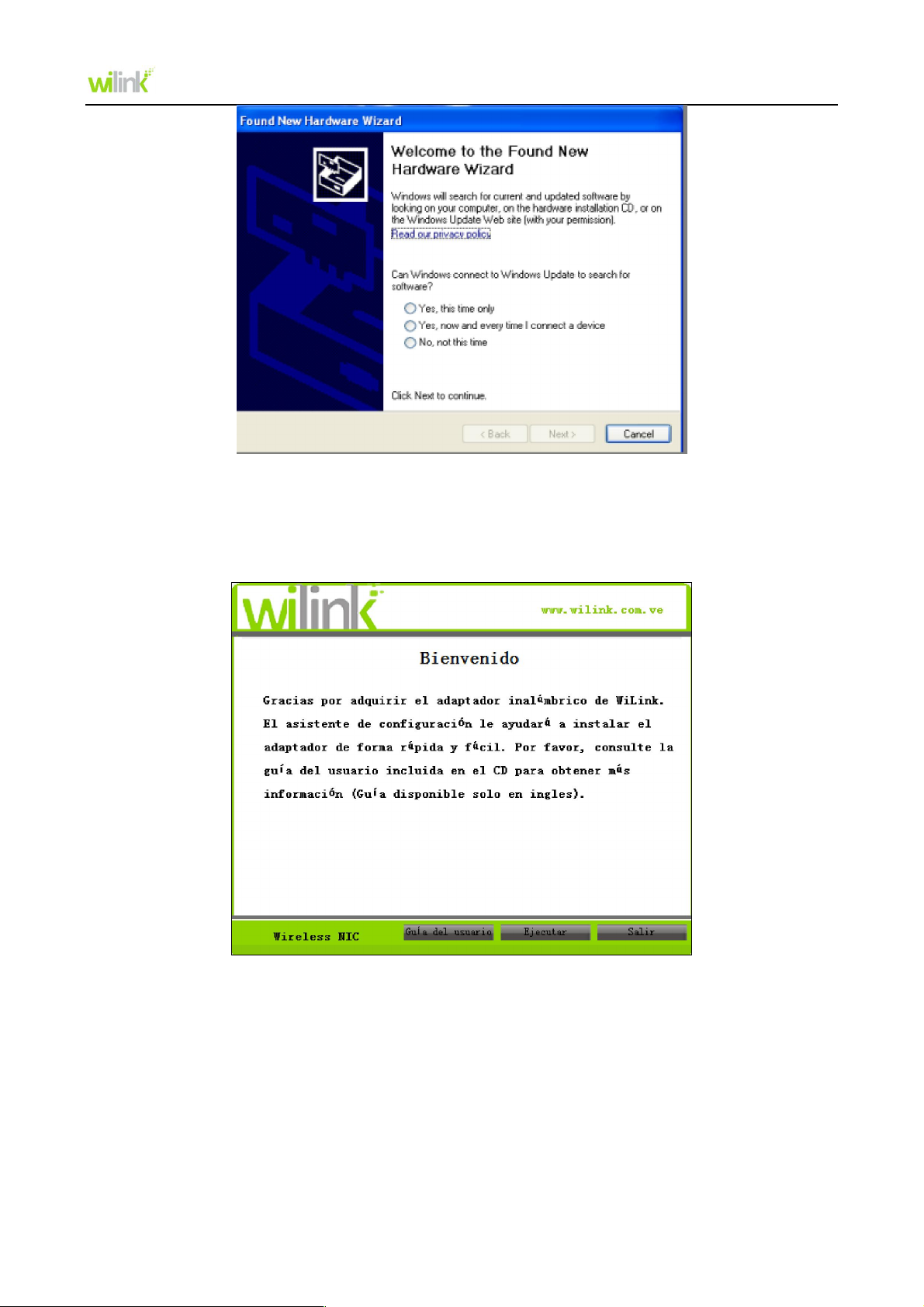
User Guide
2. After inserting the included CD into the CD drive of your computer the auto-run program will iniate (if
it doesn’t auto-run, please open Computer and double click Wilink.exe). When the Bienvenido screen
appears, click the Ejecutar button.
3.Select Acepto los téminos del acuerdo de licencia and click Siguiente.
-5-
Page 9
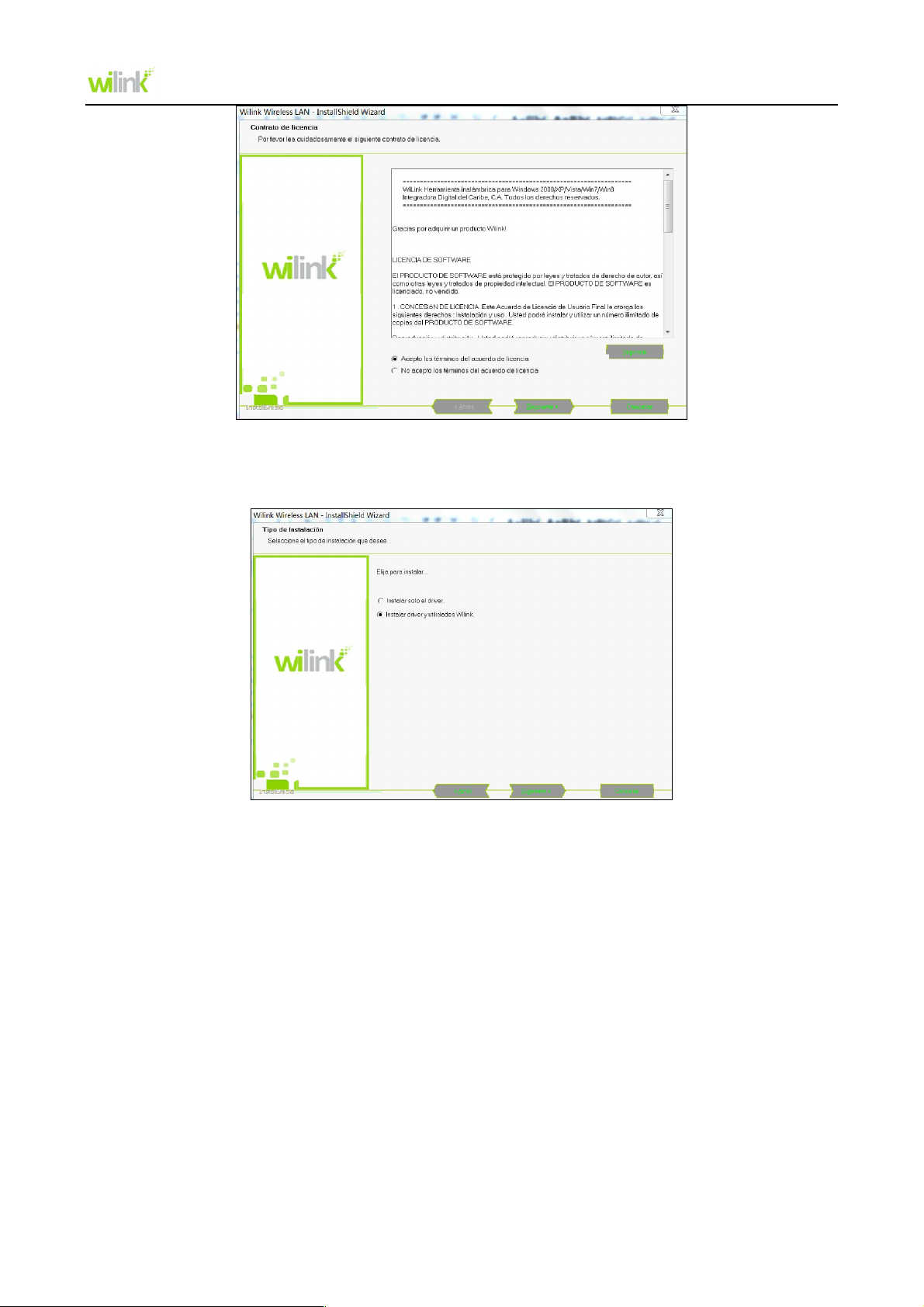
User Guide
4. There are two installation selections: one is to install driver and the Wilink WLAN Config Tool and the
other is to install the driver only . We recommend you to use the default installation method.
NOTE: The Wilink WLAN config tool must be installed to use the added features, such as AP mode and
WPS sectrty setup.
5. Click Instalar to install the driver and configuration software.
-6-
Page 10
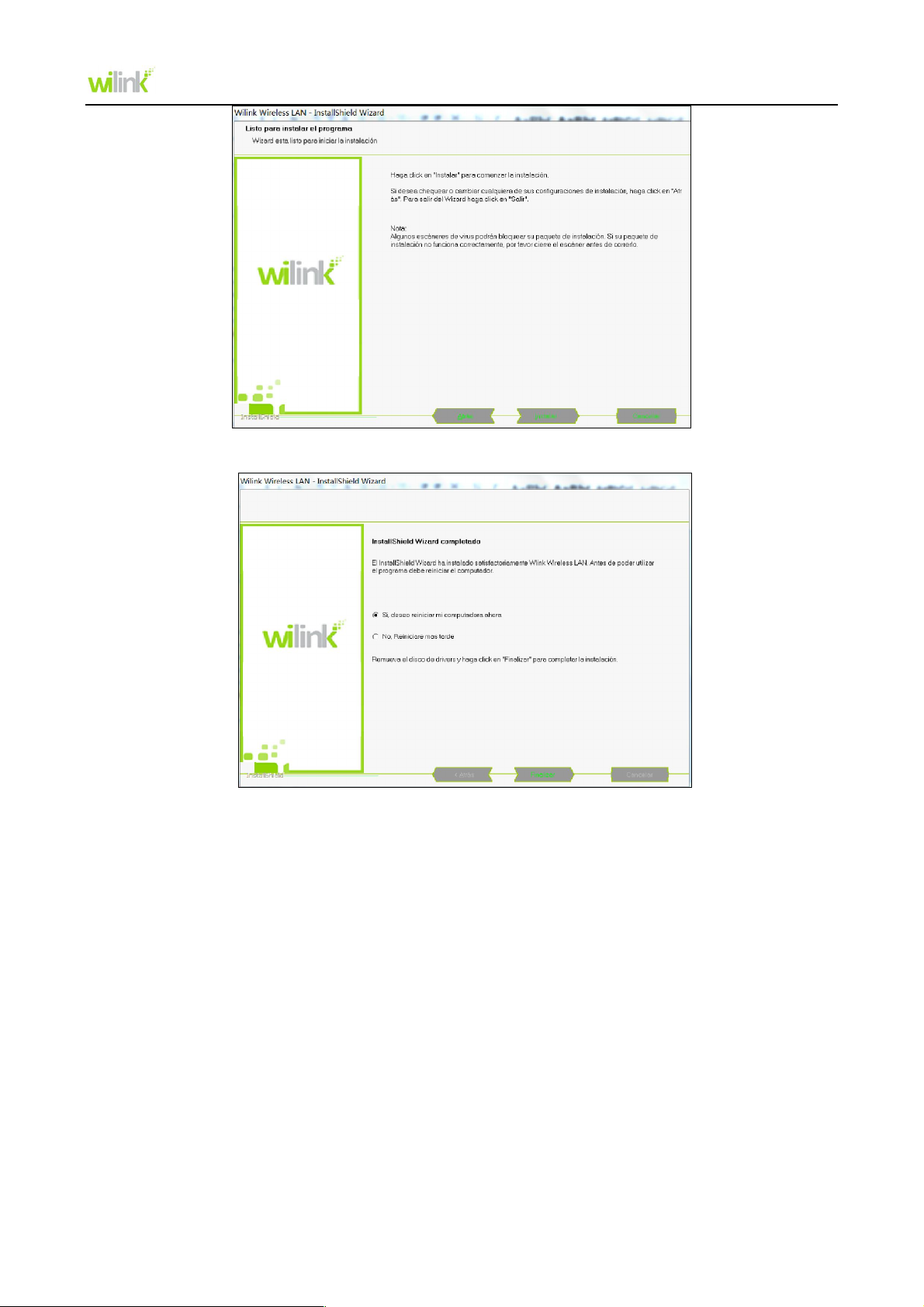
User Guide
6.Click Finalizar to complete the driver and configuration.
-7-
Page 11
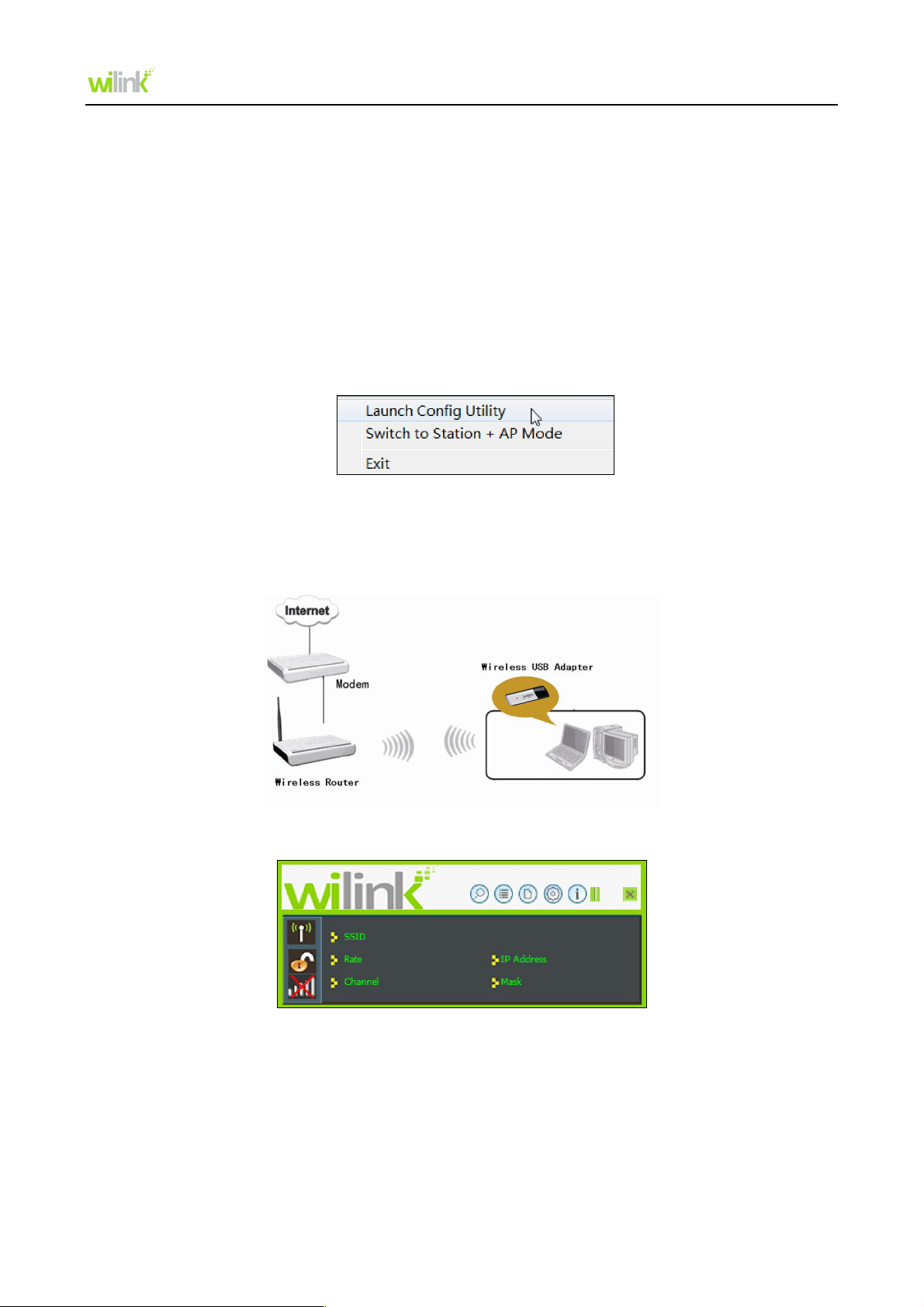
User Guide
Chapter 3 Wilink Wireless Utility
When you are installing the driver, select Instalar driver y utilidades Wilink and the adapter driver and
client utility will be installed. All functions of this adapter can be configured via Wilink’s utility interface (in
the following text it is abbreviated as UI).
Select Start > All Programs > Wilink Wireless > Wilink Wireless Utility, or click the Wilink Wireless
Utility shortcut on your PC’s desktop to start the UI.
Click the Wilink UI icon located in the task bar to switch between the Wilink UI and Station + AP Mode
UI, and to exit UI.
3.1 Station mode (Client Mode)
Station mode (Client Mode) Overview
This wireless network adapter is a common solution for client signal reception.
Main interface for station mode
The function buttons on the top (From L to R) are: Available Networks, Link Information, Profile Settings,
Advanced, and About. While the left column displays Turn On/Off RF, Security /No security, and Signal
status.
3.1.1 Available Networks
The Available Networks interface displays the available wireless networks in the area. When you select
a wireless network name, the detailed information of this selected wireless network will be displayed.
-8-
Page 12

User Guide
Before you connect to a wireless network, please click the Rescan button to update the wireless
network list and select the one you want to connect to, then click the Connect button .
For the networks that are not encrypted, you can directly click the Connect button
. However, for the
encrypted wireless networks,a Profile Settings dialog will pop up and you must select the
corresponding authentication and encryption type, and then click the Next button to input the correct
key. Please note that this type of connection will not create a profile, therefore the next time you connect
to this network you will still need to select it manually.
The detailed explanations regarding authentication and encryption types are as follows:
WEP:Supports 10/26-bit Hex characters and 5/13-bit ASCII.
WPA-PSK:Supports 8-63-bit ASCII and 8-64-bit Hex characters.
WPA2-PSK:Supports 8-63-bit ASCII and 8-64-bit Hex characters.
WPA-PSK/WPA2-PSK:Supports 8-63-bit ASCII and 8-64 -bit hex characters.
Note:
The Hex characters consist of numbers 0~9 and letters a-f.
ASCII characters consist of any Arabic digitals/letters and characters.
-9-
Page 13

User Guide
3.1.2 Link Information
After successfully connected to one wireless network, you can view its detailed information by clicking
the Link Information icon on the main interface.
1. Link Status screen displays the detailed information of the connected AP including its SSID,MAC
address, authentication type, encryption type, network type and channel.
2. Throughput screen displays the signal strength of each of the wireless adapter’s link speed and the
link quality.
3. Statistics screen is used to count the total Rx and Tx data packets, including
transmitted,retransmitted and fail to receive ACK after all retries.You can click the Reset Counter
button to clear the count.
-10-
Page 14

User Guide
3.1.3 Profile Settings
You can also connect to the wireless network by adding a profile on the “Profile“screen. The Profile
screen is used to save particular wireless network parameters. When the adapter is successfully
connected to a network, the profile name of this network will automatically be added here, which helps
the adapter to quickly connect to this wireless network again. However, there’ is one exception, when
you have set to the hidden SSID, the SSID that can not be scanned, then you must manually connect
by adding the profile name. The main interface is as shown below.
Add: create a new profile
Delete: delete the existing profile
Edit: modify the existing profile
-11-
Page 15

User Guide
Add WPS Profile: WPS setting requires that the connecting wireless device supports the WPS
function. WPS helps you to initiate wireless encryption and secure your wireless network quickly. For
the detailed settup process please refer to Appendix 2 How to Set WPS.
When adding a wireless adapter connection there are two network types to choose from when the Add
button is selected: Infrastructure or Ad-Hoc.
Infrastructure is an application mode that integrates the wired and wireless LAN architectures. It is
different from Ad-Hoc in that in this mode the computer installed with the wireless network adapter has
to fulfill the wireless communication via AP or wireless router. It can be devided into two modes:
wireless AP + wireless network adapter and wireless router + wireless network adapter.
Ad-Hoc is a special wireless mobile network application mode. All nodes in the network are equal.
Usually it is used to share resources by connecting the opposing computer’s wireless adapter.
1. Infrastructure Profile Management
When you are connecting the wireless adapter to an AP or a wireless router, please select the
Infrastructure mode.
Click the Add button and select the network type as Infrastructure,and enter the profile name and
SSID or you can find the SSID you wish to connect from the drop-down list.
-12-
Page 16

User Guide
Click the next button to select the authentication type and encryption type such as WPA-PSK and AES,
and then input the key and click next.
After a profile is successfully added, the profile name can be seen on the profile list,you can edit , import
or export the profile,click the Active button to finish the connection, now you can also view the detailed
connection status on the Link Information screen.
-13-
Page 17

User Guide
Note:
If the SSID broadcast function of the wireless router or AP you wish to connect is disabled, then the
wireless adapter can not scan the SSID, thus you need to connect by creating the corresponding
profile.
2.Ad-Hoc Profile management
Using the Ad-hoc mode to establish a wireless network requires that each computer should be
equipped with a wireless network adapter. By connecting these wireless adapters, computers are able
to share the resources. The detailed setting steps are as follows:
1) You must alllocate a static IP for each wireless adapter to be connected in Ad-hoc mode.
a. Right click Network on your computer’s desktop and select Properties.
b. Click Change adapter settings, right click Wireless Network Connection, and select Properties.
-14-
Page 18

User Guide
c. Double click Internet Protocol Version 4 (TCP/IPv4).
d. Enter the IP address and subnet mask (ensure that the IP address is not used by any other devices
in the network). For example: if your wireless adapter’s IP address is 192.168.0.1,then set other
wireless adapters’ IP addresses within the range of 192.168.0.2—192.168.0.254. Click OK to save the
settings.
-15-
Page 19

User Guide
2) Create a new Ad-hoc profile
Click the Add button and enter the network name in the SSID field to identify the wireless network, and
select Ad-hoc as the network type and then select the channel.
Click the Next button to select the authentication type and encryption type and then input the correct
key and click the Next button.
-16-
Page 20

User Guide
After a profile is successfully added,the profile can be seen on the profile list, select it and click the
Active icon on the lower right corner.
And then search for the wireless network on other clients. Double click the wireless network you have
configured and you’ll be prompted for the key, after entering the key, click Connect.
-17-
Page 21

User Guide
When the highlighted part shows Connected, the connection is successful.
3.1.4 Advanced
This section is used to set the wireless mode and country region code for the current wireless adapter.
-18-
Page 22

User Guide
3.1.5 About
This screen mainly displays the version information of the UI’s different programs as well as Wilink’s
copyright statement.
3.2 AP Mode (in Windows 7 OS)
AP Mode Overview
Wireless network adapter can also serve as an access point to transmit wireless signals and create a
wireless network, allowing other wireless clients to access the network.
-19-
Page 23

User Guide
Please right click the UI icon on the taskbar of your computer desktop and select Switch to Station + AP
Mode.
As shown in the diagram below: The PC in the left has already accessed to the Internet by using a
wired network adapter, meanwhile, you install a Wilink wireless adapter (take a USB wireless adapter as
an example) and its UI on this computer, and set the adapter to AP mode.
By using the wireless adapters to scan the AP’S SSID to connect, the computers in the right can also
access to the Internet after successfully connected.
In this mode, the client utility differs from that in station mode, and the main interface is as shown below.
When it is switched to AP mode, the wireless adapter will automatically set its IP address as
192.168.123.1, and other clients that connected to this AP will automatically obtain the IP addresses of:
192.168.123.X (X is any integer from 2 to 254).The function buttons on the top (From L to R) are
respectively AP, Available Networks, Link Information, Profile Settings, Advanced, and About, while the
left column displays Turn On/Off RF, Security /No security, and AP mode icon.
You can change SSID in AP setting option and control the number of the connected clients by modifying
the max number of peers. AP mode has only WPA2-AES encryption method as default and cannot be
modified.
-20-
Page 24

User Guide
Appendix 1 Wi-Fi Connection
This chapter explains how to use Windows internal configuration program to connect to the wireless
network for users who don’t install Wilink configuration program.
You must enable Windows Wireless Zero Configuration when using the internal wireless configuration
program.
Windows 8
Step 1: Click the icon
Step 2: Select your wireless network from the list, click Connect and then follow onscreen instructions.
on the bottom right corner of your desktop.
-21-
Page 25

User Guide
Tip:
1. If you cannot find the icon , please move your mouse to the top right corner of your desktop, select
Settings -> Control Panel -> Network and Internet -> Network and Sharing Center -> Change
adapter settings, right click Wi-Fi and select Connect/Disconnect.
2. If you cannot find your wireless network from the list, ensure the Airplane Mode is not enabled on your
PC.
Step 3: When your wireless network is connected successfully, the following screen will appear.
Windows 7
1. Click the icon on the bottom right corner of your desktop.
2. Double click your SSID (wireless network name) and then follow onscreen instructions.
3. When your SSID (wireless network name) displays Connected as shown below, you’ve connected to
-22-
Page 26

it for Internet access successfully.
User Guide
Windows XP
1. Right click My Network Places, and select Properties.
2. Right click Local Area Connection, and select View Available Wireless Networks from the pop-up
submenu.
-23-
Page 27

User Guide
3. Select your wireless network from the list and then follow onscreen instructions.
4. When your SSID (wireless network name) displays Connected as shown below, you’ve connected to
it for Internet access successfully.
-24-
Page 28

User Guide
Appendix 2 How to Set WPS
WPS setting supports PBC and PIN code modes. The setting steps of the two modes will be introduced
in detail.
1. Wireless Connection in PBC Mode
There are usually two ways of enabling PBC on Wireless router (please refer to the user guide of your
wireless router).
1.1 Use WPS button on the router
If your wireless adapter provides a WPS button, you may use the button to perform PBC connection.
a). Run the adapter’s UI and switch to STATION mode
b). Two minutes after the router’s WPS-PBC is enabled,press the adapter’s WPS button to connect in
PBC mode.
c). You may view the PBC connection process on the UI’s PBC screen.
1.2 Perform PBC connection on the UI of the wireless adapter
1) On the main interface of Wilink’s UI, click Profile Settings > Add WPS Profile.
2) On the Profile screen, select Push-Button Configuration (PBC) and then click the Next button, click
Start PBC within two minutes after the router enables the WPS function. The connection is established
when the negotiating process finishes.
-25-
Page 29

User Guide
Start PBC:
Negotiating process:
A profile forms automatically after the connection is successfully established.
2. Wireless Connections in PIN Mode
On the Add WPS Profile screen, select PIN as the WPS Method. You may select the wireless AP to be
connected in WPS mode on the WPS AP drop-down List,or select Auto and then click the next button.
-26-
Page 30

User Guide
2.1 Enrollee Mode
1) The PIN code field lists the adapter’s current PIN code, when you select Enrollee as the Config
Mode, you need to copy this PIN code and input it in the PIN code field of the router’s WPS setting
screen.
2) Enter your wireless router’s WPS configuration screen,enable WPS settings and select PIN for WPS
mode, then input the PIN code field,and save your configurations.
3) Click the next button on the Profile screen and click Start PIN to start the PIN code negotiation.
2.2 Registrar Mode
1) On the Add WPS Profile screen, select the SSID of the AP that needs to negotiate in WPS mode,
select PIN as the WPS method and click the next button to display the folowing screen:
-27-
Page 31

User Guide
2) Select Registrar as the config mode and enter the router’s PIN code that displays on the router’s
WPS screen, in the PIN code field here.
Now you can view the SSID, authenticaiton type,and encrytion type that need to be negotiated by the
WPS in registrar mode.These values can be modified but we recommend using the default. Here we
use the defaut setting and then click the next buton.
You can view the negotiation key on the screen below ,but you are not recommended to modify it,just
click the next buton.
Then click Start PIN on the screen below to perform WPS connection.
-28-
Page 32

User Guide
Note:
1.Under the WPS connection mode, when multiple routers simultaneously enable the WPS function, it
may cause connection failure.
2.If the router connect to the adapter using the WPS, only one client can be connected at one time, and
so if the router need to connect to multiple clients through WPS, you should repeat the WPS operation.
-29-
Page 33

User Guide
Appendix 3 FAQ
Q1: Microsoft ICS service is pending.
A1: If ICS service cannot be enabled after a long time, please re-switch from Station Mode to AP Mode,
if not successful please go back to Station Mode ,then restart the computer.
Q2: ICS is already bound by another network device.
A2: Microsoft ICS service can only combine one group of WAN and LAN. This message indicates ICS
may have been enabled by other network adapters.
Please manually cancel ICS and switch between Station and AP modes to reset adapter.
Q3: I Faile to enable ICS. What should I do?
A3: Microsoft ICS service can only combine one group of WAN and LAN. This message indicates ICS
may have been enabled by other network adapters.
1. Please manually cancel or restart and cancel ICS, then switch between Station and AP modes to
reset adapter.
2. This dialogue box appears because virtual wi-fi miniport adapter can only be used by one wireless
network at a time. Please disable anyother non-Wilink wireless network adapter and switch between
Station and AP modes to reset adapter.
Q4: Under Windows 7, when I switch from station mode to AP mode, the screen flashes
“Disabling ICS, please wait……” and immediately return to station screen.
A4: This is because you have disabled “Microsoft Virtual WiFi Miniport Adapter”,please re-enable it and
-30-
Page 34

User Guide
then switch to AP mode.
Q5: Client cannot obtain IP when connected to soft AP of the wireless network adapter.
A5: Manually set an IP address at the same net segment as that of AP and the gateway at the IP
address of AP. And communication can be achieved.
Q6: Some function buttons on UI become grey and can not be used.
A6: This is because you have switched to Zero config mode, please right click the Wilink UI ON the
right-down corner of your desktop. Operations can be done after you have switched to Wilink UI.
-31-
Page 35

User Guide
Appendix 4 Safety and Emission Statement
CE Mark Warning
This is a Class B product. In a domestic environment, this product may cause radio interference, in
which case the user may be required to take adequate measures. This device complies with EU
1999/5/EC.
NOTE: (1) The manufacturer is not responsible for any radio or TV interference caused by unauthorized
modifications to this equipment. (2) To avoid unnecessary radiation interference, it is recommended to
use a shielded RJ45 cable.
FCC Statement
This device complies with Part 15 of the FCC Rules. Operation is subject to the following two conditions:
(1) This device may not cause harmful interference, and (2) this device must accept any interference
received, including interference that may cause undesired operation.
This equipment has been tested and found to comply with the limits for a Class B digital device, pursuant
to Part 15 of the FCC Rules. These limits are designed to provide reasonable protection against harmful
interference in a residential installation. This equipment generates, uses and can radiate radio frequency
energy and, if not installed and used in accordance with the instructions, may cause harmful interference
to radio communications. However, there is no guarantee that interference will not occur in a particular
installation. If this equipment does cause harmful interference to radio or television reception, which can
be determined by turning the equipment off and on, the user is encouraged to try to correct the
interference by one of the following measures:
- Reorient or relocate the receiving antenna.
- Increase the separation between the equipment and receiver.
- Connect the equipment into an outlet on a circuit different from that to which the receiver is
connected.
- Consult the dealer or an experienced radio/TV technician for help.
FCC Caution: Any changes or modifications not expressly approved by the party responsible for
compliance could void the user's authority to operate this equipment.
This transmitter must not be co-located or operating in conjunction with any other antenna or transmitter.
The manufacturer is not responsible for any radio or TV interference caused by unauthorized
modifications to this equipment.
Radiation Exposure Statement
This equipment complies with FCC radiation exposure limits set forth for an uncontrolled environment.
This equipment should be installed and operated with minimum distance 20cm between the radiator &
your body.
NOTE: (1) The manufacturer is not responsible for any radio or TV interference caused by unauthorized
modifications to this equipment.
(2) To avoid unnecessary radiation interference, it is recommended to use a shielded RJ45 cable.
-32-
