Page 1
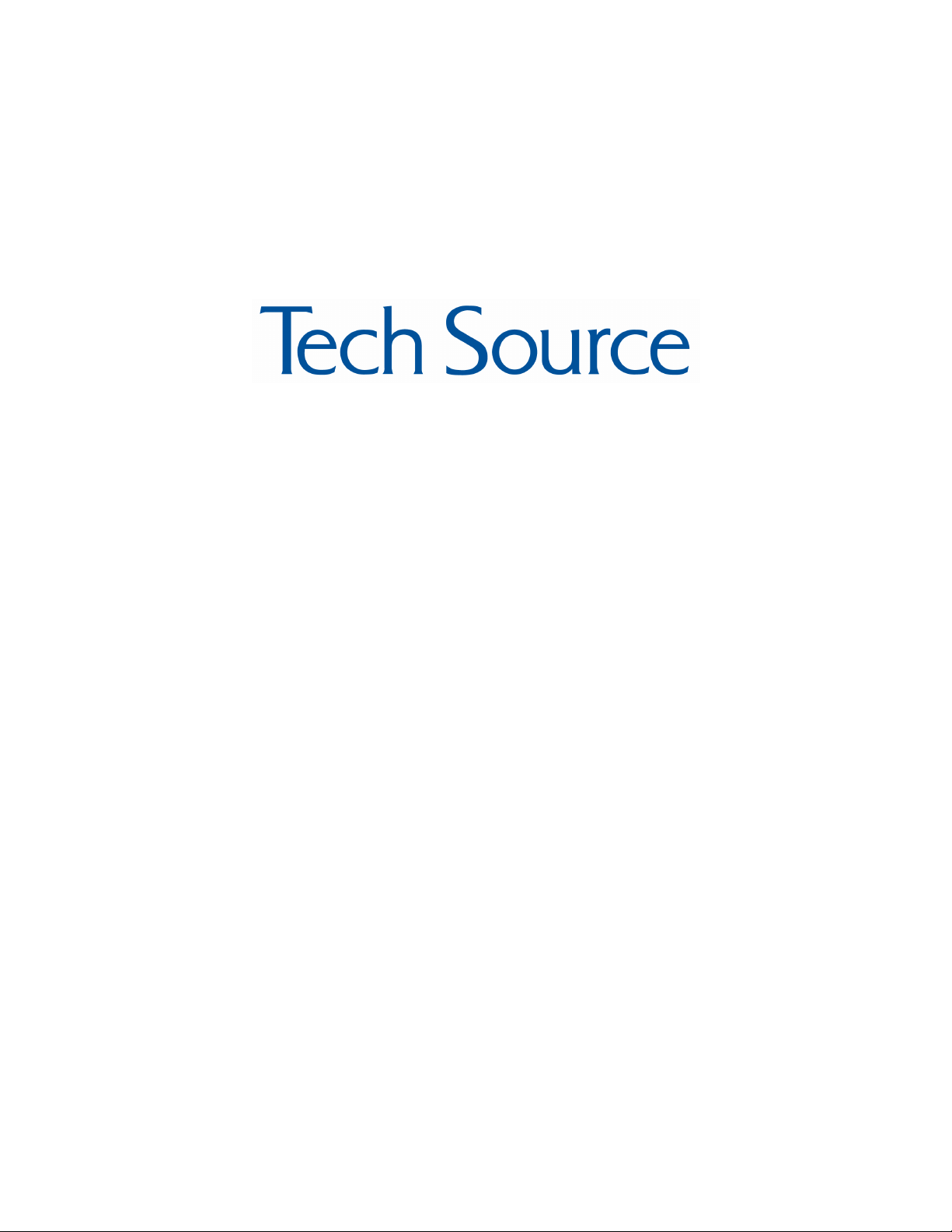
Raptor X Servers for
Tru64 UNIX
Installation and Reference
Manual
Copyright © 2005 by Tech Source, Inc.
442 S. North Lake Blvd.
Altamonte Springs, FL 32701
(407) 262-7100
Publication # 65-0207-01 Rev K April 29, 2005
Page 2
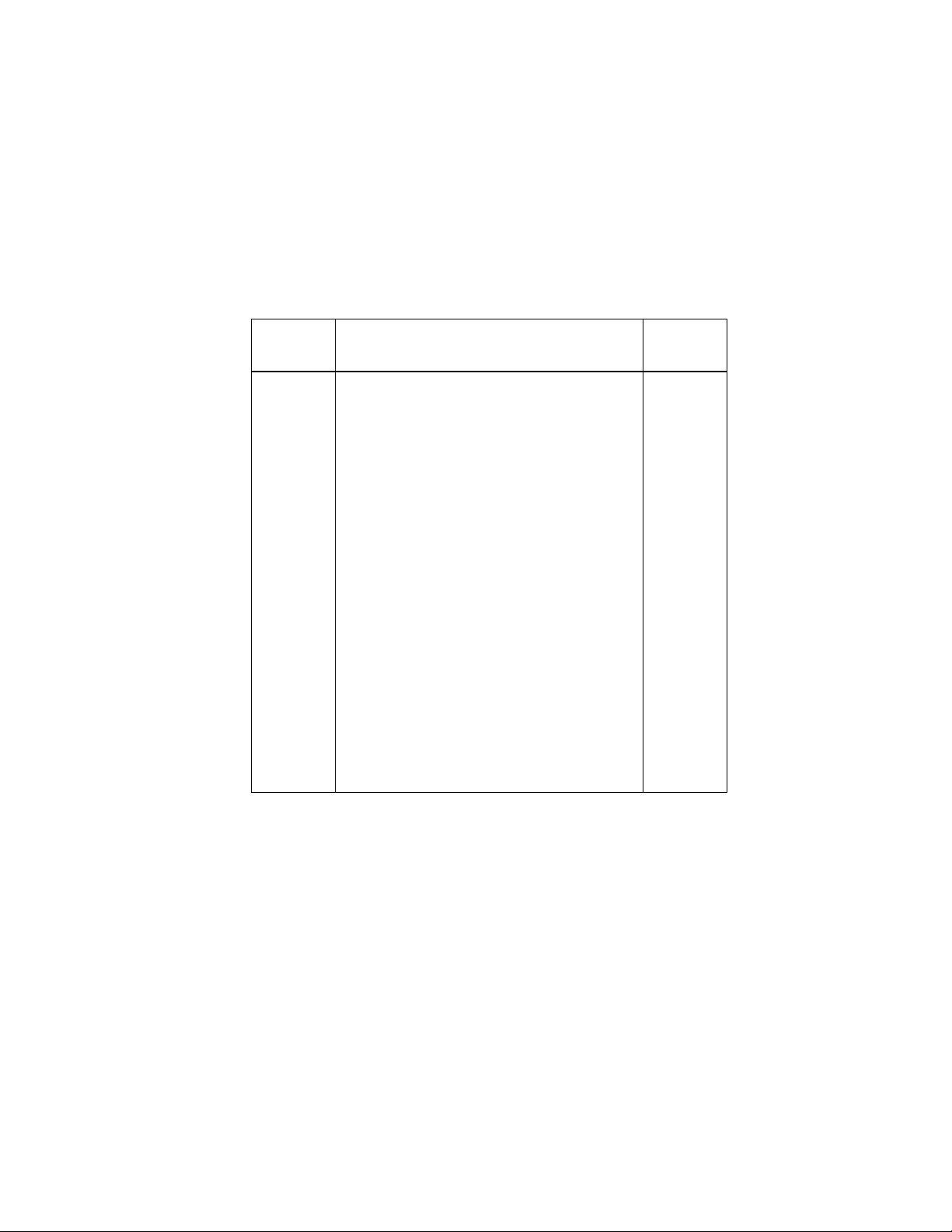
Addendum Information
Date Released April 29, 2005
Changes made to:
REVISION
CHANGES
DATE
NUMBER
A
B
C
D
E
F
G
H
J
K
Initial Release
Added CD-ROM Installation
Changed CD-ROM Mount Command
Changed prompt command on software
installation
Added Raptor GFX-8M and Raptor 2000
Add 8-bit multiple resolution support
New Layout and major updates to content
Change in Software Installation
Raptor 2500, Raptor 1100T, Raptor 2100T
& Raptor 2100D Support
Removed Raptor 2100D and Raptor 2500
12-06-96
02-13-97
03-21-97
08-06-97
03-29-98
04-30-98
01-23-01
03-15-01
08-19-03
04-29-05
and added support for Raptor 2500T-DL
The Tech-Source logo, Tech Source, Raptor 1000, Raptor 1100T,
Raptor 2000, Raptor 2100T, Raptor GFX-8PD and Raptor 2500T -DL
are trademarks of Tech Source, Inc. X Window System is a
trademark and product of X.org.
All other products or services mentioned in this document are
identified by the trademarks or service marks of their respective
companies or organizations. Tech Source, Inc. disclaims any
responsibility for any references to those trademarks herein.
Page 3
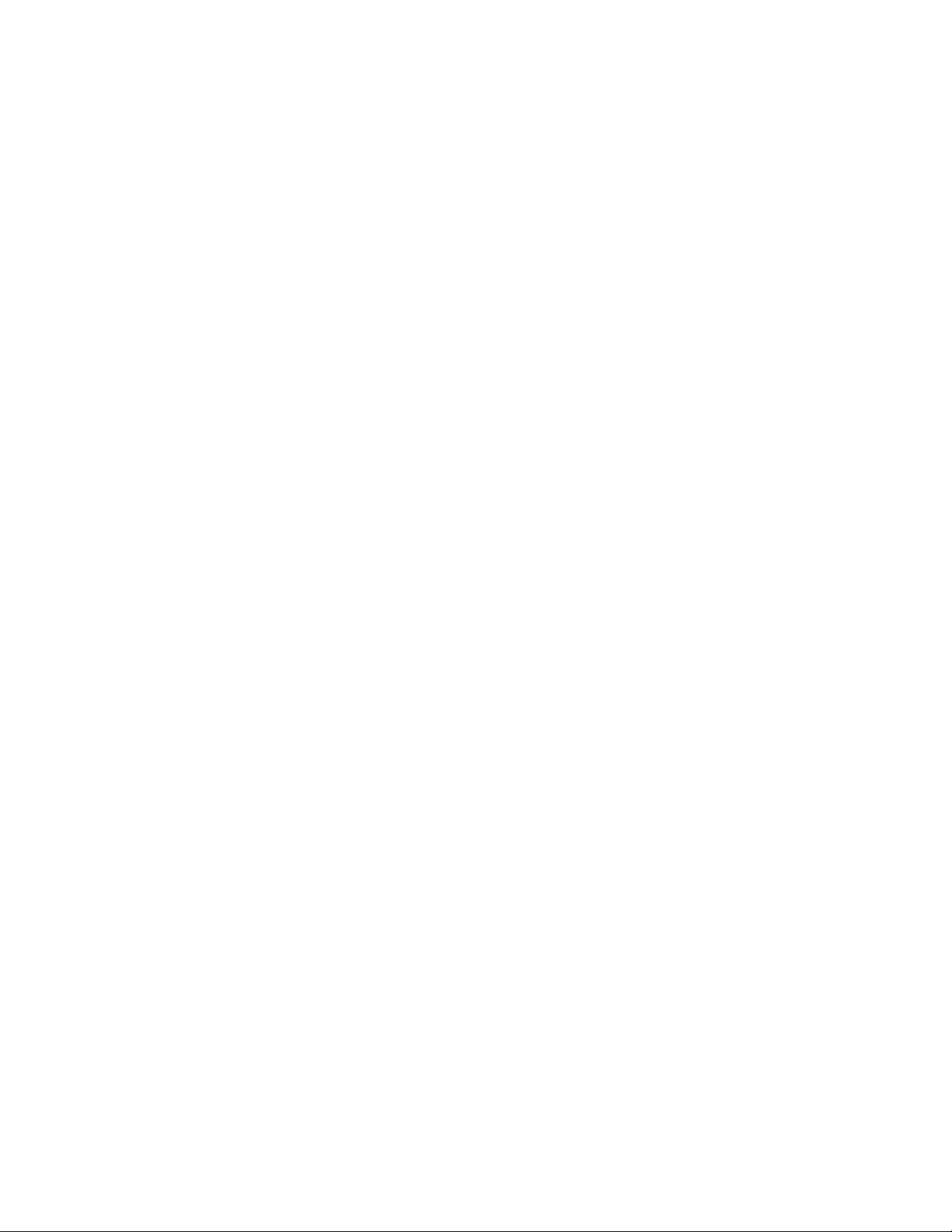
All rights reserved. No part of this work may be reproduced in any
form or by any means without prior written permission of the
copyright owner.
RESTRICTED RIGHTS LEGEND: Use, duplication, or disclosure by
the government is subject to restrictions as set forth in subparagraph
(c)(1)(ii) of the Rights in Technical Data and Computer Software
clause at DFARS 252.227-7013 (October 1988) and FAR 52.227-19
(June 1987).
The product described in this manual may be protected by one or
more U.S. patents, foreign patents, and/or pending applications.
PREFACE
This publication documents the Tech Source, Inc. Raptor
hardware/software installation and reference. This manual is
intended for users who incorporate the Tech Source, Inc. Raptor
graphics cards into their HP/Compaq PCI based Alpha Workstations.
All systems vary to a degree. Knowledge of the features of your
system and an understanding of UNIX shell scripts are helpful during
the installation process.
WARRANTY
The Raptor cards are warranted for one (1) year from date of
shipment. During the warranty period, Tech Source, Inc. will, at its
discretion, repair or replace a defective products at its expense.
Freight charges associated with the repair or replacement of
products under warranty are to be shared by Tech Source, Inc. and
the customer. All customers, domestic and international, shall bear
the freight charges for the product return. Tech Source, Inc. shall
bear the outbound freight charges up to $13.00 (USD) per returned
product, whether domestic or international. Any additional freight
charge shall be the responsibility of the customer. We suggest that
you contact your dealer first with any questions you may have about
the product. Unlimited technical support (via telephone, facsimile or
email) is provided for one (1) year from date of shipment.
Page 4
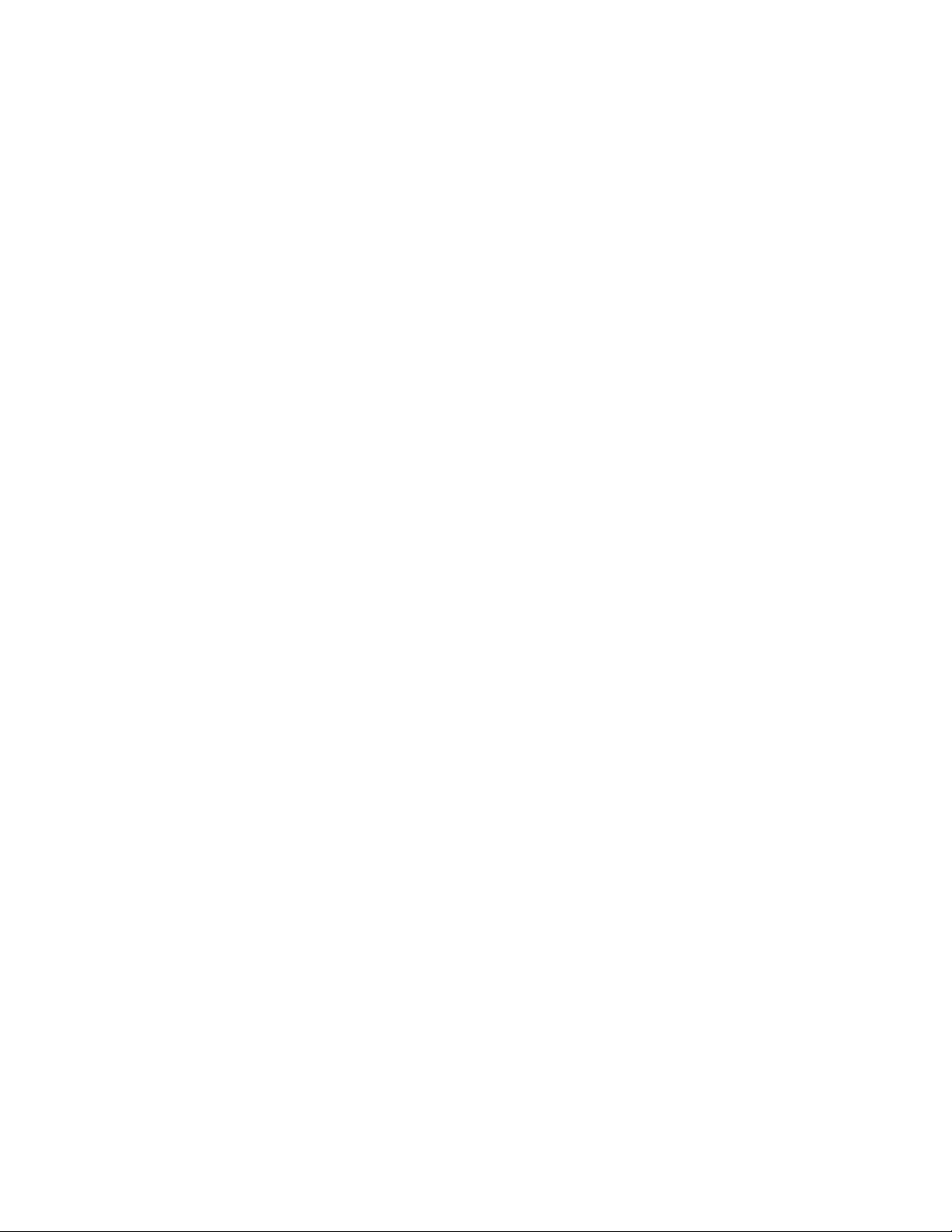
The installation of any Tech Source, Inc. hardware/software product
is the sole responsibility of the customer.
Tech Source, Inc. offers a continuing hardware/software support
program that provides telephone consultation and any required
hardware repair after the expiration of the warranty period. This is a
billable annual maintenance contract. Contact Tech Source, Inc. for
the available maintenance plans.
Customers will be charged an hourly rate plus materials ($300.00
USD minimum) for repairs and/or maintenance performed by Tech
Source, Inc. that are not covered by a Tech Source, Inc. warranty or
maintenance contract.
DOCUMENTATION IS PROVIDED “AS IS” AND ALL EXPRESSED
OR IMPLIED CONDITIONS, REPRESENTATIONS AND
WARRANTIES, INCLUDING ANY IMPLIED WARRANTY OF
MERCHANTABILITY, FITNESS FOR A PARTICULAR PURPOSE
OR NON-INFRINGEMENT, ARE DISCLAIMED, EXCEPT TO THE
EXTENT THAT SUCH DISCLAIMERS ARE HELD TO BE LEGALLY
INVALID.
Page 5

TABLE OF CONTENTS
INTRODUCTION..................................................................1-1
1.1 Overview..................................................................1-1
1.2 Conventions .............................................................1-3
HARDWARE INSTALLATION...............................................2-1
2.1 Hardware Configurations Supported ............................2-1
2.2 Installation Instructions .............................................2-1
2.3 Raptor 2100/2500 FPS Installation.............................2-3
SOFTWARE INSTALLATION ...............................................3-1
3.1 Installation...............................................................3-1
3.1.1 Installation from CD-ROM..................................3-2
3.1.1.1 Installation on Tru64 UNIX v4.0.....................3-2
3.1.1.2 Installation on Tru64 UNIX v5.0 and Higher ....3-3
3.2 Changing the Resolution ...........................................3-5
INVOKING X WINDOWS......................................................4-1
4.1 Overview ................................................................4-1
4.2 Invoking X from Command Line ..................................4-1
4.3 Setting Depth and Resolutions ...................................4-2
4.3.1 Resolution Options for Raptor 1000 & Raptor 1100T 4-3
4.3.2 Depth and Resolution Options -Raptor GFX -8PD... 4-3
4.3.3 Depth Options for T-Class Cards ........................4-5
4.3.4 Depth Options for I-Class Cards .........................4-7
4.3.5 Editing the XServer.conf File........................4-7
4.4 MOX........................................................................4-8
4.5 Configuring with an Elsa Gloria Card........................ …4-9
4.6 Configuring Raptor with Radeon Cards...................... 4-10
4.7 Starting xdm.......................................................... 4-10
4.7.1 MOX Mode Us ing xdm.................................... 4-11
4.8 Common Desktop Environment (CDE) ...................... 4-11
4.8.1 MOX Mode Using CDE ................................... 4-12
ADVANCED FEATURES.......................................................5-1
5.1 Overview..................................................................5-1
5.2 The 8+8 Mode ..........................................................5-1
5.3 MOX (Multiple Overlay eXtension)...............................5-1
5.4 Cached Pixmaps......................................................5-2
i
Page 6
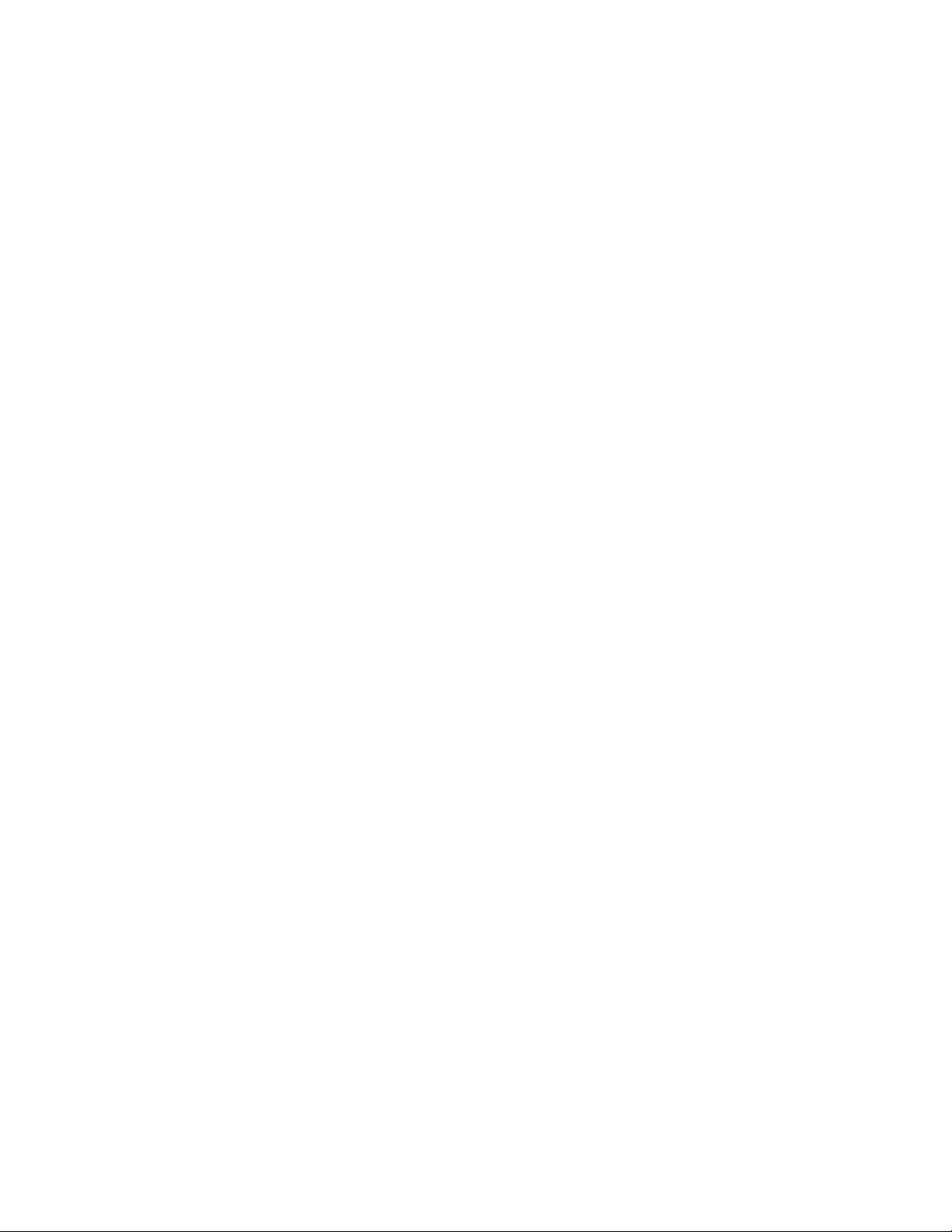
TABLE OF CONTENTS CONT’D
5.5 Flash Erase .............................................................5-2
5.6 The 8+24 Simultaneous Visuals.................................5-3
UNINSTALLING RAPTOR SOFTWARE.................................6-1
6.1 Uninstalling Raptor X Servers for Tru64 UNIX...............6-1
TECHNICAL ASSISTANCE...................................................7-1
7.1 Who to Call for Help..................................................7-1
7.2 Email Address .........................................................7-1
7.3 Website...................................................................7-2
APPENDIX A.......................................................................A-1
LIST OF RESOLUTIONS ......................................................A-1
A.1 Raptor 1000 and Raptor 1100T...................................A-1
A.2 Raptor GFX-8PD.......................................................A-2
APPENDIX B.......................................................................B-1
CARD SPECIFICATIONS .....................................................B-1
B.1 Raptor 2100T Specifications ......................................B-1
B.2 Raptor 1100T Specifications ......................................B-2
B.3 Raptor 2500T -DL Specifications.................................B-3
B.4 Raptor 2000 Specifications........................................B-4
B.4.1 Raptor 2000-24M Specifications........................B-4
B.4.2 Raptor 2000-12M Specifications........................B-5
B.5 Raptor 1000 Specifications........................................B-6
B.6 Raptor GFX-8PD Specifications .................................B-7
APPENDIX C.......................................................................C-1
X WINDOWS SYSTEM SCREEN DUMP UTILITY...................C-1
C.1 Overview..................................................................C-1
C.1.1 TSI Screen Capture Utility ................................C-1
C.2 Usage .....................................................................C-1
ii
Page 7
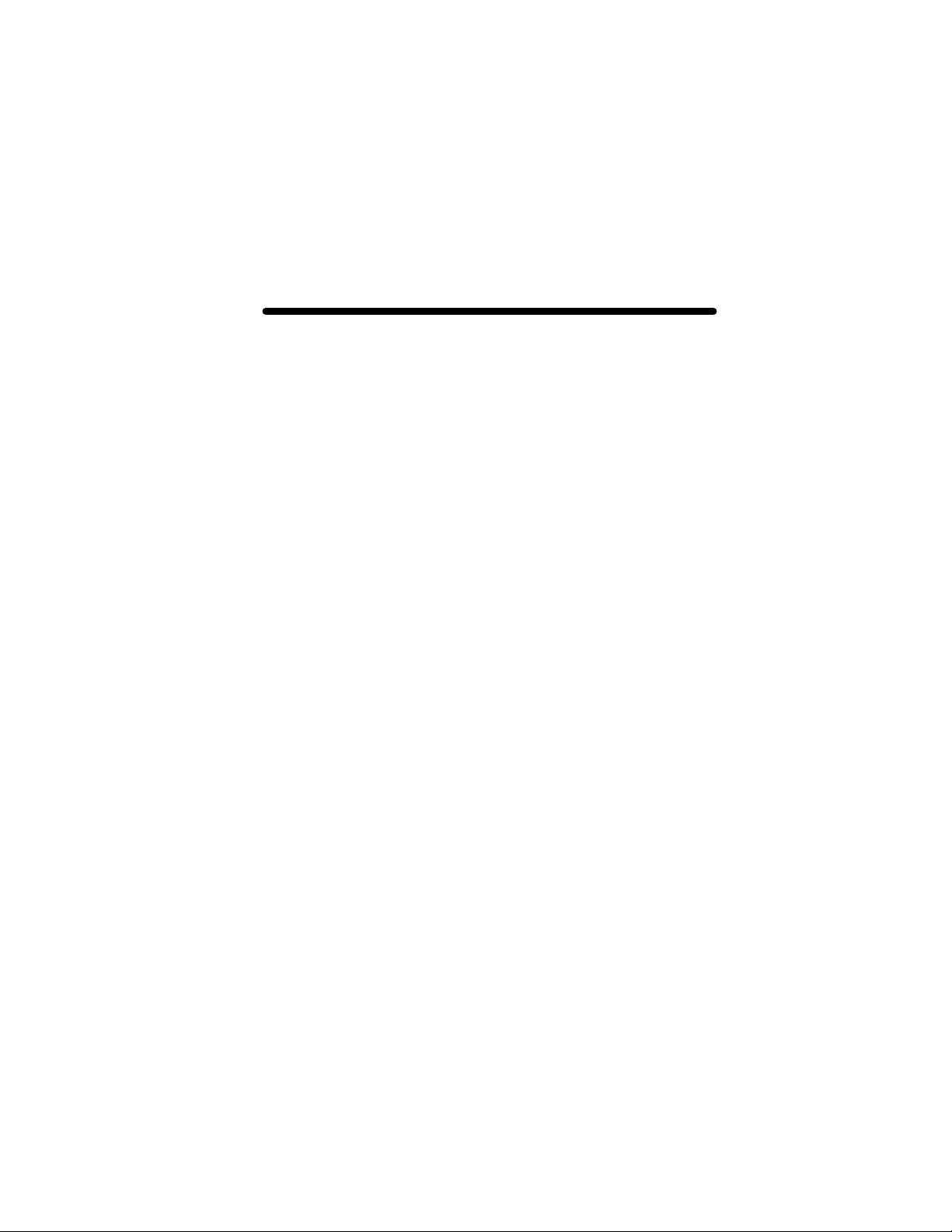
Chapter 1
INTRODUCTION
1.1 Overview
Thank you for purchasing a Tech Source, Inc. Raptor graphics card
for use with your HP/Compaq Alpha based workstations. This
manual describes the installation and configuration of the Raptor
graphics card and the accompanying software. This software runs
on HP/Compaq Alpha based workstations and supports two classes
of Raptor graphics cards.
The I-Class graphics cards are based on the I-128 graphics
processor and include the following products:
Raptor 2000 Supports 2048x2048 resolution (analog).
Designed to support Sony DDM monitor
Raptor 1000 Supports multiple resolutions up to 1920x1200x60
(analog)
The T-Class graphics cards are based on the Tech Source
proprietary TROZ graphics processor and include the following
products:
Raptor 2100T Supports 2048x2048 resolution (analog).
Radar scan converter interface available
(optional)
Raptor 1100T Supports multiple resolutions up to
1920x1200x60 (analog). Radar scan
converter interface available (optional)
1-1
Page 8
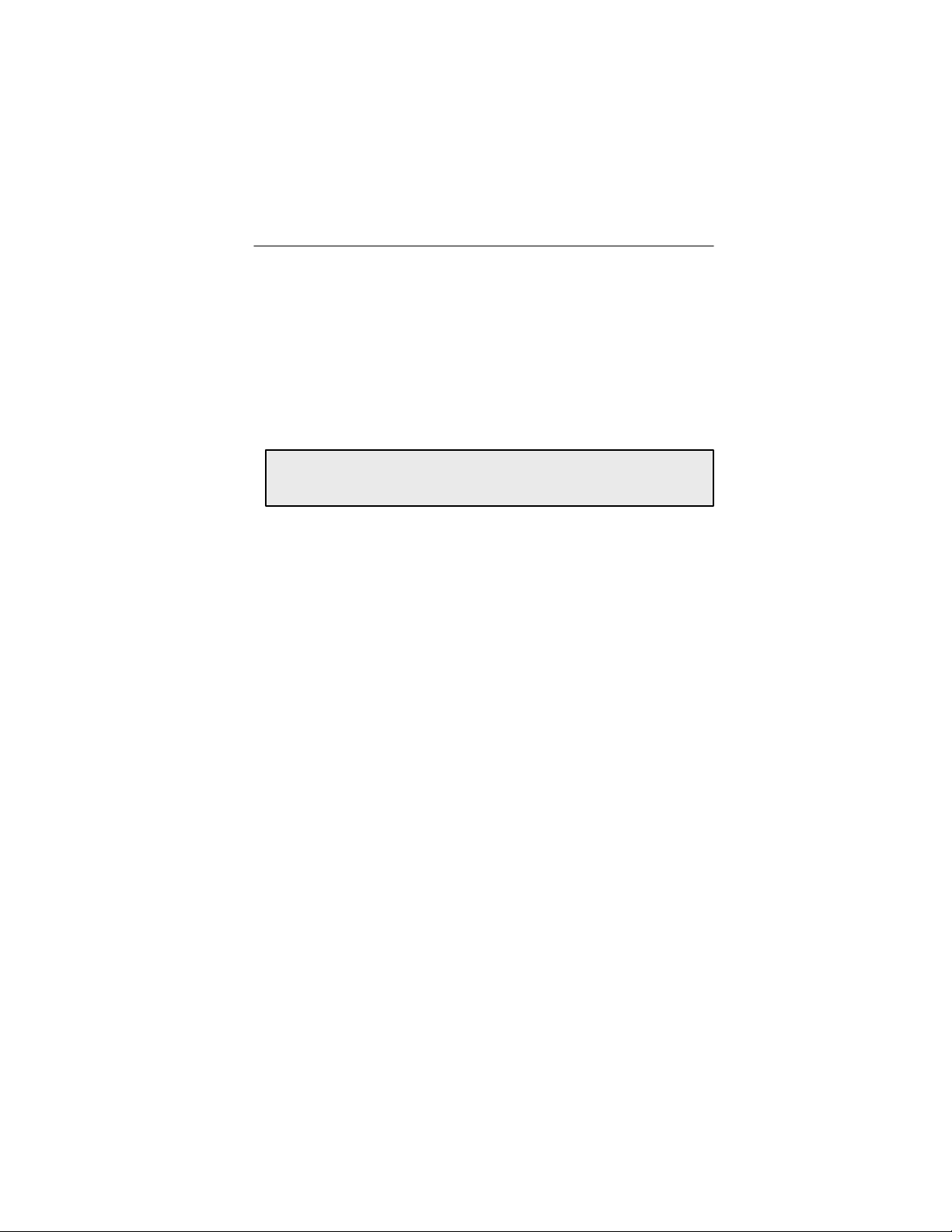
Raptor X Servers for Tru64 UNIX Installation & Reference Manual
Raptor 2500T-DL Supports 2048x2048 resolutions (digital) and
drives the Raptor 2100 and Raptor 2500 LCD
Flat Panels.
For applications that require a graphics boot console at a low
resolution, as an alternative to Powerstorm & Elsa-Gloria cards ,
Tech Source provides a low cost solution called the Raptor GFX8PD
NOTE: This software supports Tru64 UNIX 4.0f and higher. Tru64
UNIX was formerly called Digital UNIX.
The software is a set of kernel device drivers and X Window System
loadable device-dependent modules, which are installed and
uninstalled using the standard utility setld. You may refer to the
man page for setld before continuing.
The software consists of four packages:
• RAPTOR503 Drivers for the Raptor 2000 (12M), Raptor
2000 (24M) and Raptor 1000 (I-Class
Cards)
• RAPFT503 Drivers for Raptor 2100T, Raptor 1100T and
Raptor 2500T-DL (T-Class Cards)
• RAPMOX503 MOX eXtension libraries and include files
along with demos and examples
• GFXP502 Drivers for the Raptor GFX-8PD card
Read the label on your Raptor graphics card to determine the model
of card that you have. Alternatively, you can also look at Appendix
B and identify your card based on the drawings and descriptions.
From this point forward, all Raptor products will be referred to as
Raptor cards. The Raptor 2000 (12M) and the Raptor 2000 (24M)
will be referred to as Raptor 2000. The company name, Tech
Source, Inc., will be referred to as Tech Source or TSI.
1-2
Page 9

Chapter 1 - Int roduction
1.2 Conventions
This manual will follow certain conventions throughout.
Whenever a variable name, command name, directory, or filename
is used in a paragraph it will appear in a mono-spaced font.
At times the reader will be instructed to enter commands at a
prompt. In this case a transcript of a sample session will be
provided where a prompt will be followed by the commands the
reader is to enter. The entire transcript will be in a mono-spaced
font with the prompt in a normal weight and the user's entries in
bold.
The prompt used in a transcript varies depending on the
circumstances. The following are some common prompts:
prompt# used when the user is required to have root privileges
prompt% used when the user is not required to have root
privileges
ok prompt displayed when the user is in Boot PROM
mode
1-3
Page 10
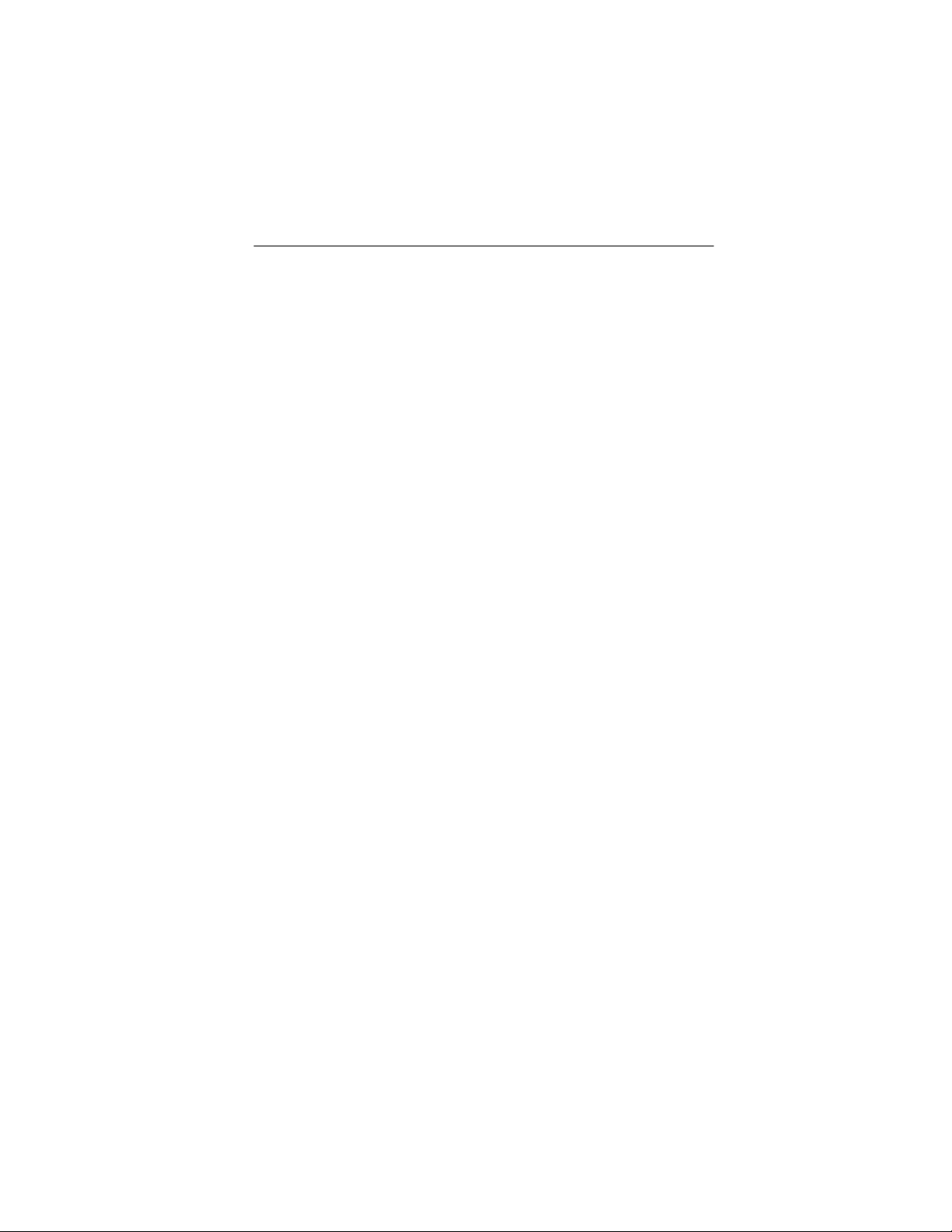
Raptor X Servers for Tru64 UNIX Installation & Reference Manual
This page intentionally left blank.
1-4
Page 11
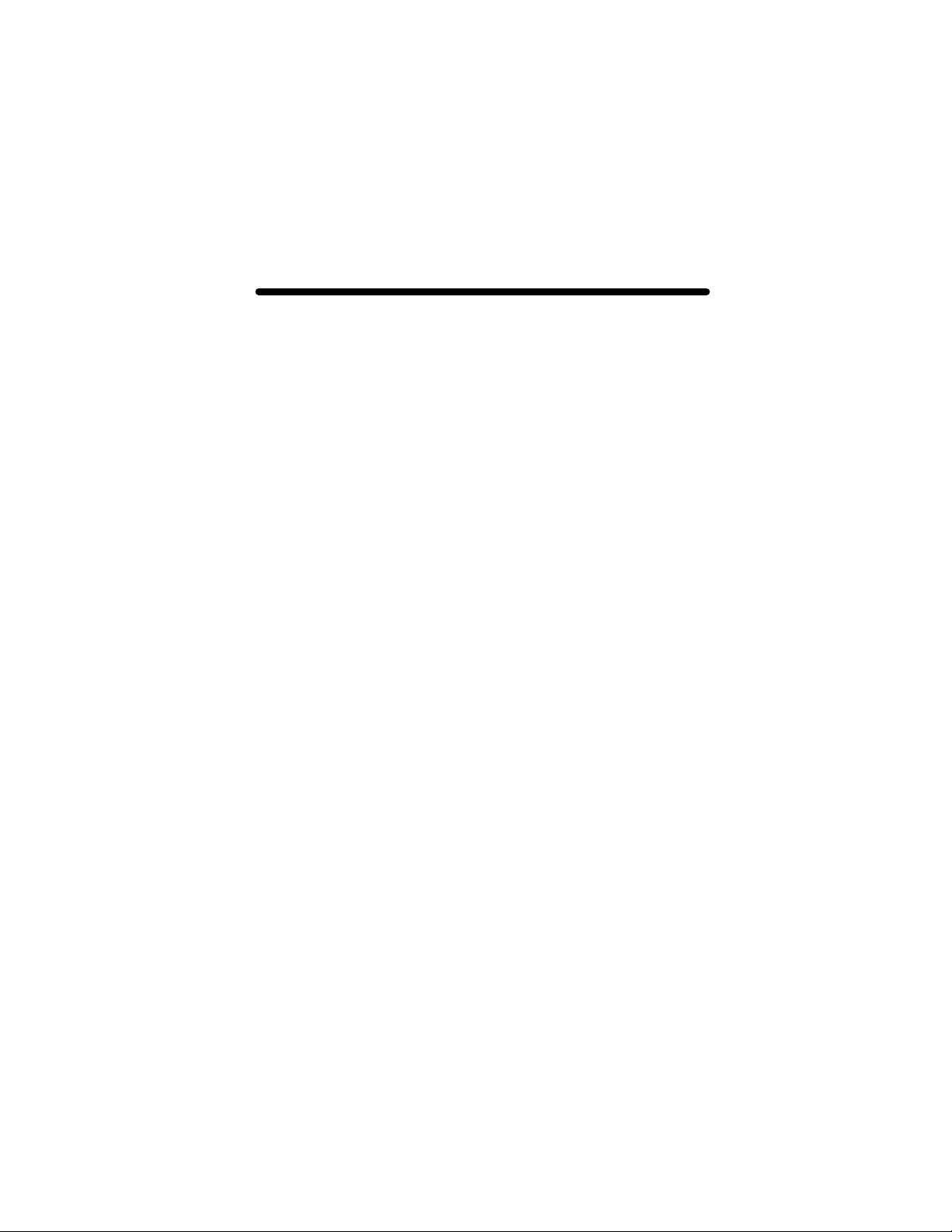
2-1
Chapter 2
HARDWARE INSTALLATION
2.1 Hardware Configurations Supported
The software has been tested on and currently supports the
following PCI based system:
• HP Alpha Workstation XP 1000
• HP Alpha Workstation DS10 & DS25
• HP Alpha Workstation 433au
Other similar PCI workstations are expected to work as well.
Please email hotline@techsource.com if you run into any issues.
The following Tech Source cards are supported:
• Raptor 1000 [8-bit, MOX16, MOX24 modes]
• Raptor 2000 [8-bit, MOX16, MOX24 modes]
• Raptor GFX-8PD [8 and 8+24 and 24-bit modes]
• Raptor 1100T [8-bit, MOX16, MOX24, MOX32, 8+8,
8+24, 24 -bit modes]
• Raptor 2100T [8-bit, MOX16, MOX24, MOX32, 8+8,
8+24, 24 -bit modes]
• Raptor 2500T-DL [8-bit, MOX16, MOX24, MOX32, 8+8,
8+24, 24 -bit modes]
The various modes are discussed in detail in Chapter 4.
2.2 Installation Instructions
The Raptor card installation is simple and consists of a few easy
steps. These installation instructions presume that you are
familiar with the HP Tru64 UNIX operating system.
Page 12
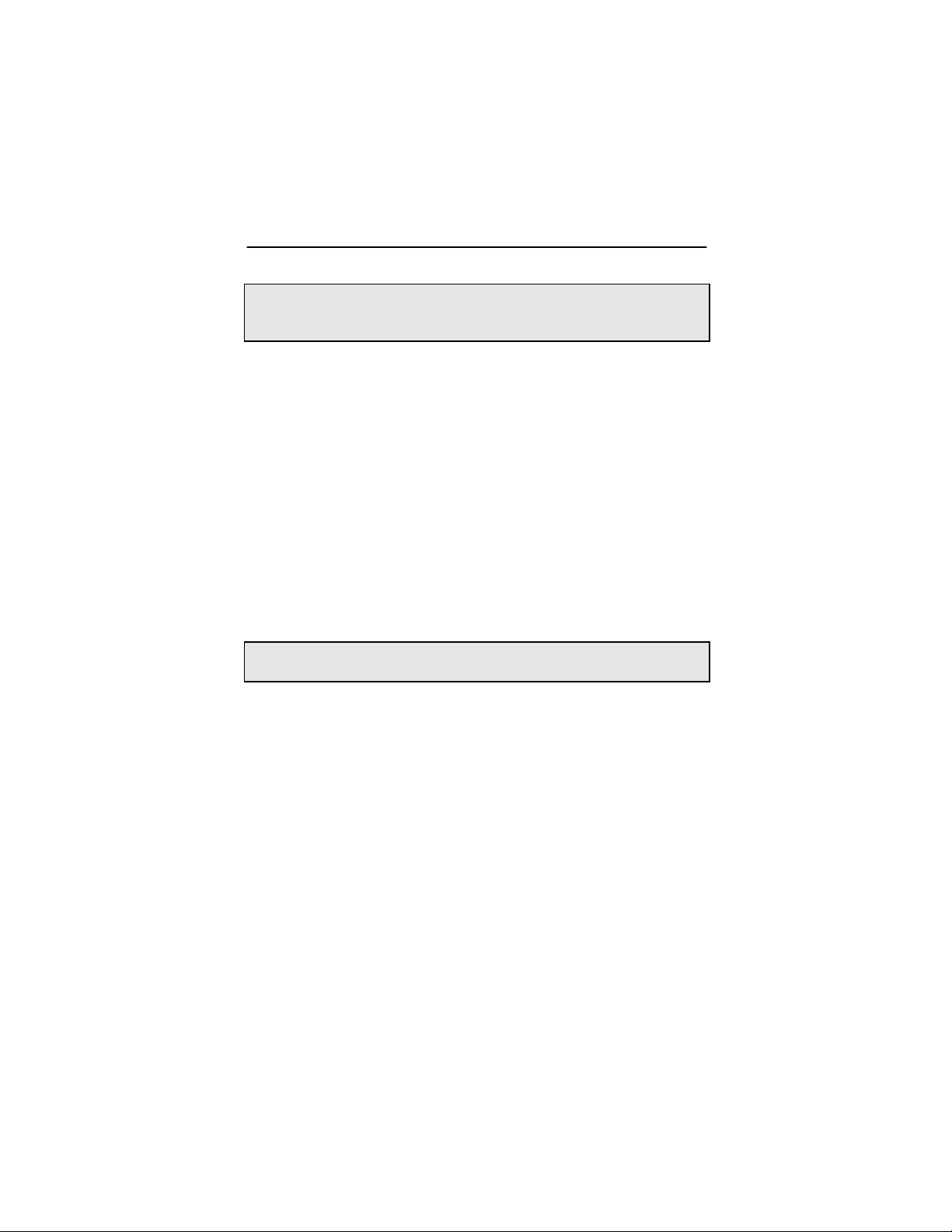
2-2
Raptor X Servers for Tru64 UNIX Installation & Reference Manual
NOTE: Remember which cables go to which connectors. You
may want to label the cables and connectors before
disconnecting them.
Step 1: Shutdown the system and turn the power OFF,
remove the system’s cover, find an available
PCI Local Bus slot, and remove the bracket and
screw. Ground yourself by touching the metal
part on the case.
Step 2: Install the Raptor card firmly into the PCI Local
Bus slot. Take care to press it evenly and
snugly into the slot. Once you are certain the
card is installed properly in the slot, secure it
with the bracket screw.
Step 3: Secure the system’s cover, attach any
previously removed cables, and connect the
video cable to your monitor.
NOTE: Installation of Raptor 2100/2500 FPS is discussed in
Section 2.3.
The Raptor card is now installed and the system is ready for
software installation. Refer to Chapter 3 for installing the Raptor
Software for Tru64 UNIX.
Page 13
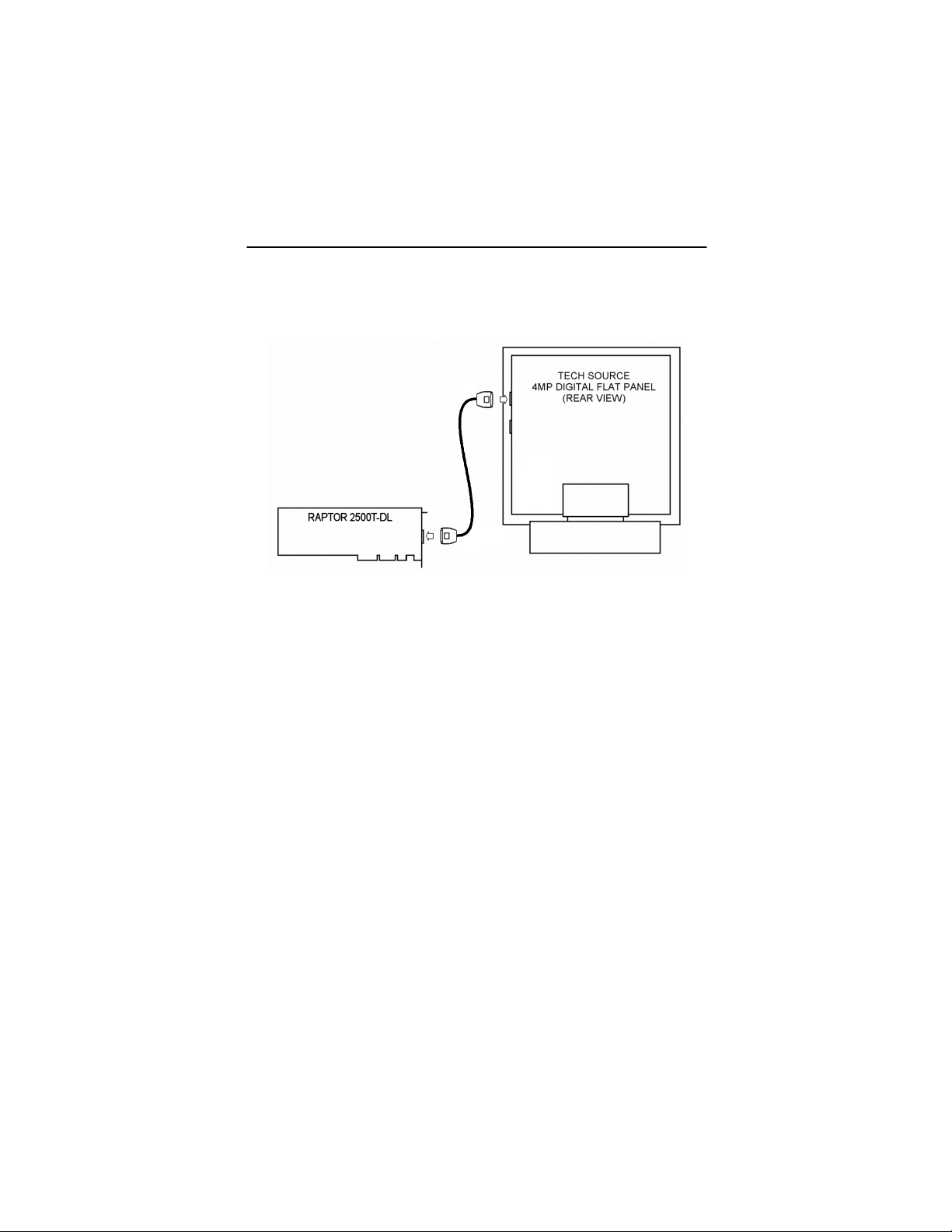
Chapter 2 – Hardware Installation
2-3
2.3 Raptor 2100/2500 FPS Installation
Figure 2-1 – Raptor 2100 Digital Flat Panel Subsystem
Tech Source offers two flat panel subsystems: the Raptor
2100FPS with a resolution of 2048x2048 (4MP), and the Raptor
2500FPS with a resolution of 2560x2048 (5MP). Each
subsystem is comprised of one LCD flat panel (4MP or
5MP), one Raptor 2500T-DL graphics card, and a standard DualLink DVI cable to connect them together.
On the back of the Raptor LCD panel are two DVI inputs, labeled
A and B. Plug the Dual-Link cable into either
port. Optionally, connect a second Raptor 2500T-DL card to
the remaining port. Select which signal to display by accessing
the OSD (on-screen display) or by sending the appropriate
signals to the panel's RS232 interface. For more information on
the RS232 interface, please refer to the Raptor LCD manual.
Page 14
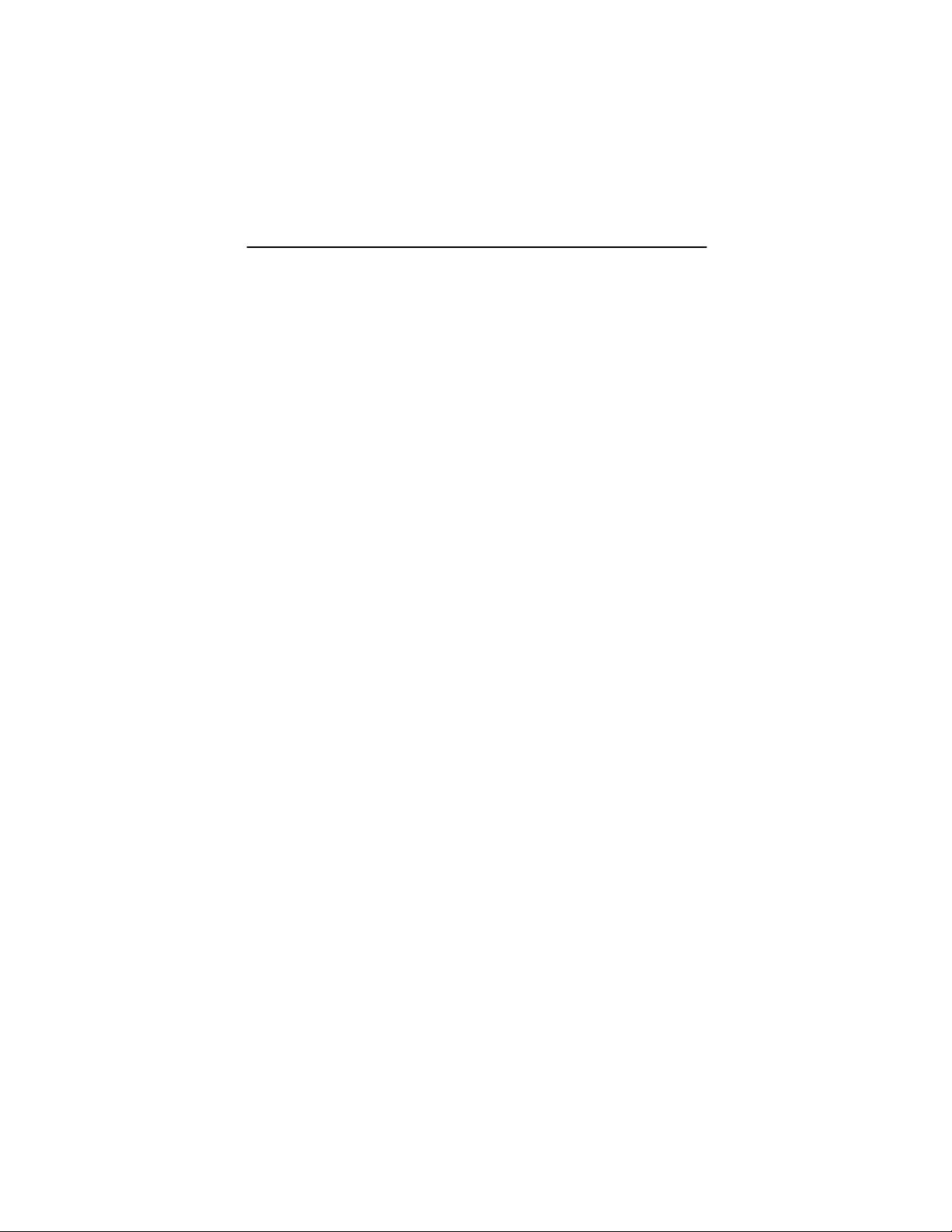
2-4
Raptor X Servers for Tru64 UNIX Installation & Reference Manual
This page intentionally left blank.
Page 15
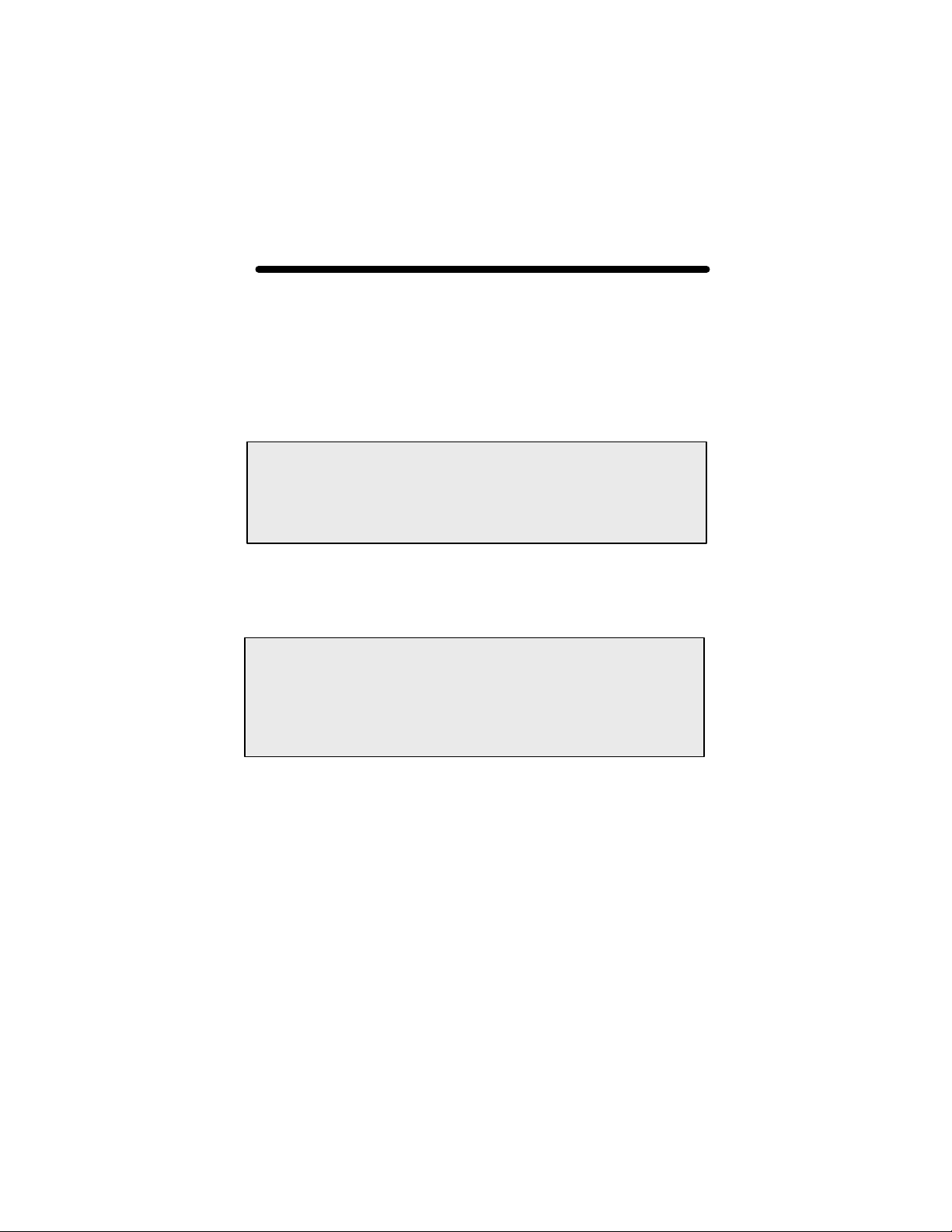
Chapter 3
NOTE:
If you had already installed Raptor software earlier,
setld: All subsets on the kit are already
NOTE:
Only the Raptor GFX
-
8PD card currently provides a
SOFTWARE INSTALLATION
3.1 Installation
The software is installed using the standard Tru64 UNIX utility
setld. You must be logged in as super-user or root when
doing the installation.
trying to install the new software will give you the following
message:
installed.
You need to uninstall the previous Raptor software in order to
install the new version. Refer to Chapter 6 for the uninstall
procedure.
graphics console function. If you are using any other Raptor
card, you will also need to install a HP Alpha graphics adapter,
(like a Power Storm graphics adapter) a Raptor GFX-8PD, or a
dumb terminal serial console to monitor the system boot up
messages.
The software consists of four packages:
• RAPTOR503 Drivers for the Raptor 2000 (12M),
Raptor 2000 (24M) and Raptor 1000
• RAPFT503 Drivers for the Raptor 2100T, Raptor
1100T and Raptor 2500T-DL
• RAPMOX503 MOX libraries and include files along
with demos and examples
• GFXP502 Drivers for the Raptor GFX-8PD card
3-1
Page 16
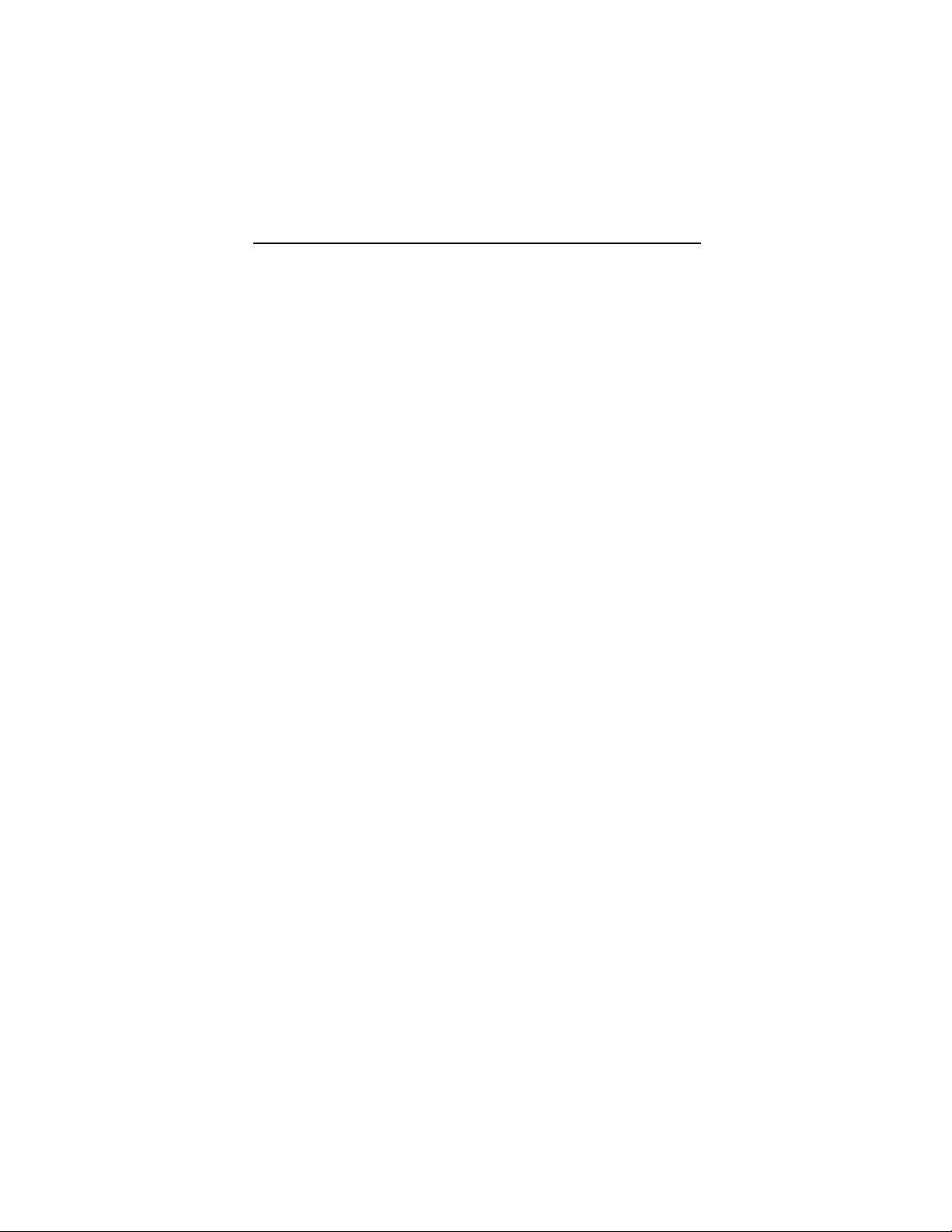
Raptor X Servers for Tru64 UNIX Installation & Reference Manual
It is only necessary to install the package for the card you wish to
use.
3.1.1 Installation From CD-ROM
3.1.1.1 Installation on Tru64 UNIX v4.0
This driver software supports Tru64 UNIX v4.0f and higher.
To install from a CD-ROM, follow the procedure below.
1. Insert the CD-ROM into the drive.
2. Create a mount point for the CD-ROM, such as /cdrom.
prompt# mkdir /cdrom
3. Mount the CD-ROM on /cdrom. For example, if the CD ROM device is located on the c partition of rz4, type:
prompt# mount -t cdfs -o rrip /dev/rz4c \
/cdrom
Follow instructions below to install individual patches.
4.
a. To install the software for Raptor 2000 and Raptor 1000,
type:
prompt# cd /cdrom/RAPTOR
prompt# setld -l .
b. To install the Raptor GFX-8PD software package, type:
prompt# cd /cdrom/GFX
prompt# setld –l .
3-2
Page 17
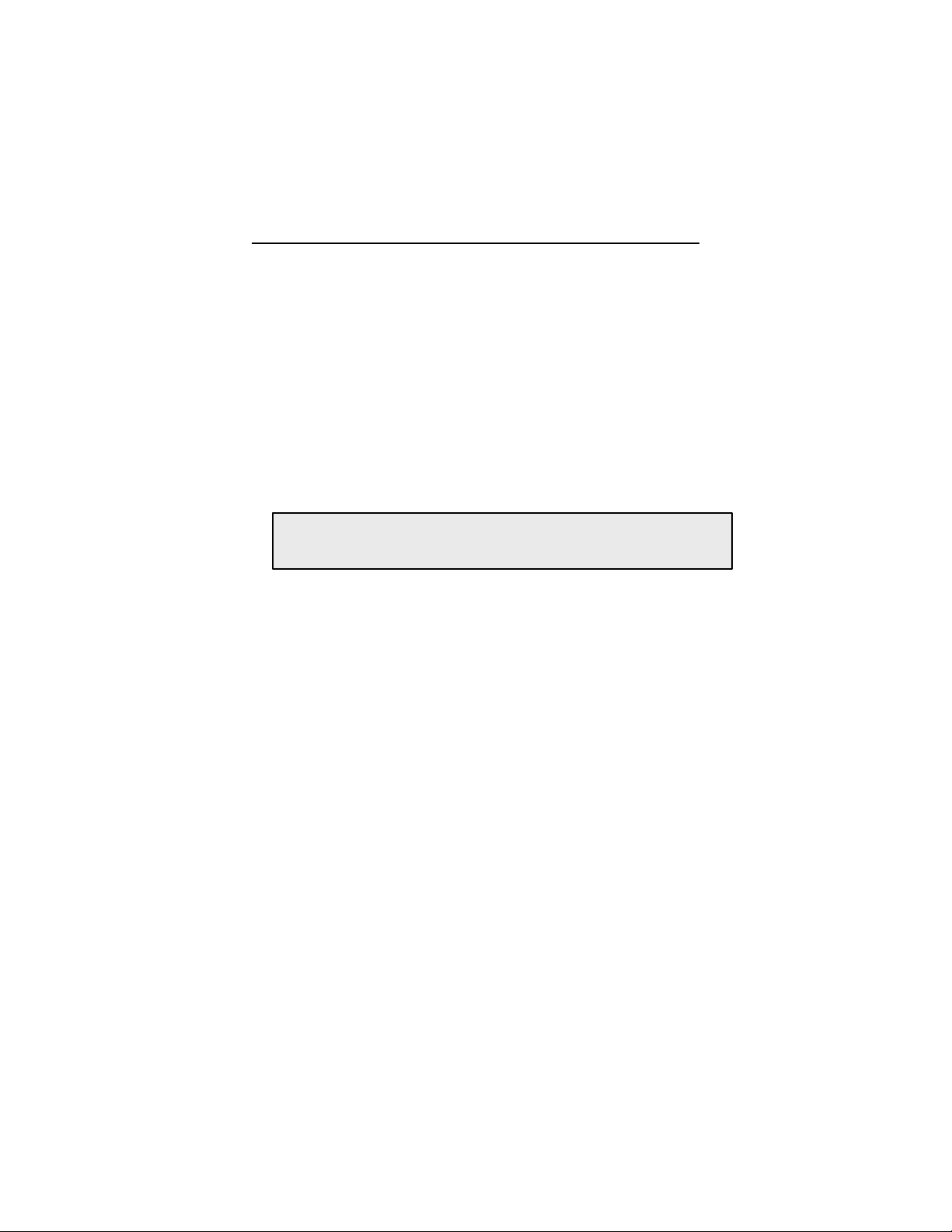
Chapter 3 – Software Installation
NOTE:
You must install the RAPMOX package if you plan to
c. To install the software for Raptor 2100T, Raptor 1100T
and Raptor 2500T-DL, type:
prompt# cd /cdrom/RAPFT
prompt# setld -l .
d. To install the RAPMOX503 package, type:
prompt# cd /cdrom/RAPMOX
prompt# setld -l .
use MOX ( Multiple Overlay Extension) features
5. You will need to reboot the system for the installation to take
effect.
6. To list the installed graphics cards, type:
prompt# sizer –gt
7. When setld is done, unmount the CD-ROM:
prompt# umount /cdrom
3.1.1.2 Installation on Tru64 UNIX v5.0 and higher
To install from a CD-ROM, follow the procedure below.
1. Insert the CD-ROM into the drive.
2. Create a mount point for the CD-ROM, such as /cdrom.
prompt# mkdir /cdrom
3-3
Page 18
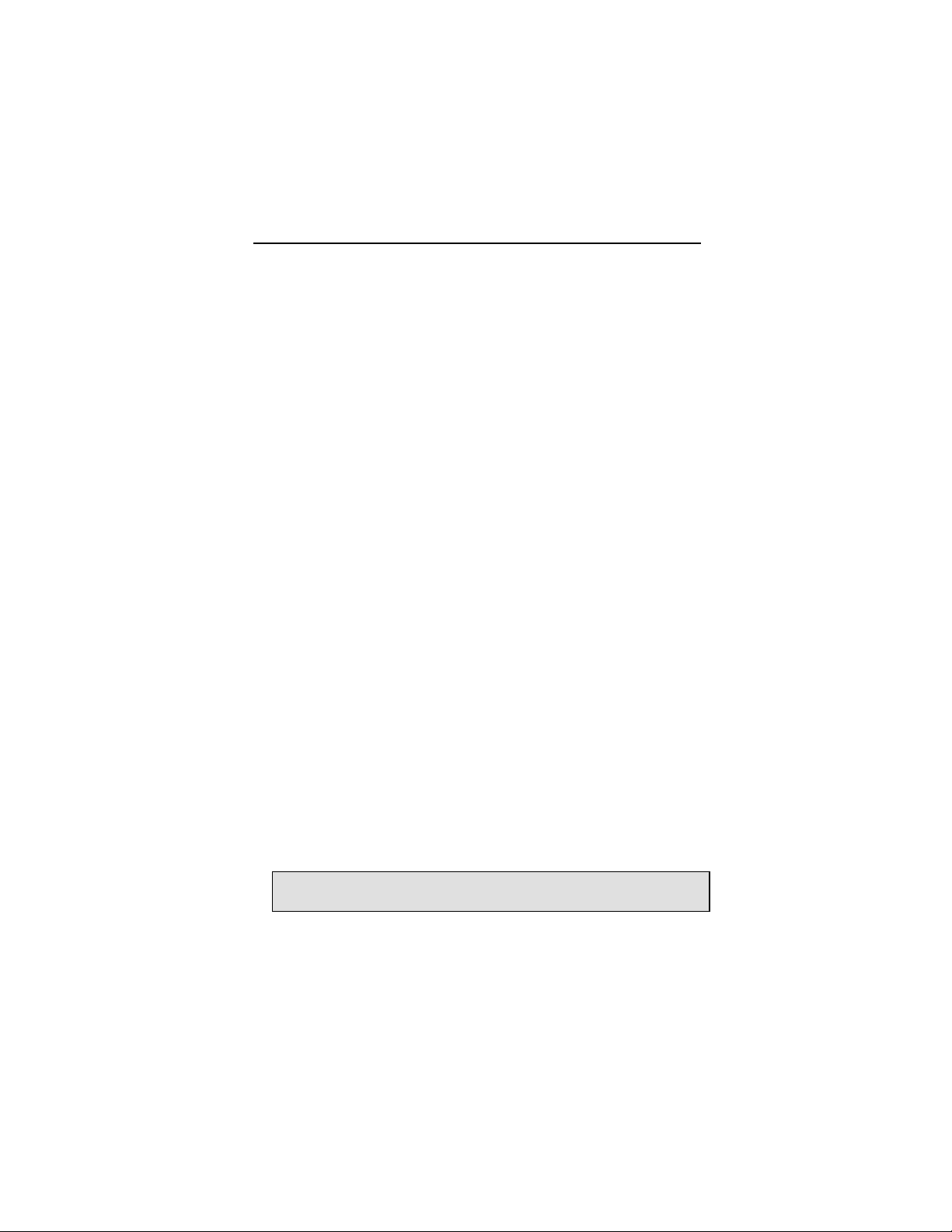
Raptor X Servers for Tru64 UNIX Installation & Reference Manual
3. Mount the CD-ROM on /cdrom. For example, if the CD-
ROM device is located at the /dev/disk/cdrom0c, type:
prompt# mount -t cdfs -o rrip \
/dev/disk/cdrom0c /cdrom
4.
a. To install the software for Raptor 2000 and Raptor 1000
type:
prompt# cd /cdrom/RAPTOR
prompt# setld -l .
b. To install the Raptor GFX-8PD software package, type:
prompt# cd /cdrom/GFX
prompt# setld –l .
c. To install the software for Raptor 2100T, Raptor 1100T
and Raptor 2500T-DL, type:
prompt# cd /cdrom/RAPFT
prompt# setld -l .
d. To install the RAPMOX503 package, type:
prompt# cd /cdrom/RAPMOX
prompt# setld -l .
NOTE: You must install RAPMOX package if you plan to use
MOX ( Multiple Overlay Extension) featur es
5. You will need to reboot the system for the installation to take
effect.
3-4
Page 19

Chapter 3 – Software Installation
6. To list the installed graphics cards, type:
prompt# sizer –gt
7. When setld is done, unmount the CD-ROM:
prompt# umount /cdrom
3.2 Changing the Resolution
Resolutions can be changed on some Raptor cards. The table
below illustrates the configurability of various cards. The
procedures to change resolutions are described in the sections
listed in the last column of the table.
Card Type Resolution Change Section
Raptor 1000 Yes 4.3.1
Raptor 2000 Fixed (2048x2048) -Raptor 1100T Yes 4.3.1
Raptor GFX-8PD Yes 4.3.2
Raptor 2500T-DL Fixed (2048x2048) -Raptor 2500T-DL Fixed (2560x2048) --
NOTE: Changing of the bit -depth is described in Section 4.3.
3-5
Page 20

Raptor X Servers for Tru64 UNIX Installation & Reference Manual
This page intent ionally left blank.
3-6
Page 21

Chapter 4
NOTE:
If you start up X from the command line, it will come up
INVOKING X WINDOWS
4.1 Overview
There are several ways to start up X Windows on your HP Alpha
system.
• Invoking X from Command Line
• xdm
• CDE
This chapter assumes the use of csh environment.
4.2 Invoking X from Command Line
To start up X Windows from the command line, simply type:
prompt# /usr/bin/X11/X
This will start windows on all the graphics cards in the system in
multi-screen mode. The screen-order is determined by which
graphics card is first identified by the system.
with the default background but no X Clients. X Client programs
must be started up remotely.
To change the screen-order, use the -screenOrder option.
For example,
prompt# X –screenOrder 1,0
This reverses the orders of screens 1 and 0. The default screen
order is 0,1,2, and so on.
4-1
Page 22
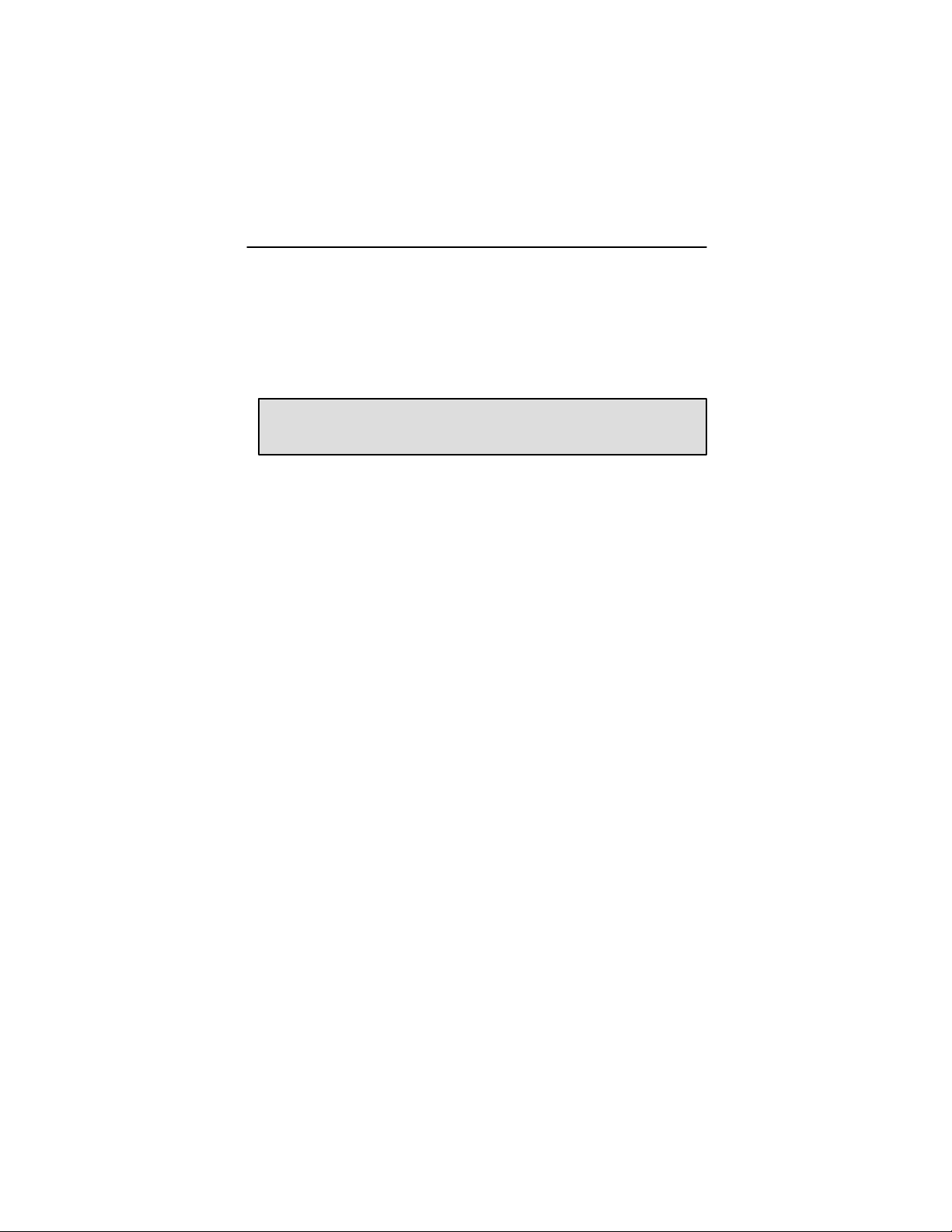
Raptor X Servers for Tru64 UNIX Installation & Reference Manual
NOTE:
The
-
option should list all the screens.
To disable X Windows on a selected card, use the
-disableScreen option. For example,
prompt# X –disableScreen1
This will start up X on the cards associated with screen 0,
screen 2, screen 3, etc.
Omitting any screen will cause the X Server to crash.
screenOrder
To bring up X Windows on a selected card only, use the
-onlyScreen option and refer to the screen number of that
card.
prompt# X –onlyScreen0
This will start up Windows on screen 0 only.
To determine the number of screens and the screen numbers,
type:
prompt# /usr/sbin/sizer –gt
The first card listed is screen 0, the second card is screen 1, and
so on.
4.3 Setting Depth and Resolutions
The resolutions are configurable on Raptor 1100T, Raptor 1000
and GFX-8PD. The bit-depths are configurable on all T-Class &
GFX-8PD cards. MOX configuration is available on both I-Class
and T-Class cards. This section discusses how to change the
resolutions and bit depths of these cards.
4-2
Page 23

Chapter 4 – Invoking X Windows
4.3.1 Resolution Options for the Raptor 1000 and
Raptor 1100T
The X Windows resolution of the Raptor 1000 and Raptor 1100T
can be set through the -screen and -vsync command line
options and by editing the XServers.conf. If no option is
used, the resolution defaults to 1280x1024@60 for Raptor 1000
and 1280x1024@60 for Raptor 1100T. For a list of valid
resolutions, please refer to Appendix A.
If the specified resolution does not match one from the list, the
default resolution will be used.
To set the resolution to 1600x1200@60, type:
prompt# /usr/bin/X11/X –screen 1600x1200 \
-vsync 60
NOTE: If no screen number is specified in the option, the setting
will be applied to all the screens.
The screen number can be specified on most of the X Server
options. For example the following command will set the screen
1 resolution to 1600x1200@60 and all other screens will use the
default value.
prompt# /usr/bin/X11/X –screen1 1600x1200 \
-vsync 60
4.3.2 Depth and Resolution Options for the
Raptor GFX-8PD
The bit depth of the Raptor GFX-8PD can be set to 8-bit only,
8+24 bit or 24 -bit only by passing command line parameters. By
default, the card will start up in the 8-bit mode.
4-3
Page 24
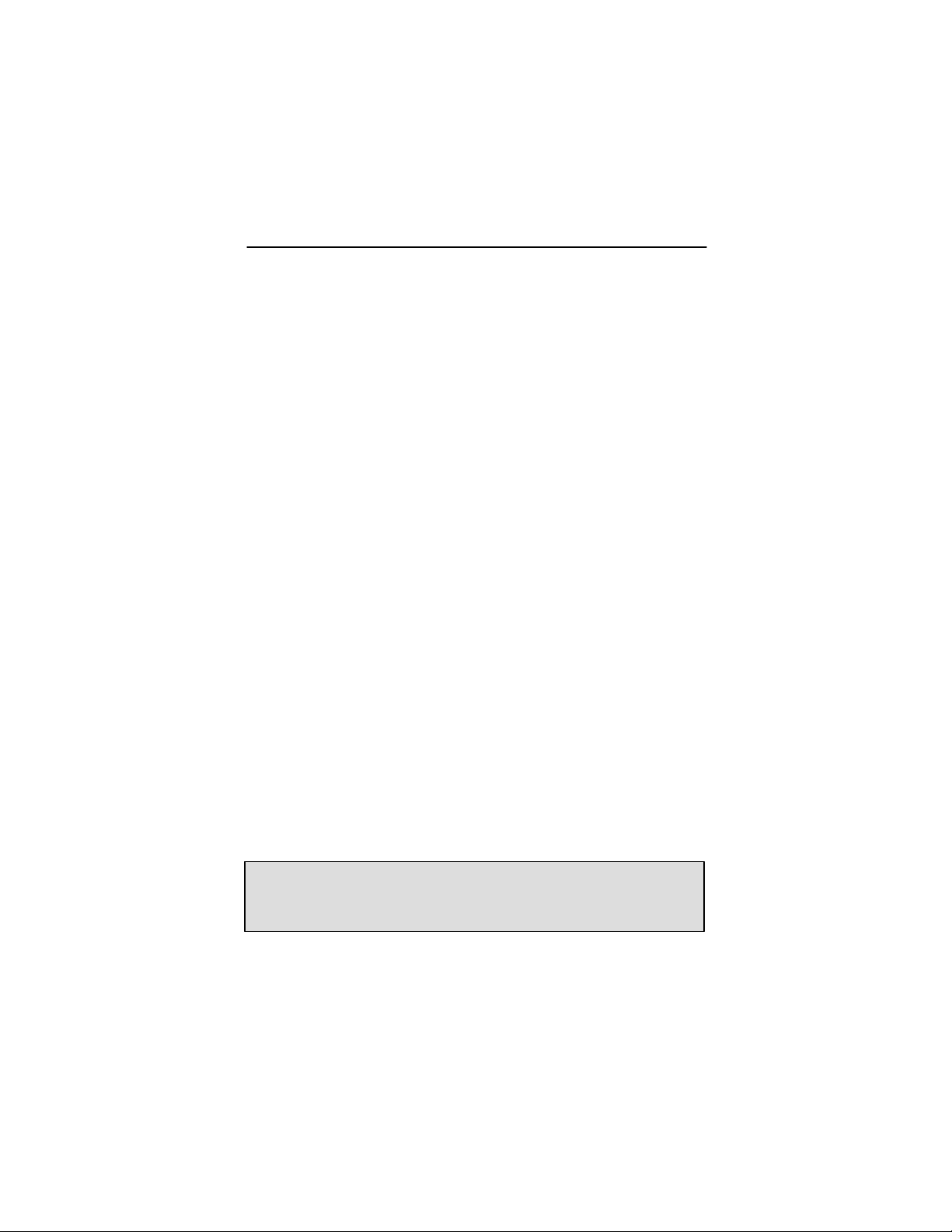
Raptor X Servers for Tru64 UNIX Installation & Reference Manual
NOTE:
The
option must be specified in 24
-
bit only and
To start X Windows on the Raptor GFX-8PD in 24 -bit only mode,
on Tru64 5.0 and later type:
prompt# /usr/bin/X11/X -depth 24 -lbx
On Tru64 4.0f type:
prompt# /usr/bin/X11/X –depth 24
To start X Windows on the Raptor GFX-8PD in 8+24 bit mode,
on Tru64 5.0a and later type:
prompt# /usr/bin/X11/X -depth 32 -lbx
On Tru64 4.0f type:
prompt# /usr/bin/X11/X –depth 32
When configured in the 8+24 mode, both PseudoColor (8-bit)
visual and TrueColor (24-bit) visuals are supported
simultaneously, with the PseudoColor visual being the default
visual. The default visual can be changed to the TrueColor.
To start X Windows in the 24-bit only mode, type:
prompt# /usr/bin/X11/X -depth 24 -lbx
To change the default visual in the 8+24 mode to 24-bit
TrueColor type:
prompt# /usr/bin/X11/X -depth 32 \
-vclass TrueColor -lbx
8+24 bit modes when using TRU64 UNIX version 5.0A and
later.
-lbx
4-4
Page 25

Chapter 4 – Invoking X Windows
The X Windows resolution of the Raptor GFX-8PD can be set
through the -screen and -vsync command line options. If no
option is used, the resolution is set to 1280x1024@60. For a list
of valid resolutions, please refer to Appendix A. If the specified
resolution does not match one from the list, the default resolution
will be used.
To set the resolution to 1600x1200@60, type:
prompt# /usr/bin/X11/X -screen 1600x1200 \
-vsync 60
The screen number can be specified on most of the X Server
options. For example, if the Raptor GFX-8PD is screen 1, the
following command will set the screen 1 resolution to
1600x1200@60 and all other screens will use the default value.
prompt# /usr/bin/X11/X –screen1 \
1600X1200 –vsync 60
NOTE: If no screen number is specified in the option, the setting
will be applied to all the screens.
Editing the Xserver.conf file as described in the Section 4.3.5
can also set the resolution.
4.3.3 Depth Options for T-Class Cards
The bit-depth of Raptor T-Class Cards can be set to 8-bit only,
8+8-bit, 8+24-bit, 24-bit, MOX16, MOX24, MOX32. An
explanation of different MOX modes can be found in Section 4.4.
To start X Windows with a specific depth the environment
variable STARSMODE needs to be set. By default X Windows
comes up in 8-bit mode on these cards.
4-5
Page 26

Raptor X Servers for Tru64 UNIX Installation & Reference Manual
To start X Windows in 8-bit only mode, set the STARSMODE
environment variable to +8 before starting up the X Server.
prompt# setenv STARSMODE +8
To start X Windows in 8+8-bit mode, set the STARSMODE
environment variable to +8+8 before starting up the X Server.
prompt# setenv STARSMODE +8+8
To start X Windows in 8+24-bit mode, set the STARSMODE
environment variable to +8+24 before starting up the X Server.
prompt# setenv STARSMODE +8+24
To start X Windows in 24-bit mode, set the STARSMODE
environment variable to +24 before starting up the X Server.
prompt# setenv STARSMODE +24
To start X Windows in MOX16-bit mode, set the STARSMODE
environment variable to +mox16 before starting up the X Server.
prompt# setenv STARSMODE +mox16
To start X Windows in MOX24-bit mode, set the STARSMODE
environment variable to +mox24 before starting up the X Server.
prompt# setenv STARSMODE +mox24
To start X Windows in MOX32-bit mode, set the STARSMODE
environment variable to +mox32 before starting up the X Server.
prompt# setenv STARSMODE +mox32
If the server is started in multi-screen mode then all screens will
be set to the specified bit-depth.
4-6
Page 27

Chapter 4 – Invoking X Windows
4.3.4 Depth Options for I -Class Cards
I-Class Cards can be started up in 8-bit and MOX modes. On
these cards X Windows starts up in 8-bit mode by default. An
explanation of different MOX modes can be found in Section 4.4.
To start X Windows in MOX16 mode, set the STARSMODE
environment variable to +mox16 before starting up the X Server.
prompt# setenv STARSMODE +mox16
To start the X Windows in MOX24 mode, set the STARSMODE
environment variable to +mox24 before starting up the X Server.
prompt# setenv STARSMODE +mox24
4.3.5 Editing the Xserver.conf File
As an alternative to specifying the resolution on the command
line, the X Windows configuration file Xserver.conf may be
edited. For example, to set the resolution to 1600x1200@60,
modify the last line in /var/X11/Xserver.conf as follows:
args<
-screen 1600x1200 –vsync 60 –pn
>
NOTE: The –pn option allows the X Server to come up even if it
cannot listen in on all ports. It is highly recommended.
The above changes will apply to all screens.
4-7
Page 28

Raptor X Servers for Tru64 UNIX Installation & Reference Manual
To specify a screen number you may modify the configuration
file /var/X11/Xserver.conf as follows:
args<
-screen1 1600x1200 –vsync 60 –pn
>
For the GFX-8PD the bit depth can also be specified in
Xserver.conf.
To start X Windows on the Raptor GFX-8PD in 24 -bit only mode
on the first screen (screen 0), modify the Xserver.conf file
as follows:
args<
-depth0 24 –pn
>
To start X Windows using the resolution values in the
configuration file, simply type:
prompt# X
Resolution values specified on the command line will override
those specified in /var/X11/Xserver.conf file.
4.4 MOX
MOX (Multiple Overlay Extension) provides support for multiple
drawing layers on graphics cards. MOX is available on all
Raptor cards except for the GFX-8PD. Details about MOX can
be obtained in a technical white paper available separately from
Tech Source. The following MOX modes are supported on all
MOX capable cards.
4-8
Page 29

Chapter 4 – Invoking X Windows
NOTE
:
must be the last options on the command
MOX16 MOX, 8-bit Normal, 13-bit Group, 5-bit Absolute
MOX24 MOX, 8-bit Normal, 21-bit Group,13-bit Absolute
The following additional MOX mode applies to the Raptor 1100T,
Raptor 2100T and Raptor 2500T-DL cards:
MOX32 MOX, 8-bit Normal, 32-bit group, 24 -bit absolute
4.5 Configuring with an Elsa Gloria Card
All Raptor cards can be used with the Elsa Gloria card in multiscreen mode. For the cards to work together properly, an
updated ddx module for the Elsa Gloria (lib_dec_comet.so)
must be installed. This module can be obtained either from HP
or from Tech Source. In addition, the -I -css options must be
added to the end of the command line.
prompt# X -I -css
line. The X Server will ignore all subsequent options.
A Raptor GFX-8PD card can be used with the Elsa Gloria card if
the VGA BIOS is disabled on the Raptor GFX-8PD card.
Contact Tech Source (see Chapter 7) for more information. As
with the other Raptor cards, the -I -css options are necessary
to fix the Elsa Gloria bugs.
-I -css
4-9
Page 30
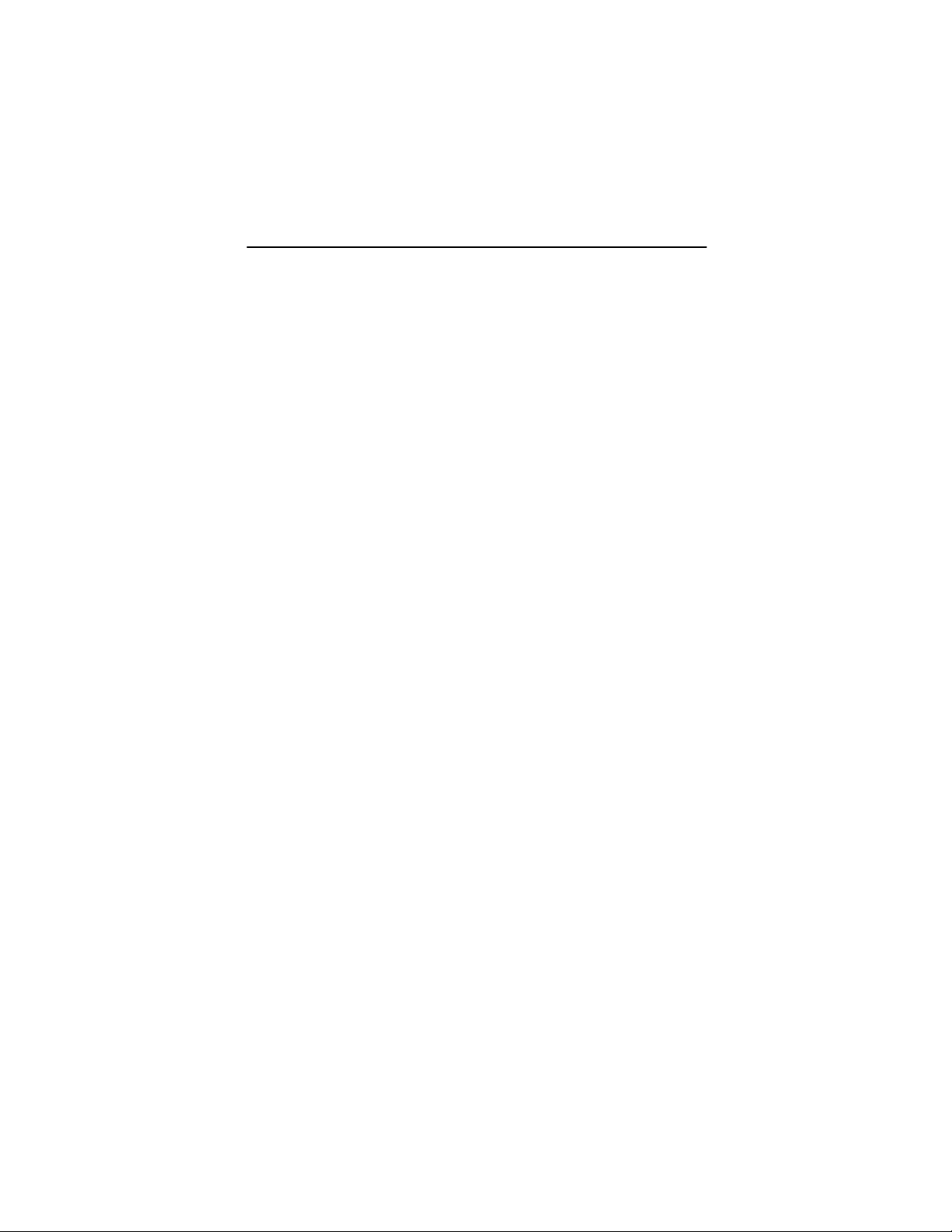
Raptor X Servers for Tru64 UNIX Installation & Reference Manual
4.6 Configuring Raptor with Radeon Cards
Raptor cards can be used with the Radeon cards in a multiscreen configuration. However, for the Radeon cards to work
properly in the multi-screen mode, the latest Radeon kit labeled
V1.3A (RAD543A) must be installed.
Some components, most notably the CDE desktop, do not
handle multiple screens very well. It is advised that the user run
all the screens at the same bit depth and with the same default
visual class. The default depth for Raptor is 8-bit and the visual
is PseudoColor. Radeon, on the other hand, comes up in 24-bit
TrueColor. To set Radeon card at the 8-bit depth with Peudo
Color visual, the foll owing options may be used on the command
line or in the args<> section of the X server
configuration file /var/X11/Xserver.conf:
-depth 8
-vclass Pseudo Color
4.7 Starting xdm
The X Display Manager (xdm) program is used for running
multiple users on the same host machine. xdm provides
services similar to those provided by init, getty and login
on character terminals prompting for login name and password,
authenticating the user, and running a session. It provides a
login window for each user or selected users.
Several files that are required to start xdm are provided in the
directory /usr/lib/X11/xdm. The configuration file
xdm-config contains references to the other files and is used
to specify the configuration parameters of xdm. The Xservers
file specifies the users (displays) that must get a login window.
The Xservers file will have individual lines to represent the X
Server startup on each of the displays on which an xdm login
4-10
Page 31

Chapter 4 – Invoking X Windows
screen is desired. A typical Xservers file is shown below:
:0 local /usr/bin/X11/X
This will start up X Windows on all graphics cards in the default
mode. Command line arguments as described in Sections 4.2
and 4.3 can be appended to this line.
For more information on xdm, refer to the xdm man pages.
4.7.1 MOX Mode Using xdm
In order to run MOX under xdm you must make use of the
StartWin script installed in /usr/bin/X11. The Xservers
file should be modified as follows:
:0 local /usr/bin/X11/StartWin :0
Additional command line options can be appended at the end of
this line. The following example StartWin script will start up
the X Server in MOX24 mode.
#!/bin/sh
STARSMODE=+mox24
export STARSMODE
pass=“/usr/bin/X11/X ”$*
exec $pass
NOTE: By default, the StartWin script starts up the X Server
in MOX24 mode. It can be edited in order to support other MOX
modes.
4.8 Common Desktop Environment (CDE)
Common Desktop Environment (CDE) can be configured by
editing the /usr/dt/config/Xservers file. The default entry
in this file is:
4-11
Page 32

Raptor X Servers for Tru64 UNIX Installation & Reference Manual
:0 Local local@console /usr/bin/X11/X :0
This will start up X Windows on all the graphics cards in the
system. Command line options as described in Sections 4.2 and
4.3 can be appended to this line.
4.8.1 MOX Mode Using CDE
You must use the StartWin script (in /usr/bin/X11) in order
to run MOX under CDE. The /usr/dt/config/Xservers
file should be modified as follows:
:0 local local@console /usr/bin/X11/StartWin :0
Additional command line options can be appended at the end of
this line. The following example StartWin script will start up
the X Server in MOX24 mode.
#!/bin/sh
STARSMODE=+mox24
export STARSMODE
pass=“/usr/bin/X11/X ”$*
exec $pass
NOTE: By default, the StartWin script starts up the X Server
in MOX24 mode. It can be edited in order to support other MOX
modes.
4-12
Page 33

Chapter 5
ADVANCED FEATURES
5.1 Overview
The Raptor cards have several advanced features available through
the X Server. They are discussed in the subsections below.
5.2 The 8+8 Mode
This mode is available on Raptor 2100T, Raptor 2500T -DL and Raptor
1100T cards and offers two PseudoColor visuals on the same screen.
Each of these 8-bit visuals offers their own set of planes and
colormap and can be accessed using the standard X Window
function calls such as XGetVisualInfo and XMatchVisual. This
mode can be used for applications that require overlay/underlay
configuration or when two 8-bit applications are required to have their
own installed colormaps. Unlike MOX, which offers several n-bit
layers (where n=1 through 9)), this mode allows only two 8-bit layers
independently.
5.3 MOX (Multiple Overlay eXtension)
MOX (Multiple Overlay Extension) is available with all Raptor cards
(except GFX-8PD) and facilitates multiple graphics layer support.
Each layer can have up to 9 planes. The priority for eac h of these
layers can be dynamically configured. This type of layering is
particularly useful in Air Traffic Control and Command and Control
applications where each aspect of the drawing is rendered in its own
independent layer.
5-1
Page 34

Raptor X Servers for Tru64 UNIX Installation & Reference Manual
In normal X Servers, when planes are allocated, the available colors
are significantly reduced. For example, in an 8-bit X Server, if we
allocate two 4-bit layers, the total number of colors available are only
16+15=31 in contrast to the original 256 colors. MOX allows efficien t
use of a colormap that has up to 2048 entries. The MOX hardware
on the Raptor cards does efficient mapping of these LUT entries to
the corresponding planes.
Section 4.4 describes how to start up the X Server in MOX mode and
discusses the various options available. To request a white paper on
MOX, please send an email inquiry to
hotline@techsource.com.
5.4 Cached Pixmaps
All Raptor cards support offscreen pixmap caching. Cached pixmaps
are those that are stored in Raptor’s offscreen memory. These
offscreen pixmaps allow faster transfer rates to and from screen
windows. The default minimum size of pixmaps allocated in this
manner is 4096 pixels (width x height).
The available off-screen memory depends on the amount of video
memory and the current reso lution and depth settings. For example,
on a Raptor GFX-8PD card with 8MB of video memory and running at
1024x768 resolution with depth of 8 bits, 768K is used for onscreen
memory. 7.2MB is available for pixmaps. In 24-bit configuration, the
onscreen memory used is 4 times more than what is used in the 8bit configuration.
The largest pixmaps are stored in off-screen memory. If a larger
pixmap replaces a smaller pixmap in the off-screen memory, the
smaller pixmap will move to system memory and remain there even
after the larger pixmap is destroyed.
5.5 Flash Erase
The Flash Erase feature is available on all Raptor cards besides the
Raptor GFX-8PD. When using Flash Erase, the entire screen can be
cleared at the rate of approximately 6000 frames/second. It is
5-2
Page 35

Chapter 5 – Advanced Features
ideal for use with double buffering to clear the entire back buffer or to
clear select planes from the back buffer.
Flash Erase is available transparently through the
XFillRectangle function. It is available to use for any rectangle
whose widt h spans the entire screen since the area to be cleared is
defined by scan lines. It is also available through the Multi-buffer and
Double-buffering Extensions when the back buffer is a cached
pixmap and the rectangular area to be cleared has a width equal to
the display width.
5.6 The 8+24 Simultaneous Visuals
The 8+24 mode supports 8-bit and 24-bit visuals simultaneously.
This mode is available on the Raptor 2500T -DL, Raptor 2100T, Raptor
1100T and Raptor GFX-8PD cards. By supporting the TrueColor (24bit) and PseudoColor (8-bit) visuals simultaneously, we can support
just about any kind of X client application. Besides, with 16 million
colors available, colormap flashing can be avoided. This mode also
allows you to implement a pseudo overlay where the 8-bit visual
overlays the 24-bit visual.
The default visual for this mode is PseudoColor. Please see Section
4.3.2 and 4.3.3 for a description on how to enable the 8+24 mode on
the Raptor cards.
5-3
Page 36

Raptor X Servers for Tru64 UNIX Installation & Reference Manual
This page intentionally left blank.
5-4
Page 37

Chapter 6
UNINSTALLING RAPTOR
SOFTWARE
6.1 Uninstalling Raptor X Servers for
Tru64 UNIX
The Tru64 UNIX utility, setld, must be used for uninstalling the
software. To check if you have Raptor software installed on your
machine, type:
prompt# setld –i | grep RAP
This will print out all Raptor patches like RAPFT, RAPTOR &
RAPMOX. To look for GFX package, type:
prompt# setld –i | grep GFX
Therefore, to uninstall them, type one or more of these appropriately:
prompt# setld –d GFXP502
prompt# setld –d RAPFT503
prompt# setld -d RAPTOR503
prompt# setld –d RAPMOX503
Warning: This uninstall procedure is not for use with older
versions of the Raptor software. The package name may be
different for the older version. When uninstalling a previous
release, it is important to use the procedure that was provided
with that release. The packages can be uninstalled in any order.
6-1
Page 38

Raptor X Servers for Tru64 UNIX Installation & Reference Manual
This page intentionally left blank.
6-2
Page 39

7-1
Chapter 7
NOTE:
Technical Assistance will be available only for
TECHNICAL ASSISTANCE
7.1 Who to Call for Help
If you need help, please call our Technical Support Team at
(800) 330-8301, or directly at (407) 262 -7100 between the hours
of 9:30am - 5:30pm EST Monday through Friday.
Please have the software part number, version, and serial
number for your Raptor card(s) available when contacting Tech
Source in order to expedite support. Please make a note of this
information in the area below:
DETAILS OF YOUR CARD(S):
P/N: _________________________________
Model Name: ___________________________
Serial Number(s): ____________________
products under standard or extended warranty.
7.2 Email Address
Our email address is hotline@techsource.com.
International customers may use email or our fax line at
(407) 339 -2554.
Page 40

7-2
Raptor X Servers for Tru64 UNIX Installation & Reference Manual
7.3 Website
Detailed product information, Frequently Asked Questions
(FAQs), are available on our website located at:
http://www.techsource.com
Page 41

Appendix A
LIST OF RESOLUTIONS
A.1 Raptor 1000 and Raptor 1100T
The following is a list of resolutions supported by the Raptor
1000 and Raptor 1100T for Tru64 UNIX on HP/Compaq Alpha
Workstations/Servers:
640x480x60
640x480x72
640x480x75
640x480x85
800x600x60
800x600x72
800x600x75
800x600x85
1024x768x60
1024x768x70
1024x768x75
1024x768x85
1152x900x60
1152x900x70
1152x900x75
1152x900x85
1280x1024x60
1280x1024x75
1280x1024x76
1280x1024x85
1600x1200x60
1600x1200x65
1600x1200x70
1600x1200x75
A-1
Page 42

Raptor X Servers for Tru64 UNIX Installation & Reference Manual
1600x1200x80
1600x1200x85
1600x1000x66
1600x1000x76
1440x900x76
1280x800x76
1920x1080x70
1920x1200x70
A.2 Raptor GFX-8PD
The following is a list of resolutions supported by the Raptor
GFX-8PD for Tru64 UNIX on HP/Compaq Alpha
Workstations/Servers:
640x480x60
640x480x72
640x480x75
640x480x85
800x600x60
800x600x72
800x600x75
800x600x85
1024x768x60
1024x768x70
1024x768x75
1024x768x77
1024x768x85
1024x800x85
1152x900x60
1152x900x66
1152x900x70
1152x900x75
1152x900x76
1152x900x85
1280x800x76
A-2
Page 43

Appendix A – List of Resolutions
1280x1024x60
1280x1024x67
1280x1024x75
1280x1024x76
1280x1024x85*
1600x1000x66*
1600x1000x76*
1600x1200x60*
1600x1200x65*
1600x1200x70*
1600x1200x75*
1600x1200x85*
1600x1280x76*
*Indicates that this resolution is supported at 8-bit depth only.
A-3
Page 44
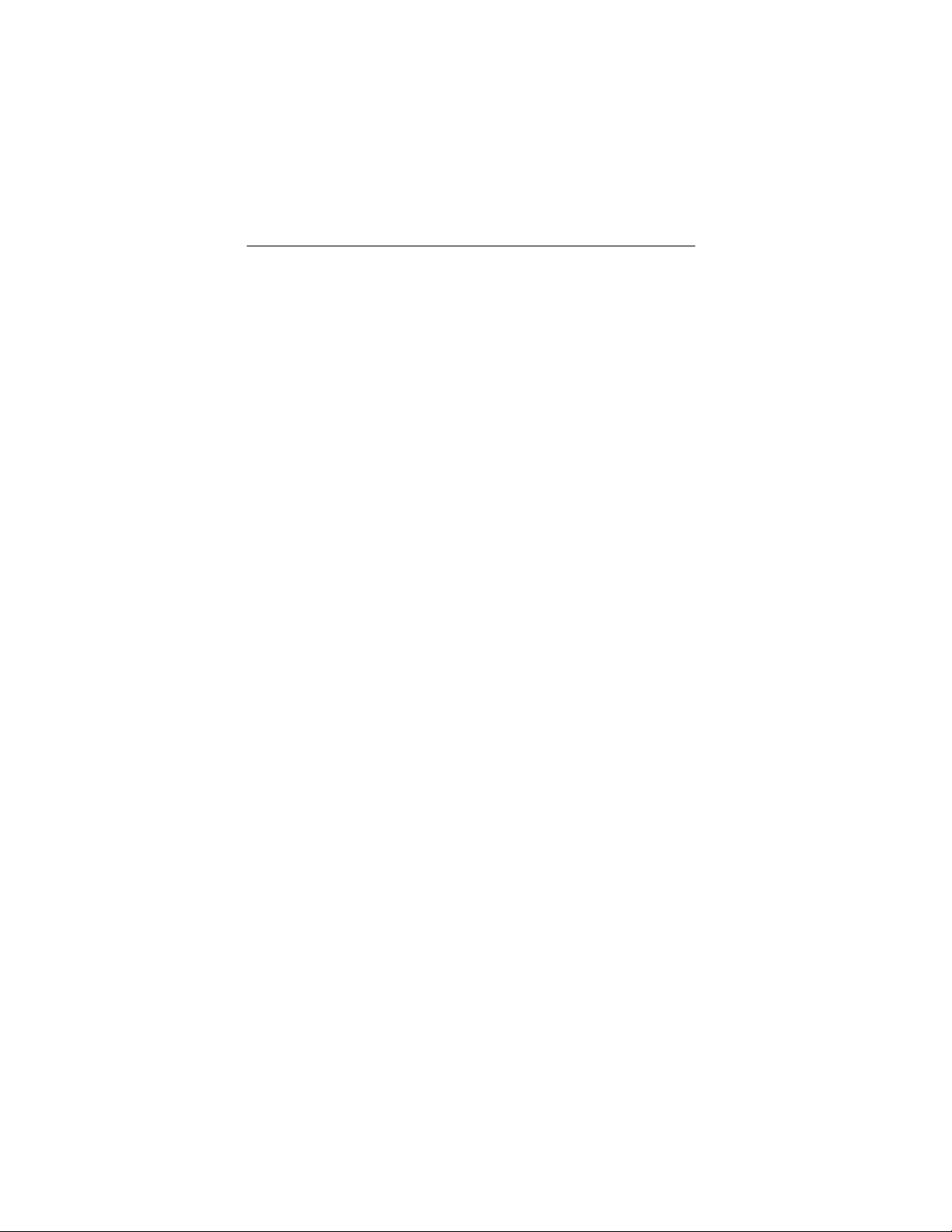
Raptor X Servers for Tru64 UNIX Installation & Reference Manual
This page is intentionally left blank.
A-4
Page 45

Appendix B
CARD SPECIFICATIONS
B.1 Raptor 2100T Specifications
Frame Buffer: 64MB SGRAM
MOX Hardware: Tech Source MOX ASIC; 32 layer
Priority Management,
Hardware Cursor: Up to 3 cursors
Color Lookup Primary color map with 2048
Tables: entries and two auxiliary color
PCI Interface: 33/66 MHz, 32/64-bit
Universal Signaling
Video Interface: Red, Green, Blue, at RS -343
(50 ohm)
Video Sync: Separate sync at TTL levels,
(75 ohm)
Video Connector: DB-5W5
Temperature 100 to 500C operating
Rating: -100 to 700C non-operating
Humidity Rating: 5 to 90% (non-condensing)
Power Rating: +5 @ 5 Amps
Dimensions: 312mm x 107mm (12.28” x 4.2”)
2 blending layers
maps with 256 entries each
B-1
Page 46

Raptor X Servers for Tru64 UNIX Installation & Reference Manual
B.2 Raptor 1100T Specifications
Frame Buffer: 32MB SGRAM
MOX Hardware: Tech Source MOX ASIC; 32 layer
Priority Management,
Hardware Cursor: Up to 3 cursors.
Color Lookup Primary color map with 2048
Tables: entries and two auxiliary color
PCI Interface: 33/66 MHz, 32/64-bit
Universal Signaling
Video Interface: Red, Green, Blue, at RS -343A
(75 ohm)
Video Sync: Separate or composite syncs at TTL
Video Connector: DB-13W3
Temperature 100 to 500C operating
Rating: -100 to 700C non-operating
Humidity Rating: 5 to 90% (non-condensing)
Power Rating: +5V @ 5 Amps
Dimensions: 312mm x 107mm (12.28” x 4.2”)
2 blending layers
maps with 256 entries each
levels, (75 ohm)
B-2
Page 47

Appendix B – Card Specifications
B.3 Raptor 2500T-DL Specifications
Frame Buffer: 64MB SGRAM
Frame Buffer: 64MB SGRAM
MOX Hardware: Tech Source MOX ASIC; 32 layer
Priority Management,
Priority Management,
Hardware Cursor: Up to 3 cursors
Hardware Cursor: Up to 3 cursors
Color Lookup Primary color map with 2048
Color Lookup Primary color map with 2048
Tables: entries and two auxiliary color
Tables: entries and two auxiliary color
PCI Interface: 33/66 MHz, 32/64-bit
PCI Interface: 33/66 MHz, 32/64-bit
Universal Signaling
Universal Signaling
Video Connector: One Low Force Helix 60-pin
Video Connector: DVI Dual-Link
(LFH60) connector
[all digital interface]
Temperature 100 to 500C operating
Rating: -100 to 700C non-operating
Temperature 100 to 500C operating
Rating: -100 to 700C non-operating
Humidity Rating: 5 to 90% (non-condensing)
Humidity Rating: 5 to 90% (non-condensing)
Power Rating: +5V @ 5 Amps
Power Rating: +5V @ 5 Amps
Dimensions: 312mm x 107mm (12.28” x 4.2”)
Dimensions: 312mm x 107mm (12.28” x 4.2”)
Tech Source MOX ASIC; 32 layer
2 blending layers
2 blending layers
maps with 256 entries each
maps with 256 entries each
B-3
Page 48

Raptor X Servers for Tru64 UNIX Installation & Reference Manual
B.4 Raptor 2000 Specifications
B.4.1 Raptor 2000-24M Specifications
Frame Buffer: 8-bit single or double buffered;
24 Megabytes VRAM
MOX Hardware: Tech Source MOX ASIC; 24 layer
Priority Management
Hardware Cursor: 3 color, 64 x 64 bitmap
Color Lookup
Table(s): 1024 entries
PCI Interface: 33 MHz, 32-bit
Video Interface: Red, Green, Blue, at RS -343
(50 ohms)
Video Sync: Separate sync at TTL levels
(75 ohms)
Video Connector: DB-5W5
Temperature 100 to 500C operating
Rating: -100 to 700C non-operating
Humidity Rating: 5 to 90% (non-condensing)
Power Rating: +5V @ 4 Amps; +12V @ 100mA
Dimensions: 312mm x 107mm (12.28” x 4.2”)
B-4
Page 49

Appendix B – Card Specifications
B.4.2 Raptor 2000-12M Specifications
Frame Buffer: 8-bit single or double buffered;
12 Megabytes VRAM
MOX Hardware: Tech Source MOX ASIC; 24 l ayer
Priority Management
Hardware Cursor: 3 color, 64 x 64 bitmap
Color Lookup
Table(s): 1024 entries
PCI Interface: 33 MHz, 32-bit
Video Interface: Red, Green, Blue, at RS -343
(50 ohms)
Video Sync: Separate sync at TTL levels
(75 ohms)
Video Connector: DB-5W5
Temperature 100 to 500C operating
Rating: -100 to 700C non-operating
Humidity Rating: 5 to 90% (non-condensing)
Power Rating: +5V @ 4 Amps; +12V @ 100mA
Dimensions: 312mm x 107mm (12.28” x 4.2”)
B-5
Page 50

Raptor X Servers for Tru64 UNIX Installation & Reference Manual
B.5 Raptor 1000 Specifications
Frame Buffer: 8-bit single or double buffered;
12 Megabytes VRAM
MOX Hardware: Tech Source MOX ASIC; 24 layer
Priority Management
Hardware Cursor: 3 color, 64 x 64 bitmap
Color Lookup
Table(s): 1024 entries
PCI Interface: 33 MHz, 32-bit
Video Interface: Red, Green, Blue, at RS -343
(75 ohm)
Video Sync: Composite or Separate
Video Connector: DB-13W3
Temperature 100 to 500C operating
Rating: -100 to 700C non-operating
Humidity Rating: 5 to 90% (non-condensing)
Power Rating: +5V @ 2.5 Amps
Dimensions: 312mm x 107mm (12.28” x 4.2”)
B-6
Page 51

Appendix B – Card Specifications
B.6 Raptor GFX-8PD Specifications
Frame Buffer: 8 Megabytes SGRAM
Hardware
Cursor: 3 color, 64 x 64 bitmap
Color Lookup
Table(s): 256 entries
PCI Interface: 33 MHZ, 32-bit
Video Interface: Red, Green, Blue, at RS -343
(75 ohm)
Video Sync: Separate, Composite sync using
Video Connector: 15 pin High Density D-SUB (VGA)
Temperature 00 to 600C operating
Rating: -400 to 700C non-operating
Humidity Rating: 10 to 95% (non-condensing)
Power Rating: +5V @ 1.5 Amps (max)
.
Physical: 168mm x 107mm (6.625” x 4.2”)
special adapter
B-7
Page 52

Raptor X Servers for Tru64 UNIX Installation & Reference Manual
This page intentionally left blank.
B-8
Page 53
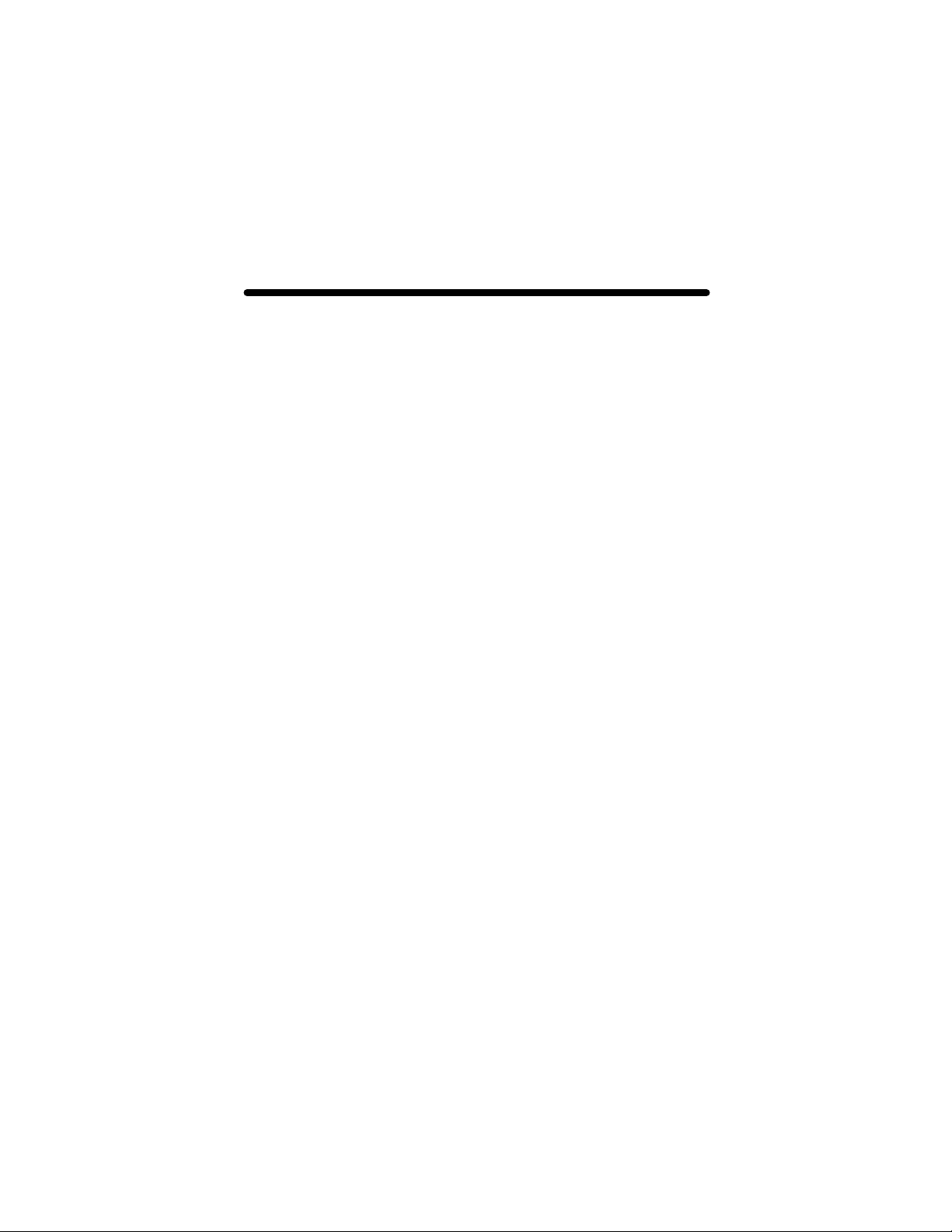
Appendix C
X Windows System Screen Dump
Utility
C.1 Overview
C.1.1 TSI Screen Capture Utility
tsiwd is a utility that dumps the contents of portions of the X
Window screen to a file. It stores the data in a graphics file
format that uses 24-bit lossless compression. This utility differs
from xwd in that tsiwd captures the data/contents from up to
32-bit planes, including the contents of layers created through
the Multiple Overlay eXtension (MOX). The tsiwd utility is
installed in /usr/bin/X11 directory.
C.2 Usage
The following is a description of the utility and its use:
prompt% tsiwd [-debug] [-nodisplay] [-geometry
x,y,width, height] [-dev path] [-pcmap]
[-ppm | -bmp] [-imgfile filename]
The tsiwd utility saves the contents of an X Window (or
another region) and displays it on the screen. If the command
line argument -imgfile and the file name are provided, the
captured content is saved into a file.
By default tsiwd creates a new window and displays the
captured image in it. Specifying the "–nodisplay" option turns
off this feature. If the "-pcmap" option is specified, a private
C-1
Page 54

Raptor X Servers for Tru64 UNIX Installation & Reference Manual
colormap is used for the image display window. If this option is
not provided, the default colormap is used.
The utility has two basic modes of operation:
• window capture
• region capture
To capture the contents of a particular window, run tsiwd
without the geometry argument. The cursor will change shape to
resemble a cross, at which point the user can left-click on the
window that is selected for capture. Selecting the root window in
this manner will capture the entire screen's contents.
Alternatively, specifying the region’s geometry with the geometry
option can capture an exact region of the screen.
For example:
prompt% tsiwd –geometry 0,0,100,150 –imgfile
filename
The "x" and "y" specify the upper left -hand corner of the region,
which, along with "width" and "height", describes the rectangular
area to capture.
When the captured image is saved by default, the image file is in
PNG format. The PNG format provides lossless compression,
24-bit color, and may be viewed with a variety of common
imaging applications. The image can also be saved as BMP or
PPM by using the –bmp or –ppm options on the command line.
C-2
Page 55

NOTES
Page 56

NOTES
Page 57

NOTES
Page 58

Page 59

Publication # 65-0207-01
