Tech Source RAPTOR DL-LITE - DRIVERS FOR SOLARIS INSTALLATION-REFERENCE, Raptor DL-Lite Installation And Reference Manual
Page 1

Raptor DL-Lite Drivers for Solaris
Installation and Reference
Manual
Copyright © 2005 Tech Source, Inc.
442 S. North Lake Blvd.
Altamonte Springs, FL 32701
(407) 262-7100
Publication: 65-0261-01 Rev. A January 25, 2005
Page 2

Addendum Information
Date Released January 25, 2005
Changes made to:
REVISION
CHANGES
DATE
NUMBER
A
Initial Release
01-25-05
The Tech Source logo, and Tech Source Raptor are trademarks of
Tech Source, Inc. X Window System is a trademark and product of
X.org. SPARC and UltraSPARC are registered trademarks of
SPARC International, Inc. Products bearing SPARC trademarks
are based on an architecture developed by Sun Microsystems, Inc.
Sun, Sun Microsystems, Sun Ultra, Sun Enterprise, Sun Blade, and
Solaris are trademarks or registered trademarks of Sun
Microsystems, Inc.
All other products or services mentioned in this document are
identified by the trademarks or service marks of their respective
companies or organizations. Tech Source, Inc. disclaims any
responsibility for any references to those trademarks herein.
All rights reserved. No part of this work may be reproduced in any
form or by any means without prior written permission of the
copyright owner.
RESTRICTED RIGHTS LEGEND: Use, duplication, or disclosure by
the U.S. Government is subject to restrictions of FAR 52.22714(g)(2)(6/87) and FAR 52.227-19 (6/87); or DFAR 252.2277015(b)(6/95) and DFAR 227.7202-3(a).
Page 3

The product described in this manual may be protected by one or
more U.S. patents, foreign patents, and/or pending patent
applications.
PREFACE
This publication documents the Tech Source, Inc. Raptor DL-Lite
Drivers for Solaris Installation for use with the Tech Source, Inc.
Raptor cards. This manual is intended for users who incorporate
the Tech Source, Inc. Raptor Cards into Sun PCI systems.
This is a guide to the installation of the Raptor DL-Lite Drivers for
Solaris software. All systems vary to a degree. Knowledge of the
features of your system is helpful during the installation process.
WARRANTY
The Raptor cards are warranted for one (1) year from date of
shipment. During the warranty period, Tech Source, Inc. will, at its
discretion, repair or replace a defective component at its expense.
Freight charges associated with the repair or replacement of
components under warranty are to be shared by Tech Source, Inc.
and the customer. All customers, domestic and international, shall
bear the freight charges for the product return. Tech Source, Inc.
shall bear the outbound freight charges up to $13.00 (USD) per
returned product, whether domestic or international. Any additional
freight charge shall be the responsibility of the customer. We
suggest that you contact your dealer first with any questions you
may have about the product. Unlimited technical support (via
telephone/facsimile/email) is provided for one (1) year from date of
shipment. The installation of any Tech Source, Inc.
hardware/software product is the sole responsibility of the customer.
Tech Source, Inc. offers a continuing hardware/software support
program that provides telephone consultation and any required
hardware repair after the expiration of the warranty period. This is a
billable annual maintenance contract. Contact Tech Source, Inc. for
the available maintenance plans.
Page 4
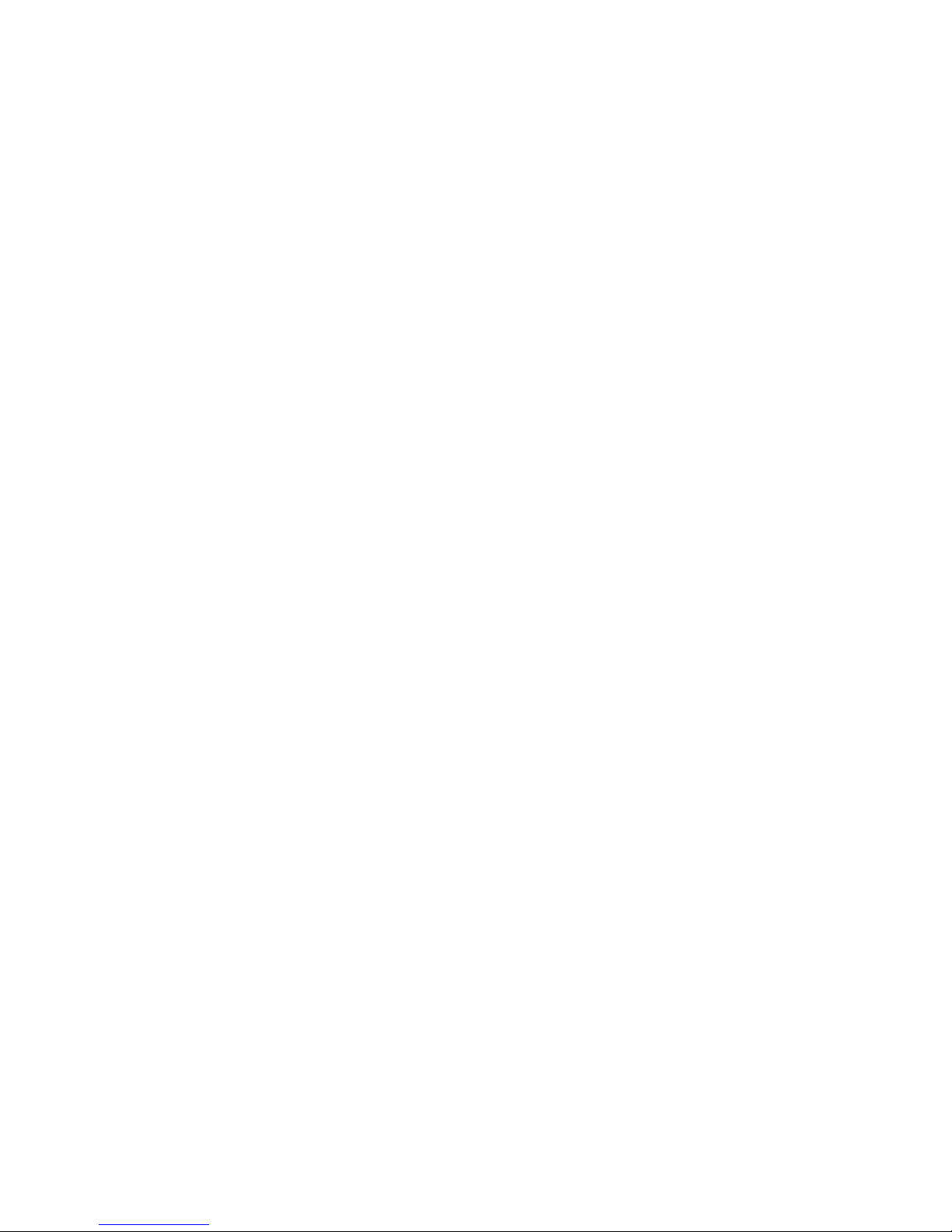
Customers will be charged an hourly rate plus materials ($300.00
USD minimum) for repairs and/or maintenance performed by Tech
Source, Inc. that are not covered by a Tech Source, Inc. warranty or
maintenance contract.
DOCUMENTATION IS PROVIDED “AS IS” AND ALL EXPRESSED
OR IMPLIED CONDITIONS, REPRESENTATIONS AND
WARRANTIES, INCLUDING ANY IMPLIED WARRANTY OF
MERCHANTABILITY, FITNESS FOR A PARTICULAR PURPOSE
OR NON-INFRINGEMENT, ARE DISCLAIMED, EXCEPT TO THE
EXTENT THAT SUCH DISCLAIMERS ARE HELD TO BE
LEGALLY INVALID.
Page 5

TABLE OF CONTENTS
INTRODUCTION 1-1
1.1 Overview 1-1
1.2 Conventions 1-2
HARDWARE INSTALLATION 2-1
2.1 Hardware Configurations Supported 2-1
2.2 Installation Instructions 2-1
SOFTWARE INSTALLATION 3-1
3.1 Overview 3-1
3.2 Requirements 3-1
3.3 CD-ROM Installation 3-2
3.4 Changing Resolution and Bit-Depth 3-4
3.4.1 dltconfig Utility 3-4
3.5 Setting Raptor as the Console (Optional) 3-6
3.5.1 Raptor as the Only Framebuffer 3-6
3.5.1.1 Sun Blade 100 and Sun Blade 150 3-6
3.5.1.2 Ultra 5 and Ultra 10 3-7
3.5.1.3 Sun Blade 1000, Sun Blade 2000, Ultra 80,
E250, and E450 3-8
3.5.2 Raptor with a Secondary Framebuffer 3-8
3.5.2.1 Other PCI Framebuffers 3-9
OPENWINDOWS 4-1
4.1 Overview 4-1
4.1.1 Raptor as the Console 4-1
4.1.2 Raptor as the Secondary Framebuffer 4-1
4.2 Common Desktop Environment (CDE) 4-2
4.3 Setting Bit-Depth 4-2
4.4 MOX Modes 4-3
i
Page 6

TABLE OF CONTENTS
UNINSTALLING DL-LITE DRIVERS SOFTWARE 5-1
5.1 Uninstalling Software 5-1
TECHNICAL ASSISTANCE 6-1
6.1 Who To Call For Help 6-1
6.2 Email Address 6-1
6.3 Website 6-2
THE CONSOLE RESOLUTION A-1
A.1 Overview A-1
CARD SPECIFICATIONS B-1
B.1 Raptor DL-Lite Specifications B-1
X WINDOWS SYSTEM SCREEN DUMP UTILITY C-1
C.1 Overview C-1
C.1.1 TSI Screen Capture Utility C-1
C.2 Usage C-1
ii
Page 7

Chapter 1
INTRODUCTION
1.1 Overview
Thank you for purchasing a Tech Source, Inc. Raptor DL-Lite
graphics card for use with your Sun desktop/server. This manual
describes the installation and configuration of the Raptor DL-Lite
graphics card and the accompanying software. This software runs
on Sun PCI desktops/servers.
The Raptor DL-Lite graphics card supports 2560x1600 resolution
and drives the Apple 30-inch Cinema HD Display Flat Planel
All systems vary somewhat, therefore some knowledge of the
features of your system and a basic understanding of UNIX shell
commands are helpful during the software installation process.
From this point forward, Tech Source, Inc. will be referred to as
Tech Source or TSI.
The Raptor DL-Lite Drivers for Solaris software is provided on a
CD-ROM. It consists of:
• Raptor device-drivers for Solaris
• Raptor loadable module (DDX) for OpenWindows
• MOX extension loadable module and libraries for
OpenWindows
NOTE: OpenWindows is Sun Microsystems’ version of the X
Window System.
The software supports Solaris versions 7 and higher.
1-1
Page 8

Raptor DL-Lite Drivers for Solaris Installation and Reference Manual
1.2 Conventions
This manual will follow certain conventions throughout.
Whenever a variable name, command name, directory, or filename
is used in a paragraph it will appear in a mono-spaced font.
At times the reader will be instructed to enter commands at a
prompt. In this case a transcript of a sample session will be
provided where a prompt will be followed by the commands the
reader is to enter. The entire transcript will be in a mono-spaced
font with the prompt in a normal weight and the user's entries in
bold.
The prompt used in a transcript varies depending on the
circumstances. The following are some common prompts and
when they are used:
prompt# used when the user is required to have root
privileges
prompt% used when the user is not required to have root
privileges
ok prompt displayed when the user is in Boot PROM
mode
1-2
Page 9
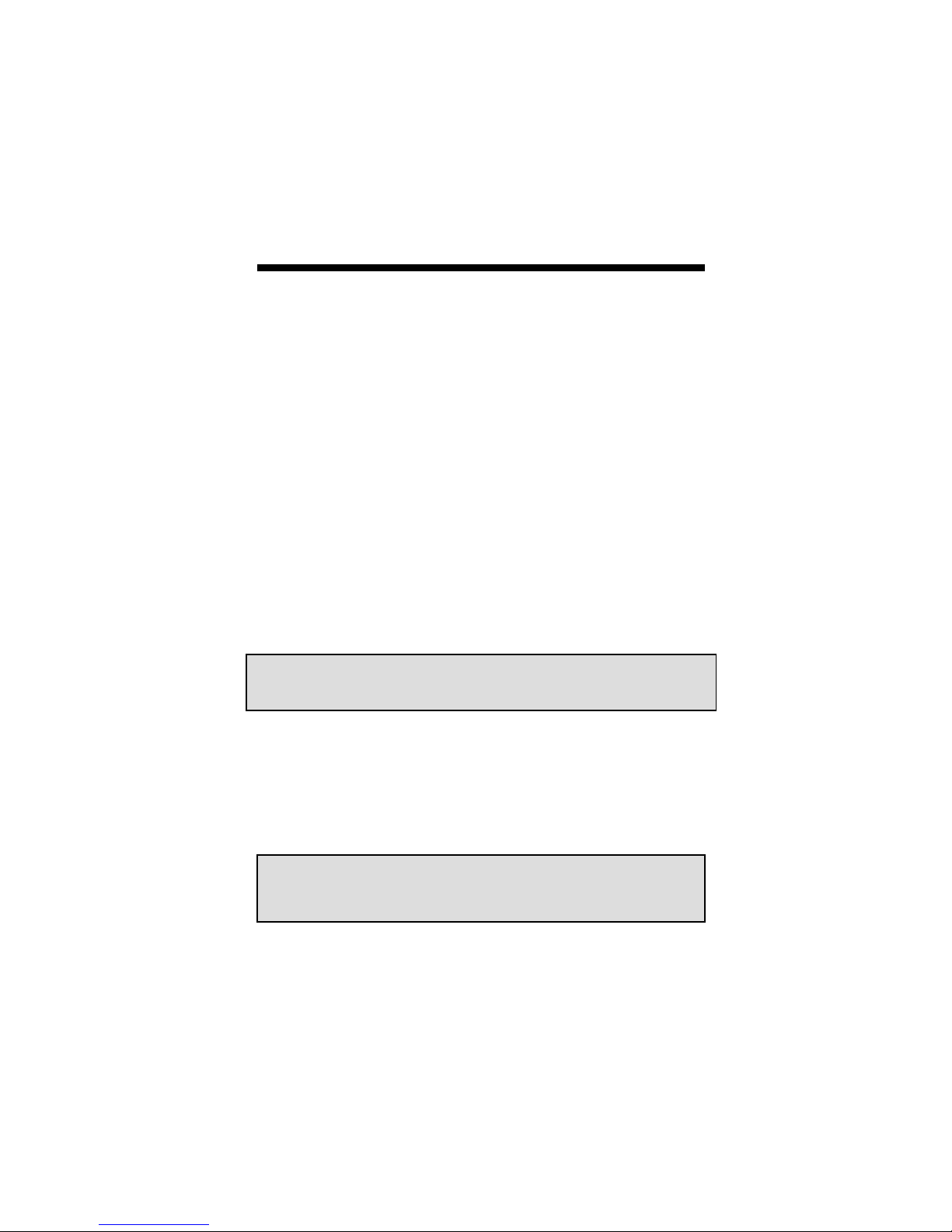
Chapter 2
t
HARDWARE INSTALLATION
2.1 Hardware Configurations Supported
The Raptor cards have been tested on and currently support the
following PCI based systems.
• Sun Blade 100
• Sun Blade 150
• Sun Blade 1000
• Sun Blade 2000
• Sun Blade 2500
• Ultra 5
• Ultra 10
• Ultra 80
• Enterprise 250
• Enterprise 450
NOTE: If your Sun PCI system is not listed here, please contac
Tech Source.
2.2 Installation Instructions
Installing a Raptor card is simple and consists of a few easy
steps.
NOTE: Remember which cables go to which connectors.
You may want to label the cables and connectors before
disconnecting them.
2-1
Page 10

Raptor DL-Lite Drivers for Solaris Installation and Reference Manual
Step 1: Shut down the system and turn the power OFF. Remove
the system’s cover along with any cables that prevent
you from doing so. Find an available PCI slot, and
remove the bracket and screw. Ground yourself by
touching the metal part of the case.
Step 2: Install the Raptor card firmly into the PCI slot. Take care
to press it evenly and snugly into the slot. Once you are
certain the card is installed properly in the slot, secure it
with the bracket screw.
Step 3: Secure the system’s cover and reattach any previously
removed cables.
Step 4: Connect the Dual Link DVI cable from the Apple HD
panel to the Raptor DL-Lite card.
NOTE: If the system is currently using a secondary TSI graphics
device, read section 3.5 on configuring one of the cards as the
console. The console device is the screen on which the boot up
messages will appear. The monitor must be connected to the
console device before you proceed to the following software
installation chapter.
The Raptor card is now installed and the system is ready for
software installation. Refer to Chapter 3 for instructions on
installing the Raptor DL-Lite Drivers for Solaris software.
2-2
Page 11

Chapter 3
SOFTWARE INSTALLATION
3.1 Overview
This chapter describes how to install and configure the Raptor
DL-Lite Drivers software.
The software is provided on CD-ROM or by FTP and is
composed of the following packages:
• TSIrdlt Device drivers for the Raptor DL-Lite
• TSIrdltw OpenWindows Software
• TSImox MOX binaries and libraries
3.2 Requirements
The following are prerequisites for installing the Raptor DL-Lite
Drivers for Solaris Software:
• The system is running Solaris 7 or higher.
• OpenWindows Version 3.7 or higher has already been
installed on the system. This is typically bundled with the
OS.
• At least 2MB of disk space is available in /usr and /.
• The Raptor DL-Lite card is presently installed in the
workstation.
3-1
Page 12

Raptor DL-Lite Drivers for Solaris Installation and Reference Manual
3.3 CD-ROM Installation
The following are step-by-step instructions for installing the
Raptor DL-Lite Drivers for Solaris Software from a CD-ROM.
1. Install a Raptor card in the computer as described in
Chapter 2.
2. Boot the computer with the -r (reconfiguration) option.
To do this on an UltraSPARC workstation, perform the
following steps:
• Power ON the computer.
• Wait until you see boot messages displaying on the
screen, then press and hold the Stop (L1) key, and
then press the A key.
• At the ok prompt, type boot –r.
3. After the system comes up, log in as root.
4. Insert the CD-ROM labeled “Raptor OpenWindows for
Solaris Software” into the drive.
5. If /cdrom/cdrom0 exists, the CD-ROM was
automatically mounted. Change directories to the CDROM by typing the following:
prompt# cd /cdrom/cdrom0
If /cdrom/cdrom0 does not exist, mount the CD-ROM
by typing the following:
3-2
Page 13

Chapter 3 – Software Installation
prompt# mount -F hsfs -O -o ro \
/dev/dsk/c0t6d0s0 /cdrom
prompt# cd /cdrom
6. To install the software, type:
prompt# ./install_all
This script will ask you a number of yes-or-no questions
(generated by Sun's pkgadd installation program).
Answer these questions appropriately.
7. To install the MOX module and libraries, type:
prompt# cd /cdrom/cdrom0/mox
or
prompt# cd /cdrom/mox
[if the CD-ROM was mounted as outlined in Step 5
above]
prompt# pkgadd –d . TSImox
Note: You must install the MOX package in order to use the
MOX extension.
8. Reboot the system to complete the installation.
One new device name is created in the /dev/fbs directory for
each Raptor card. It is denoted by rapdlt# (where #
represents an instance number assigned by the operating
system).
Note: Device modes will be created only for cards presently in
the system.
3-3
Page 14
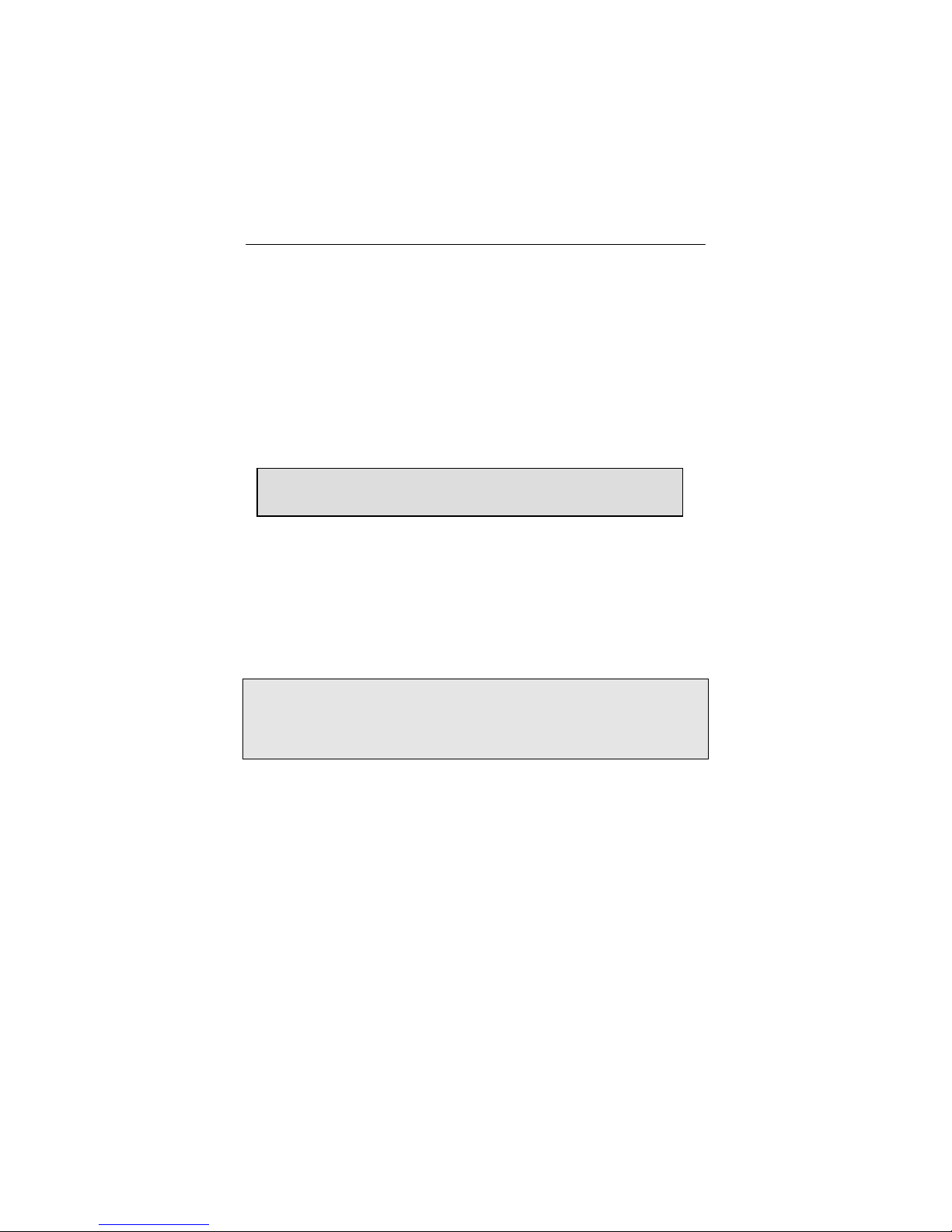
Raptor DL-Lite Drivers for Solaris Installation and Reference Manual
g
3.4 Changing Resolution and Bit-Depth
After installation you will need to configure the OpenWindows
screen resolution, bit-depth, and refresh rate for your monitor.
(This resolution is different from the console resolution.
Appendix A discusses the console resolution.) The resolution of
the Raptor DL-Lite card is fixed at 2560x1600 at 60 Hz.
However, at any time after installation you can change the other
parameters by using the dltconfig utility.
NOTE: You must be logged in as root to execute this
pro
3.4.1 dltconfig Utility
The dltconfig utility has an interactive menu-style interface
(See Figure 3.1). It can be used to set bit-depth and refresh
rate. To use this program to configure your Raptor card, type:
prompt# dltconfig
NOTE: If X Windows is running on the Raptor card(s) to be
configured, please exit out of it before running dltconfig.
Failure to do so could result in a corrupted screen for the
remainder of the X Window session.
ram.
3-4
Page 15

Chapter 3 – Software Installation
The Raptor device(s) will be listed in the left column of the
configuration screen displayed by dltconfig. (See Figure
3.1).
Figure 3.1 dltconfig
A description of the commands is as follows:
Up/Down Arrow selects the desired graphics
device to modify
Left/Right Arrow selects the parameter to modify
(e.g. resolution, bit-depth, or
sync)
Space Bar modifies the parameter for the
selected graphics device (will
bring up a menu when
applicable)
3-5
Page 16

Raptor DL-Lite Drivers for Solaris Installation and Reference Manual
‘t’ puts a test pattern on the entire
display (hit any key to return to
the main screen)
‘s’ saves current settings and exits
‘h’ help
‘q’ exits the program without saving
any changes
3.5 Setting Raptor as the Console
(Optional)
This section describes how to configure the Raptor as the
console device in your system. For information on the resolution
in console mode, please refer to Appendix A.
3.5.1 Raptor as the Only Framebuffer
NOTE: If the procedure for your system is not described
below, please contact Tech Source.
3.5.1.1 Sun Blade 100 and Sun Blade 150
To use the Raptor as the system console on a Sun Blade 100 or
Sun Blade 150 use the following procedure:
1. At the ok prompt, type: show-displays. This will list the
installed graphics devices and a prompt to enter a
selection.
3-6
Page 17

Chapter 3 – Software Installation
2. Type the letter that corresponds to the Raptor card that
you want to use as the console device. Raptor cards can
be identified by looking for the string TSI or raptor in the
list of device names.
3. Type setenv output-device <Control-Y>. When
you type <Control-Y>, the display that was selected in
the previous step will be inserted in the command line.
4. Power off the system.
5. Connect your monitor cable to the onboard VGA connector
on your system back panel.
6. Power on the system.
3.5.1.2 Ultra 5 and Ultra 10
To use the Raptor as the system console on an Ultra 5 or Ultra
10 as the only framebuffer, first disable the graphics device
which comes built-in to the Ultra 5 and Ultra 10.
At the ok prompt, type:
ok setenv pcib-probe-list 1,3
ok reset-all
Once the system is reset, all console messages will be directed
to the Raptor card.
NOTE: To restore the motherboard’s graphics device as the
console for any reason, simply add it back to the pcib-
probe-list as below:
ok setenv pcib-probe-list 1,2,3
ok reset-all
3-7
Page 18
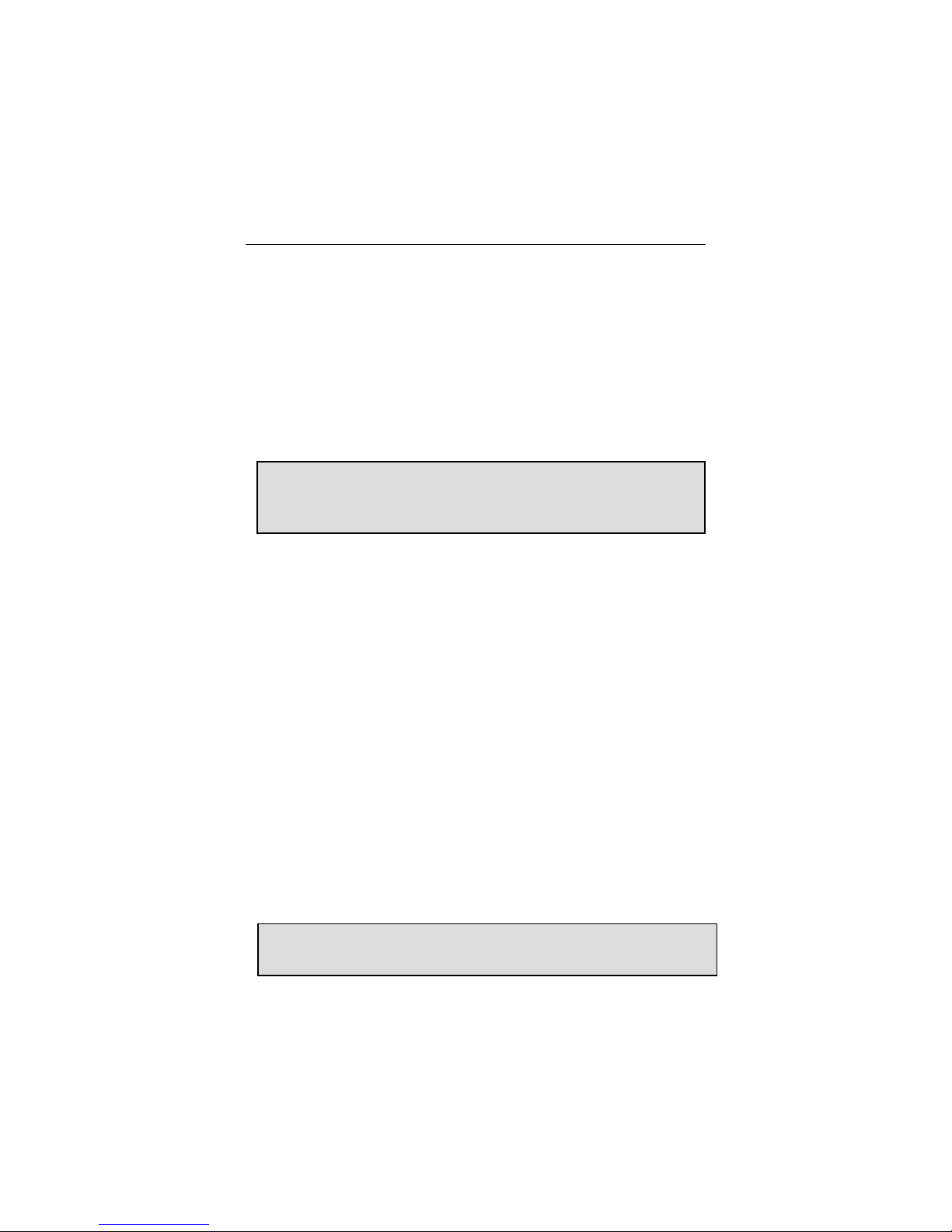
Raptor DL-Lite Drivers for Solaris Installation and Reference Manual
3.5.1.3 Sun Blade 1000, Sun Blade 2000, Ultra 80, E250, and
E450
If no other framebuffers are present in a Sun Blade 1000, Sun
Blade 2000, Ultra 80, E250, or E450 then the Raptor will be the
console by default, provided the board is in a valid probed PCI
slot.
3.5.2 Raptor with a Secondary Framebuffer
NOTE: This section does not apply to Sun Blade machines.
The information in Section 3.5.1.1 applies to all Sun Blades
with multiple framebuffers.
The Raptor can be made the console device when other
secondary framebuffers are present in the system.
To configure the Raptor card as the console when UPA
framebuffers are in the system, the output-device variable in
NVRAM must be changed to the actual path of the desired
Raptor cards. This path can best be determined by searching for
the string TSI in the / tree at the ok prompt.
To find the PCI devices, at the ok prompt, type the following:
ok show-devs
You should see at least one entry containing the string TSI. For
example, TSI,rapdlr@#, where # will be a digit representing
your Raptor’s PCI number.
Use this entry as the console device for your desired Raptor.
For example, if the path is /pci@1f,4000 to the device
TSI,rapdlr@#, then type the following command:
NOTE: Replace # with the digit representing your Raptor’s PCI
slot number.
3-8
Page 19
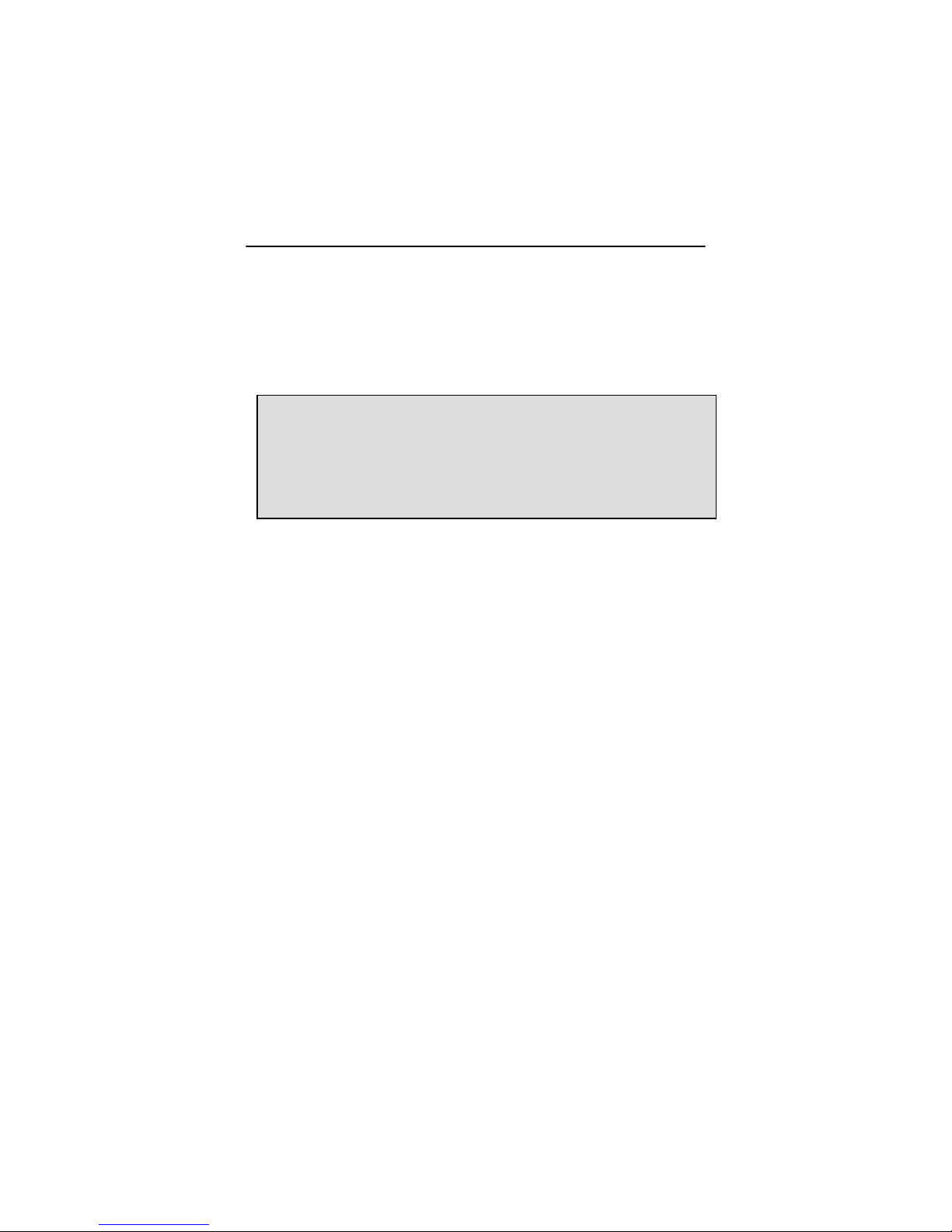
Chapter 3 – Software Installation
ok setenv output-device /pci@1f,4000/TSI,rapdlr@#
ok reset-all
Once the system is reset, all console messages will be directed
to the selected Raptor card.
NOTE: To restore the default graphics device as the console
for any reason, simply set the output-device variable back to its
default value of screen as below:
ok setenv output-device screen
ok reset-all
3.5.2.1 Other PCI Framebuffers
To make the Raptor card the console device when other PCI
framebuffers are present in the system, it may be necessary to
change the pcia-probe-list to probe the Raptor’s slot before
that of the other framebuffers (in addition to making the changes
in 3.5.1, if applicable).
Determine the slot numbers that correspond to these
framebuffers, and then ensure that the Raptor slot number
precedes them in the pcia-probe-list.
For example, if the Raptor is located in slot 3, and a secondary
framebuffer is located in slot 1, then update the pcia-probe-
list so that slot 3 is probed BEFORE slot 1. A possible
configuration may resemble the following:
ok setenv pcia-probe-list 3,2,1,4
ok reset-all
Once the system is reset, all console messages will be directed
to the Raptor card.
3-9
Page 20
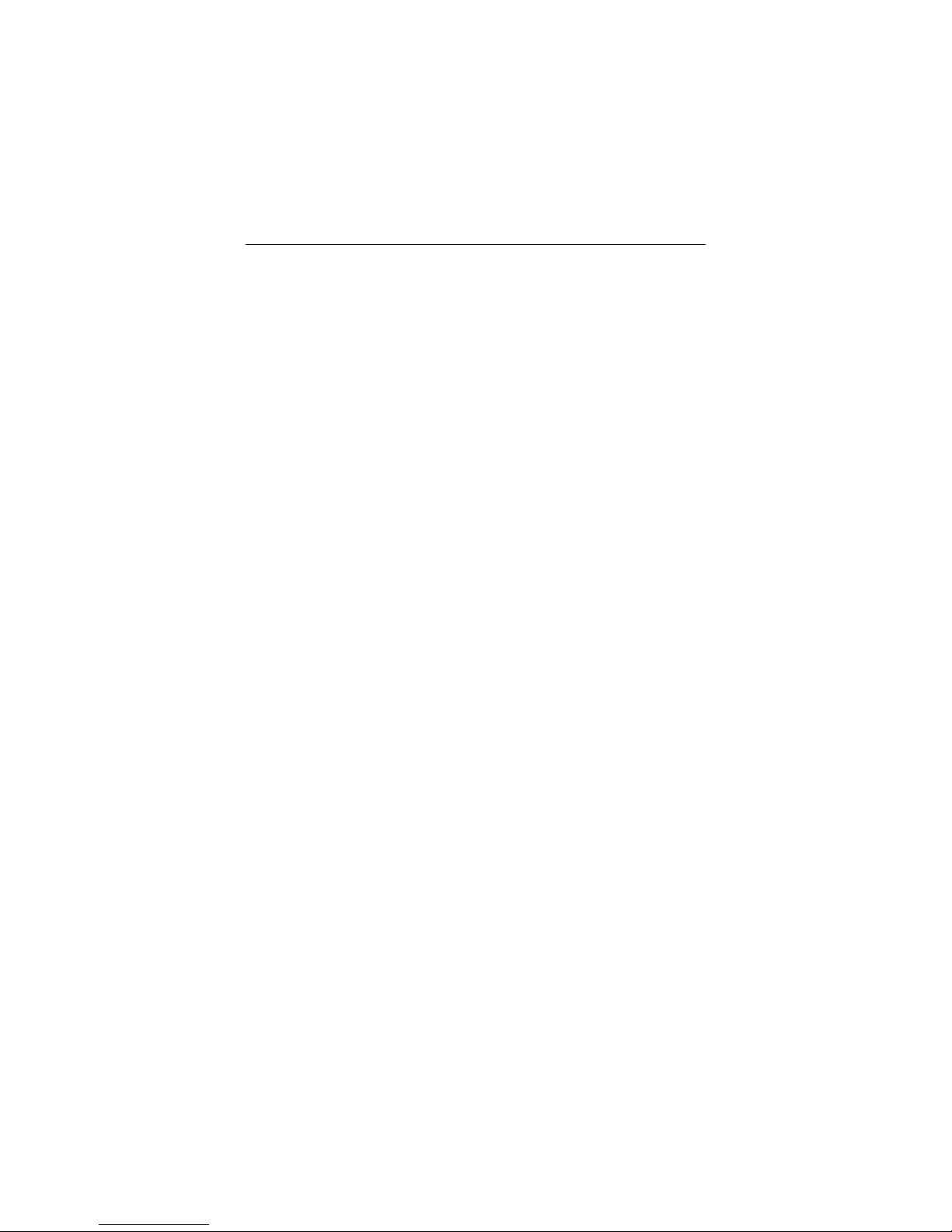
Raptor DL-Lite Drivers for Solaris Installation and Reference Manual
This page intentionally left blank.
3-10
Page 21
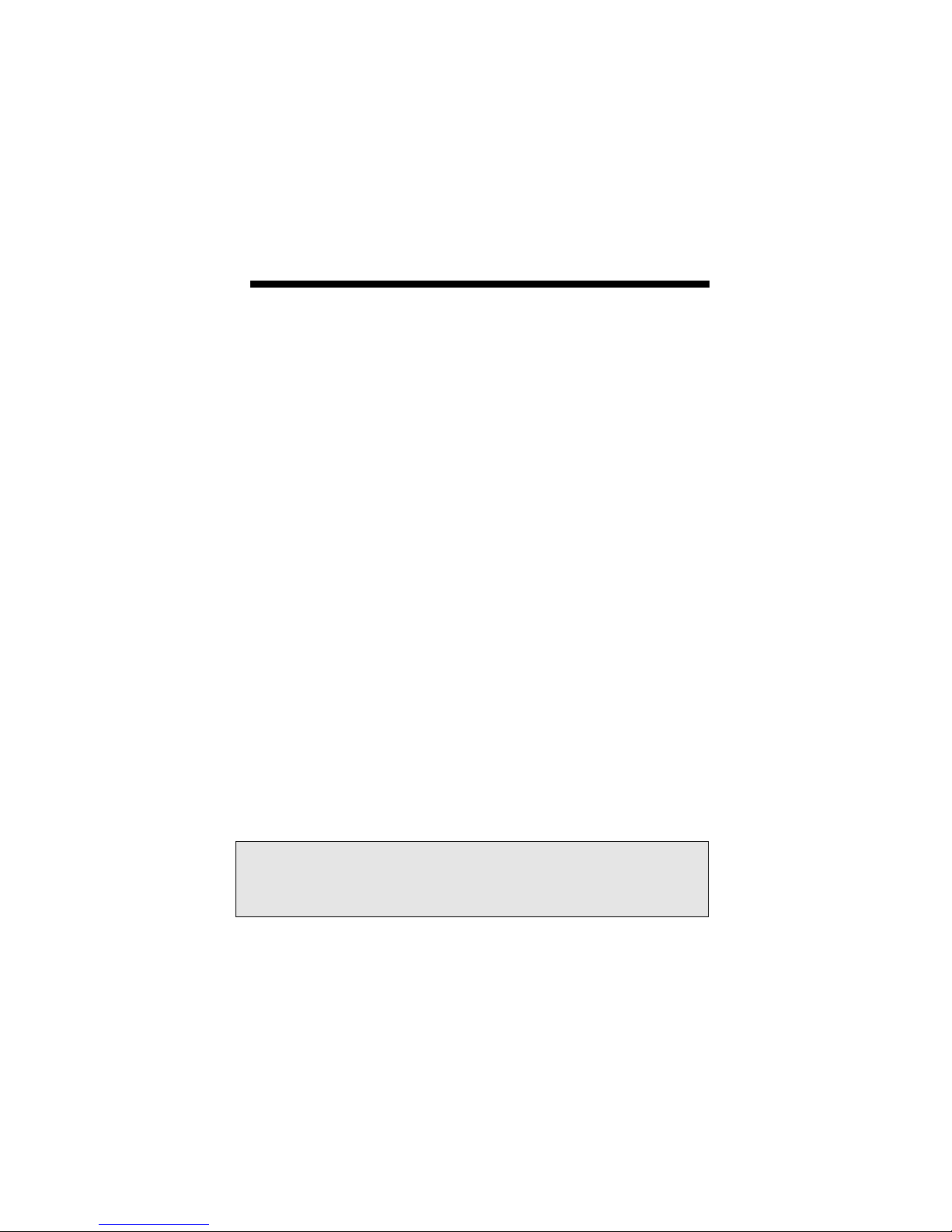
Chapter 4
OPENWINDOWS
4.1 Overview
This section describes how to start up OpenWindows on the
Raptor cards. The examples in this chapter use rapdlt0 as the
device name but the device name of your card may be different
depending on the instance number.
4.1.1 Raptor as the Console
If the Raptor is the console, type:
prompt# openwin
4.1.2 Raptor as the Secondary Framebuffer
If the PGX (Sun Microsystem’s on board video card) card is the
console and the Raptor is the second card, to start OpenWindows
on both cards, in multi-screen mode, type:
prompt# openwin -dev /dev/fbs/m640 \
The assigned OpenWindows screen numbers correspond to the
order of the devices on the command line.
NOTE: In the above example, the raptor device instance
number is 0. This may be different in your configuration. Please
check in /dev/fbs/ or dmesg for the correct device instance
numbers on your system.
-dev /dev/fbs/rapdlt0
4-1
Page 22
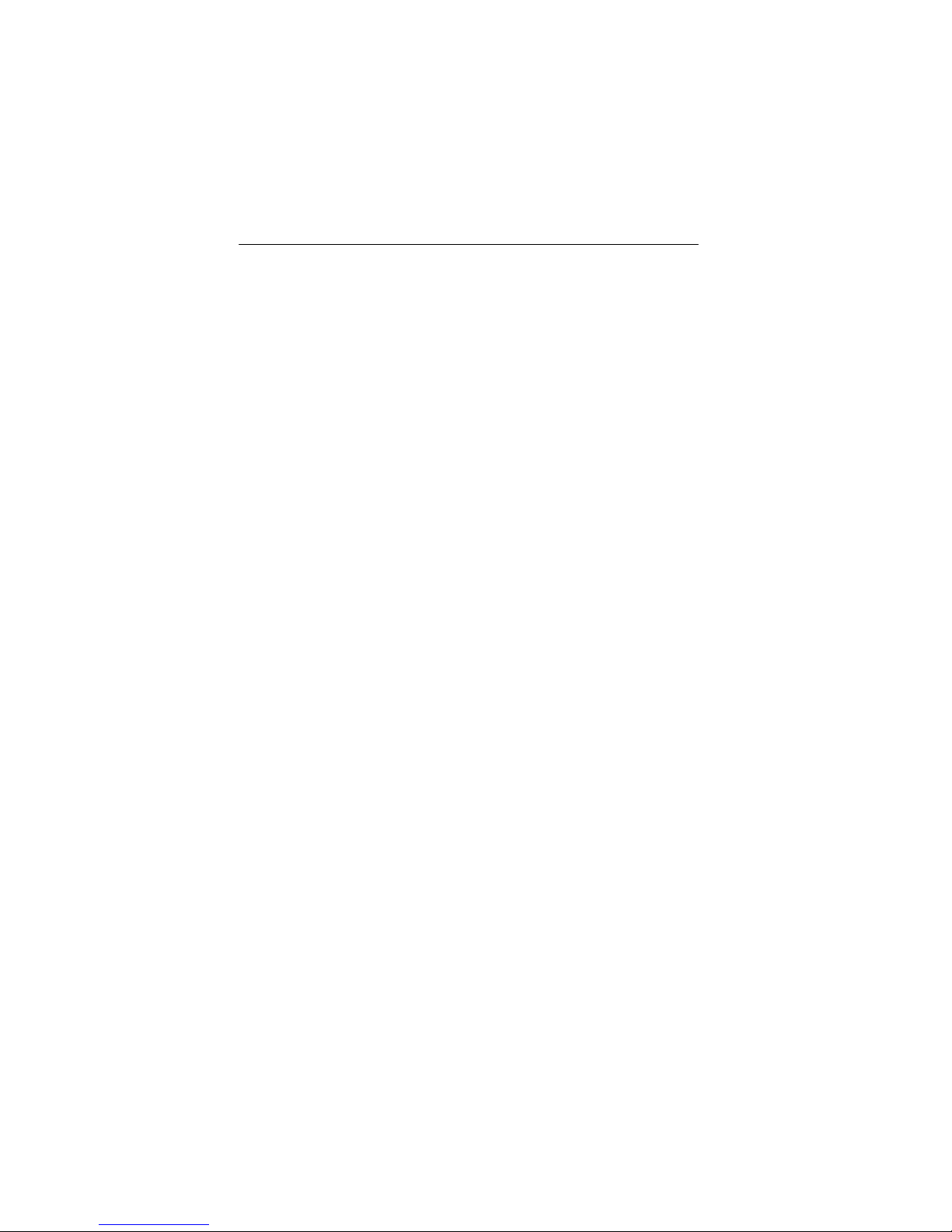
Raptor DL-Lite Drivers for Solaris Installation and Reference Manual
4.2 Common Desktop Environment (CDE)
Common Desktop Environment (CDE) is available with Solaris 2.5
and higher versions and it is independent of the Raptor software.
If you have installed CDE and would like the CDE login screen to
appear on the Raptor display, you will need to change your
/etc/dt/config/Xservers file to include the following line:
:0 Local local-uid@console root \
/usr/openwin/bin/Xsun :0 -dev /dev/fbs/rapdlt0
You may add any other command line arguments to the end of
the line. In addition, since the graphics devices are dynamically
allocated during each reconfiguration boot, you should check your
/dev/fbs directory for the name of your Raptor device (e.g.
rapdlt0 or rapdlt1, etc.) and modify the Xservers file
accordingly.
When dtlogin is started, a login screen will appear on the
Raptor display. A user may log in on this display using the
console keyboard and mouse.
4.3 Setting Bit-Depth
Raptor DL-Lite cards support 8-bit, 24-bit, 8+8-bit, 8+24-bit,
mox16, mox24 and mox32 modes. By default X Windows comes
up in 8-bit mode on these cards. The bit-depth can be selected
by using the dltconfig utility (see Section 3.4).
For an explanation of the various MOX modes, please see
Section 4.4.
4-2
Page 23

Chapter 4 – OpenWindows
4.4 MOX Modes
The following MOX modes are available:
mox16 MOX, 8-bit Normal, 13-bit Group, 5-bit Absolute
mox24 MOX, 8-bit Normal, 21-bit Group, 13-bit Absolute
mox32 MOX, 8-BIT Normal, 32-bit Group, 24-bit Absolute
NOTE: Details of the MOX extension to X Server are in a
separate technical white paper.. This may be obtained from
Tech Source.
4-3
Page 24
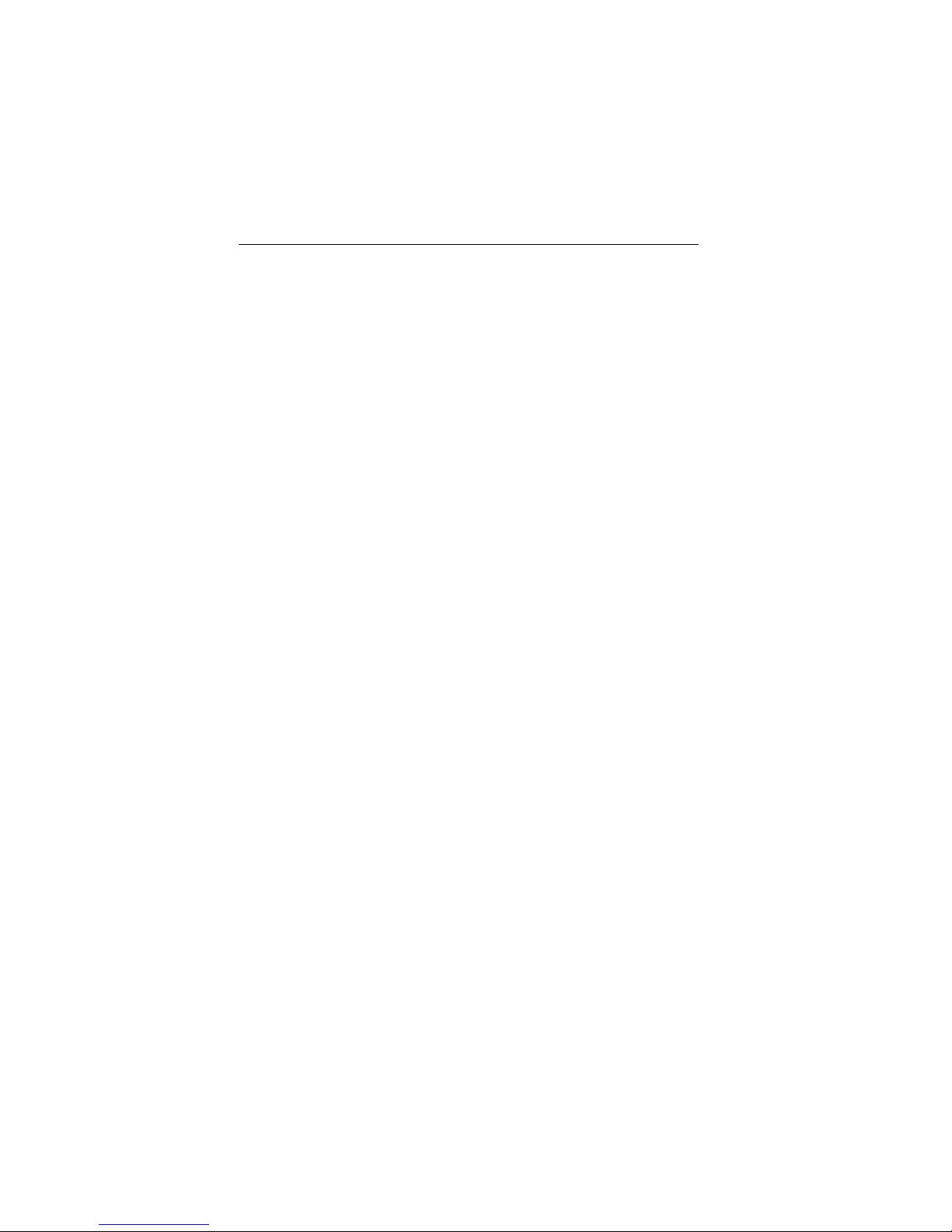
Raptor DL-Lite Drivers for Solaris Installation and Reference Manual
This page intentionally left blank.
4-4
Page 25
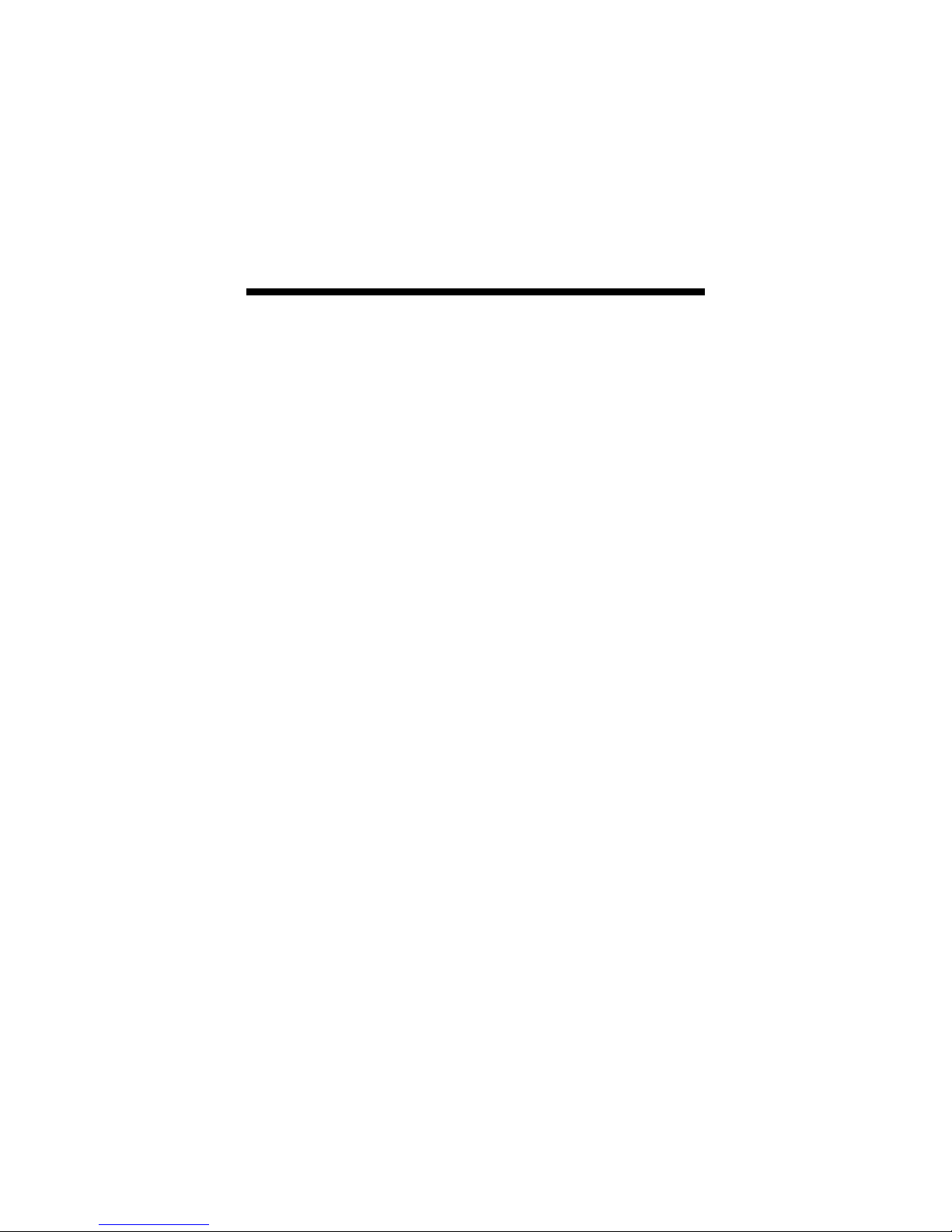
Chapter 5
UNINSTALLING DL-LITE
DRIVERS SOFTWARE
5.1 Uninstalling Software
To uninstall the packages comprising the Raptor DL-Lite Drivers
software, type:
prompt# pkgrm TSIrdltw TSIrdlt
The MOX package can be uninstalled by typing:
prompt# pkgrm TSImox
5-1
Page 26

Raptor DL-Lite Drivers for Solaris Installation and Reference Manual
This page intentionally left blank.
5-2
Page 27

Chapter 6
TECHNICAL ASSISTANCE
6.1 Who to Call for Help
If you need help, please call our Technical Support Team at (800)
330-8301, or directly at (407) 262-7100 between the hours of
9:30am - 5:30pm EST Monday through Friday.
Please have the software part number, version, and serial number
for your Raptor card(s) available when contacting Tech Source in
order to expedite support. Please make a note of this information in
the area below:
DETAILS OF YOUR CARD(S):
P/N: _________________________________
Model Name: ___________________________
Serial Number(s): ____________________
NOTE: Technical Assistance will be available only for products
under standard or extended warranty.
6.2 Email Address
Our email address is hotline@techsource.com.
International customers should use email or our fax line at (407)
339-2554.
6-1
Page 28
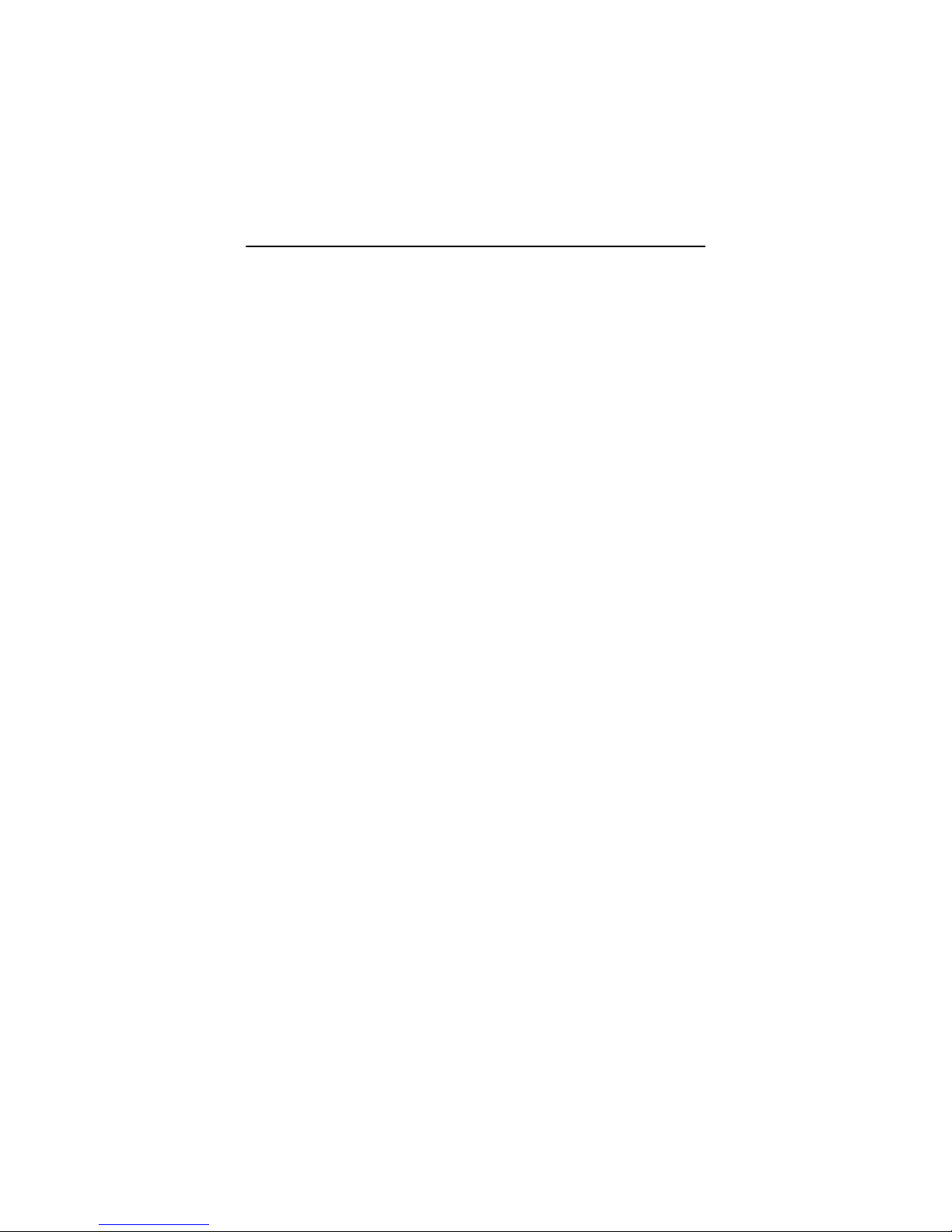
Raptor DL-Lite Drivers for Solaris Installation and Reference Manual
6.3 Website
Detailed product information and Frequently Asked Questions
(FAQs), are available on our website located at:
http://www.techsource.com
6-2
Page 29

Appendix A
THE CONSOLE RESOLUTION
A.1 Overview
The Raptor DL-Lite card can be configured to be the console in
the UltraSPARC workstation. The default resolution and depth
are as follows:
Board Resolution Refresh Bits/Pixels Sync
Raptor DL-Lite 2560x1600
The display resolution of the DL-Lite cannot be changed.
60
8
Separate
A-1
Page 30

Raptor DL-Lite Drivers for Solaris Installation and Reference Manual
This page intentionally left blank.
A-2
Page 31

Appendix B
CARD SPECIFICATIONS
B.1 Raptor DL-Lite Specifications
Frame Buffer: 64MB SGRAM
MOX Hardware: Tech Source MOX ASIC; 32 layer
Priority Management,
Hardware Cursor: Up to 3 cursors
Color Lookup Primary color map with 2048
Tables: entries and two auxiliary color
PCI Interface: 33/66 MHz, 32/64-bit
Universal Signaling
Video Connector: DVI Dual-Link
Temperature 10
Rating: -10
Humidity Rating: 5 to 90% (non-condensing)
Power Rating: +5V @ 5 Amps
Dimensions: 312mm x 107mm (12.28” x 4.2”)
2 blending layers
maps with 256 entries each
0
to 500C operating
0
to 700C non-operating
B-1
Page 32

Raptor DL-Lite Drivers for Solaris Installation and Reference Manual
This page intentionally left blank.
B-2
Page 33

Appendix C
X Windows System Screen Dump
Utility
C.1 Overview
C.1.1 TSI Screen Capture Utility
tsiwd is a utility that dumps the contents of portions of the X
Window screen to a file. It stores the data in a graphics file
format that uses 24-bit lossless compression. This utility differs
from xwd in that tsiwd captures the data/contents from up to 32bit planes, including the contents of layers created through the
Multiple Overlay eXtension (MOX).
C.2 Usage
Usage: /usr/openwin/bin/tsiwd
[-geometry x,y,width,height] [-dev path] [-ppm | -bmp]
filename
The tsiwd utility saves the contents of an X window (or other
region) to "filename".
The utility has two basic modes of operation: window capture
and region capture. To capture the contents of a particular
window, run tsiwd without the geometry argument. The cursor
will change shape to resemble a cross, at which point the user
can left-click on the window he/she desires to capture. Selecting
the root window in this manner will capture the entire screen's
contents.
C-1
Page 34
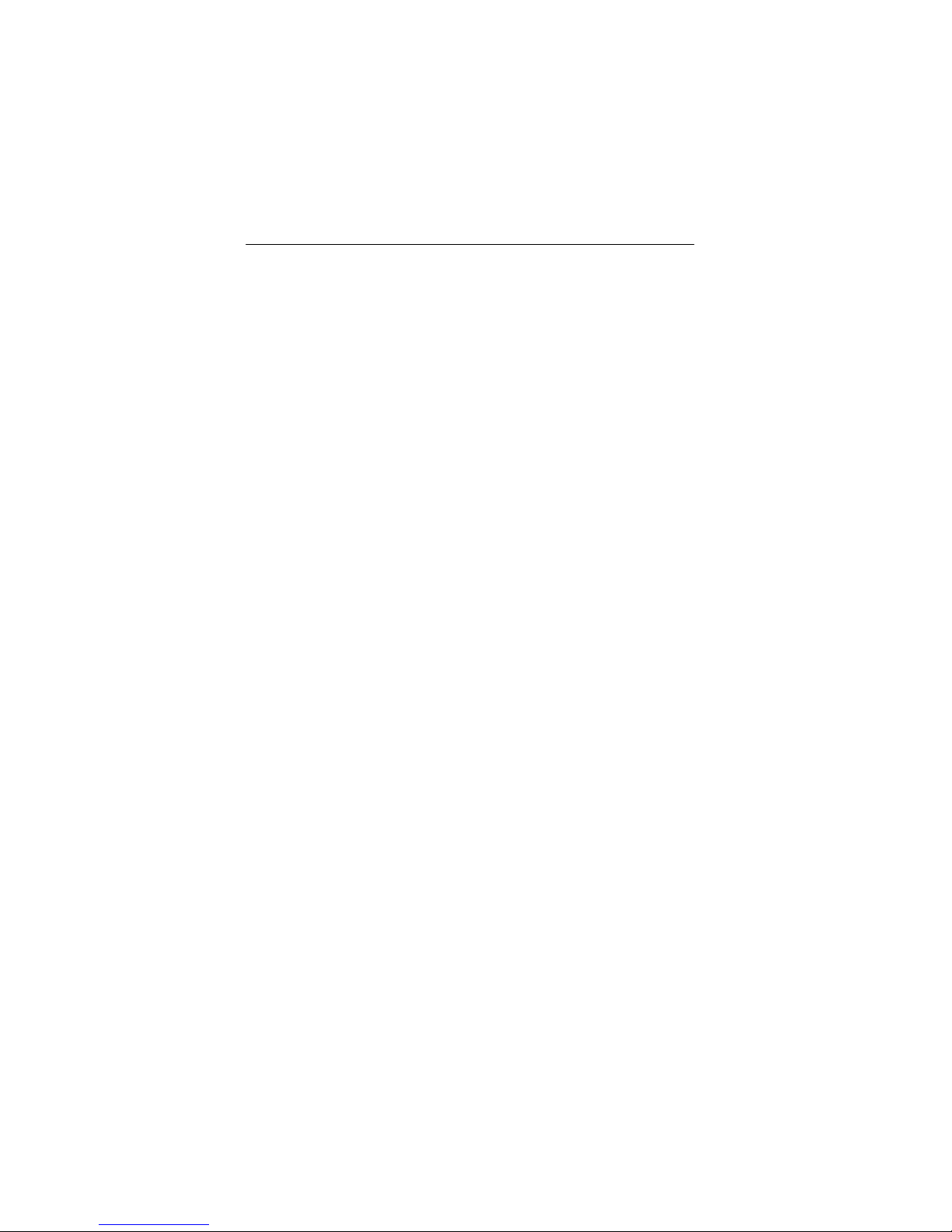
Raptor DL-Lite Drivers for Solaris Installation and Reference Manual
Alternately, an exact region of the screen can be captured by
specifying the region's geometry using the geometry option.
The "x" and "y" specify the upper left-hand corner of the region,
which, along with "width" and "height", describe the rectangular
area to be captured.
However chosen, the captured image is saved as a PNG file by
default. PNGs provide lossless compression, 24-bit color, and
may be viewed with a variety of common imaging applications. If
PNG is not prefered, then either BMP or PPM can be selected
instead by including either of the switches "-bmp" or "-ppm".
The "-dev" option specifies the graphics device, but is not
needed with most versions of the software. If it is needed,
simply provide the path to the graphics device with this option.
C-2
Page 35
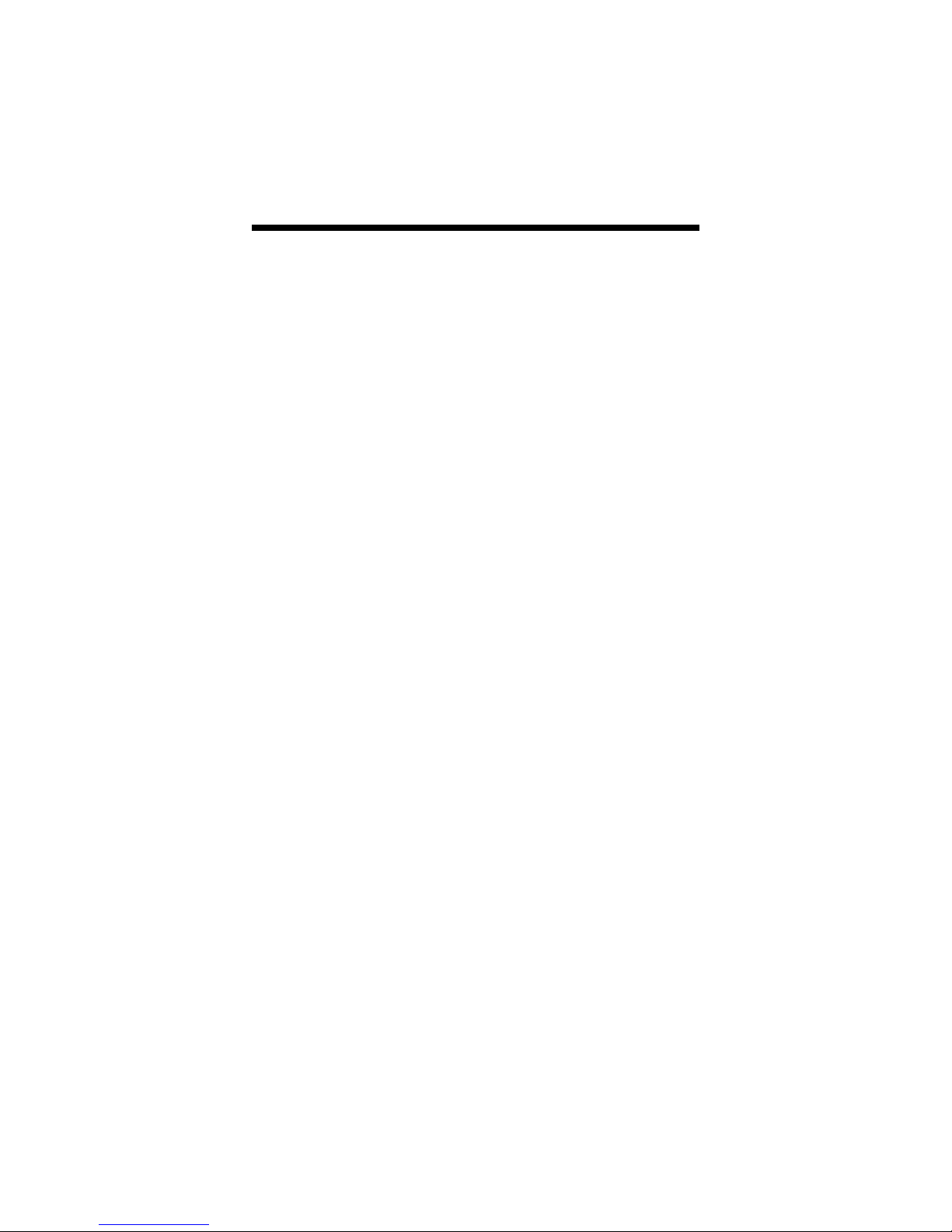
NOTES
Page 36
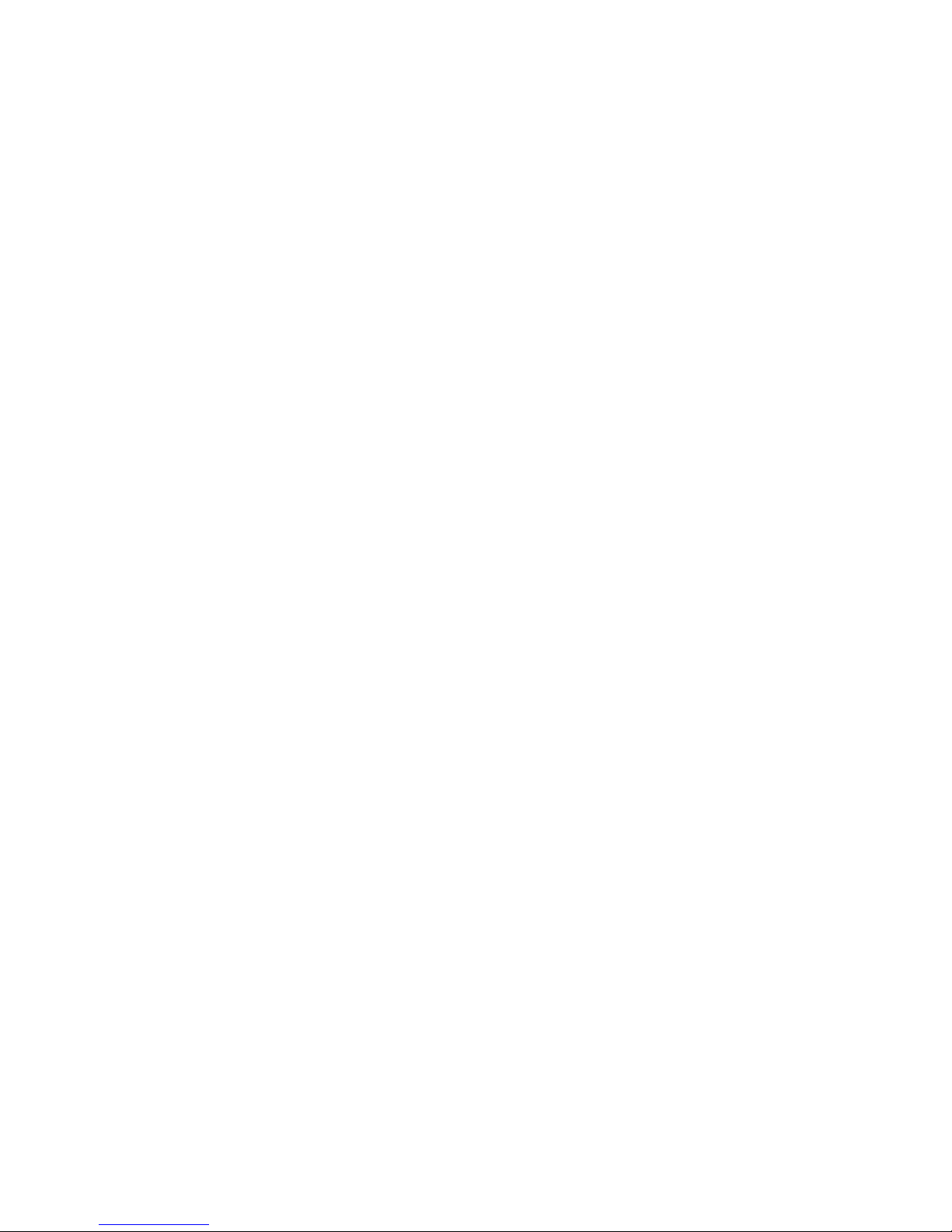
Publication: 65-0261-01
