Tech Source RAPTOR 2500 FPS, RAPTOR 2100 FPS, RAPTOR 2100T, Raptor 2500T, Raptor 2000 Installation And Reference Manual
...Page 1
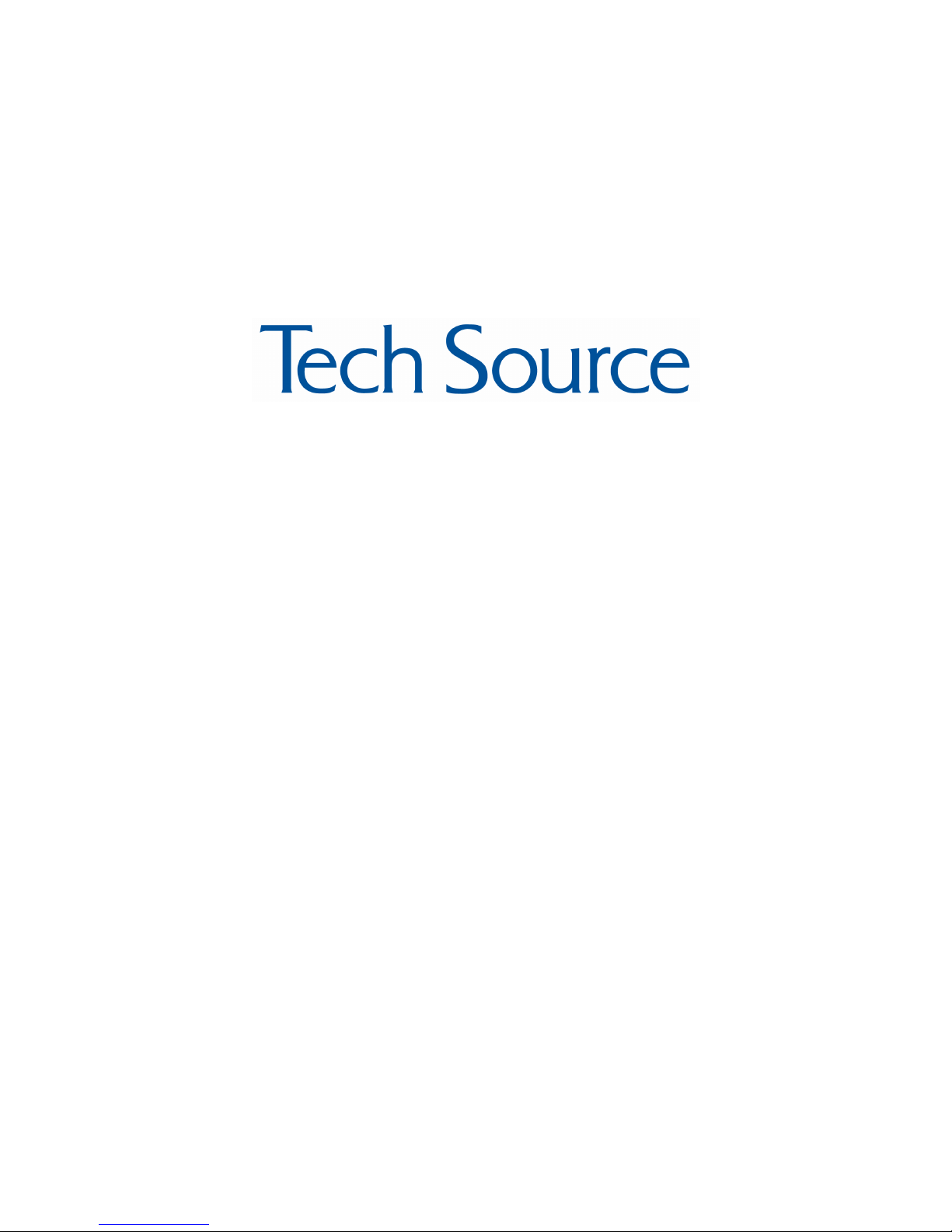
Raptor Drivers for HP-UX
Installation and Reference
Manual
Copyright © 2005 Tech Source, Inc.
442 S. North Lake Blvd.
Altamonte Springs, FL 32701
(407) 262-7100
Publication #65-0229-01 Rev D June 22, 2005
Page 2
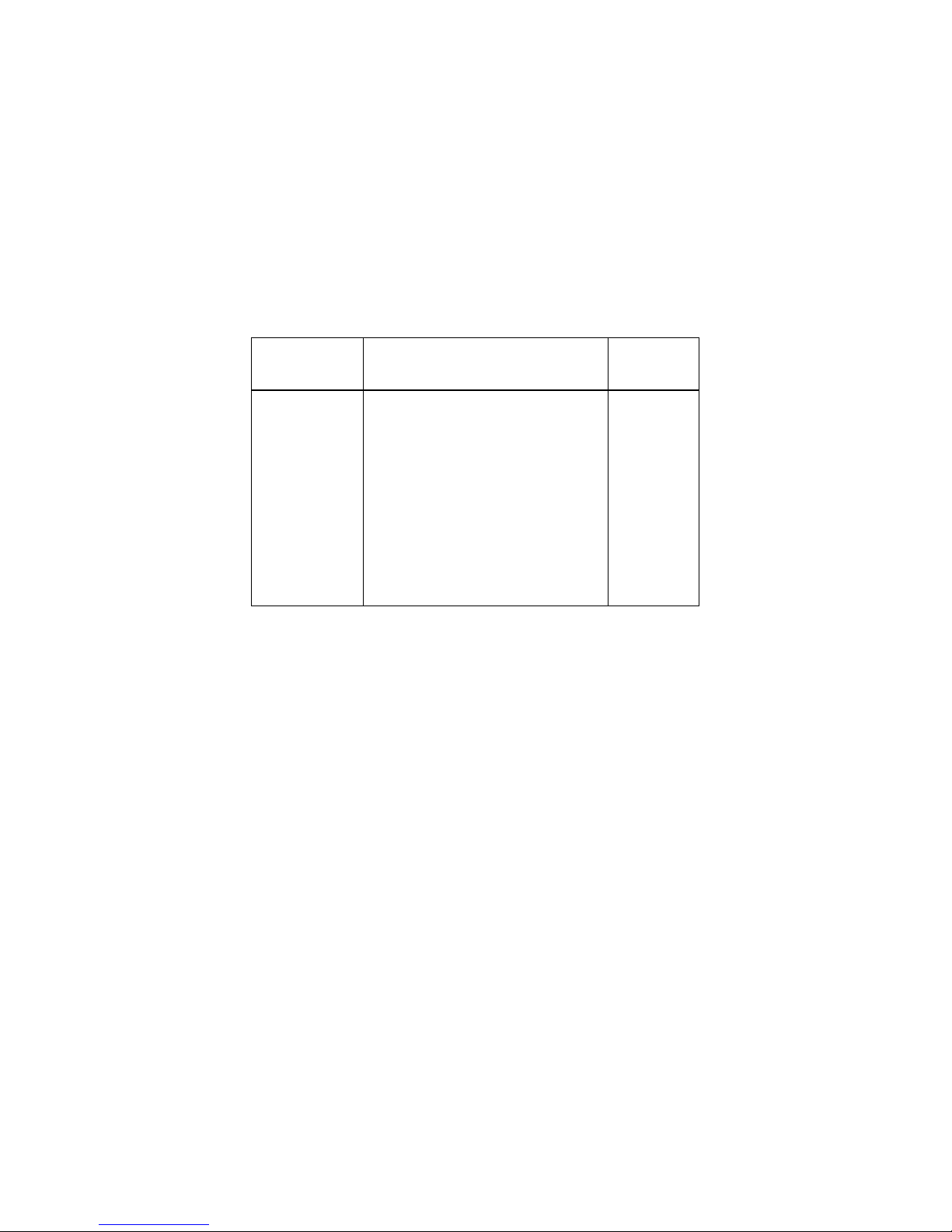
Addendum Information
Date Released June 22, 2005
Changes made to:
REVISION
CHANGES
DATE
NUMBER
A
B
C
D
Initial Release
T-Class support on HP -UX 10.20
Support for HP -UX 11.0 and 11i
Removed support for Raptor
2500T and added support for
Raptor 2500T-DL
03-01-01
08-19-04
04-30-04
06-22-05
The Tech Source, Inc. logo, Tech Source, Inc. and Tech Source, Inc.
Raptor are trademarks of Tech Source, Inc. X Window System is a
trademark and product of X.org.
All other products or services mentioned in this document are
identified by the trademarks or service marks of their respective
companies or organizations. Tech Source, Inc. disclaims any
responsibility for any references to those trademarks herein.
All rights reserved. No part of this work may be reproduced in any
form or by any means without prior written permission of the
copyright owner.
RESTRICTED RIGHTS LEGEND: Use, duplication, or disclosure by
the U.S. Government is subject to restrictions of FAR 52.22714(g)(2)(6/87) and FAR 52.227-19 (6/87); or DFAR 252.2277015(b)(6/95) and DFAR 227.7202-3(a).
The product described in this manual may be protected by one or
Page 3
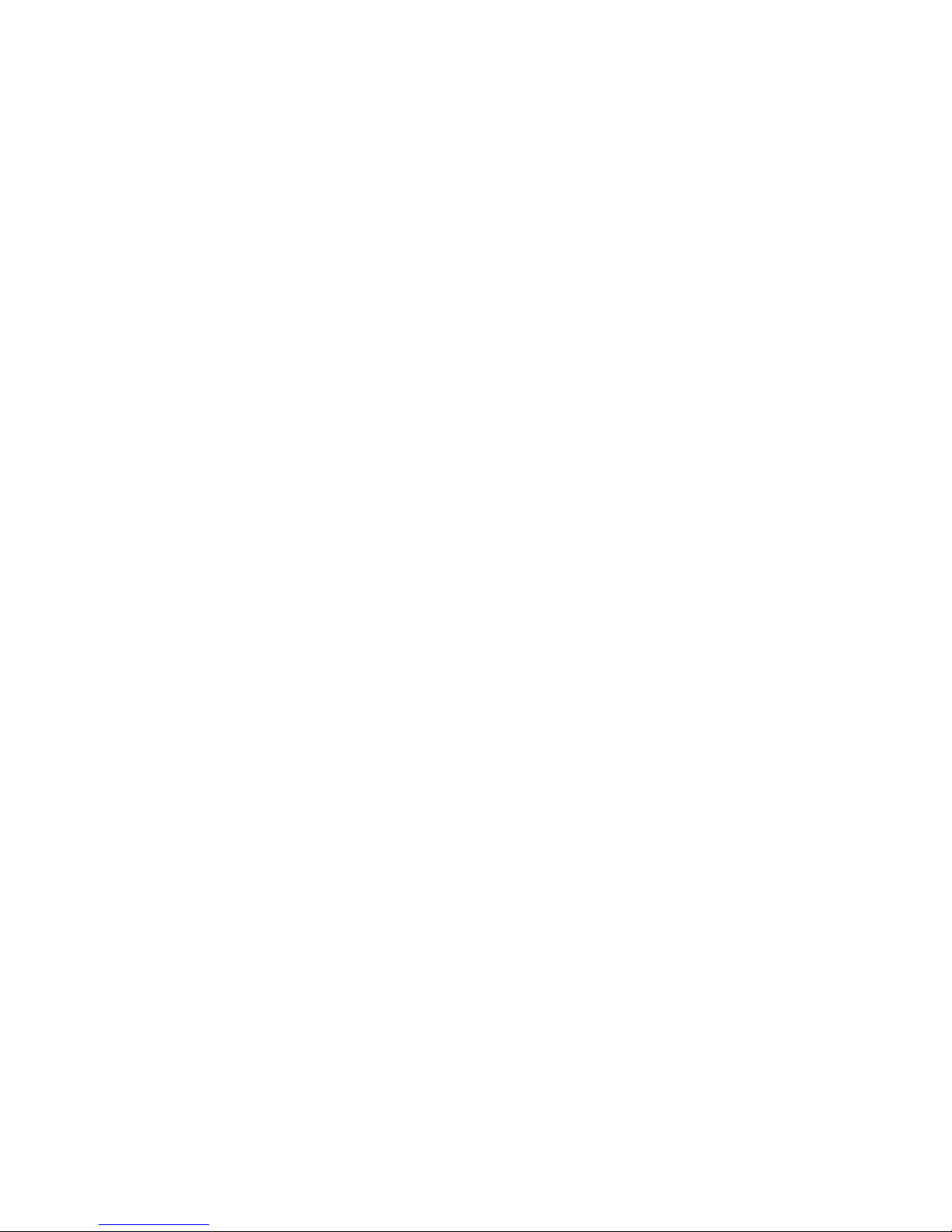
more U.S. patents, foreign patents, and/or pending patent
applications.
PREFACE
This publication documents the Tech Source, Inc. Raptor Drivers for
HP-UX Installation for use with the Tech Source, Inc. Raptor cards.
This manual is intended for users who incorporate the Tech Source,
Inc. Raptor cards into Hewlett Packard’s workstations/servers. This
is a guide to the installation of the Raptor Drivers for HP-UX software.
All systems vary to a degree. Knowledge of the features of your
system is helpful during the installation process.
WARRANTY
The Raptor cards are warranted for one (1) year from date of
shipment. During the warranty period, Tec h Source, Inc. will, at its
discretion, repair or replace a defective system product at its
expense. Freight charges associated with the repair or replacement
of products under warranty are to be shared by Tech Source, Inc.
and the customer. All customers, domestic and international, shall
bear the freight charges for the product return.
Tech Source, Inc. shall bear the outbound freight charges up to
$13.00 (USD) per returned product, whether domestic or
international. Any additional freight charge shall be the responsibility
of the customer. We suggest that you contact your dealer first with
any questions you may have about the product. Unlimited technical
support (via telephone/facsimile/email) is provided for one (1) year
from date of shipment. The installation of any Tech Source, Inc.
hardware/software product is the sole responsibility of the customer.
Tech Source, Inc. offers a continuing hardware/software support
program that provides telephone consultation and any required
hardware repair after the expiration of the warranty period. This is a
billable annual maintenance contract. Contact Tech Source, Inc. for
the available maintenance plans.
Customers will be charged an hourly rate plus materials ($300.00
USD minimum) for repairs and/or maintenance performed by Tech
Source, Inc. that are not covered by a Tech Source, Inc. warranty or
maintenance contract.
Page 4
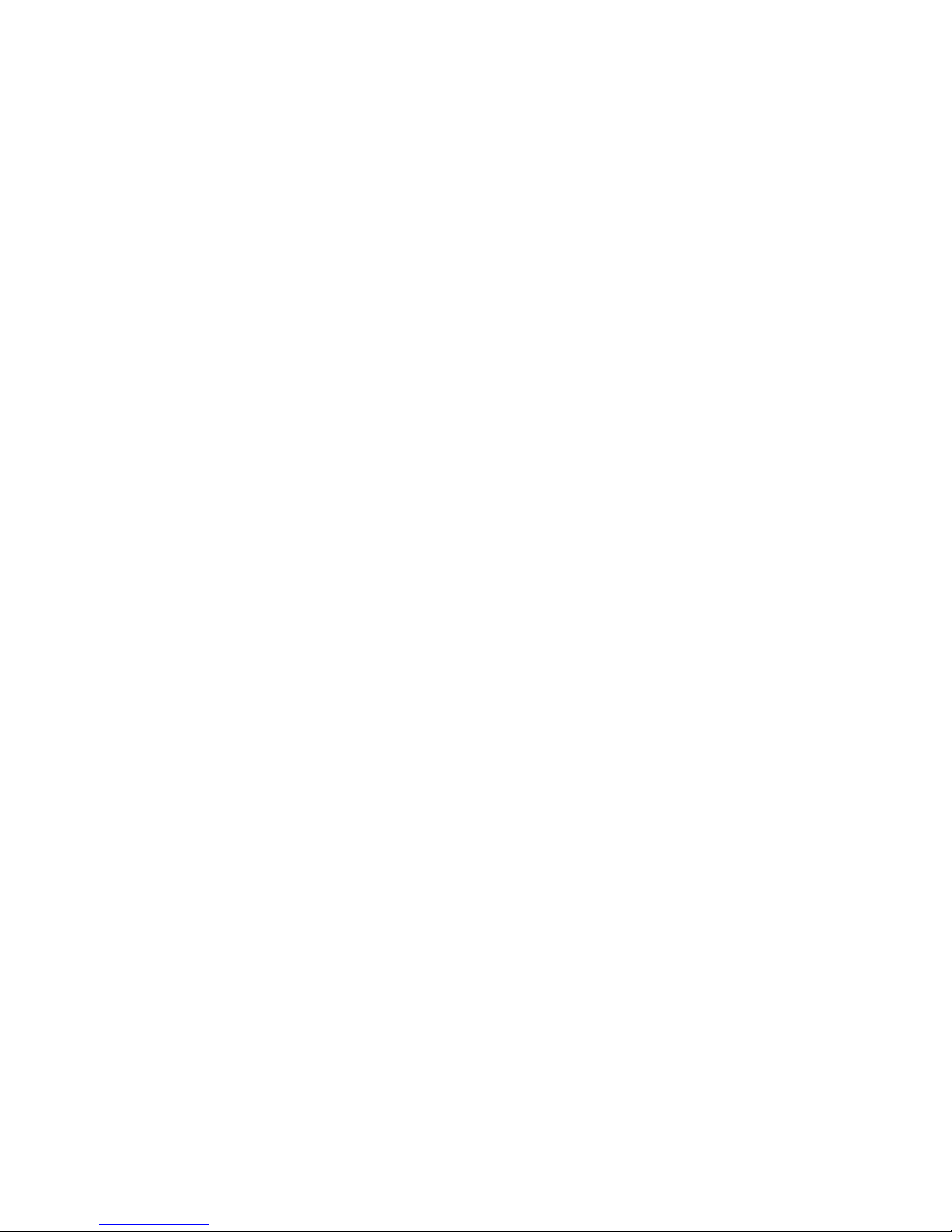
DOCUMENTATION IS PROVIDED “AS IS” AND ALL EXPRESSED
OR IMPLIED CONDITIONS, REPRESENTATIONS AND
WARRANTIES, INCLUDING ANY IMPLIED WARRANTY OF
MERCHANTABILITY, FITNESS FOR A PARTICULAR PURPOSE
OR NON-INFRINGEMENT, ARE DISCLAIMED, EXCEPT TO THE
EXTENT THAT SUCH DISCLAIMERS ARE HELD TO BE LEGALLY
INVALID.
Page 5
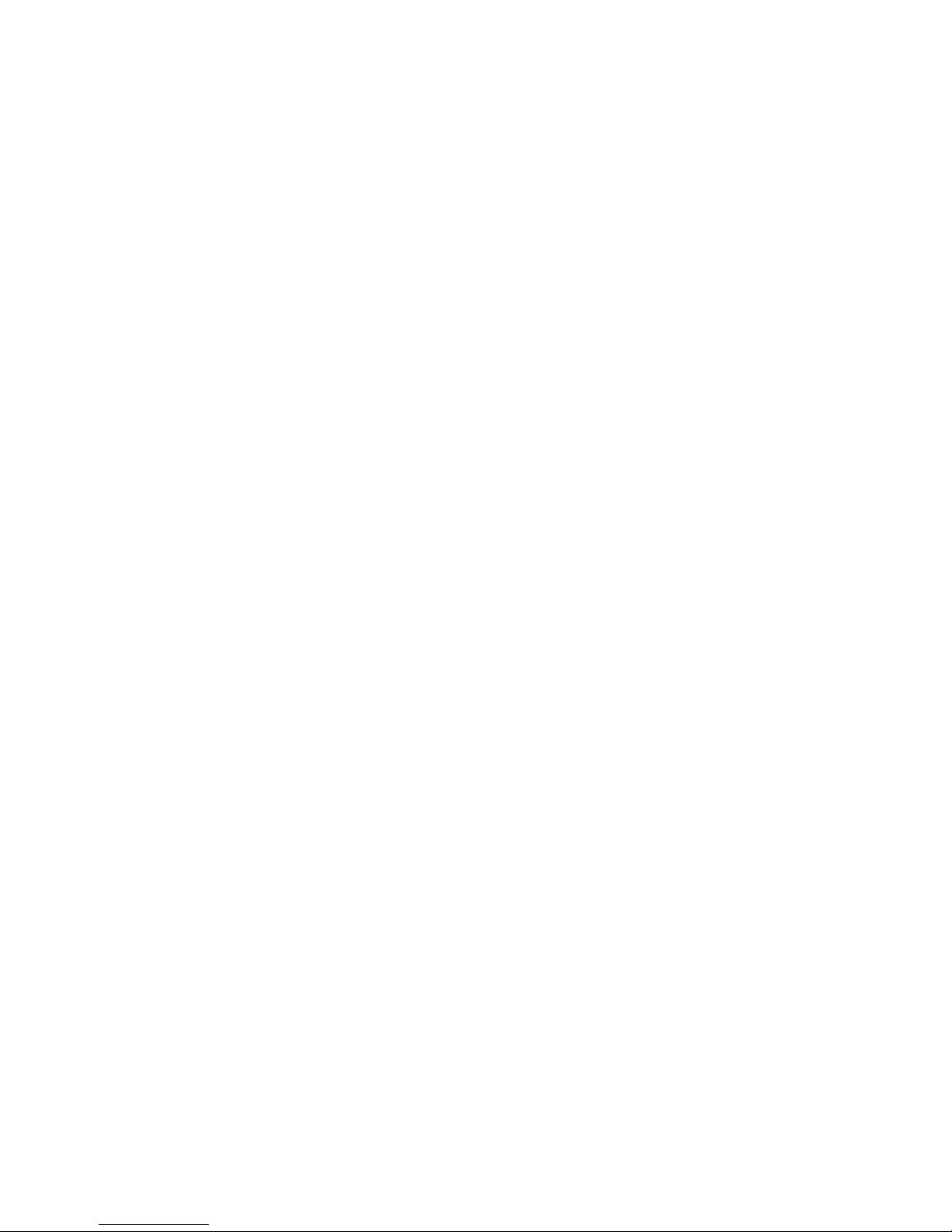
TABLE OF CONTENTS
INTRODUCTION 1-1
1.1 Overview 1-1
1.2 Conventions 1-2
HARDWARE INSTALLATION 2-1
2.1 Hardware Configurations Supported 2-1
2.2 Installation of All Raptor Graphics Cards 2-1
2.3 Installation of Raptor 2100/2500 FPS 2-2
SOFTWARE INSTALLATION 3-1
3.1 Requirements 3-1
3.2 CD-ROM Installation 3-1
3.2.1 Installation on HP -UX 10.20 3-2
3.2.2 Installation on HP -UX 11.0 3-3
3.2.3 Installation on HP -UX 11i 3-4
3.2.4 Mounting the CD-ROM Manually 3-5
3.3 New Devices 3-6
3.4 Changing Resolution on Raptor Cards 3-8
3.4.1 Changing Resolution on Raptor 2000 and
Raptor 2100T 3-8
3.4.2 Changing Resolution on Raptor 1100T 3-8
3.4.3 Changing Resolution on Raptor 2500T-DL 3-8
INVOKING X WINDOWS 4-1
4.1 Overview 4-1
4.2 Configuring X Windows 4-1
4.2.1 Single Screen Mode 4-1
4.2.2 Multi-Screen Mode 4-2
4.3 Setting Bit-Depth and Resolution 4-2
4.3.1 Setting Bit-Depth 4-2
4.3.1.1 Config File 4-3
4.3.1.2 STARSMODE Variable 4-3
4.3.2 Setting the Resolution 4-4
4.4 startx 4-5
4.5 xinit 4-5
4.6 Common Desktop Environment (CDE) 4-6
i
Page 6
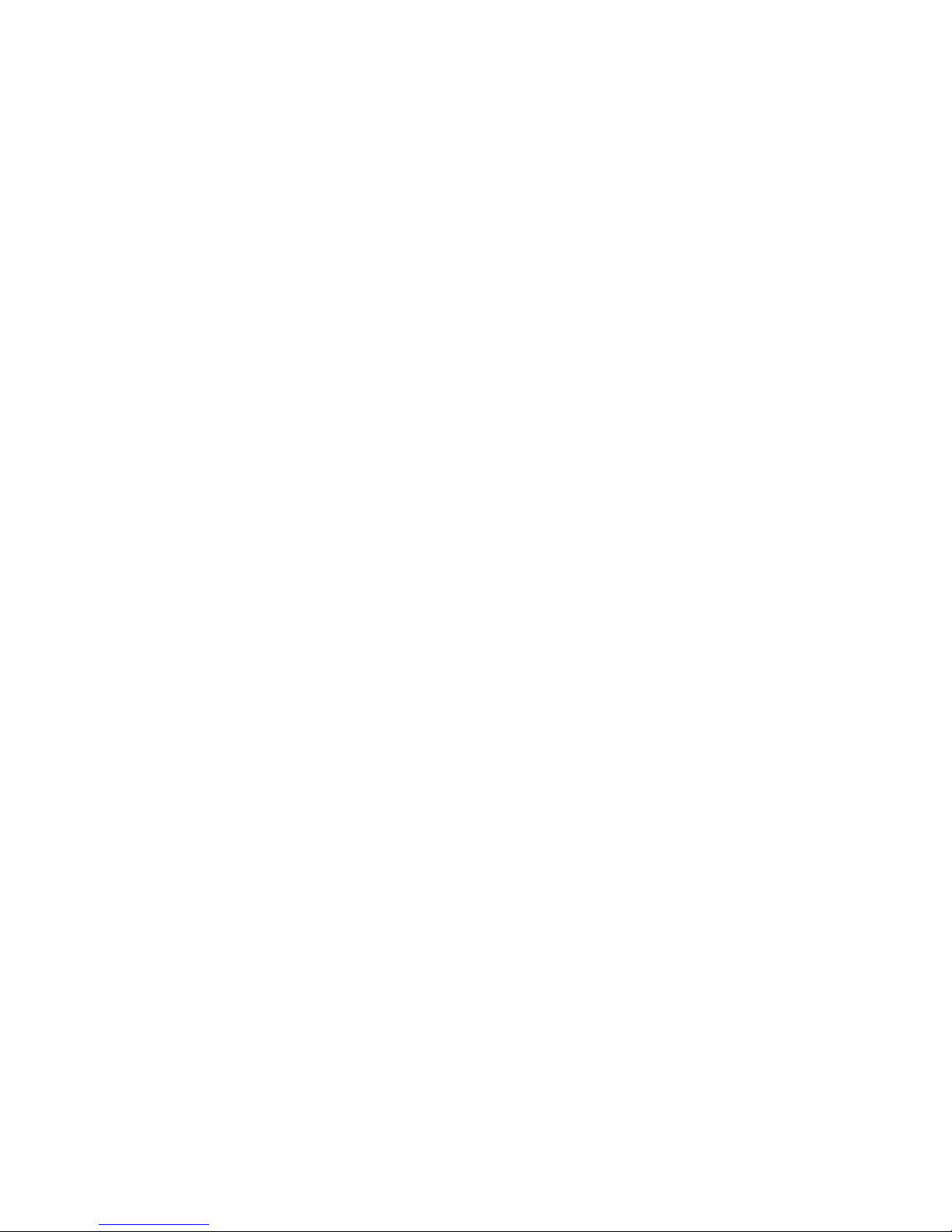
TABLE OF CONTENTS
UNINSTALLLING RAPTOR DRIVERS FOR HP -UX 5-1
5.1 Uninstalling Raptor Drivers 5-1
TECHNICAL ASSISTANCE 6-1
6.1 Who To Call For Help 6-1
6.2 Email Address 6-1
6.3 Website 6-2
CARD SPECIFICATIONS A-1
A.1 Raptor 2000 Specifications A-1
A.2 Raptor 2100T Specifications A-2
A.3 Raptor 2500T-DL Specifications A-3
A.4 Raptor 1100T Specifications A-4
ii
Page 7
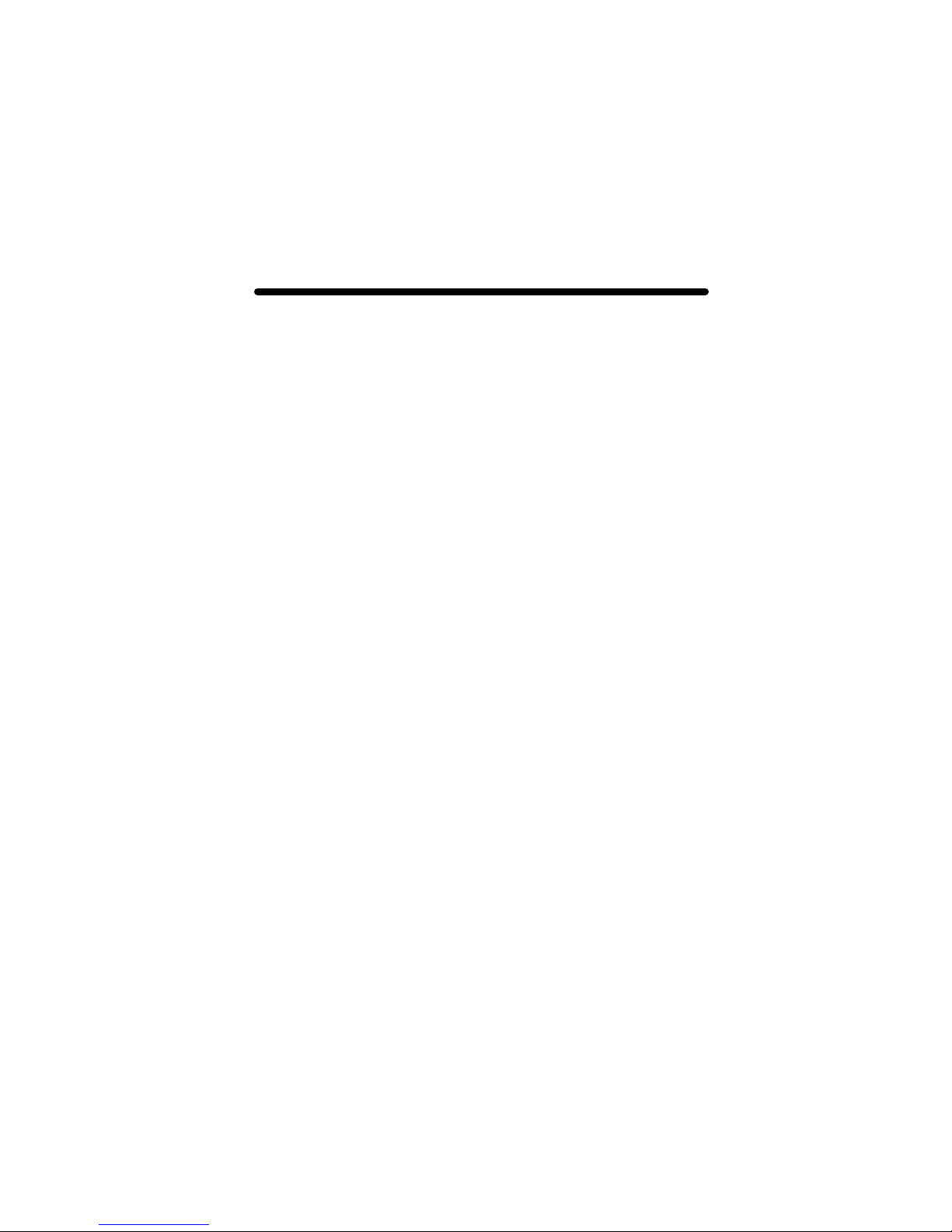
Chapter 1
INTRODUCTION
1.1 Overview
Thank you for purchasing a Tech Source, Inc. Raptor graphics card
for use with your HP workstation/server. This manual describes the
installation of the Raptor graphics hardware and software on Hewlett
Packard workstations/servers (B, C & J class.) This software
comprises of device drivers for the following Raptor graphics cards.
• Raptor 2000
• Raptor 1100T
• Raptor 2100T
• Raptor 2500T-DL
All the Raptor graphics cards are supported under HP-UX 10.20 and
11.0. HP -UX 11i drivers are only available for Raptor 1100T, Raptor
2100T and Raptor 2500T-DL.
All systems vary somewhat, therefore some knowledge of the
features of your system and a basic understanding of HP -UX are
helpful during the software installation process.
From this point forward, Tech Source, Inc. will be referenced as Tech
Source or TSI and all Raptor models will be referred to as Raptor
cards.
The Raptor Drivers for HP -UX software is provided on a CD-ROM. It
consists of:
• Tech Sourc e Raptor device-drivers for HP-UX
• X Windows loadable DDX for Raptor 2000
• X Windows loadable DDX for Raptor 2100T, Raptor 1100T and
Raptor 2500T-DL
1-1
Page 8
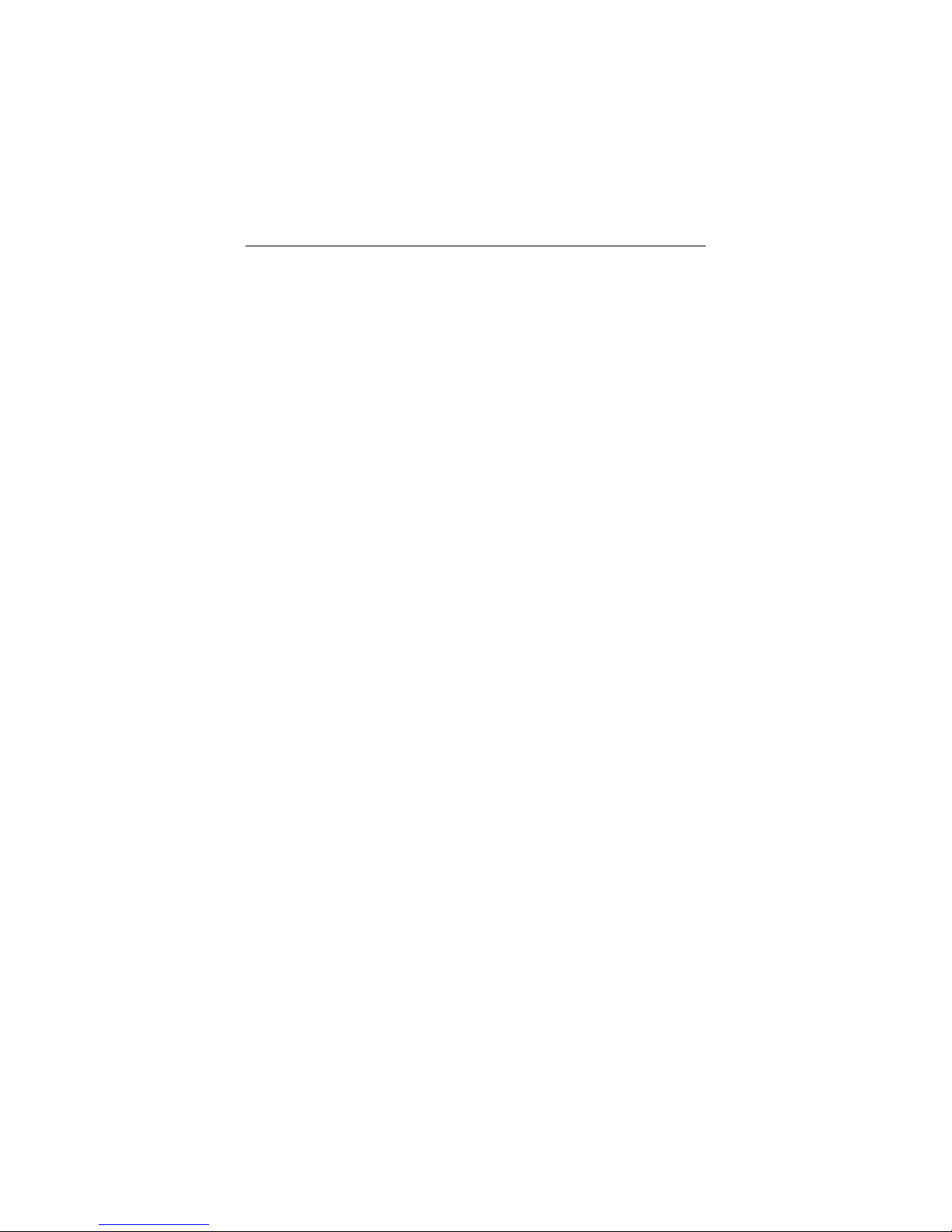
Raptor Drivers for HP -UX Installation and Reference Manual
1.2 Conventions
This manual will follow certain conventions throughout.
Whenever a variable name, command name, directory, or file name is
used in a paragraph, they will appear in a mono-spaced font.
At times the reader will be instructed to enter commands at a
prompt. In this case a transcript of a sample session will be provided
where a prompt will be followed by the commands the reader is to
enter. The entire transcript will be in a mono-spaced font with the
prompt in a normal weight and the user's entries in bold.
The prompt used in a transcript varies depending on the
circumstances. The following are some common prompts and when
they are used:
prompt# used when the user is required to have root privileges
prompt% used when the user is not required to have root
privileges
1-2
Page 9
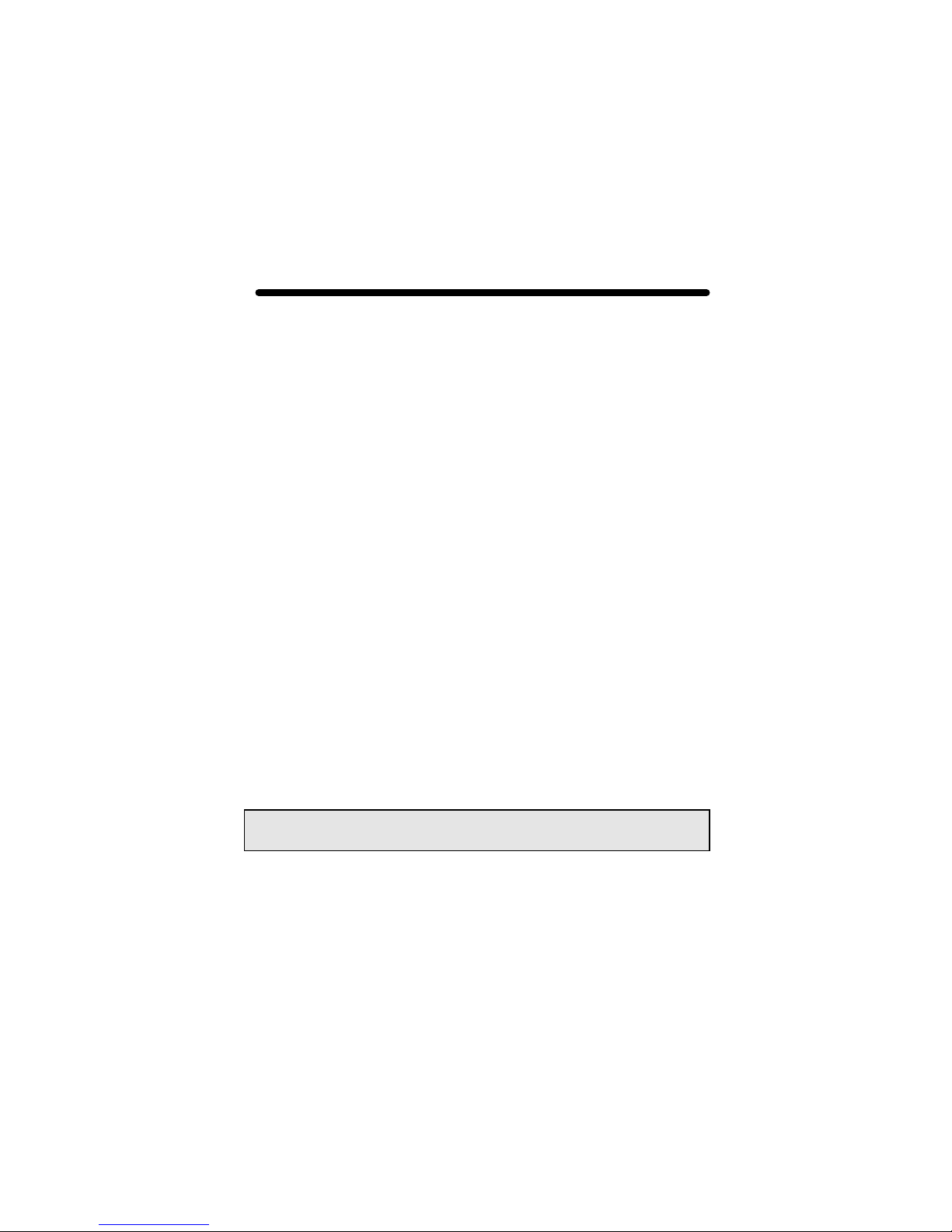
Chapter 2
HARDWARE INSTALLATION
2.1 Hardware Configurations Supported
The Raptor graphics cards have been tested on and currently
supports the following PCI based HP workstations/servers running in
single and multi-screen configurations .
• HP B-class
• HP C-class
• HP J-class
The Section 2.2 discusses the installation of the various Raptor
cards in the host machine (HP workstation/server.) The Raptor flat
panel subsystems have additional instructions on how to connect the
graphics card to the DFP (digital flat panel.) These are discussed in
Section 2. 3.
2.2 Installation of All Raptor Graphics Cards
The Raptor card installation is simple and consists of a few easy
steps.
NOTE: Remember which cables go to which connectors. You may
want to label the c ables and connectors before disconnecting them.
Step 1: Shut down the system, turn the power OFF, remove
the system’s cover, find an available PCI Local Bus
slot, and remove the bracket and screw. Ground
yourself by touching the metal part on the case.
2-1
Page 10
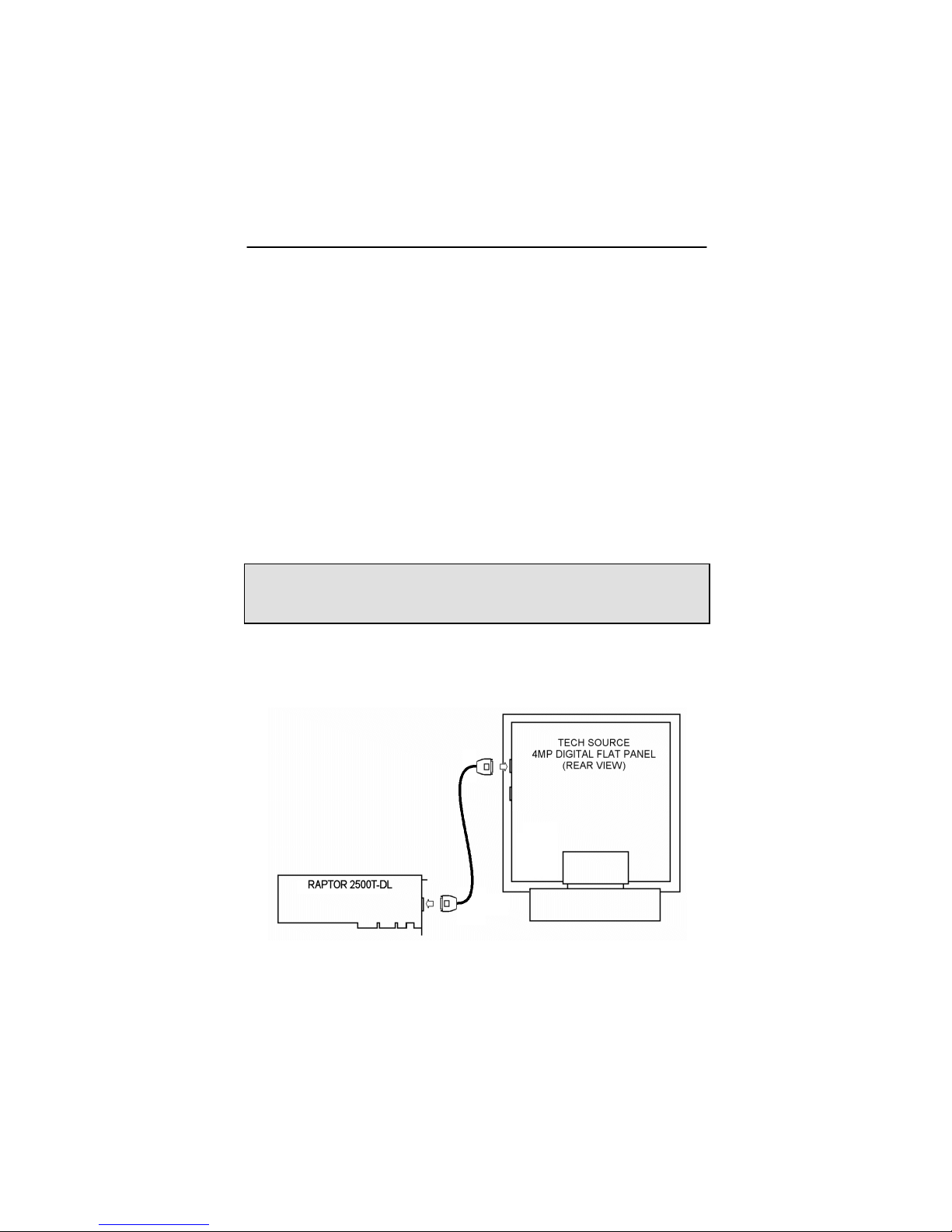
Raptor Drivers for HP -UX Installation and Reference Manual
Step 2: Install the Raptor card firmly into the PCI Local Bus
slot. Take care to press it evenly and snugly into
the slot. Once you are certain the card is installed
properly in the slot, secure it with the bracket
screw.
Step 3: Secure the system’s cover, attach any previously
removed cables, and connect the video cable to
your monitor.
The Raptor card is now installed and the system is ready for software
installation as discussed in Chapter 3. If installing a display
subsystem (one of the Raptor FPS products), please read Section
2.3.
NOTE: At most, one Raptor card can be installed in a 64-bit PCI slot
on a HP C-360 workstation. If multiple Raptor cards are required,
install remaining cards into 32-bit slots.
2.3 Raptor 2100/2500 FPS Installation
Figure 2-1 – Raptor 2100 Digital Flat Panel Subsystem
2-2
Page 11
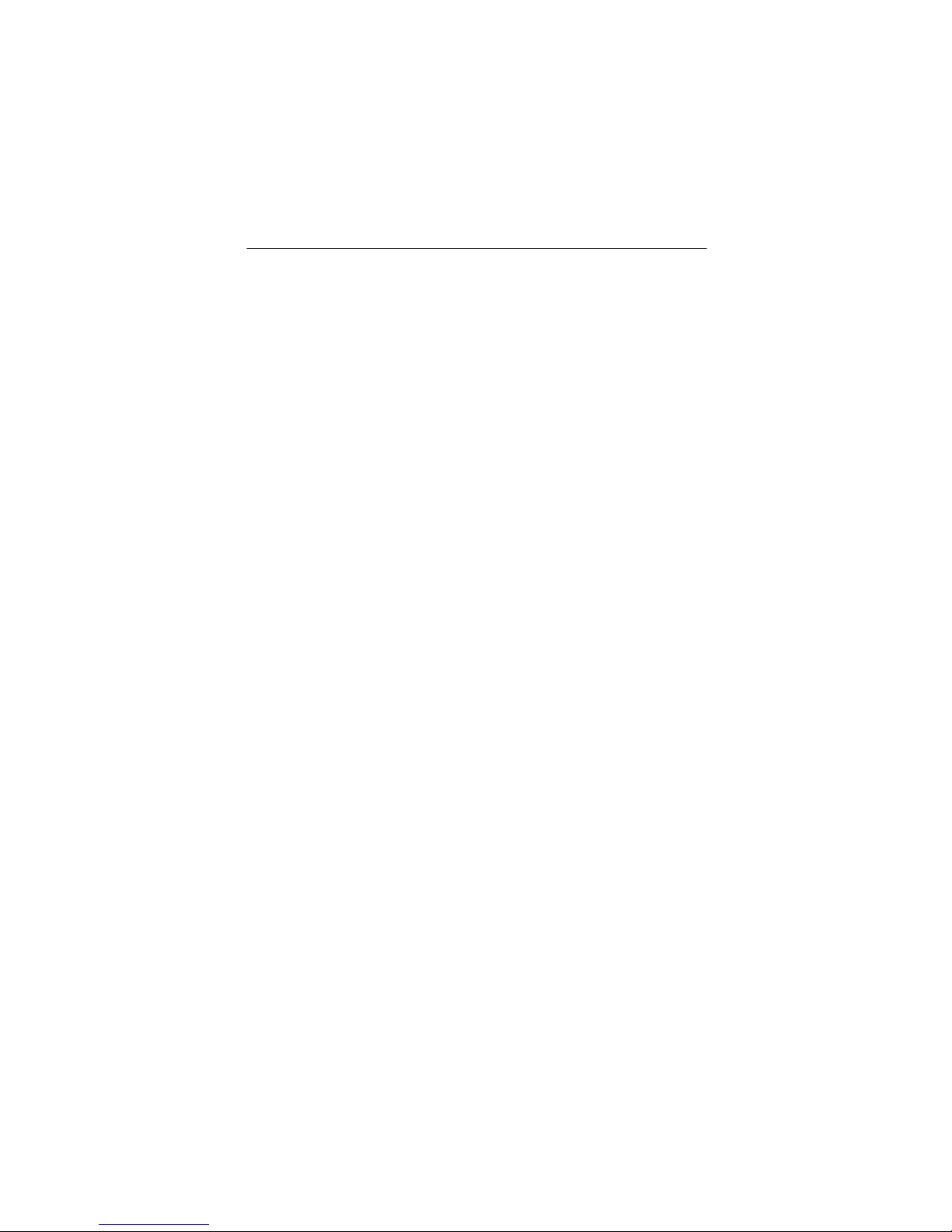
Chapter 2 – Hardware Installation
Tech Source offers two flat panel subsystems: the Raptor 2100FPS
with a resolution of 2048x2048 (4MP), and the Raptor 2500FPS with
a resolution of 2560x2048 (5MP). Each subsystem is comprised of
one LCD flat panel (4MP or 5MP), one Raptor 2500T-DL graphics
card, and a standard Dual-Link DVI cable to connect them together.
On the back of the Raptor LCD panel are two DVI inputs, labeled A
and B. Plug the Dual-Link cable into either port. Optionally, connect
a second Raptor 2500T-DL card to the remaining port. Select
which signal to display by accessing the OSD (on-screen display) or
by sending the appropriate signals to the panel's RS232 interface.
For more information on the RS232 interface, please refer to the
Raptor LCD manual.
2-3
Page 12

Raptor Drivers for HP -UX Installation and Reference Manual
This page intentionally left blank
2-4
Page 13

Chapter 3
SOFTWARE INSTALLATION
3.1 Requirements
The following are prerequisites for installing the Raptor Drivers for HPUX software:
• The workstation/server is running HP -UX 10.20, HP-UX 11.0 or
HP-UX 11i
• Any previous versions of Raptor software have already been
uninstalled.
• At least 5MB of disk space available in /usr for drivers.
• A Raptor card is presently installed in the workstation/server
(See Chapter 2 for installing a Raptor graphics card).
The kernel will be rebuilt during installation.
3.2 CD-ROM Installation
The Raptor drivers for HP -UX consists of the following packages:
• TSIRDHPUX_10 Drivers and HP windows modules for the
Raptor 2000 for HP -UX 10.20
• TSIFTHPUX_10 Drivers and HP windows modules for the
Raptor 1100T, Raptor 2100T and Raptor
2500T -DL for HP-UX 10.20
• TSIRDHPUX_11 Drivers and HP windows modules for the
Raptor 2000 for HP -UX 11.0
• TSIFTHPUX_11 Drivers and HP windows modules for the
Raptor 1100T, Raptor 2100T and Raptor
2500T -DL for HP-UX 11.0
• TSIFTHPUX_11i Drivers and HP windows modules for the
Raptor 1100T, Raptor 2100T and Raptor
2500T -DL for HP-UX 11i
3-1
Page 14

Raptor Drivers for HP -UX Installation and Reference Manual
3.2.1 Installation on HP-UX 10.20
The following are step-by-step instructions for installing the Raptor
Drivers for HP -UX 10.20 software from a CD-ROM.
1. Install a supporte d Raptor card in the HP workstation/server, and
boot the system.
2. Log in as root on the target system, using /sbin/sh as your
shell.
3. Uninstall any previous version of Raptor software in accordance
with the instructions supplied with that software.
4. Insert the CD-ROM labeled “Raptor Drivers for HP -UX" into the
drive.
5. Run swinstall. Accept all the path defaults.
6. The swinstall program will automatically try to locate, mount,
and read any CD-ROM device present. If the program is
successful, it will display TSIRDHPUX_10 and TSIFTHPUX_10.
If this is not displayed, please proceed to the section titled,
“Mounting the CD-ROM Manually.” See Section 3.2.4.
7. Move the cursor down to the desired package and highlight it by
pressing <space>.
NOTE: You only need to install the packages for the graphics card
that you wish to use.
8. Press <tab> to activate the menu bar. Move the cursor across
to 'Actions' and press <Enter>. Move the cursor down to
'Install (analysis)' and press <Enter>.
3-2
Page 15
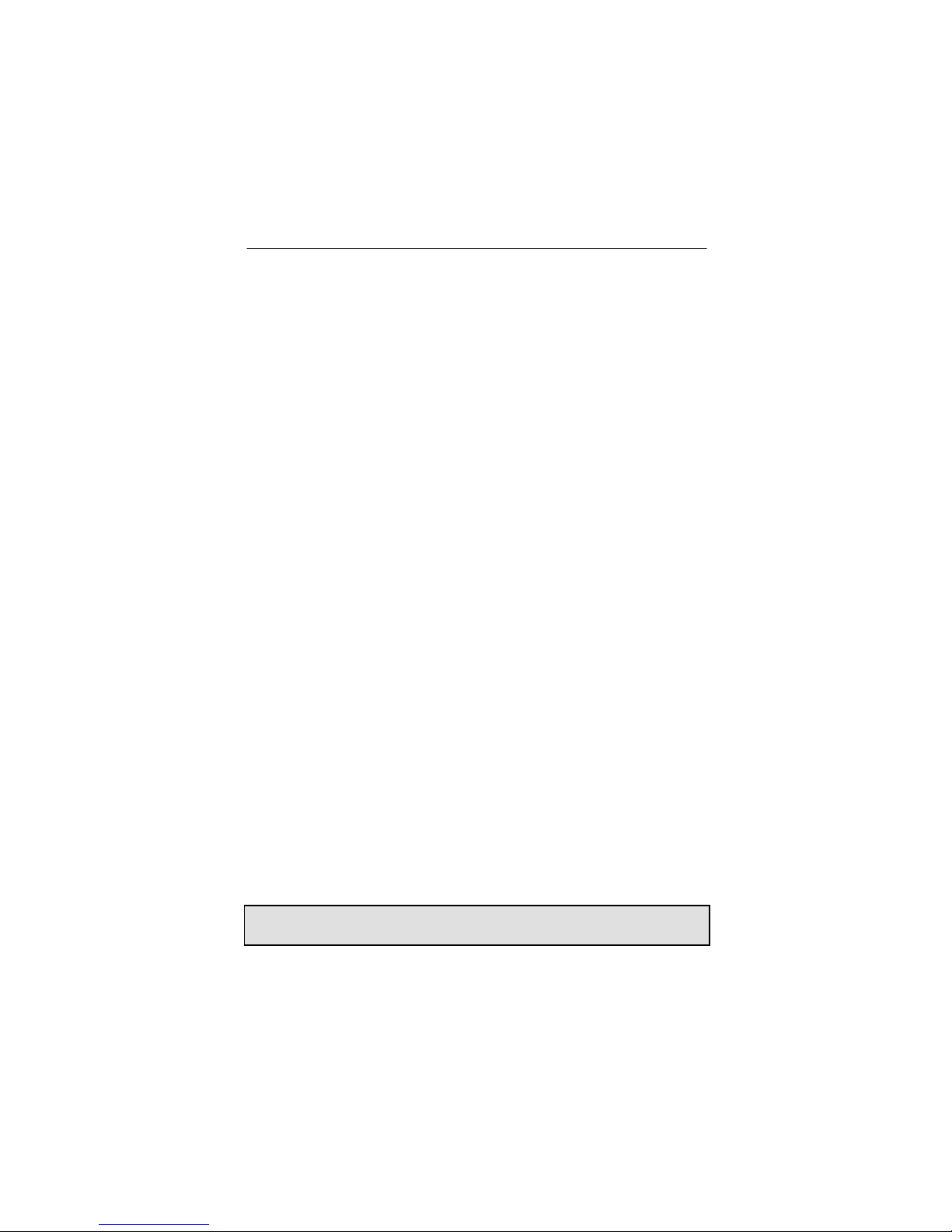
Chapter 3 - Software Installation
9. Follow the on-screen instructions to complete installation. If any
warnings or errors are reported, check the Logfile (default:
/var/adm/sw/swagent.log), correct the errors, then
continue.
3.2.2 Installation on HP-UX 11.0
The following are step-by-step instructions for installing the Raptor
Drivers for HP -UX 11.0 software from a CD-ROM.
1. Install a supported Raptor card in the HP workstation/server, and
boot the system.
2. Log in as root on the target system, using /sbin/sh as your
shell.
3. Uninstall any previous version of Raptor software in accordance
with the instructions supplied with that software.
4. Insert the CD-ROM labeled “Raptor Drivers for HP -UX" into the
drive.
5. Run swinstall. Accept all the path defaults.
6. The swinstall program will automatically try to locate, mount,
and read any CD-ROM device present. If the program is
successful, it will display TSIRDHPUX_11 and TSIFTHPUX_11.
If this is not displayed, please proceed to the section titled,
“Mounting the CD-ROM Manually.” See Section 3.2.4.
7. Move the cursor down to the desired package and highlight it by
pressing <space>.
NOTE: You only need to install the packages for the graphics card
that you wish to use.
3-3
Page 16
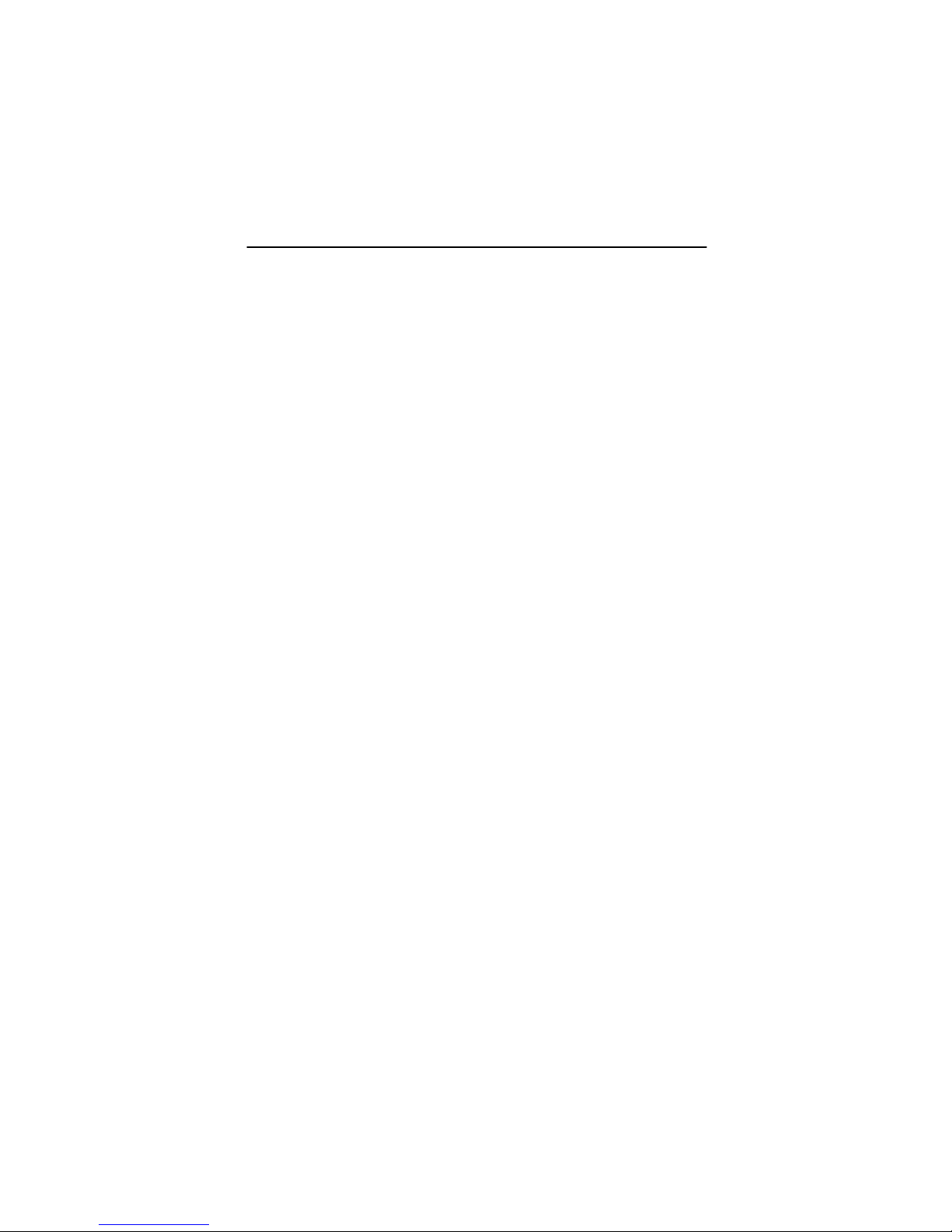
Raptor Drivers for HP -UX Installation and Reference Manual
8. Press <tab> to activate the menu bar. Move the cursor across
to 'Actions' and press <Enter>. Move the cursor down to
'Install (analysis)' and press <Enter>.
9. Follow the on-screen instructions to complete installation. If any
warnings or errors are reported, check the Logfile (default:
/var/adm/sw/swagent.log), correct the errors, then
continue.
3.2.3 Installation on HP-UX 11i
The following are step-by-step instructions for installing the Raptor
Drivers for HP -UX 11i software from a CD-ROM.
1. Install a supported Raptor card in the HP workstation/server, and
boot the system.
2. Log in as root on the target system, using /sbin/sh as your
shell.
3. Uninstall any previous version of Raptor software in accordance
with the instructions supplied with that software.
4. Insert the CD-ROM labeled “Raptor Drivers for HP -UX" into the
drive.
5. Run swinstall. Accept all the path defaults.
6. The swinstall program will automatically try to locate, mount,
and read any CD-ROM device present. If the program is
successful, it will display TSIFTHPUX_11i. If this is not
displayed, please proceed to the section titled, “Mounting the
CD-ROM Manually.” See Section 3.2.4.
7. Move the cursor down to the package and highlight it by
pressing <space>.
3-4
Page 17
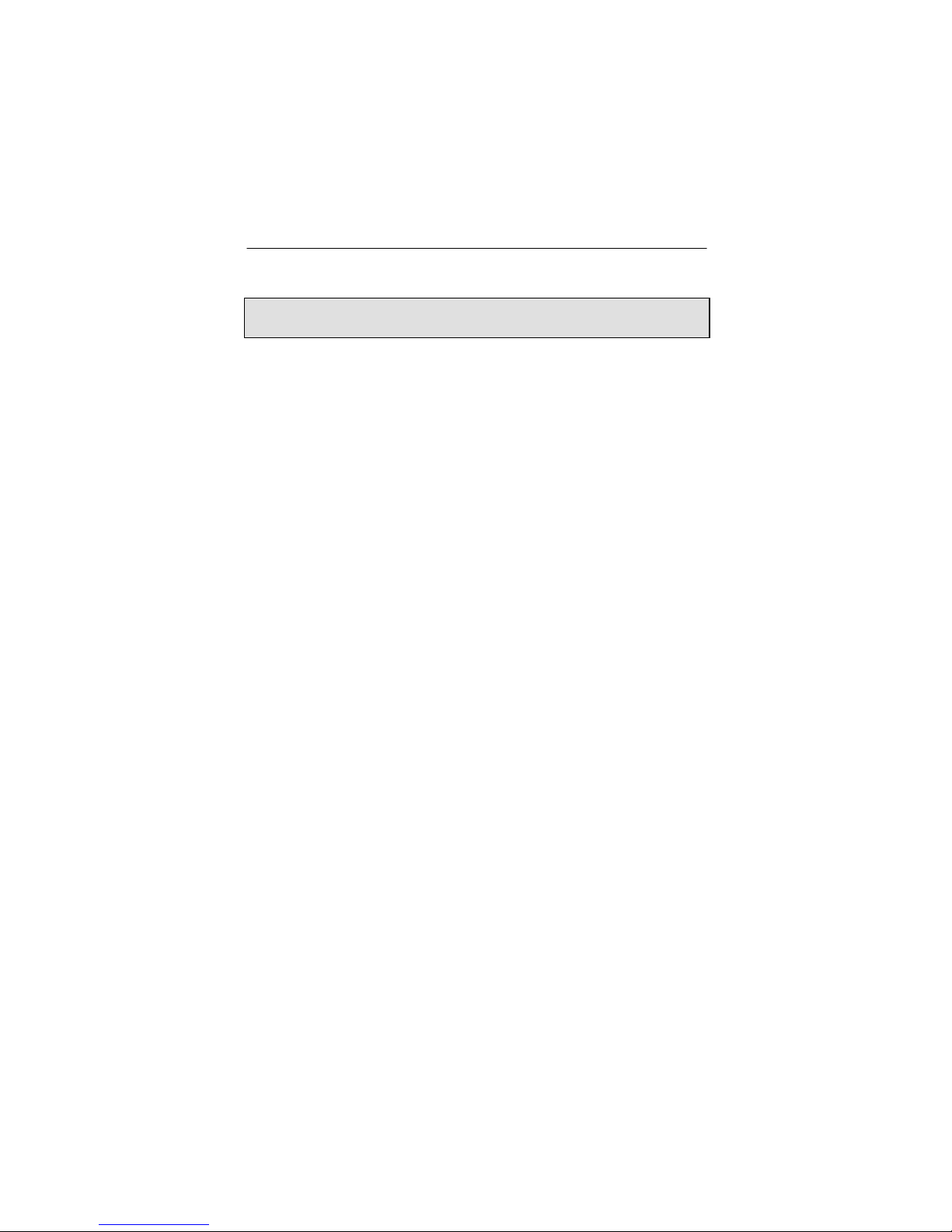
Chapter 3 - Software Installation
NOTE: You only need to install the packages for the graphics card
that you wish to use.
8. Press <tab> to activate the menu bar. Move the cursor across
to 'Actions' and press <Enter>. Move the cursor down to
'Install (analysis)' and press <Enter>.
9. Follow the on-screen instructions to complete installation. If any
warnings or errors are reported, check the Logfile (default:
/var/adm/sw/swagent.log), correct the errors, then
continue.
3.2.4 Mounting the CD-ROM Manually
When run, the "swinstall" program will automatically try to
locate, mount, and read any CD-ROM device present. If it fails,
you may need to mount the CD-ROM by hand.
1. Login as root.
2. Create a mount point, if one does not exist.
# mkdir /CD-ROM
3. Identify the CD-ROM drive device file.
# ioscan -fnC disk
This will display all recognized hard drives and CD-ROM devices.
From that list, select the appropriate entry, and make note of the
associated device file (e.g. /dev/dsk/c1t2d0 ).
4. Mount the device on the mount point created in step 2.
# mount -r /dev/dsk/c1t2d0 /CD-ROM
3-5
Page 18
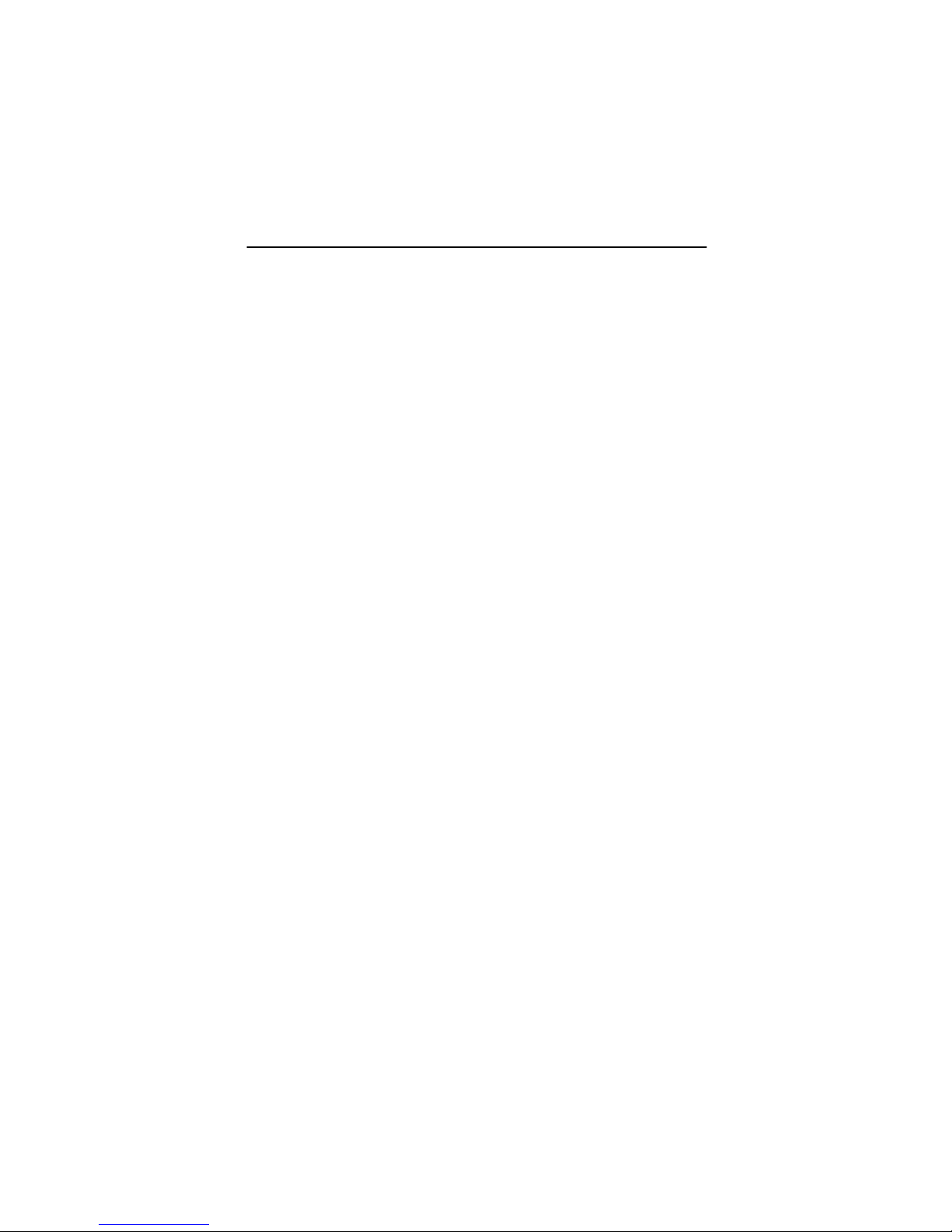
Raptor Drivers for HP -UX Installation and Reference Manual
(Replace /dev/dsk/c1t2d0 with your device file from step 3.)
5. Verify that you can read the CD-ROM.
# ls /CD-ROM
6. Initiate "swinstall" and specify your mount point as the
source depot.
# swinstall -s /CD-ROM
7. Move the cursor down to the desired package and highlight it by
pressing <space>.
8. Press <tab> to activate the menu bar. Move the cursor across
to 'Actions' and press <Enter>. Move the cursor down to
'Install (analysis)' and press <Enter>.
9. Follow the on-screen instructions to complete installation. If any
warnings or errors are reported, check the Log file (default:
/var/adm/sw/swagent.log), correct the errors, then
continue.
3.3 New Devices
One new device name is created in the /dev directory for each
Raptor card. It is denoted by raptor# for the Raptor 2000 card,
where # represents an instance number assigned by the operating
system. The device names for the other products are enumerated
below:
Raptor 2100T rap2kt#
Raptor 2500T-DL raptfp#
Raptor 1100T raplkt#
If the Raptor card was not present in the system during software
3-6
Page 19

Chapter 3 - Software Installation
installation, or if for some other reason the device nodes are not
created, or if any Raptor cards are added to or removed from the
system after the software has been installed, then the Raptor drivers
must be reconfigured in order to create the proper device nodes
under /dev (i.e. /dev/raptor0, /dev/rap2kt1, etc.). To
reconfigure the Raptor drivers, issue the following two commands:
On HP -UX 10.20:
For Raptor 2000 cards:
# swconfig -u TSIRDHPUX_10
# swconfig TSIRDHPUX_10
For Raptor 2100T, Raptor 1100T and Raptor 2500T-DL cards:
# swconfig -u TSIFTHPUX_10
# swconfig TSIFTHPUX_10
On HP -UX 11.0:
For Raptor 2000 cards:
# swconfig -u TSIRDHPUX_11
# swconfig TSIRDHPUX_11
For Raptor 2100T, Raptor 1100T and Raptor 2500T-DL cards:
# swconfig -u TSIFTHPUX_11
# swconfig TSIFTHPUX_11
On HP -UX 11i:
For Raptor 2100T, Raptor 1100T and Raptor 2500T-DL cards:
# swconfig -u TSIFTHPUX_11i
# swconfig TSIFTHPUX_11i
3-7
Page 20
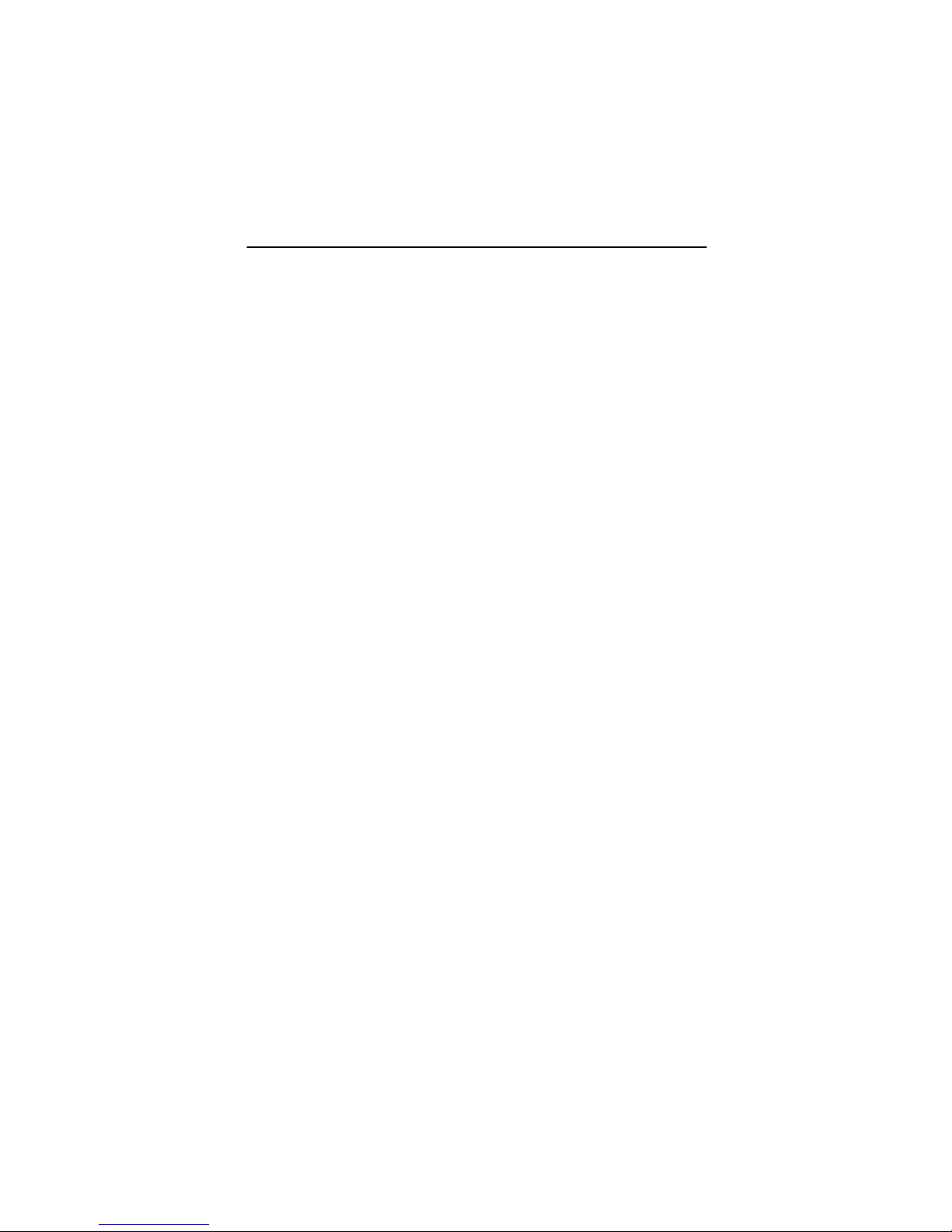
Raptor Drivers for HP -UX Installation and Reference Manual
3.4 Changing Resolution on Raptor Cards
3.4.1 Changing Resolution on Raptor 2000 and
Raptor 2100T
The resolution for Raptor 2000 and Raptor 2100T cards are fixed at
2048 x 2048.
3.4.2 Changing Resolution on Raptor 1100T
The Raptor 1100T card is capable of supporting multiple resolutions.
The resolution for this card is software configurable. See section
4.3.2 for details.
3.4.3 Changing Resolution on Raptor 2500T-DL
The resolution for Raptor 2500T-DL card for Raptor 2500 FPS Digital
Flat Panel subsystem is configured at 2560x2048. The resolution for
Raptor 2500T-DL card for Raptor 2100 FPS Digital Flat Panel
subsystem is configured at 2048x2048.
3-8
Page 21
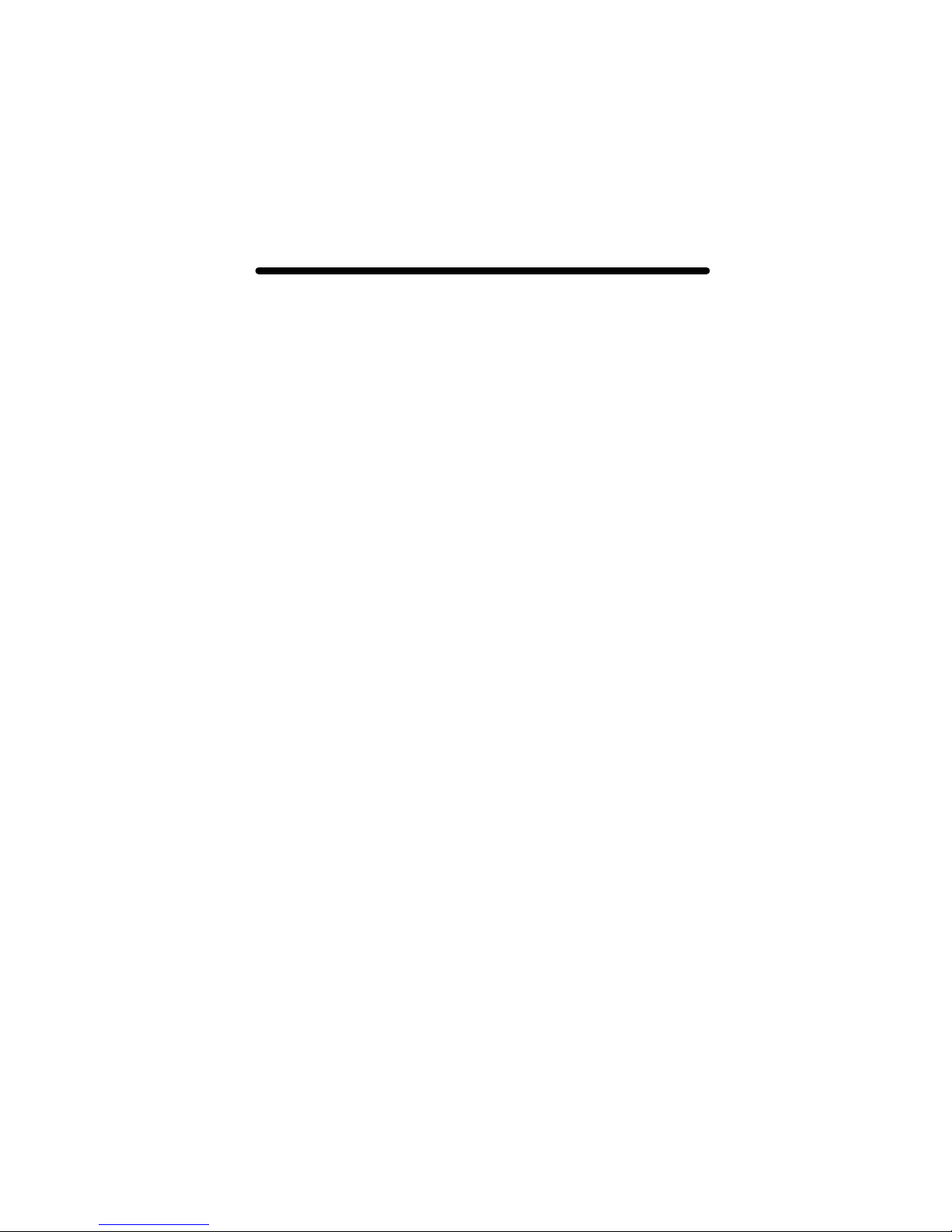
Chapter 4
INVOKING X WINDOWS
4.1 Overview
There are several ways to invoke X Windows on your system:
• startx
• xinit
• Common Desktop Environment (CDE)
This section assumes the use of the csh environment. If you prefer
a different shell, make the appropriate changes from the examples.
All of the examples in this section use the device names /dev
/raptor0 and /dev/rap1kt0. Your device name may differ,
depending on the card type and instance number. Please refer to
Section 3.3 for specific device names.
4.2 Configuring X Windows
4.2.1 Single Screen Mode
Under HP -UX, the devices that X Windows will use are configured in
the file /etc/X11/X0screens. This file is used by the X Server
regardless of how it is invoked (e.g. startx, xinit, CDE, etc). Edit
the file /etc/X11/X0screens to configure display 0. For display
1 you would edit /etc/X11/X1screens.
This section assumes that display 0 is to be configured. To run X
Windows on the Raptor card only, comment out /dev/crt in
/etc/X11/X0screens by placing a '#' at the beginning of that
line, and add the Raptor device by entering Screen
/dev/raptor0 on a new line:
4-1
Page 22
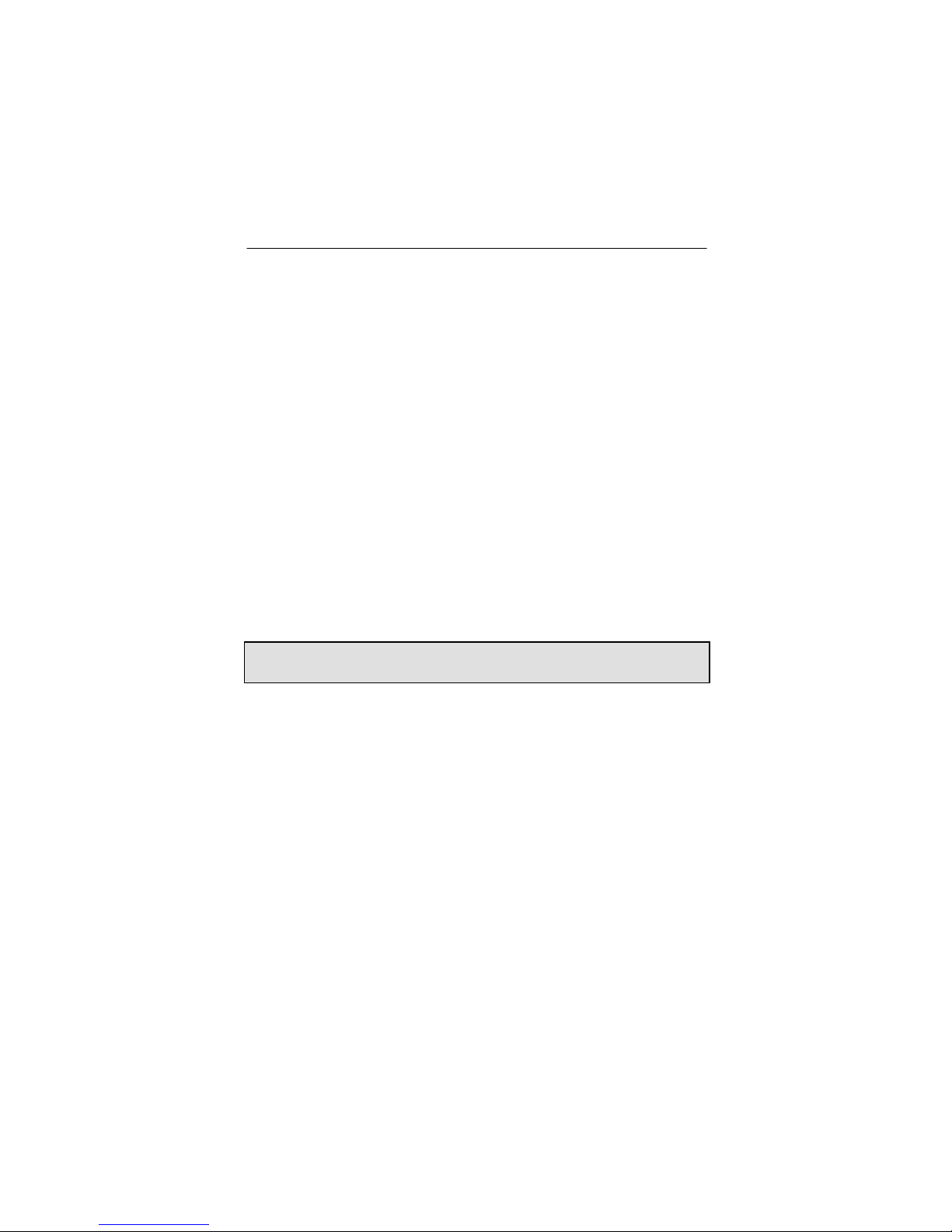
Raptor Drivers for HP -UX Installation and Reference Manual
#Screen /dev/crt
Screen /dev/raptor0
4.2.2 Multi-Screen Mode
To run X Windows on the console and the Raptor card, list the
devices in the order you wish to register them with X. The first device
listed will be screen :0.0; the next, screen :0.1.
Screen /dev/crt
Screen /dev/raptor0
X Windows can also be run on two Raptor cards. For example to set
up Raptor 2000 as screen 0 and Raptor 1100T as screen 1
(display0) edit the X0screens file as follows:
Screen /dev/raptor0
Screen /dev/rap1kt0
NOTE: Multi-screen mode can be used on multiple Raptor cards only
if the cards are not of the same type.
4.3 Setting Bit-Depth and Resolution
4.3.1 Setting Bit-Depth
The Raptor 2000 supports 8-bit PseudoColor mode only. Raptor
1100T, Raptor 2100T and Raptor 2500T support the following bitdepths:
8 8-bit PseudoColor
24 24-bit TrueColor
8+24 Simultaneous 8-bit PseudoColor and 24-bit
TrueColor
4-2
Page 23
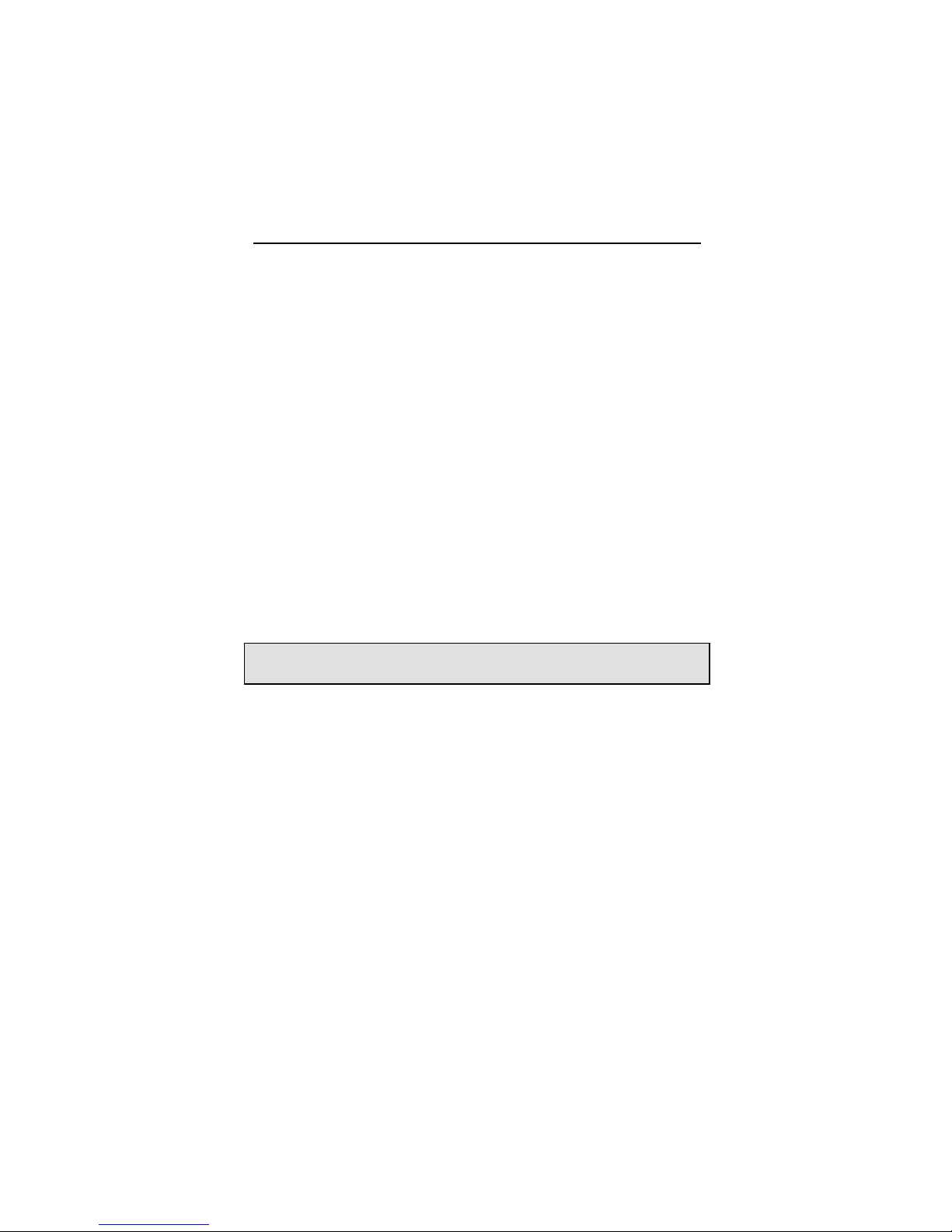
Chapter 4 – Invoking X Windows
8+8 Two 8-bit PseudoColor visuals
By default X Windows comes up in 8-bit mode on all Raptor cards.
There are two ways to set bit-depth:
• By editing the config file /var/X11/TSIScreenConfig
• By setting the environment variable STARSMODE
The default visual in 8+24-bit mode is PseudoColor. In order to set
the default visual in the 8+24-bit mode to TrueColor, the
/etc/X11/X0screens file needs to be modified. The example
below shows how to set the default visual to TrueColor for the card
rap1kt0.
Screen /dev/rap1kt0
DefaultVisual
Class TrueColor
NOTE: This method of setting the default visual has an effect only in
the 8+24-bit mode.
4.3.1.1 Config File
The depth and resolution of the Raptor card can be set using the
/var/X11/TSIScreenConfig file. Each row in the file
corresponds to a specific Raptor card that is identified by its device
name. The fields in each row are separated by spaces. In the
sample config file shown below the bit-depth of the Raptor 1100T
(rap1kt0) card is set to 8+24. The cached pixmap field is used for
debugging purposes only and should always be set to 1. The other
fields are discussed in 4.3.2.
# device Depth Resolution Sync Cached Resfile
pixmap
rap1kt0 8+24 DEFAULT 1 1 trzresinfo
4-3
Page 24

Raptor Drivers for HP -UX Installation and Reference Manual
4.3.1.2 STARSMODE Variable
The bit-depth of the Raptor card can be set using the STARSMODE
environment variable. This variable should be set before starting up
the X server.
For example, set the bit-depth of the Raptor card to 8+24
#setenv STARSMODE +8+24
To set the bit-depth of the Raptor card to 8+8
#setenv STARSMODE +8+8
Other bit-depths can be selected in a similar manner.
In a multi-screen configuration of Raptor cards, this method will set
the bit-depth of all the screens to the same value.
NOTE: In the case when both the methods to set bit-depth are used,
the STARSMODE variable takes precedence over the settings in the
TSIScreenConfig file.
4.3.2 Setting the Resolution
The resolution of the Raptor 2000 and Raptor 2100T cards is fixed at
2048x2048. The resolution of the Raptor 2500T is confi gured at the
time of manufacture to be either 2560x2048 or 2048x2048. The
Raptor 1100T supports multiple resolutions.
The resolution of the Raptor 1100T card can be changed by editing
the config file /var/X11/TSIScreenConfig. By default, the
resolution of this card is set to 1920x1080. Each row in the config
file corresponds to a Raptor card that is identified by its device name.
The fields in each row are separated by spaces. The resfile field
specifies the file that contains a list of available resolutions and the
corresponding timing numbers. Normally, this file is called
trzresinfo and is located in /var/X11. The cached pixmap field
is used for debugging purposes only and should always be set to 1.
4-4
Page 25
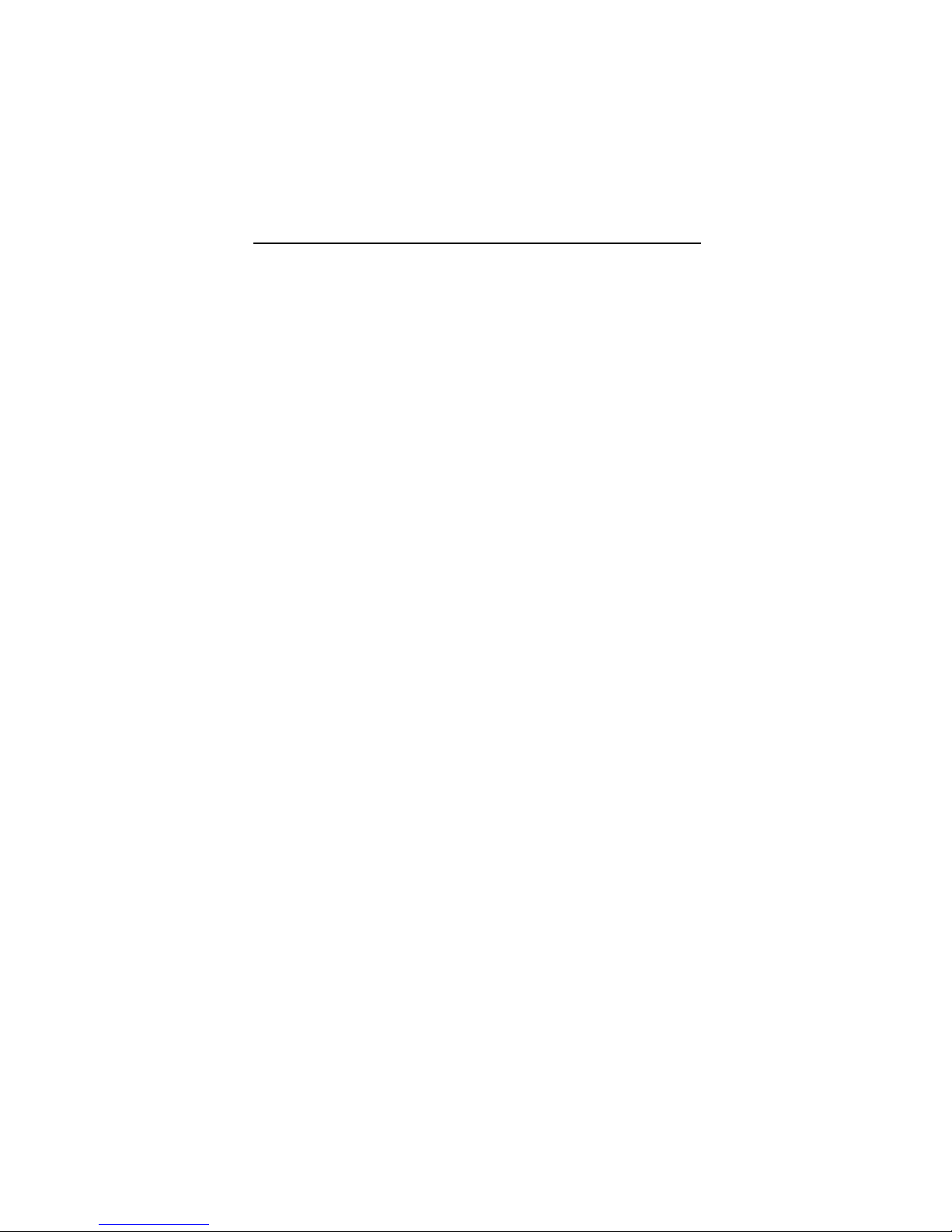
Chapter 4 – Invoking X Windows
The resolution field should contain the name of a resolution from
the resfile. The sync field can be used to specify a sync flag. If it
is set to 1, the sync flag will default to the value specified in the
resfile. An explanation of the various sync flags can be found in
the trzresinfo file.
In this example config file, the resolution of the Raptor 1100T card is
set to 800X600X60.
# device Depth Resolution Sync Cached Resfile
pixmap
rap1kt0 8 800X600X60 1 1 trzresinfo
4.4 startx
This is the easiest way to start up the X Window System server. The
startx script is provided in /usr/contrib/bin/X11 directory.
To start up the X server in the default mode type:
prompt% startx
You may add command line arguments to the end of the line.
4.5 xinit
The xinit program can be directly used to start the X Window
System server. The xinit format is as follows:
xinit [[client] options] [ -- [server]
[display] options ]
If no specific client program is given on the command line, xinit
will look for a file in the user's home directory called .xinitrc to
run as a shell script to start up client programs. If no such file
4-5
Page 26

Raptor Drivers for HP -UX Installation and Reference Manual
exists, xinit will use the following as a default:
xterm -geometry +1+1 -n login \
-display :0
If no specific server program is given on the command line, xinit
will look for a file in the user's home directory called .xserverrc to
run as a shell script to start up the server. If no such file exists,
xinit will use the following as a default:
X :0
Note that this assumes that there is a program named X in the
current search path.
To startup the server using xinit, type:
prompt% xinit -- /usr/bin/X11/X
You may also add any other command line arguments to the end of
the line. For additional information on the use of xinit, refer to the
xinit man page.
See Section 4.2 for configuring the file /etc/X11/X0screens.
4.6 Common Desktop Environment (CDE)
Common Desktop Environment (CDE) is available with HP-UX and is
independent of the Raptor software. In order to use CDE, you need
to configure only the X0screen file. See Section 4.2 for configuring
the file /etc/X11/X0screens.
CDE can be started by typing:
prompt% /usr/dt/bin/dtlogin
4-6
Page 27
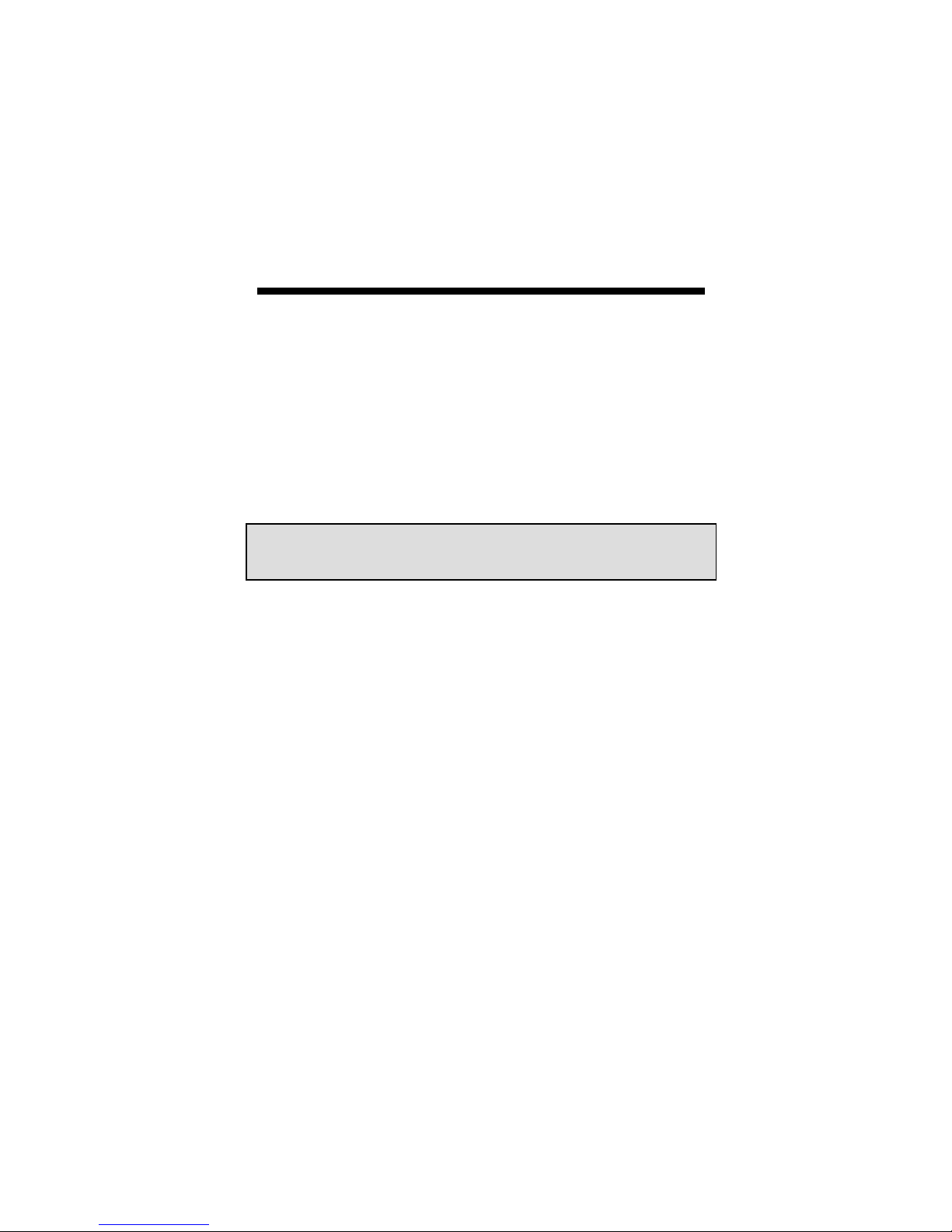
Chapter 5
UNINSTALLING RAPTOR
DRIVERS FOR HP-UX
5.1 Uninstalling Raptor Drivers
To remove the Raptor Drivers for HP-UX from the system, follow
the steps below carefully:
NOTE: If you have a previous version of Raptor Drivers, please
use the uninstall procedure provided with that software.
1. Login as root.
2. Type: /usr/sbin/swremove.
Using the arrow keys, move the cursor down to the desired
package and select that package by pressing the spacebar. For
HP-UX 10.20 this package could be TSIRDHPUX_10 or
TSIFTHPUX_10 depending on the type of Raptor card installed.
For HP-UX 11.0 this package could be TSIRDHPUX_11 or
TSIFTHPUX_11, again depending on the type of Raptor card
installed. For HP-UX 11i this package is TSIFTHPUX_11i. If
several packages have been installed on the target system, the
target package may not be immediately visible. It may be
necessary to scroll down through a long list to find it. The
packages are listed alphabetically.
3. Press <tab> to activate the menu bar.
4. Move the cursor over to Actions and press <Enter>.
5-1
Page 28

Raptor Drivers for HP-UX Installation and Reference Manual
5. Move the cursor down to Remove (analysis) and press
<Enter>.
6. When the Status becomes Ready, press <tab> until OK is
highlighted, and press <Enter>.
7. A warning message will pop up. Read the warning, then
select Yes.
8. Another warning will pop up indicating that the kernel will be
rebuilt. This is necessary in order to remove the driver from
the system, so select Yes.
9. After several minutes, the status will again say Ready.
Press <tab> until OK is highlighted, then press <Enter>.
10. A warning message will pop up indicating that the system
will reboot when you press <Enter>. Press <Enter>.
When the system has rebooted, the Raptor Drivers for HPUX package will have been removed from the system.
5-2
Page 29
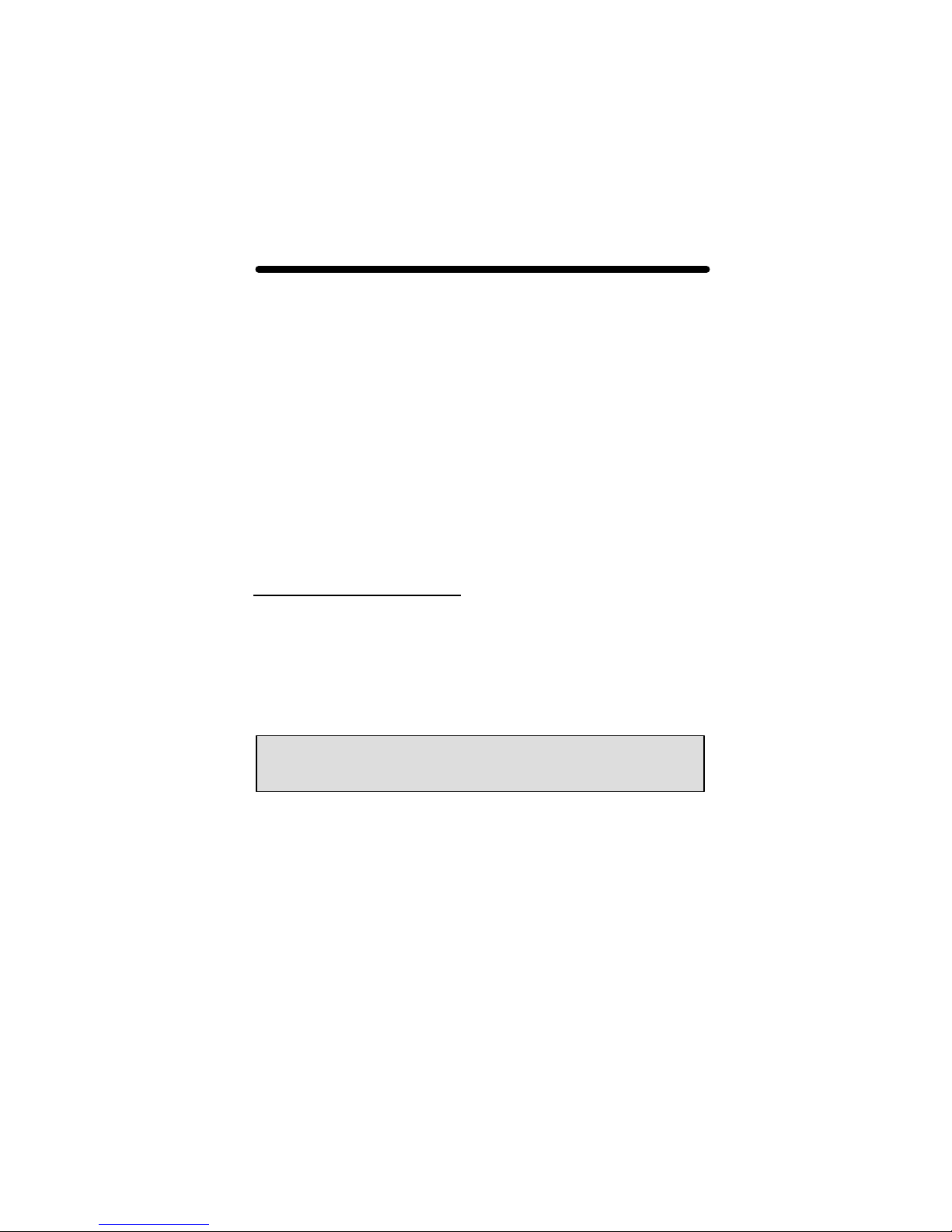
Chapter 6
TECHNICAL ASSISTANCE
6.1 Who to Call for Help
If you need help, please call our Technical Support Team at (800)
330-8301, or directly at (407) 262-7100 between the hours of 9:30am
- 5:30pm EST Monday through Friday.
Please have the software part number, version, and serial number for
your Raptor card(s) available when contacting Tech Source in order
to expedite support. Please make a note of this information in the
area below:
DETAILS OF YOUR CARD(S):
P/N: _________________________________
Model Name: ___________________________
Serial Number(s): ____________________
NOTE: Technical Assistance will be available only for products
under standard or extended warranty.
6.2 Email Address
Our email address is hotline@techsource.com.
International customers may use email or our fax line at
(407) 339-2554.
6-1
Page 30

Raptor Drivers for HP -UX Installation and Reference Manual
6.3 Website
For detailed product information and Frequently Asked Questions
(FAQs), please visit our website located at:
http://www.techsource.com
6-2
Page 31
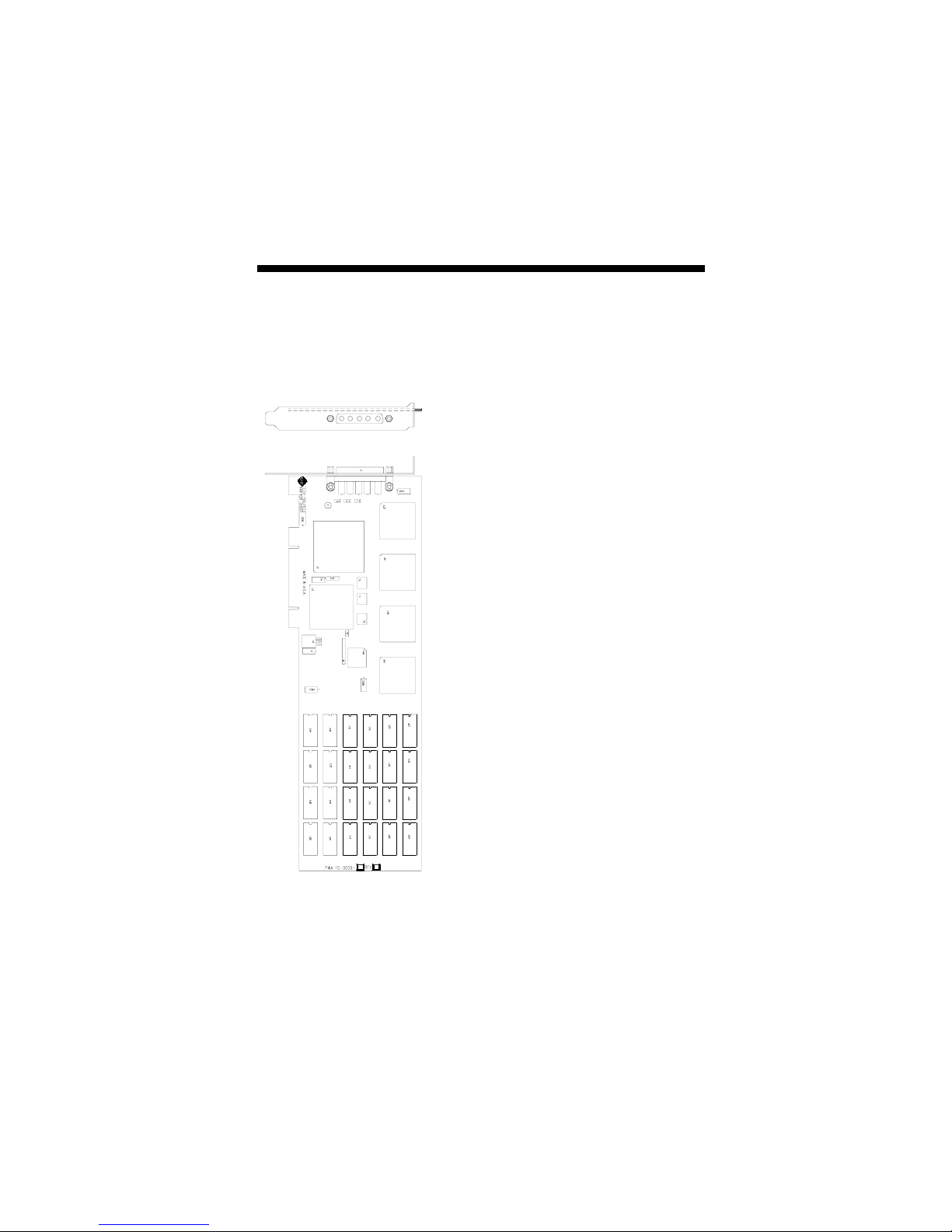
Appendix A
CARD SPECIFICATIONS
A.1 Raptor 2000 Specifications
Frame Buffer: 8-bit single or double buffered;
24 Megabytes VRAM
MOX Hardware: Tech Source MOX ASIC; 24 layer
Priority Management
Hardware Cursor: 3 color, 64 x 64 bitmap
Color Lookup
Table(s): 1024 entries
PCI Interface: 33 MHz, 32-bit
Video Interface: Red, Green, Blue, at RS-343
(50 ohms)
Video Sync: Separate sync at TTL levels
(75 ohms)
Video Connector: DB-5W5
Temperature 10
Rating: -10
Humidity Rating: 5 to 90% (non-condensing)
Power Rating: +5V @ 4 Amps; +12V @ 100mA
Dimensions: 312mm x 107mm (12.28” x 4.2”)
0
to 500C operating
0
to 700C non-operating
A-1
Page 32
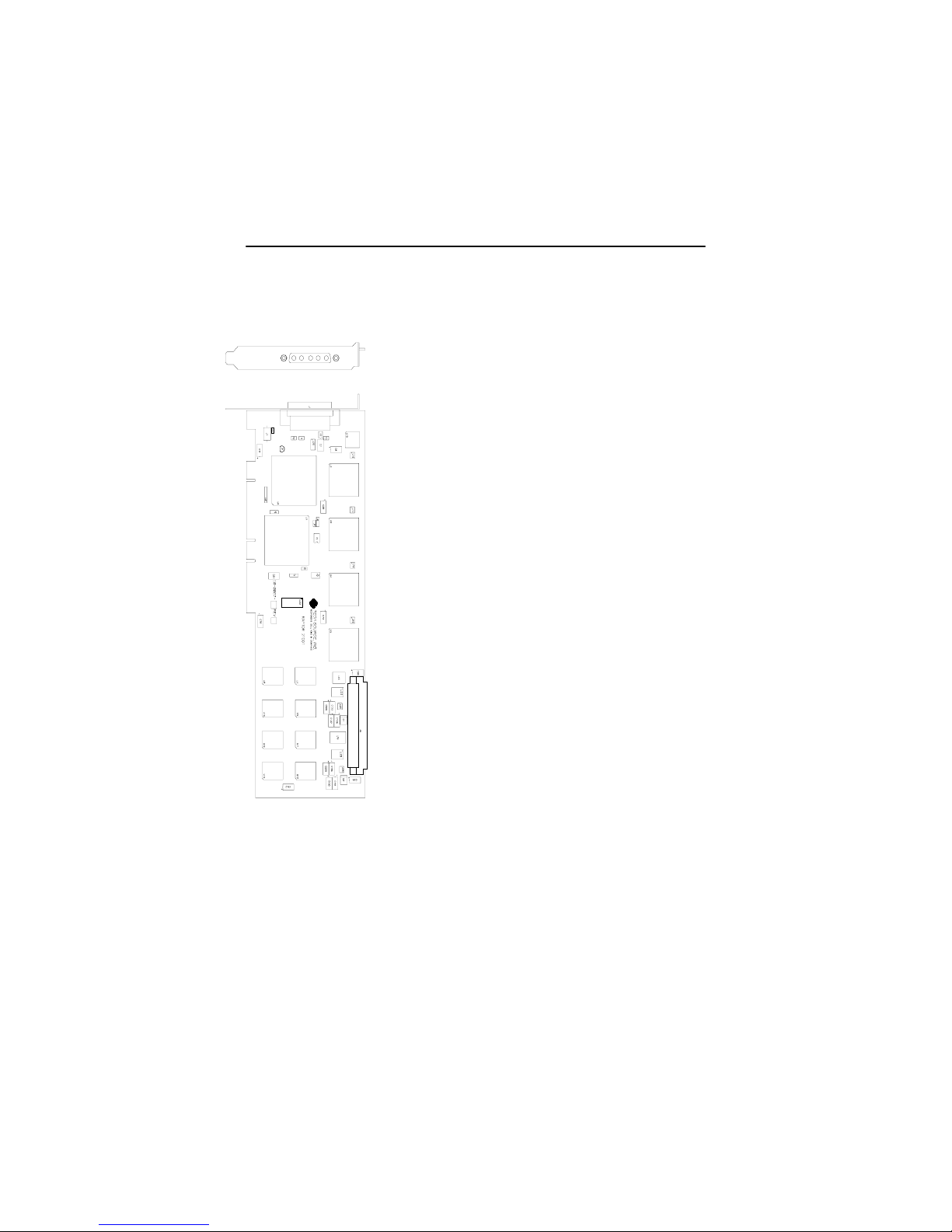
A.2 Raptor 2100T Specifications
Raptor Drivers for HP-UX Installation and Reference Manual
Frame Buffer: 32MB SGRAM
MOX Hardware: Tech Source MOX ASIC; 32 layer
Priority Management,
Hardware Cursor: Up to 3 cursors
Color Lookup Primary color map with 2048
Tables: entries and two auxiliary color
PCI Interface: 33/66 MHz, 32/64-bit
Universal Signaling
Video Interface: Red, Green, Blue, at RS-343
(50 ohm)
Video Sync: Separate sync at TTL levels,
(75 ohm)
Video Connector: DB-5W5
Temperature 10
Rating: -10
Humidity Rating: 5 to 90% (non-condensing)
Power Rating: +5 @ 5 Amps
Dimensions: 312mm x 107mm (12.28” x 4.2”)
2 blending layers
maps with 256 entries each
0
to 500C operating
0
to 700C non-operating
A-2
Page 33
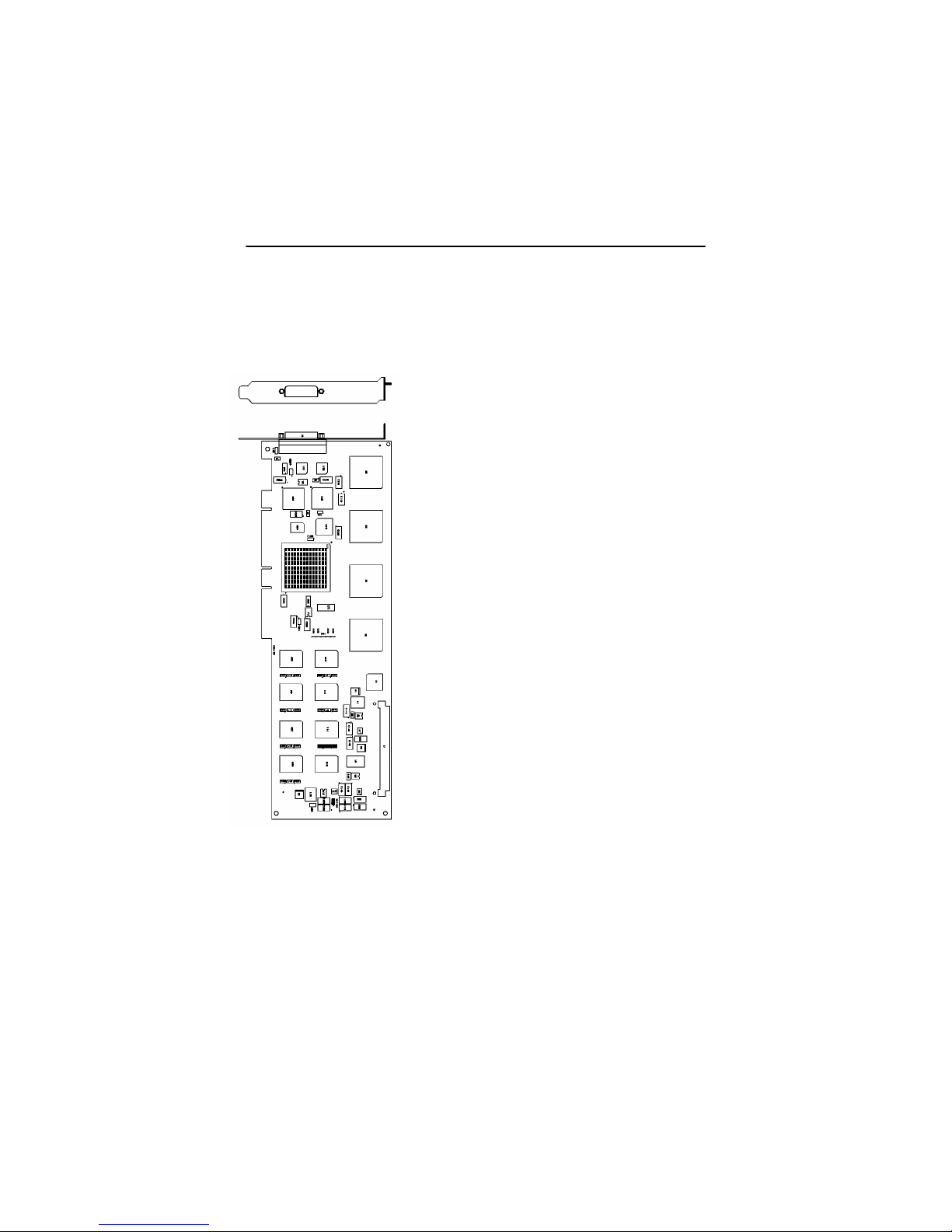
Appendix A – Card Specifications
A.3 Raptor 2500T-DL Specifications
Frame Buffer: 64MB SGRAM
MOX Hardware: Tech Source MOX ASIC; 32 layer
Priority Management,
Hardware Cursor: Up to 3 cursors
Color Lookup Primary color map with 2048
Tables: entries and two auxiliary color
PCI Interface: 33/66 MHz, 32/64-bit
Universal Signaling
Video Connector: DVI Dual-Link
Temperature 10
Rating: -10
Humidity Rating: 5 to 90% (non-condensing)
Power Rating: +5V @ 5 Amps
Dimensions: 312mm x 107mm (12.28” x 4.2”)
2 blending layers
maps with 256 entries each
0
to 500C operating
0
to 700C non-operating
A-3
Page 34
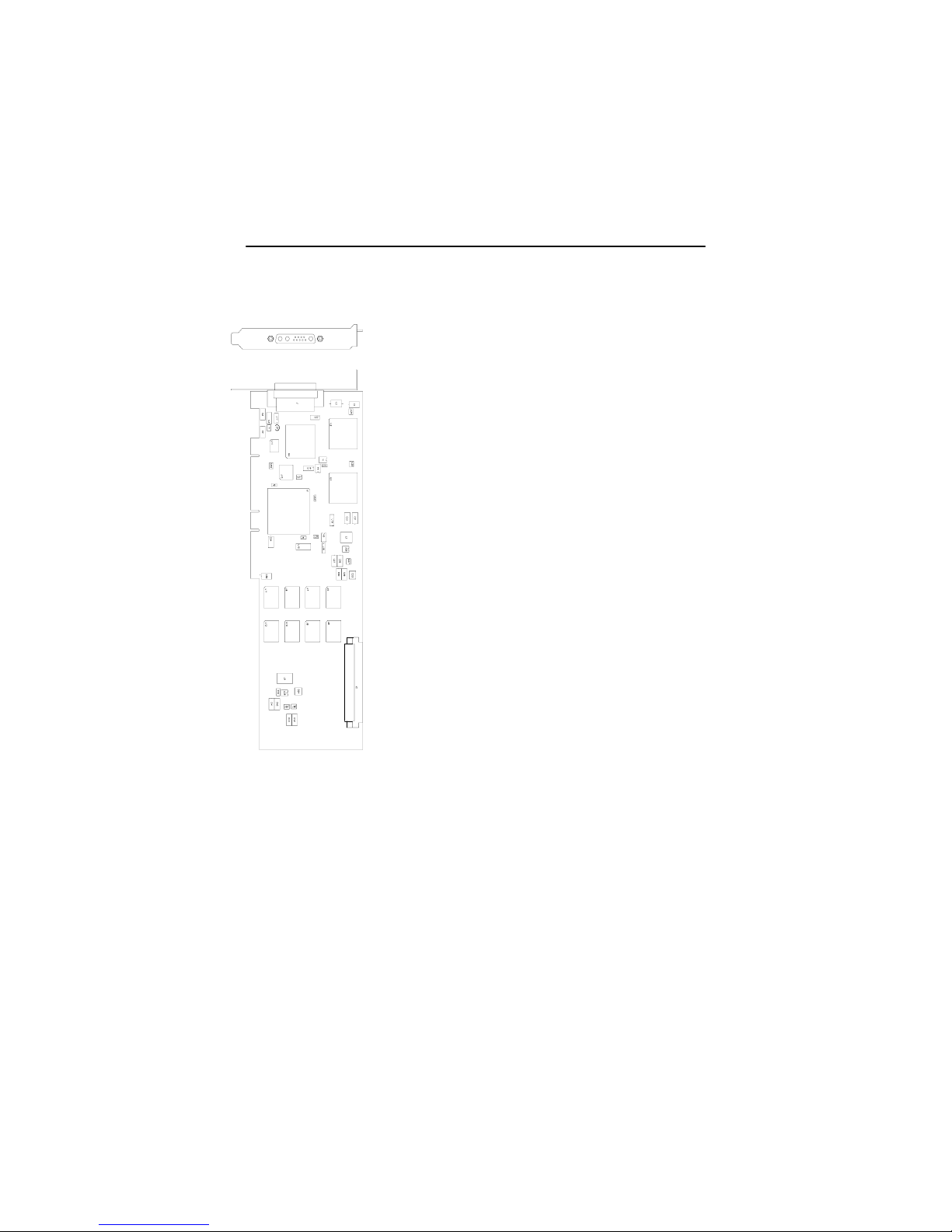
Raptor Drivers for HP-UX Installation and Reference Manual
A.4 Raptor 1100T Specifications
Frame Buffer: 32MB SGRAM
MOX Hardware: Tech Source MOX ASIC; 32 layer
Priority Management,
Hardware Cursor: Up to 3 cursors.
Color Lookup Primary color map with 2048
Tables: entries and two auxiliary color
PCI Interface: 33/66 MHz, 32/64-bit
Universal Signaling
Video Interface: Red, Green, Blue, at RS-343A
(75 ohm)
Video Sync: Separate or composite syncs at
Video Connector: DB-13W3
Temperature 10
Rating: -10
Humidity Rating: 5 to 90% (non-condensing)
Power Rating: +5V @ 5 Amps
Dimensions: 312mm x 107mm (12.28” x 4.2”)
2 blending layers
maps with 256 entries each
TTL levels, (75 ohm)
0
to 500C operating
0
to 700C non-operating
A-4
Page 35
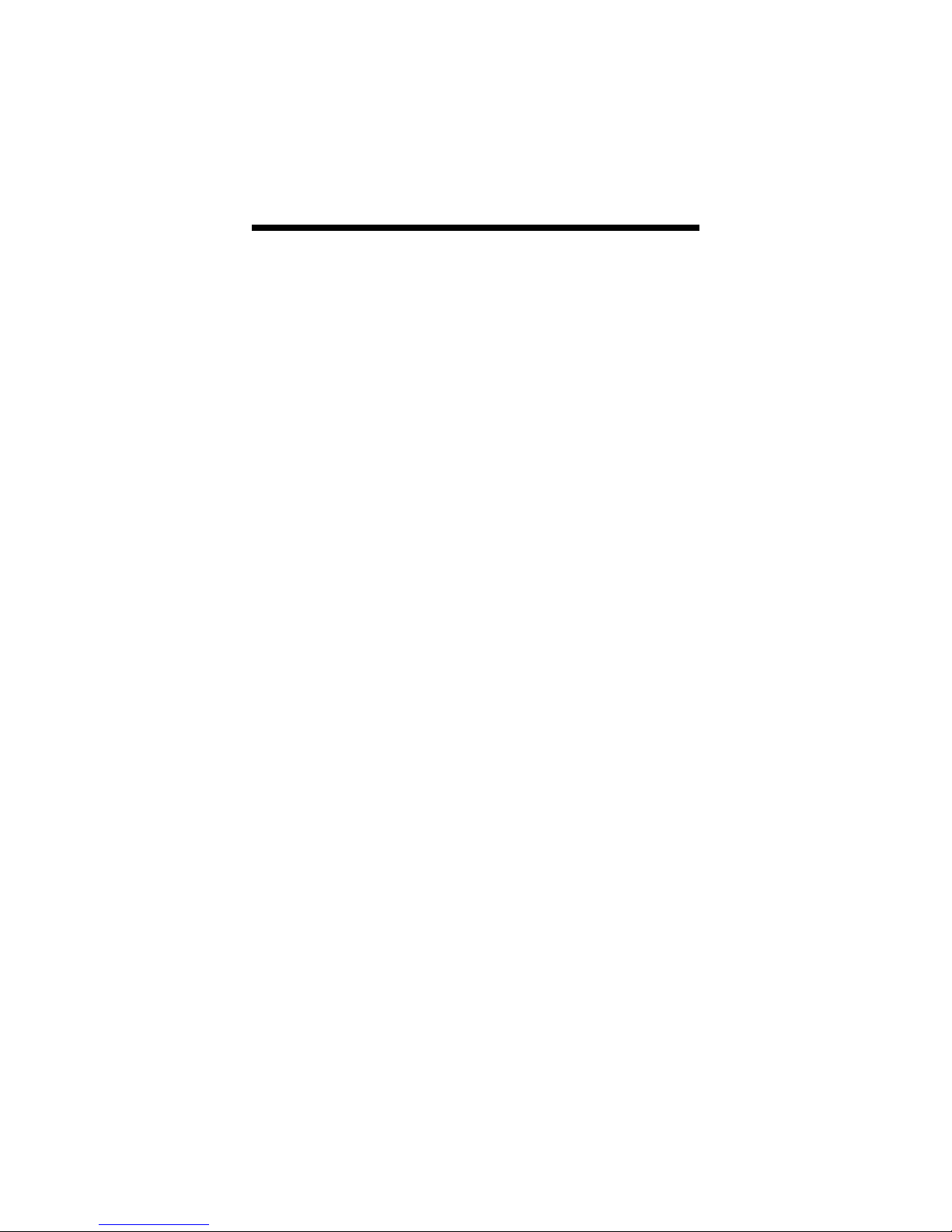
NOTES
Page 36

Publication # 65-0229-01
