Page 1
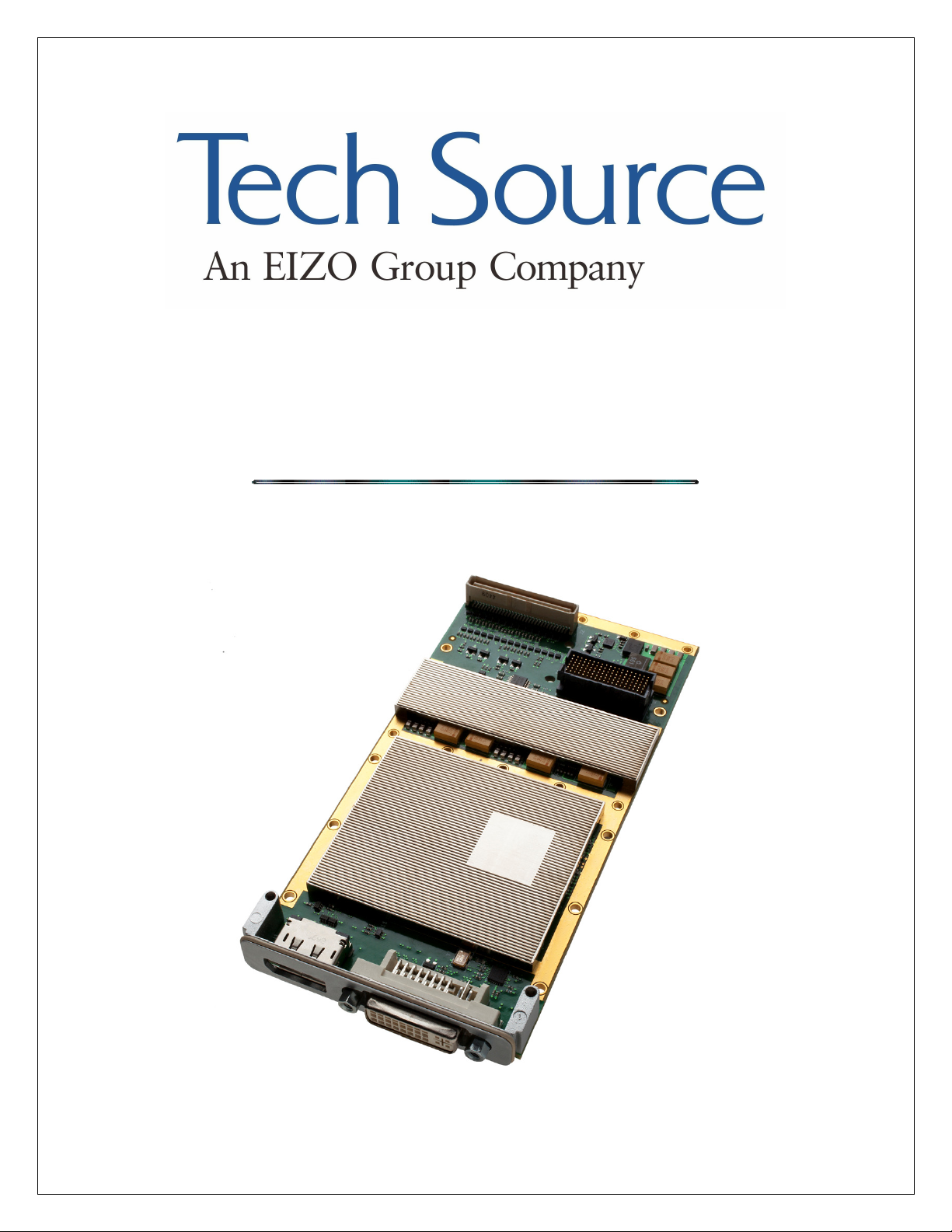
Condor 3000 Series
Condor 3000 Series
Condor 3000 SeriesCondor 3000 Series
User’s Guide
User’s Guide
User’s GuideUser’s Guide
©2011 Tech Source Inc. i Part #65-0287-01 Rev A
Page 2

Addendum Information
Addendum Information
Addendum InformationAddendum Information
Changes made to:
Revision
Number
A Initial Release 12-13-2011
The Tech Source logo and Tech Source Condor are trademarks of Tech Source, Inc. and X Window
System is a trademark and product of X.org. AMD and Radeon are registered trademarks of Advanced
Micro Devices, Inc.
All other products or services mentioned in this document are identified by the trademarks or service
marks of their respective companies or organizations. Tech Source, Inc. disclaims any responsibility for
any references to those trademarks herein.
All rights reserved. No part of this work may be reproduced in any form or by any means without prior
written permission of the copyright owner.
RESTRICTED RIGHTS LEGEND: Use, duplication, or disclosure by the U.S. Government is subject to
restrictions of FAR 52.227-14(g)(2)(6/87) and FAR 52.227-19 (6/87); or DFAR 252.227-7015(b)(6/95) and
DFAR 227.7202-3(a).
The product described in this manual may be protected by one or more U.S. patents, foreign patents,
and/or pending applications.
Changes Date
©2011 Tech Source Inc. ii Part #65-0287-01 Rev A
Page 3
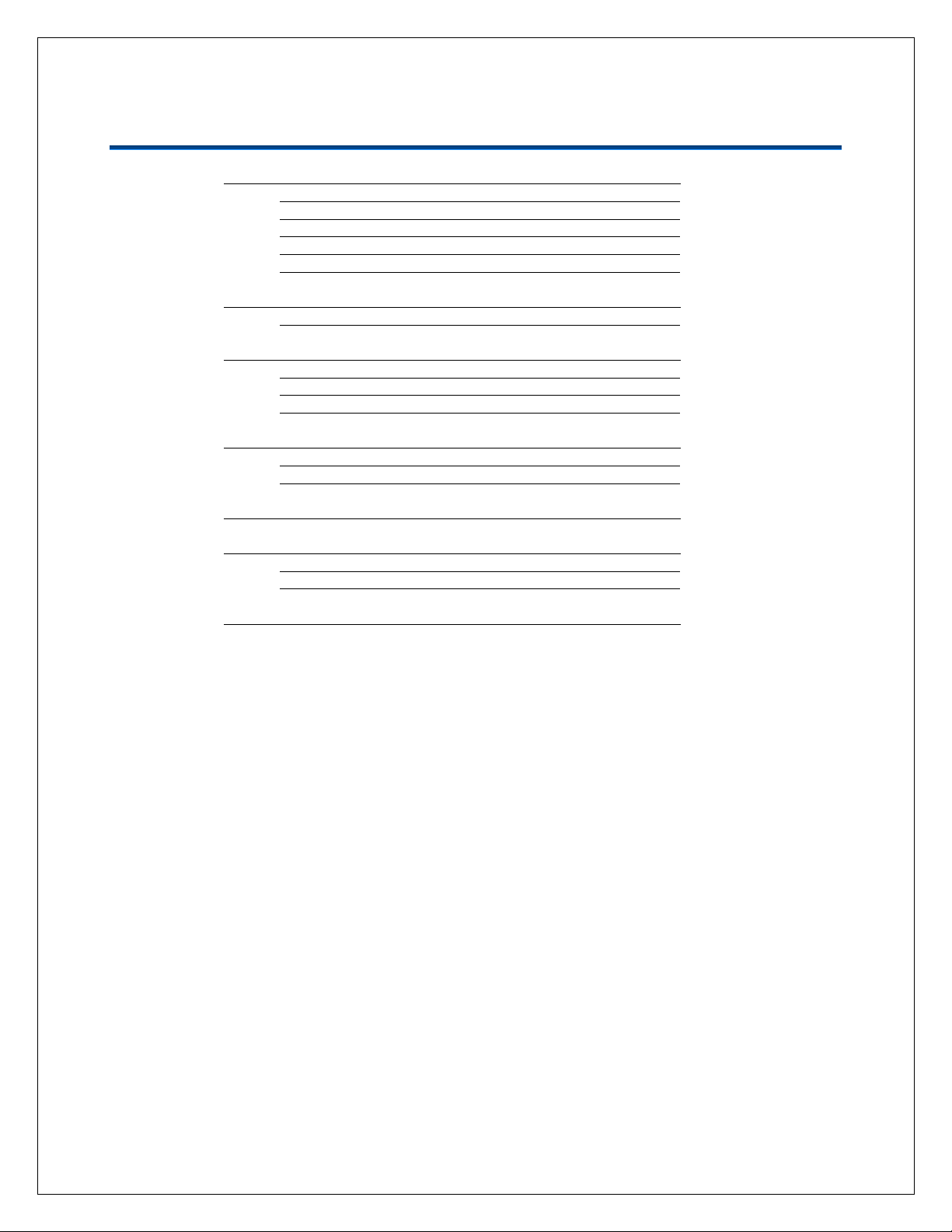
Table of Contents
Table of Contents
Table of ContentsTable of Contents
1
1.1 Purpose of This Guide 1
1.2 Overview of Condor 3000 Series 1
1.3 Overview of AMD Radeon E6760 Embedded GPU 1
1.4 Minimum System Requirements 2
1.5 Related Documents 2
2222
2.1 Installation Instructions 2
3
3.1 System Overview 3
3.2 Linux Installation Requirements 3
3.3 Linux Installation Procedure 4
4
4.1 System Overview 6
4.2 Windows Installation Procedure 6
5
6
6.1 Who to Call for Help 7
6.2 Company Website 8
Appendix A
1 Introduction
Introduction 1111
1 1
IntroductionIntroduction
Hardware Installation
Hardware Installation 2222
Hardware InstallationHardware Installation
3 Linux
Linux Display Driver
3 3
4 Windows
4 4
5 RTOS Support
5 5
6 Technical Assistance
6 6
Appendix A:
Appendix AAppendix A
Display Driver Installation
Linux Linux
Display Driver Display Driver
Windows Display Driver
Windows Windows
RTOS Support 7777
RTOS SupportRTOS Support
Technical Assistance 7777
Technical AssistanceTechnical Assistance
Display Driver Installation
Display Driver Display Driver
: Warranty
Warranty 8888
: :
WarrantyWarranty
Installation 3333
InstallationInstallation
Installation 6666
InstallationInstallation
©2011 Tech Source Inc. iii Part #65-0287-01 Rev A
Page 4

Condor 3000 Series User’s Guide
1111 Introduction
1.1
1.1 Purpose of This Guide
1.1 1.1
1111....2222 Overview of
The Condor 3000 Series graphics cards are XMC/PMC based products designed for the embedded,
defense and avionics markets. While these cards offer very high performance graphics, they are primarily
designed for GPGPU applications. Products in this series offer outputs, normally through rear I/O
connectors. The output types and formats that are supported depend upon the model. The products come
in several variations: air cooled or conduction cooled and commercial (standard) or rugged. All technical
information is discussed in detail in the Condor 3000 Series Technical Manual
The Condor 3000 Series is based on the AMD E6760 Embedded GPU. The Windows and Linux display
drivers for the product are available for download from AMD’s support side ( discussed in SSSSection 3
SSSSection 4
additional cost and are beyond the scope of this manual. Please contact Tech Source directly for details
on how to purchase the RTOS driver for your application, project or program.
While Condor series products are commercial off-the-shelf (COTS) products, in some instances, products
may be customized to meet the application requirements. In these instances, separate software or
hardware specifications may be provided.
Tech Source also offers some resources for OpenCL programming. A white paper on GPGPU is available
on our website.
1.
1.3333 Overview of
1.1.
The Condor 3000 series is based on the AMD Radeon™ E6760 embedded discrete graphics processor
(GPU). The advanced 3D graphics engine and programmable shader architecture support Microsoft®
DirectX® 11 technology for superior graphics rendering. The third generation unified video decoder
enables dual HD decode of H.264, VC-1, MPEG4 and MPEG2 compressed video streams. Using the
AMD Radeon™ E6760 GPU, designers of casino gaming, arcade and medical imaging systems can
deliver products with a compelling, competitive advantage.
Delivering 576 GFLOPs of peak single precision floating point performance, the AMD Radeon™ E6760
GPU is ideal for general purpose, graphics processing unit (GPGPU) applications such as ultrasound,
radar and video surveillance. Supported by the industry standard OpenCL™ 1.1 programming language,
GPGPU application software development is accelerated with the AMD Stream Software Development Kit
(SDK). The AMD Stream SDK includes developer tools such as compiler, debugger, code profiler and
math libraries.
Introduction
IntroductionIntroduction
Purpose of This Guide
Purpose of This GuidePurpose of This Guide
• To provide information about the Condor 3000 Series cards.
• Confirm the user has the necessary system requirements required for the 3000 series card.
• Provide instructions for obtaining and installing the AMD Catalyst Proprietary Display Driver.
• How to install the Condor 3000 Series card in a SBC (single board computer).
• Better understand the use of this product.
Overview of Condor 3000 Series
Overview of Overview of
ection 4 ). If RTOS (real time operating system) drivers are needed they can be developed separately at
ection 4ection 4
Overview of AMD Radeon
Overview of Overview of
Condor 3000 Series
Condor 3000 SeriesCondor 3000 Series
Condor 3000 Series Technical Manual.
Condor 3000 Series Technical ManualCondor 3000 Series Technical Manual
AMD Radeon™
AMD RadeonAMD Radeon
™ E6760 Embedded GPU
E6760 Embedded GPU
™ ™
E6760 Embedded GPUE6760 Embedded GPU
ection 3 and
ection 3ection 3
©2011 Tech Source Inc. 1 Part #65-0287-01 Rev A
Page 5

NOTE:
Once cables are connected, you may want to label them and the
NOTE:
NOTE:NOTE:
NOTE:
Rear I/O will require a special/custom cable, RTM or PIM to get a
Condor 3000 Series User’s Guide
1.
1.4444
Minimum System Requirements
Minimum System Requirements
1.1.
Minimum System Requirements Minimum System Requirements
The Condor 3000 Series graphics cards require the following minimum system hardware and software
capabilities
• Single Board Computer with a XMC interface ( VME, VPX or cPCI ).
• AMD, Intel or PowerPC CPU.
• 1GB System RAM.
• Some level of system integration will be required to handle heat dissipation in both conduction
and convention cooled environments.
• The Condor 3000 Series cards can consume up to 43W from the chassis’ power supply at peak
performance ( 5V or 12V rail depending on the SBC ). The cards can be configured for lower max
power consumption. Please contact Tech Source to discuss such configurations.
1.
1.5555 Related Documents
1.1.
Related Documents
Related DocumentsRelated Documents
Condor 3000 Series Technical Manual – Provides complete technical specifications, including
exact pin-out, interface information and ordering information.
2222 Hardware Installation
2.
2.1111 Installation Instructions
2.2.
The Condor 3000 Series graphics card installation is simple and consists of a few easy steps.
Step 1: Shut down the system and turn the power OFF. Remove the single board computer. Be
Step 2: Install the Condor 3000 Series graphics card in a XMC site using the provided mounting
Step 3: Re-install the single board computer, attach any previously removed cables and connect
The Condor 3000 Series graphics card is now installed and the system is ready for display driver
installation.
Refer to Section 3
Refer to Section 4
Hardware Installation
Hardware InstallationHardware Installation
Installation Instructions
Installation InstructionsInstallation Instructions
mindful of ESD, and be sure to use proper ESD precautions.
hardware. Attach the Condor graphics card to the PMC/XMC connectors and screw down
the standoffs. For a conduction cooled board, the SBC company should have provided
mounting screws. Note that Thermal gap-pad material can be installed inbetween the
condor card and the SBC heatsink to help with cooling.
a video cable from the Condor outputs to a monitor.
Section 3 for installing and configuring the software on Linux.
Section 3Section 3
Section 4 for installing and configuring the software on Windows.
Section 4Section 4
connectors to avoid any confusion should they need to be disconnected.
video output. For rear I/O pin-out info, please refer to the Condor
Series Technical M
Series Technical Manual
Series Technical MSeries Technical M
©2011 Tech Source Inc. 2 Part #65-0287-01 Rev A
anual
anualanual
Condor 3000
Condor Condor
3000
3000 3000
Page 6

Condor 3000 Series User’s Guide
3333 Linux Display Driver
3.1
3.1 System Overview
3.13.1
The following section describes how to install and configure the display driver for the Condor 3000 Series
graphics cards for the Linux operating system.
From the choices provided, select the type of system (Embedded Graphics), the product family (Radeon
Direct link to the Linux display driver:
http://support.amd.com/us/gpudownload/linux/Pages/radeon_linux.aspx
http://support.amd.com/us/gpudownload/linux/Pages/radeon_linux.aspx
http://support.amd.com/us/gpudownload/linux/Pages/radeon_linux.aspxhttp://support.amd.com/us/gpudownload/linux/Pages/radeon_linux.aspx
The ATI Proprietary Linux drivers are designed to support the following Linux distributions.
3.2
3.2 Linux Installation Requirements
3.23.2
Before attempting to install the AMD Catalyst proprietary driver, the following software must be installed:
• X.org 6.9, 7.0, 7.1, 7.2, 7.3, 7.4, 7.5 or 7.6
• Linux kernel 2.6 or above
• glibc version 2.2 or 2.3
• POSIX Shared Memory (/dev/shm) support is required for 3D applications.
The following packages must be installed in order for the AMD Catalyst driver for Linux to install and work
optimally:
• XFree86-Mesa-libGL
• libstdc++
• libgcc
• XFree86-libs
• fontconfig
• freetype
• zlib
• gcc
When installing the Linux driver, make sure the kernel and kernel-devel package versions match. The
YUM updater can be used as well as other update tools to get the packages above. The RPM utility
should be installed and configured correctly on the system if the install will be done using RPM packages.
Please contact Tech Source directly for more support
This information can also be found in the Release Notes for the ATI Catalyst Proprietary Display Driver for
Linux.
Linux Display Driver Installation
Linux Display Driver Linux Display Driver
System Overview
System OverviewSystem Overview
ATI Catalyst Proprietary Display Driver can be obtained from AMD’s support page :
http://ati.amd.com/support/driver.html
http://ati.amd.com/support/driver.html
http://ati.amd.com/support/driver.htmlhttp://ati.amd.com/support/driver.html
Embedded), the product (E6760), your Linux operating system, and then select ‘Display Results’.
• Red Hat Enterprise Linux Suite
• Novell/SuSE Linux Enterprise
• Ubuntu
Linux Installation Requirements
Linux Installation RequirementsLinux Installation Requirements
Installation
InstallationInstallation
©2011 Tech Source Inc. 3 Part #65-0287-01 Rev A
Page 7

Condor 3000 Series User’s Guide
3.
3.3333 Linux Installation Procedure
3.3.
Follow the steps below to install the Linux ATI Catalyst Proprietary Display Driver on the system.
Linux Installation Procedure
Linux Installation ProcedureLinux Installation Procedure
1. Install a supported Condor 3000 Series graphics card in the single board computer and boot the
system. Refer to Section 2
2. Log in as root on the target system.
3. Uninstall any previous versions of the ATI software that may be on the system.
To remove the software, navigate to the folder such as /usr/share/ati which holds the uninstall file
fglrx-uninstall.sh
prompt# sh ./fglrx-uninstall.sh
4. Create a local location for your ATI Proprietary Linux drivers, such as: /usr/share/ati
This is done by using the following command:
prompt# mkdir /usr/share/ati
5. The E6760 Linux driver can be obtained from AMD’s website.
6. Click on the Release Notes
7. Click on the download button to begin downloading the software. Save the software package to
the local location you created in step 4.
8. Continue with the software download. A dialog window will appear. Follow each dialog prompt
until the software is properly installed.
9. After the download is complete, change your directory to the local location and type ‘sh
by the package name.
For example :
prompt# cd /usr/share/ati
prompt# sh ./ati-driver-installer-*.run
A software dialog box will open and prompt you to continue with the installation.
10. Read the License Agreement and then click ‘I Agree’ to continue the installation, or click ‘Cancel’
to terminate the installation. Select Install
dialog box is displayed.
11. Select ‘Automatic’
‘Installation Complete’ dialog box is displayed.
12. Click ‘View HTML Release Note’ for last minute driver information, or ‘Exit’ to close the ATI
Proprietary Linux Driver Installer.
13. After downloading the software in the location, you then need to use ‘aticonfig’ to configure
all display devices.
Automatic’ and click ‘Continue’
Automatic’Automatic’
Section 2 for steps.
Section 2Section 2
and type the following command:
http://support.amd.com/us/gpudownload/linux/Pages/radeon_linux.aspx
http://support.amd.com/us/gpudownload/linux/Pages/radeon_linux.aspx
http://support.amd.com/us/gpudownload/linux/Pages/radeon_linux.aspxhttp://support.amd.com/us/gpudownload/linux/Pages/radeon_linux.aspx
Release Notes link for more advanced installation instructions.
Release NotesRelease Notes
Install Driver
Install Install
Continue’. The ATI Proprietary Linux Driver is installed, and the
Continue’Continue’
Driver and click Continue
DriverDriver
Continue. The ‘Mode of Installation’
ContinueContinue
sh’ followed
shsh
©2011 Tech Source Inc. 4 Part #65-0287-01 Rev A
Page 8

Condor 3000 Series User’s Guide
14. Launch the Terminal Application/Window and, as super user, change directories to /usr/bin for
X.Org versions newer than 7 or /usr/X11R6/bin for X.Org versions older than 7 and type one of
the following commands:
For single screen mode type:
prompt# aticonfig --initial
For dual screen mode type:
prompt# aticonfig --initial=dual-head
If ‘‘‘‘aticonfig’ fails to work refer to the ‘aticonfig’ help by typing the command:
‘aticonfig –help’
15. Reboot the system.
16. The ATI Catalyst Proprietary Display Driver is now installed.
©2011 Tech Source Inc. 5 Part #65-0287-01 Rev A
Page 9

Condor 3000 Series User’s Guide
4444 Windows
4.1
4.1 System Overview
4.14.1
The following section describes how to install and configure the Condor 3000 Series graphics cards
software drivers for the Windows Operating system.
From the choices provided, select the type of system (Embedded Graphics), the product family (Radeon
Direct link to the Windows display driver :
http://support.amd.com/us/gpudo
http://support.amd.com/us/gpudownload/embedded/Pages/embedded_windows_all.aspx
http://support.amd.com/us/gpudohttp://support.amd.com/us/gpudo
The AMD Catalyst Display Driver for Windows is designed to support the following Windows operating
system versions:
4.2
4.2 Windows Install
4.24.2
Follow the steps below to install the AMD Catalyst Display Driver for Windows.
8.89
Windows Display Driver
Windows Windows
System Overview
System OverviewSystem Overview
AMD Catalyst Display Driver can be obtained from AMD’s support page :
Embedded), the product (E6760), your Windows operating system, and then select ‘Display Results’.
• Windows XP
• Windows 7
• Windows Embedded ( Please contact Tech Source )
Windows Installation Procedure
Windows InstallWindows Install
1. Install a supported Condor 3000 Series graphics card in the single board computer and boot the
system. Refer to Section 2 for steps.
2. Log in to the operating system as an administrator on the target system.
3. Uninstall any previous versions of the AMD software that may be on the system.
To remove the software, use the ‘Add/Remove Programs’ function found under the ‘Control Panel’
and select the appropriate AMD software to be removed.
4. Create a local location for your AMD Windows driver, such as: C:
5. Open an Internet Browser in your Windows environment.
6. Navigate to the following link to install the software and drivers:
http://support.amd.com/us/gpudownload/embedded/Pages/embedded_windows_all.aspx
http://support.amd.com/us/gpudownload/embedded/Pages/embedded_windows_all.aspx
http://support.amd.com/us/gpudownload/embedded/Pages/embedded_windows_all.aspxhttp://support.amd.com/us/gpudownload/embedded/Pages/embedded_windows_all.aspx
7. Click on the download button to begin downloading the software. Save the software package to
the local location you created in step 4.
8. After the download is complete, change your directory to the “saved” file folder and unzip the
compressed file:
For Example:
8.89----110810a2
110810a2----124124C
8.898.89
110810a2110810a2
9. Double-click the uncompressed
and prompt you to continue with the installation.
Display Driver Installation
Display Driver Display Driver
http://ati.amd.com/support/driver.html
http://ati.amd.com/support/driver.html
http://ati.amd.com/support/driver.htmlhttp://ati.amd.com/support/driver.html
wnload/embedded/Pages/embedded_windows_all.aspx
wnload/embedded/Pages/embedded_windows_all.aspxwnload/embedded/Pages/embedded_windows_all.aspx
ation Procedure
ation Procedureation Procedure
124124C----EDG_Direct.zip
124124C124124C
EDG_Direct.zip
EDG_Direct.zipEDG_Direct.zip
setup.exe
Installation
InstallationInstallation
file to begin installation. A software dialog box will open
C:\\\\temp
temp
C:C:
temptemp
©2011 Tech Source Inc. 6 Part #65-0287-01 Rev A
Page 10

NOTE:
Technical Assistance will be available only for
Condor 3000 Series User’s Guide
10. Read the License Agreement and then click ‘I Agree’ to continue the installation, or click ‘Cancel’
to terminate the installation. The ‘Mode of Installation’ dialog box is displayed.
11. For the type of installation, select Express and then click ‘Yes’ to install the AMD Windows driver.
When the installation is finished, the ‘Installation Complete’ dialog box will be displayed.
12. Select ‘Yes’ to restart the system or ‘No’ to cancel restart. (A restart is necessary to allow the
drivers to attach to the Condor 3000 Series board and to install the software changes).
13. The AMD Catalyst Display Drivers is now installed.
5555 RTOS Support
There is no Real Time Operating System (RTOS) support for the Condor 3000 series available at this
time. The driver can be developed specially at the customer’s request.
RTOS support is available on our Condor 2000 Series products and comes at an additional cost
For further information please contact Tech Source at
condor
condor----support@techsource.com
condorcondor
6666 Technical Assistance
6.1
6.1 Who To Call For Help
6.16.1
If you need help, please call our Technical Support Team at (800) 330-8301, or directly at (407) 262-7100
between the hours of 9:30am
Please have the software part number, version, and serial number for your Condor 3000 Series card(s)
available when contacting Tech Source in order to expedite support. Please make a note of this
information in the area below:
Our email address is: condor
International customers may use email or our fax line at
(407) 339-2554.
RTOS Support
RTOS SupportRTOS Support
support@techsource.com
support@techsource.comsupport@techsource.com
Technical Assistance
Technical AssistanceTechnical Assistance
Who To Call For Help
Who To Call For HelpWho To Call For Help
9:30am ---- 5:30pm EST
9:30am 9:30am
condor----support@techsource.com
condorcondor
5:30pm EST Monday through Friday.
5:30pm EST 5:30pm EST
DETAILS OF YOUR CARD(S):
DETAILS OF YOUR CARD(S):
DETAILS OF YOUR CARD(S):DETAILS OF YOUR CARD(S):
P/N:
P/N: __________________________________
P/N:P/N:
Model Name:
Model Name: ___________________________
Model Name:Model Name:
Serial Number(s):
Serial Number(s): _____________________
Serial Number(s):Serial Number(s):
products under standard or extended warranty.
__________________________________
____________________________________________________________________
___________________________
______________________________________________________
support@techsource.com
support@techsource.comsupport@techsource.com
_____________________
__________________________________________
©2011 Tech Source Inc. 7 Part #65-0287-01 Rev A
Page 11

Condor 3000 Series User’s Guide
6.2
6.2 Company Website
6.26.2
Detailed product information and Frequently Asked Questions (FAQs) are available on our website
located at:
www.techsource.com
www.techsource.com
www.techsource.comwww.techsource.com
If you need further assistance with any questions or concerns not found in this section, please contact our
technical support group via condor
Company Website
Company Website Company Website
condor----supp
condorcondor
support@techsource.com
ort@techsource.com
suppsupp
ort@techsource.comort@techsource.com
Appendix A:
Appendix A: Warranty
Appendix A: Appendix A:
The Condor products are warranted for one (1) year from date of shipment. During the warranty period,
Tech Source, Inc. will, at its discretion, repair or replace a defective component at its expense. Freight
charges associated with the repair or replacement of components under warranty are to be shared by
Tech Source, Inc. and the customer. All customers, domestic and international, shall bear the freight
charges for the product’s return to Tech Source, Inc. Tech Source, Inc. shall bear the outbound freight
charges up to $20.00 (USD) per returned product, whether domestic or international. Any additional
freight charge shall be the responsibility of the customer. Technical support (via
telephone/facsimile/email) is provided free of charge for one (1) year from date of shipment. The
installation of any Tech Source, Inc. hardware/software product is the sole responsibility of the customer.
Tech Source, Inc. offers a continuing hardware/software support program that provides telephone
consultation and any required hardware repair after the expiration of the warranty period. Contact Tech
Source, Inc. for further warranty information.
Customers will be charged an hourly rate plus materials ($350.00 USD minimum) for repairs and/or
maintenance performed by Tech Source, Inc. that are not covered by a Tech Source, Inc. warranty or
maintenance contract.
DOCUMENTATION IS PROVIDED “AS IS” AND ALL EXPRESSED OR IMPLIED CONDITIONS,
REPRESENTATIONS AND WARRANTIES, INCLUDING ANY IMPLIED WARRANTY OF
MERCHANTABILITY, FITNESS FOR A PARTICULAR PURPOSE OR NON-INFRINGEMENT, ARE
DISCLAIMED, EXCEPT TO THE EXTENT THAT SUCH DISCLAIMERS ARE HELD TO BE LEGALLY
INVALID.
Warranty
WarrantyWarranty
©2011 Tech Source Inc. 8 Part #65-0287-01 Rev A
