Page 1
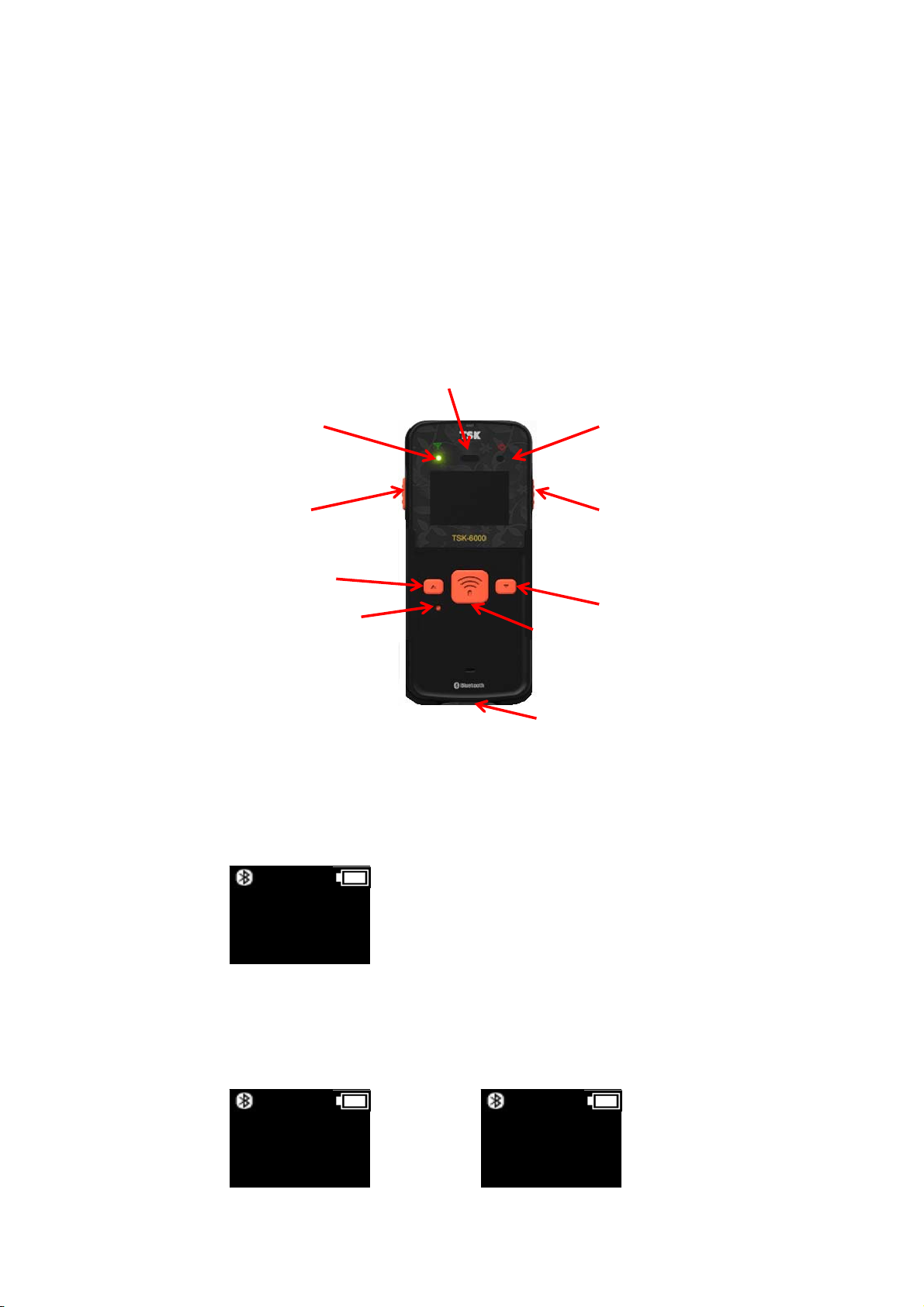
1. Layout Descript
TSK-6000 User’s Guide
Scan LED
2. Basic screen
RF LED
Press the scan button while one second, then the power on screen would be displayed as below.
Left Button
Up Button
S AM10:00
Scan Ready
Reset Button
Scan button
USB Port
Power LED
Right Button
Down Button
3. Scan the bar code
Press the scan button to scan and decode the barcode.
S AM10:00
Scanning..
S AM10:00
8801234567893
Page 2
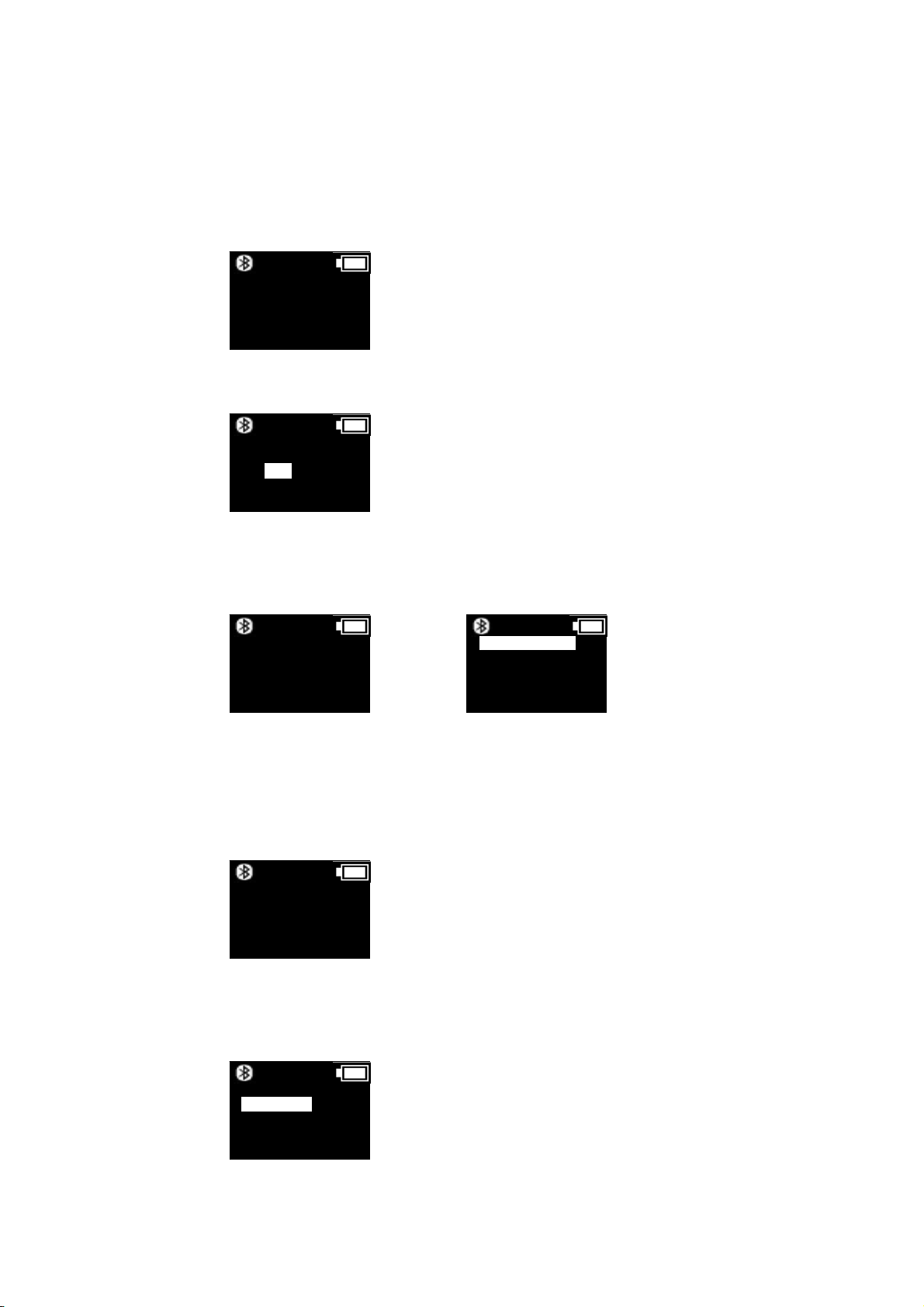
4. Power On/Off
Power On : Press the scan button while one second.
S AM10:00
Scan Ready
Power Off : Press the down button while one second.
S AM10:00
Power off
continue?
No
Yes
5. Menu
On the basic screen, press the up button while one second.
S AM10:00
Scan Ready
Moving the cursor by the up/down button, select the each item by the scan button.
S AM10:00
1.Scan barcode
2.View data
3.Upload data
4.Erase data
5.Data space
6. Scan barcode
7. View data
In this state, it can scan the bar code and the decoded data can be stored or transmitted via
Bluetooth or USB.
S AM10:00
Scan Ready
S AM10:00
Show you the stored data.
S AM10:00
1.Scan barcode
2.View data
3.Upload data
4.Erase data
5.Data space
Page 3

8. Upload data
Transmit the stored data via Bluetooth or USB.
(Selection between Bluetooth and USB is refer to “11. Comm & Mode” next.)
? AM10:00
1.Scan barcode
2.View data
3.Upload data
4.Erase data
5.Data space
S AM10:00
Upload data
continue?
No
Yes
When is ? then, Bluetooth is disconnected. After Bluetooth is connected with S or H.
you can transmit data.
※ Interface Icons
S: SPP, H: HID, S: VCP, H: HID
9. Erase data
Erase the stored data.
? AM10:00
1.Scan barcode
2.View data
3.Upload data
4.Erase data
5.Data space
10. Data space
? AM10:00
Delete data
continue?
Yes
No
Show you the used and remain data.
? AM10:00
1.Scan barcode
2.View data
3.Upload data
4.Erase data
5.Data space
※ Memory size
Basic : 138Kbytes, Option : 394Kbytes or 906Kbyte
11. Comm & Mode
Selection the method of data communication.
S AM10:00
2.View data
3.Upload data
4.Erase data
5.Data space
6.Comm & Mode
? AM10:00
768bytes used
137KB(99%)remain
30 events
? AM10:00
*BT-Batch
BT-Realtime
USB-Batch
USB-Realtime
Page 4

BT-Batch: After storing barcode data, transmit data by “5.Upload data” memu via Bluetooth.
BT-Realtime: Transmit barcode data via Bluetooth immediately.
USB-Batch: After storing barcode data, transmit data by “5.Upload data” menu via USB.
USB-Realtime: Transmit barcode data via USB immediately.
12. Bluetooth HID
Setting the pin code and pairing of Bluetooth HID.
(this function is available on only BT-HID mode.)
? AM10:00
3.Upload data
4.Erase data
5.Data space
6.Comm & Mode
7. Bluetooth HID
Pin Code
? AM10:00
<Go back>
1.PinCode
2.Pairing
Using up/down button changing the digit and complete with scan button.
? AM10:00
<Go back>
1.PinCode
2.Pairing
? AM10:00
BT-HID PinCode
Enter 6 numeric
27508
3
13. Power down
Pairing
? AM10:00
<Go back>
1.PinCode
2.Pairing
? AM10:00
BT-HID pairing..
This function makes new Bluetooth HID connection.
If the device is not found, selection this function again.
Setting the time out of power off in a state of standby.
? AM10:00
4.Erase data
5.Data space
6.Comm & Mode
7.Bluetooth HID
8.Power down
? AM10:00
*1 minute
2 minutes
5 minutes
10 minutes
30 minutes
※ The information in this document is subject to change without notice.
Page 5

FCC Compliance Statement
This device complies with part 15 of the FCC rules. Operation is subject to the following two
conditions: (1) This device may not cause harmful interference, and (2) this device must accept any
interference received, including interference that may cause undesired operation.
FCC Interference Statement
This equipment has been tested and found to comply with the limits for a Class B digital device,
pursuant to part 15 of the FCC Rules. These limits are designed to provide reasonable protection
against harmful interference in a residential installation. This equipment generates, uses and can
radiate radio frequency energy and, if not installed and used in accordance with the instructions,
may cause harmful interference to radio communications. However, there is no guarantee that
interference will not occur in a particular installation. If this equipment does cause harmful
interference to radio or television reception, which can be determined by turning the equipment
off and on, the user is encouraged to correct the interference by one of the following measures:
• Reorient or relocate the receiving antenna.
• Increase the separation between the equipment and receiver.
• Connect the equipment into an outlet on a circuit different from which the receiver is connected.
• Consult the dealer or an experienced radio/TV technician for help.
FCC Caution
Any chang es or modifications not expressly approved by the par ty responsible for compliance could
void the user's authority to operate this equipment. This transmitter must not be co-located or
operating in conjunction with any other antenna or transmitter.
