Page 1

Prime Series Tribrid - User's Manual
TRIDVR-PRE32C
PTZ
Control
Motion
Activated
Recording
yr
2
Warranty
View From
Anywhere
1080p
Resolution
Page 2
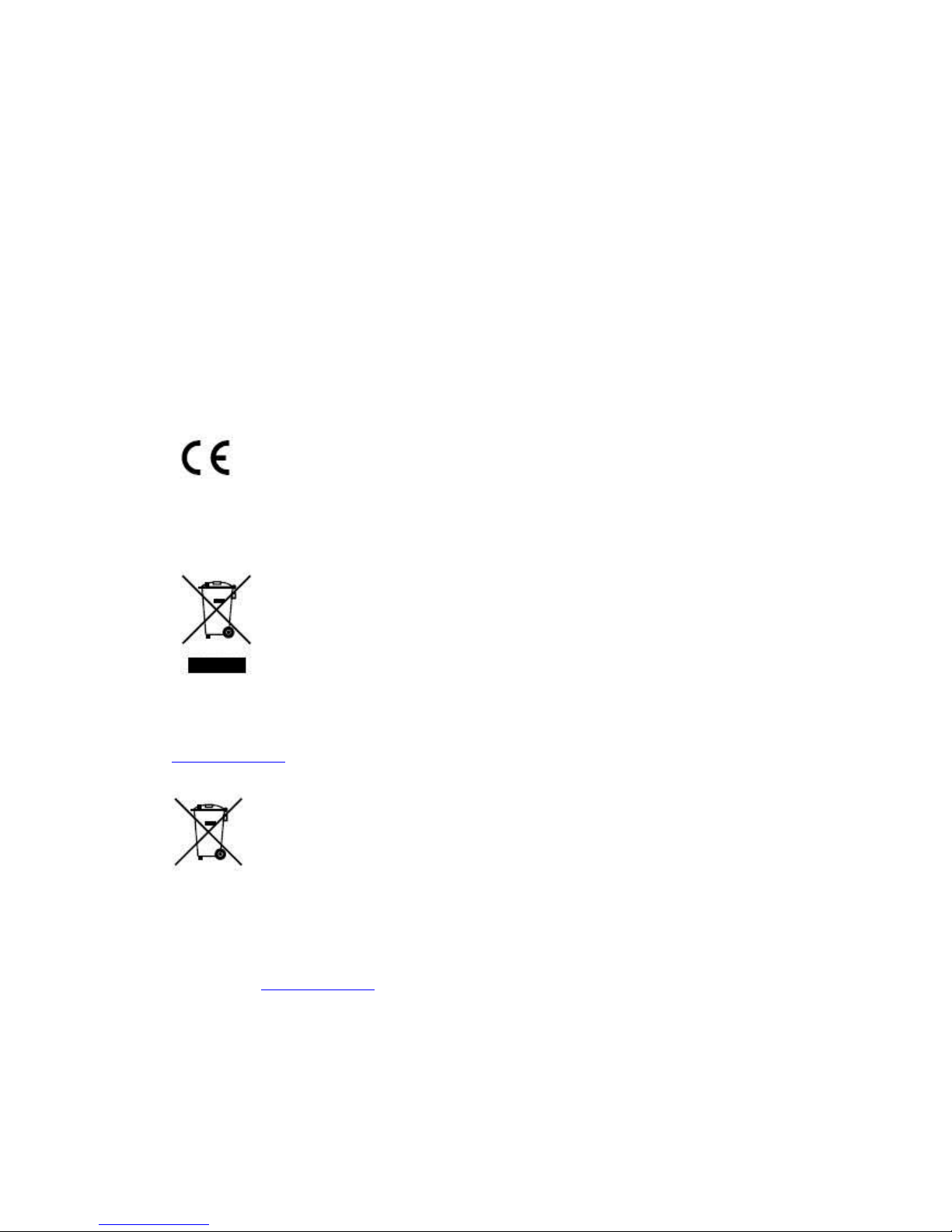
2
Regulatory information
FCC information
FCC compliance: This equipment has been tested and found to comply with the limits for a digital device,
pursuant to part 15 of the FCC Rules. These limits are designed to provide reasonable protection against harmful
interference when the equipment is operated in a commercial environment. This equipment generates, uses, and
can radiate radio frequency energy and, if not installed and used in accordance with the instruction manual, may
cause harmful interference to radio communications. Operation of this equipment in a residential area is likely to
cause harmful interference in which case the user will be required to correct the interference at his own expense.
FCC conditions
This device complies with part 15 of the FCC Rules. Operation is subject to the following two conditions:
1. This device may not cause harmful interference.
2. This device must accept any interference received, including interference that may cause undesired operation.
EU Conformity Statement
This product and - if applicable - the supplied accessories too are marked with "CE" and comply therefore with
the applicable harmonized European standards listed under the Low Voltage Directive 2006/95/EC, the EMC
Directive 2004/108/EC, the RoHS Directive 2011/65/EU.
2012/19/EU (WEEE directive): Products marked with this symbol cannot be disposed of as unsorted municipal
waste in the European Union. For proper recycling, return this product to your local supplier upon the purchase
of equivalent new equipment, or dispose of it at designated collection points. For more information, see:
www.recyclethis.info.
2006/66/EC (battery directive): This product contains a battery that cannot be disposed of as unsorted municipal
waste in the European Union. See the product documentation for specific battery information. The battery is
marked with this symbol, which may include lettering to indicate cadmium (Cd), lead (Pb), or mercury (Hg).
For proper recycling, return the battery to your supplier or to a designated collection point. For more
information see: www.recyclethis.info.
OUR UNITS DO NOT SUPPORT PAL
Page 3

User Manual of Digital Video Recorder
3
Preventive and Cautionary Tips
Before connecting and operating your DVR, please be advised of the following tips:
• Ensure unit is installed in a well-ventilated, dust-free environment.
• Unit is designed for indoor use only.
• Keep all liquids away from the DVR.
• Ensure environmental conditions meet factory specifications.
• Ensure unit is properly secured to a rack or shelf. Major shocks or jolts to the unit as a result of dropping it
may cause damage to the sensitive electronics within the unit.
• Use the DVR in conjunction with an UPS if possible.
• Power down the unit before connecting and disconnecting accessories and peripherals.
• A factory recommended HDD should be used for this device.
• Improper use or replacement of the battery may result in hazard of explosion. Replace with the same or
equivalent type only. Dispose of used batteries according to the instructions provided by the manufacturer.
Page 4

User Manual of Digital Video Recorder
4
Trademarks and Registered Trademarks
• Windows and Windows mark are trademarks or registered trademarks of Microsoft Corporation in the
United States and/or other countries.
• HDMI, HDMI mark and High-Definition Multimedia Interface are trademarks or registered trademarks of
HDMI Licensing LLC.
• The products contained in this manual are authorized by HDMI Licensing LLC with the use right of the
HDMI technology.
• VGA is the trademark of IBM.
• UPnP
TM
is a certification mark of the UPnPTM Implementers Corporation.
• Other names of companies and product contained in this manual may be trademarks or registered
trademarks of their respective owners.
Page 5
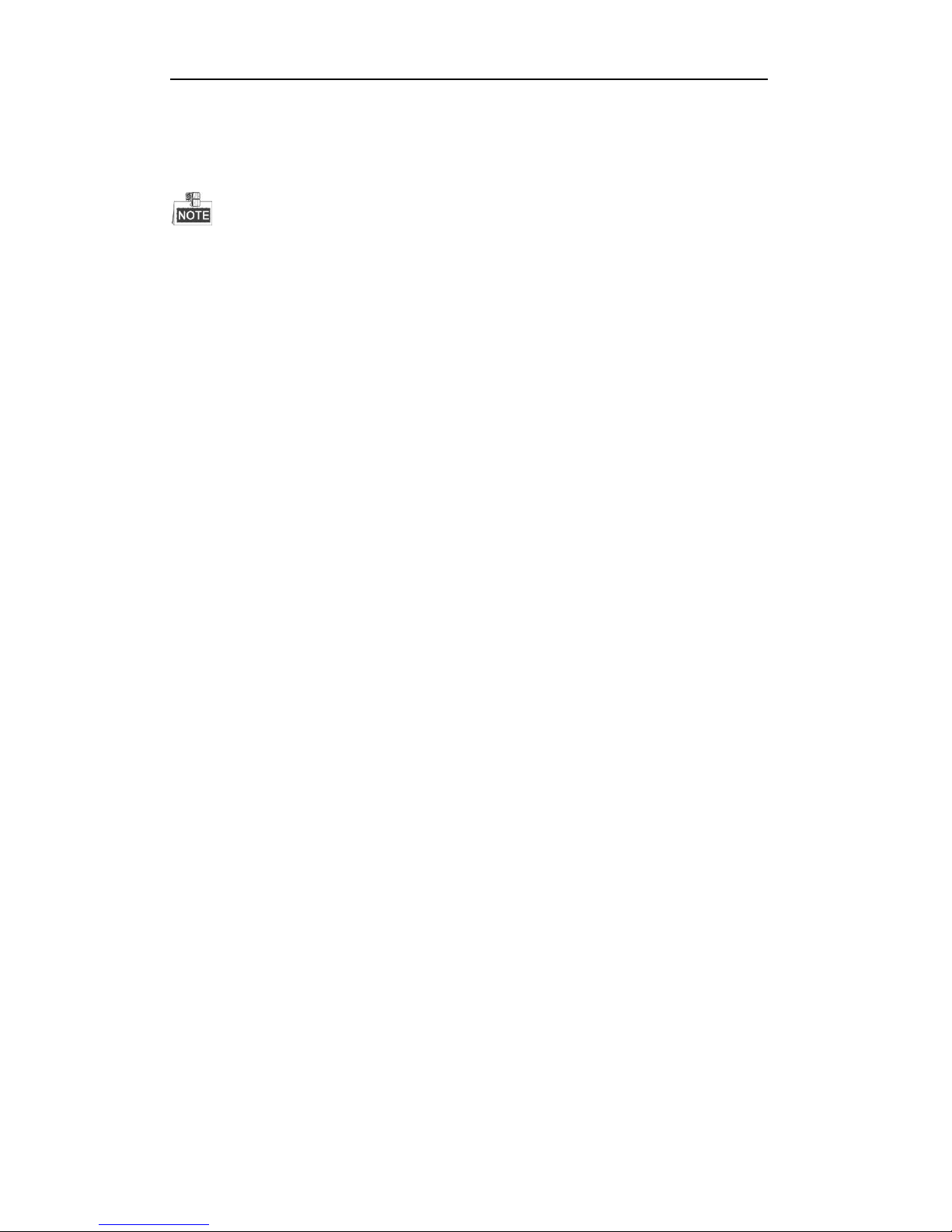
User Manual of Digital Video Recorder
5
Thank you for purchasing our product. If there is any question or request, please do not hesitate to contact dealer.
The figures in this manual are for reference only.
This manual is applicable toTurbo HD DVR. Some function is only for certain models, check the specification
for whether it supports the function.
This product has default user name and password credentials for first time access. You must change these default
credentials to protect against unauthorized access to the product.
Page 6

User Manual of Digital Video Recorder
6
Product Key Features
General
Connectable to HD-TVI and analog cameras;
Connectable to the Coaxitron camera/dome with long transmission distance;
Connectable to IP cameras;
Each channel supports dual-stream. Main stream supports up to 1080P resolution and sub-stream
supports up to WD1 resolution;
Independent configuration for each channel, including resolution, frame rate, bit rate, image quality,
etc.
Encoding for both video stream and video & audio stream; audio and video synchronization during
composite stream encoding;
Watermark technology;
Local Monitoring
HDMI(1)/VGA output at up to 1920*1080 resolution;
1/4/6/8/9/16/25/36 screen live view is supported, and the display sequence of screens is adjustable;
Live view screen can be switched in group and manual switch and automatic cycle live view are also
provided, the interval of automatic cycle can be adjusted;
Quick setting menu is provided for live view;
The selected live view channel can be shielded;
Motion detection, video-tampering detection, video exception alarm, video loss alarm and VCA alarm
functions;
Privacy mask;
Several PTZ protocols supported; PTZ preset, patrol and pattern;
Zooming in/out by clicking the mouse and PTZ tracing by dragging mouse;
HDD Management
For4/8/16ch 720P real time series, up to 2 SATA hard disks can be connected;
For24/32ch 720P real time series and 4/8/16ch 1080P real time 1.5U chassis series, 4 SATA hard disks
and 1 eSATA disk can be connected;
For 4/8/16ch 1080P real time 2U chassis series, 8 SATA hard disks and 1 eSATA disk can be
connected.
(Each disk with a maximum of 4TB storage capacity.)
8 network disks (8 NAS disks, or 7 NAS disks+1 IP SAN disk) can be connected;
Support eSATA disks for recording or backup;
Support S.M.A.R.T. and bad sector detection;
Support HDD sleeping function;
HDD property: redundancy, read-only, read/write (R/W);
HDD group management;
HDD quota management; different capacity can be assigned to different channels;
Recording and Playback
Holiday recording schedule configuration;
Cycle and non-cycle recording modes;
Normal and event video encoding parameters;
Page 7
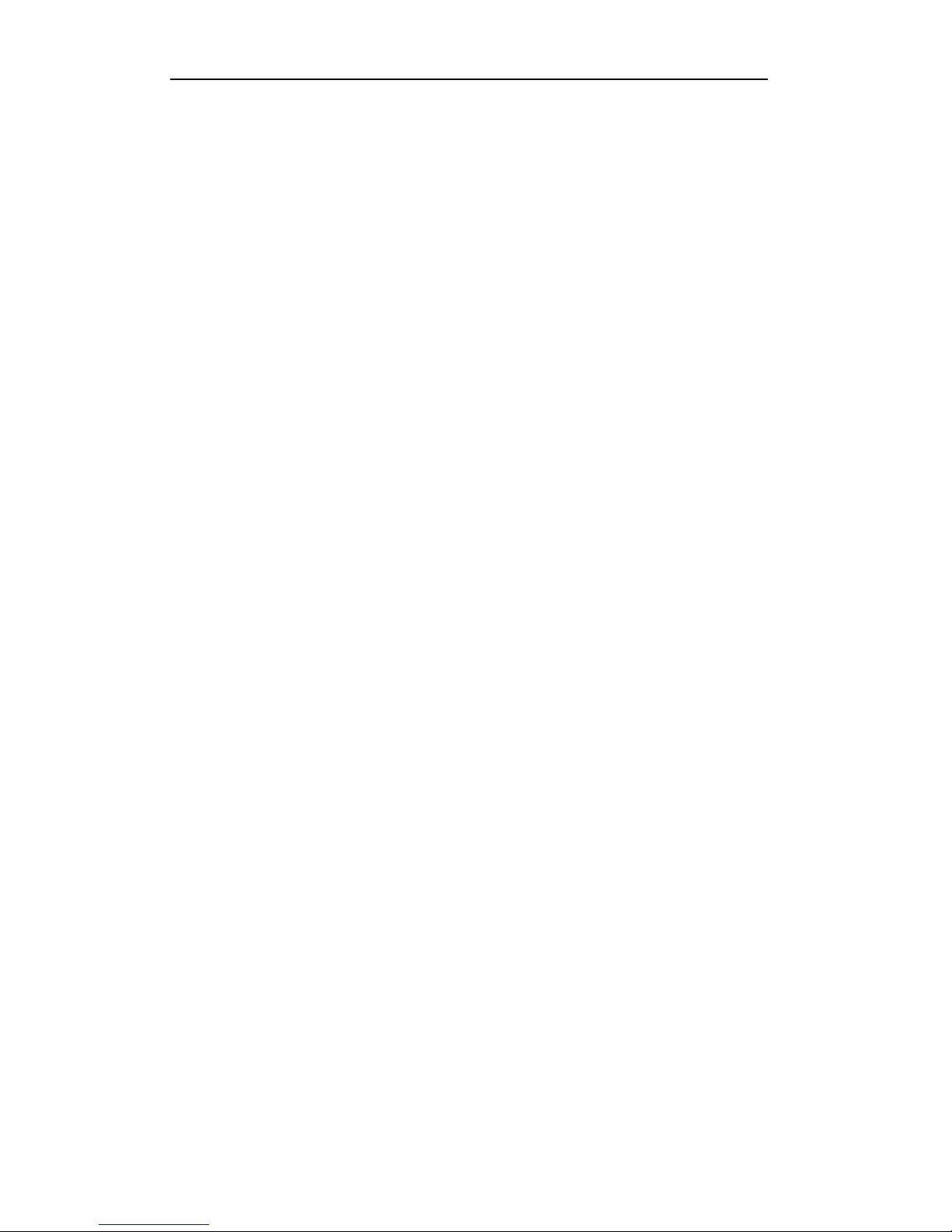
User Manual of Digital Video Recorder
7
Multiple recording types: manual, continuous, alarm, motion, motion | alarm, motion & alarm and
VCA;
8 recording time periods with separated recording types;
Pre-record and post-record for motion detection triggered recording, and pre-record time for schedule
and manual recording;
Searching record files by events (alarm input/motion detection);
Customization of tags, searching and playing back by tags;
Locking and unlocking of record files;
Local redundant recording;
Searching and playing back record files by camera number, recording type, start time, end time, etc.;
Smart playback to go through less effective information;
Zooming in for any area when playback;
Reverse playback of multi-channel;
Supports pause, fast forward, slow forward, skip forward, and skip backward when playback, locating
by dragging the mouse on the progress bar;
4/8/16/24/32-ch synchronous playback.
Backup
Export data by a USB, SATA or eSATA device;
Export video clips when playback;
Management and maintenance of backup devices.
Alarm and Exception
Configurable arming time of alarm input/output;
Alarm for video loss, motion detection, video tampering, abnormal signal, video input/recording
resolution mismatch, illegal login, network disconnected, IP confliction, record exception, HDD error,
and HDD full, etc.;
Alarm triggers full screen monitoring, audio alarm, notifying surveillance center, sending email and
alarm output;
VCA detection alarm (line crossing detection and intrusion detection) is supported;
Support coaxial alarm;
Automatic restore when system is abnormal.
Other Local Functions
Manual and automatic video quality diagnostics;
Users can operate by mouse and remote control;
Three-level user management; admin user can create many operating account and define their
operating permission, which includes the permission to access any channel;
Completeness of operation, alarm, exceptions and log writing and searching;
Manually triggering and clearing alarms;
Importing and exporting of configuration file of devices;
Getting cameras type information automatically.
Network Functions
1 self-adaptive 10M/100M network interface for 4/8ch 1U classis models; 2 self-adaptive
10M/100M/1000M network interfaces for 2U chassis models, with three working modes configurable:
multi-address, load balance, network fault tolerance; and 1 self-adaptive 10M/100M/1000M network
interface for other models;
Page 8
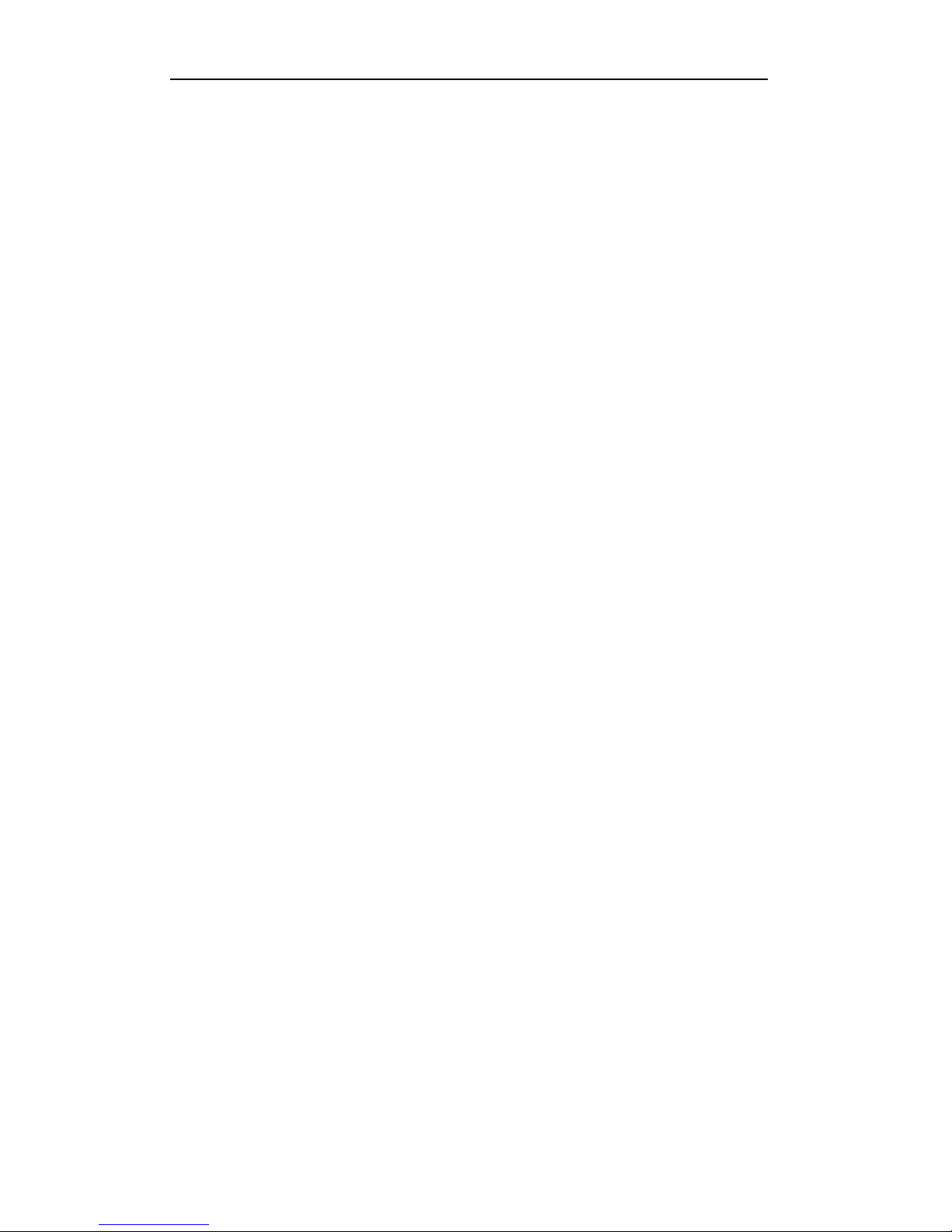
User Manual of Digital Video Recorder
8
IPv6 is supported;
TCP/IP protocol, PPPoE, DHCP, DNS, DDNS, NTP, SADP, SMTP, SNMP, NFS, iSCSI, UPnP™ and
HTTPS are supported;
Extranet access by SIMPLEDDNS.
Support access by Cloud P2P;
TCP, UDP and RTP for unicast;
Auto/Manual port mapping by UPnP
TM
Remote search, playback, download, locking and unlocking the record files, and downloading files
broken transfer resume;
Remote parameters setup; remote import/export of device parameters;
Remote viewing of the device status, system logs and alarm status;
Remote keyboard operation;
Remote locking and unlocking of control panel and mouse;
Remote HDD formatting and program upgrading;
Remote system restart and shutdown;
Support upgrading via remote FTP server;
RS-232, RS-485 transparent channel transmission;
Alarm and exception information can be sent to the remote host;
Remotely start/stop recording;
Remotely start/stop alarm output;
Remote PTZ control;
Remote JPEG capture;
Two-way audio and voice broadcasting;
Embedded WEB server.
Page 9

User Manual of Digital Video Recorder
9
Table of Contents
Product Key Features ................................................................................................................................. 6
Chapter 1 Introduction ........................................................................................................................ 13
1.1 Front Panels ................................................................................................................................... 14
1.2 IR Remote Control Operations ...................................................................................................... 18
1.3 USB Mouse Operation .................................................................................................................. 20
1.4 Input Method Description .............................................................................................................. 21
1.5 Rear Panel ..................................................................................................................................... 22
Chapter 2 Getting Started ................................................................................................................... 24
2.1 Starting Up and Shutting Down the DVR ...................................................................................... 25
2.2 Using the Wizard for Basic Configuration..................................................................................... 27
2.3 Adding and Connecting the IP Cameras ................................ ........................................................ 31
2.3.1 Adding the Online IP Cameras............................................................................................. 31
2.3.2 Editing the Connected IP Cameras and Configuring Customized Protocols ........................ 34
Chapter 3 Live View ............................................................................................................................. 36
3.1 Introduction of Live View ............................................................................................................. 37
3.2 Operations in Live View Mode ...................................................................................................... 38
3.2.1 Front Panel Operation .......................................................................................................... 38
3.2.2 Using the Mouse in Live View ............................................................................................. 39
3.2.3 Main/Aux Output Switching ................................................................................................ 40
3.2.4 Quick Setting Toolbar in Live View Mode .......................................................................... 40
3.3 Channel-zero Encoding ................................................................................................................. 42
3.4 Adjusting Live View Settings ........................................................................................................ 43
3.5 Manual Video Quality Diagnostics ................................................................................................ 45
3.6 User Logout ................................................................................................................................... 46
Chapter 4 PTZ Controls ...................................................................................................................... 47
4.1 Configuring PTZ Settings .............................................................................................................. 48
4.2 Setting PTZ Presets, Patrols & Patterns......................................................................................... 50
4.2.1 Customizing Presets ............................................................................................................. 50
4.2.2 Calling Presets ..................................................................................................................... 50
4.2.3 Customizing Patrols ............................................................................................................. 51
4.2.4 Calling Patrols ..................................................................................................................... 52
4.2.5 Customizing Patterns ........................................................................................................... 53
4.2.6 Calling Patterns .................................................................................................................... 54
4.2.7 Customizing Linear Scan Limit ........................................................................................... 54
4.2.8 Calling Linear Scan ............................................................................................................. 55
4.2.9 One-touch Park .................................................................................................................... 56
4.3 PTZ Control Panel ................................................................ ......................................................... 57
Chapter 5 Recording Settings.............................................................................................................. 58
5.1 Configuring Recording Parameters ............................................................................................... 59
5.2 Configuring Record Schedule ....................................................................................................... 62
5.3 Configuring Motion Detection Record .......................................................................................... 65
Page 10
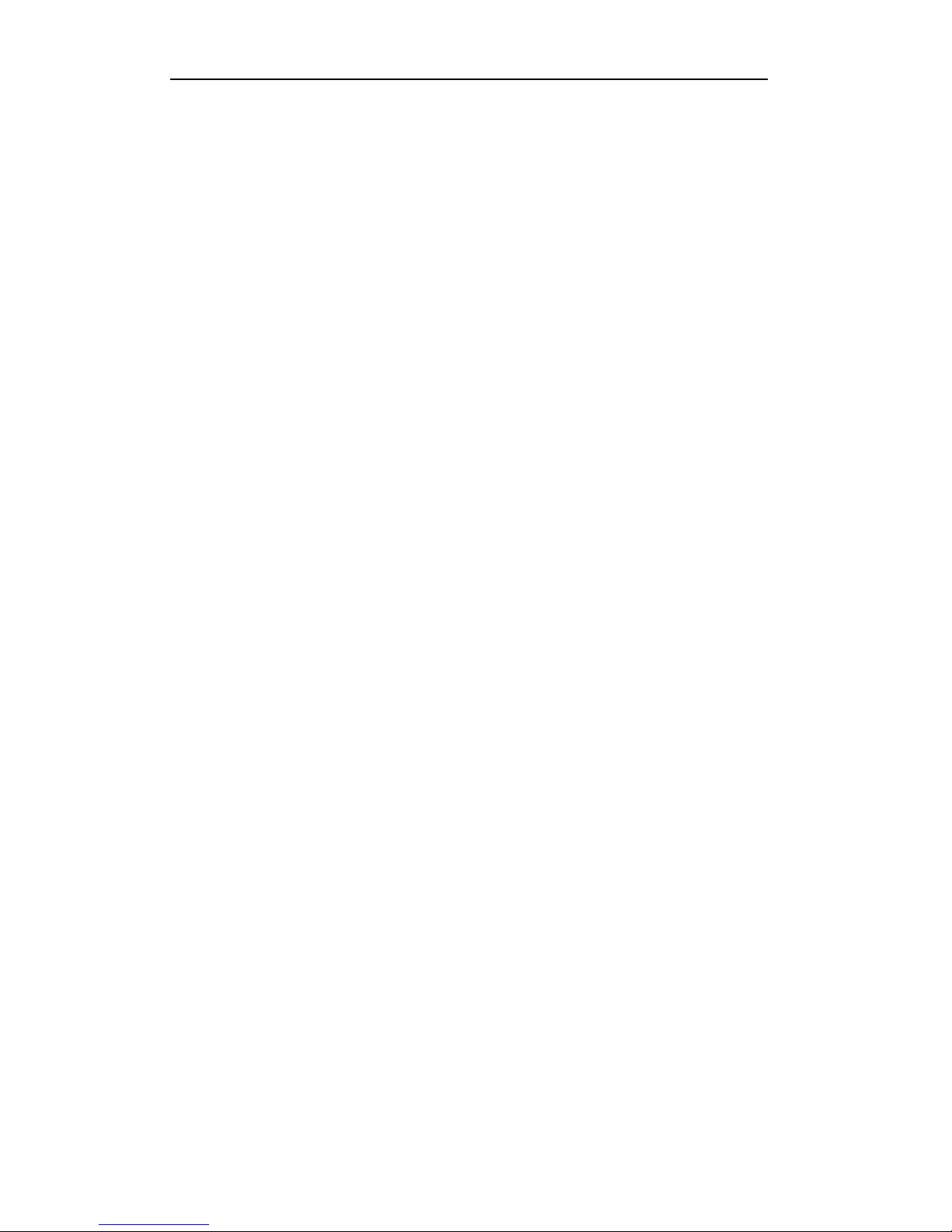
User Manual of Digital Video Recorder
10
5.4 Configuring Alarm Triggered Record ............................................................................................ 67
5.5 Configuring VCA Record .............................................................................................................. 69
5.6 Configuring Manual Record .......................................................................................................... 71
5.7 Configuring Holiday Record ......................................................................................................... 72
5.8 Configuring Redundant Recording ................................ ................................................................ 74
5.9 Configuring HDD Group for Recording ........................................................................................ 76
5.10 Files Protection .............................................................................................................................. 77
Chapter 6 Playback .............................................................................................................................. 79
6.1 Playing Back Record Files ............................................................................................................ 80
6.1.1 Playing Back by Channel ..................................................................................................... 80
6.1.2 Playing Back by Time .......................................................................................................... 83
6.1.3 Playing Back by Event Search ............................................................................................. 83
6.1.4 Playing Back by Tag ................................................................ ................................ ............ 86
6.1.5 Playing Back by Smart Search ............................................................................................. 89
6.1.6 Playing Back by System Logs ............................................................................................. 90
6.1.7 Playing Back External File .................................................................................................. 92
6.2 Auxiliary Functions of Playback ................................................................................................... 93
6.2.1 Playing Back Frame by Frame ............................................................................................. 93
6.2.2 Digital Zoom ........................................................................................................................ 93
6.2.3 Reverse Playback of Multi-channel ..................................................................................... 93
Chapter 7 Backup ................................................................................................................................ 95
7.1 Backing up Record Files ............................................................................................................... 96
7.1.1 Backing up by Normal Video Search ................................................................................... 96
7.1.2 Backing up by Event Search ................................................................................................ 99
7.1.3 Backing up Video Clips ..................................................................................................... 102
7.2 Managing Backup Devices .......................................................................................................... 105
Chapter 8 Alarm Settings .................................................................................................................. 107
8.1 Setting Motion Detection............................................................................................................. 108
8.2 Setting Sensor Alarms ................................................................................................................. 110
8.3 Detecting Video Loss................................................................................................................... 113
8.4 Detecting Video Tampering ......................................................................................................... 115
8.5 Detecting VCA Alarm ................................................................................................................. 117
8.6 Setting All-day Video Quality Diagnostics .................................................................................. 121
8.7 Handling Exceptions ................................................................................................................... 122
8.8 Setting Alarm Response Actions ................................................................................................. 124
8.9 Triggering or Clearing Alarm Output Manually .......................................................................... 126
Chapter 9 Network Settings .............................................................................................................. 127
9.1 Configuring General Settings ................................ ................................................................ ...... 128
9.2 Configuring Advanced Settings ................................................................................................... 130
9.2.1 Configuring Extranet Access ............................................................................................. 130
9.2.2 Configuring PPPoE Settings .............................................................................................. 134
9.2.3 Configuring NTP Server .................................................................................................... 135
9.2.4 Configuring SNMP ............................................................................................................ 135
9.2.5 Configuring NAT ............................................................................................................... 136
Page 11
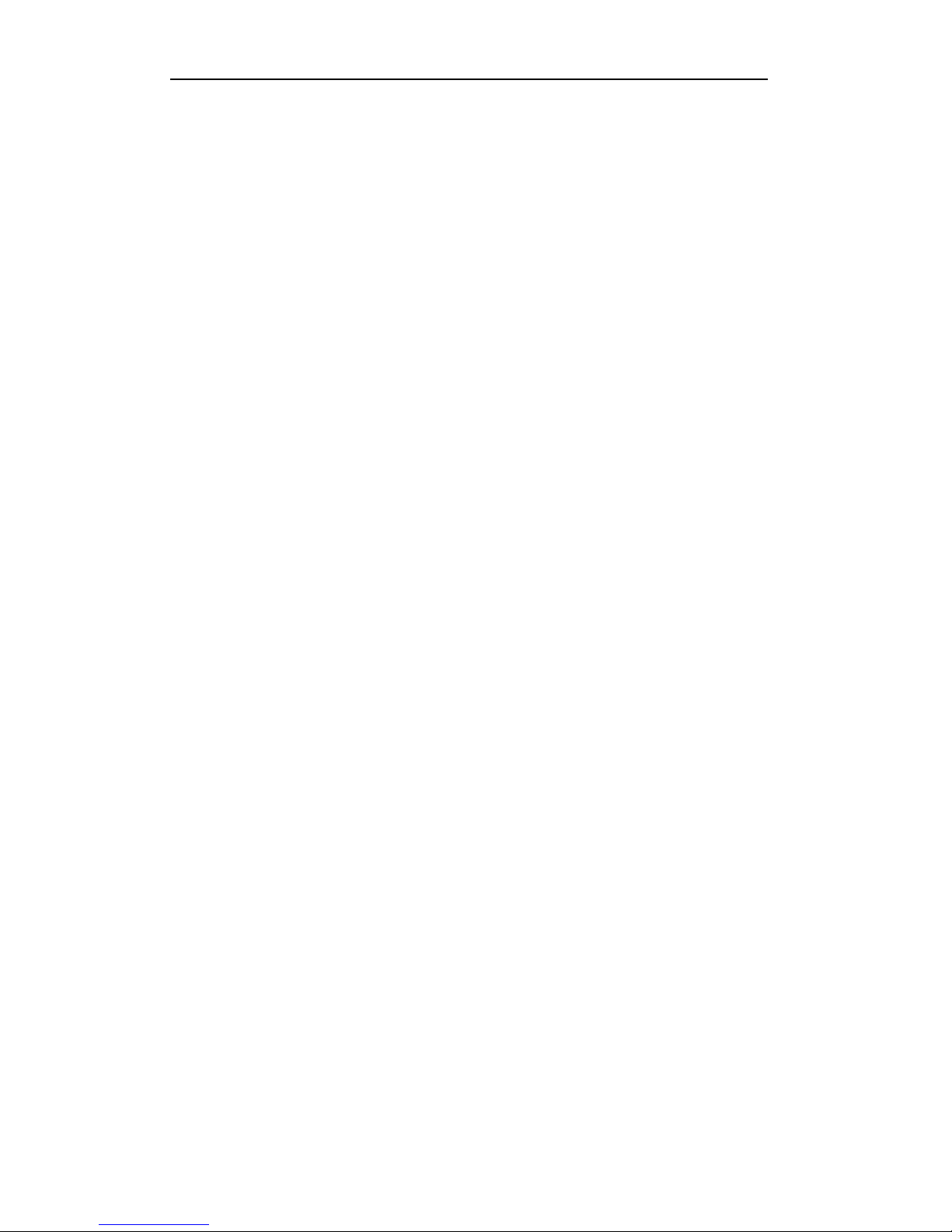
User Manual of Digital Video Recorder
11
9.2.6 Configuring More Settings................................................................................................. 138
9.2.7 Configuring HTTPS Port ................................................................................................... 139
9.2.8 Configuring Email ............................................................................................................. 140
9.3 Checking Network Traffic ........................................................................................................... 143
9.4 Configuring Network Detection .................................................................................................. 144
9.4.1 Testing Network Delay and Packet Loss ............................................................................ 144
9.4.2 Exporting Network Packet ................................................................................................. 144
9.4.3 Checking Network Status ................................................................................................... 146
9.4.4 Checking Network Statistics .............................................................................................. 146
Chapter 10 HDD Management............................................................................................................ 148
10.1 Initializing HDDs ........................................................................................................................ 149
10.2 Managing Network HDD ............................................................................................................ 151
10.3 Managing eSATA ........................................................................................................................ 153
10.4 Managing HDD Group ................................................................................................................ 154
10.4.1 Setting HDD Groups .......................................................................................................... 154
10.4.2 Setting HDD Property ........................................................................................................ 155
10.5 Configuring Quota Mode............................................................................................................. 157
10.6 Checking HDD Status ................................................................................................................. 158
10.7 Checking S.M.A.R.T Information ............................................................................................... 159
10.8 Detecting Bad Sector ................................................................................................................... 160
10.9 Configuring HDD Error Alarms .................................................................................................. 161
Chapter 11 Camera Settings ............................................................................................................... 162
11.1 Configuring OSD Settings ........................................................................................................... 163
11.2 Configuring Privacy Mask........................................................................................................... 164
11.3 Configuring Video Parameters .................................................................................................... 165
Chapter 12 DVR Management and Maintenance ............................................................................. 166
12.1 Viewing System Information ....................................................................................................... 167
12.2 Searching and Exporting Log Files ............................................................................................. 167
12.3 Importing/Exporting IP Camera Info ........................................................................................... 170
12.4 Importing/Exporting Configuration Files .................................................................................... 171
12.5 Upgrading System ................................................................ ....................................................... 172
12.5.1 Upgrading by Local Backup Device .................................................................................. 172
12.5.2 Upgrading by FTP ............................................................................................................. 172
12.6 Restoring Default Settings ........................................................................................................... 173
Chapter 13 Others ................................................................................................................................ 174
13.1 Configuring RS-232 Serial Port................................................................................................... 175
13.2 Configuring General Settings ................................ ................................................................ ...... 176
13.3 Configuring DST Settings ........................................................................................................... 177
13.4 Configuring More Settings .......................................................................................................... 178
13.5 Managing User Accounts............................................................................................................. 179
13.5.1 Adding a User .................................................................................................................... 179
13.5.2 Deleting a User .................................................................................................................. 181
13.5.3 Editing a User .................................................................................................................... 181
Appendix ....................................................................................................................................................... 183
Page 12

User Manual of Digital Video Recorder
12
Glossary ................................................................................................................................................. 184
Troubleshooting ..................................................................................................................................... 185
Page 13

User Manual of Digital Video Recorder
13
Chapter 1 Introduction
Page 14

User Manual of Digital Video Recorder
14
1.1 Front Panels
Figure 1. 1 Front Panel of 4ch/8ch/16ch 720P Models
Table 1. 1 Description of Front Panel
No.
Name
Function Description
1
POWER
POWER indicator turns green when DVR is powered up.
STATUS
STATUS indicator lights in red when data is being read from or written to HDD.
Tx/Rx
Tx/Rx indictor blinks green when network connection is functioning properly.
2
DIRECTION
The DIRECTION buttons are used to navigate between different fields and items
in menus.
In the Playback mode, the Up and Down button is used to speed up and slow
down recorded video. The Left and Right button will select the next and previous
record files.
In Live View mode, these buttons can be used to cycle through channels.
In PTZ control mode, it can control the movement of the PTZ camera.
ENTER
The ENTER button is used to confirm selection in any of the menu modes.
It can also be used to tick checkbox fields.
In Playback mode, it can be used to play or pause the video.
In single-frame Playback mode, pressing the button will advance the video by a
single frame.
3
MENU
Access the main menu interface.
4
ESC
Exit and back to the previous menu.
5
IR Receiver
Receiver for IR remote.
6
USB Interface
Connects USB mouse or USB flash memory devices.
Figure 1. 2 Front Panel of 4ch/8ch/16ch 1080P 1.5U Chassis Models and 24ch/32ch 720P
Models
Table 1. 2 Description of Front Panel
No.
Name
Function Description
1
POWER ON/OFF
Power on/off switch.
2
USB Interface
Connect to USB mouse or USB flash memory.
Page 15
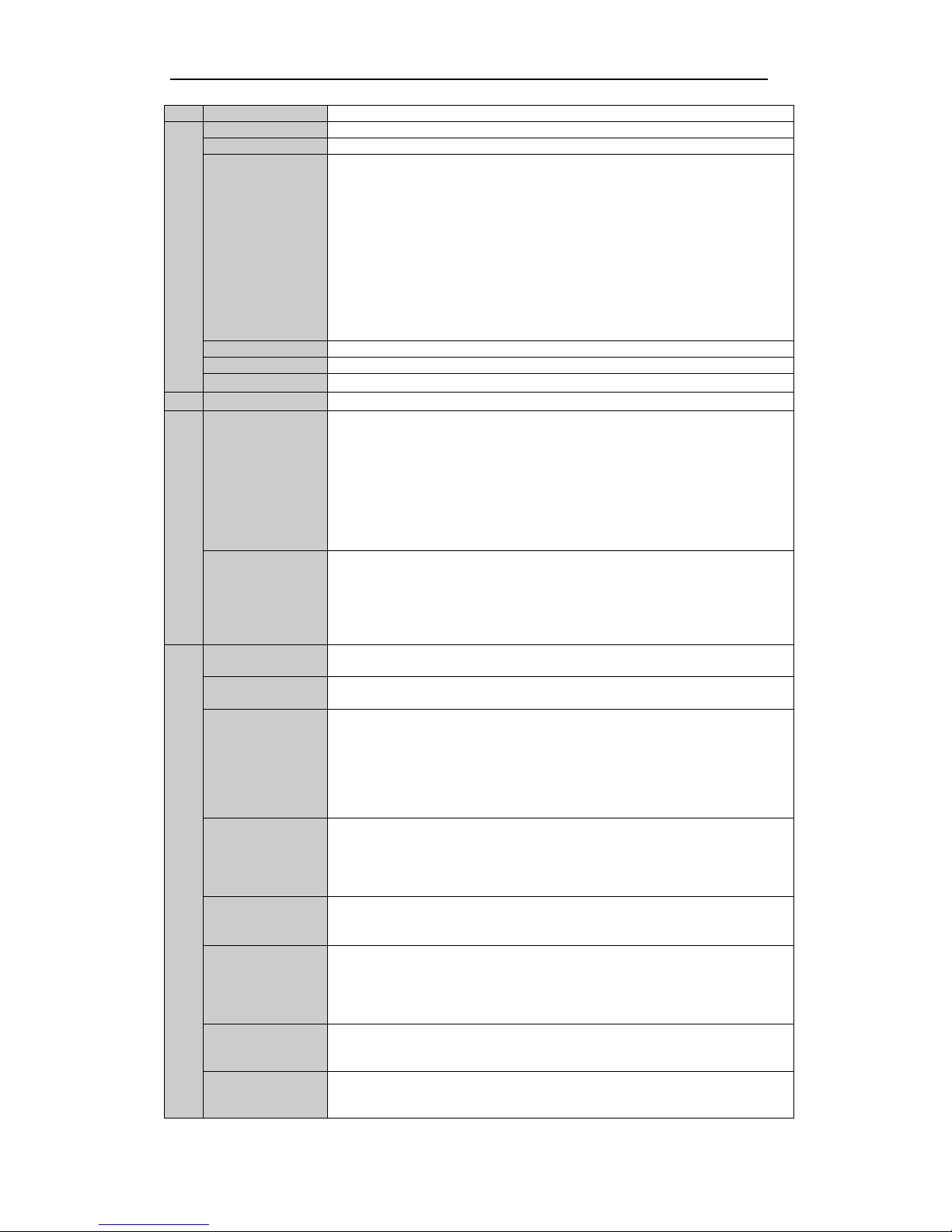
User Manual of Digital Video Recorder
15
3
IR Receiver
Receiver for IR remote control. devices.
4
POWER
Power indicator lights in green when DVR is powered up.
READY
Ready indicator is normally green, indicating that the DVR is functioning properly.
STATUS
Indicator turns green when DVR is controlled by an IR remote control with the
address from 1~254;
Indicator turns red when the SHIFT button is used;
Indicator does not light when the DVR is controlled by a keyboard or by the IR
remote control with the address of 255;
Indicator turns green when the DVR is controlled by IR remote control (with the
address from 1~254) and keyboard at the same time , and the SHIFT button is not
used;
Indicator turns orange : (a) when the DVR is controlled by IR remote control (with
the address from 1~254) and keyboard at the same time and the SHIFT button is used
as well; (b) when the DVR is controlled by IR remote control (with the address from
1~254) and the SHIFT button is used.
ALARM
Alarm indicator turns red when a sensor alarm is detected.
HDD
HDD indicator blinks in red when data is being read from or written to HDD.
Tx/Rx
TX/RX indictor blinks in green when network connection is functioning properly.
5
DVD-ROM
Slot for DVD-ROM.
6
DIRECTION
The DIRECTION buttons are used to navigate between different fields and items in
menus.
In Playback mode, the Up and Down button is used to speed up and slow down
recorded video.
In All-day Playback mode, the Left/Right button can be used to select the recorded
video of next/previous day; in Playback by Normal Video Search, the Left/Right
button can be used to select the next/previous recorded file.
In Live View mode, the directional buttons can be used to cycle through channels.
In PTZ control mode, it can control the movement of the PTZ camera.
ENTER
Confirm selection in any of the menu modes. It can also be used to tick checkbox
fields.
In Playback mode, it can be used to play or pause the video.
In Single-frame Playback mode, pressing the ENTER button will advance the video
by a single frame.
In Auto-switch mode, it can be used to stop /start auto switch.
7
SHIFT
Switch of compound keys between the numeric/letter input and functional control.
1/MENU
Enter numeral “1”;
Access the main menu interface.
2ABC/F1
Enter numeral “2”;
Enter letters “ABC”;
The F1 button can be used to select all items on the list;
In PTZ Control mode, the F1 button can be used to zoom out (zoom-) the PTZ
camera;
In live view or playback mode, the F1 button can be used to switch between main
and spot video output.
3DEF/F2
Enter numeral “3”;
Enter letters “DEF”;
In PTZ Control mode, the F1 button can be used to zoom in (zoom+) the PTZ
camera;
The F2 button can be used to cycle through tab pages.
4GHI/ESC
Enter numeral “4”;
Enter letters “GHI”;
Exit and back to the previous menu.
5JKL/EDIT
Enter numeral “5”;
Enter letters “JKL”;
Delete characters before cursor;
Select the checkbox and ON/OFF switch;
Start/stop record clipping in playback.
6MNO/PLAY
Enter numeral “6”;
Enter letters “MNO”;
In Playback mode, it is used for direct access to playback interface.
7PQRS/REC
Enter numeral “7”;
Enter letters “PQRS”;
Manual record, for direct access to manual record interface; manually enable/disable
Page 16

User Manual of Digital Video Recorder
16
record.
8TUV/PTZ
Enter numeral “8”;
Enter letters “TUV”;
Access PTZ control interface.
9WXYZ/PREV
Enter numeral “9”;
Enter letters “WXYZ”;
Multi-camera display in live view;
In Playback mode or MenuPlaybackTag playback interface, this button can be
used to delete the selected tag.
0/A
Enter numeral “0”;
Switch between input methods (upper and lowercase alphabet, symbols and numeric
input).
In Playback mode, this button can be used to add the default tag.
8
JOG SHUTTLE
Control
Move the active selection in a menu. The inner ring will move the selection up and
down; the outer ring will move it left and right.
In Playback mode, the inner ring is used to jump 30s forward/backward in video
files. The outer ring can be used to speed up/slow down the video.
In Live View mode, it can be used to cycle through different channels.
In PTZ control mode, in can control the movement of the PTZ camera.
Figure 1. 3 Front Panel of 4ch/8ch/16ch 1080P 2U Chassis Models
No.
Name
Function Description
1
POWER ON/OFF
Power on/off switch.
2
IR Receiver
Receiver for IR remote control.
3
USB
Connect to USB mouse or USB flash memory devices.
4
DVD-R/W
Slot for DVD-R/W.
5
ALARM
Alarm indicator turns red when a sensor alarm is detected.
READY
Ready indicator is normally blue, indicating that the DVR is functioning properly.
STATUS
Indicator turns blue when DVR is controlled by an IR remote.
Indicator turns red when controlled by a keyboard and orange when IR remote and
keyboard is used at the same time.
Indicator does not light when the DVR is controlled by the IR remote control with
the address of 255.
HDD
HDD indicator blinks in red when data is being read from or written to HDD.
Tx/Rx
Tx/Rx indictor blinks in blue when network connection is functioning properly.
GUARD
Indicator turns blue when the device is armed;
Indicator does not light when the device is disarmed;
The arm/disarm state can be initiated by pressing and holding on the ESC button
for more than 3 seconds in live view mode.
6
Channel Status
LED Indicators
The button lights in blue when the corresponding channel is recording; it is red
when the channel is in network transmission status; it is pink when the channel is
recording and transmitting.
7
Alphanumeric
Buttons
Switch to the corresponding channel in Live View or PTZ Control mode.
Input numbers and characters in Edit mode.
Switch between different channels in All-day Playback mode.
Page 17

User Manual of Digital Video Recorder
17
8
ESC
Exit and back to the previous menu.
Arm/disarm the DVR in live view mode.
REC/SHOT
Enter the Manual Record interface.
Turn audio on/off in Playback mode;
In PTZ control mode, pressing the REC/SHOT button and a Numeric button will
call a PTZ preset.
PLAY/AUTO
Enter the Playback menu;
Auto scan in the PTZ Control mode.
ZOOM+ Button
In PTZ control mode, the ZOOM+ button is used to zoom in the PTZ camera.
A/FOCUS+
Adjust focus in the PTZ Control mode.
Switch between input methods (upper and lowercase alphabet, symbols and
numeric input).
EDIT/IRIS+
Edit text fields. When editing text fields, it will also function as a Backspace button
to delete the character in front of the cursor.
On checkbox fields, pressing the button will tick the checkbox.
In PTZ Control mode, the button adjusts the iris of the camera.
In Playback mode, it can be used to generate video clips for backup.
MENU/WIPER
Return to the Main menu (after successful login);
Turn off audible key beeper by pressing and holding the button for 5 seconds;
Start wiper (if applicable) in PTZ Control mode.
F1/LIGHT
The F1/LIGHT button when used in a list field will select all items on the list.
In PTZ Control mode, it will turn on/off PTZ light.
F2/AUX
The F2/AUX button is used to cycle through tab pages.
MAIN/SPOT/ZO
OM-
Switch to the control of spot output;
In PTZ Control mode, it can be used to zoom out the PTZ camera.
PREV/FOCUS-
Switch between single screen and multi-screen mode.
In PTZ Control mode, it is used to adjust the focus in conjunction with the
A/FOCUS+ button.
PTZ/IRIS-
Enter the PTZ Control mode.
In PTZ Control mode, it is used to close the iris of the PTZ camera.
9
DIRECTION
The DIRECTION buttons are used to navigate between different fields and items
in menus.
In Playback mode, the Up and Down button is used to speed up and slow down
recorded video.
In All-day Playback mode, the Left/Right button can be used to select the recorded
video of next/previous day; in Playback by Normal Video Search, the Left/Right
button can be used to select the next/previous recorded file.
In Live View mode, the directional buttons can be used to cycle through channels.
In PTZ control mode, it can control the movement of the PTZ camera.
ENTER
Confirm selection in any of the menu modes. It can also be used to tick checkbox
fields.
In Playback mode, it can be used to play or pause the video.
In Single-frame Playback mode, pressing the ENTER button will advance the
video by a single frame.
In Auto-switch mode, it can be used to stop /start auto switch.
10
JOG SHUTTLE
Control
Move the active selection in a menu. The inner ring will move the selection up and
down; the outer ring will move it left and right.
In Playback mode, the inner ring is used to jump 30s forward/backward in video
files. The outer ring can be used to speed up/slow down the video.
In Live View mode, it can be used to cycle through different channels.
In PTZ control mode, in can control the movement of the PTZ camera.
Page 18

User Manual of Digital Video Recorder
18
1.2 IR Remote Control Operations
The DVR may also be controlled with the included IR remote control, shown in Figure 1. 4.
Batteries (2×AAA) must be installed before operation.
Figure 1. 4 Remote Control
The keys on the remote control closely resemble the ones found on the front panel. Refer to Table 1. 3, they
include:
Table 1. 3 Description of the IR Remote Control Buttons
No.
Name
Description
1
POWER
Power on/off the device.
2
DEV
Enables/Disables Remote Control.
3
Alphanumeric Buttons
Same as Alphanumeric buttons on front panel.
Page 19

User Manual of Digital Video Recorder
19
No.
Name
Description
4
EDIT Button
Same as EDIT/IRIS+ button on front panel.
5
A Button
Same as A/FOCUS+ button on front panel.
6
REC Button
Same as REC/SHOT button on front panel.
7
PLAY Button
Same as the PLAY/AUTO button on front panel.
8
INFO Button
Same as the ZOOM+ button on front panel.
9
VOIP/MON Button
Same as the MAIN/SPOT/ZOOM- button on front panel.
10
MENU Button
Same as the MENU/WIPER button on front panel.
11
PREV Button
Same as the PREV/FOCUS- button on front panel.
12
DIRECTION/ENTER
Buttons
Same as the DIRECTION/ENTER buttons on front panel.
13
PTZ Button
Same as the PTZ/IRIS- button on front panel.
14
ESC Button
Same as the ESC button on front panel.
15
RESERVED
Reserved for future usage.
16
F1 Button
Same as the F1/LIGHT button on front panel.
17
PTZ Control Buttons
Buttons to adjust the iris, focus and zoom of a PTZ camera.
18
F2 Button
Same as the F2/AUX button on front panel.
Troubleshooting Remote Control:
Make sure you have install batteries properly in the remote control. And you have to aim the remote
control at the IR receiver in the front panel.
If there is no response after you press any button on the remote, follow the procedure below to troubleshoot.
Steps:
1. Go into Menu > Settings > General > More Settings by operating the front control panel or the mouse.
2. Check and remember DVR ID#. The default ID# is 255. This ID# is valid for all IR remote controls.
3. Press the DEV button on the remote control.
4. Enter the DVR ID# in step 2.
5. Press the ENTER button on the remote.
If the Status indicator on the front panel turns blue, the remote control is operating properly. If the Status
indicator does not turn blue and there is still no response from the remote, please check the following:
1. Batteries are installed correctly and the polarities of the batteries are not reversed.
2. Batteries are fresh and not out of charge.
3. IR receiver is not obstructed.
If the remote still cannot function properly, please change the remote and try again, or contact the device
provider.
Page 20

User Manual of Digital Video Recorder
20
1.3 USB Mouse Operation
A regular 3-button (Left/Right/Scroll-wheel) USB mouse can also be used with this DVR. To use a USB mouse:
Steps:
1. Plug USB mouse into one of the USB interfaces on the front panel of the DVR.
2. The mouse should automatically be detected. If in a rare case that the mouse is not detected, the possible
reason may be that the two devices are not compatible, please refer to the recommended the device list
from your provider.
The operation of the mouse:
Table 1. 4 Description of the Mouse Control
Name
Action
Description
Left-Click
Single-Click
Live view: Select channel and show the quick set menu.
Menu: Select and enter.
Double-Click
Live view: Switch between single-screen and multi-screen.
Click and Drag
PTZ control: Wheeling.
Privacy mask and motion detection: Select target area.
Digital zoom-in: Drag and select target area.
Live view: Drag channel/time bar.
Right-Click
Single-Click
Live view: Show menu.
Menu: Exit current menu to upper level menu.
Scroll-Wheel
Scrolling up
Live view: Previous screen.
Menu: Previous item.
Scrolling down
Live view: Next screen.
Menu: Next item.
Page 21

User Manual of Digital Video Recorder
21
1.4 Input Method Description
Figure 1. 5 Soft Keyboard
Description of the buttons on the soft keyboard:
Table 1. 5 Description of the Soft Keyboard Icons
Icons
Description
Icons
Description
English
Capital English
Numbers
Symbols
Lowercase/Uppercase
Backspace
Space
Enter
Exit
Page 22

User Manual of Digital Video Recorder
22
1.5 Rear Panel
Figure 1. 6 Rear Panel of 4ch/8ch/16ch720P Models
Table 1. 6 Description of Front Panel
No.
Item
Description
1
VIDEO IN
BNC interface for TVI and analog video input.
2
AUDIO IN
RCA connector
3
AUDIO OUT
RCA connector
4
VGA
DB15 connector for VGA output. Display local video output and menu.
5
HDMI
HDMI video output connector.
6
USB Port
Universal Serial Bus (USB) port for additional devices.
7
Network Interface
Connector for network
8
RS-485 Interface
Connector for RS-485 devices.
9
Power Supply
DC 12V power supply.
10
Power Switch
Switch for turning on/off the device.
11
GND
Ground
Figure 1. 7 Rear Panel of 24ch/32ch 720P Models
Figure 1. 8 Rear Panel of 1080P 1.5U Chassis Series
Page 23

User Manual of Digital Video Recorder
23
Figure 1. 9 Rear Panel of 1080P 2U Chassis Series
Table 1. 7 Description of Front Panel
No.
Item
Description
1
VIDEO IN
BNC interface for TVI and analog video input.
2
VIDEO OUT
BNC connector for video output.
3
AUDIO IN
RCA connector
4
USB Port
Universal Serial Bus (USB) port for additional devices.
5
HDMI
HDMI video output connector.
6
VGA
DB15 connector for VGA output. Display local video output and
menu.
7
AUDIO OUT
RCA connector
8
Network Interface
Connector for network
9
RS-485 Interface
Connector for RS-485 devices. T+ and T- pins connect to R+ and Rpins of PTZ receiver respectively.
D+, D- pin connects to Ta, Tb pin of controller. For cascading
devices, the first DVR’s D+, D- pin should be connected with the
D+, D- pin of the next DVR.
Connector for alarm input.
Connector for alarm output.
10
Power Supply
AC 100 ~ 240V power supply.
11
Power Switch
Switch for turning on/off the device.
12
GND
Ground
13
LINE IN
BNC connector for audio input.
14
eSATA
Connects external SATA HDD, CD/DVD-RW.
15
RS-232 Interface
Connector for RS-232 devices.
Page 24

User Manual of Digital Video Recorder
24
Chapter 2 Getting Started
Page 25

User Manual of Digital Video Recorder
25
2.1 Starting Up and Shutting Down the DVR
Purpose:
Proper startup and shutdown procedures are crucial to expanding the life of the DVR.
Before you start:
Check that the voltage of the extra power supply is the same with the DVR’s requirement, and the ground
connection is working properly.
Starting up the DVR
Steps:
1. Check the power supply is plugged into an electrical outlet. It is HIGHLY recommended that an
Uninterruptible Power Supply (UPS) be used in conjunction with the device.
2. Turn on the power switch on the rear panel, and the Power indicator LED should turn on indicating that
the unit begins to start up.
3. After startup, the Power indicator LED remains on.
Shutting down the DVR
Steps:
There are two proper ways to shut down the DVR. To shut down the DVR:
OPTION 1: Standard shutdown
1. Enter the Shutdown menu.
Menu > Shutdown
Figure 2. 1 Shutdown Menu
2. Select the Shutdown button.
3. Click the Yes button.
4. Turn off the power switch on the rear panel when the note appears (for 720p 1U series).
Figure 2. 2 Shutdown Tips
OPTION 2: By operating the front panel (for with front panel button series )
1. Press and hold the POWER button on the front panel for 3 seconds.
2. Enter the administrator’s username and password in the dialog box for authentication.
3. Click the Yes button.
Page 26
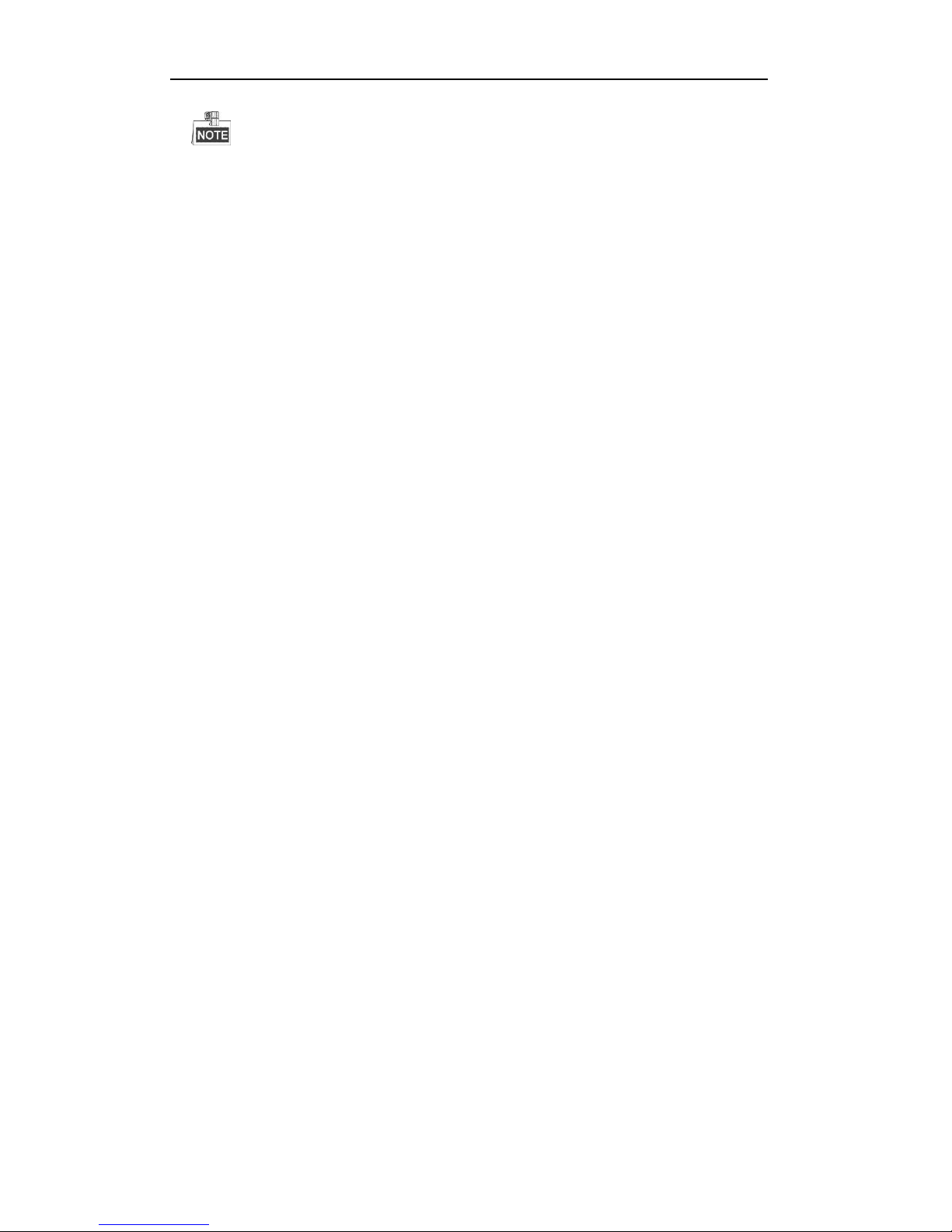
User Manual of Digital Video Recorder
26
Do not press the POWER button again when the system is shutting down.
The device remains standby mode after shutting down, and the POWER indicator turns red; you can
turn on the device by pressing the POWER button on the remote control.
Rebooting the DVR
While in the Shutdown menu (Figure 2. 1), you can also reboot the DVR.
Steps:
1. Enter the Shutdown menu by clicking Menu > Shutdown.
2. Click the Logout button to log out or the Reboot button to reboot the DVR.
Page 27
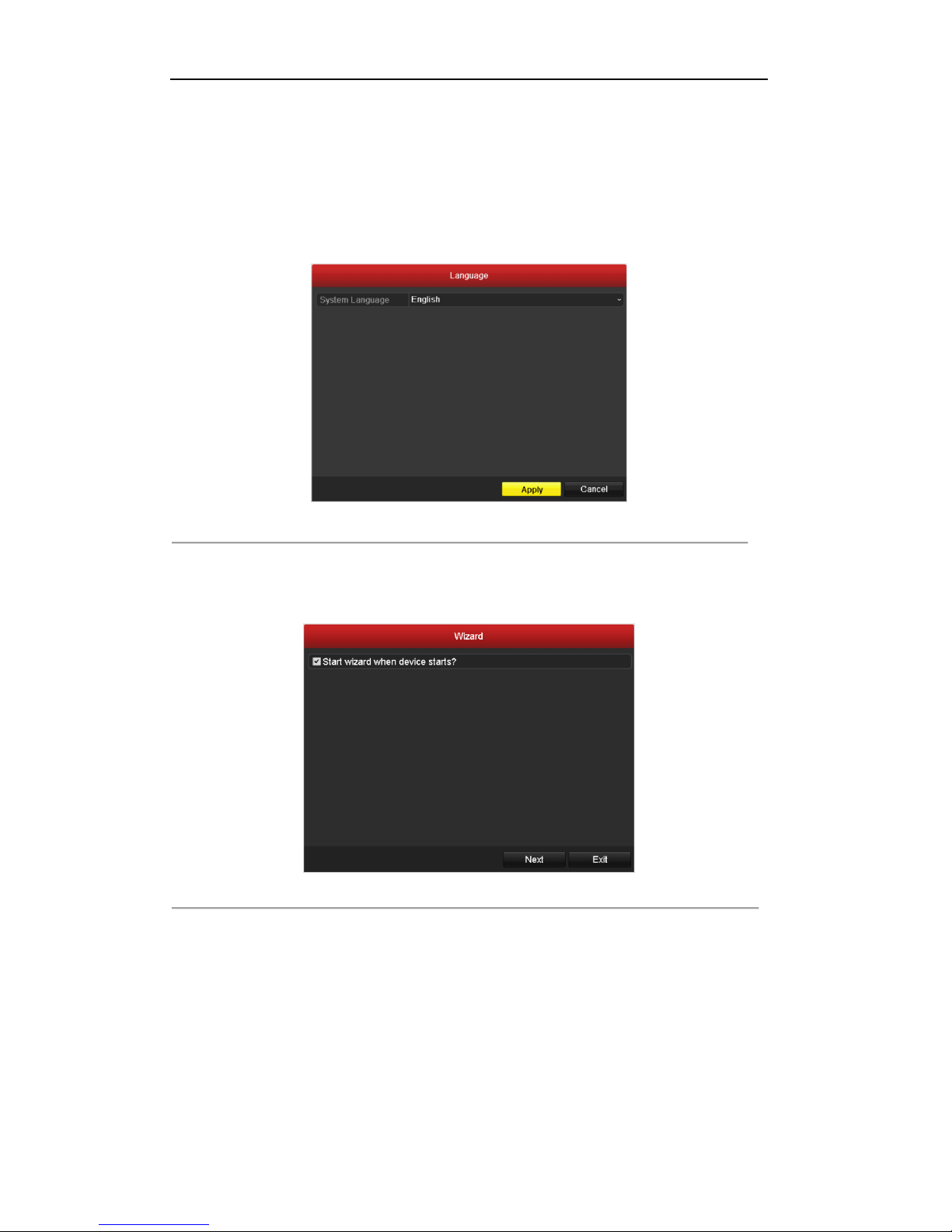
User Manual of Digital Video Recorder
27
2.2 Using the Wizard for Basic Configuration
By default, the Setup Wizard will start once the DVR has loaded, as shown in Figure 2. 3.
Steps:
1. Please select the system language in the drop-down list on your demand.
Figure 2. 3 Language Selection
2. The Setup Wizard can walk you through some important settings of the DVR. If you do not want to use
the Setup Wizard at this time, click the Cancel button. You can also choose to use the Setup Wizard next
time by leaving the “Start wizard when device starts?” checkbox in checked status.
Figure 2. 4 Start Wizard Interface
3. Click Next button on the Wizard window to enter the Login window, as shown in Figure 2. 5.
Page 28

User Manual of Digital Video Recorder
28
Figure 2. 5 Login Window
4. Enter the admin password. By default, the password is 12345.
You are highly recommended to change the default password right after the first login to avoid safety problem.
5. To change the admin password, check the New Admin Password checkbox. Enter the new password and
confirm the password in the given fields.
6. Click the Next button to enter the date and time settings window, as shown in Figure 2. 6.
Figure 2. 6 Date and Time Settings
7. After the time settings, click Next button which will take you back to the General Network Setup Wizard
window, as shown in Figure 2. 7.
Page 29
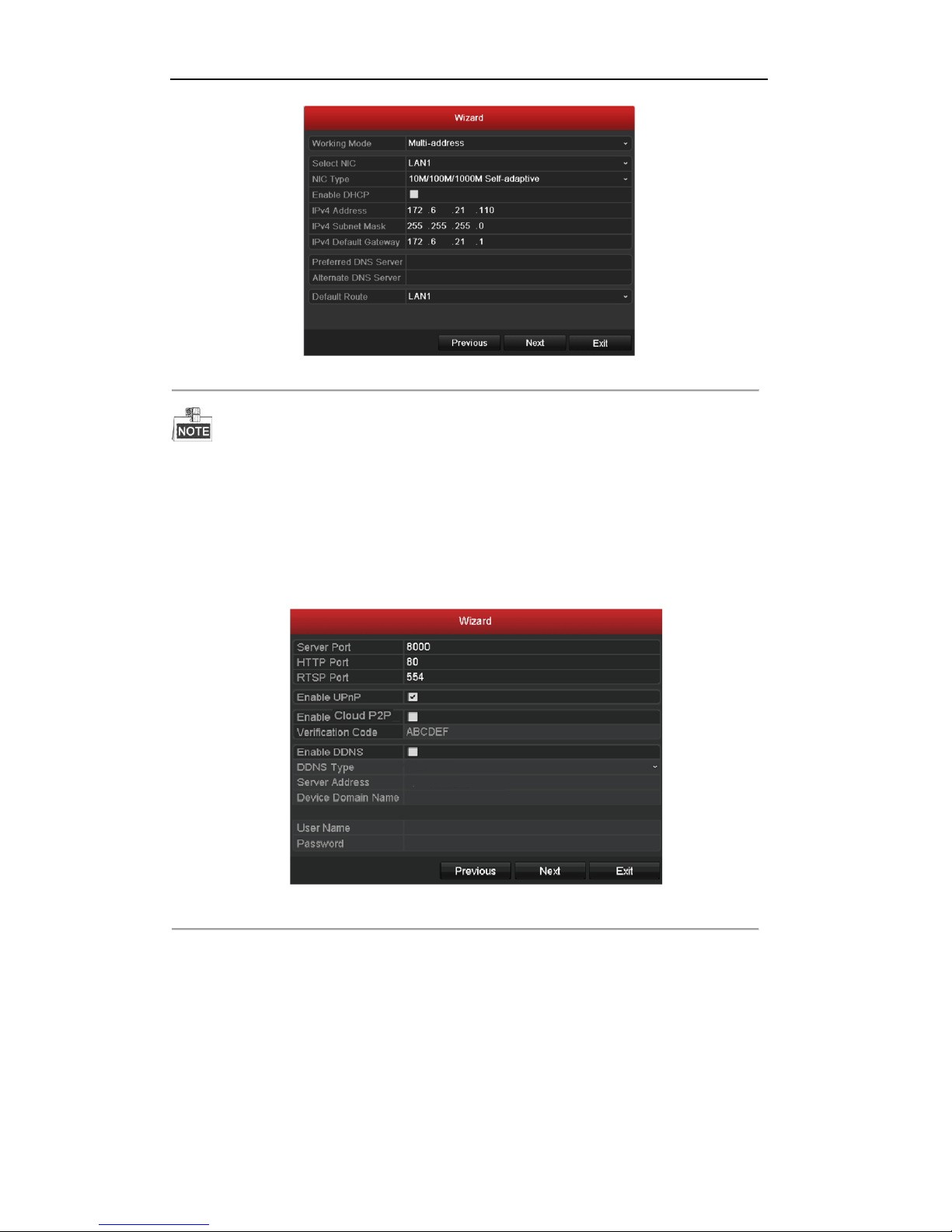
User Manual of Digital Video Recorder
29
Figure 2. 7 General Network Configuration
1 self-adaptive 10M/100M network interface for 4/8ch 720P 1U chassis models; 2 self-adaptive
10M/100M/1000M network interfaces for 2U chassis models, with three working modes configurable:
multi-address, load balance, network fault tolerance; and 1 self-adaptive 10M/100M/1000M network interface
for other models.
8. Click Next button after you having configured the network parameters, which will take you to the
Advanced Network Setup Wizard window, as shown in Figure 2. 8.
Figure 2. 8 Advanced Network Configuration
9. Set the parameters of port No., Cloud P2P, Auto UPnP or DDNS if required.
10. Click Next button after configuring the advanced network parameters, which will take you to the HDD
Management window, shown in Figure 2. 9.
Page 30

User Manual of Digital Video Recorder
30
Figure 2. 9 HDD Management
11. To initialize the HDD, click the Init button. Initialization will remove all the data saved in the HDD.
12. Click Next button to enter the Record Settings window, as shown in Figure 2. 10.
Figure 2. 10 Record Settings
13. Click Copy to copy the recording setting to other cameras.
14. Click OK to save the settings and exit the wizard.
Page 31
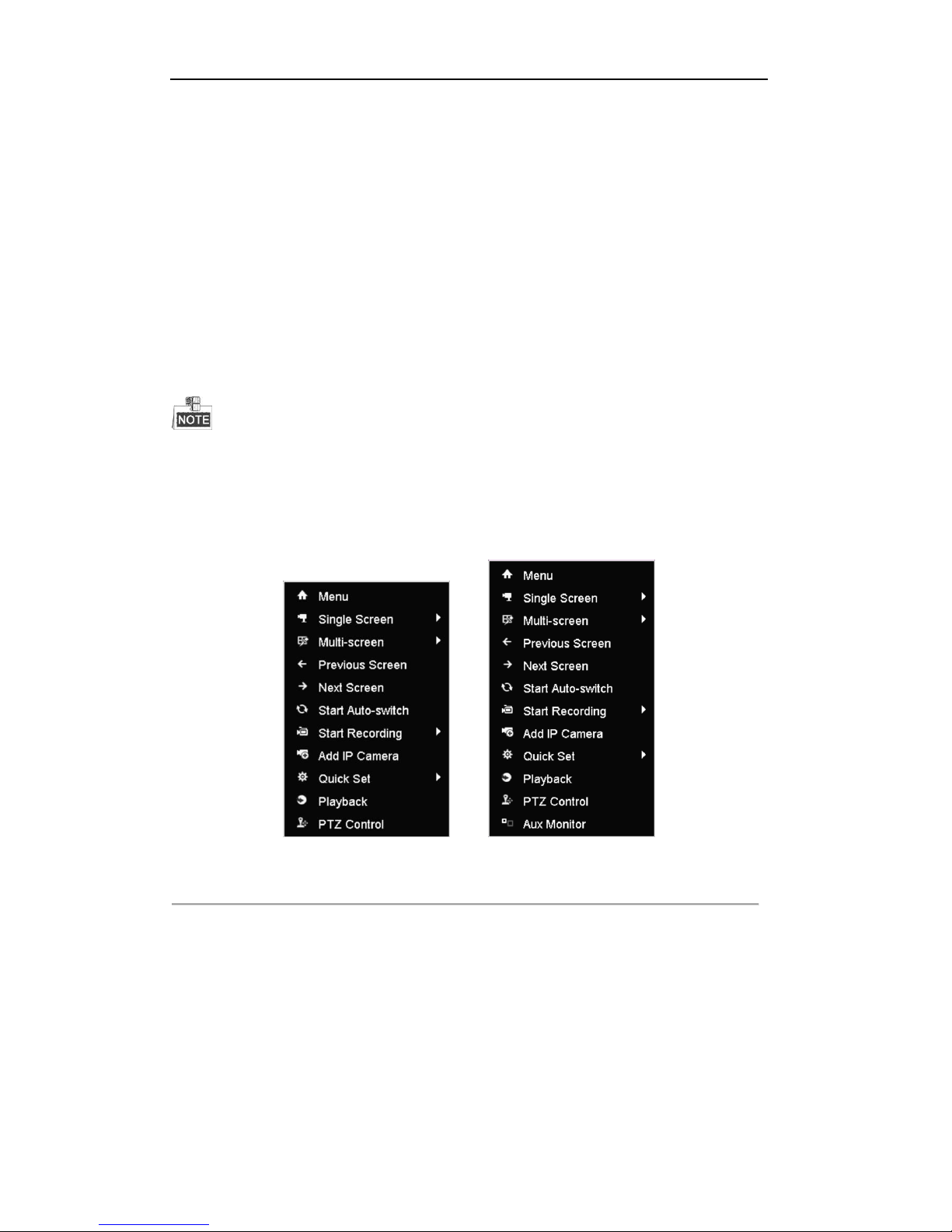
User Manual of Digital Video Recorder
31
2.3 Adding and Connecting the IP Cameras
2.3.1 Adding the Online IP Cameras
Purpose:
Before you can get a live view or record of the video, you should add the network cameras to the connection list
of the device.
Before you start:
Ensure the network connection is valid and correct. For detailed checking and configuring of the network,
please see Chapter 9.1, 9.3and 9.4.
Please refer to the Specifications of Quick Start Guide for number of connectable network cameras to different
models.
OPTION 1:
Steps:
1. Right-click the mouse when you in the live view mode to show the right-click menu.
4/8/16ch 720P Series 24/32ch 720P Series and 1080P Series
Figure 2. 11 Right-click Menu
2. Select Add IP Camera in the pop-up menu to enter the IP Camera Management interface.
Page 32

User Manual of Digital Video Recorder
32
Figure 2. 12 Adding IP Camera Interface
3. The online cameras with same network segment will be displayed in the camera list. Click the button
to add the camera.
Or you can click the Add All button to add all the detected online IP cameras.
Table 2. 1 Explanation of the icons
Icon
Explanation
Icon
Explanation
Edit basic parameters of the camera
Add the detected IP camera.
The camera is connected.
The camera is disconnected; you can
click the icon to get the exception
information of camera.
Delete the IP camera
Advanced settings of the camera.
Update the IP camera
4. To add other IP cameras:
1) Click the Custom Adding button to pop up the Add IP Camera (Custom) interface.
Figure 2. 13 Custom Adding IP Camera Interface
2) You can edit the IP address, protocol, management port, and other information of the IP camera to be
added.
Page 33

User Manual of Digital Video Recorder
33
3) Click Add to add the camera.
OPTION 2:
Steps:
1. Enter the Camera Management interface.
Menu> Camera> Camera
Figure 2. 14 Main Menu
2. Repeat the step 3 and 4 of OPTION 1 to add the camera.
Figure 2. 15 IP Camera Management Interface
Table 2. 2 Explanation of the icons
Icon
Explanation
Icon
Explanation
Edit basic parameters of the camera
Add the detected IP camera.
The camera is connected; you can
click the icon to get the live view of
the camera.
The camera is disconnected; you can
click the icon to get the exception
information of camera.
Delete the IP camera
Advanced settings of the camera,
Update the IP camera
3. (For the encoders with multiple channels only) check the checkbox of Channel No. in the pop-up window,
as shown in the following figure, and click OK to finish adding.
Page 34

User Manual of Digital Video Recorder
34
Figure 2. 16 Selecting Multiple Channels
2.3.2 Editing the Connected IP Cameras and Configuring
Customized Protocols
After the adding of the IP cameras, the basic information of the camera lists in the page, you can configure the
basic setting of the IP cameras.
Steps:
1. Click the icon to edit the parameters; you can edit the IP address, protocol and other parameters.
Figure 2. 17 Edit the Parameters
Channel Port: If the connected device is an encoding device with multiple channels, you can choose the
channel to connect by selecting the channel port No. in the dropdown list.
2. Click OK to save the settings and exit the editing interface.
To edit advanced parameters:
Steps:
1. Drag the horizontal scroll bar to the right side and click the icon.
Page 35

User Manual of Digital Video Recorder
35
Figure 2. 18 Network Configuration of the Camera
2. You can edit the network information and the password of the camera.
Figure 2. 19 Password Configuration of the Camera
3. Click Apply to save the settings and click OK to exit the interface.
Page 36

User Manual of Digital Video Recorder
36
Chapter 3 Live View
Page 37

User Manual of Digital Video Recorder
37
3.1 Introduction of Live View
Live view shows you the video image getting from each camera in real time. The DVR will automatically enter
Live View mode when powered on. It is also at the very top of the menu hierarchy, thus hitting the ESC many
times (depending on which menu you’re on) will bring you to the Live View mode.
Live View Icons
In the live view mode, there are icons at the right top of the screen for each channel, showing the status of the
record and alarm in the channel, so that you can know whether the channel is recorded, or whether there are
alarms occur as soon as possible.
Table 3. 1 Description of Live View Icons
Icons
Description
Alarm (video loss, tampering, motion detection or sensor alarm)
Record (manual record, schedule record, motion detection or alarm triggered record)
Alarm & Record
Event/Exception (motion detection, sensor alarm or exception information. For details,
see Chapter 8.7 Handling Exceptions.)
Page 38

User Manual of Digital Video Recorder
38
3.2 Operations in Live View Mode
In live view mode, there are many functions provided. The functions are listed below.
• Single Screen: show only one screen on the monitor.
• Multi-screen: show multiple screens on the monitor simultaneously.
• Auto-switch: the screen is auto switched to the next one. And you must set the dwell time for each screen
on the configuration menu before enabling the auto-switch. Menu>Configuration>Live View>Dwell
Time.
• Start Recording: normal record and motion detection record are supported.
• Quick Set: select the output mode to Standard, Bright, Gentle or Vivid.
• Playback: play back the recorded videos for current day.
• Aux/Main output switch: the DVR checks the connection of the output interfaces to define the main and
auxiliary output interfaces. When the aux output is enabled, the main output cannot do any operation, and
you can do some basic operation on the live view mode for the Aux output.
720P models do not support Aux/Main output switch.
The priority level for the main and aux output for other models is as follows:
The priority level for the main and aux output is HDMI/VGA>CVBS. See the table below.
Table 3. 2 Priorities of Interfaces
S.N
VGA/HDMI
CVBS
Main output
Auxiliary output
1 √ √
VGA/HDMI
CVBS
2 √ ×
VGA/HDMI
3 × √ CVBS
√ means the interface is in use, × means the interface is out of use or the connection is invalid. And the
HDMI, VGA and CVBS can be used at the same time.
3.2.1 Front Panel Operation
This function is supported by the models with front panel buttons.
Table 3. 3 Front Panel Operation in Live View
Functions
Front Panel Operation
Show single screen
Press the corresponding Alphanumeric button. E.g. Press 2 to display only the
screen for channel 2.
Show multi-screen
Press the PREV button.
Manually switch
screens
Next screen: right direction button.
Previous screen: left direction button.
Auto-switch
Press Enter button.
Page 39

User Manual of Digital Video Recorder
39
Playback
Press Play button.
3.2.2 Using the Mouse in Live View
Table 3. 4 Mouse Operation in Live View
Name
Description
Menu
Enter the main menu of the system by right clicking the mouse.
Single Screen
Switch to the single full screen by choosing channel number from the dropdown
list.
Multi-screen
Adjust the screen layout by choosing from the dropdown list.
Previous Screen
Switch to the previous screen.
Next Screen
Switch to the next screen.
Start/Stop
Auto-switch
Enable/disable the auto-switch of the screens.
The dwell time of the live view configuration must be set before using Start Auto-switch.
Start Recording
Start recording of all channels, Normal Record and Motion Detection Recording
are selectable from the dropdown list.
Add IP Camera
A shortcut to enter the IP camera management interface.(For HDVR series only)
Quick Set
Output Mode is configurable with Standard, Bright, Gentle and Vivid options.
Playback
Enter the playback interface and start playing back the video of the selected
channel immediately.
PTZ Control
A shortcut to enter the PTZ control interface of the selected camera.
Aux Monitor
Switch to the auxiliary output mode and the operation for the main output is
disabled.
If you enter Aux monitor mode and the Aux monitor is not connected, the mouse
operation is disabled; you need to switch back to the Main output with the F1 button on front
panel or VOIP/MON button on IR remote control and then press the Enter button.
4/8/16ch 720P Series 24/32ch 720P Series and 1080P Series
Figure 3. 1 Right-click Menu
Page 40

User Manual of Digital Video Recorder
40
3.2.3 Main/Aux Output Switching
When the HDMI/VGA output is configured as the main output, you can perform the following operation to
switch to CVBS output as the main output.
Steps:
1. Use the mouse wheel to double-click on the HDMI (1)/VGA output screen, and the following message
box pops up:
Figure 3. 2 Switch Main and Aux Output
2. Use the mouse wheel to double-click on the screen again to switch to the Aux output, or click Cancel to
cancel the operation.
3. Select the Menu Output Mode to Main CVBS or HDMI2 from the right-click menu on the monitor.
4. On the pop-up message box, click Yes to restart the device to enable the CVBS output or HDMI2 as the
main output.
You can select the Menu Output Mode under Menu>Configuration>More Settings to Auto, or HDMI (1)/VGA
and then restart the device to switch the main output back to HDMI (1)/VGA output.
3.2.4 Quick Setting Toolbar in Live View Mode
On the screen of each channel, there is a quick setting toolbar which shows when you point the mouse to the
bottom of the screen.
Figure 3. 3 Quick Setting Toolbar
Table 3. 5 Description of Quick Setting Toolbar Icons
Icons
Description
Icons
Description
Icons
Description
/
Enable/Disable
Manual Record
Instant Playback
/
Mute/Audio on
PTZ Control
Digital Zoom
Image Settings
Close Live View
Instant Playback only shows the record in last five minutes. If no record is found, it means there is no
Page 41

User Manual of Digital Video Recorder
41
record during the last five minutes.
Digital Zoom can zoom in the selected area to the full screen. Click and draw to select the area to zoom in,
as shown in Figure 3. 4.
Figure 3. 4 Digital Zoom
Image Settings icon can be selected to enter the Image Settings menu.
Four modes are selectable according to the real situation:
• Standard: for general lighting conditions (default).
• Indoor: the image is relatively smoother.
• Dim Light: the image is smoother than the other two modes.
• Outdoor: the image is relatively clearer and sharper. The degree of contrast and saturation is high.
Figure 3. 5 Image Settings
You can adjust the image parameters, including brightness, contrast, saturation, hue, sharpness and denoising.
You can also click Default to restore the default settings and click Copy to copy the image settings to other
analog cameras.
Refer to the Chapter 11.3 Configuring Video Parameters for details.
Page 42
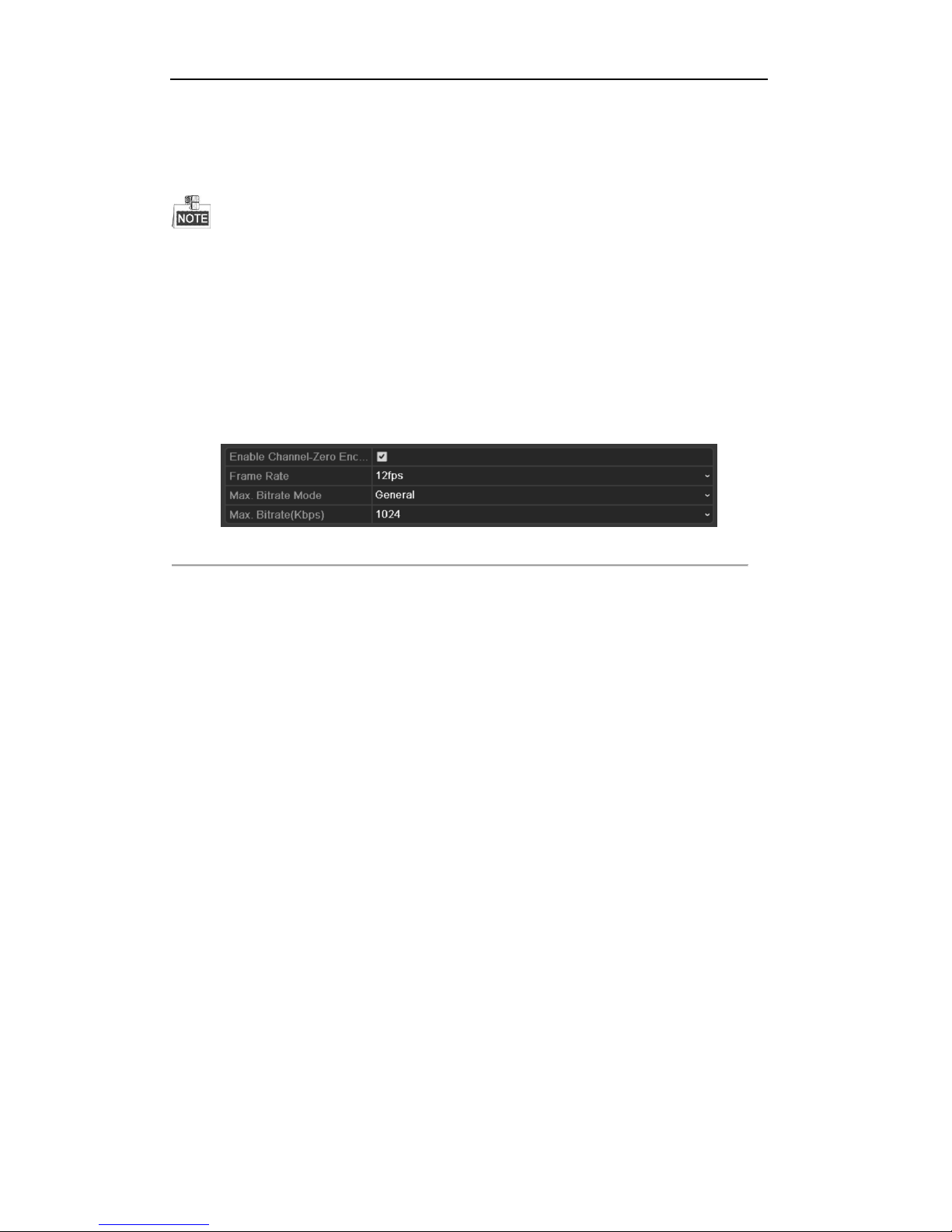
User Manual of Digital Video Recorder
42
3.3 Channel-zero Encoding
This chapter is applicable to1080P series and 24/32ch 720P models.
Purpose:
Sometimes you need to get a remote view of many channels in real time from web browser or CMS (Client
Management System) software, in order to decrease the bandwidth requirement without affecting the image
quality, channel-zero encoding is supported as an option for you.
Steps:
1. Enter the Live View Settings interface.
Menu> Configuration> Live View
2. Select the Channel-Zero Encoding tab.
Figure 3. 6 Live View- Channel-Zero Encoding
3. Check the checkbox after Enable Channel-Zero Encoding.
4. Configure the Frame Rate, Max. Bitrate Mode and Max. Bitrate.
5. Click the Apply button to activate the settings.
After you set the Channel-Zero encoding, you can get a view in the remote client or web browser of 16
channels in one screen.
Page 43
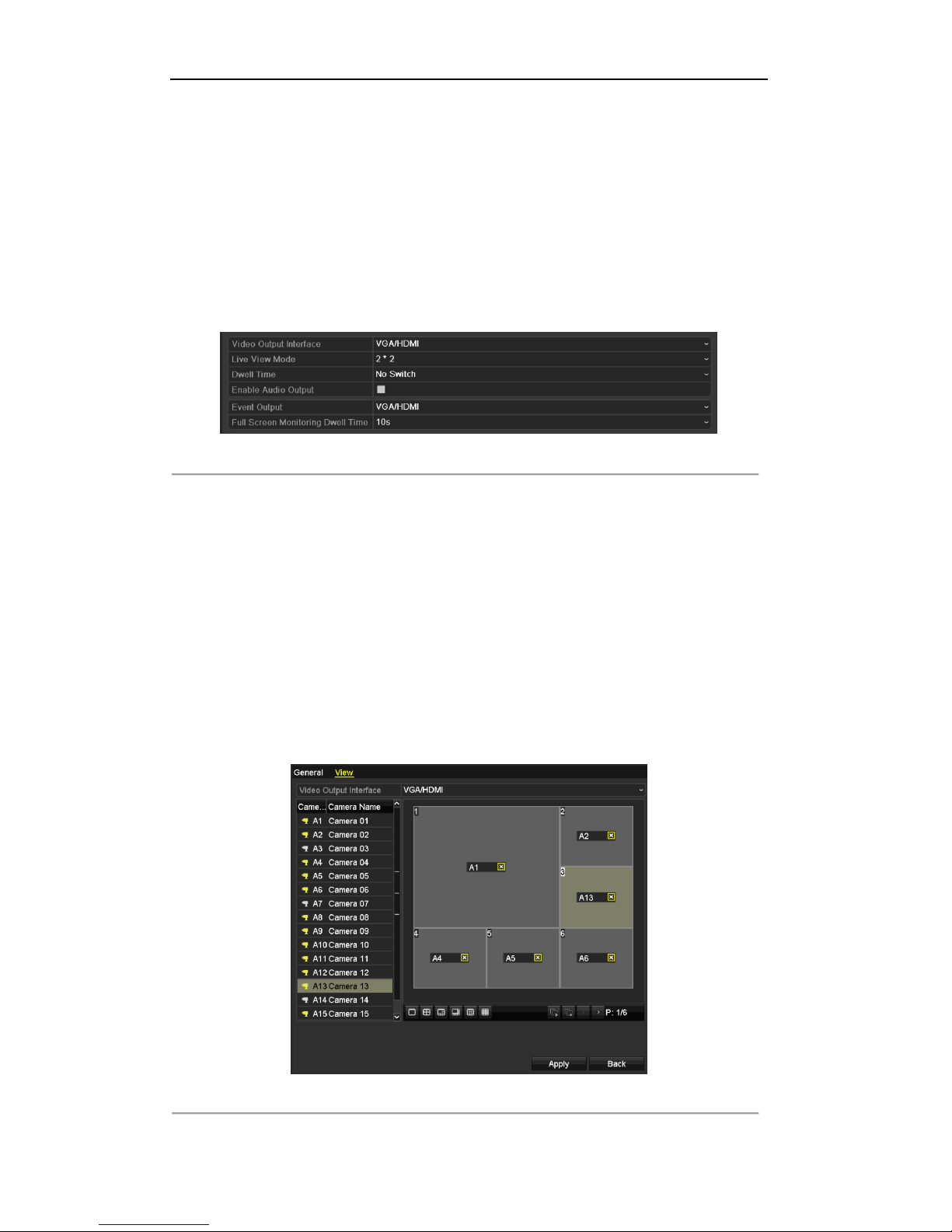
User Manual of Digital Video Recorder
43
3.4 Adjusting Live View Settings
Purpose:
Live View settings can be customized according to different needs. You can configure the output interface,
dwell time for screen to be shown, mute or turning on the audio, the screen number for each channel, etc.
Steps:
1. Enter the Live View Settings interface.
Menu> Configuration> Live View
Figure 3. 7 Live View-General
The settings available in this menu include:
• Video Output Interface: Designates the output to configure the settings for. Outputs include
HDMI/VGA and CVBS (depends on the model).
• Live View Mode: Designates the display mode to be used for Live View.
• Dwell Time: The time in seconds to dwell between switching of channels when enabling auto-switch
in Live View.
• Enable Audio Output: Enables/disables audio output for the selected camera in the live view mode.
• Event Output: Designates the output to show event video; if available, you can select a different
video output interface from the Video Output Interface when an event occurs.
• Full Screen Monitoring Dwell Time: The time in seconds to show alarm event screen.
2. Set the camera order.
1) Select View tab.
Figure 3. 8 Live View- Camera Order
Page 44

User Manual of Digital Video Recorder
44
2) Click a window to select it, and then double-click a camera name in the camera list you would like to
display. Setting an ‘X’ means the window will not display any camera.
3) You can also click to start live view of all channels in order and click to stop live view of all
channels. Click or to go to the previous or next page.
4) Click the Apply button.
Page 45

User Manual of Digital Video Recorder
45
3.5 Manual Video Quality Diagnostics
Purpose:
The video quality of the analog channels can be diagnosed manually and you can view the diagnostic results
from a list.
Steps:
1. Enter the Manual Video Quality Diagnostics interface.
Menu> Manual >Manual Video Quality Diagnostics
Figure 3. 9 Video Quality Diagnostics
2. Check the checkboxes to select the channels for diagnostics.
3. Click the button Diagnose, and the results will be displayed on a list. You can view the video status and
diagnostics time of the selected channels.
Figure 3. 10 Diagnostics Result
Connect the camera to the device for the video quality diagnostics.
Three exception types can be diagnosed: Blurred Image, Abnormal Brightness and Color Cast.
Page 46

User Manual of Digital Video Recorder
46
3.6 User Logout
Purpose:
After logging out, the monitor turns to the live view mode and if you want to do some operation, you need to
enter user name and password to log in again.
Steps:
1. Enter the Shutdown menu.
Menu>Shutdown
Figure 3. 11 Shutdown
2. Click Logout.
Page 47

User Manual of Digital Video Recorder
47
Chapter 4 PTZ Controls
Page 48

User Manual of Digital Video Recorder
48
4.1 Configuring PTZ Settings
Purpose:
Follow the procedure to set the parameters for PTZ. The configuring of the PTZ parameters should be done
before you control the PTZ camera.
Steps:
1. Enter the PTZ Settings interface.
Menu >Camera> PTZ
Figure 4. 1 PTZ Settings
2. Choose the camera for PTZ setting in the Camera dropdown list.
3. Click the RS-485 Settings button to set the RS-485 parameters.
Figure 4. 2 PTZ- General
4. Enter the parameters of the PTZ camera.
All the parameters should be exactly the same as the PTZ camera parameters.
Page 49

User Manual of Digital Video Recorder
49
For the Coaxitron camera/dome connected, you can select the PTZ protocol to HDCAM-C (Coaxitron). Make
sure the protocol selected here is supported by the connected camera/dome.
When the Coaxitron protocol is selected, all the other parameters like the baud rate, data bit, stop bit, parity and
flow control are not configurable.
5. Click Apply button to save the settings.
Page 50

User Manual of Digital Video Recorder
50
4.2 Setting PTZ Presets, Patrols & Patterns
Before you start:
Please make sure that the presets, patrols and patterns should be supported by PTZ protocols.
4.2.1 Customizing Presets
Purpose:
Follow the steps to set the Preset location which you want the PTZ camera to point to when an event takes
place.
Steps:
1. Enter the PTZ Control interface.
Menu>Camera>PTZ
Figure 4. 3 PTZ Settings
2. Use the directional button to wheel the camera to the location where you want to set preset; and the zoom
and focus operations can be recorded in the preset as well.
3. Enter the preset No. (1~255) in the preset text field, and click the Set button to link the location to the
preset.
Repeat the steps2-3 to save more presets.
You can click the Clear button to clear the location information of the preset, or click the Clear All button
to clear the location information of all the presets.
4.2.2 Calling Presets
Purpose:
This feature enables the camera to point to a specified position such as a window when an event takes place.
Steps:
Page 51

User Manual of Digital Video Recorder
51
1. Click the button PTZ in the lower-right corner of the PTZ setting interface;
Or press the PTZ button on the front panel or click the PTZ Control icon in the quick setting bar, or
select the PTZ option in the right-click menu to show the PTZ control panel.
2. Choose Camera in the dropdown list.
3. Click the button to show the general settings of the PTZ control.
Figure 4. 4 PTZ Panel - General
4. Click to enter the preset No. in the corresponding text field.
5. Click the Call Preset button to call it.
When the Coaxitron camera/dome connected and the PTZ protocol is selected to HDCAM-C (Coaxitron), you
can call the preset 95 to enter the menu of the connected Coaxitron camera/dome or click the menu button in the
PTZ panel. Use the directional buttons on the PTZ control panel to operate the menu.
4.2.3 Customizing Patrols
Purpose:
Patrols can be set to move the PTZ to different key points and have it stay there for a set duration before moving
on to the next key point. The key points are corresponding to the presets. The presets can be set following the
steps above in Customizing Presets.
Steps:
1. Enter the PTZ Control interface.
Menu>Camera>PTZ
Page 52

User Manual of Digital Video Recorder
52
Figure 4. 5 PTZ Settings
2. Select patrol No. in the drop-down list of patrol.
3. Click the Set button to add key points for the patrol.
Figure 4. 6 Key point Configuration
4. Configure key point parameters, such as the key point No., duration of staying for one key point and speed
of patrol. The key point is corresponding to the preset. The Key Point No. determines the order at which
the PTZ will follow while cycling through the patrol. The Duration refers to the time span to stay at the
corresponding key point. The Speed defines the speed at which the PTZ will move from one key point to
the next.
5. Click the Add button to add the next key point to the patrol, or you can click the OK button to save the
key point to the patrol.
You can delete all the key points by clicking the Clear button for the selected patrol, or click the Clear
All button to delete all the key pints for all patrols.
4.2.4 Calling Patrols
Purpose:
Calling a patrol makes the PTZ to move according the predefined patrol path.
Steps:
1. Click the button PTZ in the lower-right corner of the PTZ setting interface;
Or press the PTZ button on the front panel or click the PTZ Control icon in the quick setting bar, or
select the PTZ option in the right-click menu to show the PTZ control panel.
Page 53

User Manual of Digital Video Recorder
53
2. Click the button to show the general settings of the PTZ control.
Figure 4. 7 PTZ Panel - General
3. Select a patrol in the dropdown list and click the Call Patrol button to call it.
4. You can click the Stop Patrol button to stop calling it.
4.2.5 Customizing Patterns
Purpose:
Patterns can be set by recording the movement of the PTZ. You can call the pattern to make the PTZ movement
according to the predefined path.
Steps:
1. Enter the PTZ Control interface.
Menu > Camera > PTZ
Figure 4. 8 PTZ Settings
2. Choose pattern number in the dropdown list.
3. Click the Start button and click corresponding buttons in the control panel to move the PTZ camera, and
click the Stop button to stop it.
The movement of the PTZ is recorded as the pattern.
Page 54

User Manual of Digital Video Recorder
54
4.2.6 Calling Patterns
Purpose:
Follow the procedure to move the PTZ camera according to the predefined patterns.
Steps:
1. Click the button PTZ in the lower-right corner of the PTZ setting interface;
Or press the PTZ button on the front panel or click the PTZ Control icon in the quick setting bar, or
select the PTZ option in the right-click menu to show the PTZ control panel.
2. Click the button to show the general settings of the PTZ control.
Figure 4. 9 PTZ Panel - General
3. Click the Call Pattern button to call it.
4. Click the Stop Pattern button to stop calling it.
4.2.7 Customizing Linear Scan Limit
Purpose:
The Linear Scan can be enabled to trigger the scan in the horizantal direction in the predefined range.
This function is supported by some certain models.
Steps:
1. Enter the PTZ Control interface.
Menu > Camera > PTZ
Page 55

User Manual of Digital Video Recorder
55
Figure 4. 10 PTZ Settings
2. Use the directional button to wheel the camera to the location where you want to set the limit, and click
the Left Limit or Right Limit button to link the location to the corresponding limit.
The speed dome starts linear scan from the left limit to the right limit, and you must set the left limit
on the left side of the right limit, as well the angle from the left limit to the right limit should be no
more than 180º.
4.2.8 Calling Linear Scan
Purpose:
Follow the procedure to call the linear scan in the predefined scan range.
Steps:
1. Click the button PTZ in the lower-right corner of the PTZ setting interface;
Or press the PTZ button on the front panel or click the PTZ Control icon in the quick setting bar to
enter the PTZ setting menu in live view mode.
2. Click the button to show the one-touch function of the PTZ control.
Figure 4. 11 PTZ Panel - One-touch
3. Click Linear Scan button to start the linear scan and click the Linear Scan button again to stop it.
Page 56

User Manual of Digital Video Recorder
56
You can click the Restore button to clear the defined left limit and right limit data and the dome needs to
reboot to make settings take effect.
4.2.9 One-touch Park
Purpose:
For some certain model of the speed dome, it can be configured to start a predefined park action (scan, preset,
patrol and etc.) automatically after a period of inactivity (park time).
Steps:
1. Click the button PTZ in the lower-right corner of the PTZ setting interface;
Or press the PTZ button on the front panel or click the PTZ Control icon in the quick setting bar to
enter the PTZ setting menu in live view mode.
2. Click the button to show the one-touch function of the PTZ control.
Figure 4. 12 PTZ Panel - One-touch
3. There are 3 one-touch park types selectable, click the corresponding button to activate the park action.
Park (Quick Patrol): The dome starts patrol from the predefined preset 1 to preset 32 in order after the
park time. The undefined preset will be skipped.
Park (Patrol 1): The dome starts move according to the predefined patrol 1 path after the park time.
Park (Preset 1): The dome moves to the predefined preset 1 location after the park time.
The park time can only be set through the speed dome configuration interface, by default the value is
5s.
4. Click the button again to inactivate it.
Page 57

User Manual of Digital Video Recorder
57
4.3 PTZ Control Panel
To enter the PTZ control panel, there are two ways supported.
OPTION 1:
In the PTZ settings interface, click the PTZ button on the lower-right corner which is next to the Back button.
OPTION 2:
In the Live View mode, you can press the PTZ Control button on the front panel or on the remote control, or
choose the PTZ Control icon , or select the PTZ option in the right-click menu.
Click the Configuration button on the control panel, and you can enter the PTZ Settings interface.
In PTZ control mode, the PTZ panel will be displayed when a mouse is connected with the device. If no
mouse is connected, the icon appears in the lower-left corner of the window, indicating that this
camera is in PTZ control mode.
Figure 4. 13 PTZ Panel
Table 4. 1 Description of the PTZ panel icons
Icon
Description
Icon
Description
Icon
Description
Direction button and
the auto-cycle button
Zoom+, Focus+,
Iris+
Zoom-, Focus-, Iris-
The speed of the
PTZ movement
Light on/off
Wiper on/off
3D-Zoom
Image Centralization
Menu
Switch to the PTZ
control interface
Switch to the
one-touch control
interface
Switch to the general
settings interface
Previous item
Next item
Start pattern / patrol
Stop the patrol /
pattern movement
Exit
Minimize windows
Page 58
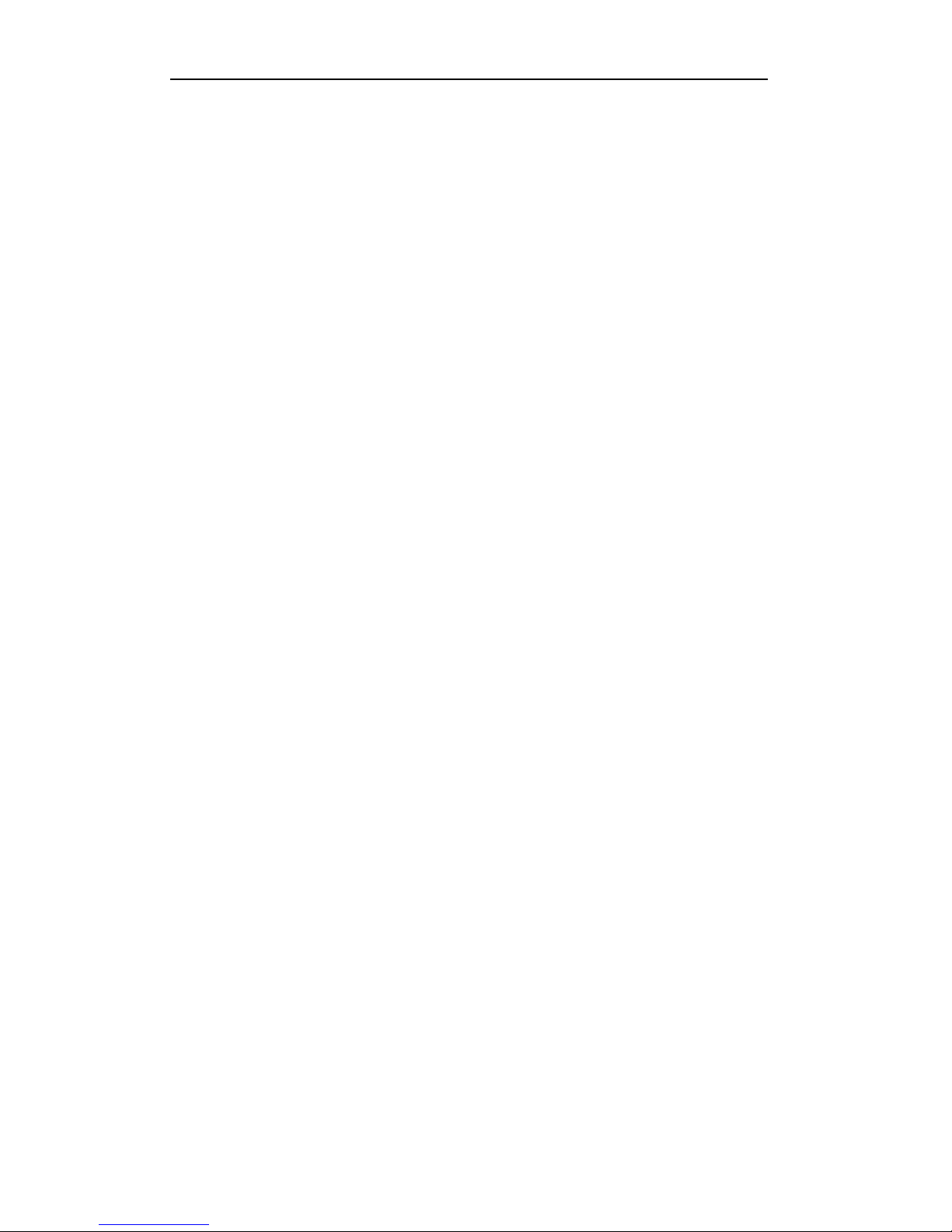
User Manual of Digital Video Recorder
58
Chapter 5 Recording Settings
Page 59
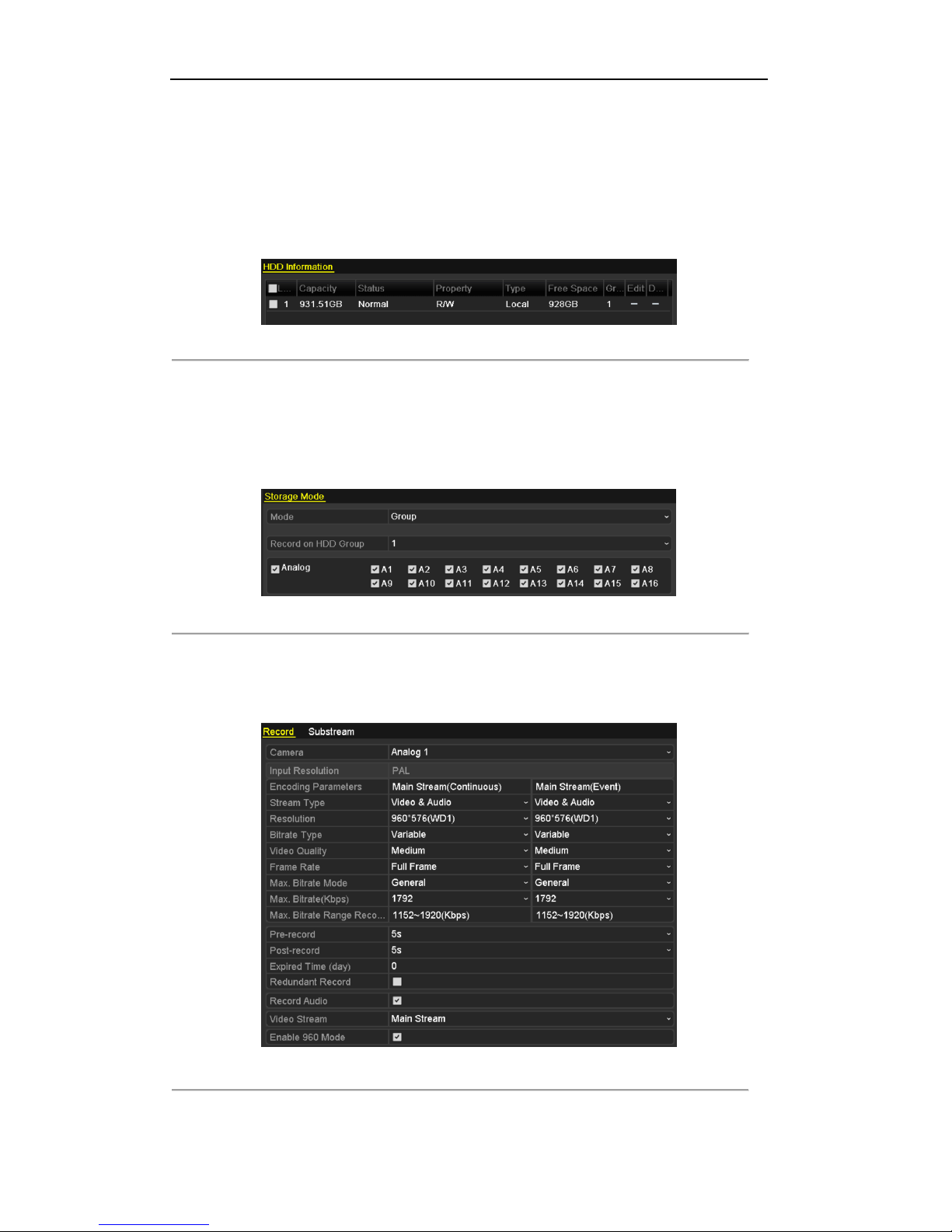
User Manual of Digital Video Recorder
59
5.1 Configuring Recording Parameters
Before you start:
1. Make sure that the HDD has already been installed. If not, please install a HDD and initialize it.
(Menu>HDD>General)
Figure 5. 1 HDD- General
2. Click Advance to check the storage mode of the HDD.
1) Whether the HDD mode is Quota, please set the maximum record capacity. For detailed information,
see Chapter 10.5 Configuring Quota Mode.
2) If the HDD mode is Group, you should set the HDD group. For detailed information, see Chapter 5.9
Configuring HDD Group for Recording.
Figure 5. 2 HDD- Advanced
Steps:
1. Enter the Record settings interface to configure the encoding parameters:
Menu>Record>Parameters
Figure 5. 3 Record Parameters
2. Set the parameters for recording.
Page 60

User Manual of Digital Video Recorder
60
1) Select the Record tab to configure.
2) Select a camera number in the camera dropdown list.
You can configure the stream type, the resolution, the video quality and other parameters on demand
for Main Stream (Continuous) and Main Stream (Event) respectively.
The Input Resolution of camera connected will be displayed in the live view for 5 seconds when the
camera is connected, or the DVR is powered on. The input resolution includes the resolution and
frame rate of the camera, e.g. 1080P25.
3) You can configure the advantage parameters, including pre-record, post-record time, expired time,
redundant record (this option is only available when the HDD mode is Group) and whether you want
to record audio.
• Pre-record: The time you set to record before the scheduled time or event. For example, when an
alarm triggered the recording at 10:00, if you set the pre-record time as 5 seconds, the camera
records it at 9:59:55.
• Post-record: The time you set to record after the event or the scheduled time. For example, when
an alarm triggered the recording ends at 11:00, if you set the post-record time as 5 seconds, it
records till 11:00:05.
• Expired Time: The expired time is the longest time for a record file to be kept in the HDD, if the
deadline is reached, the file will be deleted. You can set the expired time to 0, and then the file will
not be deleted. The actual keeping time for the file should be determined by the capacity of the
HDD.
• Redundant Record: The redundant record is to decide whether you want the camera to save the
record files in the redundant HDD. You must configure the redundant HDD in HDD settings. For
detailed information, see Chapter 5.8 Configuring Redundant Recording.
• Record Audio: Check the checkbox of Record Audio to record the sound, otherwise record the
image without sound.
• Video Stream: Main stream and sub-stream are selectable for recording. When you select
sub-stream, you can record for a longer time with the same storage space.
• Enable 960 Mode: The option is supported by analog cameras. Enabling the 960 mode to enable
the WD1 resolution for the main stream, otherwise, the resolution supports up to 4CIF. And the
option does not supported by TVI cameras, while the WD1 resolution is available all the time.
4) Click Apply to save the settings.
5) You can copy the settings to other channels by clicking Copy, if the setting can also be used for other
cameras.
You can copy the same settings to the cameras with same signal, e.g., the channel No. 1-3 connect to the TVI
cameras, and the channel No.4 connects to an analog camera, and then the settings of channel No. 1 can be only
copied to channel 2 and 3.
Page 61
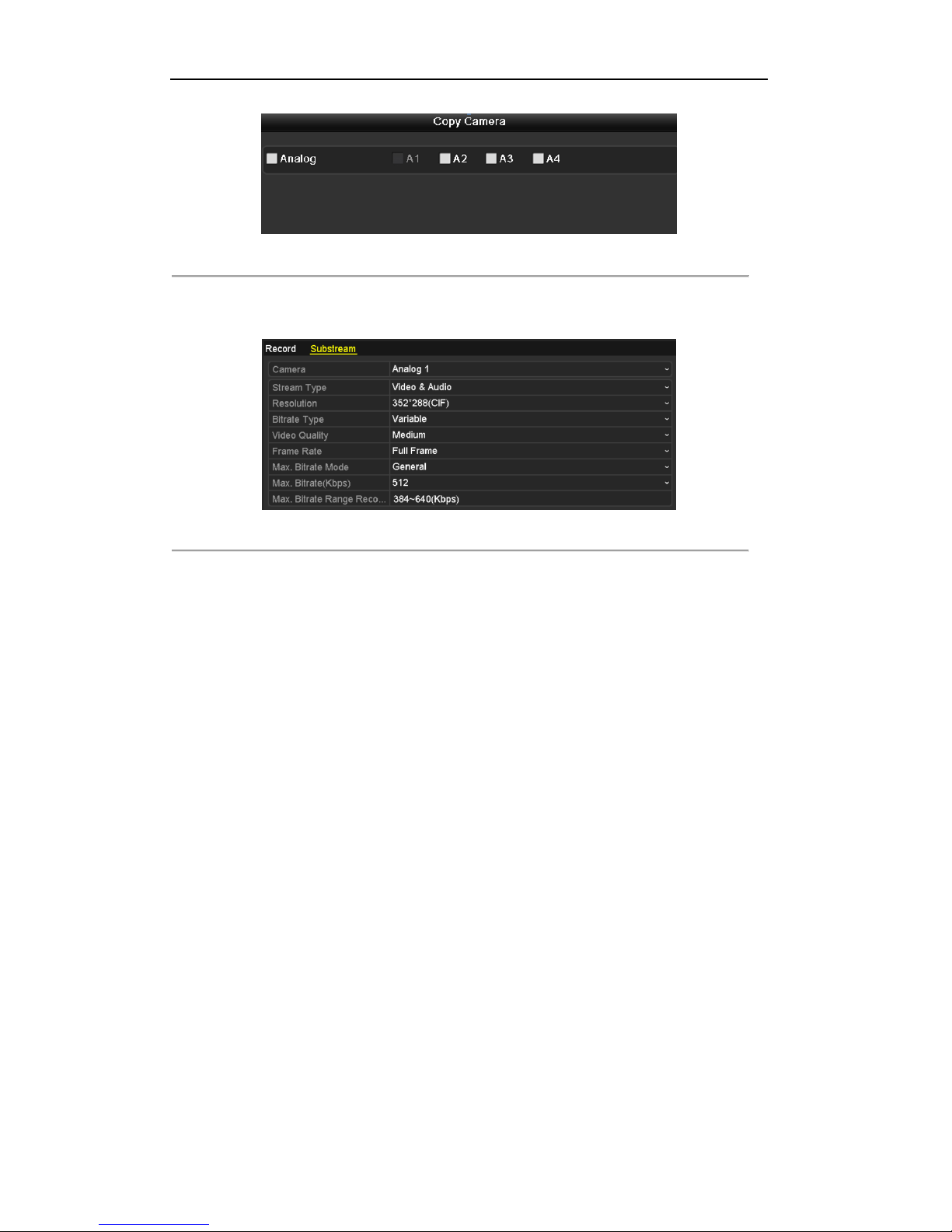
User Manual of Digital Video Recorder
61
Figure 5. 4 Copy Camera Settings
3. Set encoding parameters for sub-stream.
1) Select the Substream tab.
Figure 5. 5 Sub-stream Encoding
2) Select a camera in the camera dropdown list.
3) Configure the parameters.
4) Click Apply to save the settings.
5) (Optional) If the parameters can also be used to other cameras, click Copy to copy the settings to other
channels.
Page 62
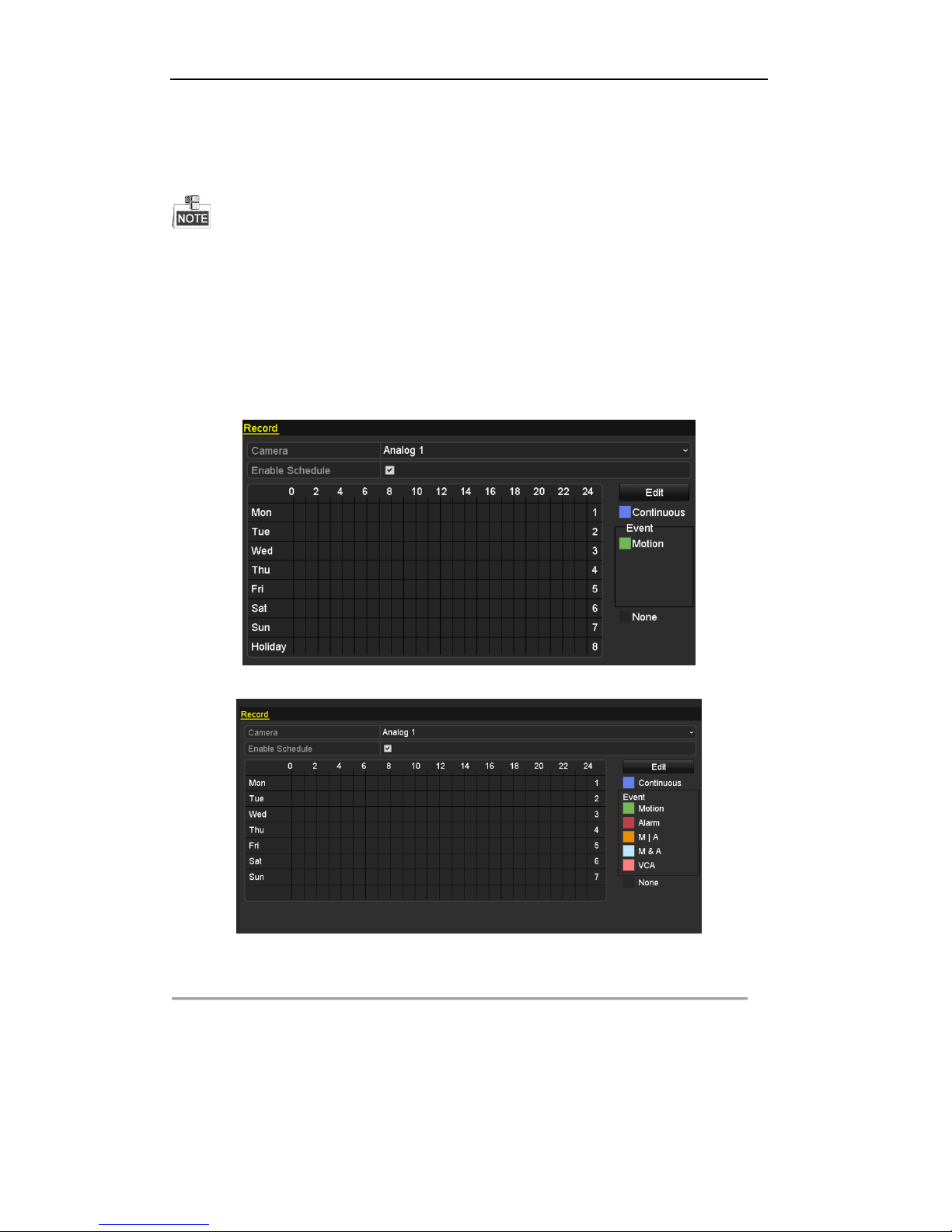
User Manual of Digital Video Recorder
62
5.2 Configuring Record Schedule
4/8/16ch 720P Series supports continuous, motion and VCA triggered recording types, and other models support
continuous, alarm, motion, motion | alarm, motion & alarm and VCA triggered recording types.
Purpose:
Set the record schedule, and then the camera will automatically start/stop recording according to the configured
schedule.
Steps:
1. Enter the Record Schedule interface.
Menu> Record> Schedule
4/8/16ch 720P Series
Other Models
Figure 5. 6 Record Schedule
2. Choose the camera you want to configure in the Camera dropdown list.
3. Check the checkbox of Enable Schedule.
4. Configure the record schedule.
Edit the schedule
1) Click Edit.
Page 63
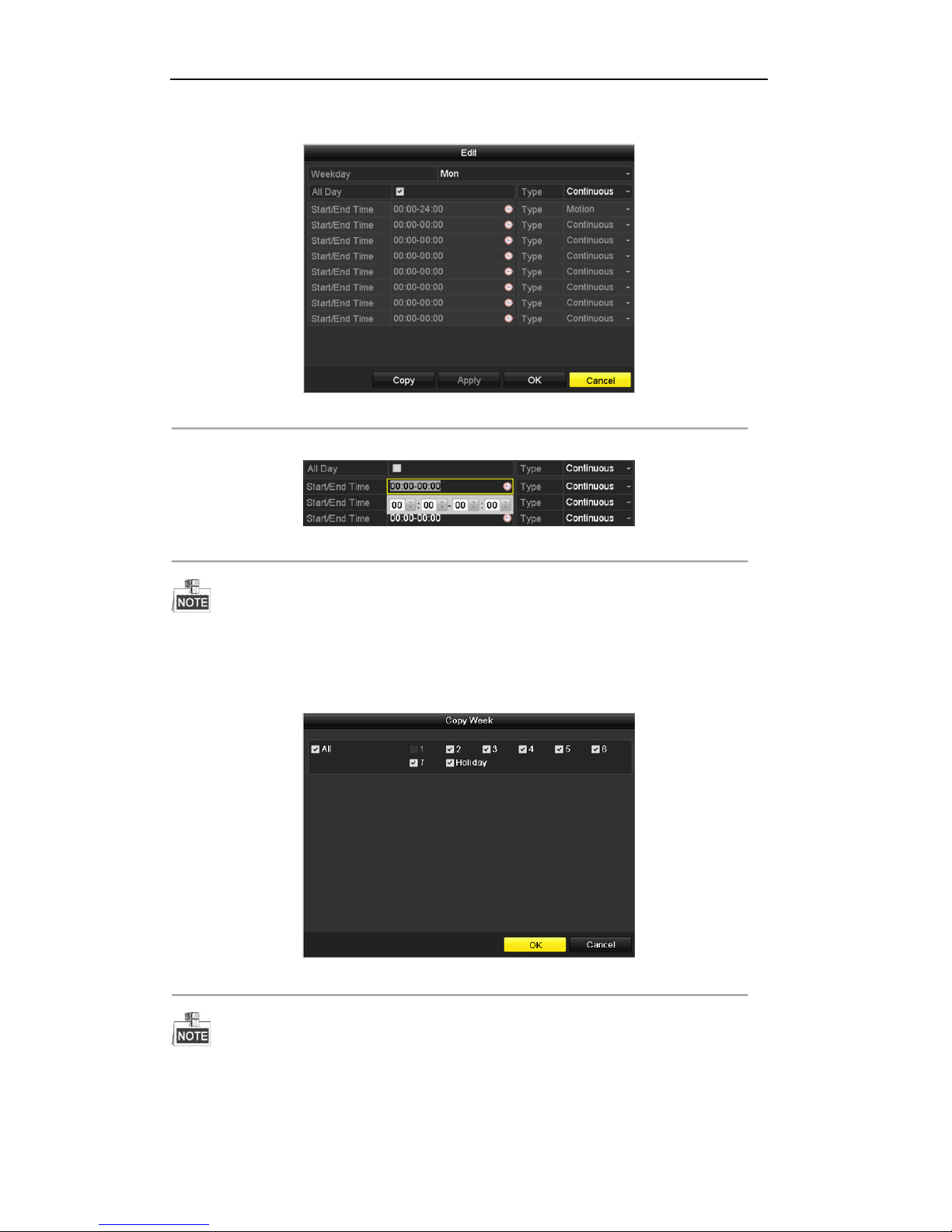
User Manual of Digital Video Recorder
63
2) In the message box, you can choose the day to which you want to set schedule.
3) To schedule an all-day recording, check the checkbox after the All Day item.
Figure 5. 7 Edit Schedule- All Day
4) To arrange other schedule, leave the All Day checkbox blank and set the Start/End time.
Figure 5. 8 Edit Schedule- Set Time Period
Up to 8 periods can be configured for each day. And the time periods cannot be overlapped with each
other.
Repeat the above steps 1)-4) to schedule recording for other days in the week. If the schedule can also be
set to other days, click Copy.
Figure 5. 9 Copy Schedule to Other Days
The Holiday option is available when you enable holiday schedule in Holiday settings. See Chapter 5.7
Configuring Holiday Record.
5) Click OK to save setting and back to upper level menu.
Page 64

User Manual of Digital Video Recorder
64
Draw the schedule
1) Click on the color icon to select a record type in the event list on the right-side of the interface.
Figure 5. 10 Draw the Schedule
Descriptions of the color icons are shown in the figure below.
Figure 5. 11 Descriptions of the Color Icons
2) Click and drag the mouse on the schedule.
3) Click on the other area except for the schedule table to finish and exit the drawing.
You can repeat step 4 to set schedule for other channels. If the settings can also be used to other channels,
click Copy, and then choose the channel to which you want to copy.
5. Click Apply in the Record Schedule interface to save the settings.
Page 65
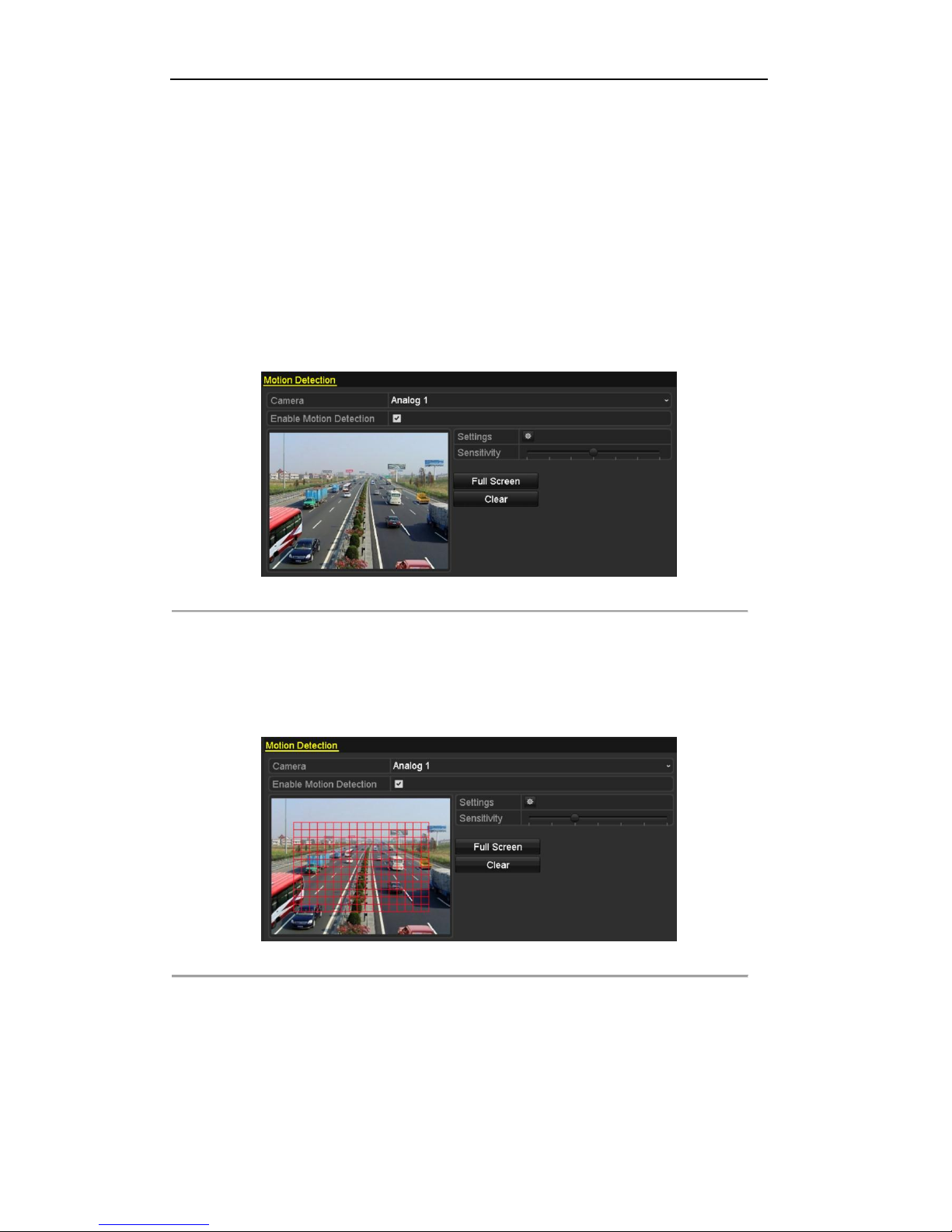
User Manual of Digital Video Recorder
65
5.3 Configuring Motion Detection Record
Purpose:
Follow the steps to set the motion detection parameters. In the live view mode, once a motion detection event
takes place, the DVR can analyze it and do many actions to handle it. Enabling motion detection function can
trigger certain channels to start recording, or trigger full screen monitoring, audio warning, notifying the
surveillance center, sending email and so on.
Steps:
1. Enter the Motion Detection interface.
Menu>Camera>Motion
Figure 5. 12 Motion Detection
2. Configure Motion Detection:
1) Choose camera you want to configure.
2) Check the checkbox after Enable Motion Detection.
3) Drag and draw the area for motion detection by mouse. If you want to set the motion detection for all
the area shot by the camera, click Full Screen. To clear the motion detection area, click Clear.
Figure 5. 13 Motion Detection- Mask
4) Click Handling, and the message box for channel information pops up.
Page 66

User Manual of Digital Video Recorder
66
Figure 5. 14 Motion Detection Settings
5) Select the channels which you want the motion detection event to trigger recording.
6) Click Apply to save the settings.
7) Click OK to back to the upper level menu.
8) Exit the Motion Detection menu.
3. Configure the schedule.
Please refer to the step 4 of Chapter 5.2 Configuring Record Schedule, while you may choose Motion as
the record type.
Page 67

User Manual of Digital Video Recorder
67
5.4 Configuring Alarm Triggered Record
4/8/16ch 720P Series do not support the alarm input.
Purpose:
Follow the procedure to configure alarm triggered recording.
Steps:
1. Enter the Alarm setting interface.
Menu> Configuration> Alarm
Figure 5. 15 Alarm Settings
2. Click the Alarm Input tab.
Figure 5. 16 Alarm Settings- Alarm Input
1) Select Alarm Input number and configure alarm parameters.
2) Choose N.O (normally open) or N.C (normally closed) for alarm type.
3) Check the checkbox of Setting.
4) Click the button.
Figure 5. 17 Alarm Handling
5) Choose the alarm triggered recording channel.
Page 68

User Manual of Digital Video Recorder
68
6) Check the checkbox to select channel.
7) Click Apply to save settings.
8) Click OK to back to the upper level menu.
Repeat the above steps to configure other alarm input parameters.
If the setting can also be applied to other alarm inputs, click Copy and choose the alarm input number.
Figure 5. 18 Copy Alarm Input
3. Configure the schedule.
Please refer to the step 4 of Chapter 5.2 Configuring Record Schedule, while you may choose Alarm as
the record type.
Page 69

User Manual of Digital Video Recorder
69
5.5 Configuring VCA Record
Purpose:
Follow the procedure to configure VCA (line crossing detection and intrusion detection) triggered recording.
The VCA settings and VCA event triggered recording is supported by 1 analog camera for 720P models and 2
analog camers for 1080P models.
Steps:
1. Enter the VCA settings interface and select a camera for the VCA settings.
Menu> Camera> VCA
Figure 5. 19 VCA Settings
2. Configure the detection rules for VCA events. For details, see the step 2 in Chapter 8.5 Detecting VCA
Alarm.
3. Click the icon to configure the alarm linkage actions for the VCA events.
Select Trigger Channel tab and select one or more channels which will start to record when VCA alarm
is triggered.
Click Apply to save the settings
Figure 5. 20 Set Trigger Camera of VCA Alarm
Page 70

User Manual of Digital Video Recorder
70
The PTZ Linking function is only available for the VCA settings of IP cameras.
4. Enter Record Schedule settings interface (Menu> Record> Schedule>Record Schedule), and then set VCA
as the record type. For details, see step 2 in Chapter 5.2 Configuring Record Schedule.
Page 71

User Manual of Digital Video Recorder
71
5.6 Configuring Manual Record
Purpose:
Follow the steps to set parameters for the manual record. Using manual record, you don’t need to set a schedule
for recording.
Steps:
1. Enter the Manual settings interface.
Menu> Manual
Figure 5. 21 Manual Record
2. Enable manual record.
Click the status icon before camera number to change it to .
Or click the status icon of Analog to enable manual record of all channels.
3. Disable manual record.
Click the status icon to change it to .
Or click the status icon of Analog to disable manual record of all channels.
After rebooting all the manual records enabled are canceled.
Page 72

User Manual of Digital Video Recorder
72
5.7 Configuring Holiday Record
Purpose:
Follow the steps to configure the record schedule on holiday for that year. You may want to have different plan
for recording on holiday.
Steps:
1. Enter the Record setting interface.
Menu>Record
2. Choose Holiday on the left bar.
Figure 5. 22 Holiday Settings
3. Enable Edit Holiday schedule.
1) Click to enter the Edit interface.
Figure 5. 23 Edit Holiday Settings
2) Check the checkbox of Enable.
3) Select Mode from the dropdown list.
There are three different modes for the date format to configure holiday schedule. By Month, By Week,
and By Month are selectable.
4) Set the start and end date.
5) Click Apply to save settings.
6) Click OK to exit the Edit interface.
Page 73
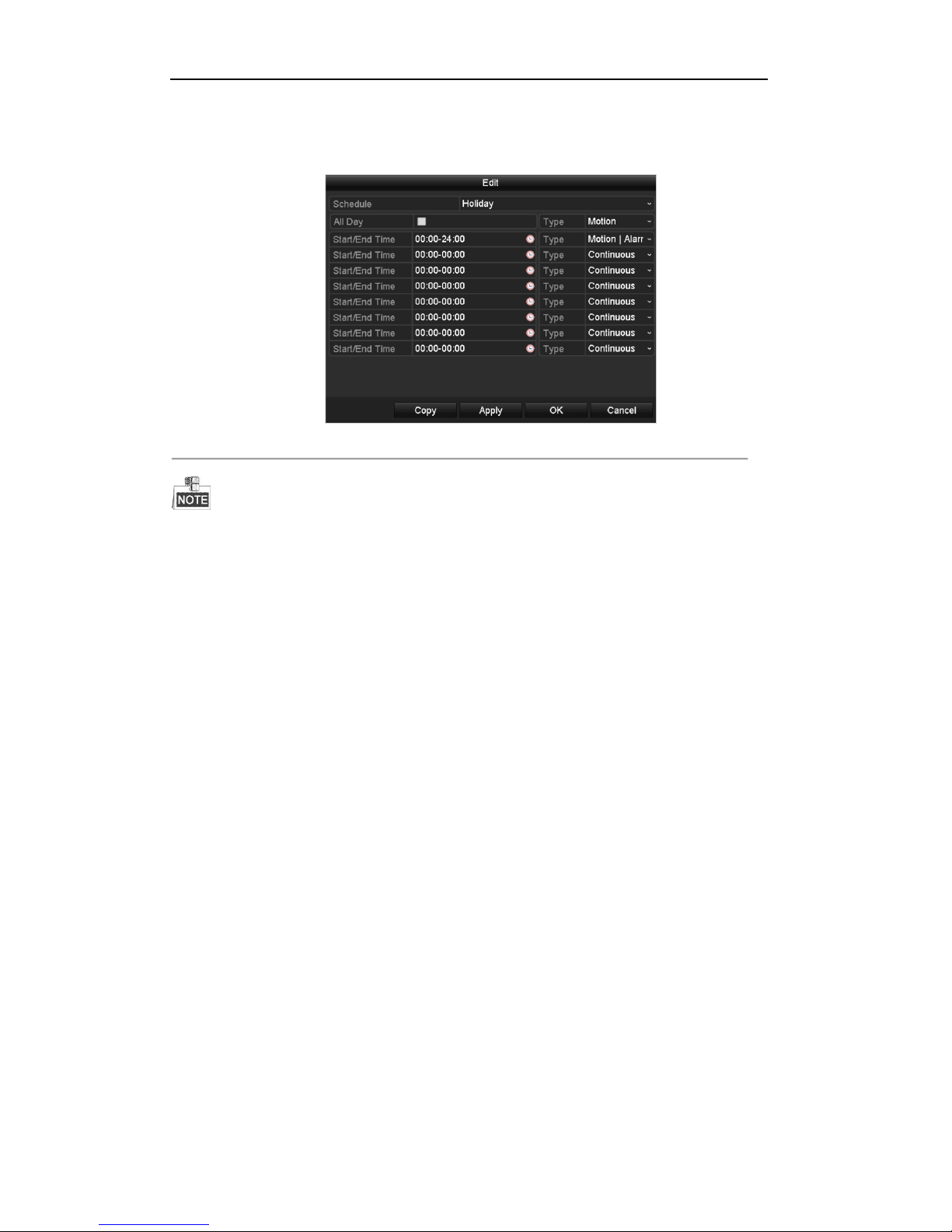
User Manual of Digital Video Recorder
73
4. Configure the record schedule.
Please refer to the Chapter 5.2 Configuring Record Schedule, while you may choose Holiday in the
Schedule dropdown list, or you can draw the schedule on the timeline of Holiday.
Figure 5. 24 Edit Schedule- Holiday
Up to 8 periods can be configured for each day. And the time periods cannot be overlapped each other.
In the time table of the channel, both holiday schedule and normal day schedule are displayed.
Repeat the above step 4 to set Holiday schedule for other channel. If the holiday schedule can also be used to
other channels, click Copy and choose the channel you want to apply the settings.
Page 74
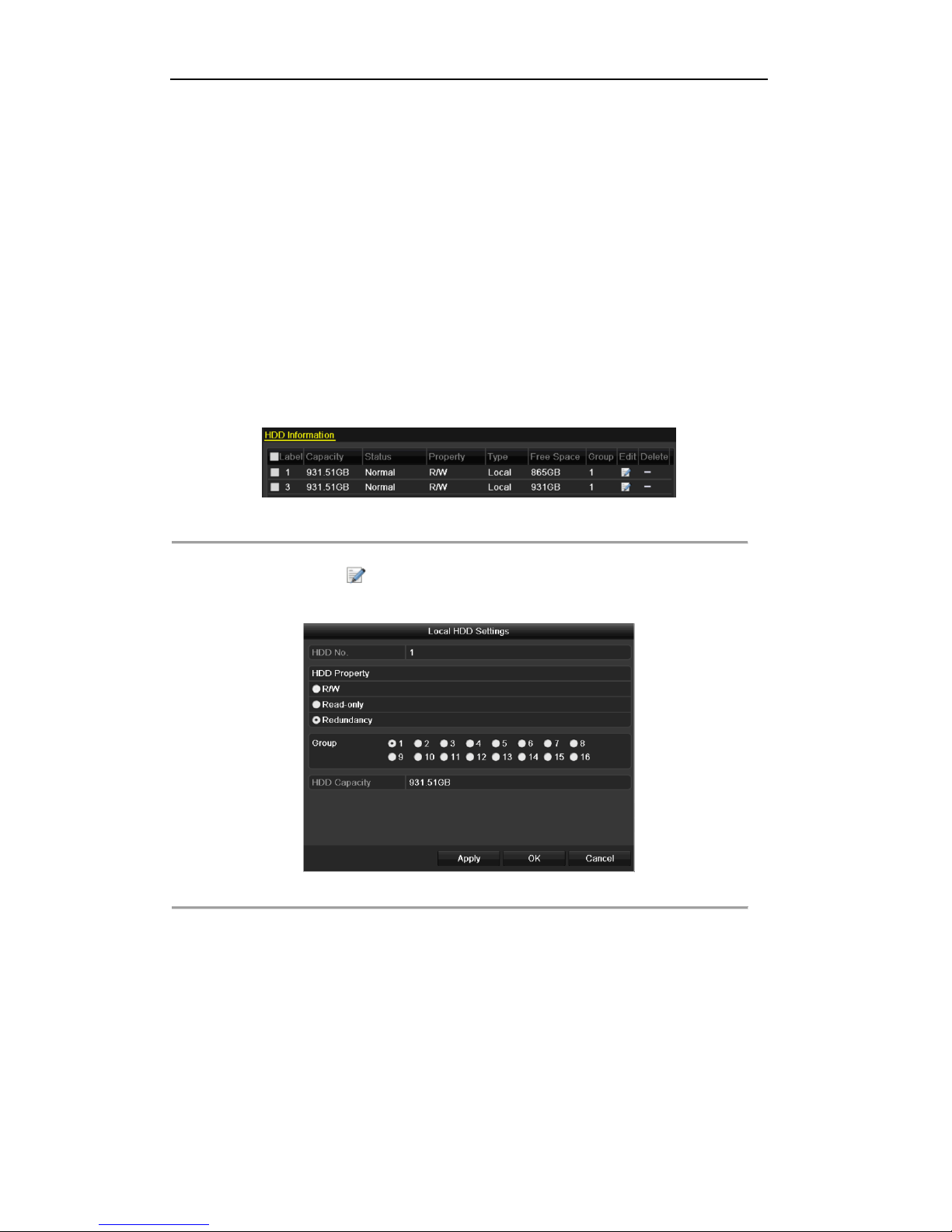
User Manual of Digital Video Recorder
74
5.8 Configuring Redundant Recording
Purpose:
Enabling redundant recording, which means saving the record files not only in the R/W HDD but also in the
redundant HDD, will effectively enhance the data safety and reliability.
Before you start:
You must set the Storage mode in the HDD advanced settings to Group before you set the HDD property to
Redundant. For detailed information, please refer to Chapter 10.4 Managing HDD Group. There should be at
least another HDD which is in Read/Write status.
Steps:
1. Enter HDD Information interface.
Menu> HDD
Figure 5. 25 HDD General
2. Select the HDD and click to enter the Local HDD Settings interface.
1) Set the HDD property to Redundant.
Figure 5. 26 HDD General-Editing
2) Click Apply to save the settings.
3) Click OK to back to the upper level menu.
3. Enter the Record setting interface.
Menu> Record> Parameters
1) Select the Record tab.
Page 75
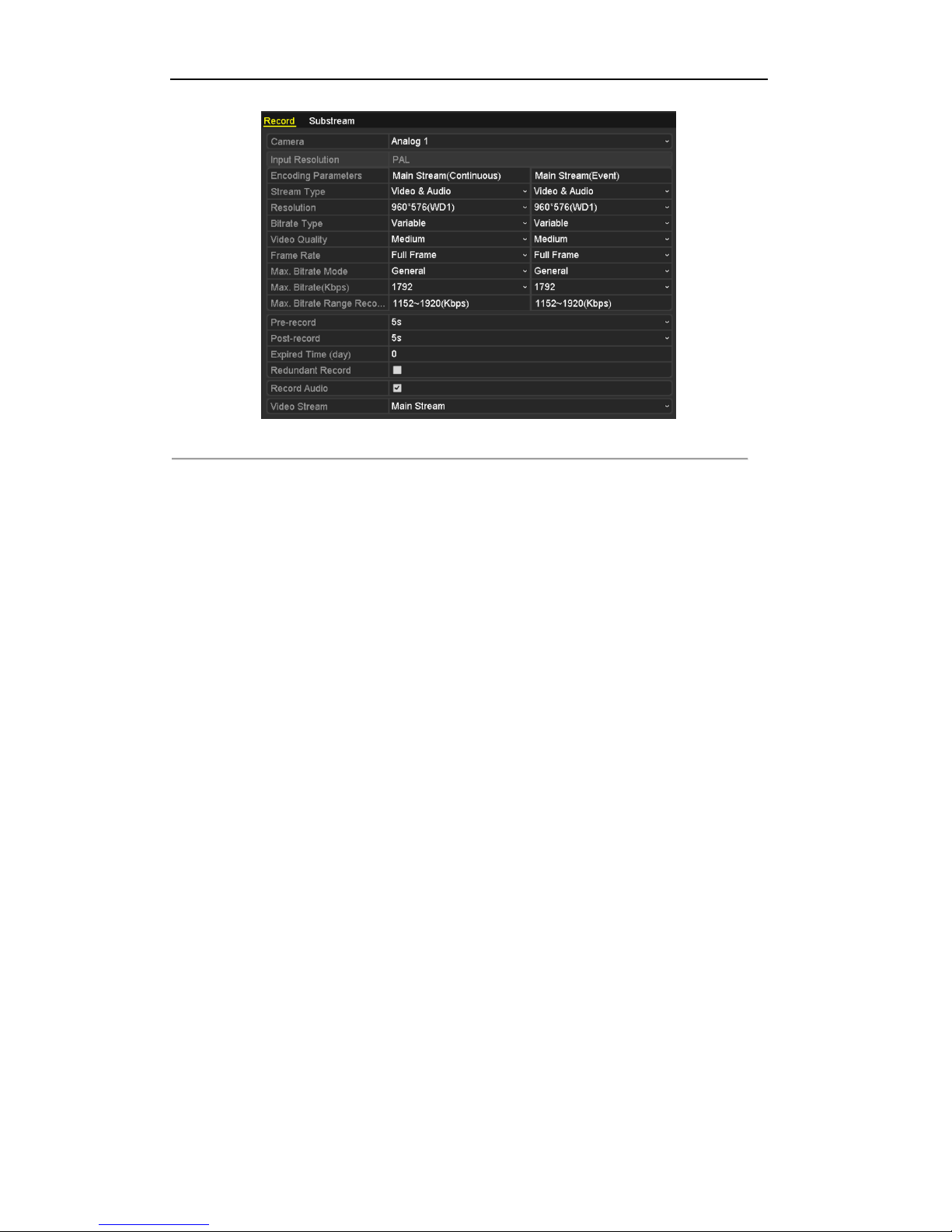
User Manual of Digital Video Recorder
75
Figure 5. 27 Encoding Parameters
2) Select Camera you want to configure.
3) Check the checkbox of Redundant Record.
4) Click Apply to save settings.
If the encoding parameters can also be used to other channels, click Copy and choose the channel you want to
apply the settings.
Page 76

User Manual of Digital Video Recorder
76
5.9 Configuring HDD Group for Recording
Purpose:
You can group the HDDs and save the record files in certain HDD group.
Steps:
1. Enter HDD setting interface.
Menu>HDD>Advanced
2. Select Advanced on the left bar.
Check whether the storage mode of the HDD is Group. If not, set it to Group. For detailed information,
please refer to Chapter 10.4 Managing HDD Group.
3. Select General in the left bar.
Click to enter editing interface.
4. Configuring HDD group.
1) Choose a group number for the HDD group.
2) Click Apply to save your settings.
3) Click OK to back to the upper level menu.
Repeat the above steps to configure more HDD groups.
5. Choose the Channels which you want to save the record files in the HDD group.
1) Select Advanced on the left bar.
Figure 5. 28 HDD Advanced
2) Choose Group number in the dropdown list of Record on HDD Group
3) Check the channels you want to save in this group.
4) Click Apply to save settings.
After you have configured the HDD groups, you can configure the Recording settings following the procedure
provided in Chapter 5.2-5.7.
Page 77
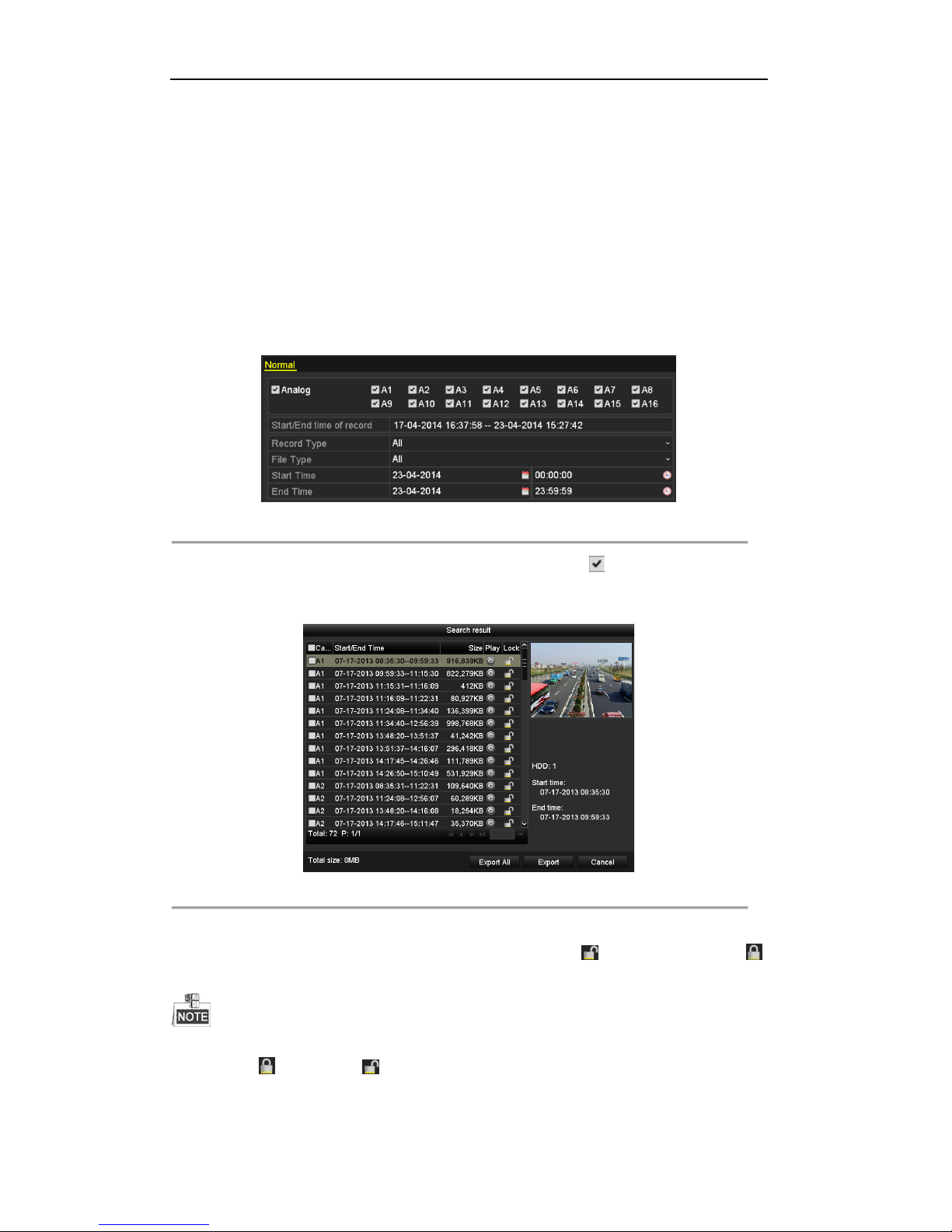
User Manual of Digital Video Recorder
77
5.10 Files Protection
Purpose:
You can lock the recorded files or set the HDD property to Read-only to protect the record files from being
overwritten.
Protect file by locking the record files
Steps:
1. Enter Playback setting interface.
Menu> Export
Figure 5. 29 Export
2. Select the channels you want to investigate by checking the checkbox to .
3. Configure the record type, file type, start time and end time.
4. Click Search to show the results.
Figure 5. 30 Export- Search Result
5. Protect the record files.
1) Find the record files you want to protect, and then click the icon which will turn to ,
indicating that the file is locked.
The record files of which the recording is still not completed cannot be locked.
2) Click to change it to to unlock the file and the file is not protected.
Protect file by setting HDD property to Read-only
Before you start:
Page 78
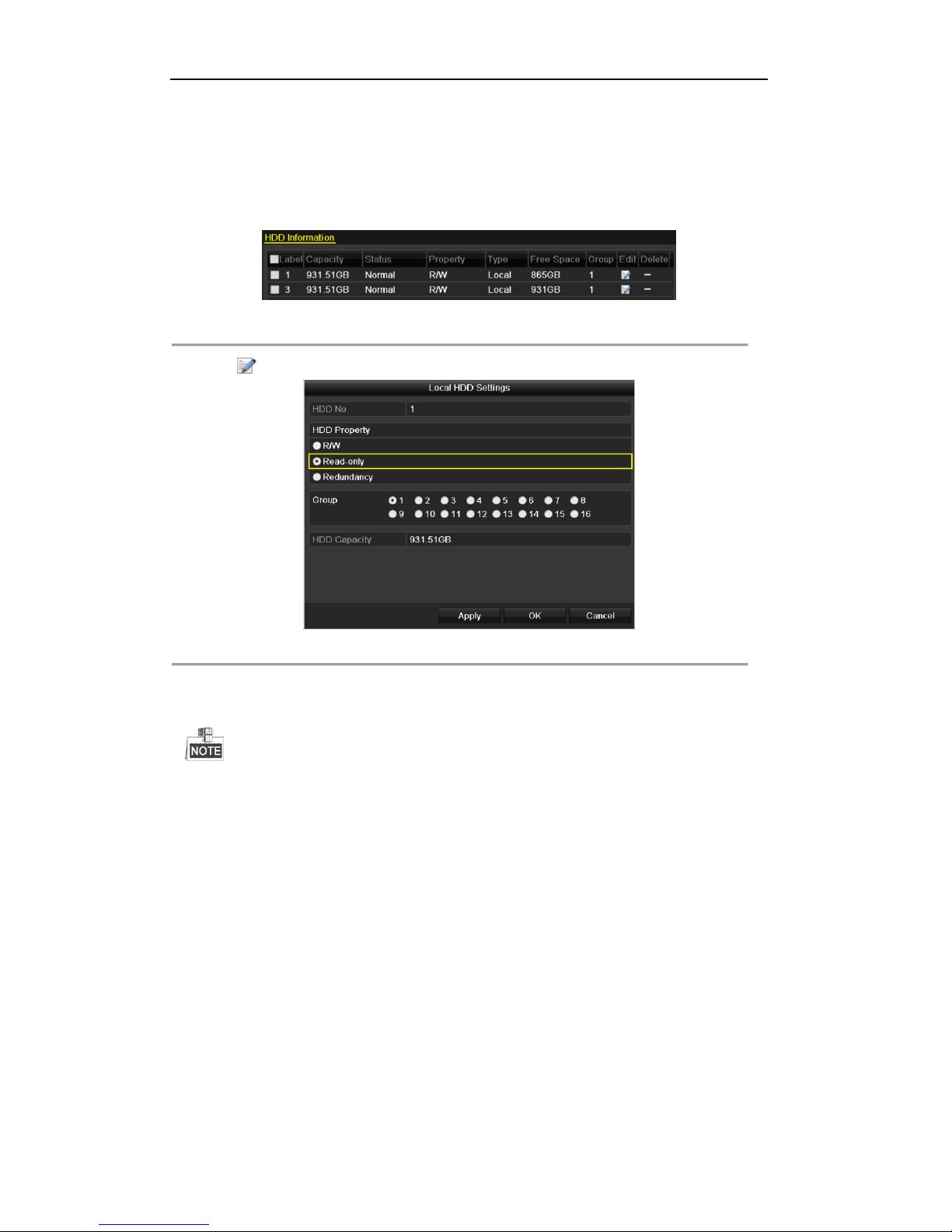
User Manual of Digital Video Recorder
78
To edit HDD property, you need to set the storage mode of the HDD to Group. See Chapter 10.4 Managing
HDD Group.
Steps:
1. Enter HDD setting interface.
Menu> HDD
Figure 5. 31 HDD General
2. Click to edit the HDD you want to protect.
Figure 5. 32 HDD General- Editing
3. Set the HDD to Read-only.
4. Click OK to save settings and back to the upper level menu.
You cannot save any files in a Read-only HDD. If you want to save files in the HDD, change the
property to R/W.
If there is only one HDD and is set to Read-only, the DVR cannot record any files. Only live view mode
is available.
If you set the HDD to Read-only when the DVR is saving files in it, then the file will be saved in next
R/W HDD. If there is only one HDD, the recording will be stopped.
Page 79
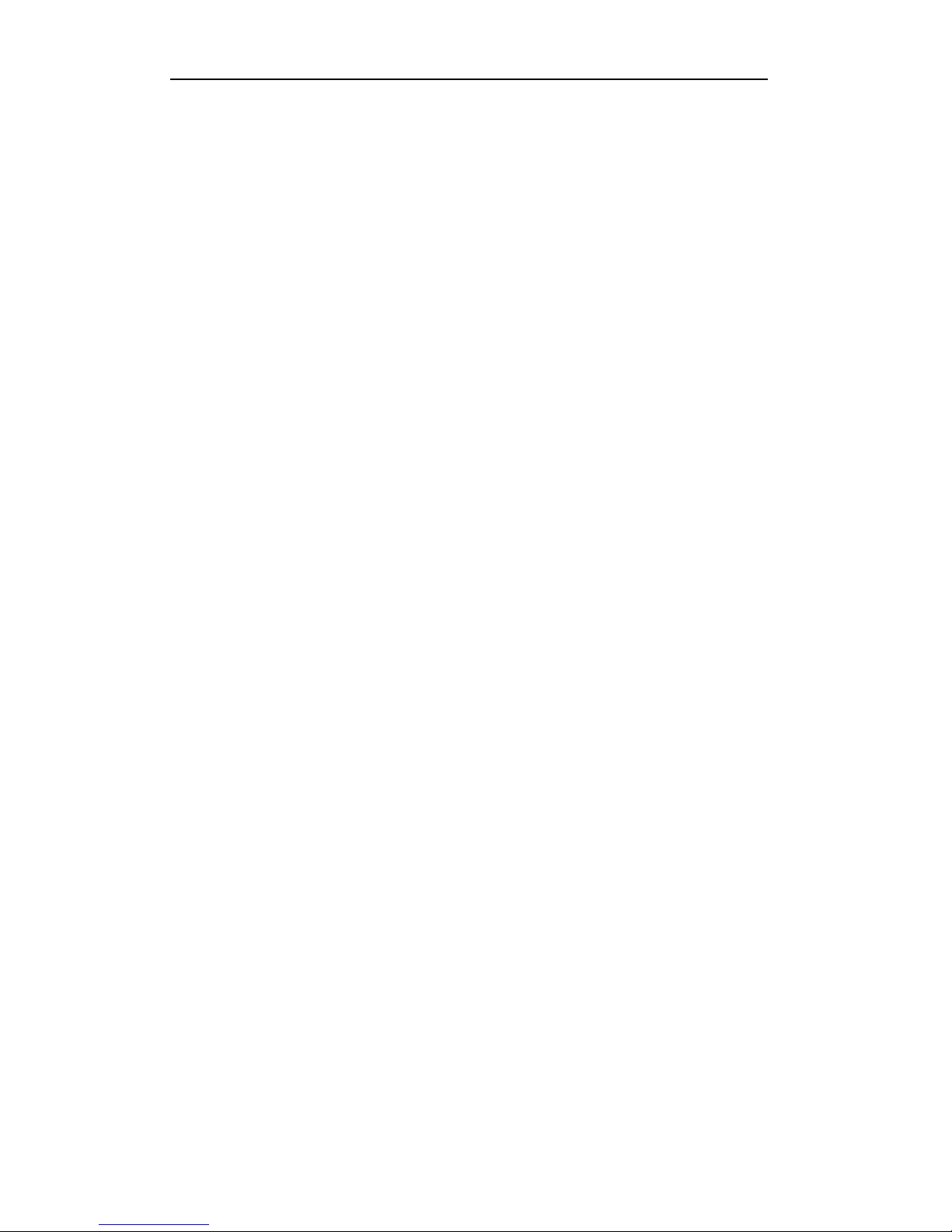
User Manual of Digital Video Recorder
79
Chapter 6 Playback
Page 80

User Manual of Digital Video Recorder
80
6.1 Playing Back Record Files
6.1.1 Playing Back by Channel
Purpose:
Play back the recorded video files of a specific channel in the live view mode. Channel switch is supported.
OPTION 1
Choose a channel in live view mode using the mouse and click the button in the quick setting toolbar.
Only record files recorded during the last five minutes on this channel will be played back.
Figure 6. 1 Instant Playback Interface
OPTION 2
Steps:
1. Enter the Playback interface.
Mouse: right click a channel in live view mode and select Playback from the menu, as shown in Figure 6.
2.
Page 81

User Manual of Digital Video Recorder
81
4ch/8ch/16ch 720P 1080P and 24/32ch 720P
Figure 6. 2 Right-click Menu under Live View
720P Seriess provide no Aux Monitor option.
Front Panel: press PLAY button to play back recording files of the channel under single-screen live view
mode.
Under multi-screen live view mode, the recorded files of the top-left channel will be played back.
For the models with front panel, pressing numerical buttons will switch playback to the corresponding camera
during playback process.
2. Playback management.
The toolbar in the bottom part of Playback interface can be used to control playing progress, as shown in
Figure 6. 3.
Page 82

User Manual of Digital Video Recorder
82
Figure 6. 3 Playback Interface
Click the channel(s) if you want to switch playback to another channel or execute simultaneous playback
of multiple channels.
Figure 6. 4 Toolbar of Playback
Table 6. 1 Detailed Explanation of Playback Toolbar
Button
Operation
Button
Operation
Button
Operation
/
Mute/Audio on
/
Start/Stop clipping
Save clip(s)
Add default tag
Add customized tag
Tag management
Digital Zoom
/
Pause/
Play Reverse
Stop
30s backward
30s forward
Previous day
Slow forward
Fast forward
Next day
/
Scaling up/down
time bar
Process bar
Full Screen
Exit
Video type bar
Normal playback
The indicates the start time and end time of the record files.
represents normal recording (manual or schedule); represents event recording (motion, alarm,
motion | alarm, motion & alarm).
Page 83

User Manual of Digital Video Recorder
83
Playback progress bar: use the mouse to click any point of the progress bar to locate special frames.
6.1.2 Playing Back by Time
Purpose:
Play back video files recorded in specified time duration. Multi-channel simultaneous playback and channel
switch are supported.
Steps:
1. Enter playback interface.
Menu>Playback
2. Check the checkbox of channel(s) in the channel list and then double-click to select a date on the calendar.
Figure 6. 5 Playback Calendar
In the Playback interface:
The toolbar in the bottom part of Playback interface can be used to control playing process.
Please refer to Chapter 6.1.1 Playing Back by Channel for the playback interface and toolbar description.
6.1.3 Playing Back by Event Search
Purpose:
Play back record files on one or several channels searched out by restricting event type (motion detection, alarm
input or VCA). Channel switch is supported.
Playback by alarm input search is not supported by 4/8/16ch 720P Series
Steps:
1. Enter the playback interface.
Menu>Playback
2. Click and select to enter the Event Playback interface.
3. Select Alarm Input, Motion, Line Crossing Detection, Intrusion Detection as the event type, and
specify the start time and end time for search.
Page 84

User Manual of Digital Video Recorder
84
Figure 6. 6 Video Search by Motion Detection
4. Click Search, and the record files matching the search conditions will be displayed on a list.
5. Select and click button to play back the record files.
You can click Back to return to the search interface.
If there is only one channel triggered, clicking button takes you to Full-screen Playback interface of
this channel.
If several channels are triggered, clicking button takes you to the synch playback interface. Check
checkbox to select one channel for playback or select multiple channels for synchronous playback.
The max. number of channels for synchronous playback supported varies to different models.
Figure 6. 7 Select Channels for Synchronous Playback
Page 85

User Manual of Digital Video Recorder
85
6. Event playback interface.
The toolbar in the bottom part of Playback interface can be used to control playing process.
Figure 6. 8 Interface of Playback by Event
Pre-play and post-play can be configured for the playback of event triggered record files.
Pre-play: The time you set to play back before the event. For example, when an alarm triggered the
recording at 10:00, if you set the pre-play time as 5 seconds, the video plays back from 9:59:55.
Post-play: The time you set to play back after the event. For example, when an alarm triggered the
recording ends at 11:00, if you set the post-play time as 5 seconds, the video plays back till 11:00:05.
Figure 6. 9 Toolbar of Playback by Event
Table 6. 2 Detailed Explanation of Playback-by-event Interface
Button
Operation
Button
Operation
Button
Operation
/
Mute/Audio on
/
Start/Stop clipping
Save clip(s)
Add default tag
Add customized tag
Tag management
Digital Zoom
30s backward
/
Pause/
Play Reverse
Stop
30s forward
Previous event
Slow forward
Fast forward
Process bar
Next event
/
Scaling up/down
time bar
Video type bar
Full Screen
Exit
Event playback
Page 86

User Manual of Digital Video Recorder
86
Playback progress bar: use the mouse to click any point of the progress bar or drag the progress bar to locate
special frames.
About video type bar: represents normal recording (manual or schedule); represents event recording;
represents smart search recording.
6.1.4 Playing Back by Tag
Purpose:
Video tag allows you to record related information like people and location of a certain time point during
playback. You are also allowed to use video tag(s) to search for record files and position time point.
Before playing back by tag:
1. Enter Playback interface.
Menu>Playback
2. Search and play back the record file(s). Refer to Chapter 6.1.1 Playing Back by Channel for the detailed
information about searching and playback of the record files.
Figure 6. 10 Interface of Playback by Time
Click button to add default tag.
Click button to add customized tag and input tag name.
Max. 64 tags can be added to a single video file.
3. Tag management.
Click button to check, edit and delete tag(s).
Page 87

User Manual of Digital Video Recorder
87
Figure 6. 11 Tag Management Interface
Steps:
1. Select the Tag from the drop-down list in the Playback interface.
2. Choose channels, edit start time and end time, and then click Search to enter Search Result interface.
You can enter keyword in the textbox to search the tag on your command.
Figure 6. 12 Video Search by Tag
3. Click button to play back the file.
You can click the Back button to back to the search interface.
Pre-play and post-play can be configured.
Page 88

User Manual of Digital Video Recorder
88
Figure 6. 13 Interface of Playback by Tag
Figure 6. 14 Toolbar of Playback by Tag
Table 6. 3 Detailed Explanation of Playback-by-tag Toolbar
Button
Operation
Button
Operation
Button
Operation
/
Mute/Audio on
/
Start/Stop clipping
Save clip(s)
Add default tag
Add customized tag
Tag management
Digital Zoom
30s backward
/
Pause/Play Reverse
Stop
30s forward
Previous tag
Slow forward
Fast forward
Process bar
Next tag
/
Scaling up/down
time bar
Full Screen
Exit
Video type bar
Tag playback
represents normal recording (manual or schedule); represents event recording (motion, alarm,
motion | alarm, motion & alarm).
Playback progress bar: use the mouse to click any point of the progress bar to locate special frames.
Page 89

User Manual of Digital Video Recorder
89
6.1.5 Playing Back by Smart Search
Purpose:
The smart playback function provides an easy way to get through the less effective information. When you
select the smart playback mode, the system will analyze the video containing motion or VCA information, and
mark it with green color on the playback process bar. The filtering rule of record files and playback speed for
the non-related and related video can be configured on your demand.
The playback by smart search is not supported for IP cameras.
Steps:
1. Enter the Smart Playback interface.
2. Select a camera in the camera list and select a date in the calendar and click the button to play.
3. Click the on the toolbar to enter Smart Search mode. The smart search toolbar appears at the bottom
of the screen.
Figure 6. 15 Draw Area for Smart Search
4. Click and drag the mouse to draw area(s) for smart search of VCA event or motion event.
Line Crossing Detection
Click the button , and click on the video display screen to specify the start point and end point of the
line.
Intrusion Detection
Click the button, and specify 4 points to set a quadrilateral region for intrusion detection. Only one
region can be set.
Motion Detection
Click the button and then click and draw the mouse to set the detection area manually. You can also
click the button to set the full screen as the detection area.
5. Click the to search, and then the result will be displayed as in the progress bar of the Smart
Playback interface.
Page 90
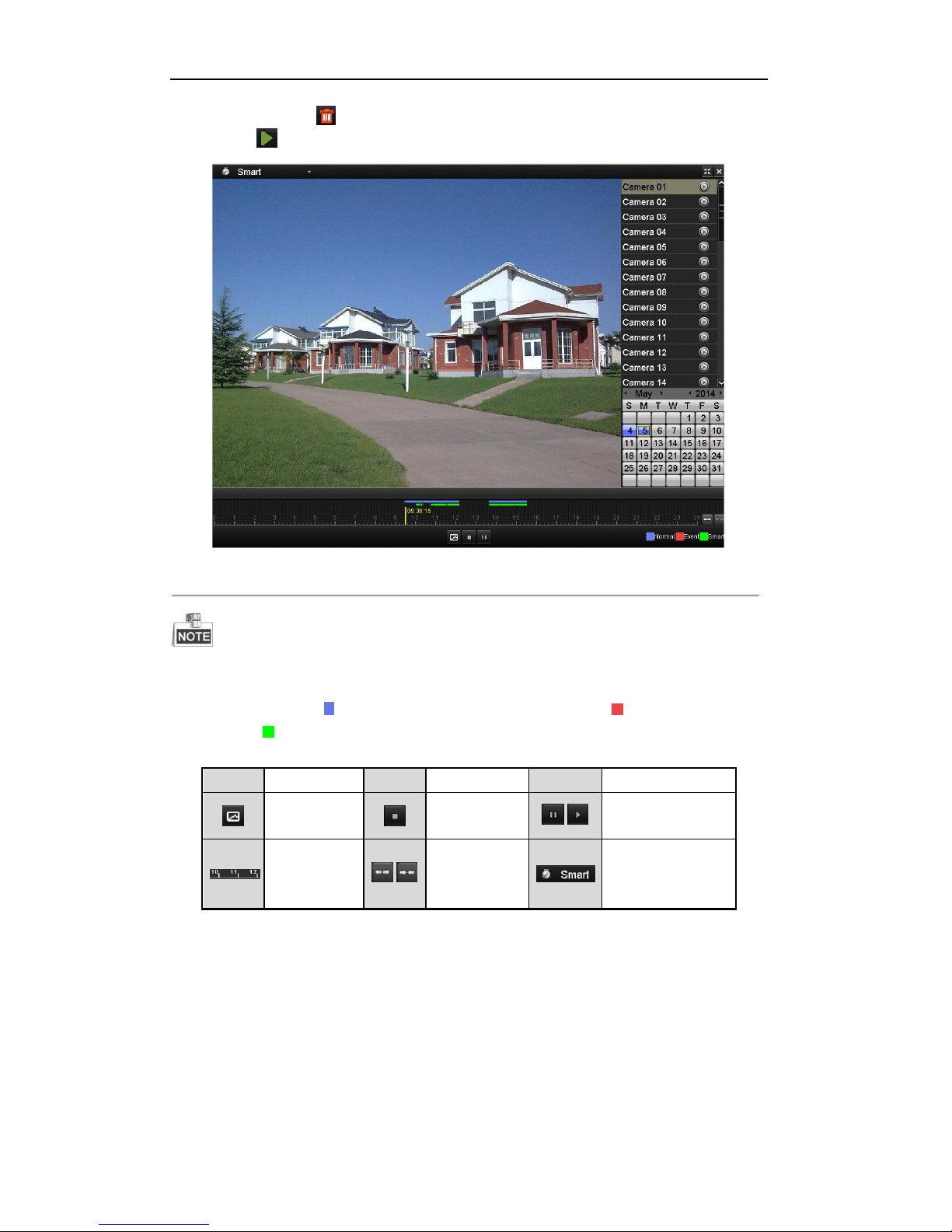
User Manual of Digital Video Recorder
90
Or you can click the button to clear all the set areas.
6. Click the button to play
Figure 6. 16 Smart Playback Interface
Playback progress bar: use the mouse to click any point of the progress bar or drag the progress bar to
locate special frames.
About video type bar: represents normal recording (manual or schedule); represents event
recording; represents smart search recording.
Table 6. 4 Detailed Explanation of Smart Playback
Button
Operation
Button
Operation
Button
Operation
Smart search
Stop
/
Pause play/ Play
Process bar
/
Scaling
up/down the
time line
Video type / picture
6.1.6 Playing Back by System Logs
Purpose:
Play back record file(s) associated with channels after searching system logs.
Steps:
1. Enter Log Information interface.
Menu>Maintenance>Log Information
Page 91

User Manual of Digital Video Recorder
91
Figure 6. 17 System Log Search Interface
2. Click Log Search tab to enter Playback by System Logs.
Set search time and type and click Search button.
Figure 6. 18 Result of System Log Search
3. Choose a log with record file and click button to enter Playback interface.
If there is no record file at the time point of the log, the message box “No result found” will pop up.
4. Playback management.
The toolbar in the bottom part of Playback interface can be used to control playing process.
Page 92

User Manual of Digital Video Recorder
92
Figure 6. 19 Interface of Playback by Log
6.1.7 Playing Back External File
Purpose:
Perform the following steps to look up and play back files in the external devices.
Steps:
1. Enter Tag Search interface.
Menu>Playback
2. Select the External File in the drop-down list on the top-left side.
The files are listed in the right-side list.
You can click the button to refresh the file list.
3. Select and click the button to play back it.
Figure 6. 20 Interface of External File Playback
Page 93
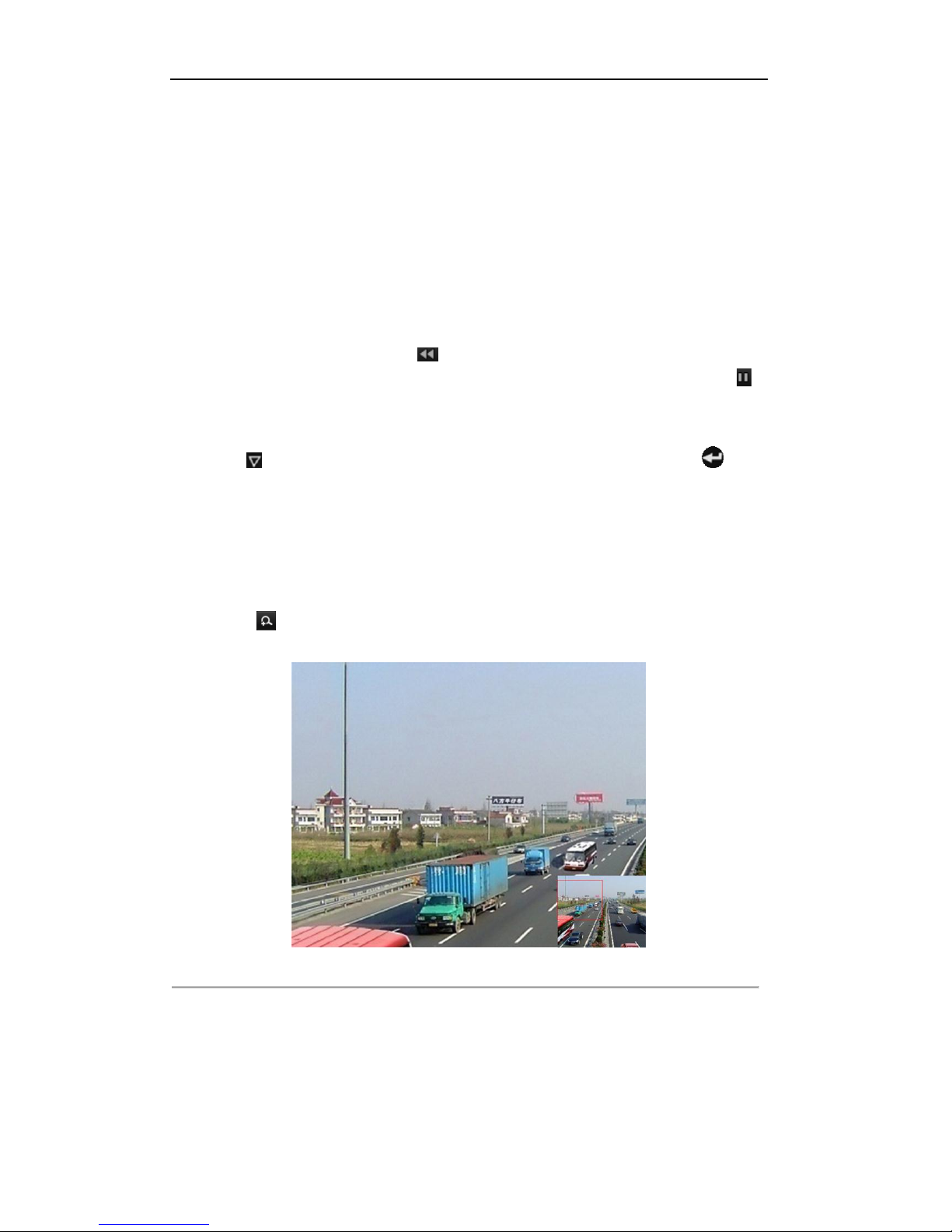
User Manual of Digital Video Recorder
93
6.2 Auxiliary Functions of Playback
6.2.1 Playing Back Frame by Frame
Purpose:
Play video files frame by frame, in order to check image details of the video when abnormal events happen.
Steps:
• Using a Mouse
Go to Playback interface and click button until the speed changes to Single frame. One click on the
playback screen represents playback or adverse playback of one frame. It is also feasible to use button
in toolbar.
• Using the front panel (if supported)
Press the button to set the speed to Single frame. One click on the playback screen or press button
on the front panel represents playback or adverse playback of one frame.
6.2.2 Digital Zoom
Steps:
1. Click the button on the playback control bar to enter Digital Zoom interface.
2. Use the mouse to draw a red rectangle and the image within it will be enlarged up to 16 times.
Figure 6. 21 Draw Area for Digital Zoom
3. Right-click the image to exit the digital zoom interface.
6.2.3 Reverse Playback of Multi-channel
Purpose:
Page 94
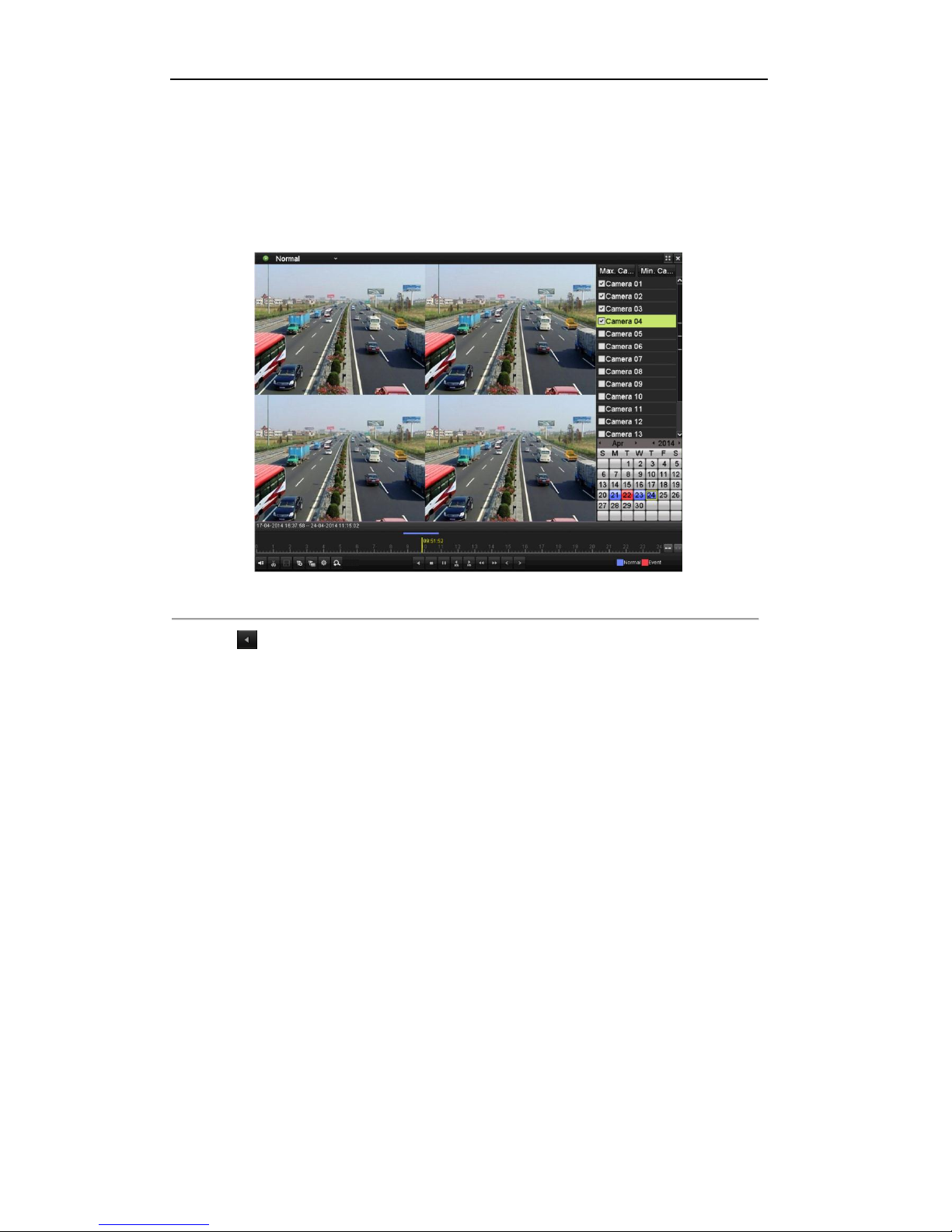
User Manual of Digital Video Recorder
94
You can play back record files of multi-channel reversely. Up to 16-ch (with 1920*1080 resolution)
simultaneous reverse playback is supported.
Steps:
1. Enter Playback interface.
Menu>Playback
2. Check more than one checkboxes to select multiple channels and click to select a date on the calendar.
Figure 6. 22 4-ch Synchronous Playback Interface
3. Click to play back the record files reversely.
Page 95
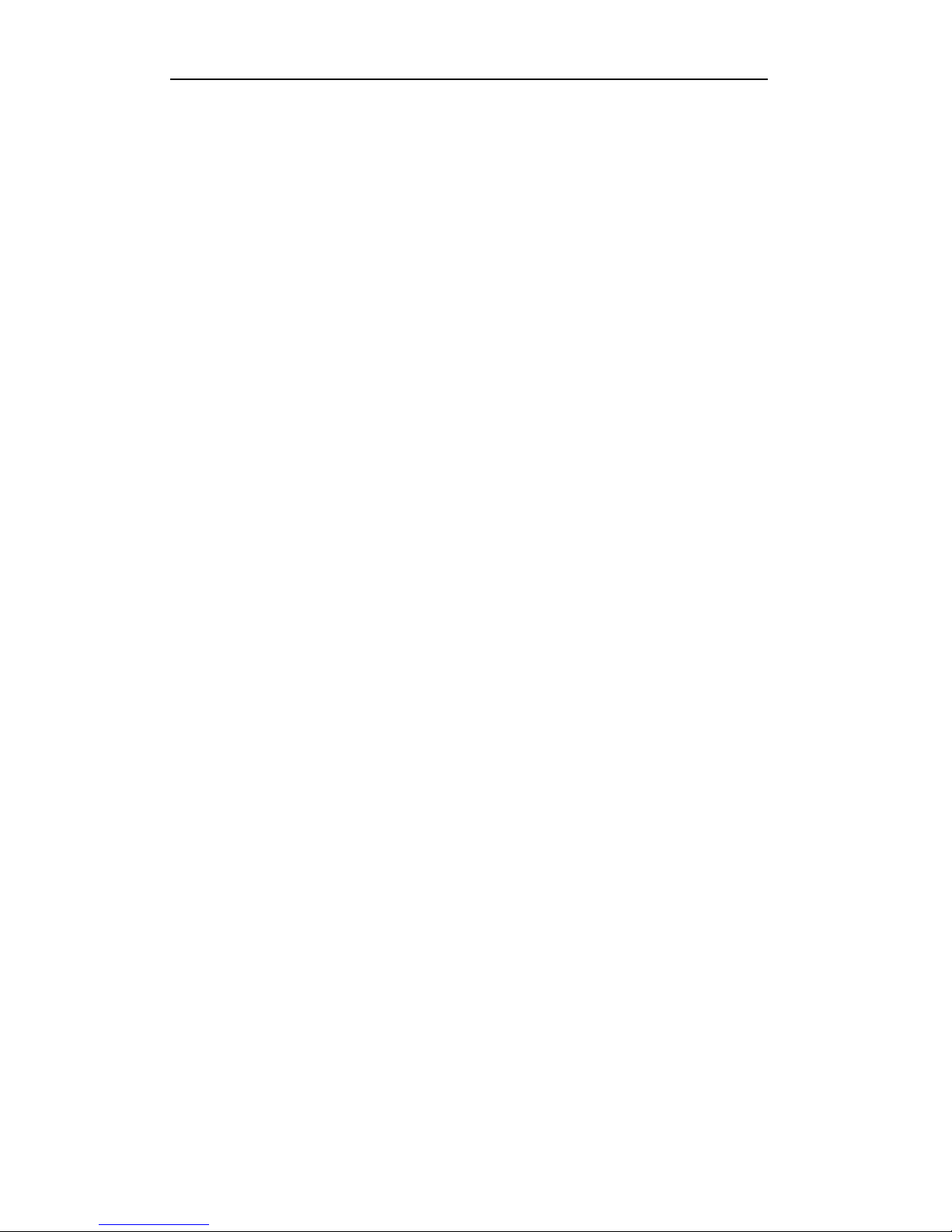
User Manual of Digital Video Recorder
95
Chapter 7 Backup
Page 96

User Manual of Digital Video Recorder
96
7.1 Backing up Record Files
Before you start:
Please insert the backup device(s) into the device.
7.1.1 Backing up by Normal Video Search
Purpose:
The record files can be backed up to various USB devices, such as USB flash drives, USB HDDs, and USB
writer.
Backup using USB flash drives, USB HDDs, and USB writer
Steps:
1. Enter Export interface.
Menu>Export>Normal
Figure 7. 1 Normal Export Interface
2. Set search condition and click Search button to enter the search result interface.
Figure 7. 2 Result of Normal Video Search for Backup
3. Select record files you want to back up.
Click button to play the record file if you want to check it.
Check the checkbox before the record files you want to back up.
The size of the currently selected files is displayed in the lower-left corner of the window.
Page 97

User Manual of Digital Video Recorder
97
4. Export.
Click Export button and start backup.
If the inserted USB device is not recognized:
• Click the Refresh button.
• Reconnect device.
• Check for compatibility from vendor.
You can also format the USB device by clicking the Format button.
Figure 7. 3 Export by Normal Video Search using USB Flash Drive
Figure 7. 4 Export by Normal Video Search using USB Writer
Stay in the Exporting interface until all record files are exported with pop-up message box “Export finished”.
5. Check backup result.
Choose the record file in Export interface and click button to check it.
The Player player.exe will be exported automatically during record file export.
Backup using eSATA HDDs
Page 98

User Manual of Digital Video Recorder
98
This function is supported by1080P and 24/32ch 720P DVR.
Steps:
1. Enter Record>Advanced and set the usage of eSATA HDD at “Export”.
Menu>Record>Advanced
Choose eSATA and set its usage at Export. Click Yes when pop-up message box “System will reboot
automatically if the usage of eSATA is changed. Continue?”
The usages of eSATA HDD contain Record and Export. And changes in usage will take effective
after rebooting the device.
2. Enter Export interface.
Menu>Export>Normal
Set search condition and click Search button to enter the search result interface.
3. Select record files you want to back up.
Click button to play the record file if you want to check it.
Tick record files you want to back up.
The size of the currently selected files is displayed in the lower-left corner of the window.
Figure 7. 5 Result of Normal Video Search for Backup
4. Export.
Click Export button and start backup.
Please format the eSATA first when using it for the first time.
If the inserted eSATA HDD is not recognized:
• Click the Refresh button.
• Reconnect device.
• Check for compatibility from vendor.
You can also format eSATA HDD via the device.
Page 99

User Manual of Digital Video Recorder
99
Figure 7. 6 Export by Normal Video Search Using eSATA HDD
Stay in the Exporting interface until all record files are exported with pop-up message “Export finished”.
5. Check backup result.
Choose the record file in Export interface and click button to check it.
The Player player.exe will be exported automatically during record file export.
Figure 7. 7 Checkup of Export Result Using eSATA HDD
7.1.2 Backing up by Event Search
Purpose:
Back up event-related recording files using USB devices, such as USB flash drives, USB HDDs, and USB
writer.
Steps:
1. Enter Export interface.
Menu>Export>Event
2. Search for events.
1) Select Motion, Alarm Input, Line Crossing Detection or Intrusion Detection as the event type.
Page 100

User Manual of Digital Video Recorder
100
Here we take the backup by motion detection as the example.
Backup by alarm input is not supported by 4/8/16ch 720P series DVR.
2) Check the checkbox of cameras and set the search time.
3) Click Search button to enter the Search Result interface.
Figure 7. 8 Event Search for Backup
3. Select record files to export.
1) Select an alarm input in the list and click Quick Export button to enter Export interface.
2) Clicking Details button will take you to the interface with detailed information of all channels
triggered by the event.
Figure 7. 9 Result of Event Search
3) Click Details button to view detailed information of the record file, e.g. start time, end time, file size,
etc.
The size of the currently selected files is displayed in the lower-right corner of the window.
