Page 1
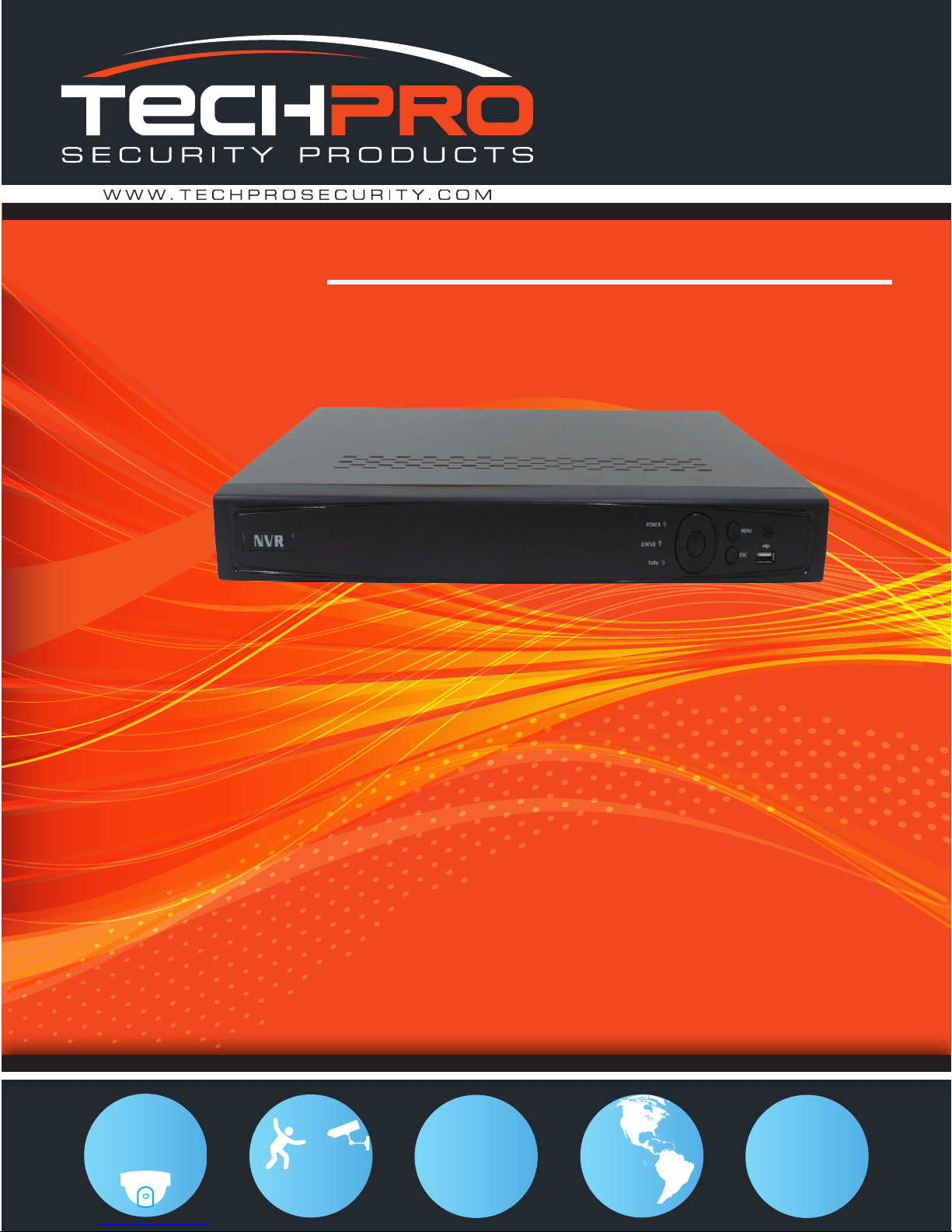
Prime Series NVR-User's Manual
NVR-PRE8M-P
PTZ
Control
Motion
Activated
Recording
yr
2
Warranty
View From
Anywhere
1080p
Resolution
Page 2
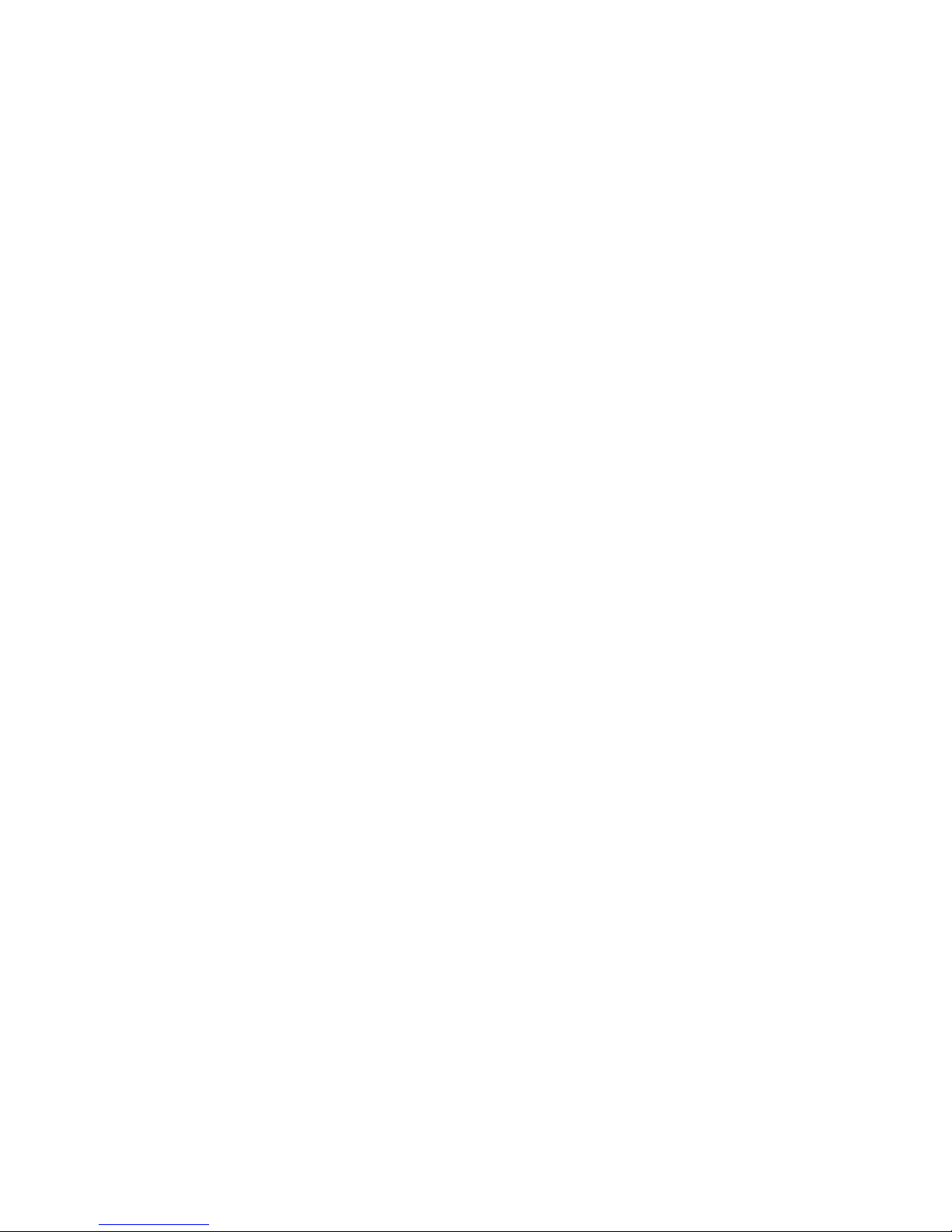
1
TABLE OF CONTENTS
NVR Pre-Installation ....................................................................................................................................... 4
NVR Installation .............................................................................................................................................. 4
Hard Disk Installation ..................................................................................................................................... 4
Front Panel ....................................................................................................................................................... 6
Rear Panel ........................................................................................................................................................ 7
Specifications .................................................................................................................................................... 8
Specification .............................................................................................................................................. 8
HDD Storage Calculation Chart ................................................................................................................. 9
Accessing by Web Browser ............................................................................................................................ 10
Logging In ................................................................................................................................................ 10
Live View ................................................................................................................................................. 10
Recording ................................................................................................................................................. 11
Playback ................................................................................................................................................... 13
Log ....................................................................................................................................................... 14
Menu Operation ............................................................................................................................................. 15
Menu Structure ......................................................................................................................................... 15
Startup and Shutdown .............................................................................................................................. 15
Live View ................................................................................................................................................. 16
Adding IP Cameras .................................................................................................................................. 16
Recording ................................................................................................................................................. 18
Instant Recording ............................................................................................................................. 18
All-day Recording ............................................................................................................................ 18
Playback ................................................................................................................................................... 18
Backup ..................................................................................................................................................... 20
OUR UNITS DO NOT SUPPORT PAL
Page 3

Quick Operation Guide of Network Video Recorder
2
Regulatory information
FCC information
FCC compliance: This equipment has been tested and found to comply with the limits for a digital device, pursuant
to part 15 of the FCC Rules. These limits are designed to provide reasonable protection against harmful
interference when the equipment is operated in a commercial environment. This equipment generates, uses, and
can radiate radio frequency energy and, if not installed and used in accordance with the instruction manual, may
cause harmful interference to radio communications. Operation of this equipment in a residential area is likely to
cause harmful interference in which case the user will be required to correct the interference at his own expense.
FCC conditions
This device complies with part 15 of the FCC Rules. Operation is subject to the following two conditions:
1. This device may not cause harmful interference.
2. This device must accept any interference received, including interference that may cause undesired operation.
EU Conformity Statement
This product and - if applicable - the supplied accessories too are marked with "CE" and comply therefore with the
applicable harmonized European standards listed under the Low Voltage Directive 2006/95/EC, the EMC
Directive 2004/108/EC, the RoHS Directive 2011/65/EU.
2012/19/EU (WEEE directive): Products marked with this symbol cannot be disposed of as unsorted municipal
waste in the European Union. For proper recycling, return this product to your local supplier upon the purchase of
equivalent new equipment, or dispose of it at designated collection points. For more information see:
www.recyclethis.info.
2006/66/EC (battery directive): This product contains a battery that cannot be disposed of as unsorted municipal
waste in the European Union. See the product documentation for specific battery information. The battery is
marked with this symbol, which may include lettering to indicate cadmium (Cd), lead (Pb), or mercury (Hg). For
proper recycling, return the battery to your supplier or to a designated collection point. For more information see:
www.recyclethis.info.
Page 4
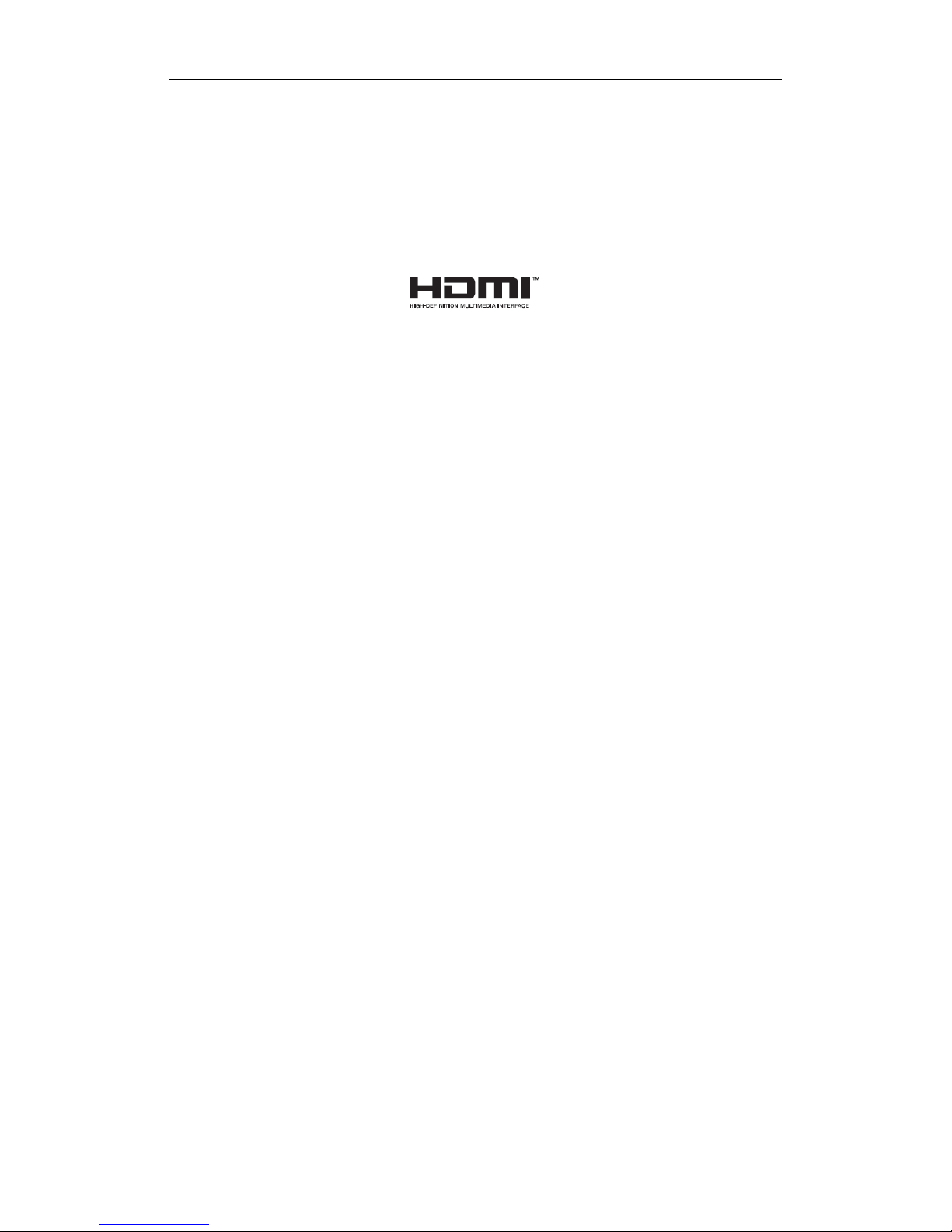
Quick Operation Guide of Network Video Recorder
3
Trademarks and Registered Trademarks
• Windows and Windows mark are trademarks or registered trademarks of Microsoft Corporation in the United
States and/or other countries.
• HDMI, HDMI mark and High-Definition Multimedia Interface are trademarks or registered trademarks of
HDMI Licensing LLC.
• The products contained in this manual are authorized by HDMI Licensing LLC with the use right of the HDMI
technology.
• VGA is the trademark of IBM.
• UPnPTM is a certification mark of the UPnPTM Implementers Corporation.
• Other names of companies and product contained in this manual may be trademarks or registered trademarks
of their respective owners.
Page 5
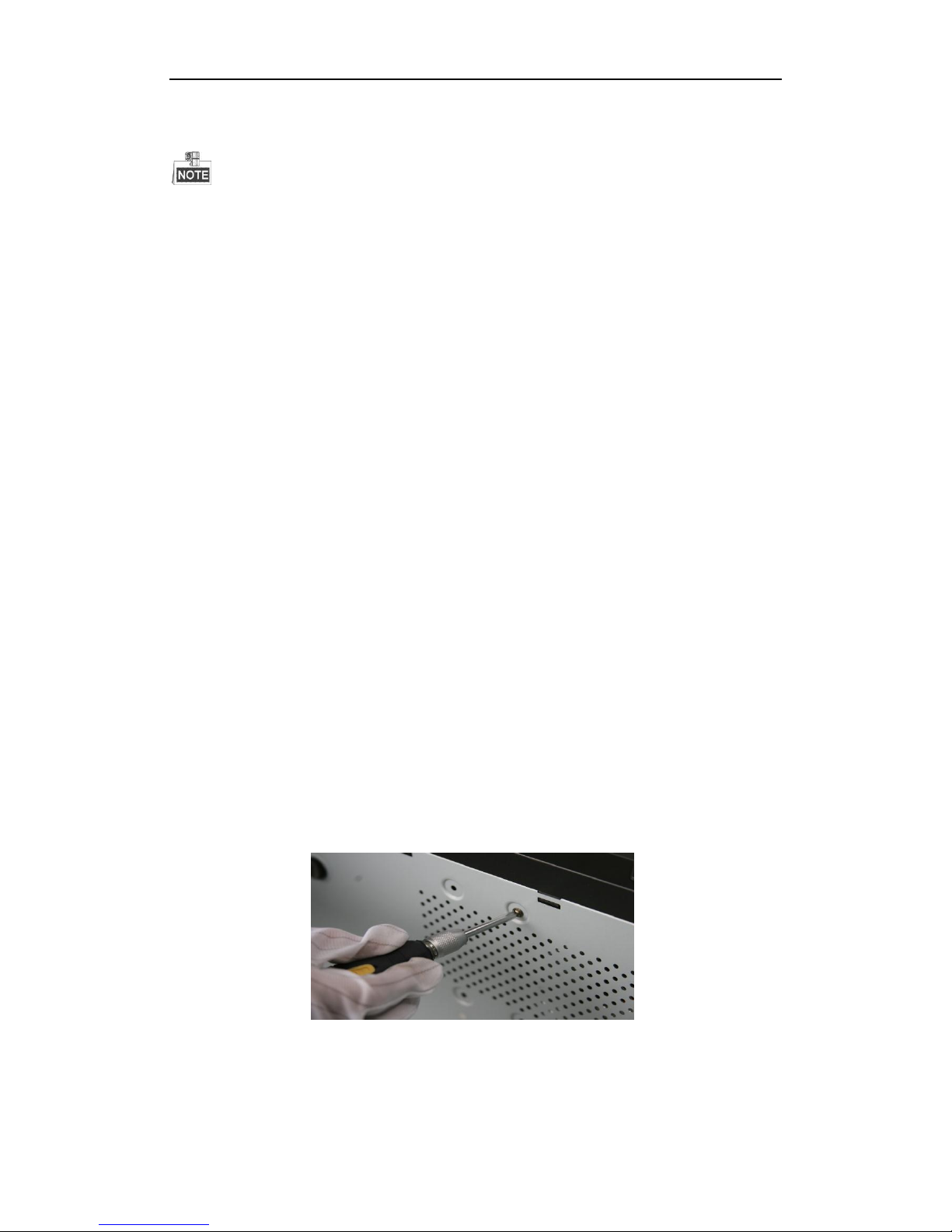
Quick Operation Guide of Network Video Recorder
4
Thank you for purchasing our product. If there is any question or request, please do not hesitate to contact dealer.
This manual is for reference only.
This product has default user name and password credentials for first time access. You must change these default
credentials to protect against unauthorized access to the product.
NVR Pre-Installation
The NVR is highly advanced surveillance equipment that should be installed with care. Please take into
consideration the following precautionary steps before installation of the NVR.
1. Keep all liquids away from the NVR.
2. Install the NVR in a well-ventilated and dust-free area.
3. Ensure environmental conditions meet factory specifications.
4. Install a manufacturer recommended HDD.
NVR Installation
During the installation of the NVR:
1. Use brackets for rack mounting.
2. Ensure there is ample room for audio and video cables.
3. When routing cables, ensure that the bend radius of the cables are no less than five times than its diameter.
4. Connect both the alarm and RS-485 cable.
5. Allow at least 2cm (≈0.75-inch) of space between racks mounted devices.
6. Ensure the NVR is grounded.
7. Environmental temperature should be within the range of -10 ºC ~ 55 ºC , 14ºF ~ 131ºF.
8. Environmental humidity should be within the range of 10% ~ 90%.
Hard Disk Installation
Before you start:
Disconnect the power from the NVR before installing a hard disk drive (HDD). A factory recommended HDD
should be used for this installation.
Up to 2 SATA hard disks can be installed on your NVR.
Tools Required: Screwdriver.
Steps:
1. Remove the cover from the NVR by unfastening the screws on the rear and side panel.
2. Connect one end of the data cable to the motherboard of NVR and the other end to the HDD.
Page 6
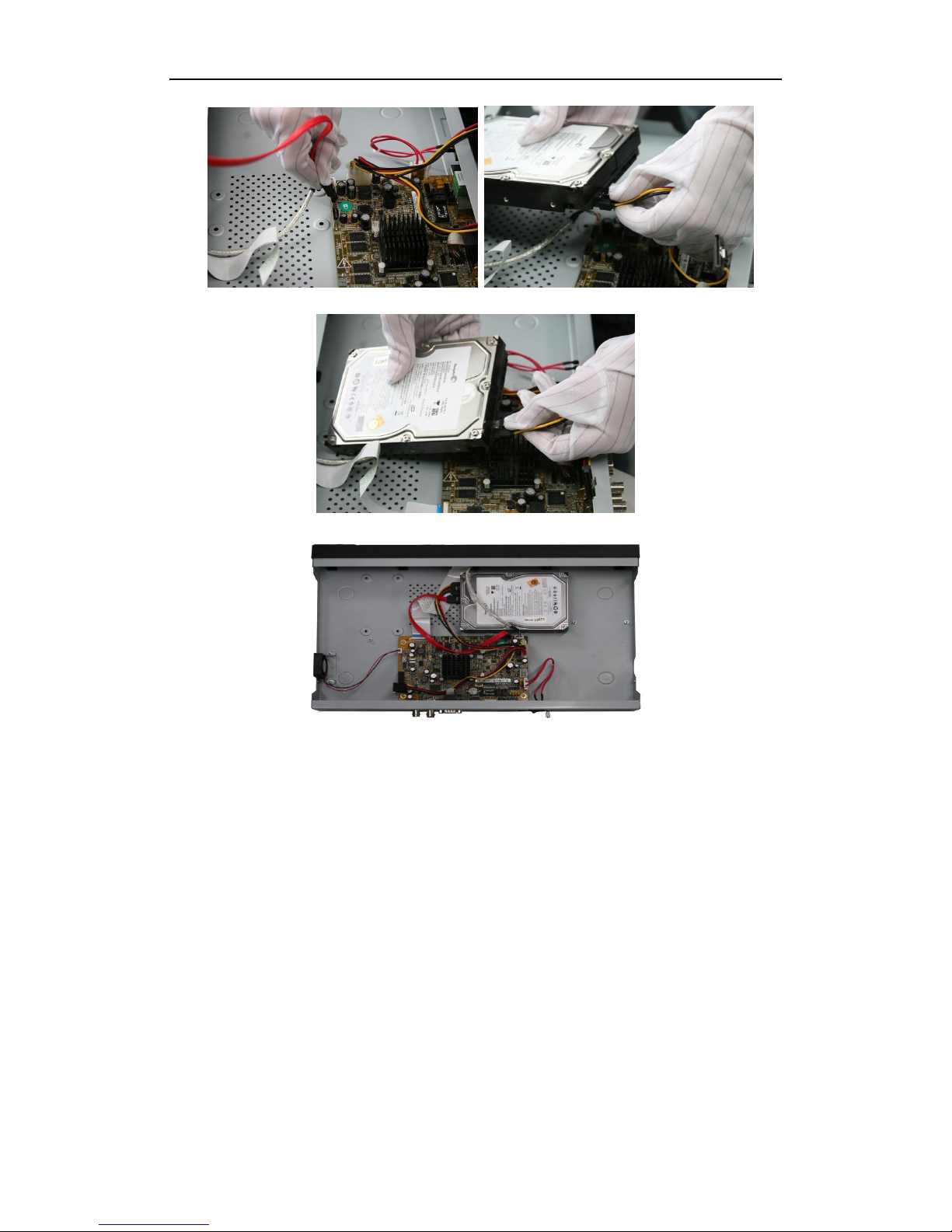
Quick Operation Guide of Network Video Recorder
5
3. Connect the power cable to the HDD.
4. Place the HDD on the bottom of the device and then fasten the screws on the bottom to fix the HDD.
5. Re-install the cover of the NVR and fasten screws.
Page 7
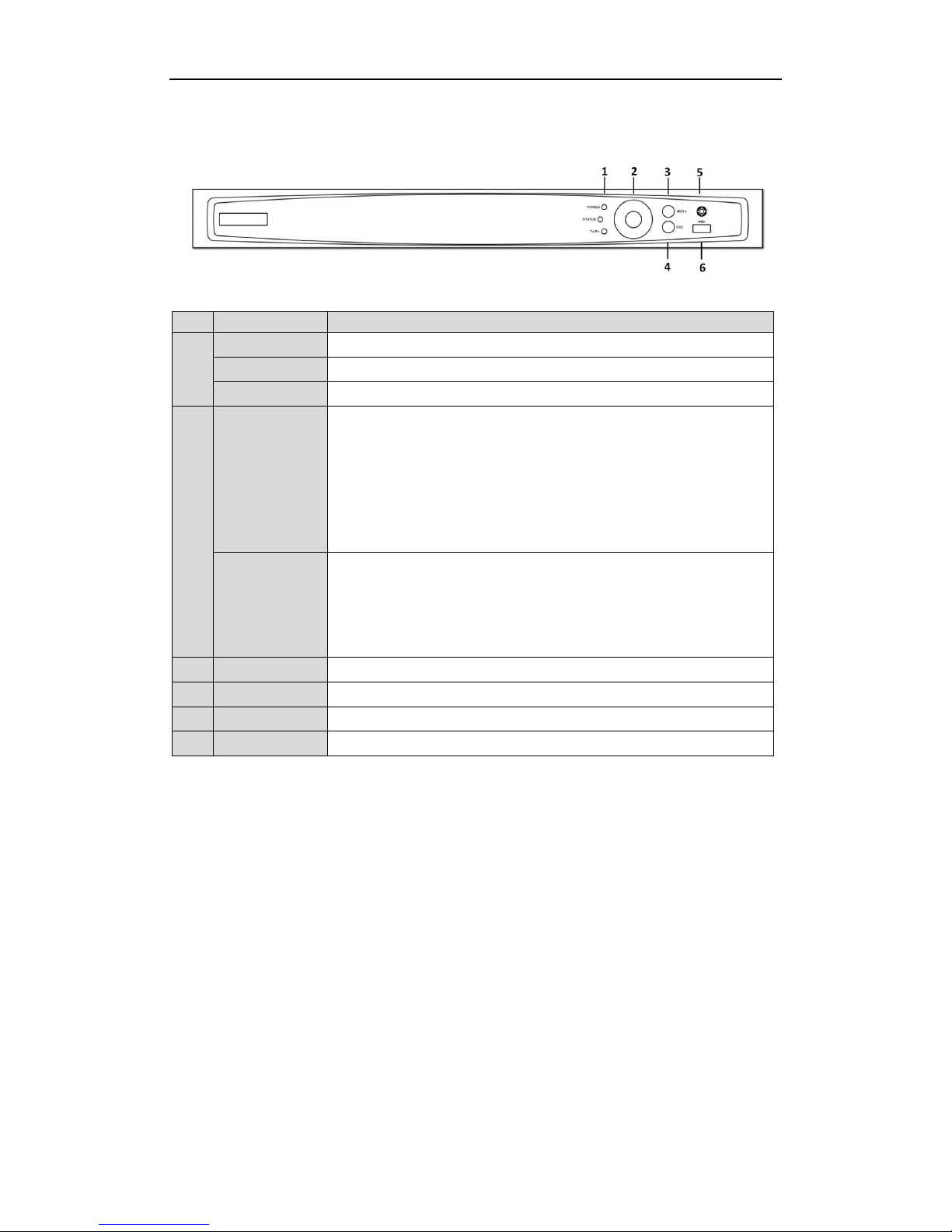
Quick Operation Guide of Network Video Recorder
6
Front Panel
No.
Name
Function Description
1
POWER
POWER indicator turns green when DVR is powered up.
STATUS
STATUS indicator lights in red when data is being read from or written to HDD.
Tx/Rx
Tx/Rx indictor blinks green when network connection is functioning properly.
2
DIRECTION
The DIRECTION buttons are used to navigate between different fields and items
in menus.
In the Playback mode, the Up and Down button is used to speed up and slow
down recorded video. The Left and Right button will select the next and previous
record files.
In Live View mode, these buttons can be used to cycle through channels.
In PTZ control mode, it can control the movement of the PTZ camera.
ENTER
The ENTER button is used to confirm selection in any of the menu modes.
It can also be used to tick checkbox fields.
In Playback mode, it can be used to play or pause the video.
In single-frame Playback mode, pressing the button will advance the video by a
single frame.
3
MENU
Access the main menu interface.
4
ESC
Exit and back to the previous menu.
5
IR Receiver
Receiver for IR remote.
6
USB Interface
Connects USB mouse or USB flash memory devices.
Page 8

Quick Operation Guide of Network Video Recorder
7
Rear Panel
The rear panel vaires according to different models.
8ch
No.
Item
Description
1
Power Supply
48V DC power supply for 4ch model and AC 100~240V for 8ch and
16ch models.
2
Audio In
RCA connector for audio input.
3
HDMI Interface
HDMI video output connector.
4
LAN Network Interface
1 10 /100 /1000 Mbps self-adaptive Ethernet interface
5
Audio Out
RCA connector for audio output.
6
VGA Interface
DB9 connector for VGA output. Display local video output and menu.
7
USB Interface
Universal Serial Bus (USB) ports for additional devices such as USB
mouse and USB Hard Disk Drive (HDD).
8
Ground
Ground (needs to be connected when NVR starts up).
9
Power Switch
Switch for turning on/off the device.
10
Network Interfaces with
PoE function
Network interfaces for the cameras and to provide power over Ethernet.
Page 9

Quick Operation Guide of Network Video Recorder
8
Specifications
Specification
Model
4ch
8ch
16ch
Video/Audio
input
IP video input
4-ch
8-ch
16-ch
Two-way audio
input
1-ch, RCA (2.0 Vp-p, 1kΩ)
Network
Incoming bandwidth
25Mbps
50Mbps
100Mbps
Outgoing bandwidth
80Mbps
Remote connection
32
128
128
Video/Audio
output
Recording resolution
6MP/5MP/3MP/1080P/UXGA/720P/VGA/4CIF/DCIF/2CIF/CI
F/QCIF
Frame rate
Main stream: 50 fps (P) / 60 fps (N)
Sub-stream: 50 fps (P) / 60 fps (N)
HDMI/VGA output
1-ch, resolution:
1920 × 1080P /60Hz, 1600 × 1200 /60Hz, 1280 × 1024 /60Hz,
1280 × 720 /60Hz, 1024 × 768 /60Hz
Audio output
1-ch, RCA (Linear, 1kΩ)
Decoding
Live view / Playback
resolution
6MP/5MP/3MP/1080P/UXGA/720P/VGA/4CIF/DCIF/2CIF/CI
F/QCIF
Capability
4-ch@1080P
8-ch@720P,
6-ch@1080P
16-ch@4CIF,
12-ch@720P,
6-ch@1080P
Hard disk
SATA
1 SATA interface
for 1 HDD
2 SATA interfaces for 2 HDDs
Capacity
Up to 4TB for each disk
External
interface
Network interface
1 RJ-45 10 /100 /1000 Mbps self-adaptive Ethernet interface
USB interface
1 × USB 2.0 and 1 × USB 3.0
Alarm in/out
(Optional)
4 / 1
PoE
Interface
4 independent 100
Mbps PoE
network interfaces
8 independent 100 Mbps PoE network
interfaces
Max. Power
50W
120W
Supported standard
AF and AT
Others
Power supply
48V DC
220V AC
Consumption
(without hard disk
and PoE)
≤ 10W
Working
temperature
-10 ºC ~ +55 ºC (+14 ºF~ + 131 ºF)
Working humidity
10 % ~ 90 %
Chassis
1U chassis
19-inch rack-mounted 1U chassis
Dimensions
(W × D × H)
315 × 230 × 45mm
(12.4"×9.1"×1.8")
445 × 290 × 45mm (17.5" × 11.4" × 1.8")
Weight
(without hard disk)
≤ 1 kg (2.2 lb)
Page 10

Quick Operation Guide of Network Video Recorder
9
HDD Storage Calculation Chart
The following chart shows an estimation of storage space used based on recording at one channel for an hour at a
fixed bit rate.
Bit Rate
Storage Used
96K
42M
128K
56M
160K
70M
192K
84M
224K
98M
256K
112M
320K
140M
384K
168M
448K
196M
512K
225M
640K
281M
768K
337M
896K
393M
1024K
450M
1280K
562M
1536K
675M
1792K
787M
2048K
900M
4096K
1.8G
8192K
3.6G
16384K
7.2G
Please note that supplied values for storage space used is just for reference. The storage values in the chart
are estimated by formulas and may have some deviation from actual value.
Page 11

Quick Operation Guide of Network Video Recorder
10
Accessing by Web Browser
Logging In
You can get access to the device via web browser. Open web browser, input the IP address of the device and then
press Enter. The login interface appears.
Input the user name and password, and click the Login button.
The default IP address is 192.0.0.64.
The default user name is admin, and password is 12345.
You may use one of the following listed web browsers: Internet Explorer 6.0, Internet Explorer 7.0, Internet
Explorer 8.0, Internet Explorer 9.0, Internet Explorer 10.0, Apple Safari, Mozilla Firefox, and Google
Chrome.
The supported resolutions include 1024*768 and above.
When you log in for the first time, the system will remind you to install the Plug-in control. After the installation,
you can configure and manage the device remotely.
Live View
The live view interface appears by default when you log in the device.
The live view interface may differ according to different models.
Page 12

Quick Operation Guide of Network Video Recorder
11
Interface Introduction
No.
Name
Description
1
Channel List
Displays the list of channels and the playing and recording status of each
channel.
The stream type can be switched by clicking the icon before the channel name:
stands for main stream and for sub-stream.
2
Live View Window
Displays the image of channel, and multi-window division is supported.
3
Play Control Bar
Play control operations are supported.
4
PTZ Control
Pan, tilt, zoom operations are supported, as well as preset editing and
calling.
PTZ function can only be realized if the connected camera supports PTZ control.
5
Video Parameters
Configuration
Brightness, contrast, saturation and hue of the image can be edited.
Start Live View
Steps:
1. In the live view window, select a playing window by clicking the mouse.
2. Double click a camera from the device list to start the live view.
3. You can click the button on the toolbar to start the live view of all cameras on the device list.
Refer to the following table for the description of buttons on the live view window:
Icon
Description
Icon
Description
Select the window-division mode
/
Open/Close audio
/
Start/Stop all live view
/
Start/Stop two-way Audio
Capture pictures in the live view
mode
Adjust volume
/
Start/Stop all recording
/
Enable/Disable digital zoom
/
Previous/Next page
Full screen
Recording
Before you start
Make sure the device is connected with HDD or network disk, and the HDD or network disk has been initialized
for the first time to use.
Two recording types can be configured: Manual and Scheduled. The following section introduces the
configuration of scheduled recording.
Steps:
1. Click Remote Configuration> Camera Settings> Record Schedule to enter Record Schedule settings
Page 13

Quick Operation Guide of Network Video Recorder
12
interface.
2. Select the camera to configure the record schedule.
3. Check the checkbox of Enable Schedule to enable recording schedule.
4. Choose the day in a week to configure scheduled recording.
5. Click Edit to edit record schedule.
1) Configure All Day or Customize Record:
If you want to configure the all-day recording, please check the All Day checkbox.
If you want to record in different time sections, check the Customize checkbox. Set the Start
Time and End Time.
Up to 8 segments can be configured and each segment cannot be overlapped.
2) Select a Record Type. The record type can be Continuous, Motion, Alarm, Motion & Alarm, Motion |
Alarm and VCA.
3) Check the checkbox of Select All and click Copy to copy settings of this day to the whole week. You
can also check any of the checkboxes before the date and click Copy.
4) Click OK to save the settings and exit the Edit Schedule interface.
6. Click Advanced to configure advanced record parameters.
7. Click Save to activate the above settings.
Page 14

Quick Operation Guide of Network Video Recorder
13
Playback
The playback interface may differ according to different models.
Interface Introduction
No.
Name
Description
1
Channel List
Displays the list of channels and the playing status of each channel.
2
Playback Window
Displays the image of channel.
3
Play Control Bar
Play control operations are supported.
4
Time Line
Displays the time bar and the records marked with different colors.
5
Playback Status
Displays the playback status, including channel number and playback speed.
6
Calendar
You can select the date to play.
Start Playback
Steps:
1. Click Playback on the menu bar to enter playback interface.
2. Click the camera from the device list for playback.
3. Select the date from the calendar and click Search.
4. Click the Play button to play the video file searched on the current date.
5. Use the buttons on the toolbar to operate in playback mode.
Button
Description
Button
Description
/
Play/Pause
Stop
Slow down
Speed up
Play by single frame
Capture
Stop all playback
Download
/
Video clip
/
Open/Close audio
Full screen
Reverse playback
Page 15

Quick Operation Guide of Network Video Recorder
14
6. You can drag the progress bar with the mouse to locate the exact playback point. You can also input the time
in the textbox and click button to locate the playback point.
The color of the video on the progress bar stands for the different video types.
Log
You can view and export the log files at any time, including operation, alarm, exception and information of device.
Before you start:
The Log function can be realized only when the device is connected with HDD or network disk.
Steps:
1. Click Log on the menu bar to enter the Log interface.
2. Set the log search conditions to refine your search, including the Major Type, Minor Type, Start Time and
End Time.
3. Click the Search button to start searching log files.
4. The matched log files will be displayed on the list.
Up to 2000 log files can be found each time, and 100 log files can be displayed on each page.
You can click the button to save the searched log files to local directory.
Page 16

Quick Operation Guide of Network Video Recorder
15
Menu Operation
Menu Structure
Menu
Export Manual HDD Camera
Maintenance
Shutdown
Record
Configuration
Playback
Normal Record General Schedule Camera General
System Info
Logout
Event Advanced Parameters OSD
Network
Log
Information
Shutdown
Advanced
Image
Import/Export
Reboot
Holiday PTZ
Upgrade
Motion
Live View
Default
Privacy
Mask
Exceptions
Net Detect
Video
Tampering
User
Video Loss
HDD Detect
Alarm
Alarm
VCA
The menu structure may vary according to different models.
Startup and Shutdown
Proper startup and shutdown procedures are crucial to expanding the life of the NVR.
To start your NVR:
Steps:
1. Check the power supply is plugged into an electrical outlet. It is HIGHLY recommended that an
Uninterruptible Power Supply (UPS) be used in conjunction with the device.
2. Turn on the power switch on the rear panel. The Power LED should turn green. The unit will begin to start.
After the device starting up, the wizard will guide you through the initial settings, including modifying
password, date and time settings, network settings, HDD initializing, and recording.
To shut down the NVR:
Steps:
1. Enter the Shutdown menu.
Menu > Shutdown
Page 17

Quick Operation Guide of Network Video Recorder
16
2. Select the Shutdown button.
3. Click the Yes button.
4. Turn off the power switch on the rear panel when the attention pops up.
Live View
Some icons are provided on screen in Live View mode to indicate different camera status. These icons include:
Live View Icons
In the live view mode, there are icons at the upper-right corner of the screen for each channel, showing the status
of the record and alarm in the channel, so that you can find problems as soon as possible.
Alarm (video loss, tampering, motion detection or sensor alarm)
Record (manual record, continuous record, motion detection or alarm triggered record)
Alarm & Record
Event/Exception (event and exception information, appears at the lower-left corner of the screen.)
Adding IP Cameras
You should add and configure the online IP cameras to enable the live view and recording function.
Steps:
1. Right-click the mouse when you in the live view mode to show the right-click menu.
Page 18

Quick Operation Guide of Network Video Recorder
17
2. Select Add IP Camera in the pop-up menu to enter the IP Camera Management interface.
3. The online cameras with same network segment will be displayed in the camera list. Click the button to
add the camera.
The added camera is marked in white while the camera has not been added is marked in yellow.
Explanation of the icons
Icon
Explanation
Icon
Explanation
Edit basic parameters of the camera
Add the detected IP camera.
The camera is connected.
The camera is disconnected; you can
click the icon to get the exception
information of camera.
Delete the IP camera
Advanced settings of the camera.
4. To add other IP cameras:
1) Click the Custom Adding button to pop up the Add IP Camera (Custom) interface.
2) You can edit the IP address, protocol, management port, and other information of the IP camera to be
added.
3) Click Add to add the camera.
Page 19

Quick Operation Guide of Network Video Recorder
18
4) (For the encoders with multiple channels only) check the checkbox of Channel No. in the pop-up window,
as shown in the following figure, and click OK to finish adding.
Recording
Before you start:
Make sure that the HDD has already been installed. If not, please install a HDD and initialize it. You can refer to
the user manual for detailed information.
Purpose:
Two kinds of record types are introduced in the following section, including Instant Record and All-day Record.
And for other record types, you may refer to the user manual for detailed information.
After rebooting all the manual records enabled are canceled.
Instant Recording
On the live view window of each channel, there is a quick setting toolbar which shows on the bottom of the
window when you click on it.
Click the icon to enable the record, and the icon turns to . And click icon to disable the record,
then the icon turns to .
All-day Recording
Steps:
1. On the live view window, right lick the window and move the cursor to the Start Recording option, and
select Continuous Record or Motion Detection Record on your demand.
2. And click the Yes button in the popup Attention message box to confirm the settings.
Then all the channels will start to record in the selected mode.
Playback
Play back the record files of a specific channel in the live view menu. Channel switch is supported.
Option 1:
Choose a channel under live view using the mouse and click the button in the shortcut operation menu.
Page 20

Quick Operation Guide of Network Video Recorder
19
Only record files recorded during the past five minutes on this channel will be played back.
Option 2:
Steps:
1. Enter the Playback menu.
Mouse: right click a channel in live view mode and select Playback from the menu.
Front Panel (if available): press PLAY button to play back record files of the channel under single-screen
live view.
Under multi-screen live view, record files of the selected channel will be played back.
Pressing numerical buttons will switch playback to related channels during playback process.
2. Playback management.
The toolbar in the bottom part of Playback interface can be used to control playing process.
Page 21

Quick Operation Guide of Network Video Recorder
20
Just check the channel or channels if you want to switch playback to another channel or execute
simultaneous playback of multiple channels.
Backup
Recorded files can be backed up to various devices, such as USB flash drives, USB HDDs or a DVD writer.
Steps:
1. Enter Video Export interface.
Choose the channel(s) you want to back up and click on the Quick Export button.
2. Enter Export interface, choose backup device and click Export button to start exporting.
3. Check backup result.
Choose the recording file in Export interface and click button to check it.
Page 22

Quick Operation Guide of Network Video Recorder
21
