Page 1
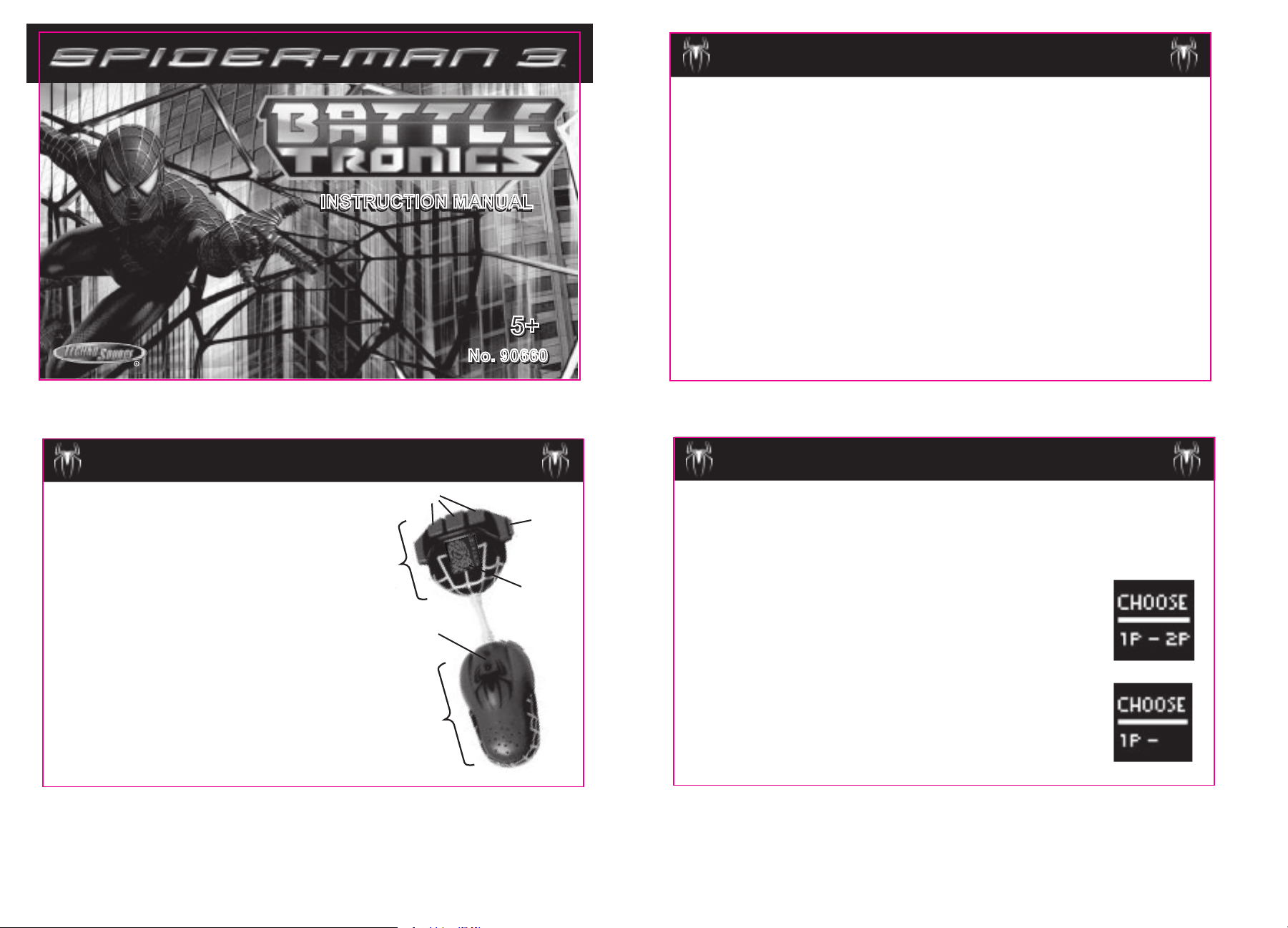
Cover
INSTRUCTION MANUAL
INSTRUCTION MANUAL
5+
5+
No. 90660
No. 90660
BECOME YOUR FAVORITE WEB-SLINGING SUPER HERO AND
BATTLETRONICS
™
BATTLE YOUR ENEMIES ONE AT A TIME!
Spider-Man 3™ Battletronics™ lets you become your favorite web-slinging Super Hero as you take on
your most dangerous enemies, one battle at a time! Choose which enemy you want to take on first;
then plan your attack with your 3-weapon arsenal. Watch each battle unfold on the LCD screen as you
web-blast your way to victory!
TABLE OF CONTENTS
OPERATION .................................................................................................................................
1-PL
AYER GAME .........................................................................................................................
CHOOSE
CHOOSE
WEAPONS ....................................................................................................................................
WEAPONS B
PLAYING A BATTLE .....................................................................................................................
STATS SCREENS .........................................................................................................................
TAUNTING YOUR ENEMIES ........................................................................................................
CONTINUE PL
FREE PL
WEAPON HIERARCH
CHARACTER WEAPON CHARTS ...............................................................................................
2-PL
BATTERY, SAFETY & PRECAUTION INFORMATION ................................................................
YOUR CHARACTER ....................................................................................................
YOUR ENEMY ..............................................................................................................
Y CHARACTER ......................................................................................................
AYING ...................................................................................................................
AY MODE .......................................................................................................................
AYER GAME ..........................................................................................................................
Y ................................................................................................................
Cover
Inside
Page 1
Page 2
Page 3
Page 3
Page 4
Page 5
Page 6
Page 7
Page 7
Page 7
Page 8
Page 8
Page 9-10
11-12
Page
Page 13
OPERATION
A.
WRIST PIECE: secure to underside of wrist with
Velcro straps
B.
PALM PIECE: secure to palm of hand with
Velcro straps
C.
LCD SCREEN: displays characters, weapons,
animations and stats
D.
THUMB BUTTON:
1.
Push to choose 1P or 2P game, continue a game,
scroll through character and weapon screens, start
the next round of play, or replay winner’s taunting phrase
2.
Press and Hold to confirm a selection or start a
battle
E.
WEAPON BUTTONS: press buttons A, B or C
to launch the corresponding weapon
F.
IR TRANSMITTER/RECEIVER (2-player game):
communicates with a 2nd Battletronics unit for 2-player game
Page 1
GAME PLAY
E
D
B
C
F
A
1
Put on Battletronics™ by securing the wrist piece to the underside of your wrist and the
palm piece to the palm of your hand with the
Press any button to turn on Battletronics™.
Battletronics™ and Spider-Man 3™ logos scroll across the LCD screen.
Velcro straps.
You will hear a sound effect and see the
GAME SCREEN
You can play a 1-player game against the computer or a 2-player game
against a friend who also owns Battletronics™.
Press the thumb button to choose between a 1-player and 2-player
game. Press and hold the thumb button to confirm your selection.
1 PLAYER GAME
When viewing the Player Screen, press the thumb button twice, or until
you see only 1
confirm your selection and begin the game.
2
P on the screen. Press and hold the thumb button to
Page 2
Page 2

CHOOSE YOUR CHARACTER
The Spider-Man character screen will appear on the LCD display.
Press the thumb button to scroll through the 4 characters available:
Spider-Man, The Goblin, The Sandman and Venom.
Press and hold the thumb button to confirm your character
selection.
CHOOSE
You can choose an enemy from the three remaining characters. Use the
thumb button to scroll and select an enem
You cannot choose the same character as both your player and your
enem
y. Once you have selected a character, the universal symbol for
“NO” ( ) will appear over that character screen to let you know that it
cannot be selected.
You can also have the computer choose an enemy for you by selecting the
Random Opponent Screen.
character screens and randomly select your enem
YOUR ENEMY
y.
The computer will shuffle through the remaining
y.
WEAPONS
After you select an enemy, you will see your weapon inventory. Each character has 3
unique weapons that you can choose from to attack your enemy during the battle.
Push the thumb button to scroll through your inventory. Each weapon will appear on
the screen followed by an animation of that weapon. The animation is what you will
see when you launch a weapon during battle.
Notice that each weapon has been assigned a letter: A, B or C.
Those letters correspond with the buttons on the palm piece
that are marked with the same letters. When you push button
A during battle, weapon A will be launched.
Take your time reviewing your weapons and when you are ready, push and hold the
thumb button to begin the battle. (In a 2-player game, the battle will not begin until
both players have pressed and held the thumb button to begin.)
3 4
WEAPONS BY CHARACTER
SPIDER-MAN
WEB NET WEB BALL
THE SANDMAN
SANDSTORM
HAMMER
FIST
Page 3
FLI
P KICK
STONE AXE
Page 5
SWORD
WEB
STORM
THE GOBLIN
PUMPKIN
BOMB
VENOM
SYMBIOTE CL
RAZOR B
AW
AT
5 6
Page 4
LET THE BATTLE BEGIN!
Each Battle consists of up to 9 rounds of pla
ROUND: a Round refers to each time the players
launch their weapons.
T: a Fight consists of 3 rounds. The player
FIGH
that wins 2 out of 3 rounds wins the Fight.
BATTLE: a Battle consists of 3 Fights. The
player that wins 2 out of 3 fights wins the Battle.
When the Battle begins, the computer will announce the characters that are going to fight
(ex: “Spider-Man vs. Sandman”) followed by “Fight 1. Round 1”.
hear 3 sequential beeps.
weapon buttons
The animation for the selected weapon will appear on the player’s screen, followed by
another animation showing the two weapons meeting onscreen. Each Round ends with
one weapon defeating the other or in a DR
will have to replay that Round.
(button A, button B or button C).
After the 3rd beep, launch a weapon by pressing one of the
y.
ROUND
AW. If the Round ends in a DRAW, the players
BATTLE
FIGHT
ROUND
ROUND
FIGHT
ROUND
Then, the players will
ROUND
ROUNDROUND
FIGHT
ROUND
ROUND
Page 6
Page 3

STATS SCREENS
defeats defeats defeats
PUMPKIN BOMB RAZOR BAT SWORD
HAMMER FIST STONE AXE SANDSTORM
SYMBIOTE CLAW WEB STORM
loses to loses to loses to
RAZOR BAT SWORD PUMPKIN BOMB
STONE AXE SANDSTORM HAMMER FIST
CLAW WEB STORM SYMBIOTE
ties ties ties
SWORD PUMPKIN BOMB RAZOR BAT
SANDSTORM HAMMER FIST STONE AXE
WEB STORM SYMBIOTE CLAW
defeats defeats defeats
WEB BALL FLIP KICK WEB NET
PUMPKIN BOMB RAZOR BAT SWORD
HAMMER FIST STONE AXE SANDSTORM
loses to loses to loses to
FLIP KICK WEB NET WEB BALL
RAZOR BAT SWORD PUMPKIN BOMB
STONE AXE SANDSTORM HAMMER FIST
ties ties ties
WEB NET WEB BALL FLIP KICK
SWORD PUMPKIN BOMB RAZOR BAT
SANDSTORM HAMMER FIST STONE AXE
defeats defeats defeats
WEB BALL FLIP KICK WEB NET
PUMPKIN BOMB RAZOR BAT SWORD
SYMBIOTE CLAW WEB STORM
loses to loses to loses to
FLIP KICK WEB NET WEB BALL
RAZOR BAT SWORD PUMPKIN BOMB
CLAW WEB STORM SYMBIOTE
ties ties ties
WEB NET WEB BALL FLIP KICK
SWORD PUMPKIN BOMB RAZOR BAT
WEB STORM SYMBIOTE CLAW
defeats defeats defeats
WEB BALL FLIP KICK WEB NET
HAMMER FIST STONE AXE SANDSTORM
SYMBIOTE CLAW WEB STORM
loses to loses to loses to
FLIP KICK WEB NET WEB BALL
STONE AXE SANDSTORM HAMMER FIST
CLAW WEB STORM SYMBIOTE
ties ties ties
WEB NET WEB BALL FLIP KICK
SANDSTORM HAMMER FIST STONE AXE
WEB STORM SYMBIOTE CLAW
At the end of each round, a stat screen will show you how many
Rounds you have won or lost in the current Fight. A check mark
indicates a win and an X indicates a loss.
After reviewing your stats, press the thumb button to move onto the next Round.
TAUNT YOUR ENEMIES
At the end of a Battle, the computer will announce the winne
statement from the winning characte
r. If you win the Battle, push the thumb button to
repeat your character’s taunt.
r, followed by a taunting
CONTINUE PLAYING
After a Battle, push and hold the thumb button and a screen will appear
asking you if you would like to continue. Use the thumb button to choose
Yes (Y) or No (N) and confirm your selection.
If you choose
Yes, you will start another Battle with the same character and enemy you
chose from the previous game. If you choose No, the game will restart to the logo screen.
7 8
FREE PLAY MODE
Have fun with Battletronics™ without playing the game. Turn on Battletronics™, but
instead of choosing a 1-player or 2-player game with the thumb button, press the
weapon buttons to hear authentic web shooting sound effects - taken right from the
Spider-Man 3™ movie!
WEAPON HIERARCH Y
Each character has 3 weapons, and each one of those weapons will perform differently
against an enemy
weapons, one will always be defeated by one of your enemy
always tie one of your enemy
determined, so every time the same two weapons are launched against one anothe
the outcome will always be the same.
Study the charts on pages 9 and 10 to learn how your character’s weapons will stand
up to your enemies’ weapons.
’s weapons. One weapon will always defeat one of your enemy’s
’s weapons and one will
’s weapons. This weapon hierarchy has already been
r,
CHARACTER WEAPON CHARTS
SPIDER-MAN
WEB NET FLIP KICKWEB BALL
Page 7
Page 9
SWORD
THE GOBLIN
PUMPKIN
BOMB
RAZOR B
AT
9 10
TORM CLAWSYMBIOTE
WEB S
Page 8
CHARACTER WEAPON CHARTS
THE SANDMAN
VENOM
SANDSTORM
Page 10
HAMMER
FIST
STONE AXE
Page 4

2-PLAYER GAME
From the Game Screen, start a 2-player game by pressing the thumb button once, or
until you see only 2
your selection.
P on the screen. Then press and hold the thumb button to confirm
Turn to Pg. 3 for instructions on how to CHOOSE YOUR CHARACTER.
NOTE: Players cannot choose the same character. Once a character has been selected, the
universal symbol for “NO” ( ) will appear over that character screen to let you know that it
cannot be selected.
The second player will have to select one of the 3 remaining characters.
Turn to Pg. 4 to the WEAPONS section for further instructions on how to play Battletronics™.
LINKING UP
Both players will now see a screen with LINK WEB SHOOTERS. Position
your arm so that both units are facing one another (IR transmitters should
be pointing at one another). A
LINKING screen will appear to let you know
that the units are linking up.
Each Battletronics™ has an IR transmitter and receiver that allows
two units to link up and communicate. When playing, it is important
that the IR transmitters face one another; otherwise, the units will
unlink and the game will end.
When the units have linked up, you will hear “Choose Your Character”. One unit may
register before the othe
r, but the game will not continue until both units are fully linked.
11
Page 11
BATTERY, SAFETY AND PRECAUTION INFORMATION
BATTERY INSTALLATION
• Unscrew the battery cover with a Phillips screwdriver.
• Insert 3 "AAA" (1.5V) batteries with the positive (+) and negative (-)
ends facing in
compartment. (see Fig. 1)
• Replace the cover.
the proper direction as indicated in the battery
Fig. 1
TROUBLESHOOTING
If units become unlinked while playing, the LINKING screen will appear and prompt you to line up
the 2 Battletronics™, with IR transmitters facing one anothe
relink and the game will continue where it left o
The IR range for Battletronics™ is 6in to 6ft. Players should be within 6ft. of each other when playing
and no closer than 6in. apart.
Play Battletronics™ indoors. Sunlight or strong lights may interfere with the infrared receive
Other IR devices, such as
move away from the interfering device.
Battletronics™ is a 1 or 2-player game. No more than 2 Battletronics units can participate in a game.
Additional units may interfere with the current game.
12
TV remote controls, may interfere with the IR signal. If a problem occurs,
ff.
Page 12
CAUTION: Changes or modifications not expressly approved by the party responsible for compliance could void
r’s authority to operate the equipment.
the use
NOTE: This equipment has been tested and found to comply with the limits for a Class B digital device, pursuant
to Part 15 of the FCC Rules.
interference in a residental installation.
and, if not installed and used in accordance with the instructions, may cause harmful interference to radio
communications. However, there is no guarantee that interference will not occur in a particular installation. If
this equipment does cause harmful interference to radio or television reception, which can be determined by
turning the equipment o
the following measures:
Reorient or relocate the receiving antenna.
Increase the separation between the equipment and receive
Connect the equipment into an outlet on a circuit di
Consult the dealer or experienced radio/TV technician for help.
These limits are designed to provide reasonable protection against harmful
This equipment generates, uses and can radiate radio frequency energy
ff and on, the user is encouraged to try and correct the interference by one or more of
fferent from that to which the receiver is connected.
r. After several seconds, the units will
r.
r.
CARING FOR YOUR DEVICE
• If the display becomes dim or malfunctions, replace the batteries.
• After replacing batteries, press any button to start the game to
ensure proper functioning. (In most cases, game malfunctions
are due to weak batteries.)
• In an environment with electrostatic discharge, the product may
malfunction and lose memory. In this case, press buttons A and
B to reset the unit.
Page 13
13
FOR MORE INFORMATION, VISIT US AT:FOR MORE INFORMATION, VISIT US AT:
FOR MORE INFORMATION, VISIT US AT:
WWW.TECHNOSOURCEUSA.COMWWW.TECHNOSOURCEUSA.COM
WWW.TECHNOSOURCEUSA.COM
PRODUCT SPECIFICATIONS AND COLORS MAY VARY.
© 2007 Techno Source
All rights reserved.
30 Canton Road,
Kowloon, Hong Kong
MADE IN CHINA
IM-90660
Spider-Man 3, the Movie © 2007 CPII.
Spider-Man, the Character:
TM & © 2007 Marvel Characters, Inc.
All Rights Reserved.
www.marvel.com
Super Hero(es) is a co-owned registered
trademark.
back cover
