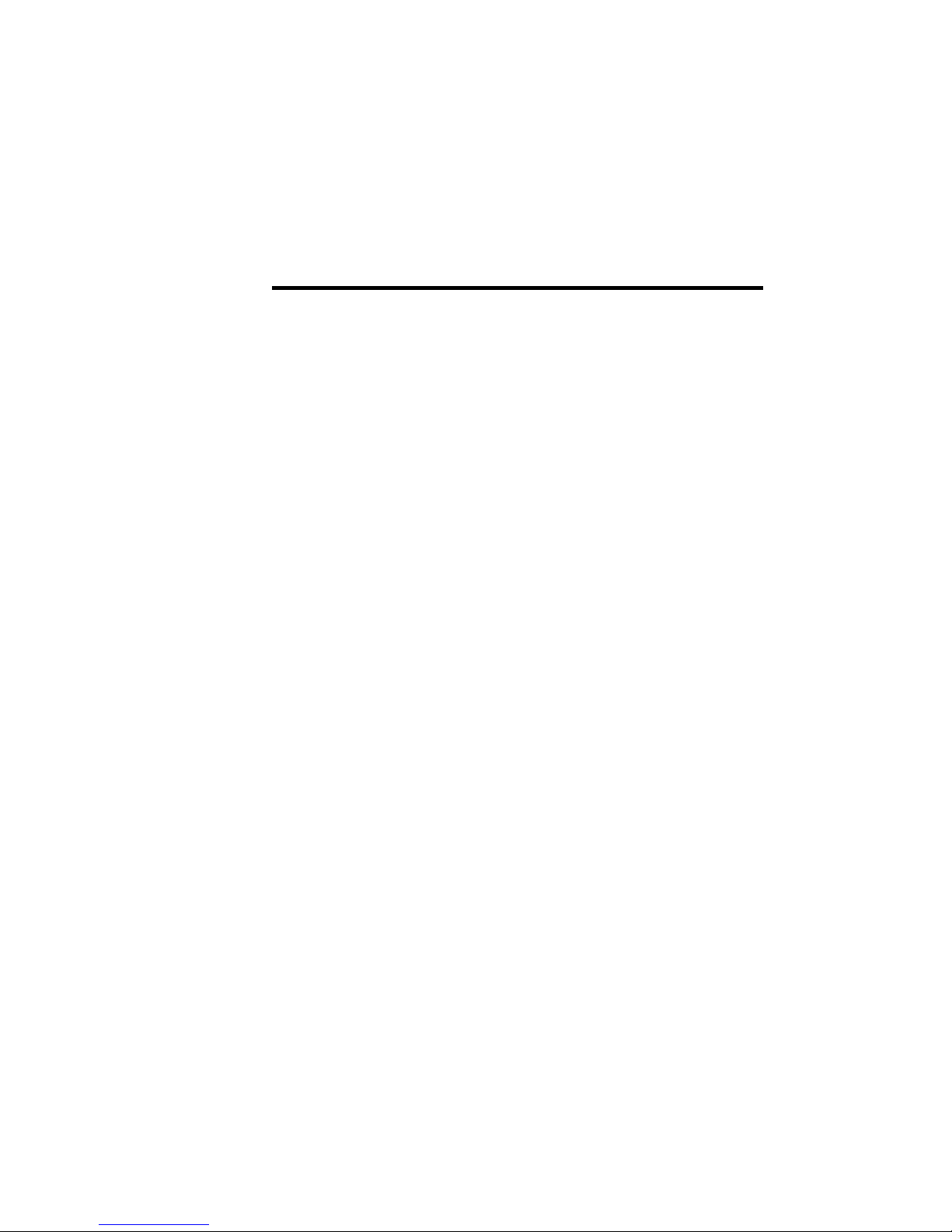
MemoCam™
Series
MemoCam
™
MemoCam
™
Plus
MemoCam
™
DVR
Installation and
Operation Manual
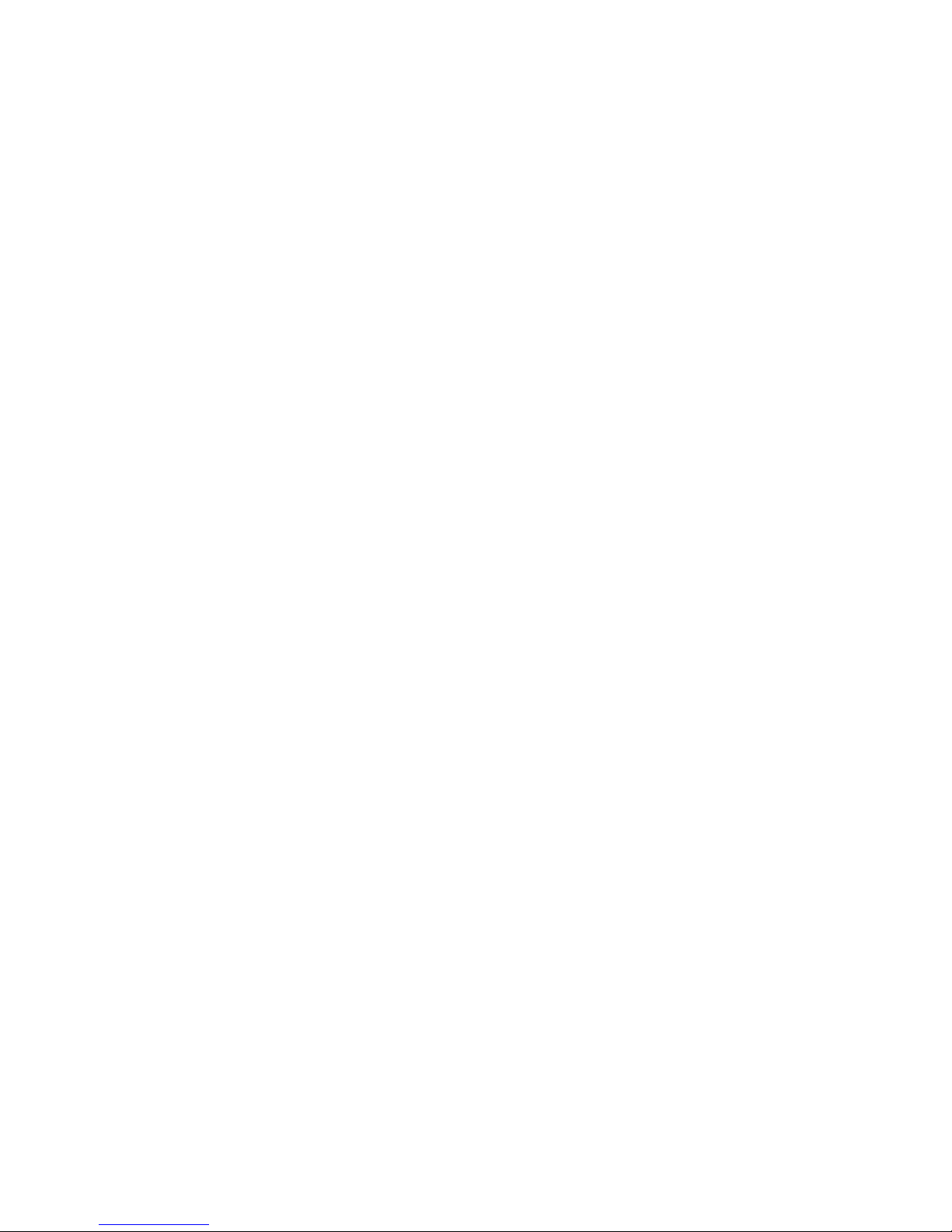
LICENSE AGREEMENT
MemoCam
™
(the ”Product”)
The opening of the packaging of the Product and/or the use of the Product shall be
deemed that You have read and accepted the terms of this License Agreement.
1. You have purchased the right to use the software embedded in some integrated
circuits of this Product and on the enclosed disks (the “
Software
”) and you have
purchased the hardware that is part of the Product.
YOU DO NOT OWN THE SOFTWARE I TSELF.
Video Domain Technologies
Ltd., and/or third parties remains the sole owner of the Software. The Software and
accompanying documentation are proprietary products of Video Domain
Technologies Ltd. and/or third parties, and all title, trade secrets, trade names,
trademarks patents, copyrights and any other intellectual and proprietary rights,
whether registered or not, remain the sole property of Video Domain Technologies
Ltd. and/or third parties. The rights of Video Domain Technologies Ltd. and/or third
parties are protected by Israeli, U.S. and international copyright laws.
Your right to the Software is limited to - insta lling the Software, in the machin ereadable form provided, onto a single computer, in accordance with the instructions
we provide you; executing the Software after installation; and making a single
archive copy in the form provided for backup purposes, provide that you reproduce
and place our copyright notice on the backup copy of the Software.
2. You may not allow any copy of the Software which is executable from a computer
to be installed or copied onto more than one computer at any time, except for
necessary installation purposes; attempt in any way to determine the source code
for the Software; attempt to modify, reprogram, translate, dissemble, decompose, or
otherwise reverse engineer the Software; sublicense the Software to anyone else; or
allow any one else to access or execute the Software through time sharing services
or as a service bureau. Any attempt to do any of these things will automatically
terminate your right to use the Software without any notice from us.
3. You may only use the Software in the country in which it was purchased, and the
Software may not be resold, transferred, sublicensed, or transshipped, within or
without that country, without our prior express written permission.
4. We warrant that the Product, including the media on which the Software is
delivered, shall be free of defects in material and workmanship and shall comply
with Video Domain Technologies Ltd. standard specifications, for a period of 12
months of normal use from the date of purchase (“the Warranty Period”). During
the Warranty Period you shall be entitled to any revisions and updates, if released
by Video Dom ain Technologies Ltd., free of charge. Except for the foregoing, the
Software is provided “As Is” and without warranty by us or our suppliers or
distributors, express or implied, including without limitation the implied warranty of
merchan tability or fitness for a particular purp ose .
During the Warranty Period our sole obligation under our warranty, in tort, contract,
or otherwise, shall be to repair or replace the defective media, at our option, upon
return to the party from whom you obtained the Software, together with a copy of
your paid receipt. The repair or replacement of the defective media during the
Warranty Period will not exten d th e Wa rranty Period. The warranty set forth herein
will n ot ap ply to an y Product th at yo u have altered o r mo dified or failures resulting
from improper operation, connection, or installation.
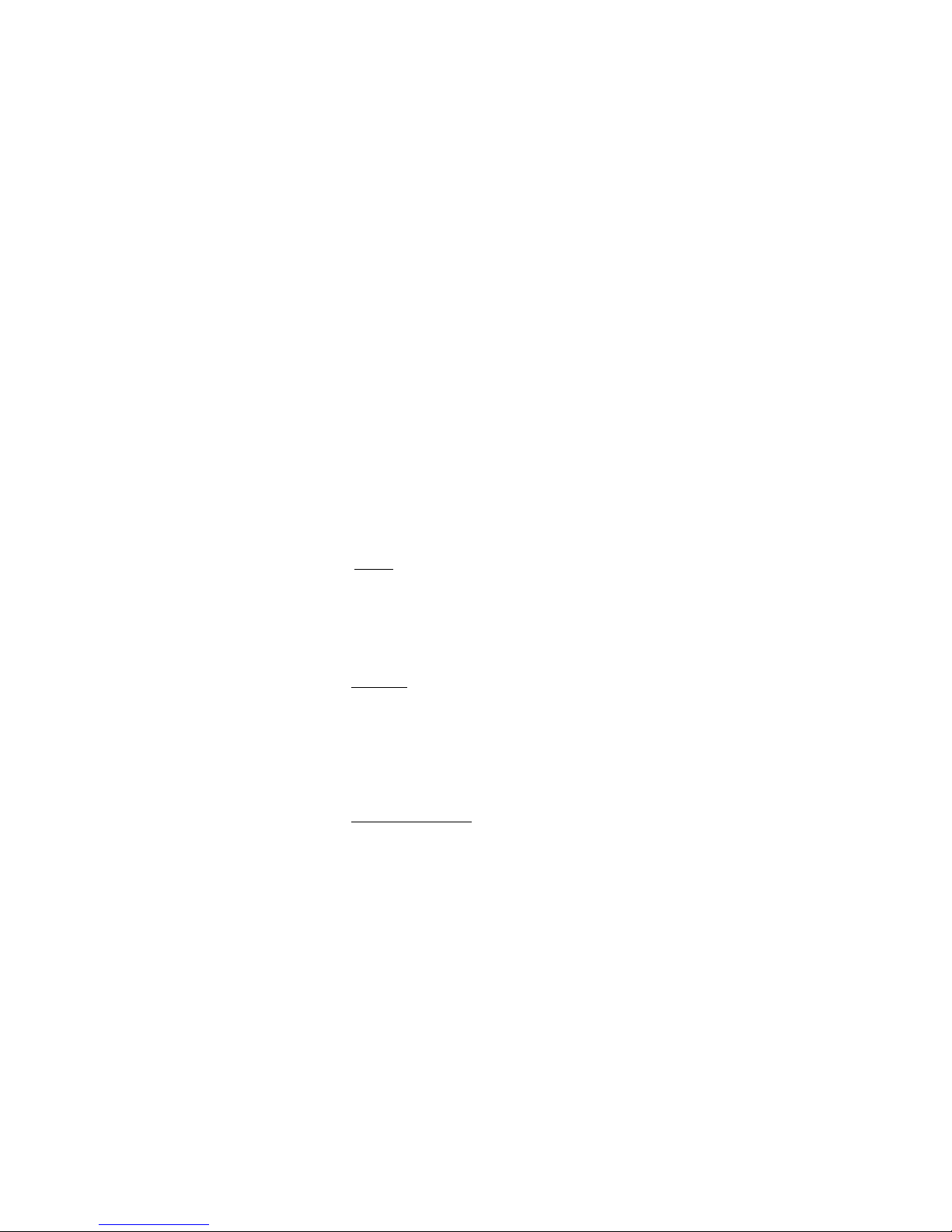
We do n ot warrant th at the fu nctions contained in the Software will m eet your
requirements or t hat the operation of the Softw are will be u ninterrup ted or error
free. Under no circumstances shall we, or our suppliers or distributors, be liable for
special, incidental, or consequential damages, including loss of profits or business
information, regardless of whether we have been advised that such damages may be
incurred. This warranty gives you specific legal rights and you may also have other
rights, which vary by state or country.
Notwithstanding the foregoing, Video Domain Technologies Ltd. shall have no
obligation for any claim a rising from the use of the So ftware in com bin ation with
other products where such infringement would not have occurred but for such use
in combination with such other products.
5. If for any reason your right to use the Software terminates, you must remove and
destroy all copies of this Software from any computer on which it has been
installed, and destroy all copies of any documentation we have provided you. You
must provide us on our request, written certification of such destruction.
6. The Software and accompanying materials are provided with restricted rights. Use
duplication or disclosure by the government is subject to restrictions as shall exist
from time to time.
7. If this Product was purchased as an upgrade, this license Agreement replaces the
previous ly issued lic ense agree ment.
8. Period.
This License will become effective on the date you acquire the Product and
will rem ain in force until terminated. You may terminate this License at any tim e by
destroying the documentation and the Software together with all copies and
adaptations. This License shall also automatically terminate if you breach any of the
terms or conditions herein. You agree to destroy the original and all adaptations or
copies of the Software and documentation, or to return them to Video Domain
Technologies Ltd upon termination of this License.
9. Disclaime r.
EXCEPT AS OTHERWISE RESTRICTED BY LAW, VIDEO
DOMAIN TECHNOLOGIES LTD MAKES NO WARRANTY,
REPRESENTATION OR PROMISE NOT EXPRESSLY SET FORTH IN THIS
LICENCE AGREEMENT. VIDEO DOMAIN TECHNOLOGIES LTD DOES NOT
WARRANT THAT THE SOFTWARE OR ASSOCIATED DOCUMENTATION
WILL SATISFY YOUR REQUIREMENTS OR THAT THE SOFTWARE AND
DOCUMENTATION ARE WITHOUT DEFEC T OR ERROR OR THAT THE
OPERATION OF THE SOFTWARE WILL BE UNINTERRUPTED.
10. Limitation of Liability.
EXCEPT AS OTHERWISE R ESTRICTED BY LAW,
VIDEO DOMAIN‘S AGGREGATE LIABILITY ARISING FROM OR
RELATING TO YOUR USE OF THE SOFTWARE, THE ASSOCIATED
DOCUMENTATION O R ANY SERVIC ES PROVIDED BY VIDEO DOMAIN
TECHNOLOGIES LTD AND /OR ITS A GEN TS IS LIMITED TO THE TOTAL OF
ALL PAYMENTS MADE BY OR FOR YOU FOR THE SOFTWARE AND
DOCUMENTATION.
11. NEITHER VIDEO DOMAIN TECHNOLOGIES LTD NOR ANY OF ITS
LICENSORS, EMPLOYEES, OR AGENTS SHALL IN ANY CASE BE LIABLE
FOR ANY SPECIAL, INCIDENTAL, CONSEQUENTIAL, INDIRECT OR
PUNITIVE DAMAGES EVEN IF ADVISED O F THE POSSIBILITY OF THOSE
DAMAGES. NEITHER VIDEO DOMAIN TECHNOLOGIES LTD NOR ANY OF
ITS LICENSORS, EMPLOYEES, OR AGENTS IS RESPONSIBLE FOR LOST
PROFITS OR REVENUE, LOST CONTRACTS, LOSS OF USE OF SOFTWARE,
LOSS O F DATA, C OSTS OF RE-CRE ATING LOST DATA, THE COST OF ANY
SUBS TITUTE EQUIPMENT OR P ROG RA M.
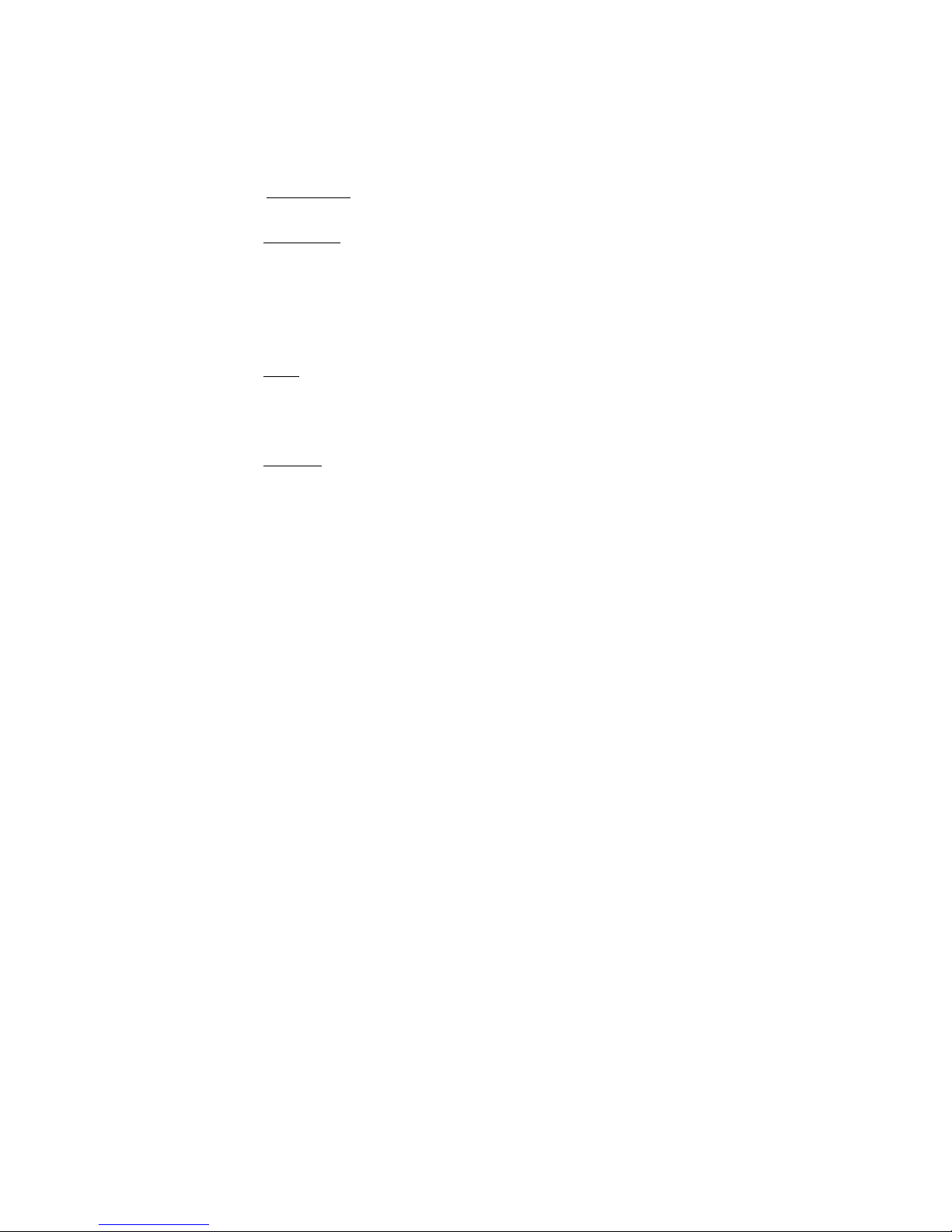
12. Governing Law. Except as otherwise restricted by law, this Licen se shall be
governed by, and Interpreted in accordance with, the laws of the State of Israel.
13. Entire License.
This License Agreement sets forth the entire understanding and
License between you and Video Domain Technologies Ltd. This License
Agreement may be amended only in writing signed by both parties. NO VENDOR,
DISTRIBUTOR, DEALER , RETAILER, SALES PERSON OR OTHER PERSON
IS AUTHORIZED TO MODIFY THIS LICENSE AGREEMENT OR TO MAKE
ANY WARR ANTY, REPRESENTATION OR PROMISE WHICH IS DIFFERE NT
THAN, OR IN ADD ITION TO, THE R EPRESENTATIO NS OR PROMISES OF
THIS LICENSE AGREEMENT.
14. Waiver
. No waiver of any right under this License Agreement shall be effective
unless in writing, signed by a duly authorized representative of the party to be
bound. No waiver of any past or present right arising from any breach or failure to
perform shall be deemed to be a waiver of any future right arising under this License
Agreement.
15. Severab ility
If any provision in this License Agreement is invalid or unenforceable,
that provision shall be construed, limited, modified or, if necessary, severed, to the
extent necessary, to eliminate its invalidity or unenforceability, and the other
provisions of this License Agreement shall remain unaffected.
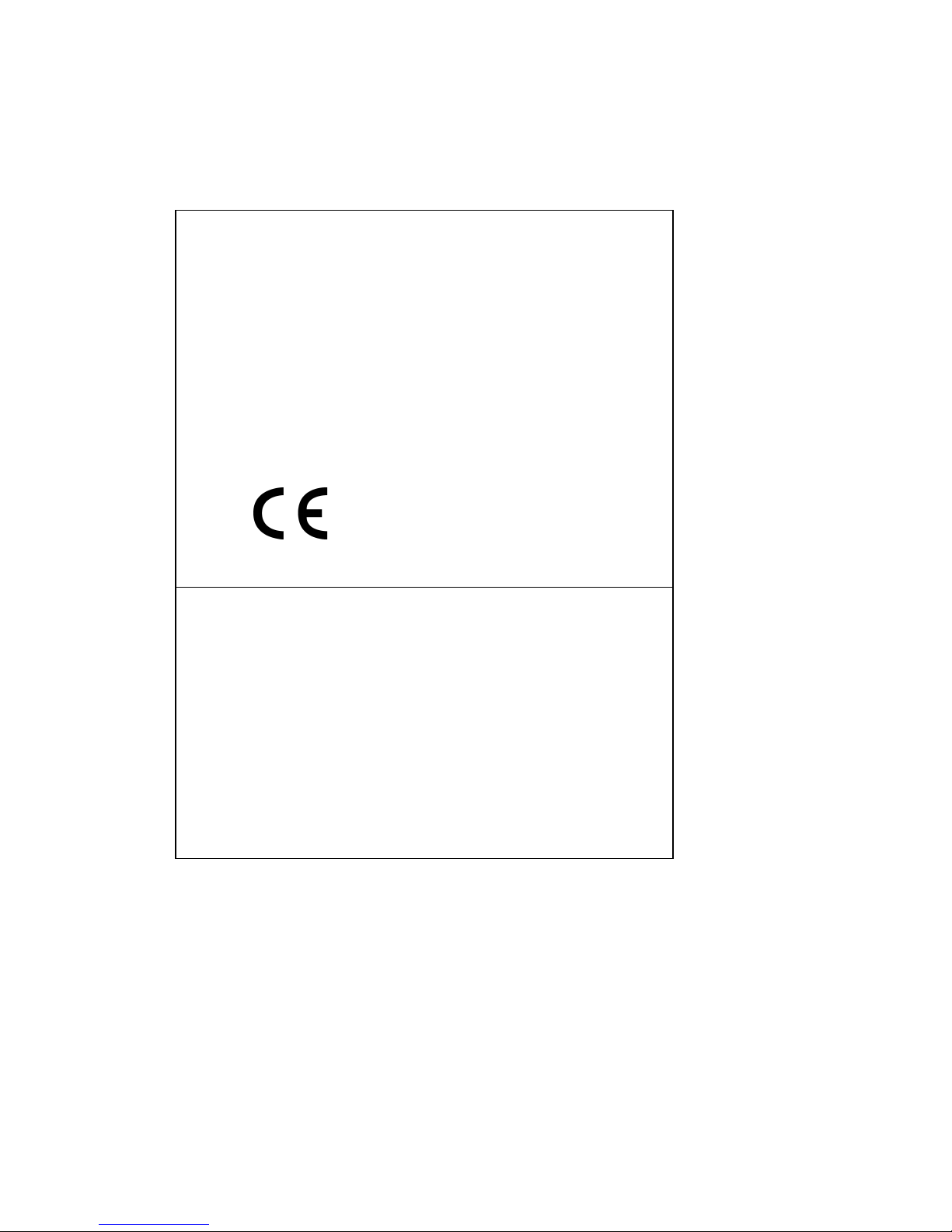
Manufacturer: Technologies Ltd.
Model: MemoCam
Rated voltage(s): 12VDC
Current(s) (or power): 0.5 A
This device com plies with Part 15 of the FCC Rules.
Operation is subject to the following two conditions:
(1)This device may not cause harmful interference, and
(2) This device must accept any interference received, including interference that
may cause undesired operation.
This Class A/B digital apparatus complies with Canadian ICES-003.
Cet appareil numẻrique de la classe A/B est conforme ả la norme NMB-003 du
Canada.
Changes or modifications not expressly approved by Video Domain could void the
user’s authority to operate the equipment.
NOTE
: This equipment has been tested and found to comply with the lim its for a
Class B digital device, pursuant to Part 15 of the FCC Rules. These limits are
designed to provide reasonable protection against harmful interference in a
residential installation. This equipment generates, uses and can radiate radio
frequency energy and, if not installed and used in accordance with the instructions,
may cause harmful interference to radio comm unications. However, there is no
guarantee that interference will not occur in a particular installation.
If this equipment does cause harmful interference to radio or television reception,
which can be determined by turning the equipment off and on, the user is
encouraged to try to correct the interference by one or more of the following
measures:
-- Reorient or relocate the receiving antenna.
-- Increase the separation between the equipment and receiver.
-- Connect the equipment into an outlet on a circuit different from that to which the
receiver is connected.
-- Consult the dealer or an experienced radio/TV technician for help.
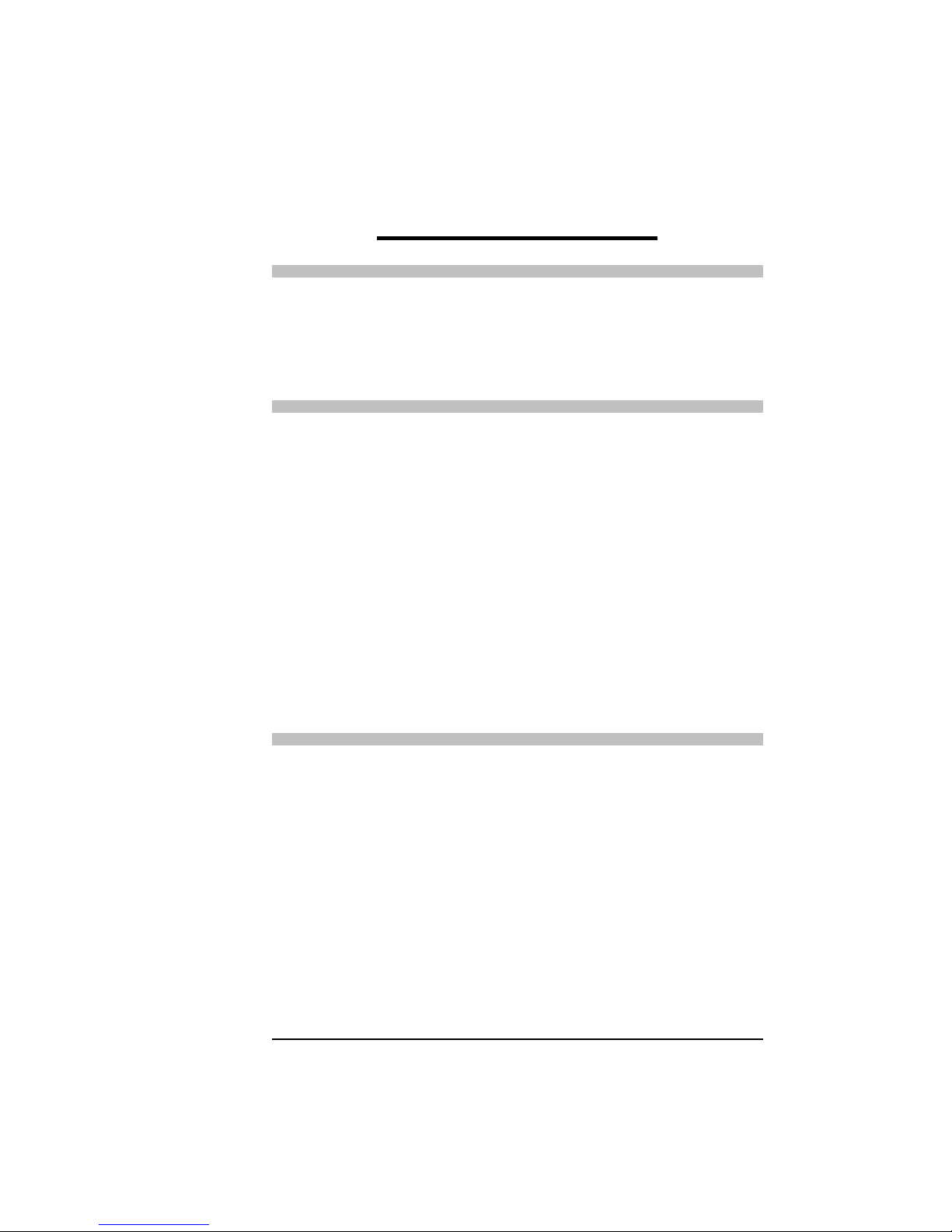
i
Table of Contents
ABOUT THIS MANUAL.......................... V
G
LOSSARY
..............................................................
VII
T
ECHNICAL ASSISTANCE AND SUPPORT
.....................
IX
1. INTRODUCTION............................1
M
AIN FEATURES
.......................................................2
B
ENEFITS
..................................................................4
A
PPLICATIONS
..........................................................5
O
PERATION
..............................................................5
Device Setup .......................................................7
Remote Control Unit ...........................................8
Event Recording..................................................8
Image Retrieval ...................................................9
S
YSTEMS REQUIREMENTS
..........................................9
P
ACKING LIST
.........................................................10
2. INSTALLING THE MEMOCAM ....... 11
S
ELECTING A MOUNTING LOCATION
........................12
Avoid the Following Locations..........................12
I
NSTALLING THE MOUNTING BRACKET
....................13
C
ONNECTING THE POWER SUPPLY
...........................13
O
PTIONAL CONNECTIONS
........................................ 13
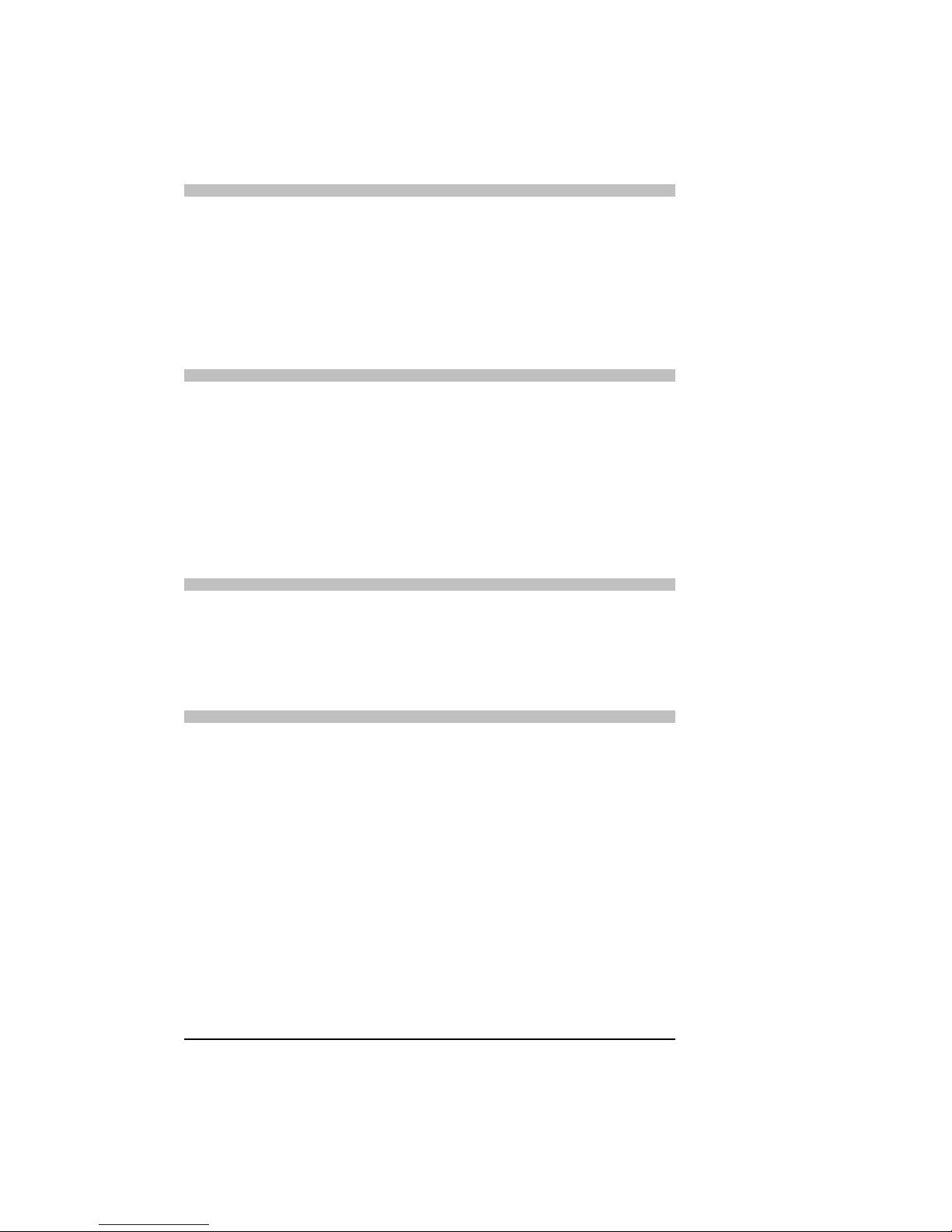
ii
3. OPERATING THE MEMOCAM ......23
U
SING A NEW MULTIMEDIA CARD
...........................24
LED I
NDICATORS
...................................................25
A
UDIBLE SIGNALS
...................................................27
I
NSERTING AND REMOVING THE MULTIMEDIA CARD
.28
4. REMOTE CONTROL OPERATION .31
T
HE REMOTE CONTROL UNIT
..................................31
A
RMING THE MEMOCAM
.........................................32
D
ISARMING THE MEMOCAM
....................................33
M
ANUAL IMAGE RECORDING
- S
NAPSHOT
................34
U
SING THE VIDEO MONITOR
....................................35
5. INSTALLING THE MEMOCAM
SOFTWARE ......................................37
I
NSTALLING THE SOFTWARE
....................................38
6. USING THE SOFTWARE...............41
B
EFORE USING THE SOFTWARE
................................42
O
PENING THE SOFTWARE
.........................................43
S
OFTWARE CONFIGURATION
....................................48
Accessing the Configuration Dialog ..................49
Defining Recording Parameters .........................50
Defining I/O Parameters....................................59
MemoCam Only................................................61
MemoCam Plus/DVR Only ...............................64
Defining Advanced Parameters..........................68
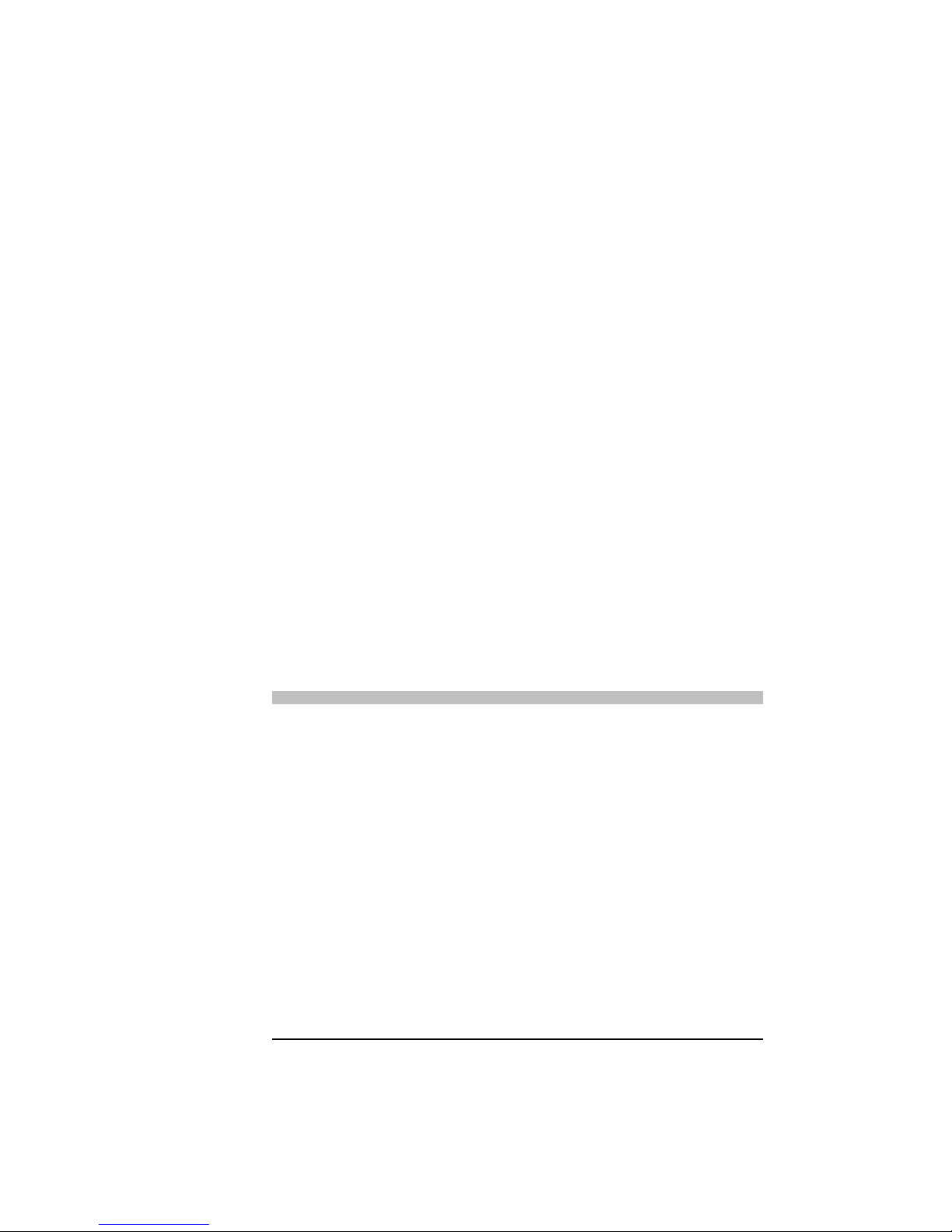
iii
Scheduling Events.............................................74
Video Motion Detector – MemoCam Plus and
MemoCam DVR ...............................................79
Reverting to Factory Settings.............................81
V
IEWING IMAGES
....................................................83
Viewing a List of Images...................................83
Viewing Thumbnails.........................................85
Viewing Individual Images................................86
Viewing Event Details.......................................86
Playing Consecutive Images ..............................88
M
ANAGING IMAGES
................................................89
Copying Images ................................................89
Filtering Images................................................93
Printing Images.................................................94
Checking Image Integrity..................................94
M
EMOCAM AND MULTIMEDIA CARD FUNCTIONS
..... 96
Re-naming the MemoCam Unit.........................96
Synchronizing the Time ....................................98
Arming the MemoCam Unit............................ 100
Deleting Data from the Multimedia Card ........ 101
7. TROUBLESHOOTING ................ 102
8. TECHNICAL SPECIFICATIONS....... 106
D
IMENSIONS
.........................................................106
C
AMERA
...............................................................106
R
ECORDING
.......................................................... 107
D
ETECTOR
, D
UAL ELEMENT
PIR ........................... 108
T
ERMINAL CONNECTORS AND SWITCHES
...............109
P
OWER SUPPLY
.....................................................109
R
EADER SOFTWARE AND
PC R
EQUIREMENTS
......... 110
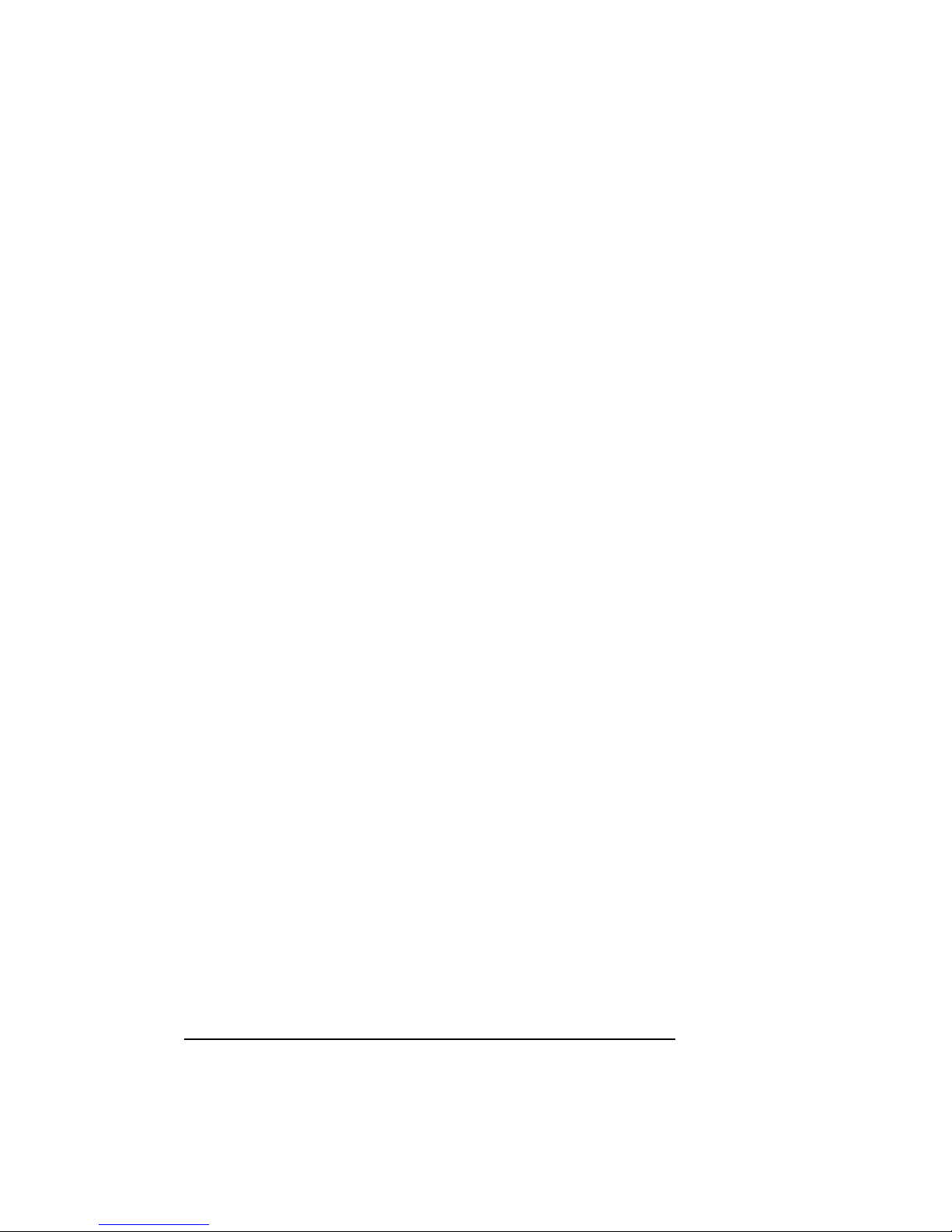
iv
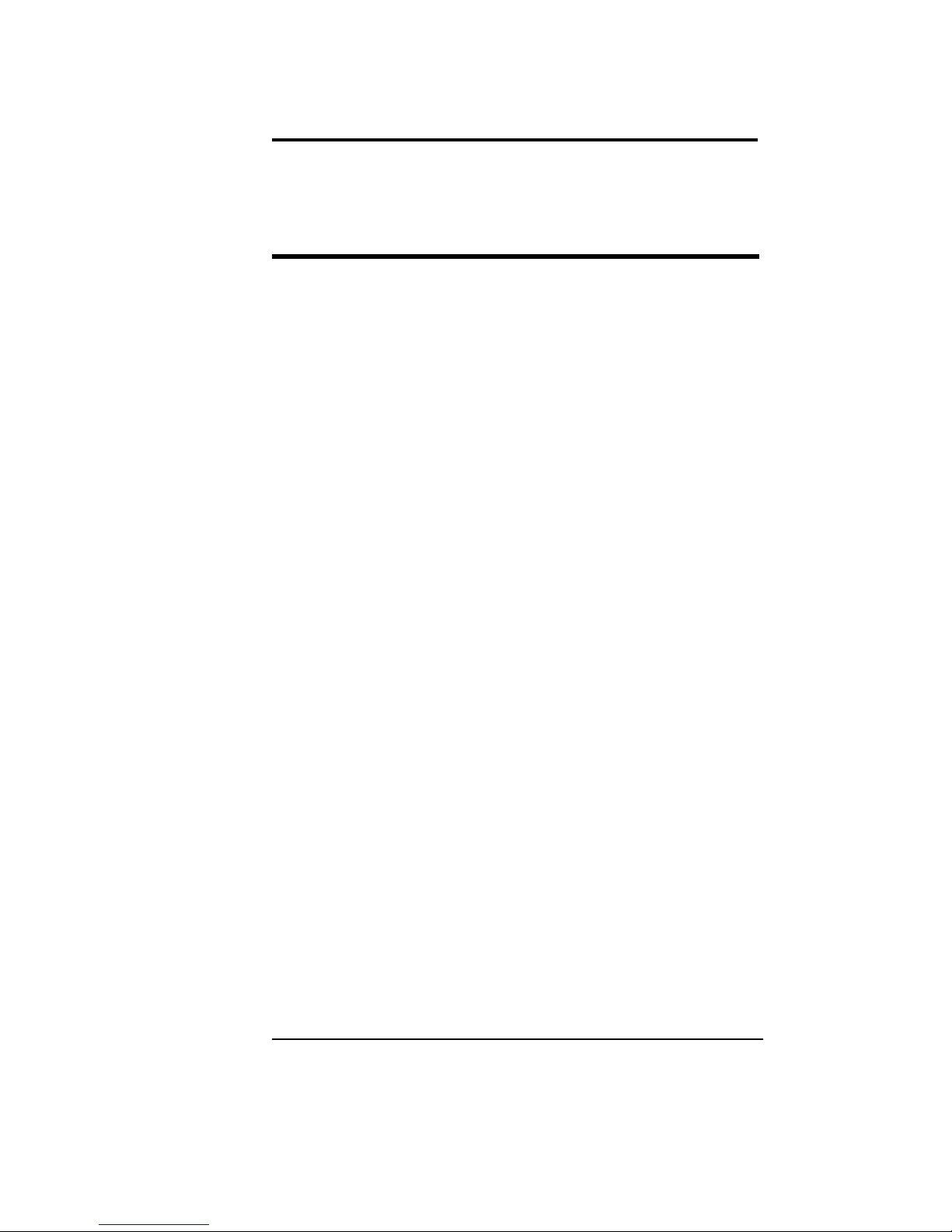
About this Manual
MemoCam Manual
v
About this Manual
This manual is applicable for the following
products:
➣ MemoCam™
➣ MemoCam™ Plus
➣ MemoCam™ DVR
This manual is divided into functional
sections as listed below:
1. Introduction - describes the main
MemoCam features, applications, and
system requirements.
2. Installing the MemoCam - describes
the physical installation of the
MemoCam.
3. Operating the MemoCam - explains
the operation of the MemoCam.
4. Remote Control Operation - explains
the use of the remote control in
operating the MemoCam.
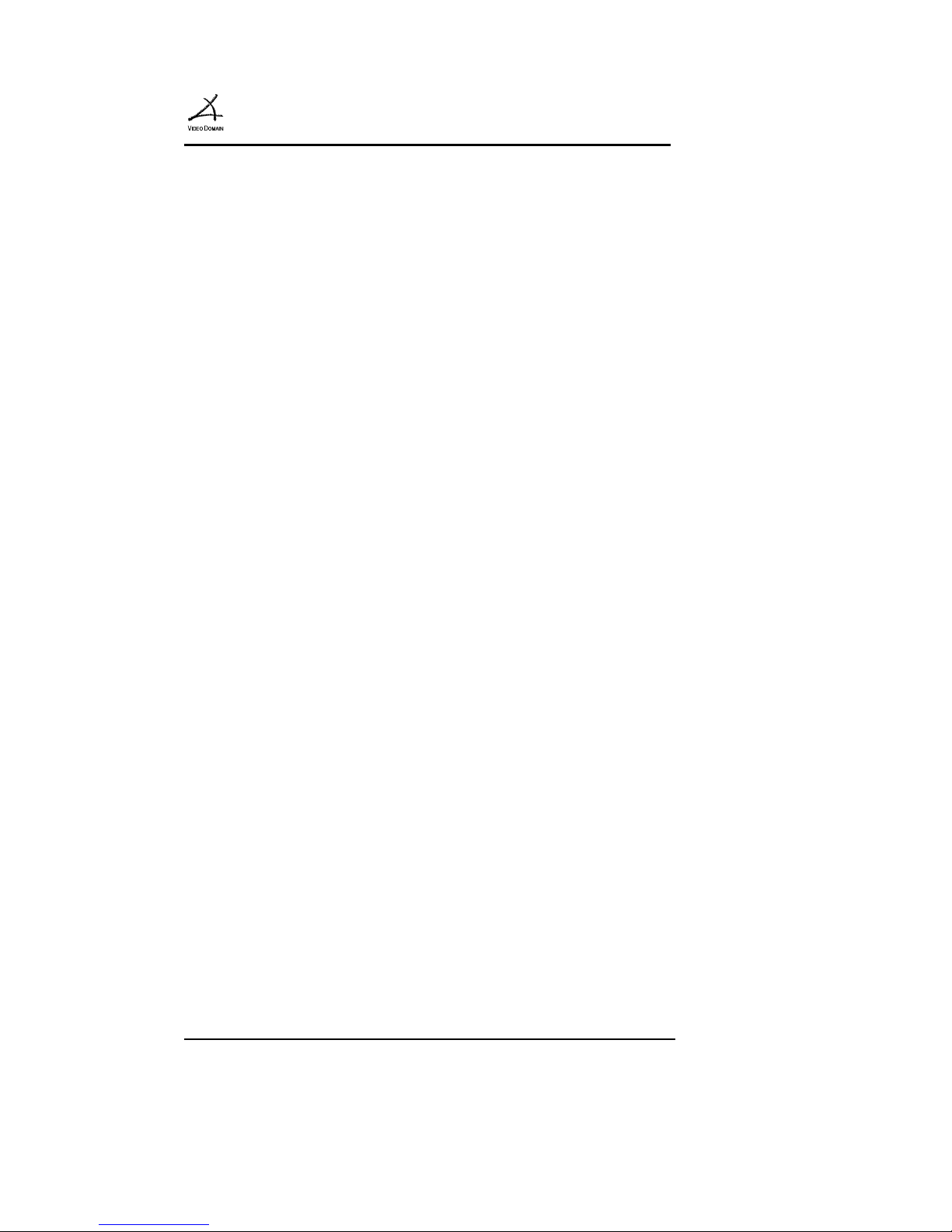
MemoCam
™
vi
5. Installing the MemoCam Software describes the software installation
process.
6. Using the Software - describes the use
of the functions available in the
MemoCam software.
7. Troubleshooting - provides possible
solutions to common problems.
8. Technical Specifications - contains
the MemoCam technical specifications.
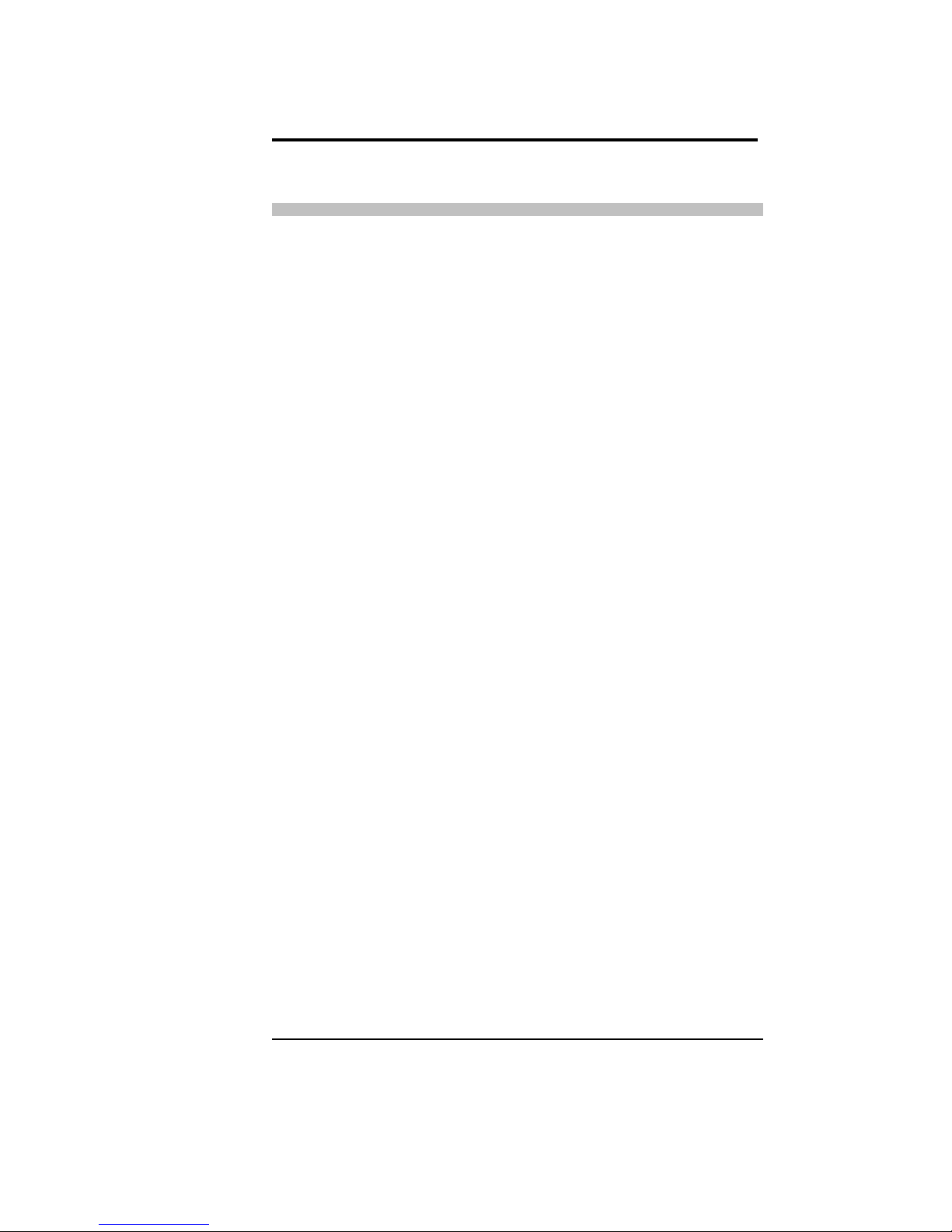
About this Manual
vii
Glossary
Arm Enables of the automatic
detection and recording
function.
Cyclic Recording Continuous recording. The
MemoCam records over
older images from start of
the cycle when Multimedia
Card is full.
Disarm Disables the automatic
detection and recording
function.
Entry Delay Time between first trigger
and actual recording (unit is
armed)
Entry delay can be used to
avoid event recording when
entering a room until the
unit is disarmed.
Event The recording of one or
more images as a result of a
trigger.
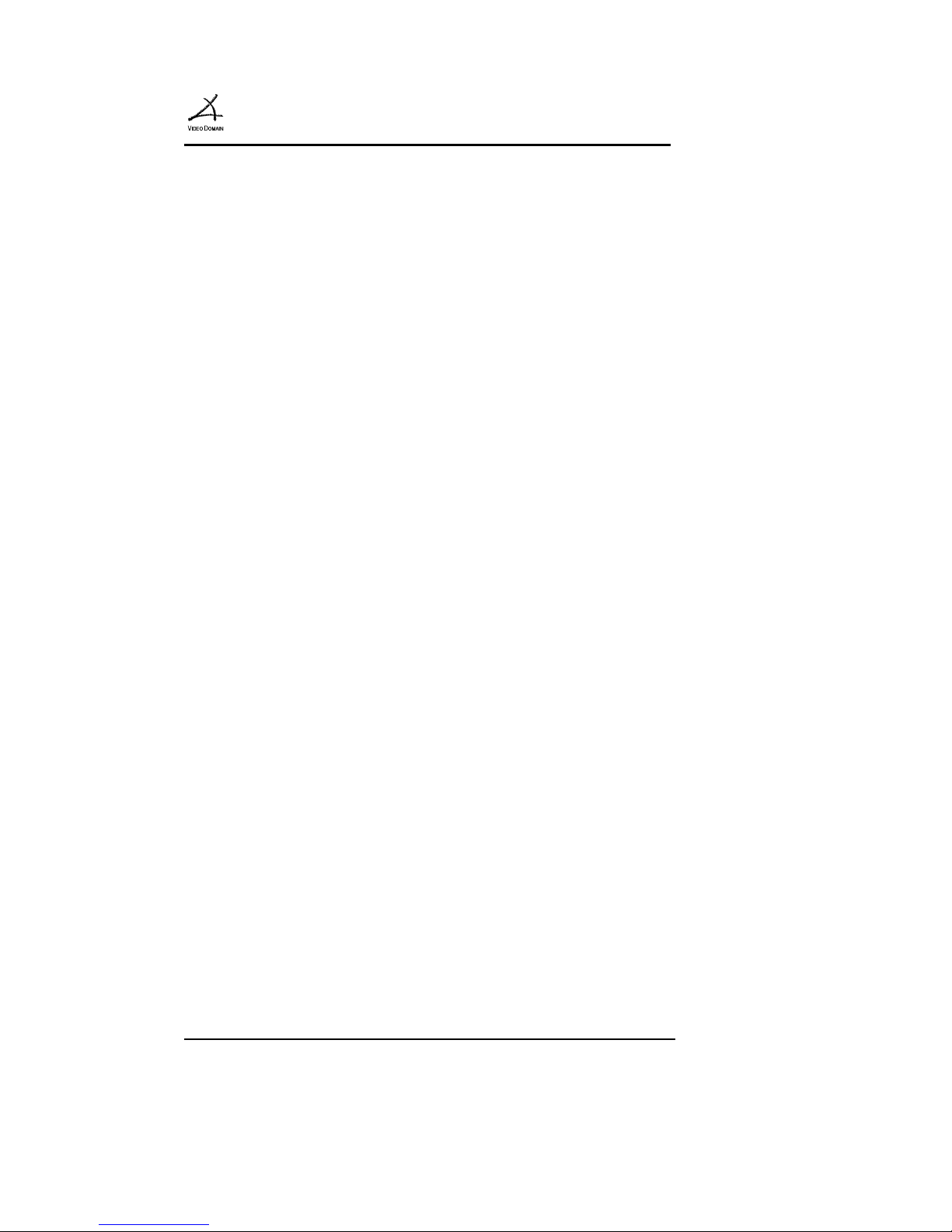
MemoCam
™
viii
Exit Delay Time between the moment
of arming the unit until it is
actually armed.
Exit delay can be used to
avoid event recording when
exiting a room.
LED Light Emitting Diode
Multimedia Card A stamp-sized plastic card
containing read/write nonvolatile memory.
PIR Passive Infra-Red - motion
detector.
Snapshot Recording of a single
picture
Trigger A signal that activates the
recording process. Usually
generated by an alarm
contac
VMD Video Motion Detection. A
feature that detects changes
in video frames.
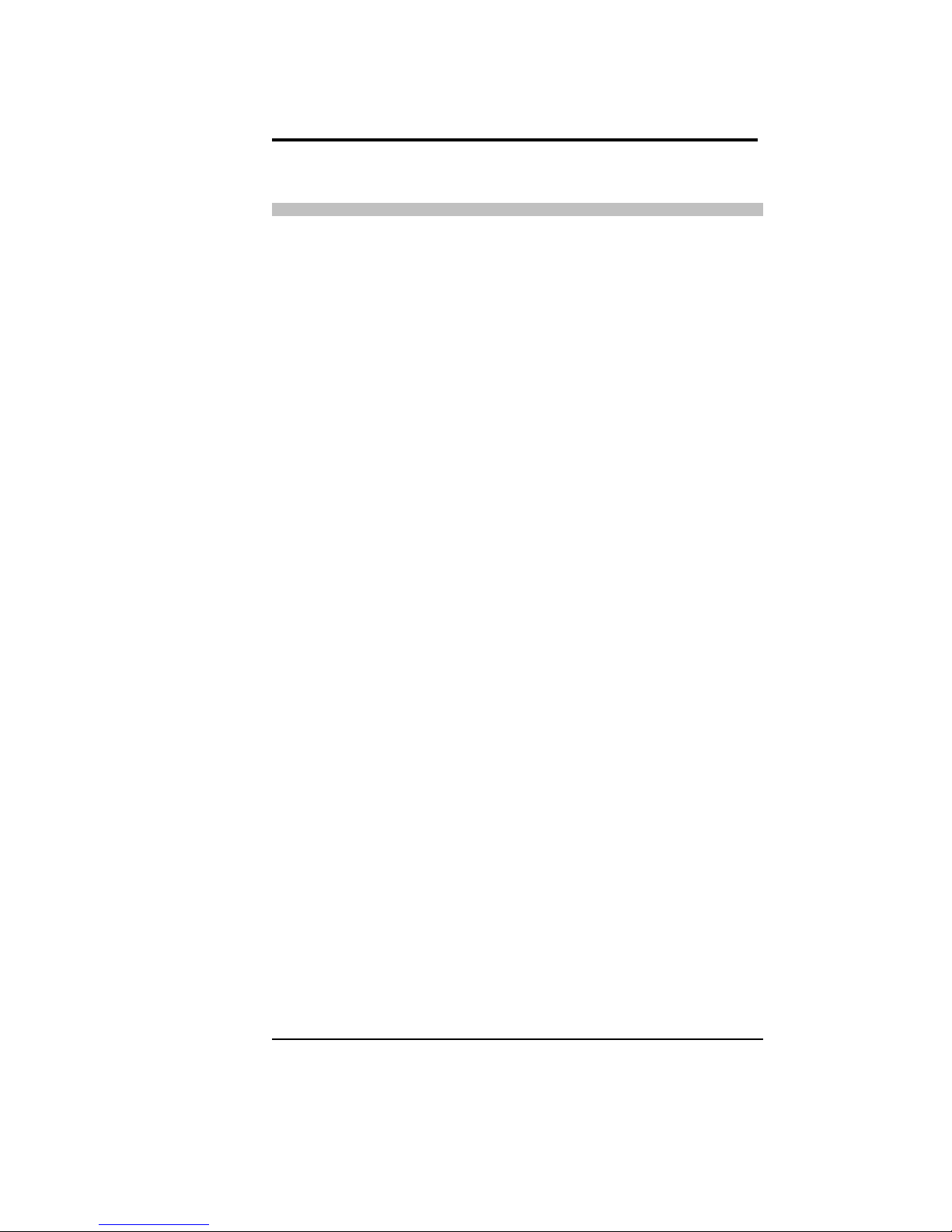
About this Manual
ix
Technical Assistance and Support
Should you require assistance or support in
using your MemoCam, you can visit the
support section of our web site at
www.vdomain.com, and file a problem
report, or contact the local Video Domain
representative.
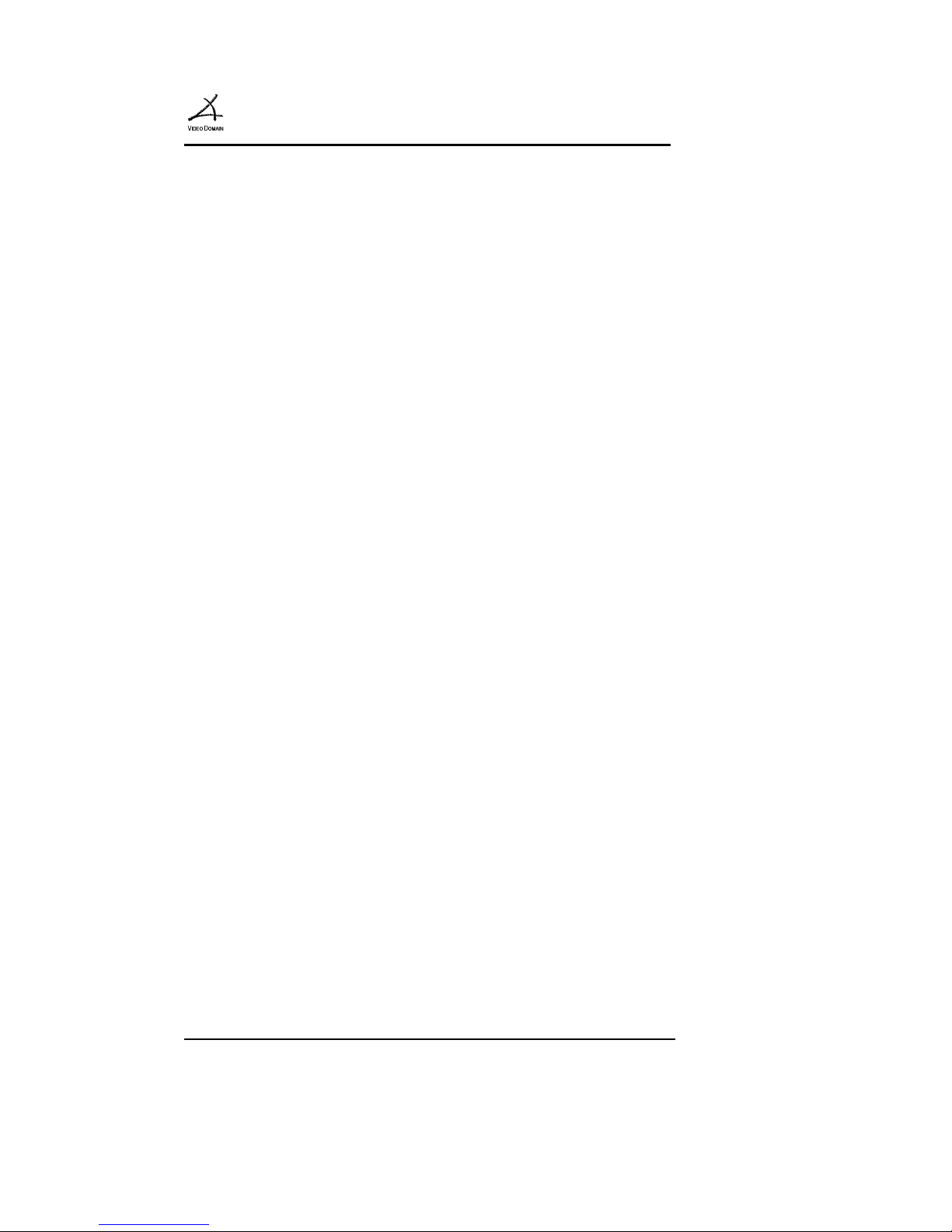
MemoCam
™
x
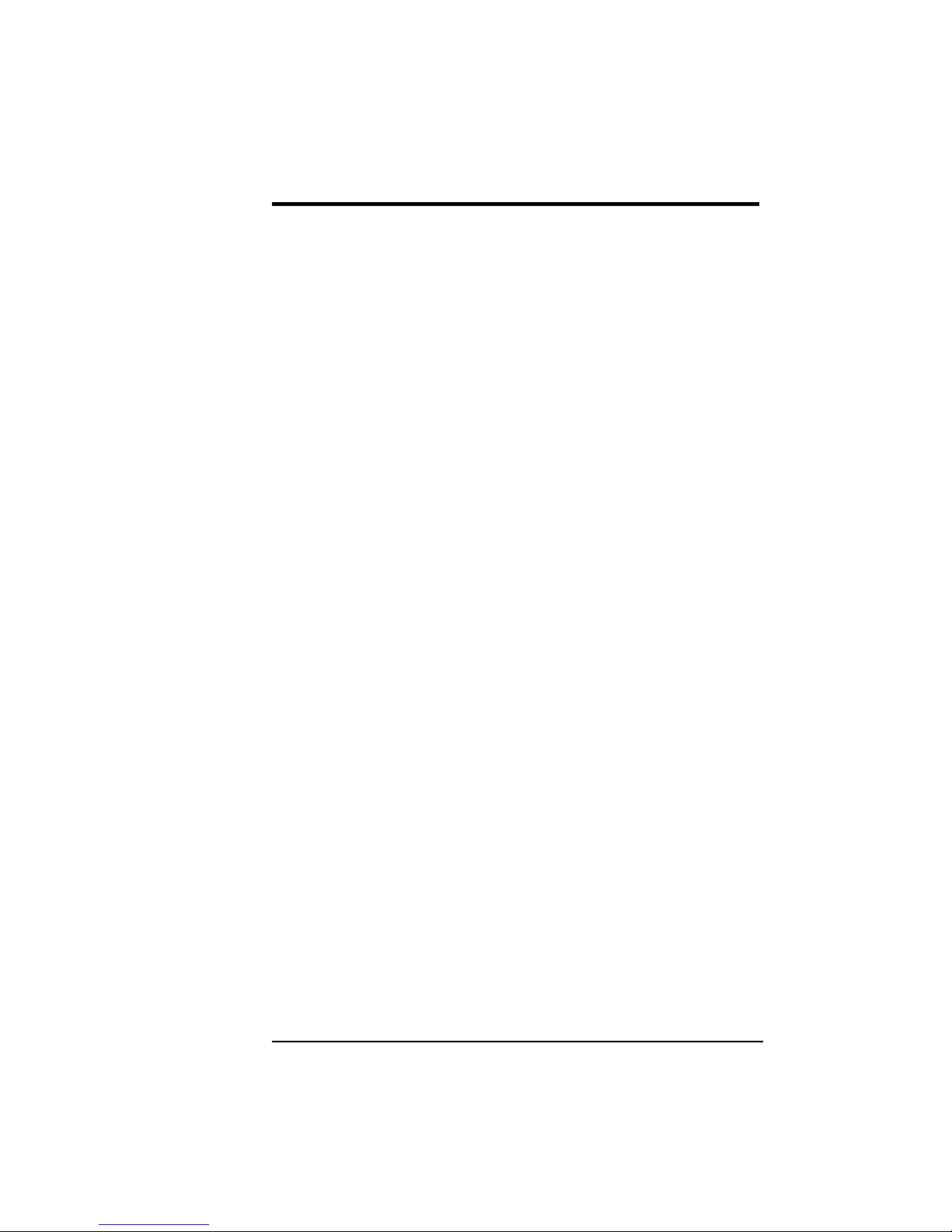
MemoCam Manual
1
1. Introduction
MemoCam™ is a complete stand-alone
digital CCTV system in a single device. It is
a high performance camera with automatic
digital recording features contained in a
single compact enclosure.
The MemoCam system includes a CCD
camera, a video compression engine, a
removable Multimedia Card and a PIR
detector
MemoCam automatically records events on
the Multimedia Card following a trigger.
The recording can be activated by an
external open contact, an internal PIR
detector, or a video motion detector. Single
snapshots can be recorded using an external
remote control unit.
MemoCam Plus supports the use of two
additional cameras. MemoCam DVR does
not contain a camera or PIR, but can
support up to three external cameras.
The MemoCam Plus and the MemoCam
DVR both have video motion detection
and video output capability.
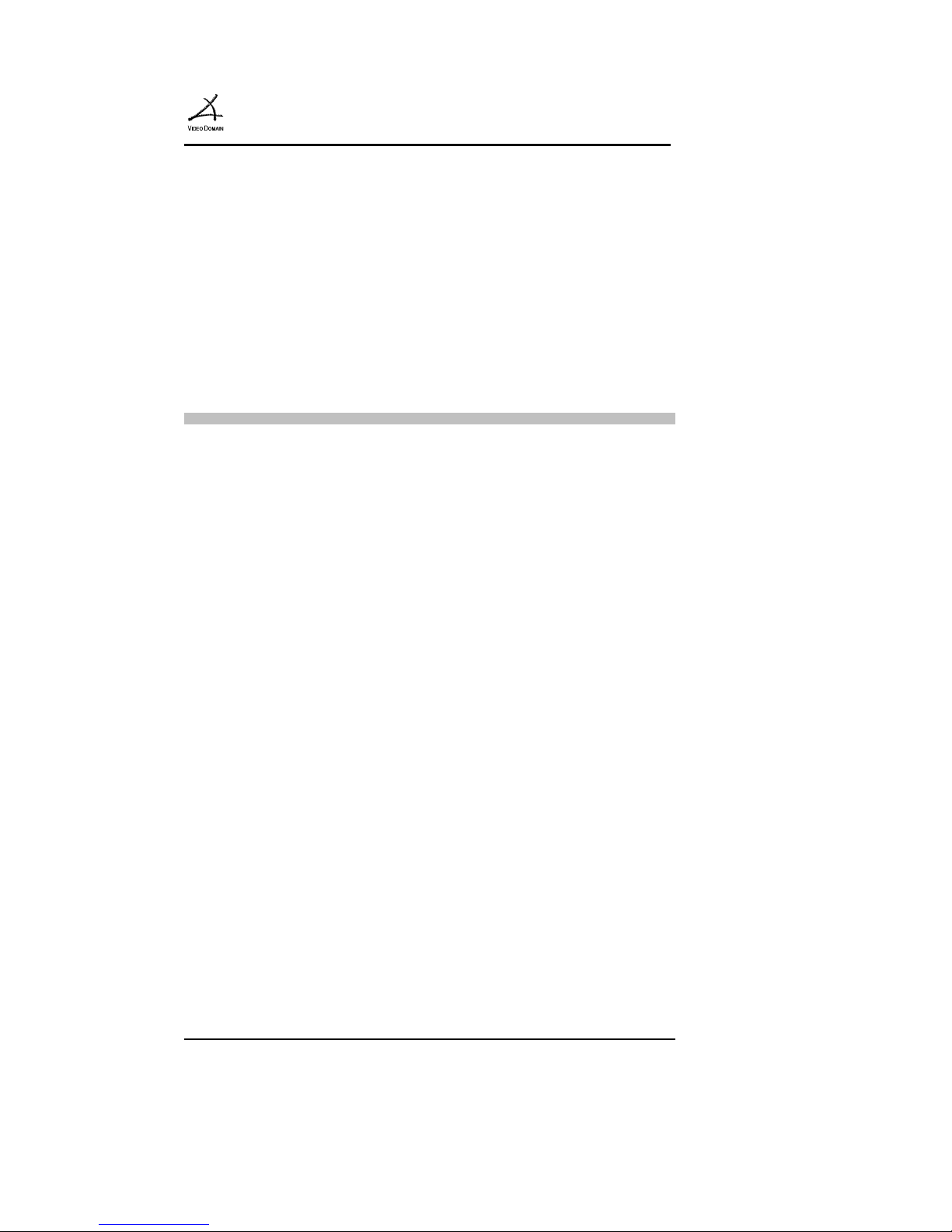
MemoCam
™
2
To analyze the recorded events on a PC,
the Multimedia Card is removed from the
MemoCam unit and images are downloaded
using a Multimedia Card reader and the
MemoCam software.
Main Features
➣ Stand-alone integrated CCTV system
packaged in a standard PIR detector
case (MemoCam DVR contains no
internal camera or PIR).
➣ B/W camera (color optional)
(MemoCam, MemoCam Plus).
➣ CCIR, EIA B/W video inputs (2 for
MemoCam Plus, 3 for MemoCam
DVR).
➣ 2 relays for activation of external
devices.
➣ Automatic recording upon trigger.
➣ Standard 8 Mb memory card can
contain up to 800 recorded images on a
single card. 64 Mb card can contain up
to 6000 images.
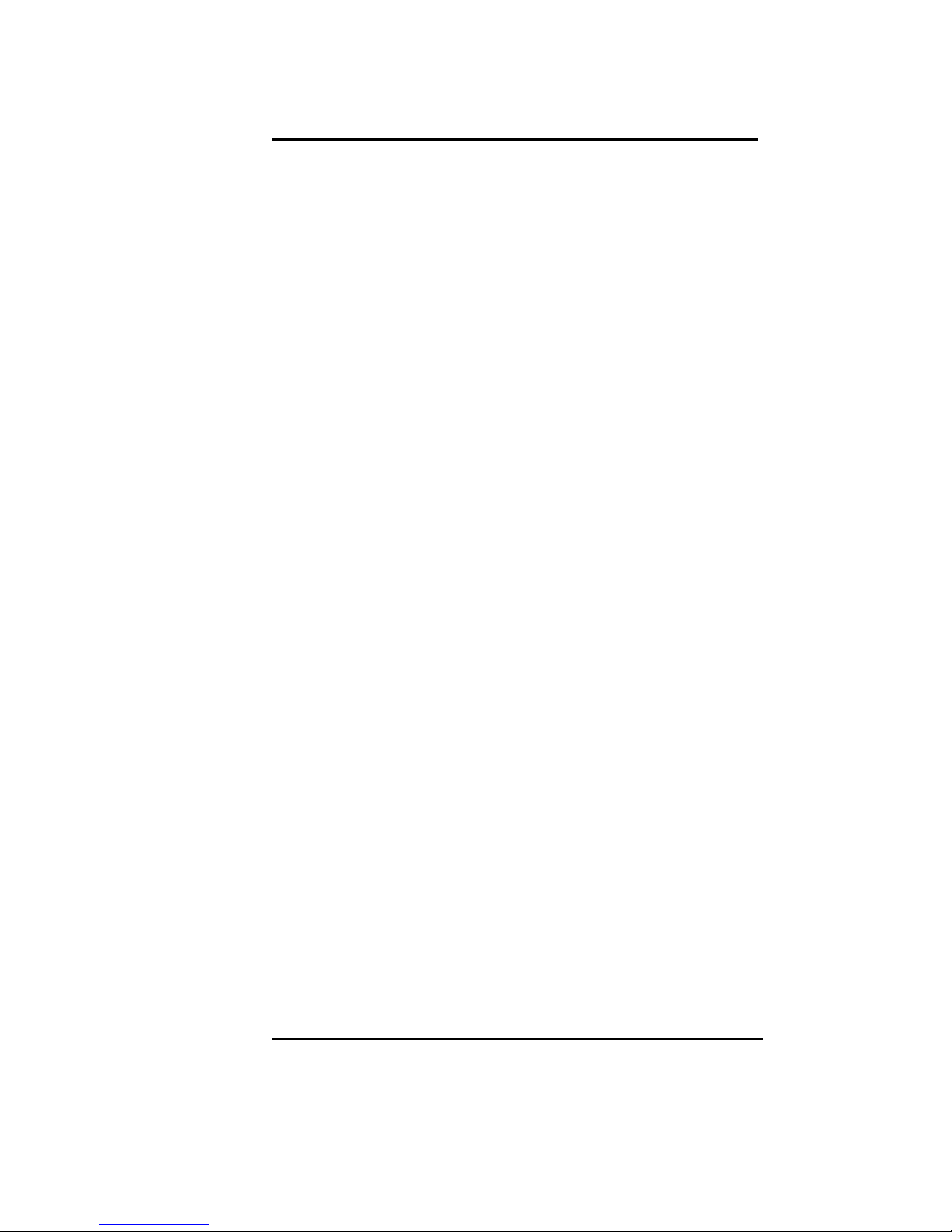
Introduction
MemoCam Manual
3
➣ Automatic setup using the Multimedia
Card.
➣ User defined image quality, frame rate,
and recording time per event, delay
between frames, and more.
➣ Fixed or cyclic recording modes.
➣ Pre-alarm recording.
➣ Image integrity protection.
➣ Event and Arm/Disarm Scheduler.
➣ Video motion detection (MemoCam
Plus, DVR).
➣ Multi camera support (MemoCam Plus,
DVR).
➣ Video out (MemoCam Plus, DVR).
➣ Remote Control unit.
➣ Covert case.
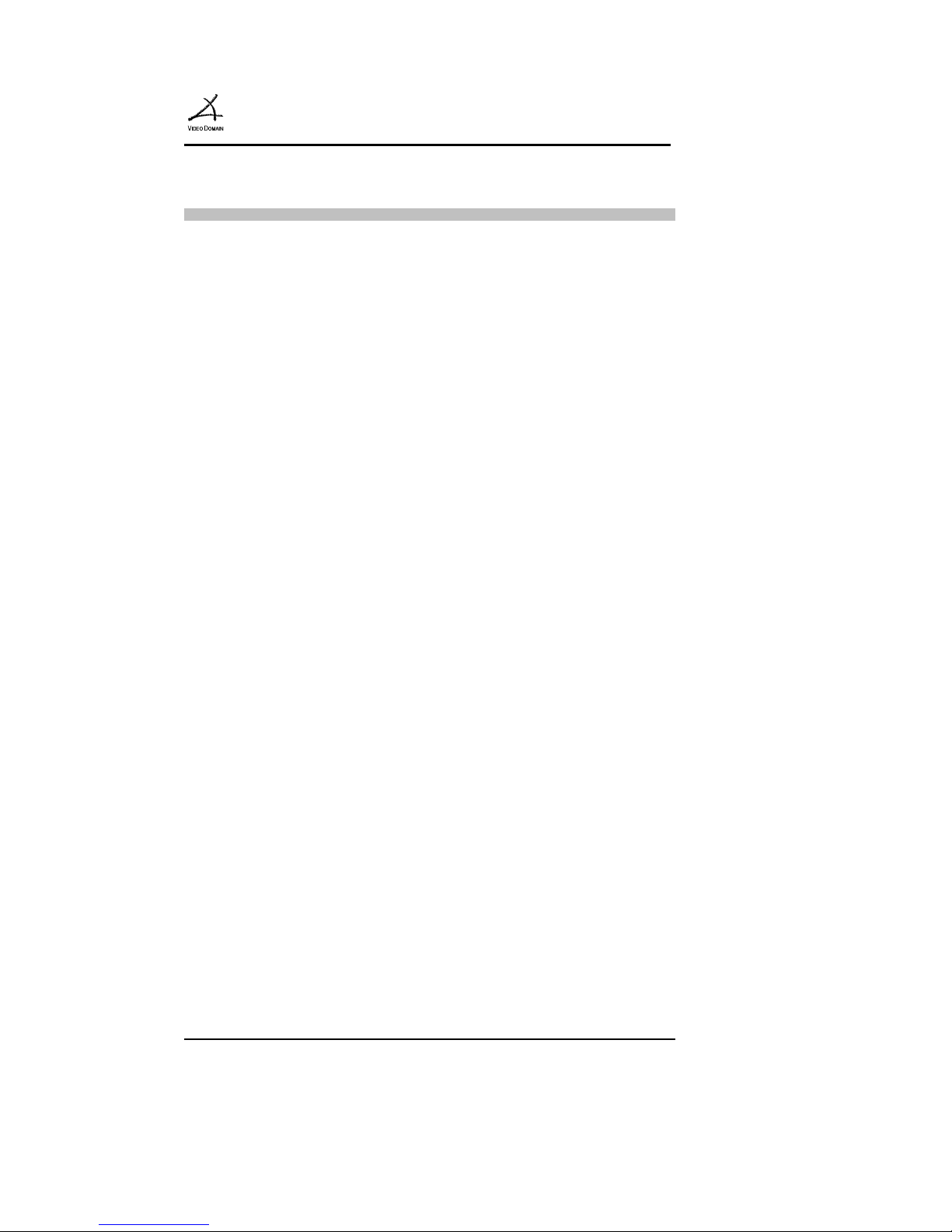
MemoCam
™
4
Benefits
➣ The stand-alone MemoCam replaces
the classic Time Lapse VCR + PIR
detector + Camera equipment set.
➣ Modular solution from single camera to
multiple site/multiple camera systems.
➣ Easy to use PC software.
➣ Economical system expansion.
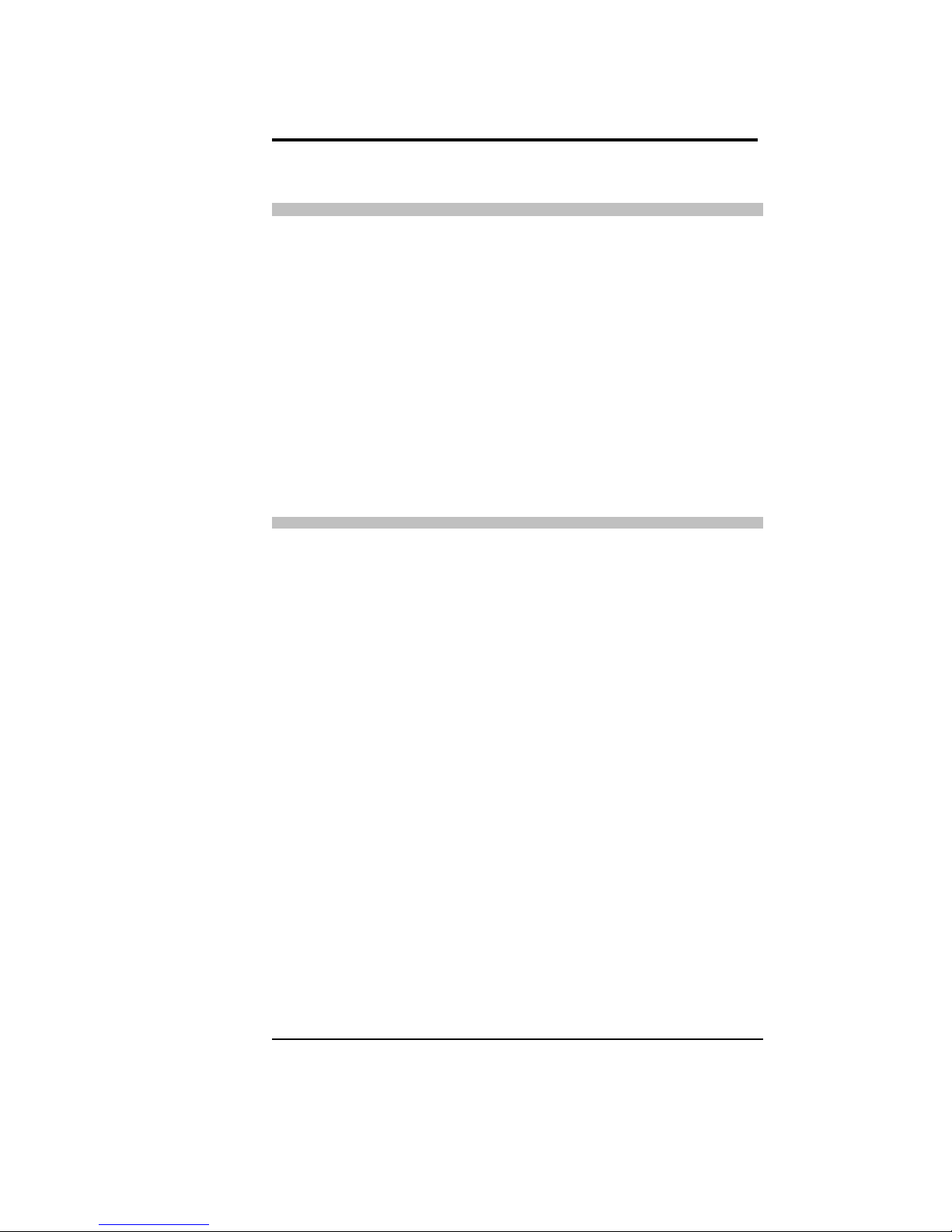
Introduction
MemoCam Manual
5
Applications
➣ Image and event recording anywhere,
without video cables or space
restrictions.
➣ Unattended automatic recording at any
site.
➣ Mobile applications.
Operation
One or more stand-alone unit can be placed
at a different site location and set-up using
the Multimedia Card.
The MemoCam is activated using the
remote control unit. The camera starts
recording snapshots when triggered by the
PIR or an external unit.
External triggers or video motion detection
for selected cameras cause the MemoCam
DVR to record an event.
The snapshot recording process for each
camera can also be activated by pressing the
Rec button on the remote control unit.
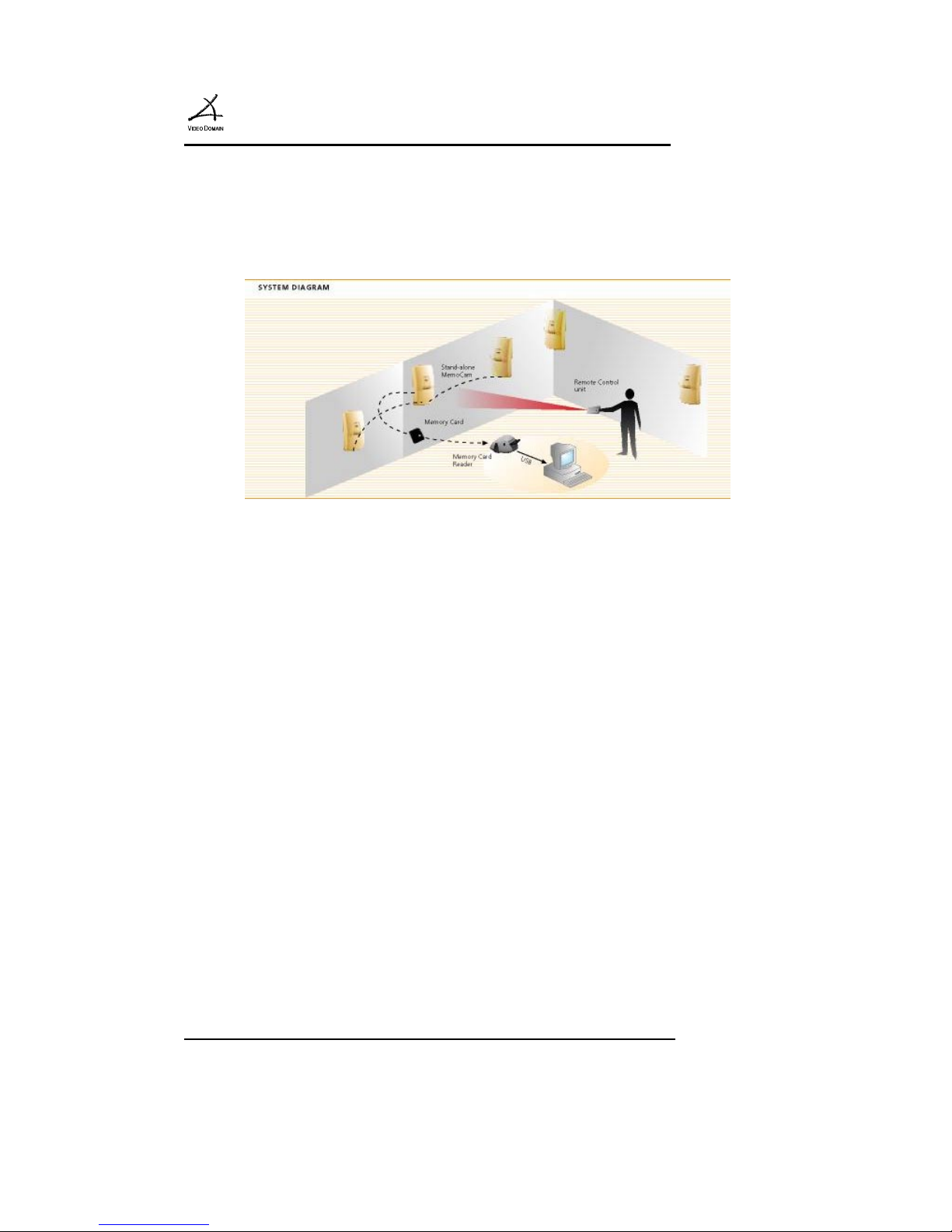
MemoCam
™
6
All images are stored in the Multimedia
Card.
Figure 1 : The MemoCam System
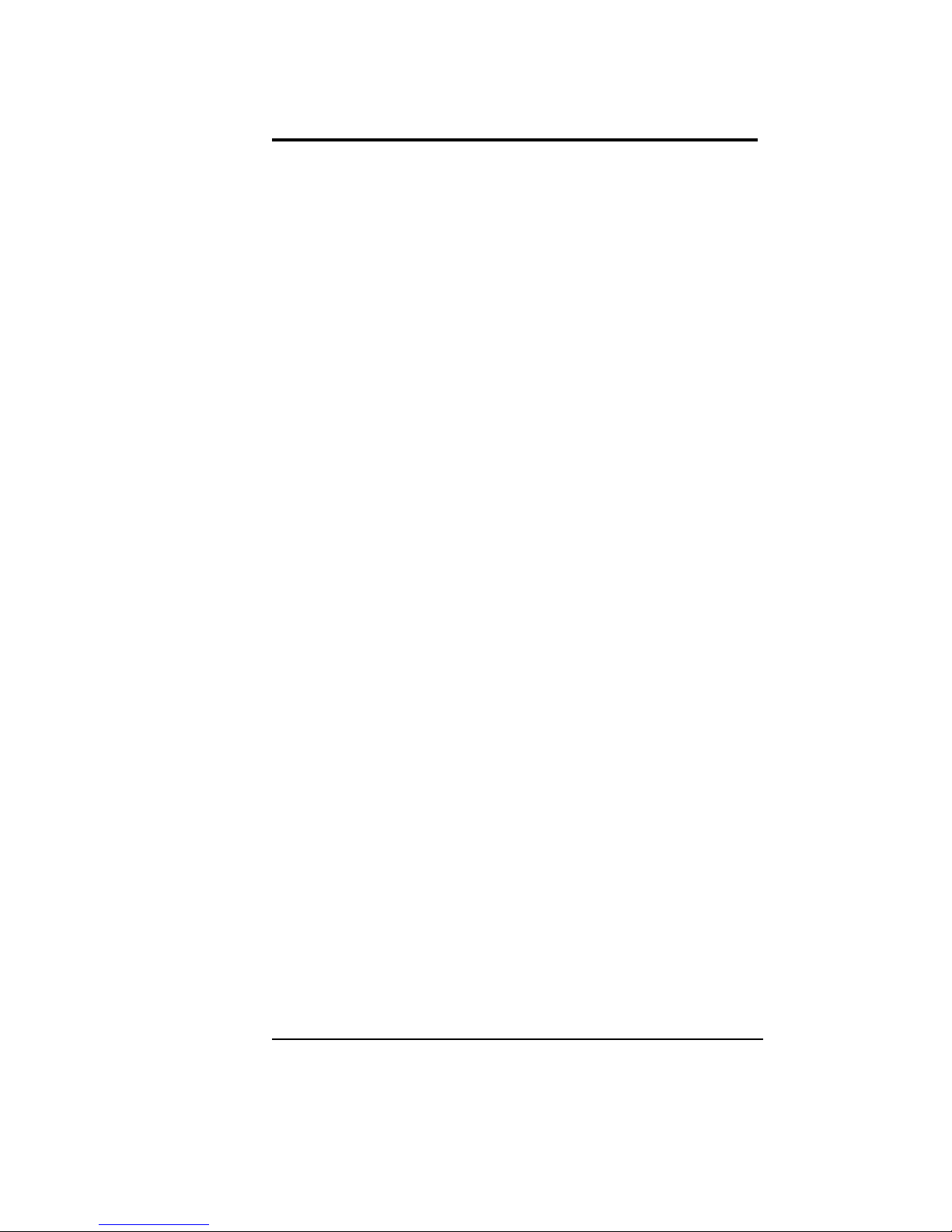
Introduction
MemoCam Manual
7
Device Setup
All camera functions are configured on the
Multimedia Card. The configuration
parameters are setup using the MemoCam
software on a PC connected to a
Multimedia Card reader. Configuration
parameters include:
➣ Recording. (e.g. fps,frames,quality)
➣ Video setup (video out, brightness,
contrast)
➣ Triggering. (e.g. external connection,
source,action)
➣ Arming (automatic, scheduler, control
panel)
➣ Advanced (Integrity, arm code, beeps.)
➣ Maintenance (e.g. Clear memory, export
events)
➣ Image retrieval and Integrity checks.
➣ Time and Date.
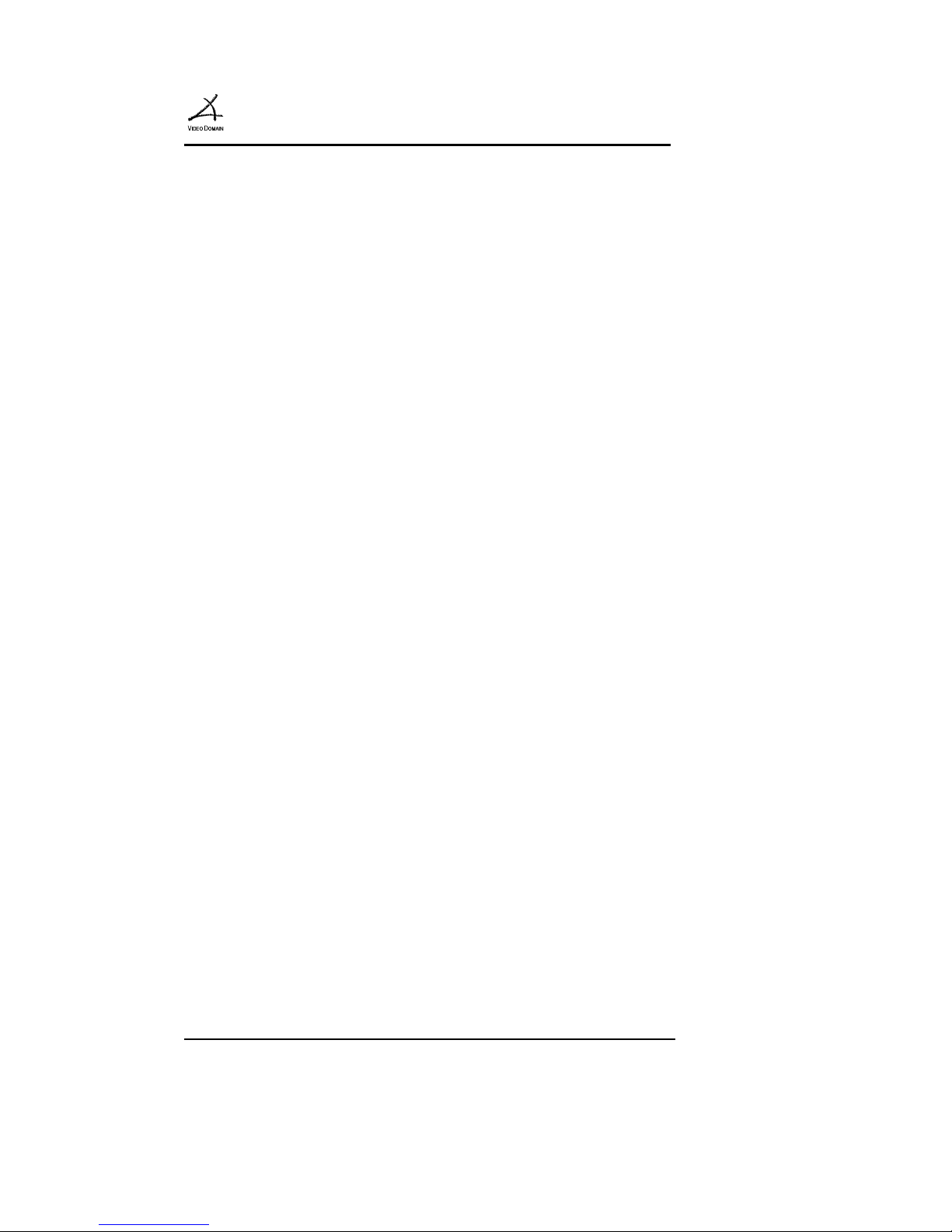
MemoCam
™
8
Remote Control Unit
Each camera can be armed or disarmed
using the remote control unit. The remote
control unit has the following functions:
➣ Arm (optional code-protected).
➣ Disarm (code-protected).
➣ Video out selection during setup
(MemoCam Plus, DVR only).
➣ Record one frame or snapshot.
Event Recording
An event results in the recording of one or
more images following a single trigger
activation. Each event is recorded
according to the MemoCam configuration
as follows:
➣ Fixed mode - Recording stops when
the Multimedia Card is full.
➣ Cyclic mode - When the Multimedia
Card is full, new events are recorded
over oldest events in the Multimedia
Card queue.
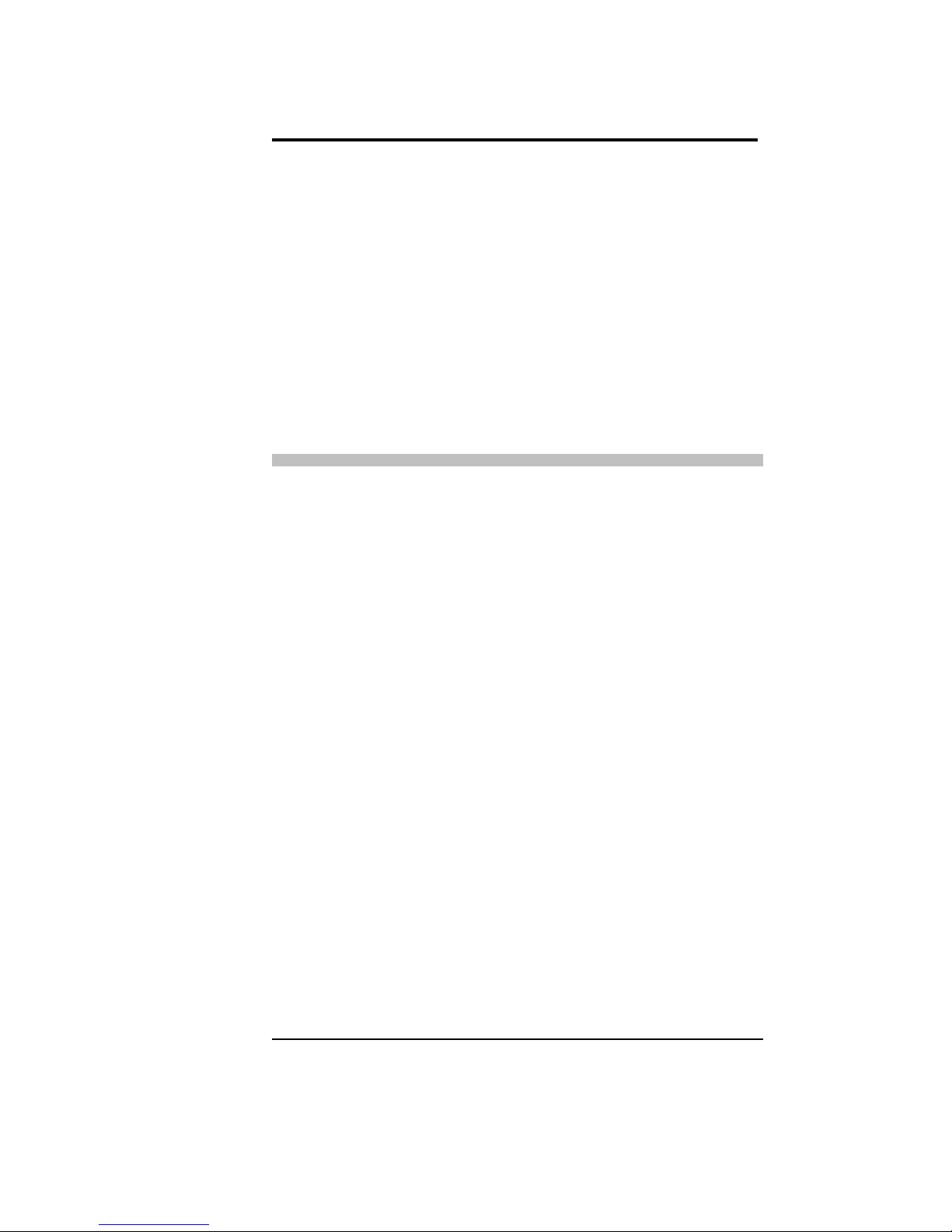
Introduction
MemoCam Manual
9
Image Retrieval
Compressed images can be retrieved from
the removable Multimedia Card using a
Multimedia Card reader connected to a PC
via a USB (or Parallel) Multimedia Card
Reader.
Systems Requirements
Minimum system requirements are as
follows:
CPU
Pentium II 200Mhz or higher.
RAM
16 Mega bytes or higher.
Graphic adapter
Super VGA or higher
Display
resolution
640x480, 16 bit or higher.
Operating
systems
Windows 95, 98, 2000, ME,
NT or XP with Internet
Explorer
TM
5.0 or higher
Multimedia card reader
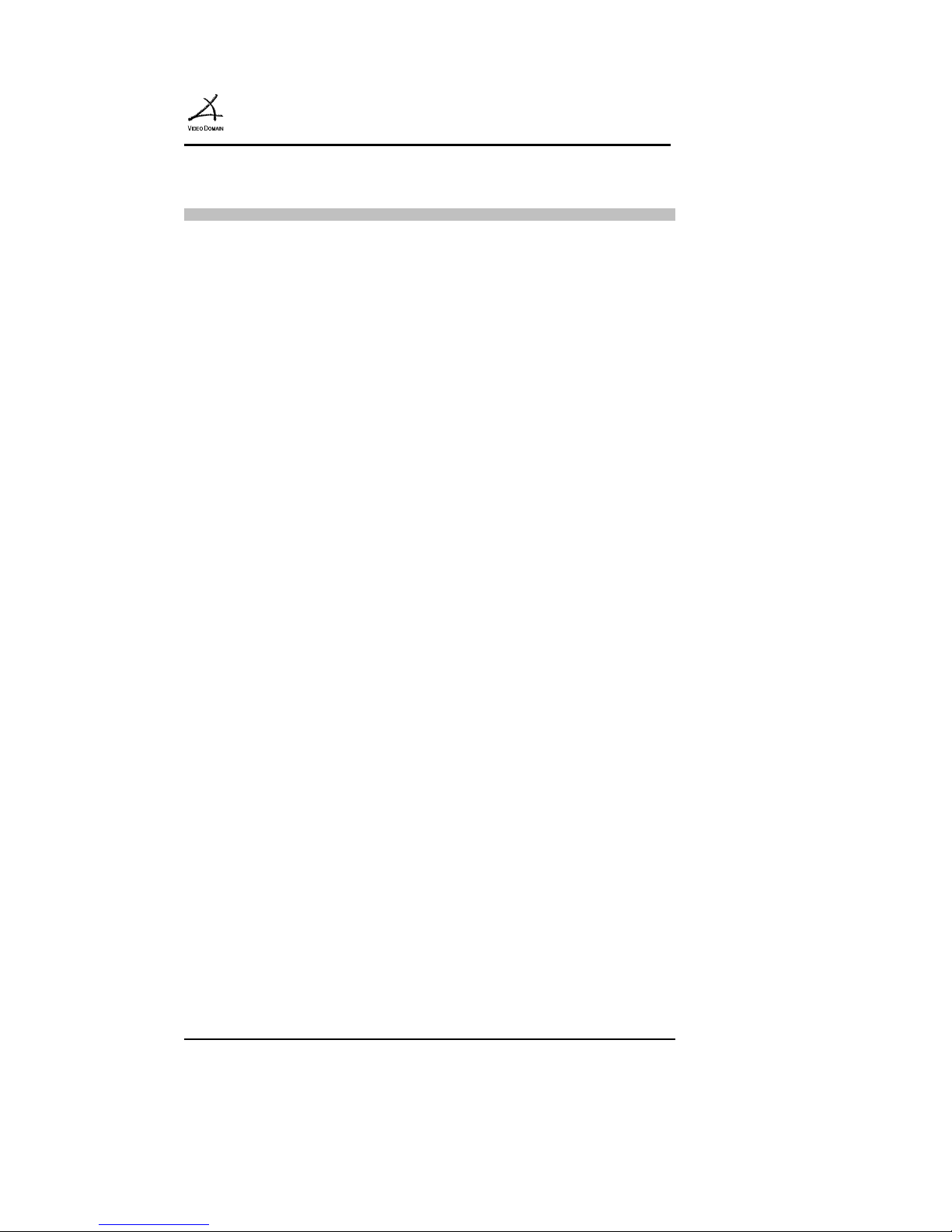
MemoCam
™
10
Packing List
The MemoCam Kit includes the following
items:
➣ MemoCam unit.
➣ Multimedia Card, 8 MB or higher.
➣ Protective card cover (MemoCam Plus
only).
➣ Mounting Kit (brackets).
➣ Power Supply.
➣ IR Remote Control Unit and 2 AAA
Batteries.
➣ Software CD.
➣ This Manual.
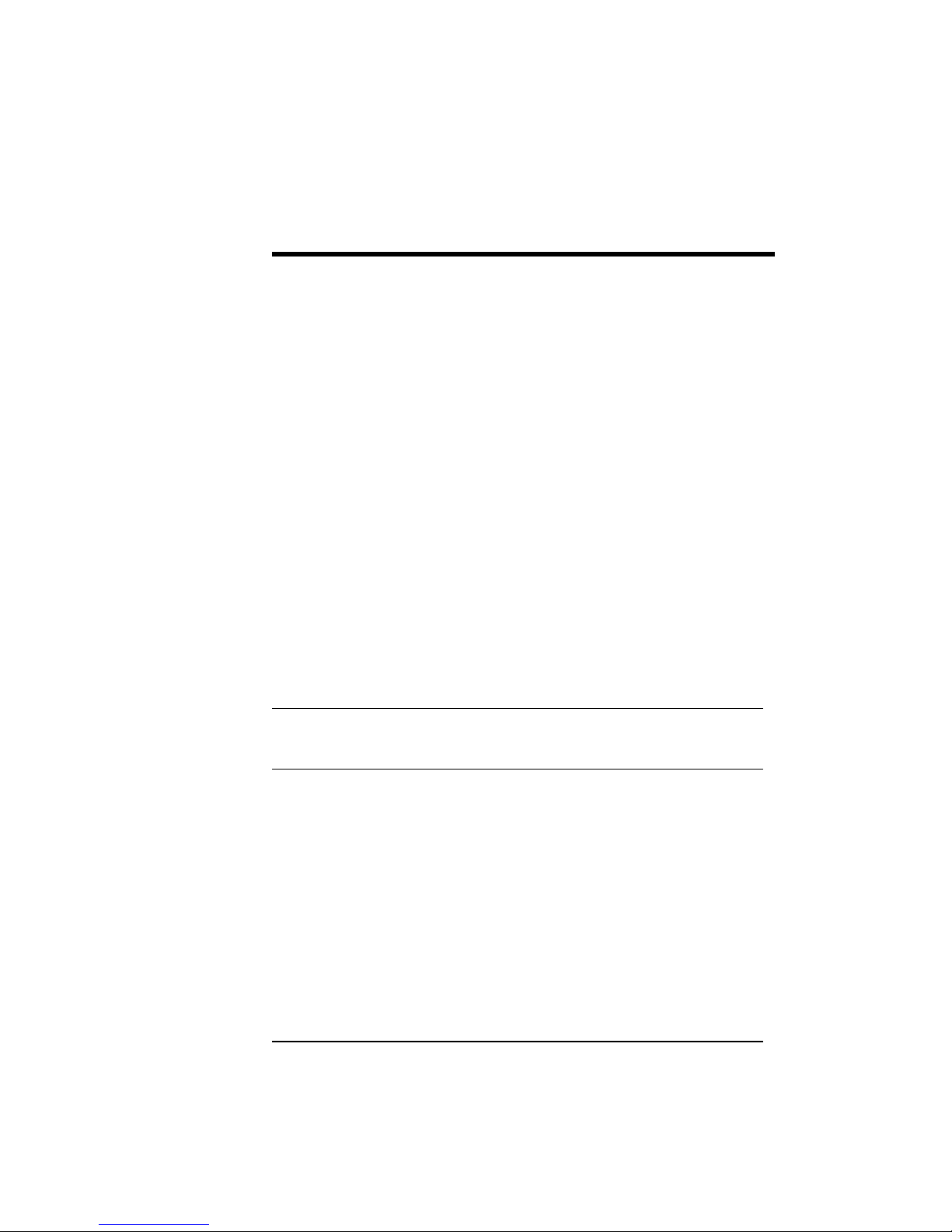
MemoCam Manual
11
2. Installing the
MemoCam™
The MemoCam is wall-mounted. To
mount the MemoCam:
1. Select a mounting location
(see page 12).
2. Install the mounting bracket
(see page 13).
3. Connect the power supply to the
MemoCam (see page 13).
4. Connect optional detectors and external
devices (such as external cameras and
alarm control panel) to the MemoCam
(see page 13).
Note: It is not necessary to wall-mount the
MemoCam DVR.
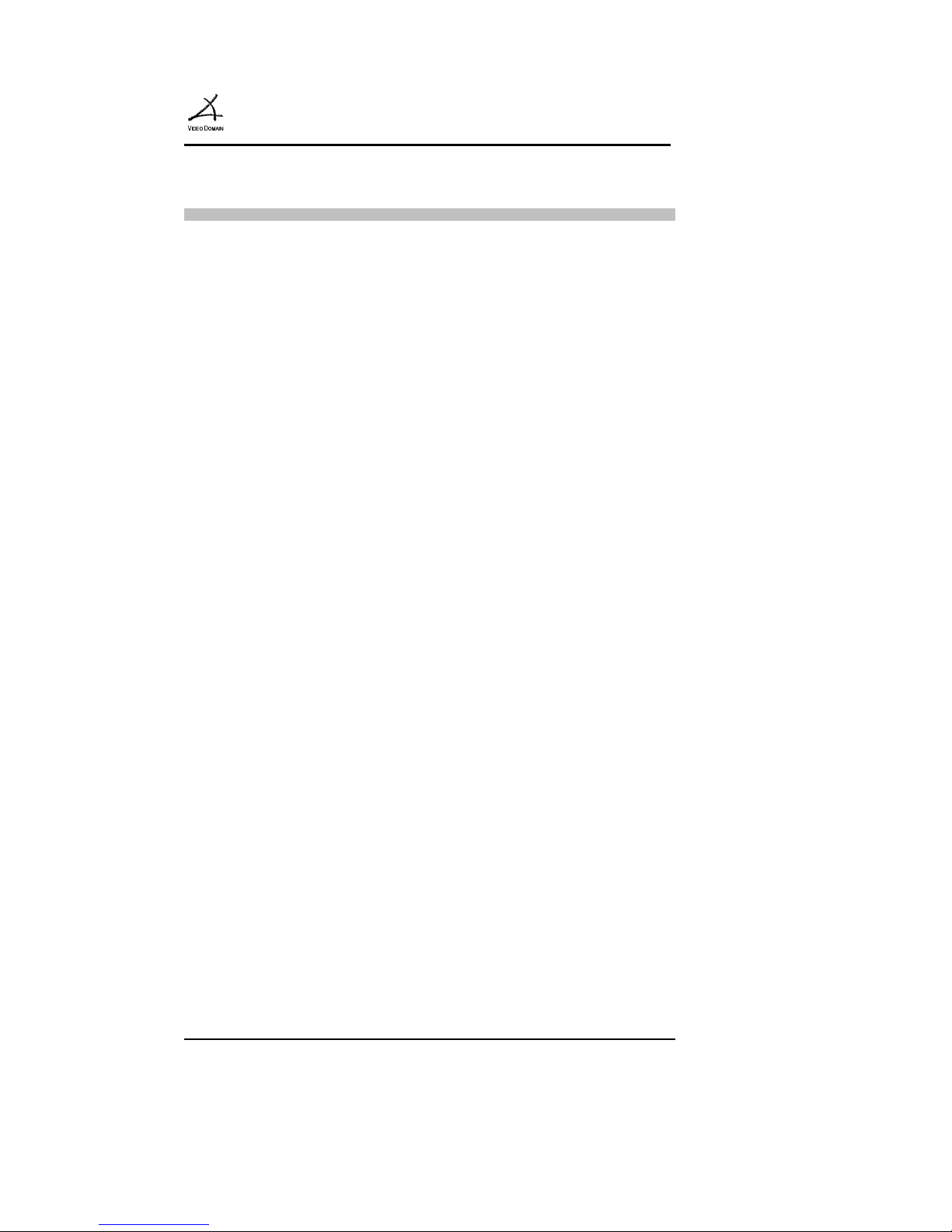
MemoCam
™
12
Selecting a Mounting Location
Select a mounting location on the wall.
Choose a location most likely to intercept
an intruder. Make sure that the MemoCam
power cord can reach a nearby power
receptacle.
The PIR is most sensitive in detecting
sideway motion.
The MemoCam performs best in steady
light and stable temperature.
Avoid the Following Locations
➣ Facing direct sunlight or light sources
➣ Facing areas subject to rapid quick
temperature changes.
➣ Areas with air ducts or substantial air
flows.
➣ Facing areas with high light contrast.
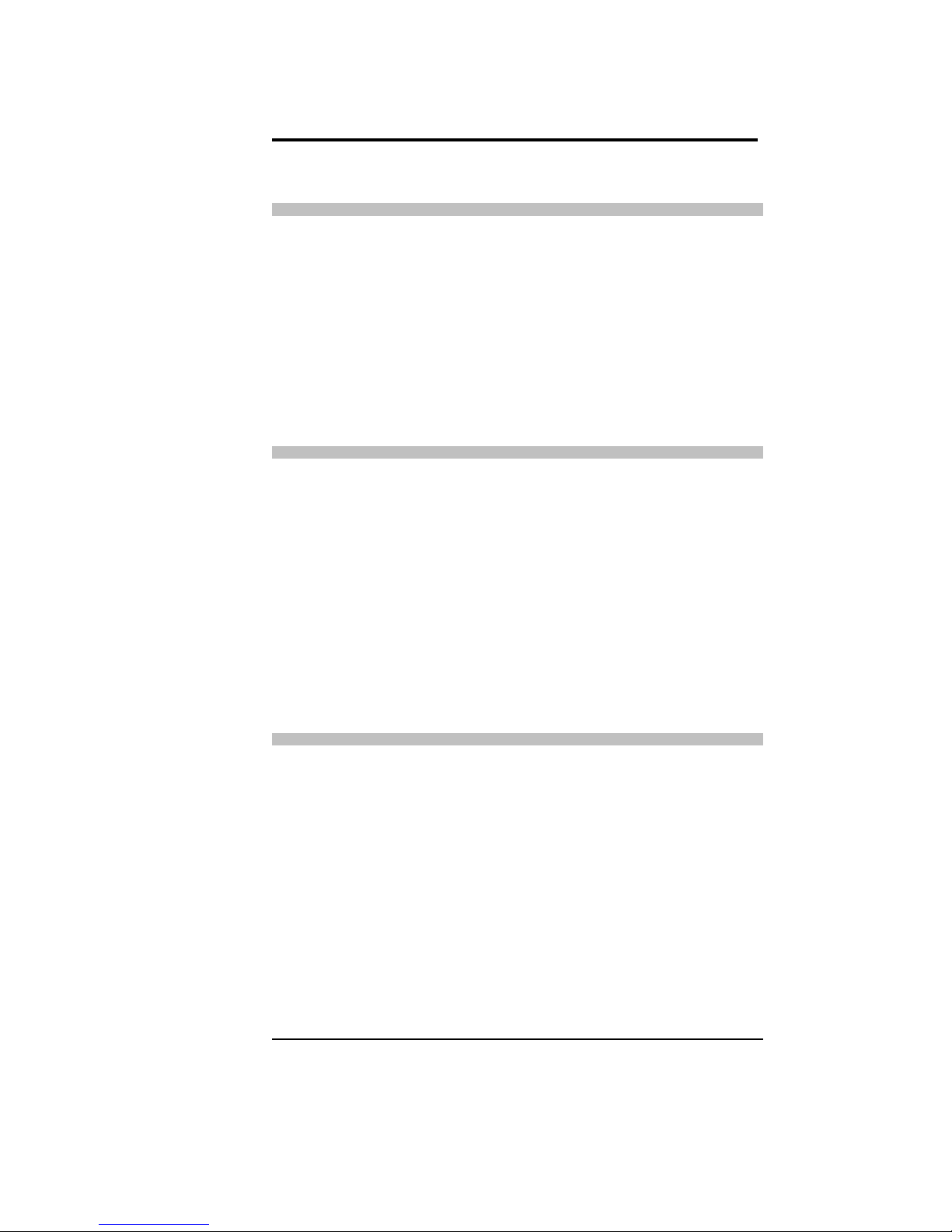
Installing the MemoCam™
MemoCam Manual
13
Installing the Mounting Bracket
The MemoCam mounting bracket is
included with the MemoCam. Follow the
mounting instructions provided with the
bracket.
Connecting the Power Supply
Connect the power supply to the power
jack coming out of the MemoCam unit
Plug the power supply unit into a wall
socket. The MemoCam status LED
indicators turn on (see page 25 for details).
Optional Connections
Optional security system devices can be
connected to the MemoCam. These
elements include external cameras, and
external video monitor (in MemoCam Plus,
DVR), and an external battery backup,
external detectors, control panel.
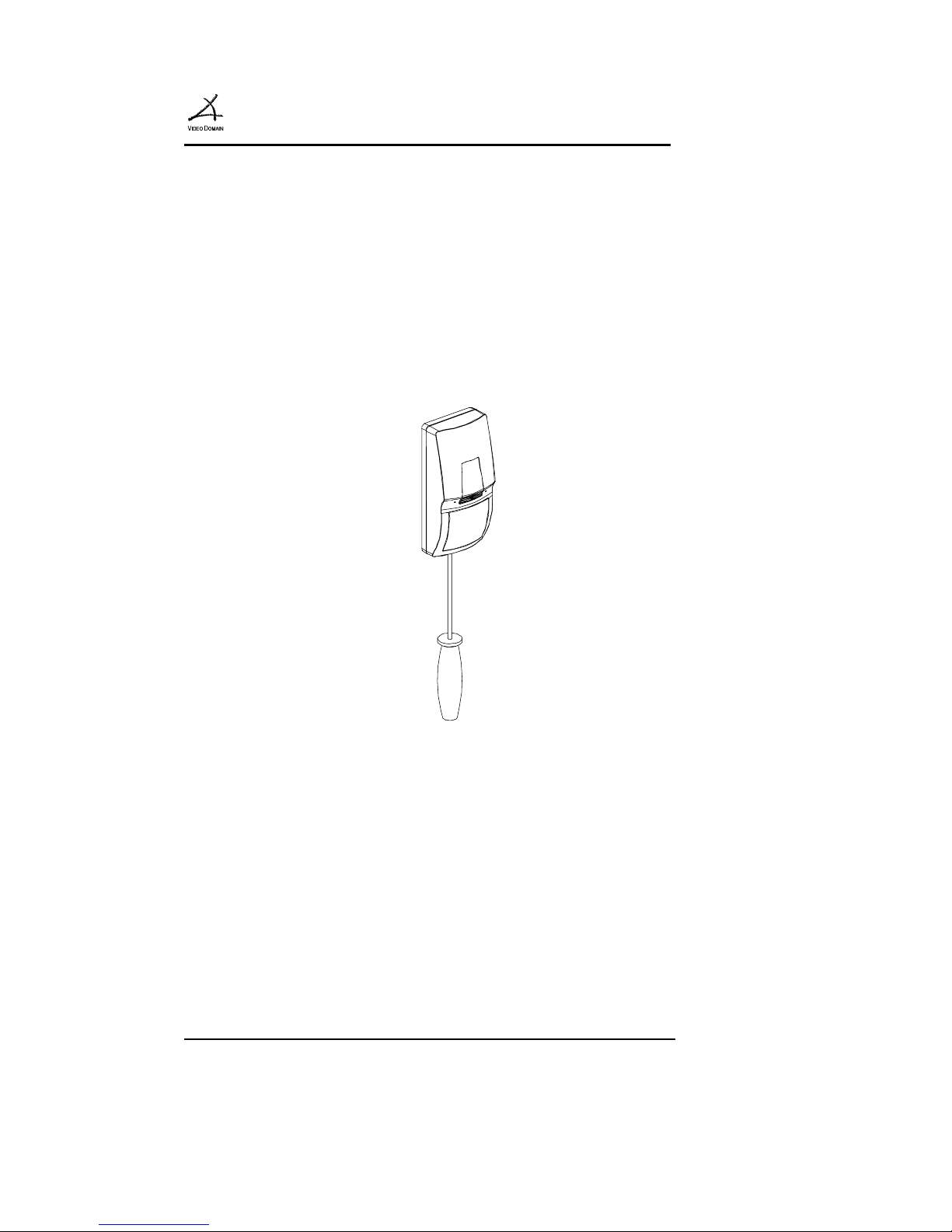
MemoCam
™
14
To connect external elements to the
MemoCam, you must remove the
MemoCam cover from its base.
Remove the MemoCam's front cover by
unscrewing the holding screw as shown in
Figure 2.
Figure 2: Removing the MemoCam Front
Cover
The MemoCam printed circuit board
contains a wire-connection terminal block,
six separate terminal blocks and a jumper as
shown in Figure 6.
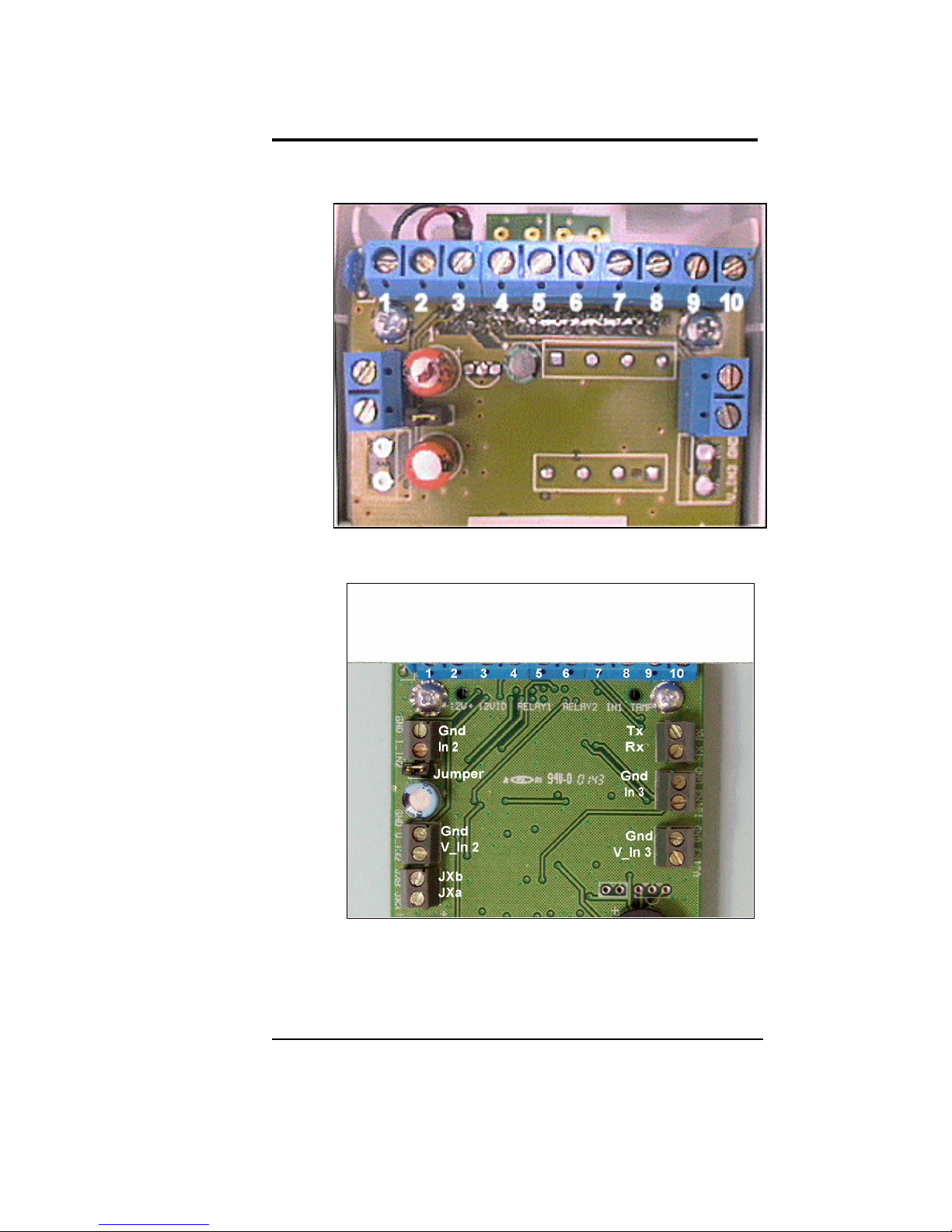
Installing the MemoCam™
MemoCam Manual
15
Figure 3: MemoCam Terminal Block
Figure 4: MemoCam Plus/DVR Terminal
Block

MemoCam
™
16
Note: MemoCam contains the J1 terminal
block only.
The wire connections are described in
Table 1.
The terminal block can be used to connect
the MemoCam power sources as follows:
➣ Single Power Source: The MemoCam
is powered by a 12VDC, 500mA power
supply that feeds both the PIR and the
video circuits. The MemoCam DVR is
powered by a 12 VDC, 400 mA power
supply.
➣ Dual Power Source: The MemoCam
can be connected to a normal power
supply and a backup power source. In
this configuration, only the PIR is
powered by the backup battery (when
the ordinary power supply is not
available), and thus can still activate an
alarm. The MemoCam cannot record
images in backup power mode.

Installing the MemoCam™
MemoCam Manual
17
The jumper is used as follows:
➣ Installed - Default - the MemoCam is
powered by a single DC power supply
which is connected between terminals 1
and 2 (see Table 1 for terminal
connections).
➣ Not Installed – In this mode, the
MemoCam can be connected to a
backup power supply (e.g. UPS or
battery from an alarm panel) in addition
to the main power supply. The backup
power supply is connected between
terminals 1 and 2, feeding the PIR,
while the video circuits can be fed by an
ordinary power supply via terminals 1
and 3 (see Table 1 for terminal
connections).

MemoCam
™
18
Table 1 Terminal Connectors
Terminal Description
Terminal Block
1 GND – Common power supply
ground.
2 +12V - Connect to the positive
output of the ordinary power
supply (when jumper J1 is
installed
) or to the backup power
supply when jumper J1 is not
installed).
3 +12VID - Connect to the positive
output of the ordinary power
supply.
Use only when jumper is not
installed (open)
.

Installing the MemoCam™
MemoCam Manual
19
Table 1 Terminal Connectors
Terminal Description
4 and 5 RELAY 1 terminals (Normally
Closed contact).
This relay is activated by the PIR,
and can be used to activate an
external alarm device. When
triggered (movement is detected),
the relay N.C. contact opens for
1.8 sec (standard).
6 and 7 RELAY 2 terminals (Normally
Open contact).
This relay is software-activated.
When tripped, the relay N.O.
contact opens for a pre-defined
period (user selectable).
Used to switch on an external
device (e.g. video recorder).
1 and 8 IN1 Input.
Connects an auxiliary device (e.g.
door/window switch).

MemoCam
™
20
Table 1 Terminal Connectors
Terminal Description
9 and 10 Tamper terminal (Normally
Close contact).
Activated (opens) when the
MemoCam cover is removed.
Can be connected to an external
alarm/device.
Other Terminal Blocks
IN2 and Gnd Connects an auxiliary device.
IN3 and Gnd Connects an auxiliary device.
V_In2 and Gnd Connects to an external
camera.
V_In3 and Gnd Connects to an external
camera.
JXb and JXa Connects to an external
video monitor. JXa is video
out, JXb is the Gnd.
Tx and Rx Reserved.

Installing the MemoCam™
MemoCam Manual
21
In MemoCam DVR only. Connect camera1
using the external video plug (Figure 5).
Figure 5: MemoCam DVR External
Connectors
Note: The same video standard (CCIR or
EIA) must be used for all cameras (internal
and external in MemoCam Plus, and all
external cameras in MemoCam DVR).
Video
Power

MemoCam
™
22
➣ To connect an external device to the
MemoCam:
1. Open one of the pre-marked wire
access hole (Figure 6) on the top of the
base of the MemoCam.
2. Insert the device wires through the wire
access hole.
3. Connect the wires from the connectors
on the terminal block as shown in Table
1.
Note: If you are connecting a backup
power device, ensure that the jumper is not
installed.
4. Reposition the MemoCam cover and
fasten the holding screw (Figure 2).
Figure 6: MemoCam Wire Access Holes

MemoCam Manual
23
3. Operating the
MemoCam™
MemoCam operation is controlled by the
parameters that you program into the
Multimedia Card using the Multimedia Card
reader (see page 41).
You can use the remote control unit to
arm/disarm the MemoCam or take a
snapshot (see Remote Control Operation
on page 31 for details).
To operate the MemoCam, you must:
1. Plug in the power supply and verify the
status of the indicator lights.
2. Insert the Multimedia Card in the
MemoCam Multimedia Card slot.
3. Arm the MemoCam using the remote
control unit.

MemoCam
™
24
Using a New MultiMedia Card
When first using a new Multimedia Card,
you must format it to work with
MemoCam as follows:
1. Ensure that the MemoCam unit is
powered.
2. Insert the Multimedia Card into the
MemoCam unit.
3. Wait until the red LED1 turns off.
4. Remove the MultiMedia Card from
the unit, and insert it into the
MultiMedia Card reader that is
connected to your PC. You can
now configure the MemoCam (see
page 48).

Operating the MemoCam™
MemoCam Manual
25
LED Indicators
The MemoCam unit contains three LED
status indicators.
The LED indicators are located on the
front of the MemoCam unit. The 3 LED
indicators as shown in Figure 7.
Figure 7: LED Indicators

MemoCam
™
26
The LEDs indicate the following:
LED 1 - Card status Red - Card Error (Card
is faulty or not inserted
properly).
Green – New
recordings on the card
Blink Green/Off –
Data is written on the
card
Orange – Card is full
Off - Card is inserted
and working properly.
LED 2 - PIR
activation
Power
Red – Flashes when
movement detected.
DVR Only. Lights
when powered.
LED 3 - Recording
activation
Orange on - Unit is in
ARM mode
Orange off - unit is in
DISARM mode.

Operating the MemoCam™
MemoCam Manual
27
Audible Signals
The MemoCam unit can be configured to
emit an audible signal (beep) when you use
the remote control to:
➣ Arm the unit - long beep.
➣ Enter a disarm code - short beep after
each button is pressed.
➣ Disarm the unit - 2 or 3 long beeps.
The MemoCam unit can also emit an
audible signal when:
➣ In Disarm mode.
➣ The Multimedia Card is not inserted.
➣ The Multimedia Card is not properly
configured.
Note: Audible signals must be enabled
using the MemoCam Software, see page 71.
See
Using the Remote Control
, page 31 for
details.

MemoCam
™
28
Inserting and Removing the
Multimedia Card
MemoCam Plus is supplied with a
protective cover that is used to protect the
Multimedia card slot. You must remove
this cover before attempting to insert or
remove the Multimedia card.
Insert the Multimedia Card into the card
slot on the bottom of the MemoCam as
shown in Figure 8. Verify that the card is
securely locked into the slot.
Figure 8: Inserting the Multimedia Card into
the MemoCam

Operating the MemoCam™
MemoCam Manual
29
Remove the Multimedia Card by pushing it
gently into the card slot and quickly
releasing it. This will unlock the card from
the slot.
Note: The MemoCam must be in disarm
mode before you remove the Multimedia
Card.

MemoCam
™
30

MemoCam Manual
31
4. Remote Control
Operation
Note: Insert batteries into the Remote
Control unit before attempting to use it.
The Remote Control Unit
The Remote Control Unit provided with
your MemoCam is used to Arm, Disarm,
manually record image snapshots. The
Remote Control Unit can be used to
control the image displayed on a connected
video monitor (MemoCam Plus, DVR).
Figure 9: The MemoCam Remote Control Unit

MemoCam
™
32
The remote control unit has the following
buttons:
➣ Rec (Manual trigger)
➣ Arm
➣ Disarm
➣ Function
➣ 4 digit buttons (1,2,3 and 4)
Arming the MemoCam
➣ To activate (arm) the MemoCam:
1. Make sure the MemoCam is plugged
in, and the Multimedia card is
inserted.
2. Point the Remote Control unit at
the MemoCam and Click on the
Arm button. The MemoCam beeps
once and LED 3 lights to inform
you that it is armed.
You have several seconds to exit the room
before the MemoCam detector arms the
system (exit delay).

Remote Control Operation
MemoCam Manual
33
You can also automatically arm the
MemoCam upon Multimedia Card
insertion, or schedule MemoCam to arm
itself at particular times. See pages 100 and
74.
Disarming the MemoCam™
➣ To de-activate (disarm) the
MemoCam:
1. Point the Remote Control unit at
the MemoCam and enter the
Disarm Code using the four digit
buttons.
Note: To find out how to define a Disarm
Code, see page 69.
2. Click the Disarm button. The
MemoCam beeps twice and LED 3
turns off to inform you that it is
disarmed.
You have a few seconds to enter the room
before the MemoCam detector records an
image the system. See page 56 for

MemoCam
™
34
information on how to define the entry
delay.
Note: If you disarm the MemoCam while
it is recording an image, it will beep 3 times,
then disarm.
Manual Image Recording Snapshot
➣ To manually record an image:
1. Make sure that the MemoCam is
not in Active (armed) mode, and
that the Multimedia card is inserted.
2. Point the Remote Control unit at
the MemoCam and Click on the
Rec button. LED 1 blinks
informing you that an image is
being recorded.
Note: In MemoCam Plus and DVR,
snapshots are recorded by all connected
cameras.

Remote Control Operation
MemoCam Manual
35
Using the Video Monitor
This function is available in MemoCam
Plus and MemoCam DVR only when
the unit is in Disarm mode.
You can use a video monitor connected to
the MemoCam for live video monitoring.
Use the numbered buttons on the remote
control unit to switch between the cameras
whose image is shown on the video
monitor as follows:
1 - Shows the image from Camera 1
2 - Shows the image from Camera 2
3 - Shows the image from Camera 3
4 - Cycles the image between all selected
cameras
Note: Selected cameras are defined in the
MemoCam Configuration Window
, see page 59.

MemoCam
™
36

MemoCam Manual
37
5. Installing the
MemoCam™ Software
The MemoCam software is provided on the
enclosed CD-ROM.
The MemoCam software has the "look and
feel" of Microsoft Explorer
TM
. It allows you
to program MemoCam using the
Multimedia Card.
The MemoCam software allows you to:
➣ View recorded images.
➣ Play back events.
➣ Configure the MemoCam unit.
➣ Verify image integrity.
➣ Export and print images.

MemoCam
™
38
Installing the Software
➣ To install the MemoCam software:
1. Switch on your computer and start up
Windows. If you are using Windows NT,
ensure that the Active Desktop feature is
on.
2. Insert the enclosed MemoCam software
CD-ROM into the CD-ROM drive. The
Install Shield Wizard starts the installation
process. The opening screen of the Setup
Wizard appears.
Figure 10: Opening Screen of Setup Wizard

Installing the MemoCam™ Software
MemoCam Manual
39
3. Click Next to proceed. The Setup Wizard
installs program files. When the files are
installed, the following screen appears:
Figure 11: Finishing Screen of Setup Wizard
4. Select the Restart option and click Finish
to complete the setup and exit the Setup
Wizard. The computer is re-started.
Note: An error message will appear during
the installation the MemoCam software on
Windows 98
First Edition
. When you click
OK in the message box, Setup Wizard
installs an updated version of the
OLEAUT32.DLL file and completes the
installation.

MemoCam
™
40

MemoCam Manual
41
6. Using the Software
You can use the MemoCam software to:
➣ Configure MemoCam Parameters:
•
Configure the camera recording
configuration parameters.
•
Define MemoCam I/O
parameters
•
Define the disarm code,
indicators, default viewer, and
enable image integrity
verification.
•
Schedule arm/disarm times.
•
Adjust VMD area and
Sensitivity (MemoCam Plus
only)
➣ Retrieve, sort, copy, analyze and print
images recorded with the MemoCam.
➣ Perform an integrity check of images.
➣ Arm the MemoCam
➣ Synchronize the time-stamp.
➣ Rename the MemoCam.

MemoCam
™
42
Before Using the Software
You must format the Multimedia Card
before you can use it with the MemoCam
software:
1. Ensure that the MemoCam unit is
powered.
2. Insert the Multimedia Card into the
MemoCam unit.
3. Wait until the red LED 1 turns off.
4. Remove the Multimedia Card and
insert it into the card reader that is
connected to your PC.
Note: Install the Multimedia Card Reader
as described in the Card Reader
documentation supplied with the Reader

Using the Software
MemoCam Manual
43
Opening the Software
➣ To access the MemoCam software, do
one of the following:
➣ Click on the MemoCam desktop
shortcut
➣ Open Microsoft Explorer and enter
MemoCam in the Address field.
The following message (Figure 12) is
displayed for a few seconds, then the
MemoCam screen opens.
Figure 12: Multimedia Card Reader
Communication Message
Note: If you do not have a Multimedia
Card in the Multimedia Card Reader, the
MemoCam software opens a demo event
file that contains sample images.

MemoCam
™
44
The MemoCam screen (Figure 13) lists the
files that reside on the Multimedia Card.
Figure 13: MemoCam Software Screen

Using the Software
MemoCam Manual
45
The MemoCam screen is similar to the
normal Windows Explorer screen.
However, it contains the following unique
buttons:
➣ Details- displays a list of the
pictures (see page 83).
➣ Thumbnails- displays
thumbnails of the pictures (see
page 85).
➣ Configure - opens the
MemoCam configuration screens
(see page 48).
➣ Filter button - opens the filter
dialog. Used to filter the pictures
shown by date, time, and camera
(where applicable) (see page 93).

MemoCam
™
46
The MemoCam software menu also
contains the following unique options:
File > Rename MemoCam - Opens the
Rename MemoCam dialog box
(see page 96).
File > Synchronize MemoCam time -
Opens the Synchronize Time
dialog box (see page 98).
File > Clear event files - Deletes image
files from the Multimedia Card
(see page 101).
File>Arm MemoCam Unit – Arms the
MemoCam unit upon insertion
of the Multimedia Card
(see page 100).
File > Check Image Integrity– Opens
the Integrity Check dialog
(see page 94).
Edit > Copy MemoCam Files - Copies
the selected images to the
clipboard (see page 89).
Edit > Filter - Opens the filter dialog box
(see page 93).

Using the Software
MemoCam Manual
47
Edit > View - Displays selected image in
default image viewer
(see page 86).
Edit> Play – Plays the images in sequence
using the default image player
(see page 86).
Edit > Print - Prints selected image (see
page 94).
Edit > MemoCam Properties - Opens
the MemoCam configuration
screens (see page 48).
Edit>View Details – Displays a dialog
providing details about the
selected event. (see page86)
View > Details - Displays a list of the
pictures (see page 83).
View > Thumbnails - Displays thumbnails
of the pictures (see page 85).

MemoCam
™
48
Software Configuration
You can configure the MemoCam software
from the MemoCam Configuration
Dialog.
The Configuration Dialog allows you to
configure the following MemoCam
parameters:
➣ Define recording options (see page 50):
•
Recording Configuration
•
Recording Method
•
Camera Settings
➣ Define I/O Settings (see page 59)
➣ Define Advanced Options:
•
Disarm Code
•
Audible Signals
•
Picture Editor
•
Integrity Settings
➣ Schedule Events (see page 74).
➣ Adjust VMD (Video Motion Detector)
area and sensitivity (see page 79).

Using the Software
MemoCam Manual
49
Accessing the Configuration Dialog
Before you access the Configuration Dialog,
or attempt to configure your MemoCam
unit, ensure that the Multimedia Card is
inserted into the Multimedia Card reader
and that the MemoCam software is opened.
➣ To open the MemoCam Configuration
Dialog:
•
Click on the Configure button
in the MemoCam software
window, or
•
Select Edit > MemoCam
Properties in the MemoCam
software menu.
The MemoCam Configuration Dialog
opens. It contains the following tabs:
➣ Record – defines recording parameters
(page 50).
➣ I/O – defines Input/Output
parameters (page 59)
➣ Advanced – defines advanced
parameters (page 68).
➣ Schedule – schedules events (page 74).
➣ VMD (MemoCam Plus/DVR only) –
configures motion detector (page 79).

MemoCam
™
50
Defining Recording Parameters
Recording parameters are configured from
the MemoCam Configuration Dialog
Recording Tab (Figure 14).
Note: Before you configure any of the
parameters, ensure that the Multimedia
Card is inserted into the Multimedia Card
reader.
Figure 14: MemoCam Configuration Dialog –
Recording Tab
Note: Camera 2 and 3 configuration
controls are for MemoCam Plus and
MemoCam DVR only.

Using the Software
MemoCam Manual
51
Recording configuration parameters are:
➣ Recording quality
➣ Number of post-alarm frames
➣ Recording rate
➣ Time between triggers
➣ Entry delay
➣ Exit delay
➣ Recording method
➣ Brightness and contrast per camera
Setting Picture Quality
There are four available picture quality
settings listed in increasing quality
(resolution) and image size:
•
Good - 6 to 9 Kbytes
•
Very Good - 9 to 12 Kbytes
•
Excellent - 12 to 15 Kbytes
•
Perfect - 15 to 18 Kbytes
The higher quality settings require more
memory per image, and therefore may limit
the amount of images that can be recorded
on a Multimedia Card. The lower quality

MemoCam
™
52
setting may not provide you with the
required image resolution.
Choose a quality setting that is appropriate
to your requirements.
➣ To set picture quality:
1. Open the MemoCam
Configuration Dialog Recording
Tab.
2. Slide the Recording Quality
selector to the required setting. The
quality level is indicated by a yellow
pop-up window.
3. To save the settings, click the OK
button. The Configure Dialog
closes.

Using the Software
MemoCam Manual
53
Setting Post-alarm Frames
Post-alarm frames are the number of image
frames that are recorded upon activation of
the alarm by the sensor.
The available range for post-alarm frames is
1-100 frames.
Note: The MemoCam always records one
frame prior to alarm activation.
➣ To set the number of post-alarm
frames:
1. Open the MemoCam
Configuration Dialog Recording
Tab.
2. Enter the number of post-alarm
frames to record in the Post-alarm
frames field.
3. To save the settings, click the OK
button. The Configure Dialog
closes.

MemoCam
™
54
Setting the Recording Rate (Time Between
Frames)
You can set the time-lapse delay between
frames that are recorded upon MemoCam
alarm activation.
The available range for delay between
frames is 0.3-300 seconds.
➣ To set the time between frames:
1. Open the MemoCam
Configuration Dialog Recording
Tab.
2. Enter the delay time in seconds in
the Recording Rate: time
between frames field.
3. To save the settings, click the OK
button. The Configure Dialog
closes.

Using the Software
MemoCam Manual
55
Defining Time Between Triggers
The time between triggers is the interval
between one trigger activation and the next.
Available range for time between triggers is
0-999 seconds.
➣ To set the time between triggers:
1. Open the MemoCam
Configuration Dialog Recording
Tab.
2. Enter the time in seconds in the
Time between triggers field.
3. To save the settings, click the OK
button. The Configure Dialog
closes.

MemoCam
™
56
Defining Entry and Exit Delays
The exit delay is the time delay between
arming the MemoCam, and the actual time
it is activated. This delay is used to exit the
room (detection field) when activating the
MemoCam sensor.
The entry delay is the time delay between
the first trigger activation and the actual
time of image recording. This delay is used
for entering the room or detection field and
de-activating the MemoCam.
The available range for both the entry and
exit delays is 0-60 seconds.
➣ To define the entry and exit delays:
1. Open the MemoCam
Configuration Dialog Recording
Tab
2. Enter the Entry Delay time and
Exit Delay time in seconds in the
respective fields.
3. To save the settings, click the OK
button. The Configure Dialog
closes.

Using the Software
MemoCam Manual
57
Defining the Recording Method
MemoCam can record images on the
Multimedia Card in one of two ways:
➣ Images are recorded until the
Multimedia Card memory is full.
➣ Images are recorded in a cyclic manner
- when the Multimedia Card memory is
full, new images are recorded over the
oldest ones in the memory.
➣ To define the recording method:
1. Open the MemoCam Configuration
Dialog Recording Tab.
2. In Stop recording when MMC Card
is full checkbox, check for stopping
of image recording when the card fills
up, or uncheck for continuous
(cyclic) recording.
3. To save the settings, click the OK
button. The Configure Dialog closes.

MemoCam
™
58
Setting Camera Brightness and Contrast
Camera brightness and contrast are usually
adjusted after you have viewed some test
images and determined that you need to
improve the image quality.
Note: The number of cameras shown on
the window differs with your specific
application. MemoCam supports only 1
camera, while MemoCam Plus and DVR
support a total of 3 cameras each.
➣ To adjust video source brightness and
contrast:
1. Open the MemoCam Configuration
Dialog Recording Tab.
2. For each attached camera, slide the
brightness and contrast selectors in
the required direction.
3. To save the settings, click the OK
button. The Configure Dialog closes.
Note: We recommend that you check a set
of test images every time you change the
brightness and contrast settings.

Using the Software
MemoCam Manual
59
Defining I/O Parameters
I/O parameters for MemoCam are
configured from the MemoCam
Configuration Dialog I/O Tab. The
I/O Tab for MemoCam is shown
inFigure 15. The I/O Tab for MemoCam
Plus and MemoCam DVR is shown in
Figure 16.
Note: Before you configure any of the
parameters, ensure that the Multimedia
Card is inserted into the Multimedia Card
reader.

MemoCam
™
60
Figure 15: MemoCam Configuration Dialog –
I/O Tab
Figure 16: MemoCam Plus/DVR Configuration
Dialog – I/O Tab
MemoCam Only
The MemoCam I/O Tab is used to define
following options:
➣ Triggers
➣ External Arm/Disarm option
➣ Define relay setting
Defining Triggers

Using the Software
MemoCam Manual
61
MemoCam allows you to define the triggers
that activate image recording and to define
the minimum amount of time that lapses
between the triggers.
➣ To define the triggers:
1. Open the MemoCam Configuration
Dialog I/O Tab.
2. In the Triggers area, check the
required triggers from the available
options:
•
PIR (internal)
•
Allow manual snapshots from
control manual.
•
External trigger
3. Click OK. The settings are saved in
the Memory Card and the Configure
window closes.
Enabling External Arm/Disarm inputs
When enabled, external devices can be used
to arm or disarm the MemoCam. The
external Arm/Disarm control has priority
over the remote control Arm/Disarm
control.

MemoCam
™
62
➣ To
enable
external arm/disarm:
1. Open the MemoCam Configuration
Dialog I/O Tab.
2.
Check the Enable External
Arm/Disarm input checkbox. The
polarity options become active.
3. Set the polarity of the arm/disarm dry
contact input:
➣
Arm when OPEN (Normally
Closed) or
➣
Disarm when OPEN
(Normally Open).
4. To save the settings, click the OK
button. The Configure Dialog closes.
Relay Settings
Relay time is the duration of time that the
external relay remains active (on) upon
sensor activation.
An external IR flashlight device can be
connected to the MemoCam relay output.
This device lights upon relay activation.

Using the Software
MemoCam Manual
63
When an IR flashlight is connected, you
cannot define the relay time.
➣ To set the relay:
1. Open the MemoCam
Configuration Dialog I/O Tab.
2. Enter the relay time in seconds in
the Relay time field or check the
Use Relay for IR Flash checkbox.
3. Click OK. The Configure window
closes.
MemoCam Plus/DVR Only
The MemoCam Plus/DVR I/O Tab
contains a matrix of functions for each
physical input contact. The input contact
connections are performed during
MemoCam Plus/DVR installation (see page
13).
➣ The following Inputs are available:
➣ In 1 through 3

MemoCam
™
64
➣ Internal PIR
➣ Video Motion Detector
➣ Remote Control Snapshot
A function is activated by clicking on a cell
associated with the specific Input to show a
checkmark (✓).
A function is de-activated when a cell
shows a cross-mark (x).
A function is not available when the cell
shows a hollow cross-mark.
➣ The following functions can be
activated :
➣ Record Camera 1 through 3
➣ External Arm/Disarm (and contact
polarity)
➣ Relay (and definition of relay time)
➣ Relay IR Flash (an optional InfraRed
flashlight that lights in synchronization
with the camera recording time).

Using the Software
MemoCam Manual
65
Each input can activate up to 3 cameras in
the MemoCam Plus and MemoCam DVR.
When several cameras are activated by a
single input, recording is performed in
sequence for activated cameras from
Camera 1 to Camera 3
When the External Arm/Disarm function
is activated for a particular input, no other
functions are available for that particular
input.
An external device (e.g. control
panel)connected to an Input can be used
for External Arm/Disarm function.
The External Arm/Disarm contact can
be defined as Normally Closed (NC) or
Normally Open (NO) using the selector in
the column title.
Relay activation time can be defined by
selecting the desired time in seconds in the
column title.
An IR flash can be activated by checking
the checkbox in the Relay column title. An
IR flashlight connected to MemoCam
Plus/DVR relay 2 output synchronizes with
frame capture.

MemoCam
™
66
The PIR can activate the recording cameras
and the external relay.
The Video Motion Detector can be used
to prevent false alarms on the PIR. When
both the PIR and VMD are activated for
the same camera, the AND designation is
shown between the PIR and VMD lines.
Image recording is activated only after the
PIR and VMD detect movement.
Only a single camera can be activated using
the combination of PIR AND VMD.
Other cameras can remain PIR activated
only.
The VMD can be used independently to
trigger snapshot recording on a selected
camera.
The VMD can activated on a single camera
only.
The pre-alarm feature is disabled when
VMD is selected.
When the Remote Control snapshot input
is activated, it enables snapshot recording
on all enabled cameras, in sequence from
Camera 1 to Camera 3

Using the Software
MemoCam Manual
67
Recording priority is give to the last
trigger. When an event is being recorded,
and a new trigger occurs, MemoCam
Plus/DVR records at least 2 frames from all
selected cameras, then switches to the new
trigger.
Note: Relay Activation is different for
MemoCam and MemoCam Plus. In
MemoCam Plus, the relay is activated when
the selected input is active.

MemoCam
™
68
Defining Advanced Parameters
Advanced parameters are configured from
the MemoCam Configuration Dialog
Advanced Tab (Figure 17).
Note: Before you configure any of the
parameters, ensure that the Multimedia
Card is inserted into the Multimedia Card
reader.
Figure 17: MemoCam Configuration Dialog –
Advanced Tab

Using the Software
MemoCam Manual
69
Advanced parameters are:
➣ Disarm code
➣ Use of disarm code for arming also
➣ Disable recording LED indication
➣ Enable Beep
➣ Define Picture Editor
➣ Image Integrity
Defining the Disarm Code
The disarm code is used when you deactivate (disarm) the MemoCam with the
remote control unit.
The code consists of four 1-to-4 digits.
Note: Consecutive numbers in the disarm
code must not be identical to each other.
For example: 1234 or 4231 are valid codes;
1123 or 4413 are not valid and cannot be
defined in the software.

MemoCam
™
70
➣ To define a disarm code:
1. Open the MemoCam Configuration
Dialog Advanced Tab.
2. In the Disarm Code field, individually
enter a value from 1 to 4 in each of the
value fields. These four numbers
make-up the disarm code.
3. If required, check the box to select the
following option: Use disarm code
also for arming. If checked, the
disarm code is used for arming the
MemoCam, and prevents arming by
unauthorized persons.
4. To save the settings, click the OK
button. The Configure Dialog closes.

Using the Software
MemoCam Manual
71
Defining LED and Beep Indicators
The following indicators can be activated in
your MemoCam unit:
➣ Recording LED indication
➣ Beep
➣ Continuous beeping while in disarm
mode
➣ Continuous beeping while MMC is
not inserted
➣ To define indicators:
1. Open the MemoCam Configuration
Dialog Advanced Tab.
2. Select the desired options by checking
the appropriate box:
➣ Disable recording LED indication
➣ Enable Beep
➣ Keep beeping while in disarm mode
➣ Keep beeping while MMC is not
inserted
3. To save the settings, click the OK
button. The Configure Dialog closes.

MemoCam
™
72
Defining Default Picture Editor
➣ To define the default picture editor:
1. Open the MemoCam Configuration
Dialog Advanced Tab.
2. In the Picture editor applications
field, enter the path of the picture
editor application that you wish to use.
You can also use the browse button to
find the picture editor. If you leave the
field empty, MemoCam uses the
default image editor.
3. To save the settings, click the OK
button. The Configure Dialog closes.
Image Integrity
When using the image integrity feature,
each recorded image is digitally signed and
protected using a secret key that is known
only to the person setting the feature. The
integrity is established using a MD5-based
encryption security mechanism.

Using the Software
MemoCam Manual
73
Image integrity guarantees the originator of:
➣ Image data
➣ Image creation time and date
➣ The MemoCam unit that recorded the
image using the unit’s unique ID.
➣ To enable image integrity:
1. Open the MemoCam Configuration
Dialog Advanced Tab.
2. Check the Enable checkbox to enable
Image Integrity. Unchecking the
checkbox disables the image integrity
function.
➣ To set an image integrity key:
1. With image integrity enabled, enter the
key using the keyboard, or load the key
from a file using the Load button.
Any character string can be used as a
key. You can enter a binary key,
representing every byte by two hex
symbols. Ex f303ac639b…
2. Click the Save button to save the key
to a file for later loading.
3. Click OK. The Configure Dialog
closes. When the Multimedia Card is
inserted into the unit, the integrity

MemoCam
™
74
signature is added to new recorded
images.
Note: To change integrity key, repeat the
process by entering a new key.
Scheduling Events
MemoCam Schedule is an weekly schedule
function with a 10 minute time resolution.
You can use the Schedule function to
configure the time at which Arm, Disarm
and Beep operations are performed in a
MemoCam Unit.
Events are scheduled from the MemoCam
Configuration Dialog Schedule Tab
(Figure 18).

Using the Software
MemoCam Manual
75
Figure 18: MemoCam Configuration Dialog –
Schedule Tab
Note: Before you configure any of the
parameters, ensure that the Multimedia
Card is inserted into the Multimedia Card
reader.

MemoCam
™
76
➣ To Configure a Scheduled Event
1. In the Schedule Tab, click the Add
Button. The Schedule Event dialog
opens.
Figure 19: Schedule Event Dialog
2. Select an Action from the Action
drop menu.
3. Enter a Time in the Time field
4. Check the days to perform the
action.
5. Click OK. The dialog closes and the
new item appears on the Schedule
Tab screen.

Using the Software
MemoCam Manual
77
➣ To remove a schedule item:
1. Select the item in the Schedule tab.
2. Click the Remove button. The
event is removed from the Schedule
Tab Dialog.
➣ To remove all items:
Click the Clear all button. all schedule
items are removed.
Notes:
1. Ensure that the time is synchronized
before using Schedule (see page 98).
2. Ensure that you have the proper Time
Zone setting on your PC.
3. When you move the clock back or forth
one hour because of summer/winter time,
the MemoCam unit will process scheduled
events one hour later or ahead of schedule.
To synchronize the schedule, eject the
Multimedia Card from the MemoCam, run
the MemoCam application, open the
configuration screen, ensure that the

MemoCam
™
78
scheduled configuration is correct and click
OK. Re-insert the Multimedia Card into
the MemoCam.
4. After power reset and inserting the
Multimedia Card, the MemoCam unit
ignores all event prior to the current time.

Using the Software
MemoCam Manual
79
Video Motion Detector – MemoCam
Plus and MemoCam DVR
The VMD dialog is used to define the areas
and sensitivity of MemoCam’s Motion
Detection function.
VMD settings are adjusted from the
MemoCam Configuration Dialog VMD
Tab (Figure 20).
Figure 20: MemoCam Configuration Dialog –
VMD Tab

MemoCam
™
80
Note: Before you configure any of the
parameters, ensure that the Multimedia
Card is inserted into the Multimedia Card
reader.
The VMD Tab contains an image display
area, and two sliders used to control grid
size and sensitivity.
Before you access the MemoCam
Configuration Dialog VMD Tab, select
an image of your area of interest in the
MemoCam image list. The image will be
shown on the VMD Tab image display.
➣ To adjust the grid size:
Slide the Grid Size slider in the appropriate
direction until the desired grid is shown in
the image display.
➣ To adjust the detection sensitivity:
Slide the Sensitive slider in the desired
direction.
➣ To define detection areas:

Using the Software
MemoCam Manual
81
Click on the desired grid squares.
Detection squares are marked with a red
hatch. Non-detection squares are clear.
Note: Test your detection area and
sensitivity settings by arming the
MemoCam and entering the VMD field
before applying the settings for intrusion
detection.
Reverting to Factory Settings
There are cases where you may need to
revert to factory settings for the MemoCam
configuration.
➣ To revert to factory settings:
1. Verify that the Multimedia Card is
inserted into the Multimedia Card
reader and that the MemoCam
software is opened.
2. Click on the Configure button in
the MemoCam software window.
The Configure Dialog opens.
3. Click on the Factory reset button.
A confirmation dialog opens.

MemoCam
™
82
4. Click OK to confirm the reset. The
dialog closes, and the factory default
values are saved to the Multimedia
Card.

Using the Software
MemoCam Manual
83
Viewing Images
There are a number of ways in which you
can view the MemoCam images:
➣ As thumbnails.
➣ As a detailed image list.
➣ Separately using the default image
viewer.
Viewing a List of Images
➣ To view a list of images:
Click on the Details button:
. The
list of images appears (Figure 21).

MemoCam
™
84
Figure 21: MemoCam Image List
Note
: In case of multiple camera use, you
can see the name of the cameras as the part
of the event name in the list of images.

Using the Software
MemoCam Manual
85
Viewing Thumbnails
➣ To view thumbnails of the images on
the Multimedia Card:
Click on the Thumbnails button:
.
The thumbnail images appear (Figure 22).
Figure 22: MemoCam Thumbnails
