Page 1
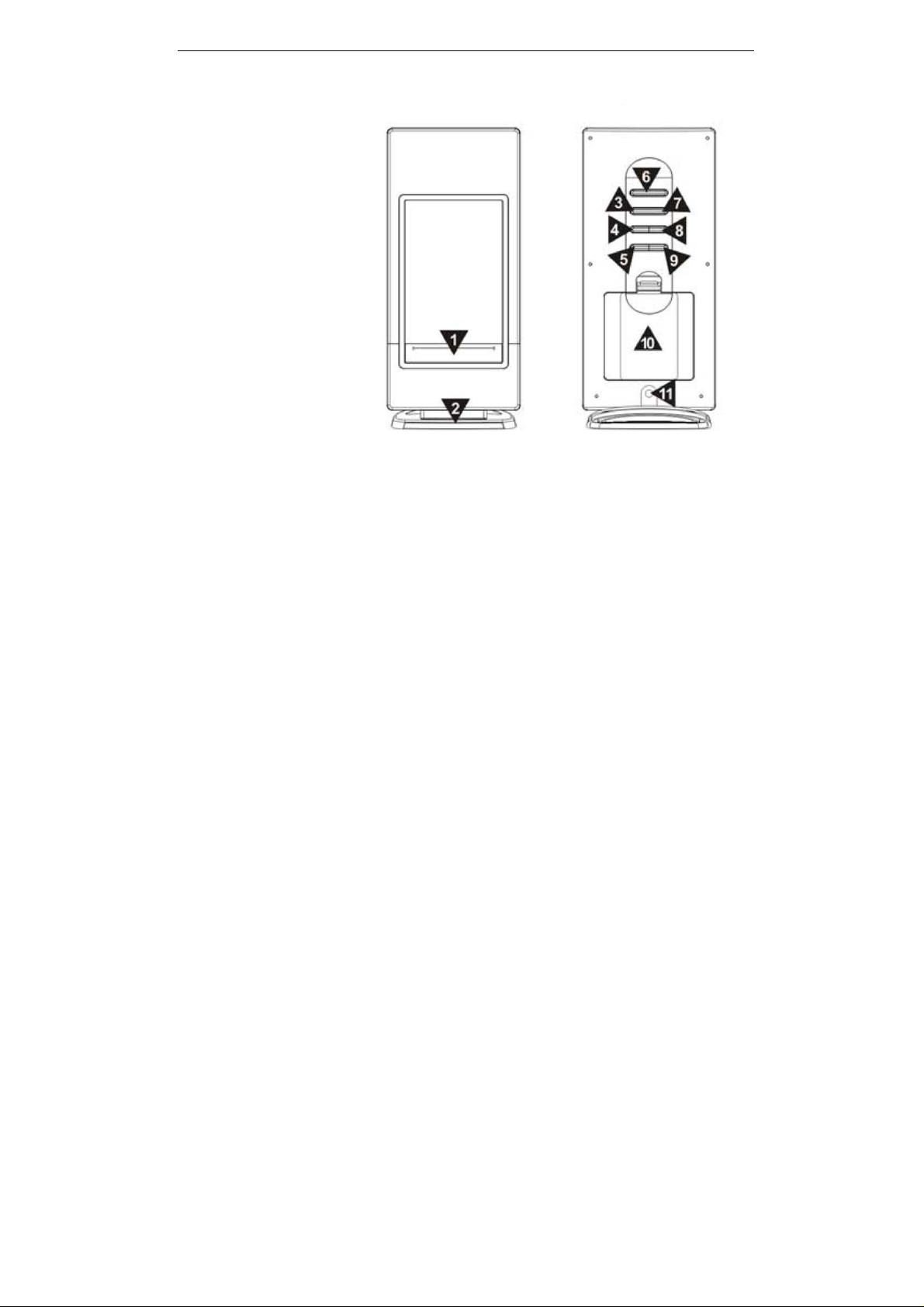
WS 6502
INTRODUCTION
1. SNOOZE/LIGHT BUTTON
2. BASE
3. ”ALM SET” BUTTON
4. ”+ / C/F ” BUTTON
5. ”HISTORY” BUTTON
6. ”MODE” BUTTON
7. ”CHANNEL” BUTTON
8. ”- / RCC” BUTTON
9. ”MAX/MIN” BUTTON
10. BATTERY COMPARTMENT
11. DC LINE IN JACK
Fig. 1 Front View Fig. 2 Back view
GETTING STARTED :
It is recommended to set up the remote temperature sensor before setting up the weather station/clock.
See ”Configuring Remote Temperature Sensor(s)” below for more information.
INSTALLING A/C ADAPTER :
1. Remove all ”AAA” batteries before plugging in A/C-D/C adapter. See instructins below.
2. Plug in A/C-D/C adapter to the D/C input jack (11)
BATTERIES INSTALLATION :
1. Open battery compartment (10) at the back of the unit. (see figure 2)
2. Install/replace with 3x”AAA” size batteries in the compartment. It is recommended that only
alkaline batteries are used.
3. Replace the battery compartment cover (10) at the back of the unit.
4. A short bleep will be heard to confirm proper installation of batteries.
BATTERIES SAFETY WARNING :
1. Please read all instructions carefully before use.
2. Install batteries correctly by matching the polarities (+/-).
3. Always replace a complete set of batteries.
4. Never mix used and new batteries.
5. Remove spent batteries immediately
6. Remove batteries when not in use.
7. Do not recharge and do not dispose of batteries in a fire as the batteries may explode.
8. Ensure batteries are stored away from metal objects as contact may cause a short circuit.
9. Avoid exposing batteries to high temperatures, humidity or to direct sunlight.
10. Keep all batteries out of reach from children. They are a choking hazard.
11. Please retain packaging for future reference.
1
Page 2
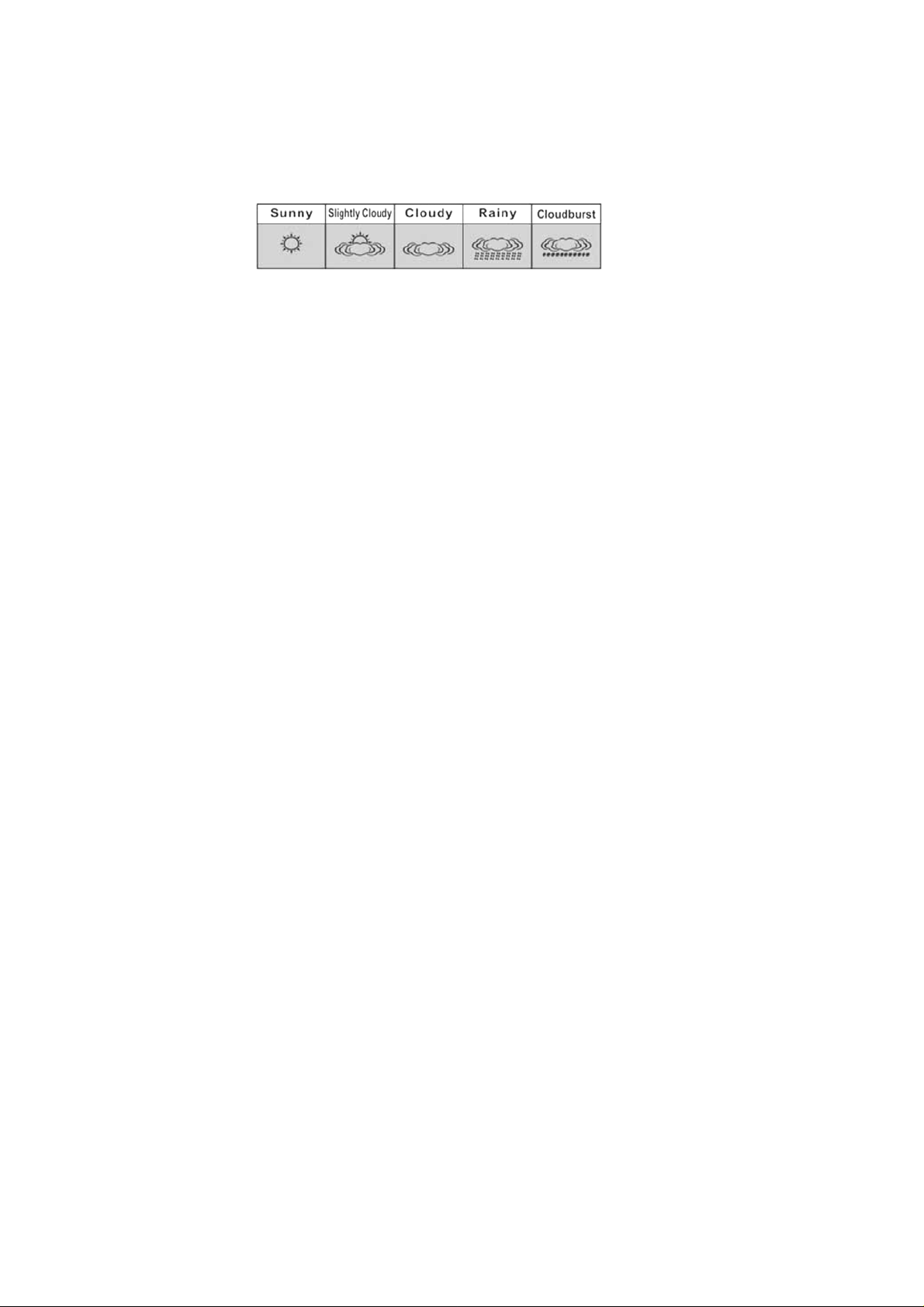
SETTING UP THE WEATHER STATION :
The weather station will bleep once when batteries are installed or the AC/DC adapter is plugged in.
1. The double digits will flash showing the level of your location above sea level will be seen at the
bottom right hand corner of the display. Press”+/C/F” button (4) or ”-/RCC” button (8) to change
your unit location level above sea level. The sea level units are in meters (1 meter equals
approximately 3.28 feet). Contact your local weather bureau or authorities for more information if
required.
2. Press ”HISTORY” button (5) to confirm location of the unit above sea level.
3. Press ”+/C/F” button (4) or ”-/RCC” button (8) to change the current weather situation of your
location. See figure 3 below for the weather pattern that best resembles your immediate area.
Figure 3
4. Press ”HISTORY” Button (5) to confirm weather pattern.
INTERPRETING THE WEATHER FORECAST SYMBOLS :
1. The weather station requires at least 24 hours to acclimatise to local weather conditions. The
weather station will process and analyse the weather patterns of the past 24 hours in order to
determine the future weather. The predicted weather forecast may not accurately reflect the actual
weather for your immediate area till 24 hours have elapsed.
2. The weather station will display the symbols (see figure 3) to indicate the predicated weather
forecast for the next 12 to 24 hours for an area within a radius of approximately 30-50 km.
Note :
1. The weather forecast is only for re ference and only for domestic use. Do NOT rely on the weathe r
station for a forecast for any serious matter including but not limited to : personal health, any
business or financial decisions, and/or agricultural planning. And certainly NOT for life and death
situations.
2. The weather forecast does not display the current weather. It displays future weather situation.
ADJUSTING THE WEATHER STATION :
1. Press ”HISTORY” button (5) for 3 seconds until a bleep is heard.
2. Press ”+/C/F” button (4) or ”-/RCC” button (8) to select between atmospheric pressure units of
pascal (hPa) to inch of mercury (inHg)
3. Press ”HISTORY” button (5) to confirm.
4. Press ”+/C/F” button (4) or ”-/RC C” button (8) to select between absolute and relative atmospheri c
pressure.
5. Press ”HISTORY” button (5) to confirm.
6. Press ”+/C/F” button (4) or ”-/RCC” button (8) to change your unit location level above sea level.
7. Press ”HISTORY” button (5) to confirm unit location level above sea level.
8. Press ”+/C/F” button (4) or ”-/RCC” button (8) to change the current weather situation for your
location. See figure 3 above for the weather pattern that best resembles your immediate area.
BAROMETER :
2
Page 3
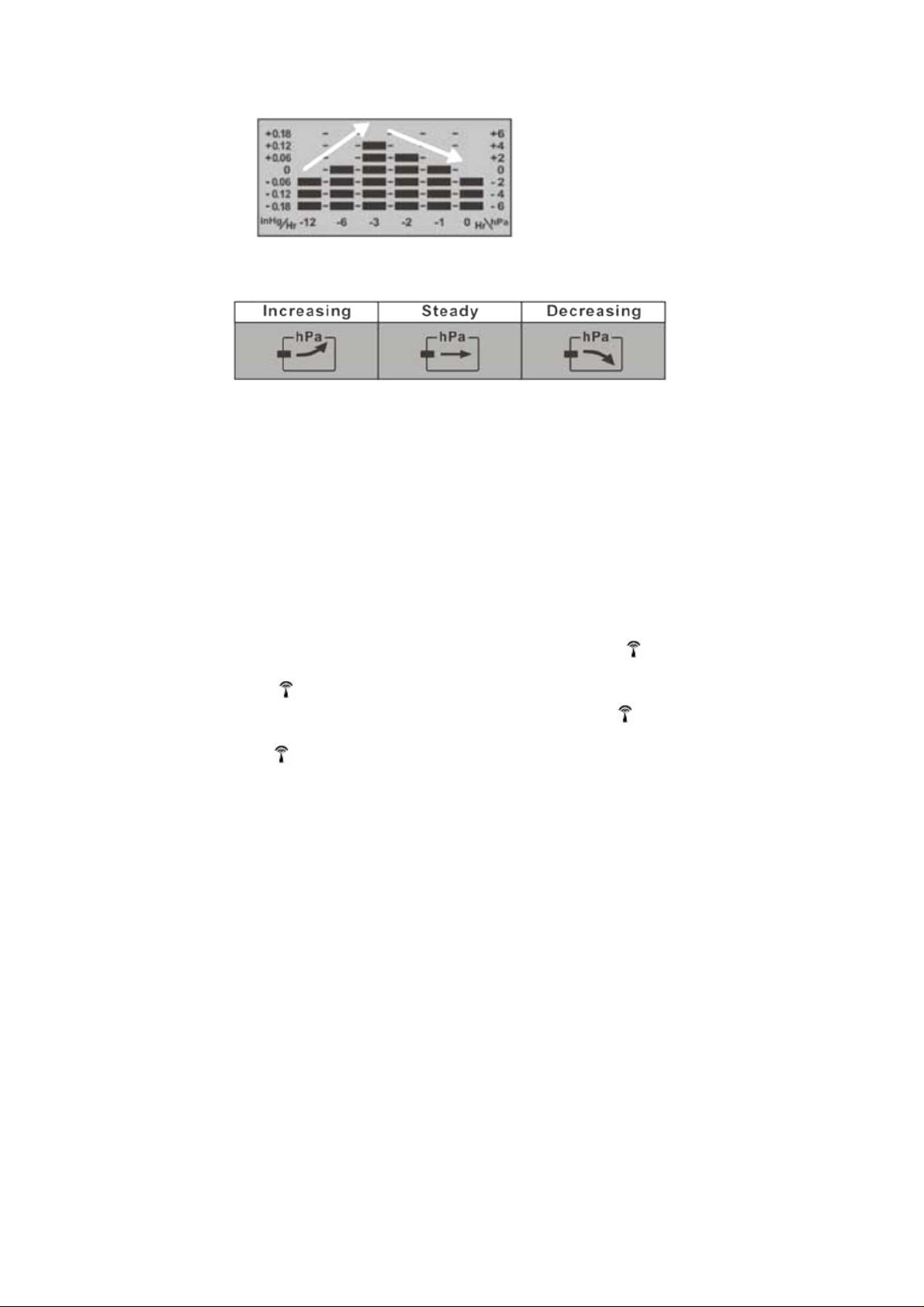
The unit takes approximately 24 hours to process and analyse the recorded barometric pressure data.
Prior to 24 hours, the pressure trend and weather forecasts may not reflect actual weather forecast for
your area.
Rising(up) Falling (down)
READING PRESSURE TREND :
Recorded memory of the barometric pressure changes are displayed with 3 arrows to show pressure
trend.
Note : It is only possible to measure the barometric pressure trend properly when the unit remains at
the same altitude location. When moving around at different altitudes within a short period of time, the
air pressure and the barometric pressure will change. The pressure trend will only be correct and
regular if the unit remains at a constant location altitude for 24 hours or more.
TO RECALL RECORDED PRESSURE HISTORY READING :
The barometric pressure reading is recorded in hourly intervals and can be recalled and displayed for
the previous 12 hours. Press ”History” button (5) repeatedly to view pressure recorded for t he past
hours. ”-1 HR” indicates the pressure of the previous hour. The pressure reading history will appear
for 20 seconds before the current pressure reading returns.
TO SYNCHRONISE CLOCK WITH RCC :
1. Where available, the clock will automatically synchronise with the radio control towers at the
following time : 02:03, 03:03, 04:03, 05:03.
2. User may also manually synchronise the clock by following the instructions below.
3. Hold down the ”-/RCC” button (8) for approximately 3 seconds until symbol
4. When this signal is flashing, the clock is attempting to synchronise with the radio control tower.
The symbol
radio control tower. This process can take up to 7 minutes. The symbol
will be displayed once the signal is received and is in synchronisation.
5. The symbol
User may manually synchronise again at a later time or, the clock will automatically attempts to
synchronise at the above mentioned times.
6. Please note all other clock/weather station settings cease to function when the clock is in RCC
synchronisation mode. Wait until the clock is no longer attempting to synchronise or it is
synchronising to set other clock and weather station function.
7. If the alarm goes off during synchronisation mode, RCC synchronisation will cease immediately.
will flash when a strong signal is received and the clock will synchronise with the
will not be displayed if the clock is not able to synchronise within this period of time.
3
is flashing.
will stop flashing and
Page 4

Follow the above instructions again to set synchronisation.
RCC ZONE OFFSET :
This clock is equipped with radio controlled time adjustment. The user will need to work out the time
zone signal they receive at their current location and make (any) adjustment as required. This function
also allows for daylight saving adjustment. Contact your local weather bureau or authorities for more
information.
1. Press”-/RCC” button (8) once for +1 time zone.
2. Press”-/RCC” button (8) once again for +2 time zone.
3. Press”-/RCC” button (8) once again for -1 time zone.
4. Press”-/RCC” button (8) once again for same time zone.
TO SET TIME MANUALLY :
1. Hold down the ”ALM SET” button (3) for approximately 3 seconds until the display is flashing.
2. Press ”+/C/F” button (4) or ”-/RCC” button (8) to change the hour setting.
3. Press ”ALM SET” button (3) again. Press ”+/C/F” button (4) or ”-/RCC” button (8) to change the
minute setting.
4. Press ”ALM SET” button (3) again. Press ”+/C/F” button (4) or ”-/RCC” button (8) to change the
year setting.
5. Press ”ALM SET” button (3) again. Press ”+/C/F” button (4) or ”-/RCC” button (8) to select
between the ”month/date” and ”date/month” setting.
6. Press ”ALM SET” button (3) again. Press ”+/C/F” button (4) or ”-/RCC” button (8) to change the
month setting.
7. Press ”ALM SET” button (3) again. Press ”+/C/F” button (4) or ”-/RCC” button (8) to change the
date setting.
8. Press ”ALM SET” button (3) again. Press ”+/C/F” button (4) or ”-/RCC” button (8) to select
between ”am/pm” and ”24- hour time” clock setting.
9. Press ”ALM SET” button (3) again to change language setting.
10. EN for English – GE for German – IT for Italian – FR for Frence – NE for Dutch – ES for Spanish –
DA for Danish.
11. Press ”ALM SET” button (3) again to confirm settings. Display will no longer flash.
TO SEE ALARM TIME :
1. Press ”MODE” button (6) once and alarm time 1 will be shown as indicated by A1.
2. Press ”MODE” button (6) again and alarm time 2 will be shown as indicated by A2
3. Press ”MODE” button (6) again and the current time will be shown.
TO SET ALARM TIME :
1. Press ”MODE” button (6) once and alarm time 1 will be shown as indicated by A1.
2. Press and hold ”ALM SET” button (3) for approximately 3 seconds until A1 flashes.
3. Press ”-/RCC” button (8) to change the hour setting.
4. Press ”ALM SET” button (3) again.
5. Press ”+/C/F” button (4) or ”-/RCC” button (8) to change the minute setting.
6. Press ”ALM SET” button (3) again.
7. When Alarm time 1 (A1) is shown, press ”ALM SET” button (3) to turn ON and OFF the alarm.
The symbol .
8. Press ”Mode” button (6) again and alarm time 2 will be shown. To set alarm time A2, follow the
above instructions. Press ”Mode” button (6) again to see current time.
9. The symbol .
10. The alarm will sound for 120 seconds when the preset alarm time is reached. Press any button at
the back of the clock to de-activate the alarm. The clock will automatically enter snooze mode if
the alarm is not de-activated.
will be shown when the alarm is on.
will be shown when alarm A2 is on.
4
Page 5

11. Press the ”SNOOZE/LIGHT” button (1) when the alarm is on, to enter ”snooze” mode. The
symbol ZZ will flash when the clock is on ”snooze” mode. The alarm will sound again in 5 minutes.
Press any button at the back of the clock to de-activate the alarm.
12. Please note that alarm time setting ceases to function when the clock is in RCC synchronisation
mode. Wait until synchronisation has ended before setting the alarm time.
CONFIGURING THE THERMOMETER :
The weather station is equipped to synchronise up to 3 remote temperautre sensors. One remote
temperature sensor is included. Additional remote temperature sensors area available for purchase
separately. Please contact your local distributor to purchase these sensors.
Remote temperature sensors
Fig. 4 Back View Fig.5 Back view - Open
1. Hole to hang the sensor
2. Battery compartment screws
3. ”TX” button
4. ”RESET” button
5. ”Channel 123” switch
BATTERIES INSTALLATION :
1. Open battery compartment at the back of the unit by removing the two small screws (RTS2) with a
Philips head screwdriver. (see figure 4)
2. Install / replace with 2 x ”AAA” size batteries in the compartment. It is recommended that only
alkaline batteries are used. Do not use rechargeable batteries.
3. The weather station is capable of receiving up to 3 different channels. Select the channel number
(1,2, or 3) by sliding the ”Channel 123” switch (RTS 5). If you only have 1 remote temperature
sensor, select 1.
4. Press the ”reset” button (RTS 4) once and the red light will flash once.
5. Replace the battery compartment cover at the back of the unit by tightening the two screws (RTS
2).
INSTALLATION
1. Place the remote temperature sensor at a desired place by mounting the unit on a screw (screw
not inlucded) using the hole for hanging (RTS 1). Alternatively, the unit can be placed on a flat
horizontal surface.
2. The unit can be placed indoor or outdoor. The unit is weather-proof. Do not submerge unit in
water. Do not expose unit to water for prolonged periods. Avoid accumulation of water and or
snow on unit. Avoid exposing unit to direct sunlight. Remove unit from the exterior location in
extreme or harsh weather conditions, including but not limited to hurricane, typhoon, and cyclones
seasons. Do not place the unit in area of high winds.
3. Do not place the remote temperature sensor more than 30 meters (96 feet) from the receiving
weather station unit. The remote temperature sensor is more effective if there are no obstructions
and interference between the remote temperature sensor and the weather station. The remote
5
Page 6
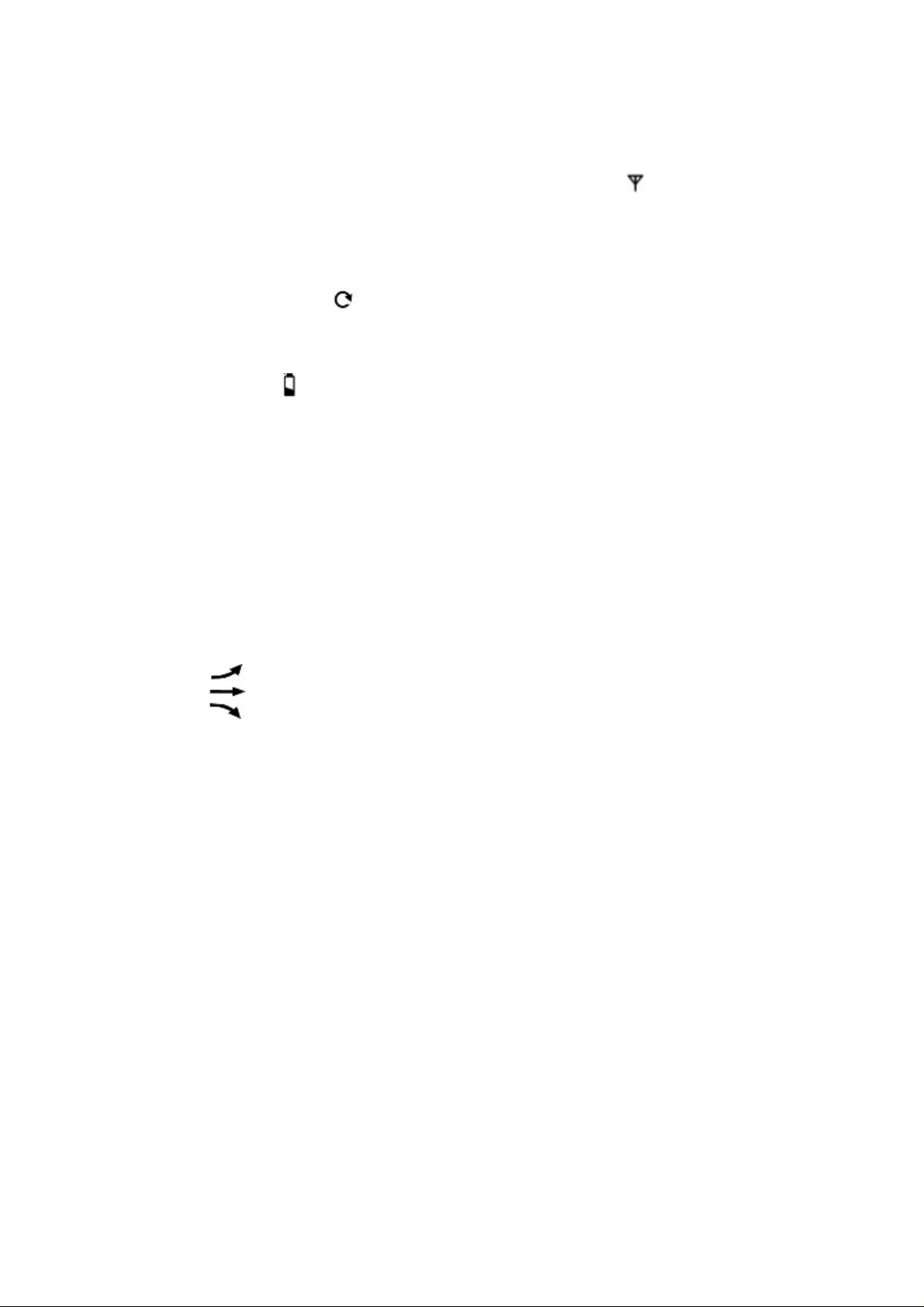
temperature sensor might have to be closer than 30 meters if the weather statioin is not able to
receive signals. This may be due to obstructions and or interference. The user might need to
experiment with various locations to get the best reception.
4. If there is a change in power source in the main unit (i.e from batteries to AC-DC adatper or vice
versa), press ”TX” button (RTS 3) on the remote temperature sensors to reconfigure remote
temperature sensors. See figure 5.
CONFIGURING WEATHER STATION UNIT TO RECEIVE REMOTE TEMPERATURE SIGNALS :
1. Follow the above insructions to set up remote temperature sensor.
2. Press ”Channel” button (7) on we ather station for 3 seconds. The symbol
reset all temperature memories.
3. The weather station will begin scanning for signals for channel 1. As soon as signals are recevied
from channel 1, the temperature will be displayed. The weather station will automatically scan for
other channels. It will scan each channel for approximately 3 seconds before skipping to the next
chaneel.
4. Once all your channels are received by the unit, press ”Channel” button (7) once to confirm the
channel. The symbol
5. The weather station will receive a new signal automatically every 30 seconds to update the remote
temperature.
6. Press ”Channel” button (7) on weather station repeatedly to select between channel 1, channel 2,
and channel 3.
will no longer be displayed.
will flash. This will
7. The symbol
sensor’s batteries need replacing.
TEMPERATURE MEMORY :
Press ”Max/Min” button (4) to display maximum recorded temperature, minimum recorded temperature
and current temperature. ”max” indicates maximum temperature. ”min” indicates minimum temperature.
TEMPERATURE DISPLAY :
1. The ”IN” temperature displays the indoor temperature. It is the temperature of the actual location
of the weather station.
2. The ”OUT” temperature displays the temperature of the remote temperature sensors.
3. Press ”Channel” button (7) on weather station repeatedly to display the temperature of channel 1,
channel 2, and channel 3.
CELSIUS/FAHRENHEIT :
PRESS ”+/C/F” button (4) to select between displaying the temperature in Celsius or Fahrenheit.
TEMPERATURE TREND :
1.
2.
3.
SPECIFICATIONS
1. Indoor temperature range : -10’C ---- 70’C
2. Outdoor temperature range : -40’C ---- 70’C
3. Barometeric pressure range : 900mb --- 1050 mb.
4. Calendar range : year 2000 to year 2099
Indicates the temperature trend is increasing.
Indicates there is a stable temperature trend.
Indicates the temperature trend is decreasing.
will be displayed on the weather station unit if any of the remote temperature
6
Page 7

BATTERY LAW
Consideration of duty according to the battery law
Old batteries don’t belong to domestic waste because they could cause damages
of health and environment. End-user are committed by law to bring back needed
batteries to distributors and other collecting points.
7
