Page 1
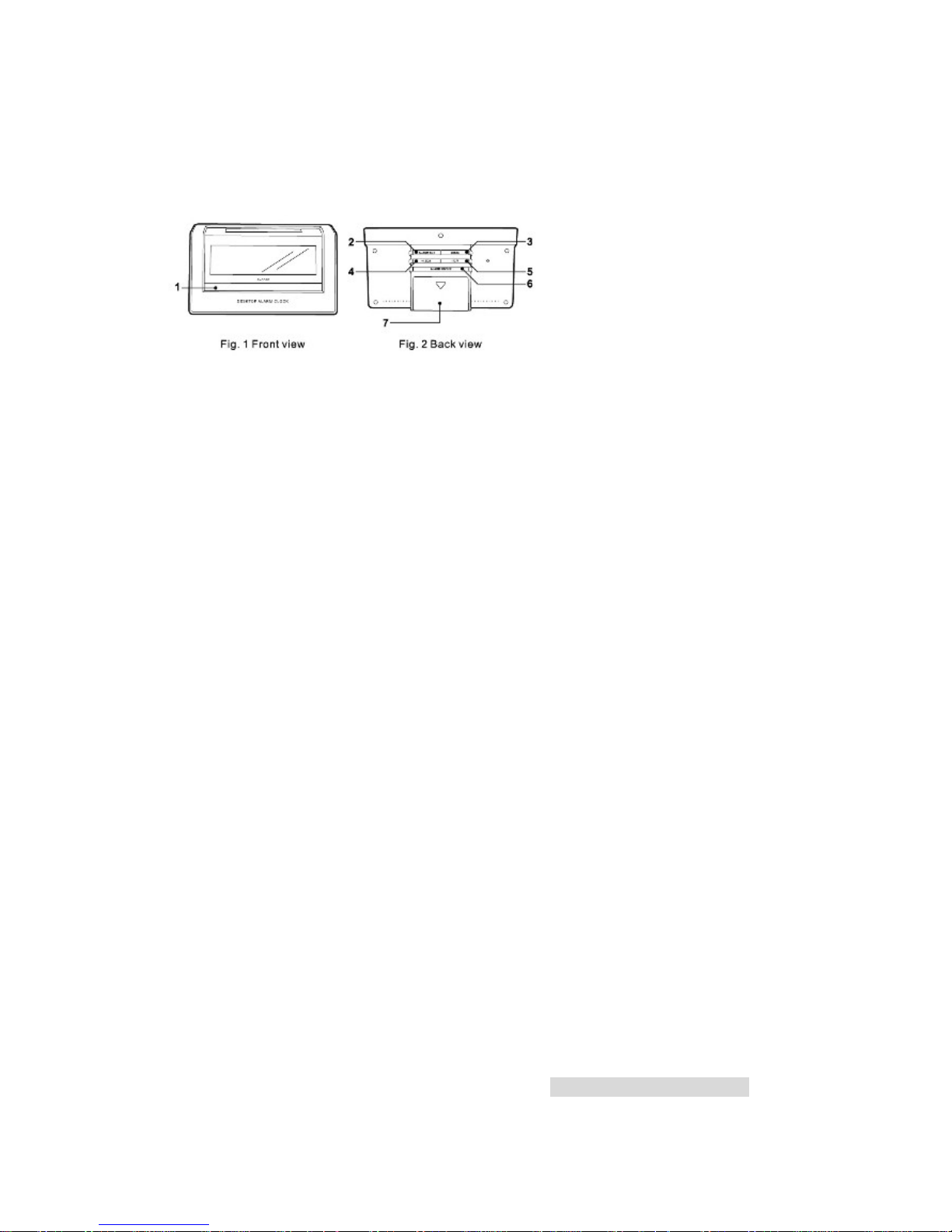
WQ 145
Solar Powered Alarm Desktop Clock
Instruction Manual
Introduction
This solar powered desktop clock comes with calendar, weekday display, and
temperature display . It is solar powered with optional backup DC batteries. The light
condition in most bright indoor spaces is sufficient to recharge the built-in rechargeable
batteries. Exposing the unit to direct sunlight is not suggested and it is not necessary.
(1) “SNOOZE / LIGHT” button
(2) “ALARM SET” button
(3) “MODE” button
(4) “+/12/24” button
(5) “-/C/F” button
(6) “ALARM ON/OFF” button
(7) Battery compartment
Getting started:
Toggle the “On/Off” switch located under the battery compartment (7) to turn on the clock,
Optional batteries installation
1. Open battery compartment (7) on the back of the unit. (see figure 2)
2. Install / replace with 2x “AAA” size batteries in the compartment. It is
recommended that only alkaline batteries are used.
3. Replace the battery compartment (7) on the back of the unit.
Batteries safety warnings:
1. Please read all instructions carefully before use.
2. Install batteries correctly by matching the polarities (+/-).
3. Always replace a complete set of batteries.
4. Never mix used and new batteries.
5. Remove exhausted batteries immediately.
6. Remove batteries when not in use.
7. Do not recharge and do not dispose of batteries in fire as the batteries may
explode.
8. Ensure batteries are stored away from metal objects as contact may cause a
short circuit.
9. Avoid exposing batteries to temperature or humidity extremes or direct sunlight.
10. Keep all batteries out of reach from children. They are a choking hazard.
11. Please retain packaging for future reference.
To set time manually:
1. When the time is showing, press and hold “MODE” button (3) until the
Page 2
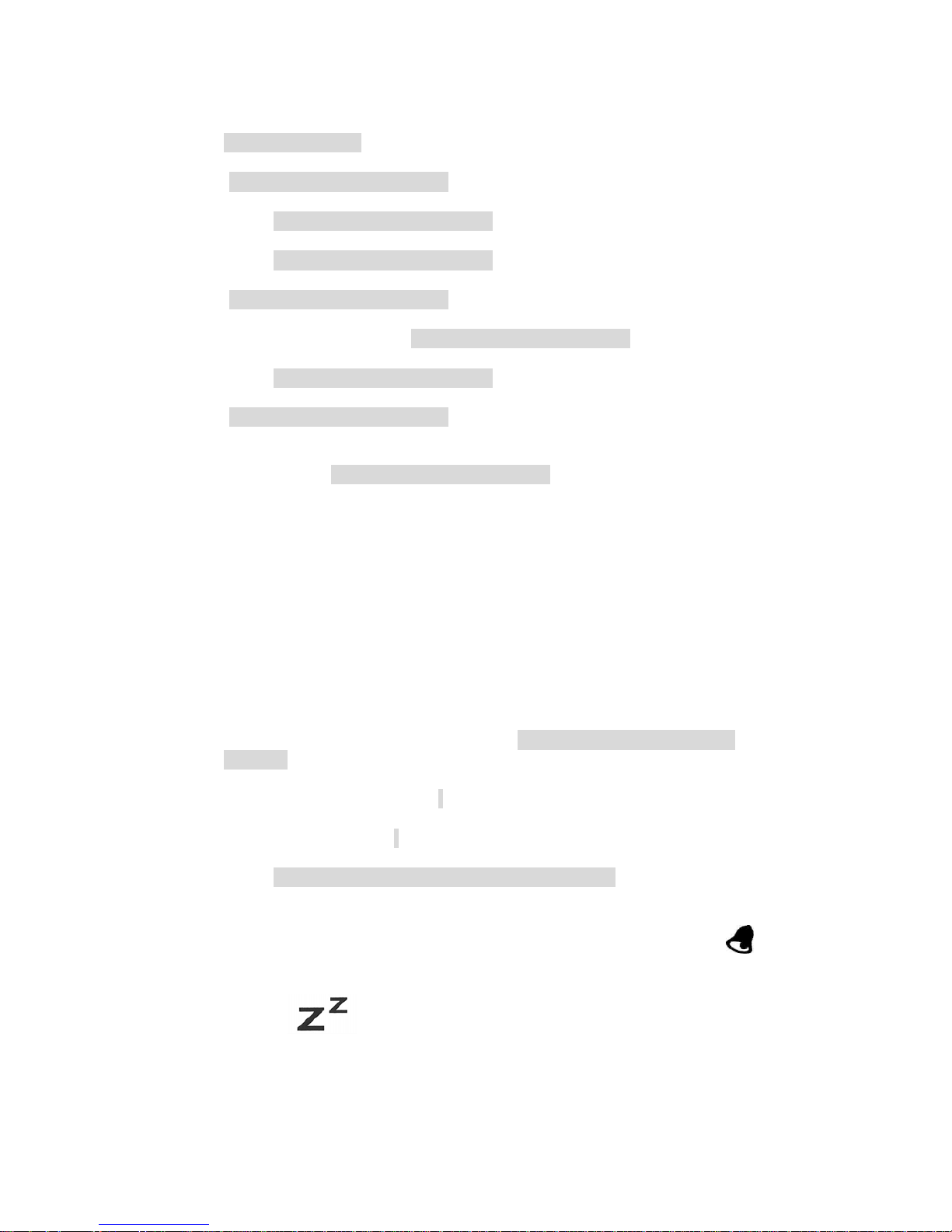
digits are flashing.
2.
Press "+/12/24" button (4) or “-/C/F” button (5) to change the hour setting. Press
“MODE” button (3) to confirm.
3.
Press "+/12/24" button (4) or “-/C/F” button (5) to change the minute setting.
Press “MODE” button (3) to confirm.
4.
Press "+/12/24" button (4) or “-/C/F” button (5) to change the second setting.
Press “MODE” button (3) to confirm.
5.
Press "+/12/24" button (4) or “-/C/F” button (5) to change the year setting. Press
“MODE” button (3) to confirm.
6.
Press "+/12/24" button (4) or “-/C/F” button (5) to change the date/month and
month/date setting. Press “MODE” button (3) to confirm.
7.
Press "+/12/24" button (4) or “-/C/F” button (5) to change the month setting.
Press “MODE” button (3) to confirm.
8.
Press "+/12/24" button (4) or “-/C/F” button (5) to change the date setting. Press
“MODE” button (3) to confirm.
9.
Press "+/12/24" button (4) or “-/C/F” button (5) to change the calendar language
setting. EN for English; GE for German ; SP for Spanish; IT for Italian;. FR for
French. Press “MODE” button (3) to confirm.
10. The digits will stop flashing.
To activate LCD backlight
1.
Press “SNOOZE / LIGHT” button (1) to turn on LCD backlight for approximately
3 seconds.
AM / PM and 24-hour clock setting
2.
Press "+/12/24" button (4) to toggle between AM / PM and 24-hour clock setting
when the time is shown.
To set alarm time:
1. Press “ALARM SET” button (2) to display alarm time.
2. Press and hold “ALARM SET” button (2) until the alarm time digits are
flashing.
3.
Press "+/12/24" button (4) or “-/C/F” button (5) to change the minute setting.
Press “ALARM SET” button (2).
4.
Press "+/12/24" button (4) or “-/C/F” button (5) to change the hour setting. Press
“ALARM SET” button (2).
5.
The digits will stop flashing.
6. Press “MODE” button (3) to display the temperature.
Alarm time:
1. Press “ALARM ON / OFF” button (6) once to active the preset alarm. will
be shown when the alarm is on.
2. Press
“ALARM ON / OFF” button (6) once more to active the snooze
function.
will be shown when the alarm is on.
3. Press “ALARM ON / OFF” button (6) again to turn off alarm.
4.
When the alarm goes off, press any button on the back to deactivate the
alarm.
Page 3

5. When the alarm goes off, press “SNOOZE/LIGHT” button (1) to activate the
snooze. The alarm will go off again in 5 minutes. Repeat the above instructions
to activate snooze again or deactivate the alarm.
Setting the Thermometer
1. Touch “-/C/F” button (5) to toggle between Fahrenheit and Celsius.
Battery Law
Consideration of duty according to the battery law
Old batteries don’t belong to domestic waste because th ey could cause damages of health and
environment. End-user are committed by law to br ing back needed batteries to distributors and
other collecting points.
