Technoland TL-SBC 8280 User Manual
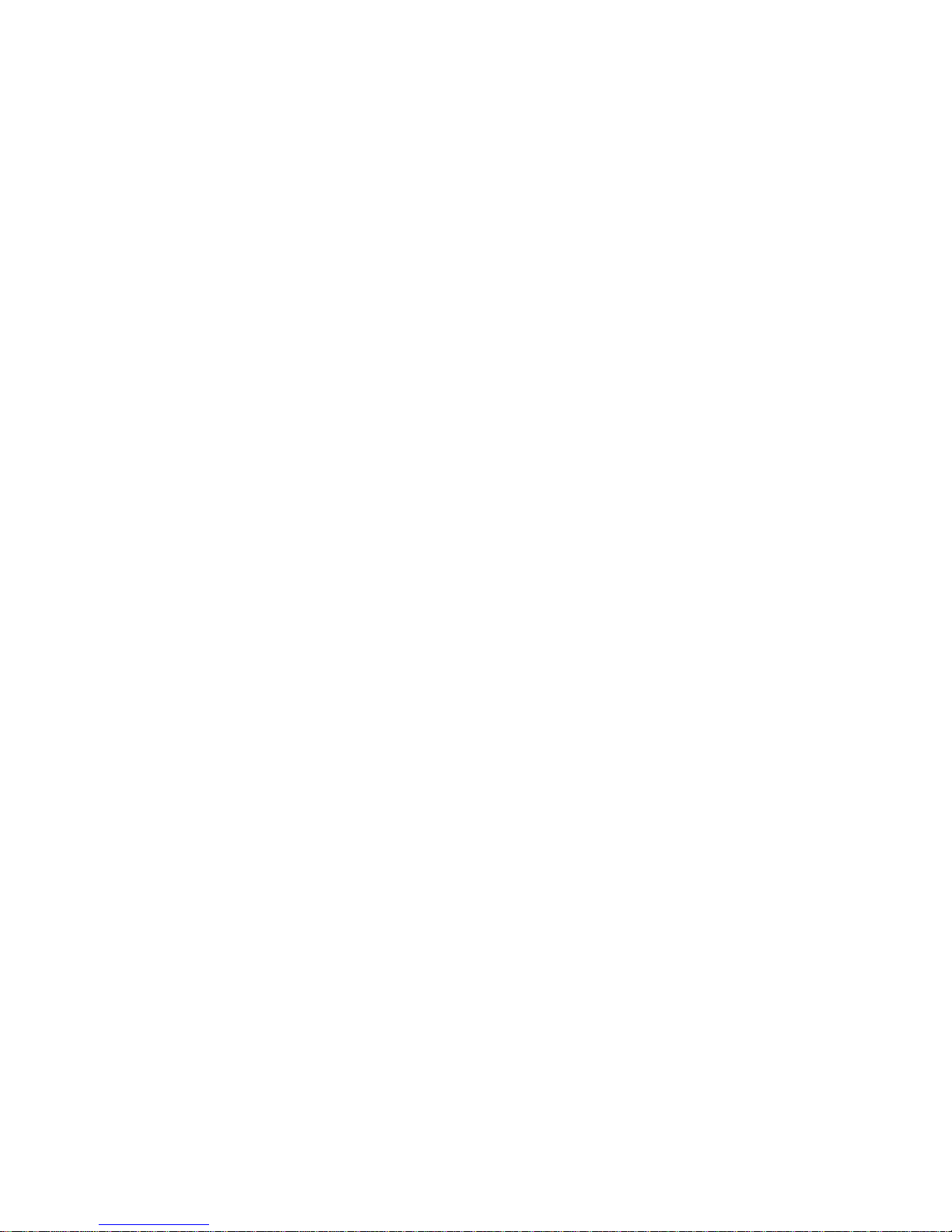
TL-SBC 8280
TL-SBC 8280
TL-SBC 8280TL-SBC 8280
Full-Size Socket 478 Pentium 4
Intel 845G CPU Card
USER’S MANUAL
USER’S MANUAL
USER’S MANUALUSER’S MANUAL
Version 1.0
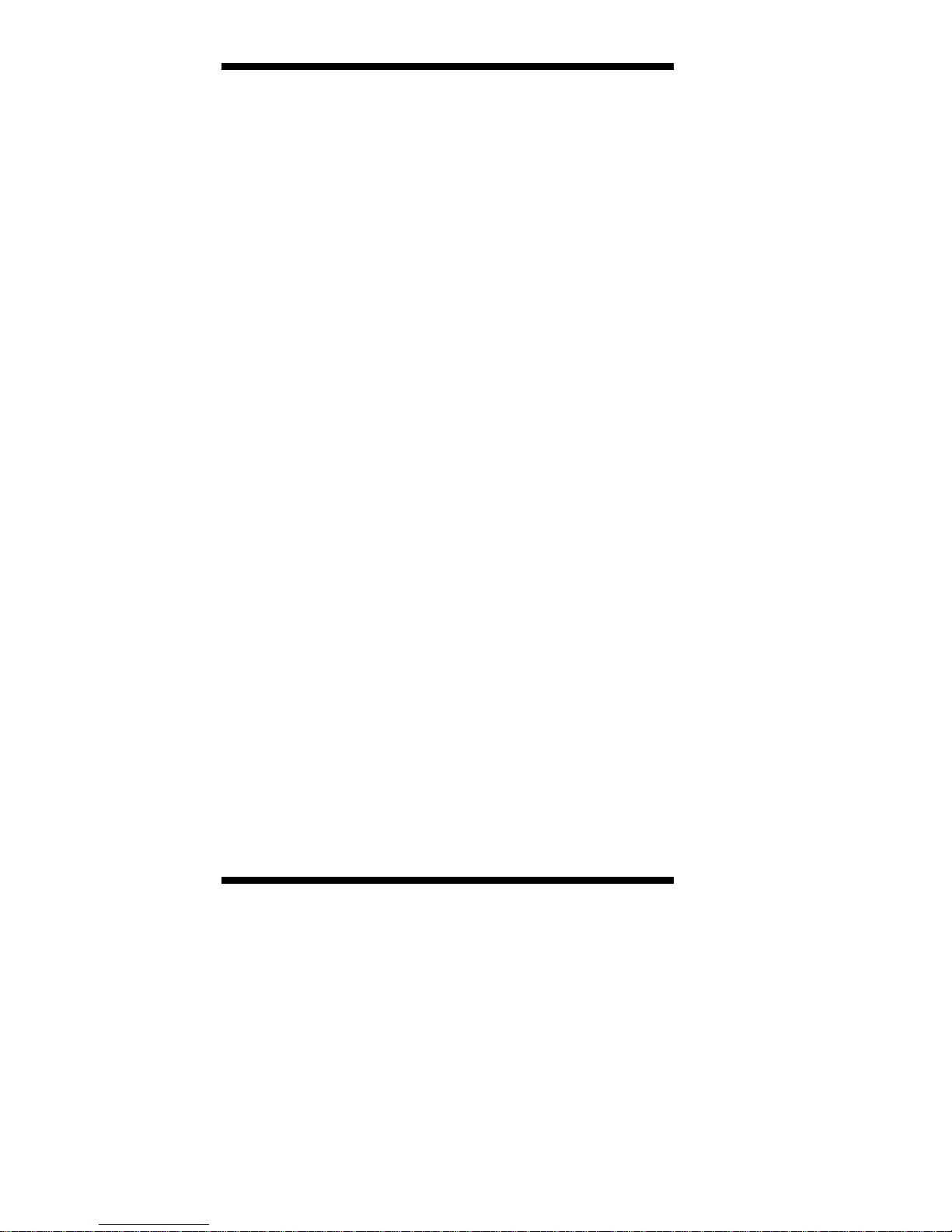
Acknowledgments
Award is a registered trademark of Award Software International,
Inc.
PS/2 is a trademark of International Business Machines
Corporation.
Intel and Pentium 4 are registered trademarks of Intel
Corporation.
Microsoft Windows is a registered trademark of Microsoft
Corporation.
Winbond is a registered trademark of Winbond Electronics
Corporation.
All other product names or trademarks are properties of their
respective owners.
ii TL-SBC 8280 User’s Manual
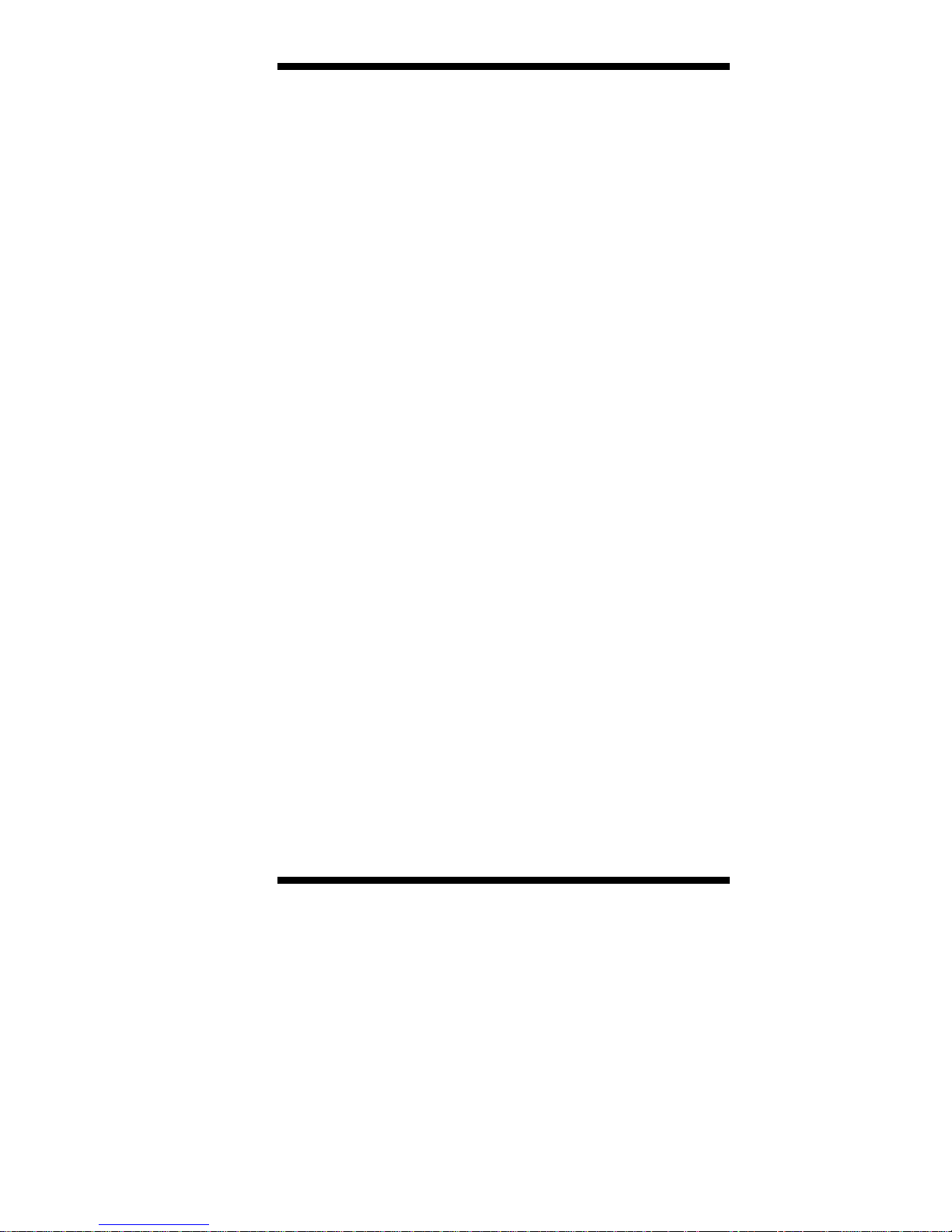
Table of Contents
Introduction.............................................................. 1
Product Description.............................................................1
Checklist..............................................................................2
Specifications ......................................................................3
Board Dimensions...............................................................4
Installations ............................................................. 5
Installing the CPU...............................................................6
ATX Power Installation.......................................................7
MicroPCI Daughter Card Installation.................................7
Installing the Memory.........................................................8
Setting the Jumpers .............................................................9
Connectors on TL-SBC 8280...............................................14
Watchdog Timer................................................................26
BIOS Setup............................................................. 31
Drivers Installation................................................ 53
Appendix................................................................ 69
A. I/O Port Address Map...................................................69
B. Interrupt Request Lines (IRQ)......................................70
TL-SBC 8280 User’s Manual iii
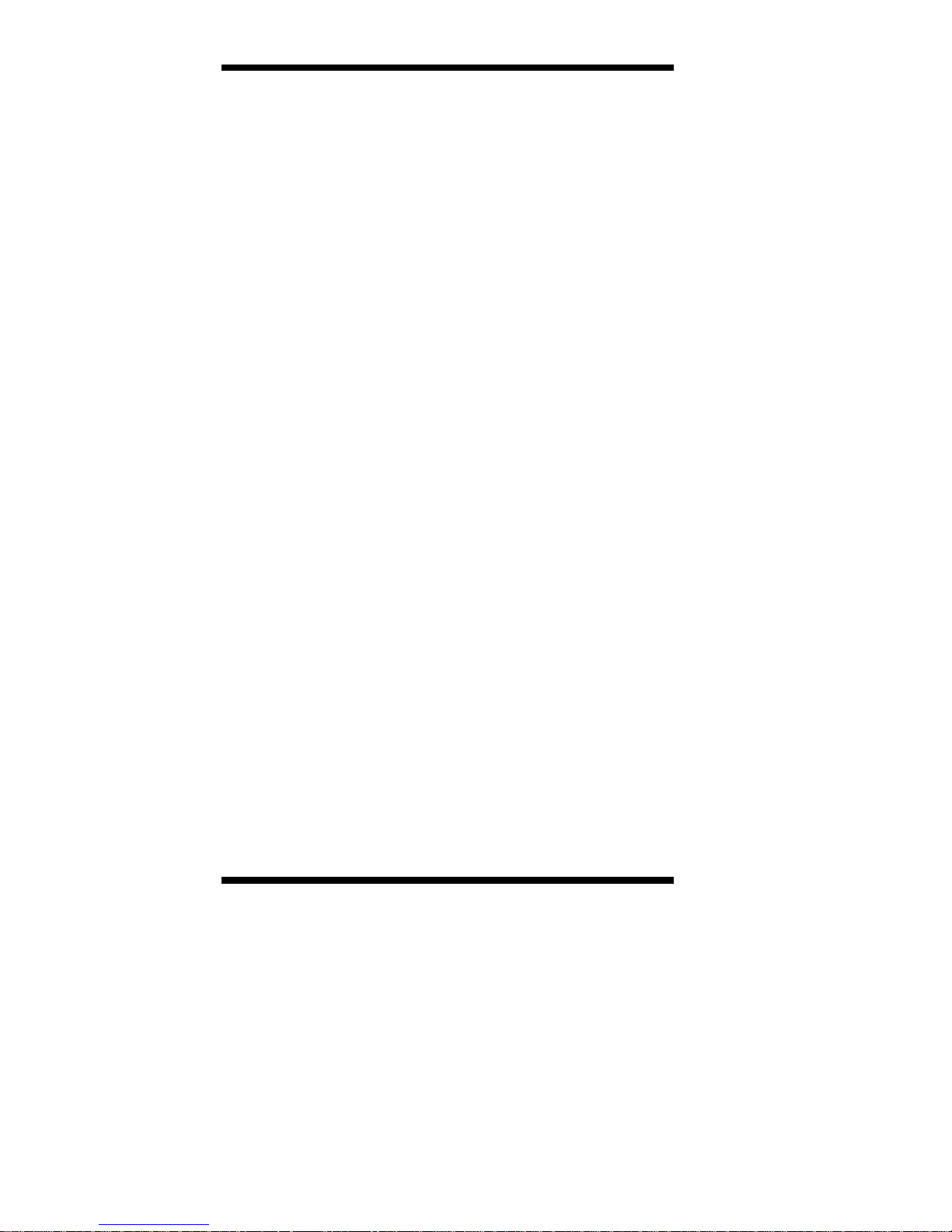
This page is intentionally left blank.
iv TL-SBC 8280 User’s Manual
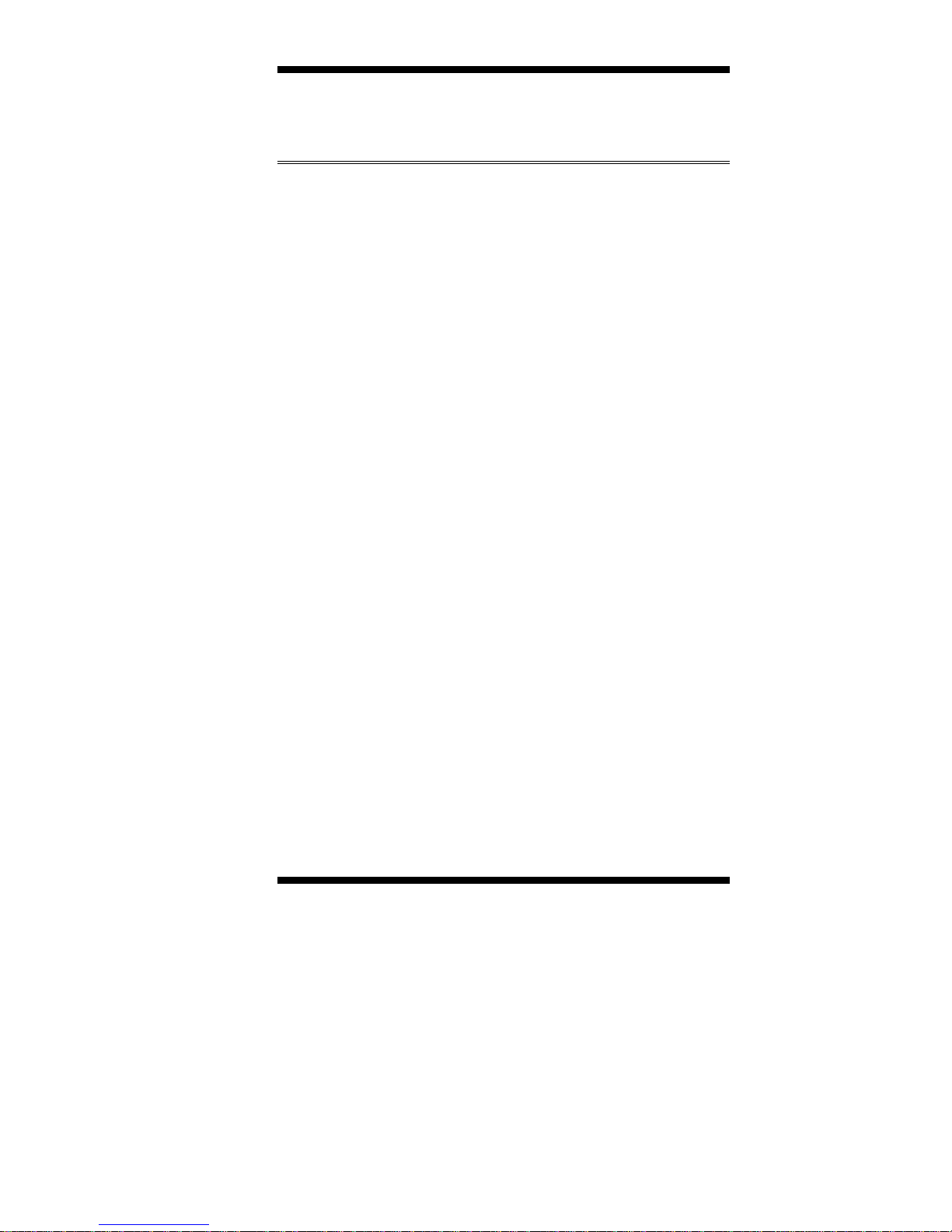
INTRODUCTION
Introduction
Product Description
The TL-SBC 8280, Pentium 4 Full Size PICMG CPU Card
incorporates the Intel® advanced 845G Chipset Memory Controller hub
and supports 478-pin Intel Pentium 4 processors of 1.3GHz and up to
2.6GHz+ with FSB 533MHz/400MHz. TL-SBC 8280 supports the
Pentium 4 processor with 256-KB L2 cache and the Pentium 4
processor with 512-KB L2 cache on 0.13 micron process.
The I/O functions are on TL-SBC 8280 integrated onto the ICH4. It
supports either the integrated graphics device (IGD) on the GMCH or
an external graphics device on AGP. The IGD has 3D, 2D, and video
capabilities. The system memory size can be up to 2 GB, using the two
DDR sockets on board. Six USB ports are supported with the USB
1.1/2.0 standard.
TL-SBC 8280 optionally supports the ATI Mobility M7 graphics
controller with 16MB or 32MB embedded memory. Interface supported
are LVDS, TMDS and dual CRT. The VGA functionality offers
unprecedented video quality and
capability
Gigabit LAN controller for faster networking access.
. TL-SBC 8280 also optionally comes with an Intel 82540
integrated MPEG-2 decode
TL-SBC 8280 supports a MicroPCI socket for MicroPCI daughter
cards with VGA, VGA/LAN, Ethernet (LAN), SCSI, and IEEE 1394
functions.
This CPU card represents the perfect choice for those who want
superior p erformance for rugge d and demanding applications in
industrial automation, image processing, multimedia and
telecommunications.
TL-SBC 8280 User’s Manual 1
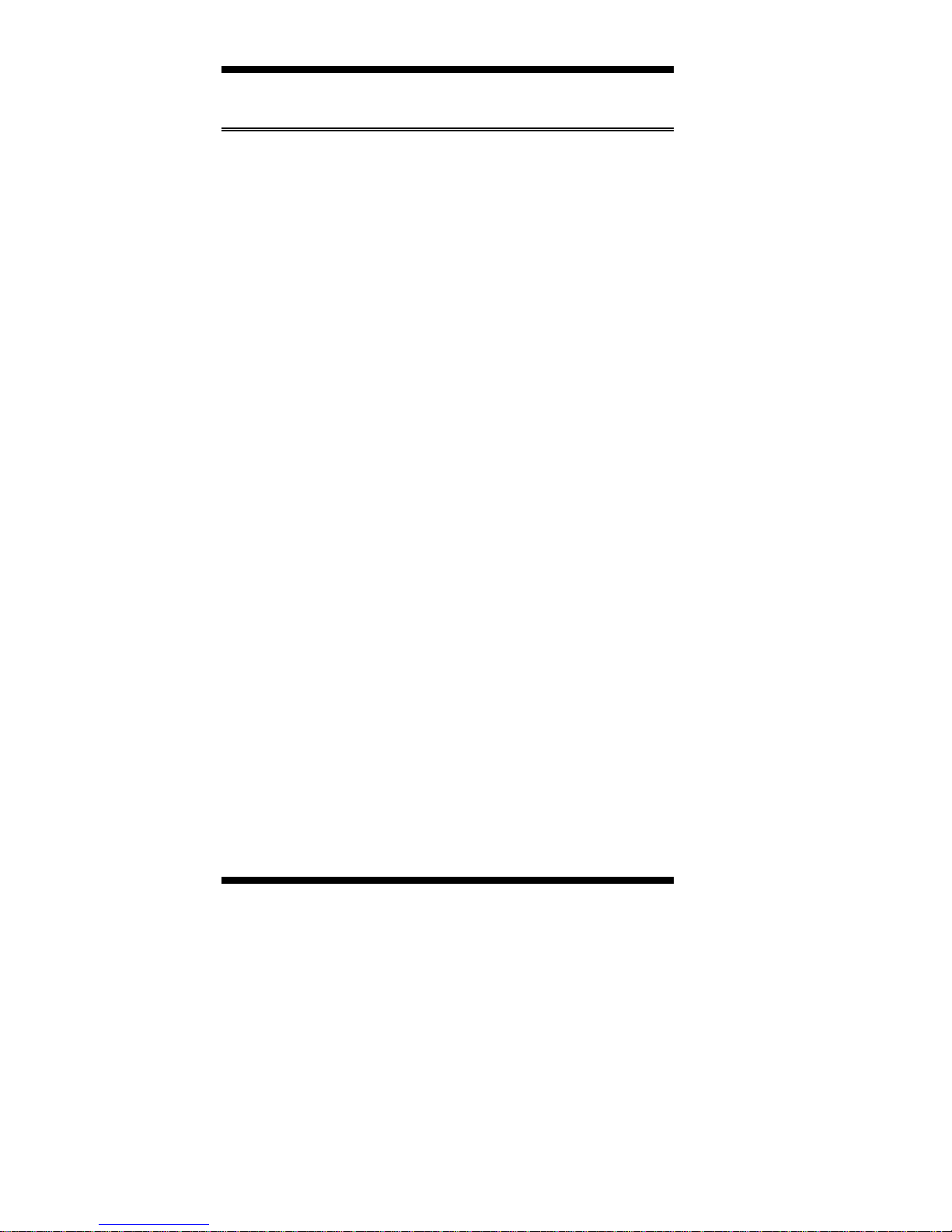
INTRODUCTION
Checklist
Your TL-SBC 8280 package should include the items listed below.
The TL-SBC 8280 Industrial CPU Card
••••
This User’s Manual
••••
1 IDE Ribbon Cable
••••
1 Floppy Ribbon Connector
••••
2 Serial Port Ribbon Cable and 1 Parallel Port Attached to a
••••
Mounting Bracket
1 Y-Cable supporting a PS/2 Keyboard and a PS/2 Mouse
••••
1 CD containing t he following:
••••
Chipset Drivers
••••
Flash Memory Utility
••••
2 TL-SBC 8280 User’s Manual
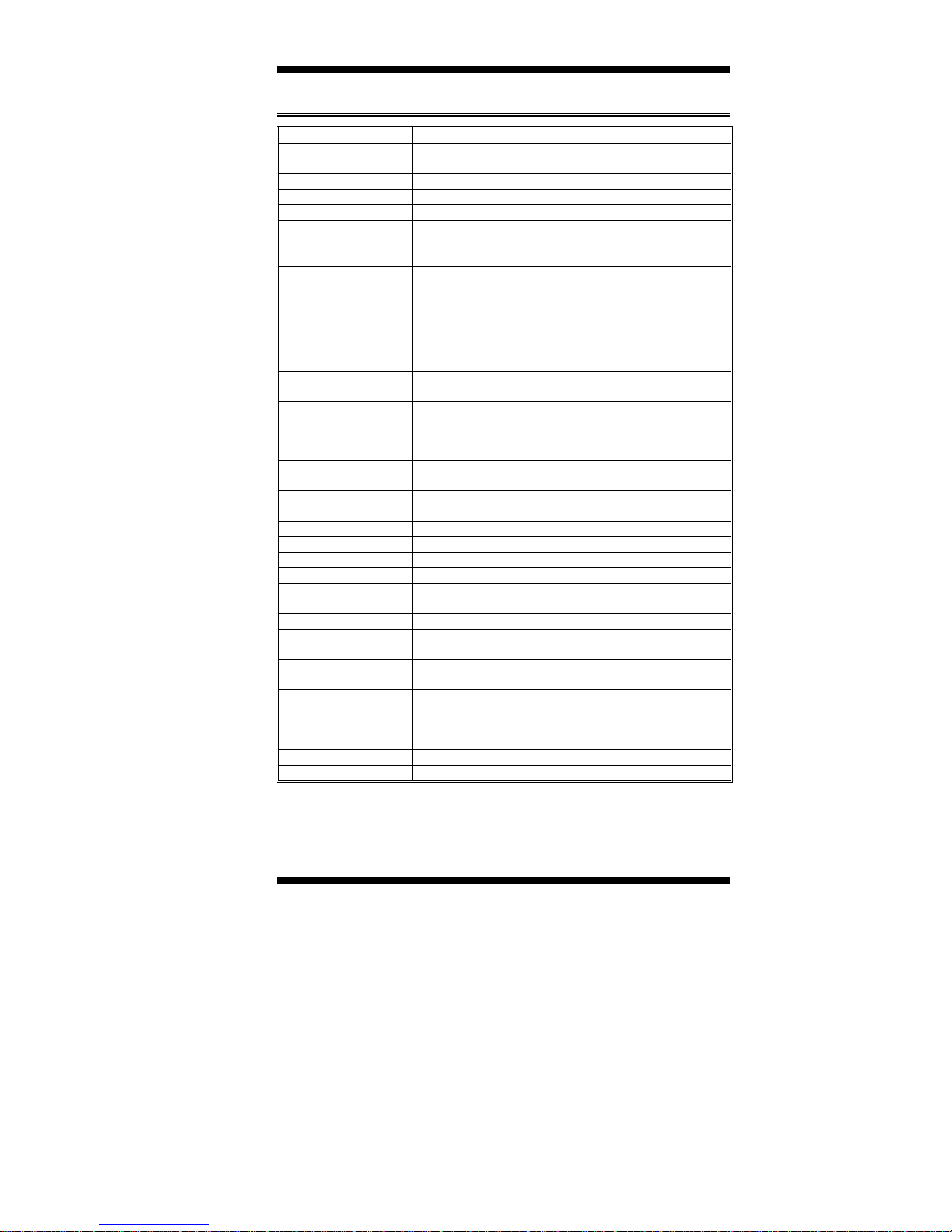
Specifications
INTRODUCTION
CPU Socket
CPU
CPU Front Side Bus
Chipset
L2 Cache
BIOS
System Memory
Integrated VGA
Optional VGA
LAN
Audio
LPC I/O
IDE Interface
FDD Interface
Parallel Port
Serial Ports
Watchdog Timer
SSD Interface
Hardware Monitoring
USB
IrDA
Keyboard and Mouse
Extra Features
Power Consumption
Form Factor
Dimensions
Socket 478
Intel Pentium 4, 1.30GHz ~ 2.6GHz+
533MHz / 400MHz
Intel 845G Chipset
128K/256K/512K, CPU integrated
Award BIOS, ACPI supported
Two DDDR sockets, up to 2GB DDR SDRAM
Intel 845G integrated VGA
Supports CRT interface
ATI Mobility M7 graphics controller
16MB/32MB embedded memory
Frame buffer (DDR, AGP4)
LVDS/TMDS/dual CRT interface
ICH4 integrated Ethernet controller
10Base-T / 100Base-TX Protocol
Optional Gigabit Ethernet solution
ICH4 integrated audio
Optional AC97 codec and audio cable
W83627HF chipset supports IrDA x 1, Parallel x 1, COM1
(RS232), COM2 (RS232/422/485), FDC up to 2.88MB
(3Mode support) Hardware Monitor (3 thermal inputs, 6
voltage monitor inputs, VID0-4, 3 fan headers)
Built in ICH4; Two enhanced IDE supports 4 IDE devices
including UDMA33/66/100, PIO mode 4 and bus master
Supports up to two floppy disk drives: 3.5" and/or 5.25"
drives; 3 Mode support
One parallel port supports SPP/EPP/ECP
One RS-232/422/485 and one RS-232 port
Generates system reset; 256 levels
Supports 2MB~144MB M-Systems DiskOnChip flash disk
Built in W83627HF; monitors system/CPU temperature and
voltage status
Supports 6 USB ports, USB 1.1/2.0 compliant
Pin header
PS/2 type connectors
ISA High Drive, PCI to ISA Bridge (ITE 8888)
One MicroPCI socket, ATX 12V power connector
Pentium 4 1.8GHz with 512MB DDR SDRAM
+5V: 5.7A +12V: 8.5A
Pentium 4 2.2GHz with 512MB DDR SDRAM
+5V: 6.4A +12V: 6.3A
Full Size CPU Card
338mm x 122mm (13.3” x 4.8”)
TL-SBC 8280 User’s Manual 3
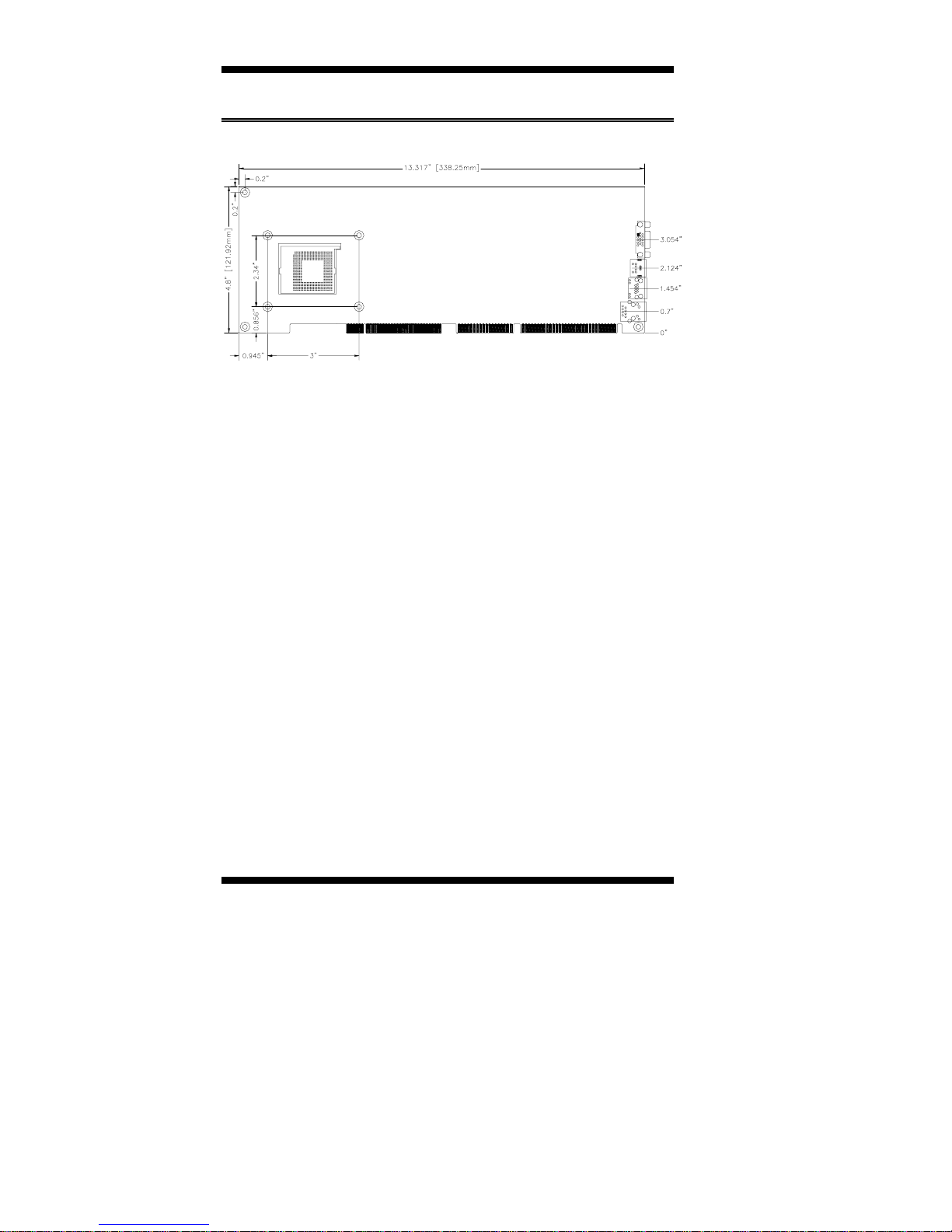
INTRODUCTION
Board Dimensions
4 TL-SBC 8280 User’s Manual
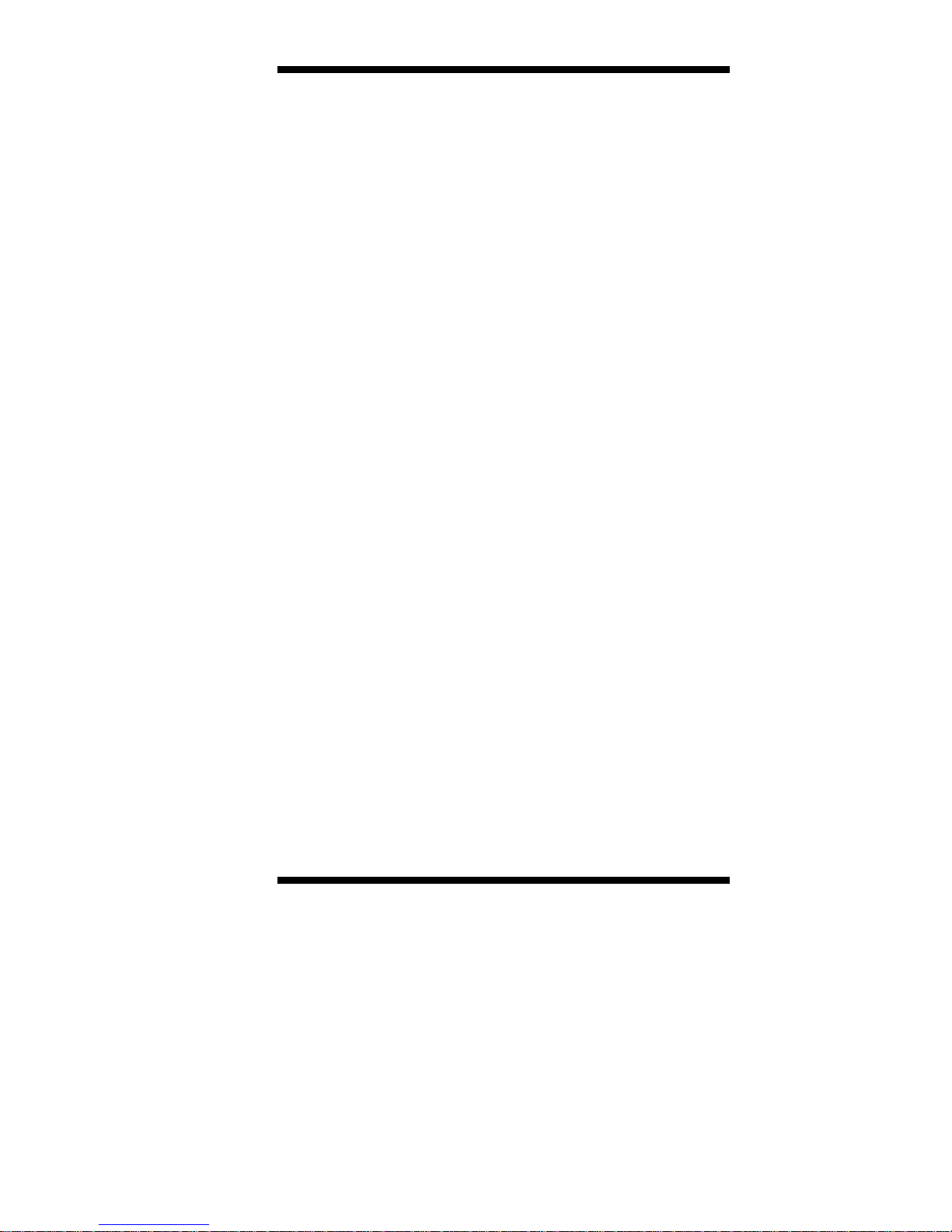
INSTALLATIONS
Installations
This section provides information on how to use the jumpers and
connectors on the TL-SBC 8280 in order to set up a workable system.
The topics covered are:
Installing the CPU ...................................................................6
ATX Power Installation...........................................................7
MicroPCI Daughter Card Installation......................................7
Installing the Memory.............................................................8
Setting the Jumpers..................................................................9
Connectors on TL-SBC 8280..................................................14
Watchdog Timer....................................................................26
TL-SBC 8280 User’s Manual 5
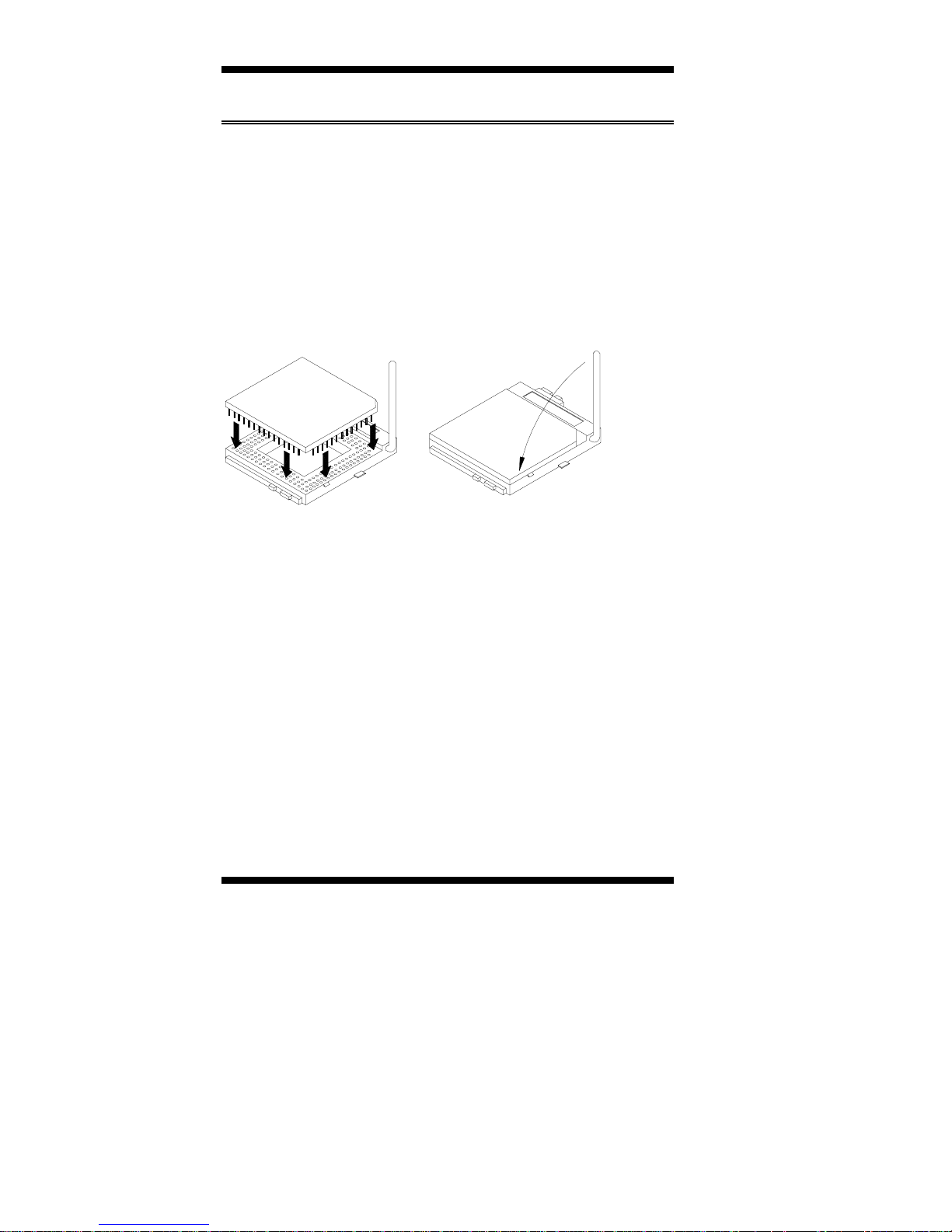
INSTALLATIONS
Installing the CPU
The TL-SBC 8280 CPU Card supports a Socket 478 processor socket
for Intel Pentium 4 processors.
The Socket 478 processor socket comes with a lever to secure the
processor. Raise this lever to about a 90° angle to allow the insertion of
the processor. Place the processor into the socket by making sure the
notch on the corner of the CPU corresponds with the notch on the
inside of the socket. Once the processor has slide into the socket, return
the lever to the lock position. Refer to the figures below.
After you have installed the processor into the socket, check if the
jumpers for the CPU type and speed are correct.
NOTE:
6 TL-SBC 8280 User’s Manual
Ensure that the CPU heat sink and the CPU top surface are in
total contact to avoid CPU overheating problem that would
cause your system to hang or be unstable.
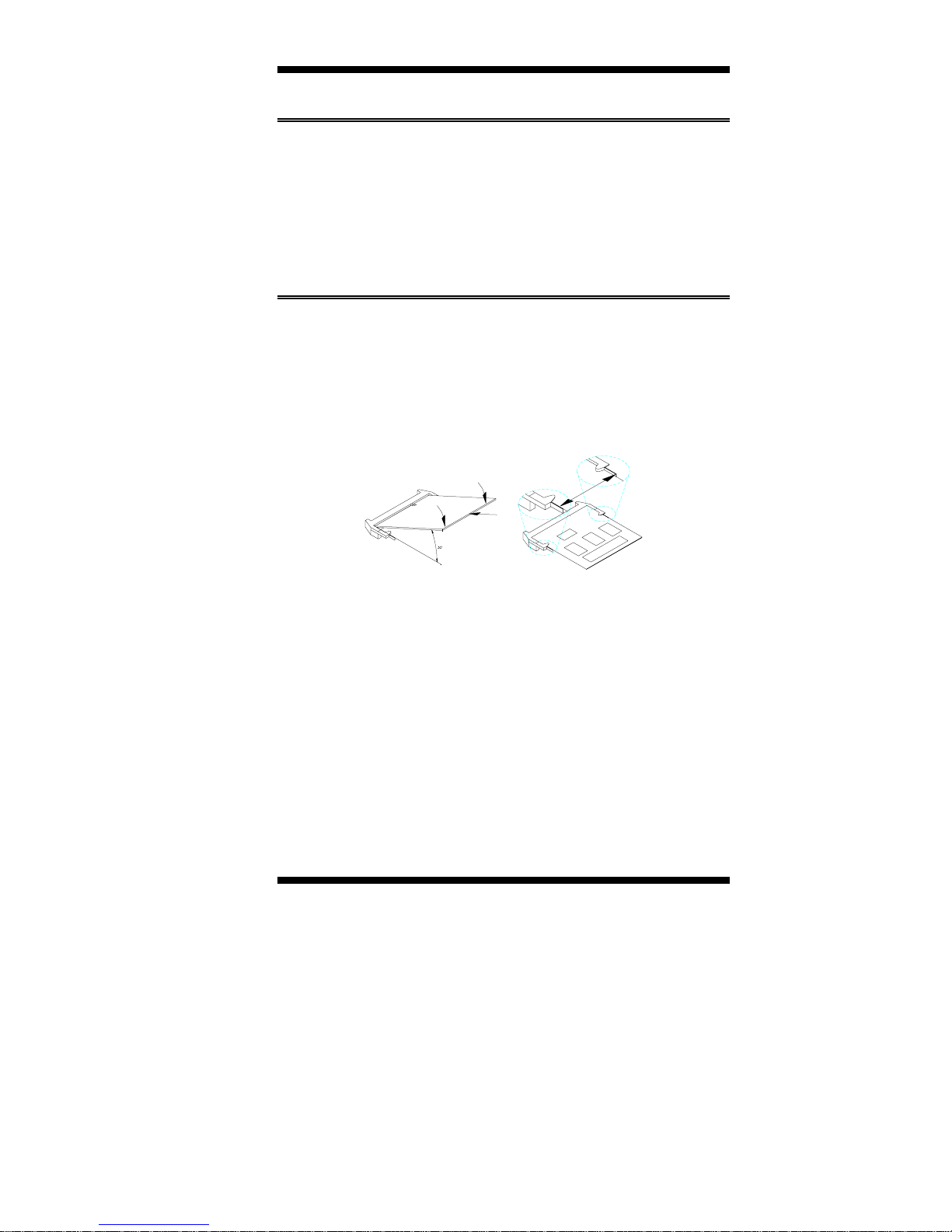
INSTALLATIONS
g
ATX Power Installation
The system power is provided to the TL-SBC 8280 CPU card with the
J1 and J8 ATX power connectors. Please note that the J8 external ATX
power connector should be connected to the backplane for TL-SBC 8280 to
function. J8 is a 3-pin power connector. J1 is a 4-pin 12V power
connector. J1 is to be connected to the ATX power supply.
MicroPCI Daughter Card Installation
To insert the Micr oPCI daughter cards, position it at 30° to the PCB
and gently push it into the MicroPCI connector (See Figure 1 below).
The card will not fit when inserted at an angle of 45° or 15°. Once
inserted, slowly press the card towards the PCB until it locks on both
sides to the clips of the connector. Screw the card to the PCB to secure
the installation. To remove the MicroPCI card, pull the ‘clips’ sideways
as shown in Figure 2 below.
Figure 1.
TL-SBC 8280 User’s Manual 7
Fi
ure 2.
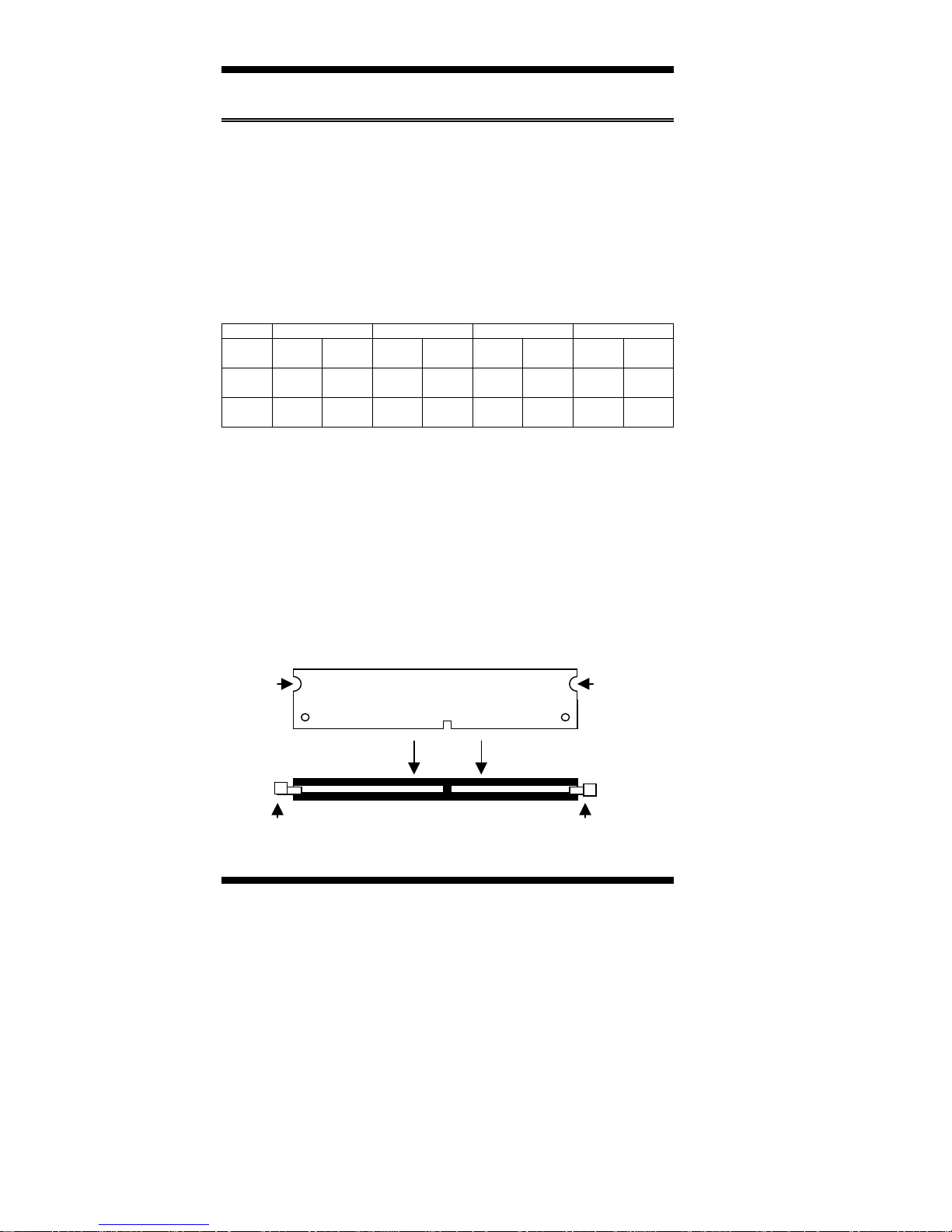
INSTALLATIONS
Installing the Memory
The TL-SBC 8280 CPU Card supports two DDR memory sockets for a
maximum total memory of 2GB in DDR memory type. The memory
module capacities supported are 64MB, 128MB, 256MB, 512MB and
1GB. The following table lists the supported SDR DIMM
configurations. Intel 845G supports configurations defined in the
JEDEC DDR DIMM specification only (A, B, C). Non-JEDEC
standard DIMMs such as double-sided x16 DDR SDRAM DIMMs are
not supported.
Supported DDRM DIMM Configurations.
Density 64 Mbit 128Mbit 256Mbit 512Mbit
Device
Width
Single/
Double
184-pin
DDR
Installing and Removing Memory Modules
To install the DDR modules, locate the memory slot on the CPU card
and perform the following steps:
X8 X16 X8 X16 X8 X16 X8 X16
SS/DS SS/DS SS/DS SS/DS SS/DS SS/DS SS/DS SS/DS
64/128MB 32MB/NA 128/256MB 64MB/NA 256/512MB 128MB/NA 512/1024M 256MB/NA
1. Hold the DDR module so that the key of the DDR module aligns with
those on the memory slot.
2. Gently push the DDR module in an upright position until the clips of
the slot close to hold the DDR module in place when the DDR
module touches the bottom of the slot.
3. To remove the DDR module, press the clips with both hands.
DDR Module
LockLock
Lock Lock
8 TL-SBC 8280 User’s Manual
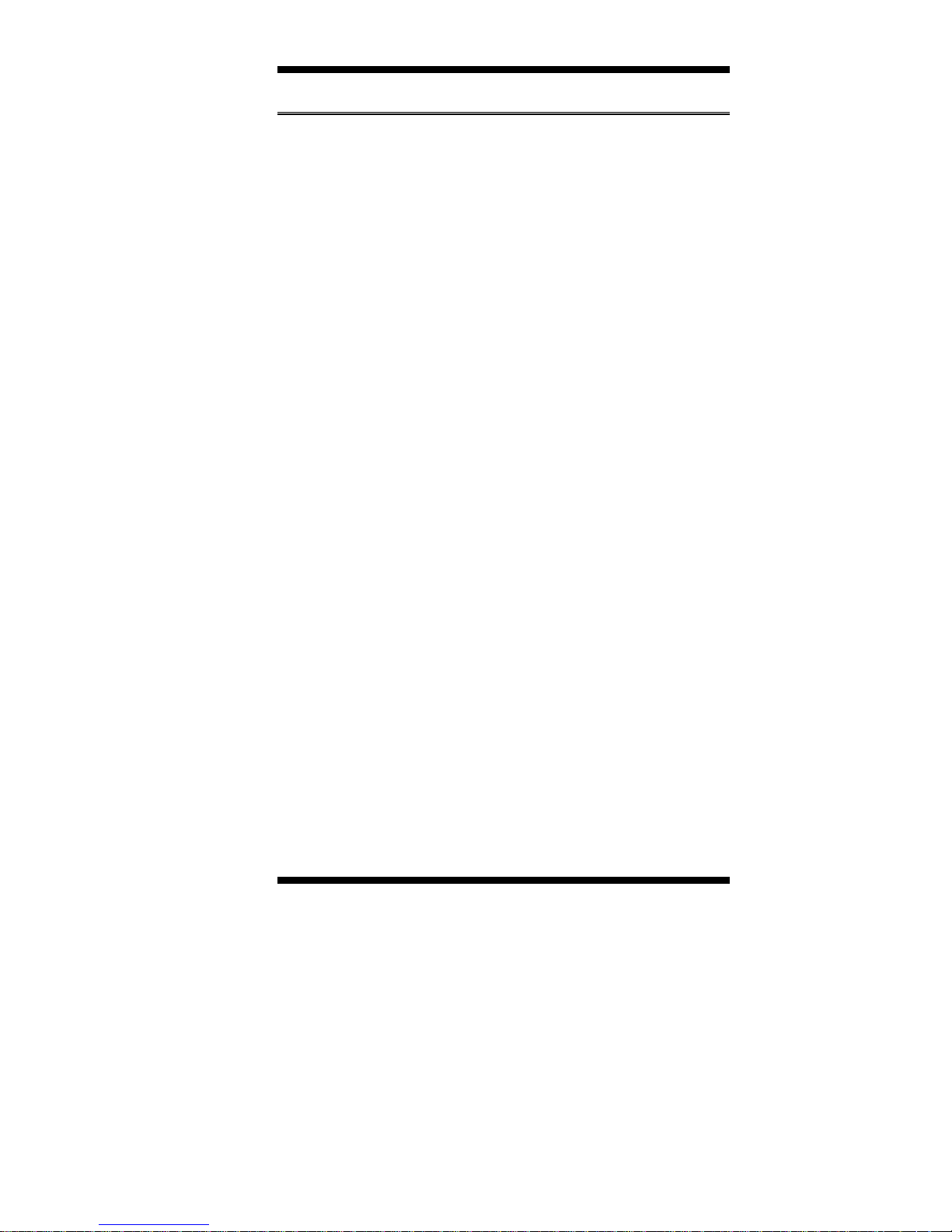
INSTALLATIONS
Setting the Jumpers
Jumpers are used on TL-SBC 8280 to select various settings and
features according to your needs and applications. Contact your
supplier if you have doubts about the best configuration for your needs.
The following lists the connectors on TL-SBC 8280 and their respective
functions.
Jumper Locations on TL-SBC 8280..............................................10
Configuring the CPU Frequency....................................................11
JP16: CPU Front Side Bus Select..................................................11
JP2, JP3, JP4: RS232/422/485 (COM2) Selection........................11
JP5: DiskOnChip Address Select...................................................11
JP6: Clear CMOS Contents...........................................................12
JP8, JP9, JP10, JP11, JP12: CRT VGA Signal Select...................12
JP13: Gigabit LAN Enable/Disable...............................................12
SW1: LVDS Resolution Select......................................................13
TL-SBC 8280 User’s Manual 9
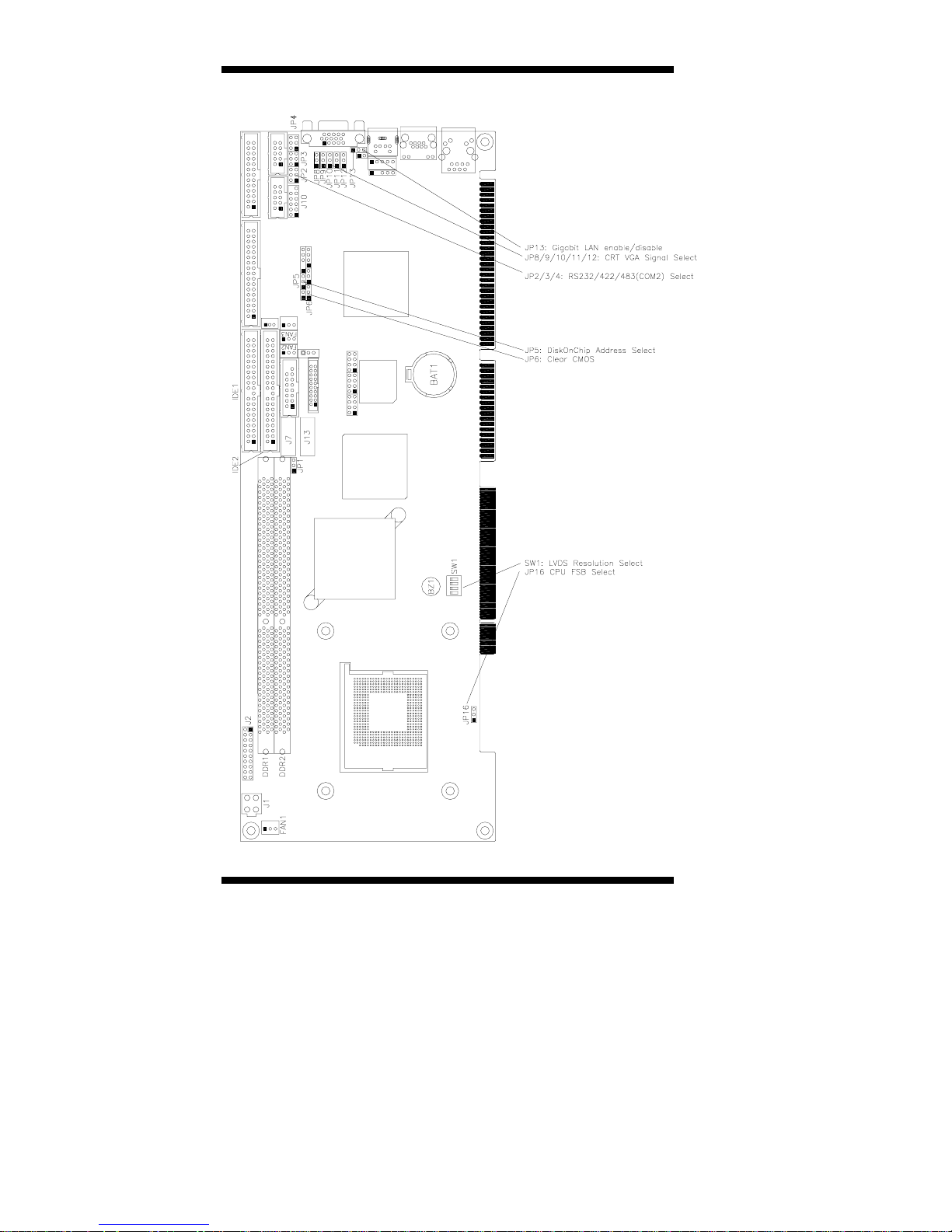
INSTALLATIONS
Jumper Locations on TL-SBC 8280
10 TL-SBC 8280 User’s Manual
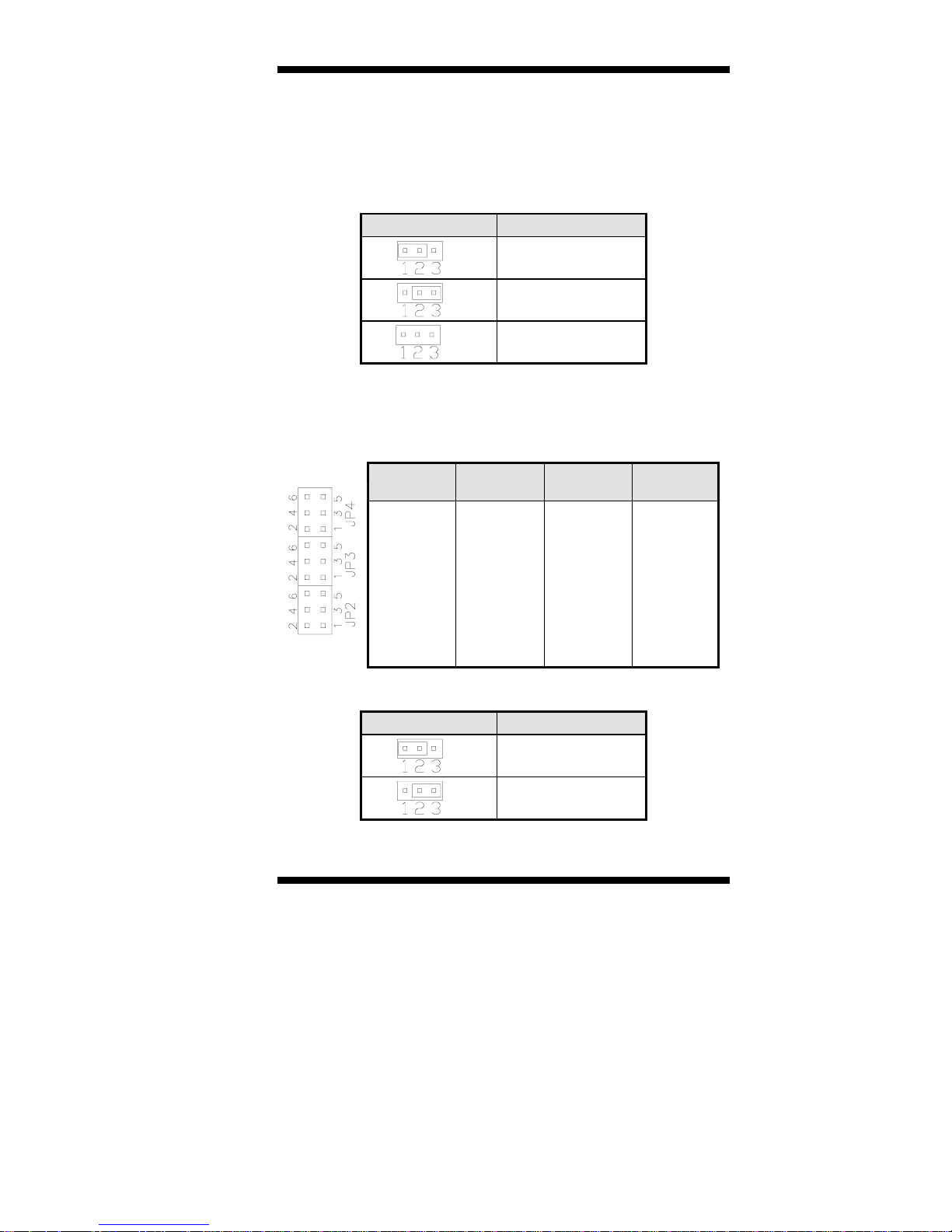
INSTALLATIONS
Configuring the CPU Frequency
The TL-SBC 8280 CPU card does not provide DIP switches to
configure the processor speed (CPU frequency). However, JP16 can be
used to select the Front Side Bus of the processor.
JP16: CPU Front Side Bus Select
JP16 Front Side Bus
Auto (Default)
100Mhz
133Mhz
JP2, JP3, JP4: RS232/422/485 (COM2) Selection
COM1 is fixed for RS-232 use only.
COM2 is selectable for RS232, RS-422 and RS-485.
The following table describes the jumper settings for COM2 selection.
COM2
Function
RS-232 RS-422 RS-485
JP2:
1-2
JP2:
3-4
JP2:
5-6
Jumper
Setting
(pin closed)
JP3:
3-5 & 4-6
JP3:
1-3 & 2-4
JP3:
1-3 & 2-4
JP4:
3-5 & 4-6
JP4:
1-3 & 2-4
JP4:
1-3 & 2-4
JP5: DiskOnChip Address Select
JP5 Address
D0000-D7FFF
D8000-DFFFF (default)
TL-SBC 8280 User’s Manual 11
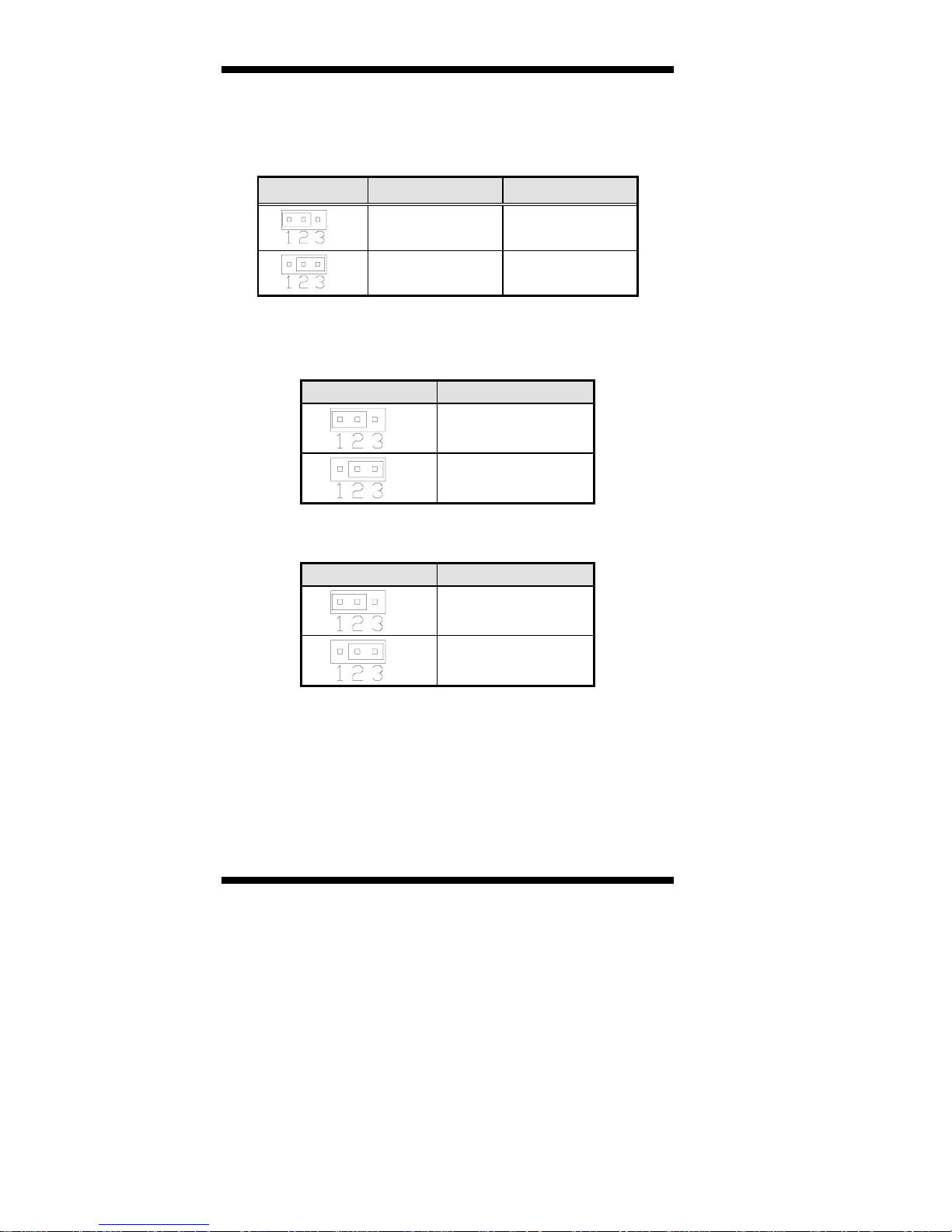
INSTALLATIONS
JP6: Clear CMOS Contents
Use JP6, a 3-pin header, to clear the CMOS contents.
Note that the
ATX-power connector should be disconnected from the CPU card
before clearing CMOS.
JP6 Setting Function
Pin 1-2
Short/Closed
Pin 2-3
Short/Closed
Normal
Clear CMOS
JP8, JP9, JP10, JP11, JP12: CRT VGA Signal Select
Use JP8, JP9, JP10, JP11, and JP12 to select the CRT VGA signal,
either from the on board VGA or from an optional MicroPCI VGA.
JP8/9/10/11/12 Function
On Board VGA
MicroPCI VGA
JP13: Gigabit LAN Enable/Disable
JP13 Function
Enable Gigabit LAN
Disable Gigabit LAN
* Note: Use this jumper only when your CPU card has the Gigabit
LAN function.
12 TL-SBC 8280 User’s Manual
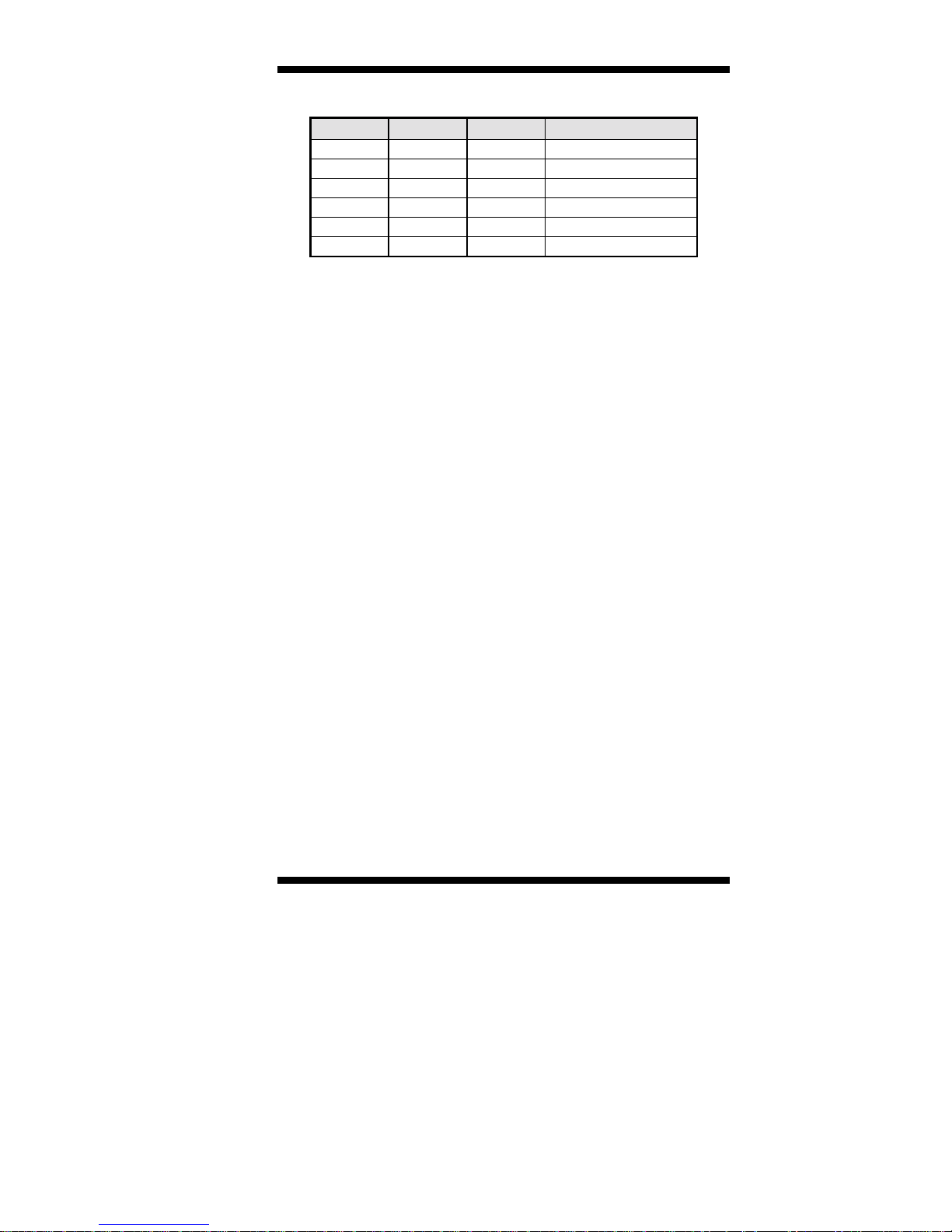
SW1: LVDS Resolution Select
SW1-1 SW1-2 SW1-3 Resolution
OFF ON ON 800x600 18 bit
ON OFF ON 1024x768 18bit
OFF OFF ON 1024x768 24 bit
ON ON OFF 1280x1024 18 bit
OFF ON OFF 1400x1050 18 bit
ON OFF OFF 1600x1200 18 bit
INSTALLATIONS
TL-SBC 8280 User’s Manual 13
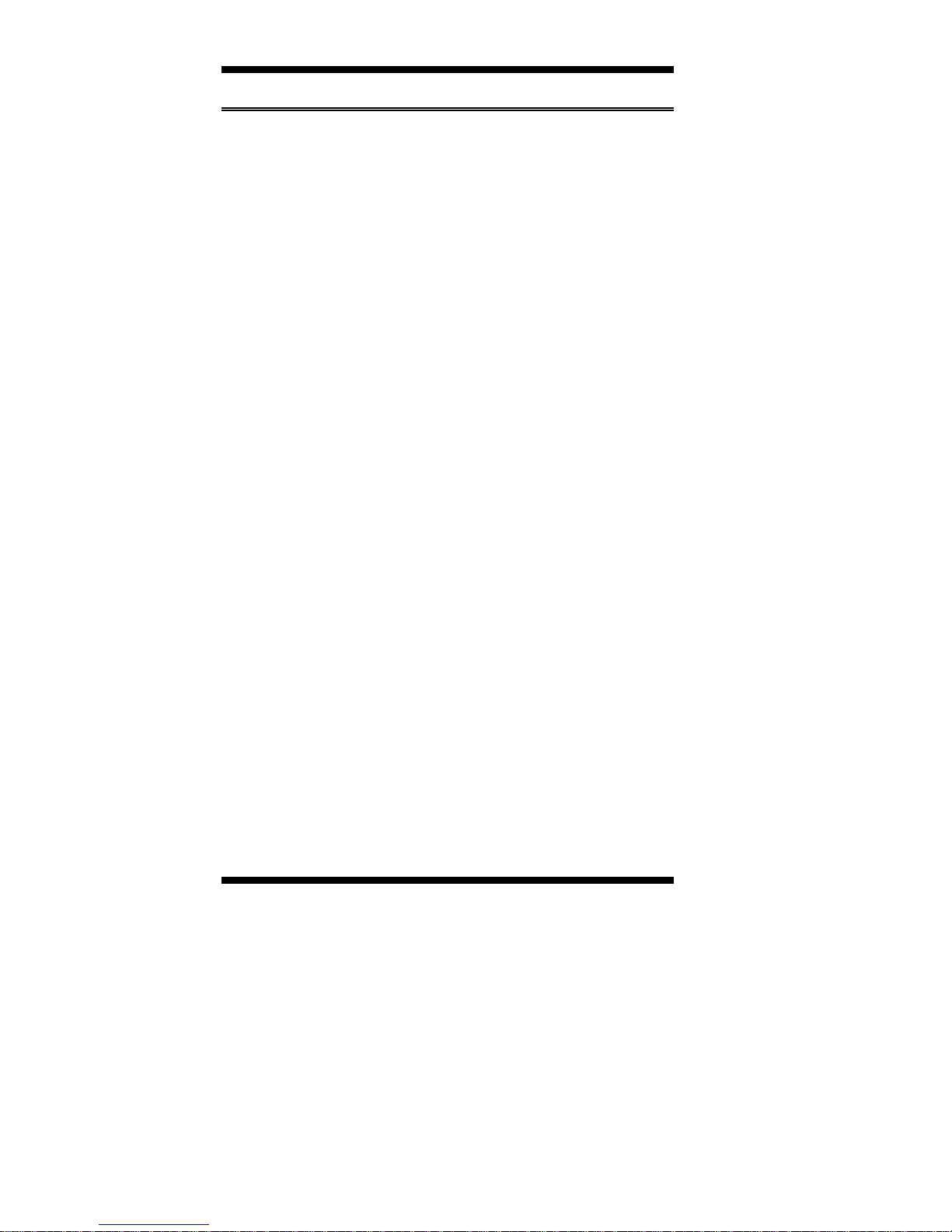
INSTALLATIONS
Connectors on TL-SBC 8280
The connectors on TL-SBC 8280 allows you to connect external
devices such as keyboard, floppy disk drives, hard disk drives, printers,
etc. The following table lists the connectors on TL-SBC 8280 and their
respective functions.
Connector Locations on TL-SBC 8280.......................................... 15
IDE1, IDE2: EIDE Connectors......................................................16
FDD1: Floppy Drive Connector..................................................... 17
J1: ATX 12V/+12V Power Connector...........................................17
FAN1: CPU Fan Power Connector................................................17
FAN2: System Fan Power Connector ............................................18
FAN3: Auxiliary Fan Power Connector.........................................18
J2: System Function Connector...................................................... 18
J3: Parallel Port Connector ............................................................20
J5, J6: COM1 and COM2 Serial Ports Connector .........................21
J7, J13: LVDS Connectors (2nd channel, 1st channel)..................21
J8: External ATX Power Connector ..............................................22
J9: CRT2 / TV-Out Connector.......................................................22
J10: External Audio Connector......................................................22
J12: IrDA Connector......................................................................23
J15: CD-In Audio Connector .........................................................23
J16: TMDS Panel Connector (on ID120) ......................................23
J17: VGA CRT Connector.............................................................24
J18, J19, J20: USB Connectors......................................................24
J21, J22: External PS/2 Keyboard and Mouse Connector..............25
J23: PS/2 Keyboard and Mouse Connector...................................25
J25: Gigabit LAN RJ45 Connector ................................................25
J26: Primary RJ45 Connector........................................................25
14 TL-SBC 8280 User’s Manual

Connector Locations on TL-SBC 8280
INSTALLATIONS
IDE1, IDE2: EIDE Connectors
FDD1: Floppy Drive Connector
J1: ATX 12V/+12V Power Connector
FAN1: CPU Fan Power Connector
FAN2: System F a n Power Connector
FAN3: Auxiliary Fan Power Connector
J2: System Fun ction Connector
J3: Parallel Port Connector
J5, J6: COM1 and COM2 Serial Ports
J7, J13: LVDS C onnectors
J8: External ATX Power Connector
J9: CRT2 / TV-Ou t Connector
J10: External Audio Connector
J12: IrDA Connect or
J15: CD-In Audio Connector
J16: TMDS Panel Co nnector (on ID120)
J17: VGA CRT Connector
J18, J19, J20: US B Connectors
J21, J22: External PS/2 KB and Mouse
J23: PS/2 Keyboard and Mouse
J25: Gigabit LAN RJ45 Connector (option)
J26: Primary RJ45 Connector
TL-SBC 8280 User’s Manual 15
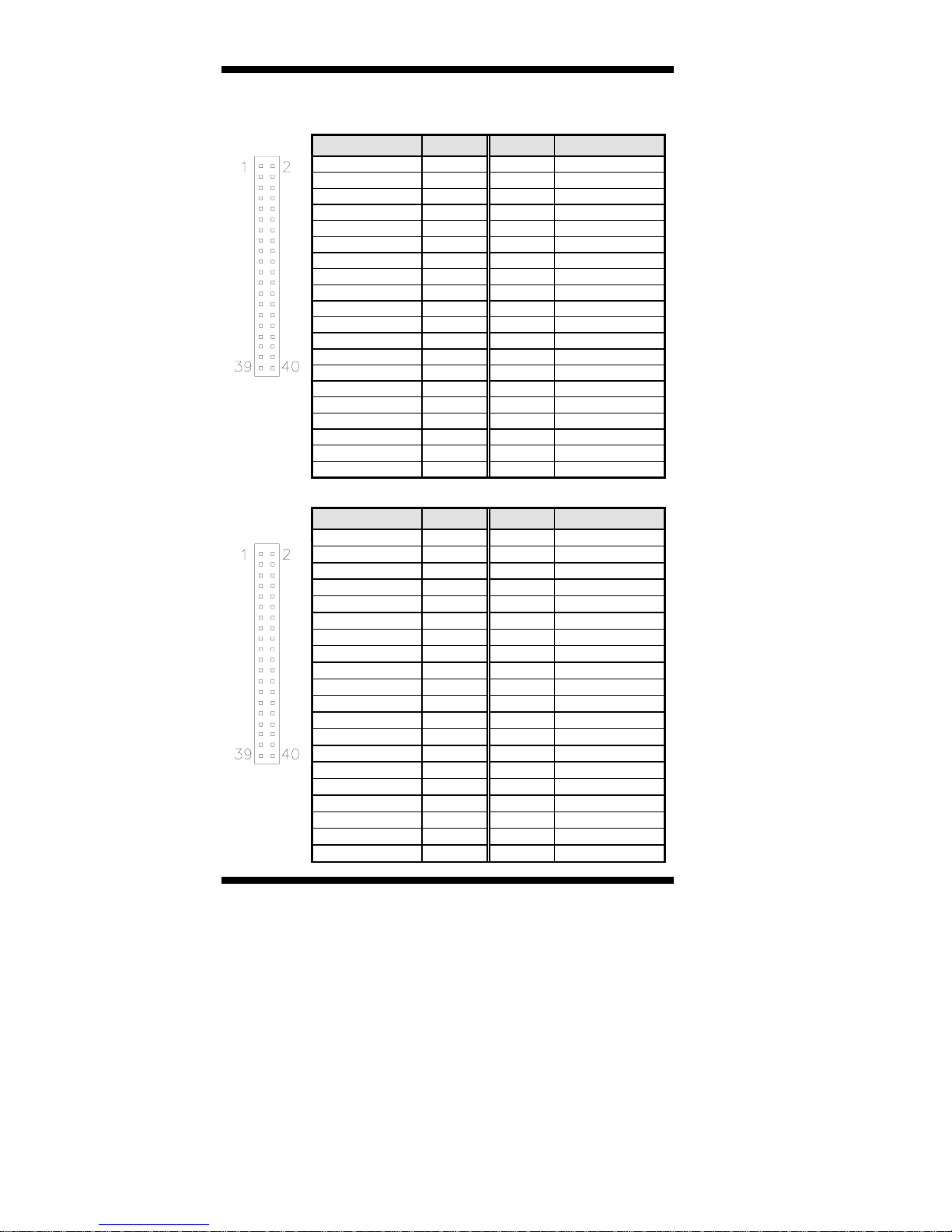
INSTALLATIONS
IDE1, IDE2: EIDE Connectors
IDE1: Primary IDE Connector
Signal Name Pin # Pin # Signal Name
Reset IDE 1 2 Ground
Host data 7 3 4 Host data 8
Host data 6 5 6 Host data 9
Host data 5 7 8 Host data 10
Host data 4 9 10 Host data 11
Host data 3 11 12 Host data 12
Host data 2 13 14 Host data 13
Host data 1 15 16 Host data 14
Host data 0 17 18 Host data 15
Ground 19 20 Protect pin
DRQ0 21 22 Ground
Host IOW 23 24 Ground
Host IOR 25 26 Ground
IOCHRDY 27 28 Host ALE
IDE1
DACK0 29 30 Ground
IRQ14 31 32 No connect
Address 1 33 34 No connect
Address 0 35 36 Address 2
Chip select 0 37 38 Chip select 1
Activity 39 40 Ground
IDE2: Secondary IDE Connector
Signal Name Pin # Pin # Signal Name
Reset IDE 1 2 Ground
Host data 7 3 4 Host data 8
Host data 6 5 6 Host data 9
Host data 5 7 8 Host data 10
Host data 4 9 10 Host data 11
Host data 3 11 12 Host data 12
Host data 2 13 14 Host data 13
Host data 1 15 16 Host data 14
Host data 0 17 18 Host data 15
Ground 19 20 Protect pin
DRQ1 21 22 Ground
Host IOW 23 24 Ground
Host IOR 25 26 Ground
IOCHRDY 27 28 Host ALE
IDE2
DACK1 29 30 Ground
IRQ15 31 32 No connect
Address 1 33 34 No connect
Address 0 35 36 Address 2
Chip select 0 37 38 Chip select 1
Activity 39 40 Ground
16 TL-SBC 8280 User’s Manual
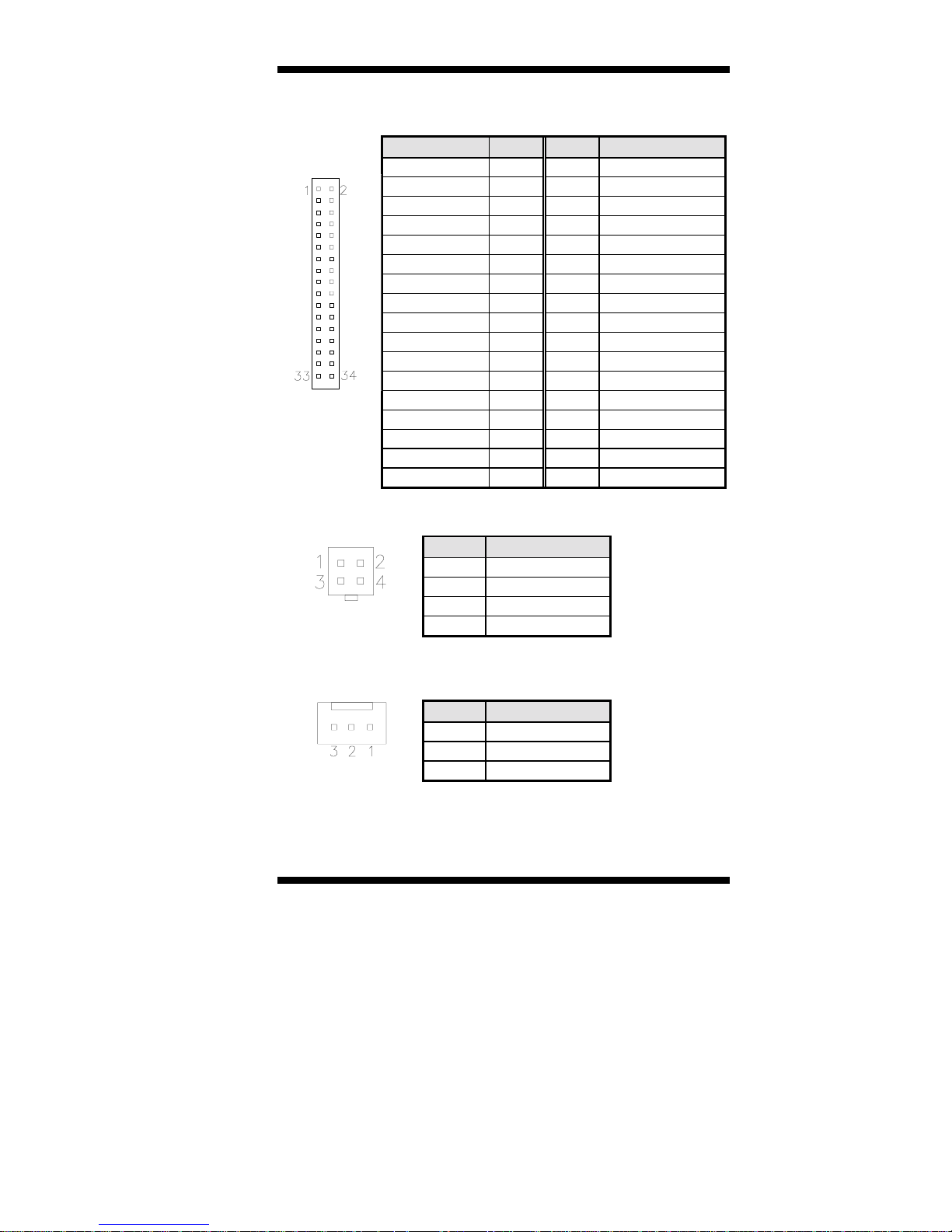
INSTALLATIONS
FDD1: Floppy Drive Connector
FDD1 is a 34-pin header and will support up to 2.88MB floppy drives.
Signal Name Pin # Pin # Signal Name
Ground 1 2 RM/LC
Ground 3 4 No connect
Ground 5 6 No connect
Ground 7 8 Index
Ground 9 10 Motor enable 0
Ground 11 12 Drive select 1
Ground 13 14 Drive select 0
Ground 15 16 Motor enable 1
Ground 17 18 Direction
Ground 19 20 Step
Ground 21 22 Write data
Ground 23 24 Write gate
FDD1
Ground 25 26 Track 00
Ground 27 28 Write protect
Ground 29 30 Read data
Ground 31 32 Side 1 select
Ground 33 34 Diskette change
J1: ATX 12V/+12V Power Connector
Pin # Signal Name
1 Ground
2 Ground
3 +12V
4 +12V
FAN1: CPU Fan Power Connector
FAN1 is a 3-pin header for the CPU fan. The fan must be a 12V fan.
Pin # Signal Name
1 Ground
2 +12V
3 Rotation detection
TL-SBC 8280 User’s Manual 17

INSTALLATIONS
FAN2: Sy stem Fan Power Connector
FAN2 is a 3-pin header for the system fan. The fan must be a 12V fan.
Pin # Signal Name
1 Ground
2 +12V
3 Rotation detection
FAN3: Auxiliary Fan Power Connector
FAN3 is a 3-pin header for a 12V fan.
Pin # Signal Name
1 Ground
2 +12V
3 Rotation detection
J2: System Function Connector
J2 provides connectors for system indicators that provide light
indication of the computer activities and switches to change the
computer status. J2 is a 20-pin header that provides interfaces for the
following functions.
Hard Disk Drive LED
Reset Switch
Not Defined
ATX Power On Switch
SMI / Hardware Switch
Power LED
Speaker
Speaker: Pins 1 - 4
This connector provides an interface to a speaker for audio
tone generation. An 8-ohm speaker is re commended.
Pin # Signal Name
1 Speaker out
2 No connect
3 Ground
4+5V
18 TL-SBC 8280 User’s Manual
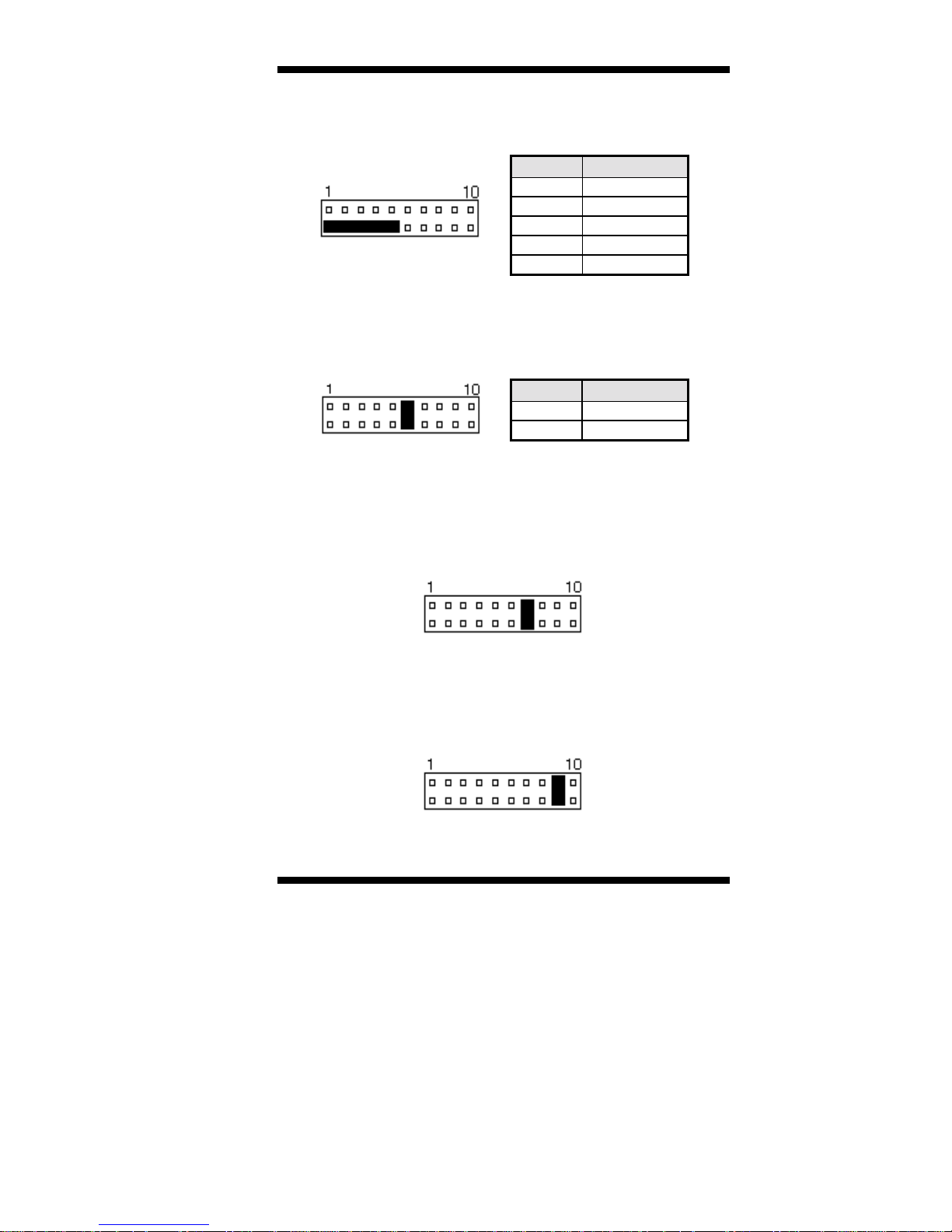
INSTALLATIONS
Power LED: Pins 11 - 15
The power LED indicates the status of the main power
switch.
Pin # Signal Name
11 Power LED
12 No connect
13 Ground
14 No connect
15 Ground
SMI/Hardware Sw it ch: Pins 6 and 16
This connector supports the "Green Switch" on the control
panel, which, when pressed, will force the system into the
power-saving mode immediately.
Pin # Signal Name
6SMI
16 Ground
ATX Power ON Switch: Pins 7 a nd 17
This 2-pin connector is an “ATX Power Supply On/Off
Switch” on the system that connects to the power switch on
the case. When pressed, the power switch will force the
system to power on. When pressed again, it will force the
system to power off.
Reset Switch: Pins 9 and 19
The reset switch allows the user to reset the system without
turning the main power switch off and then on again.
Orientation is not required when making a connection to
this header.
TL-SBC 8280 User’s Manual 19
