Page 1
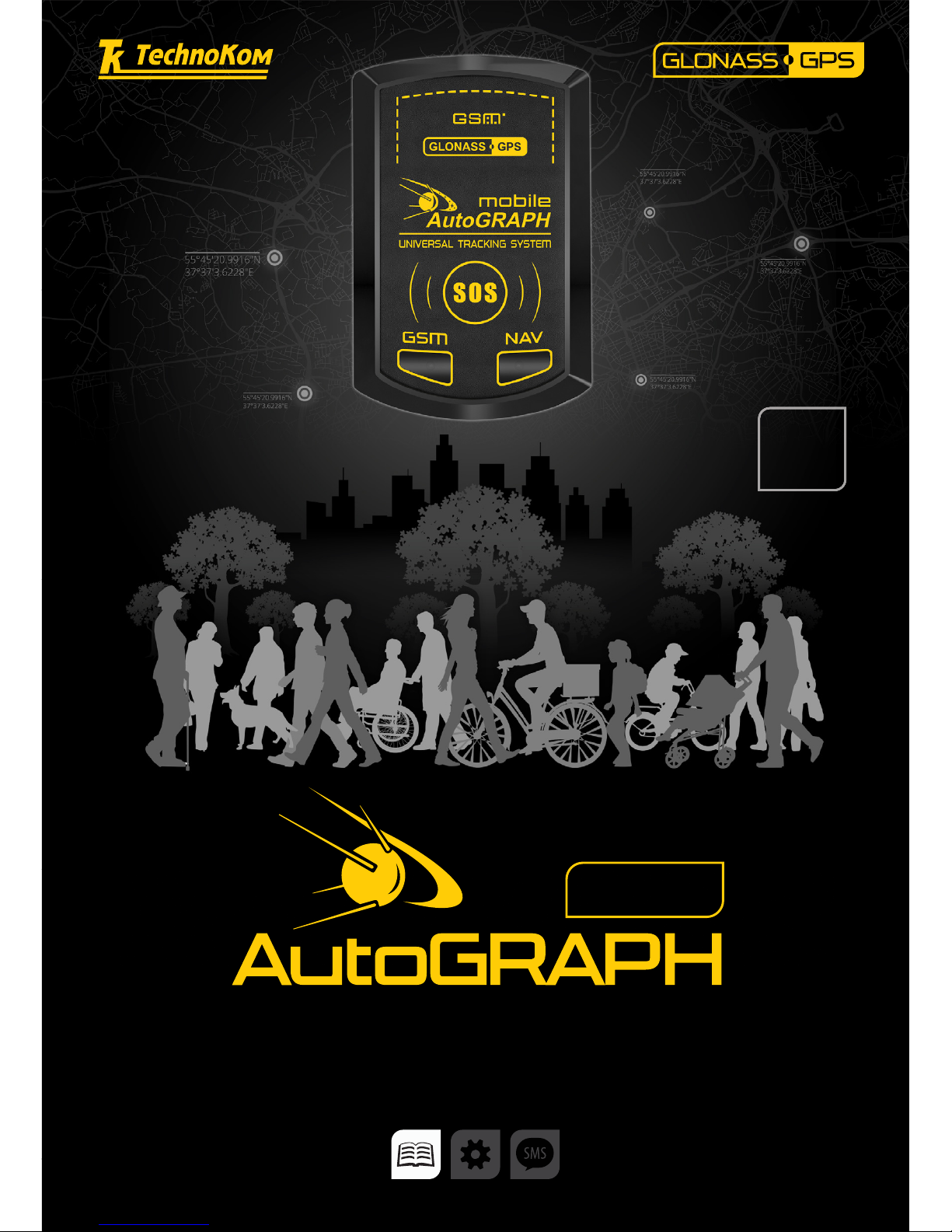
DOCUMENT
VERSION
2.5
MOBILE
VEHICLE AND PERSONAL TRACKING SYSTEM
USER MANUAL
Page 2
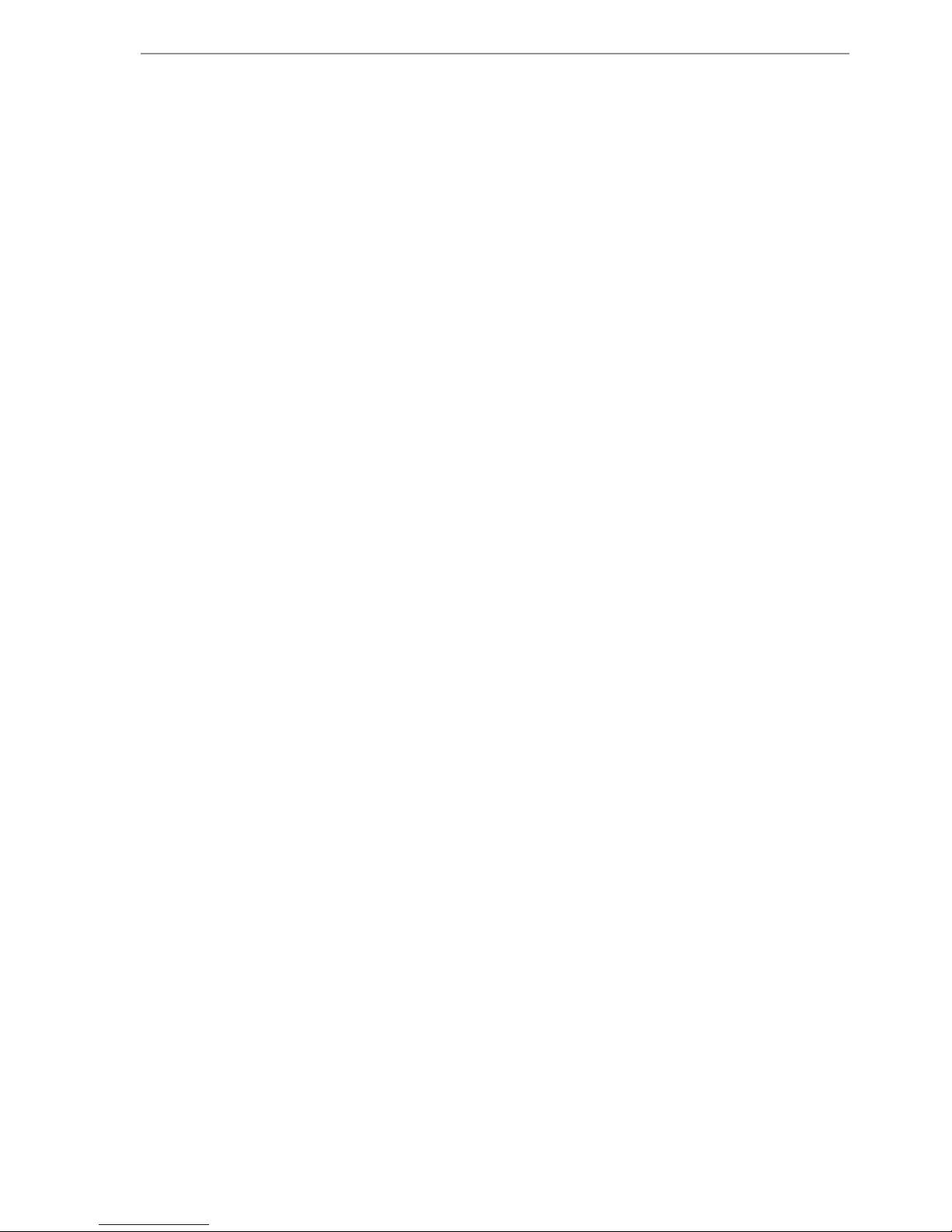
AutoGRAPH-Mobile • USER MANUAL
2
TechnoKom © 2016
Page 3
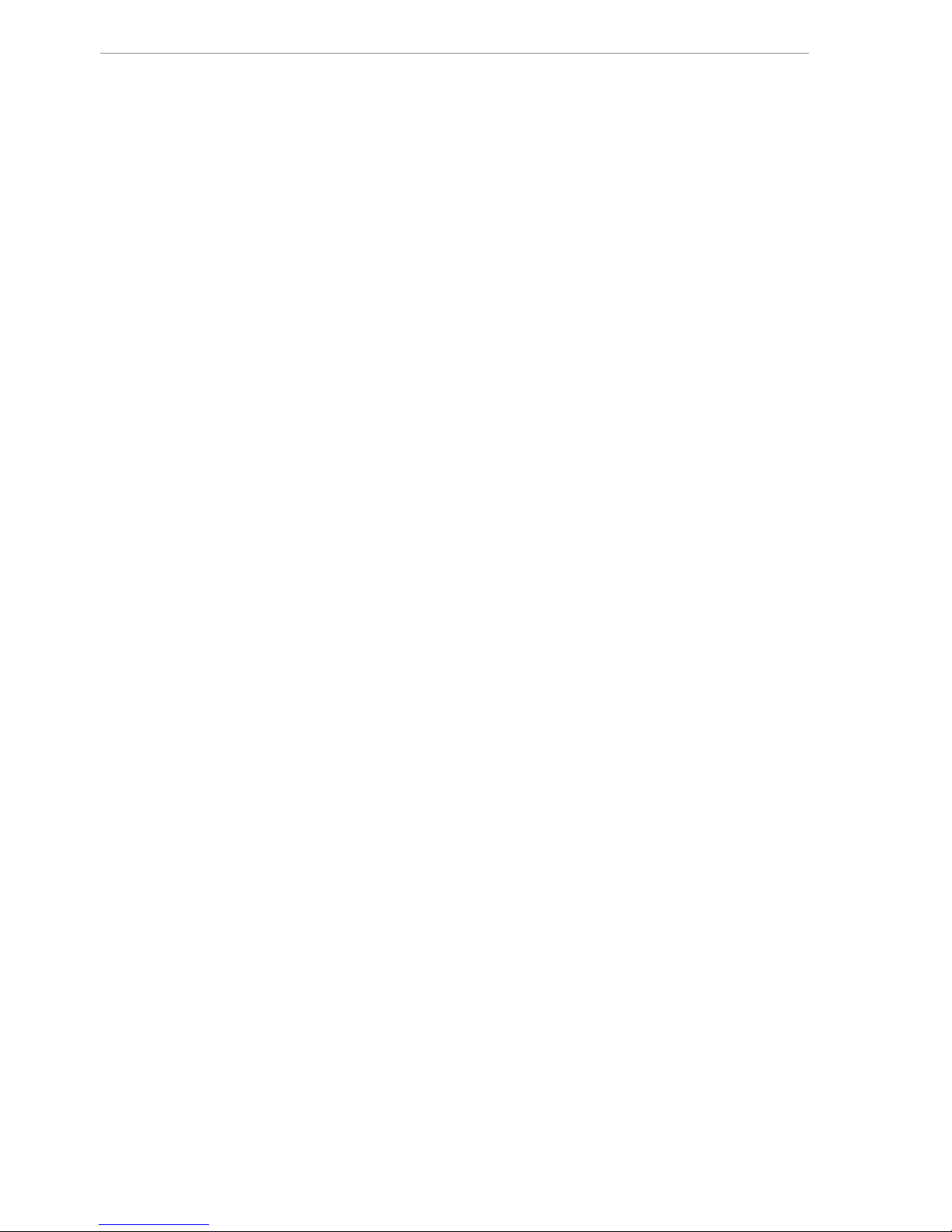
AutoGRAPH-Mobile • USER MANUAL
3
TechnoKom © 2016
Contents
Introduction ............................................................................................................................................................4
Version history
...................................................................................................................................................... 4
Related documentation
.................................................................................................................................... 5
Software Copyright Notice
.............................................................................................................................. 5
Safe Operation and Exposure to Electromagnetic Fields
.................................................................. 6
Basic Information
................................................................................................................................................. 8
Scope of Supply
................................................................................................................................................... 8
Technical Specications
................................................................................................................................... 9
Components of AutoGRAPH-Mobile
.........................................................................................................11
Getting Started
.................................................................................................................................................. 12
Installation of SIM-cards
............................................................................................................................ 12
Inserting the battery
.................................................................................................................................... 13
Charging the battery
.................................................................................................................................. 14
Switching on / off
......................................................................................................................................... 14
AutoGRAPH-Mobile Functions
................................................................................................................... 16
Coordinate acquisition
............................................................................................................................... 16
Data transmission
........................................................................................................................................ 16
SMS
................................................................................................................................................................... 16
Alert signal
...................................................................................................................................................... 16
AutoGRAPH-Mobile Operation Modes
.................................................................................................... 18
Tracker Indicators
............................................................................................................................................. 19
Indication of GNSS receiver operation
............................................................................................... 19
Indication of GSM modem operation
................................................................................................... 19
Indication of the battery charging
.......................................................................................................... 19
Drivers Installation
........................................................................................................................................... 20
Connection to PC
............................................................................................................................................. 21
Care & Maintenance
....................................................................................................................................... 21
AutoGRAPH-Mobile Events
......................................................................................................................... 22
Page 4
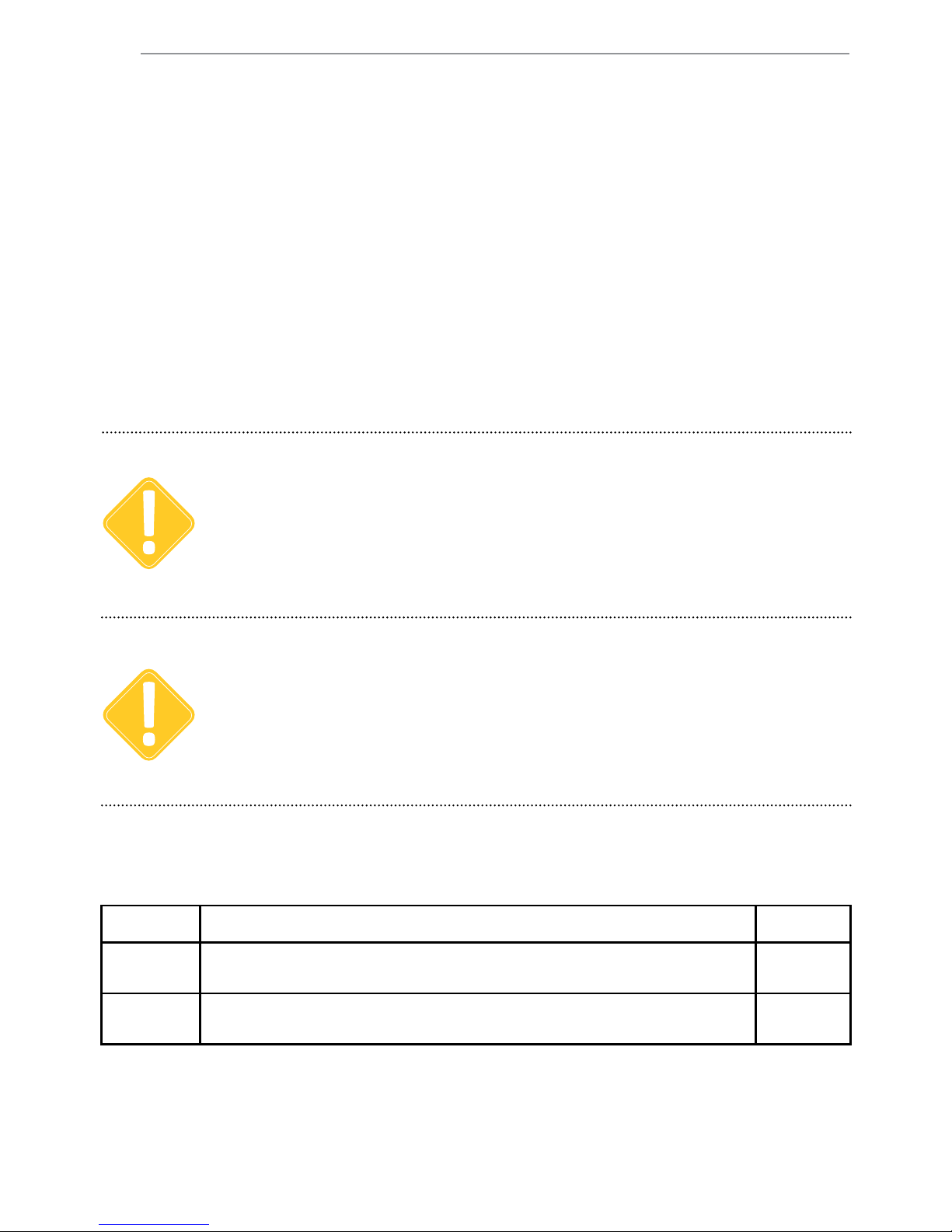
AutoGRAPH-Mobile • USER MANUAL
4
TechnoKom © 2016
Introduction
This User Manual applies to the AutoGRAPH-Mobile vehicle and personal tracking device
(hereafter - tracker) produced by TechnoKom Ltd. It contains installation and connection
procedures of the AutoGRAPH-Mobile, as well as its function and control.
This Manual constitutes the Operating Rules to be observed to ensure successful operation of
the controller and its compliance with TU 6811-005-12606363-2016 and warranty provisions.
For proper operation of the AutoGRAPH-Mobile controller, a user should be aware of operating
principles of the personal tracking system as a whole, as well as understand functions of its
individual components. Therefore, it is recommended to study the fundamentals of operation
of GPS navigation, GSM communication, peculiarities of short message service (SMS),
GPRS and the Internet before starting.
Some functions of AutoGRAPH-Mobile controllers depend on capacities and conguration of the
existing mobile network operator (MNO).
Furthermore, some functions may be disabled by the operator, or their operating range may be limited
due to the settings of the network. To check availability of a certain function, contact your mobile
network operator.
IMPORTANT
All information on functions, functional capabilities and other specications related to AutoGRAPHMobile personal tracking controllers, as well as all information contained in this User Manual is based
on current data (at time of writing) and is deemed to be valid as of the date of publication.
Technokom reserves the right to modify the information or specications without prior notice or
commitment.
IMPORTANT
Version history
This table provides a summary of the document revision.
Version Description Date
2.4 Version for the AutoGRAPH-Mobile device with extended battery
capacity and SOS button.
03/2015
2.5 Added description of AutoGRAPH-Mobile events
Added description of AutoGRAPH-Mobile modes
10/2016
Page 5
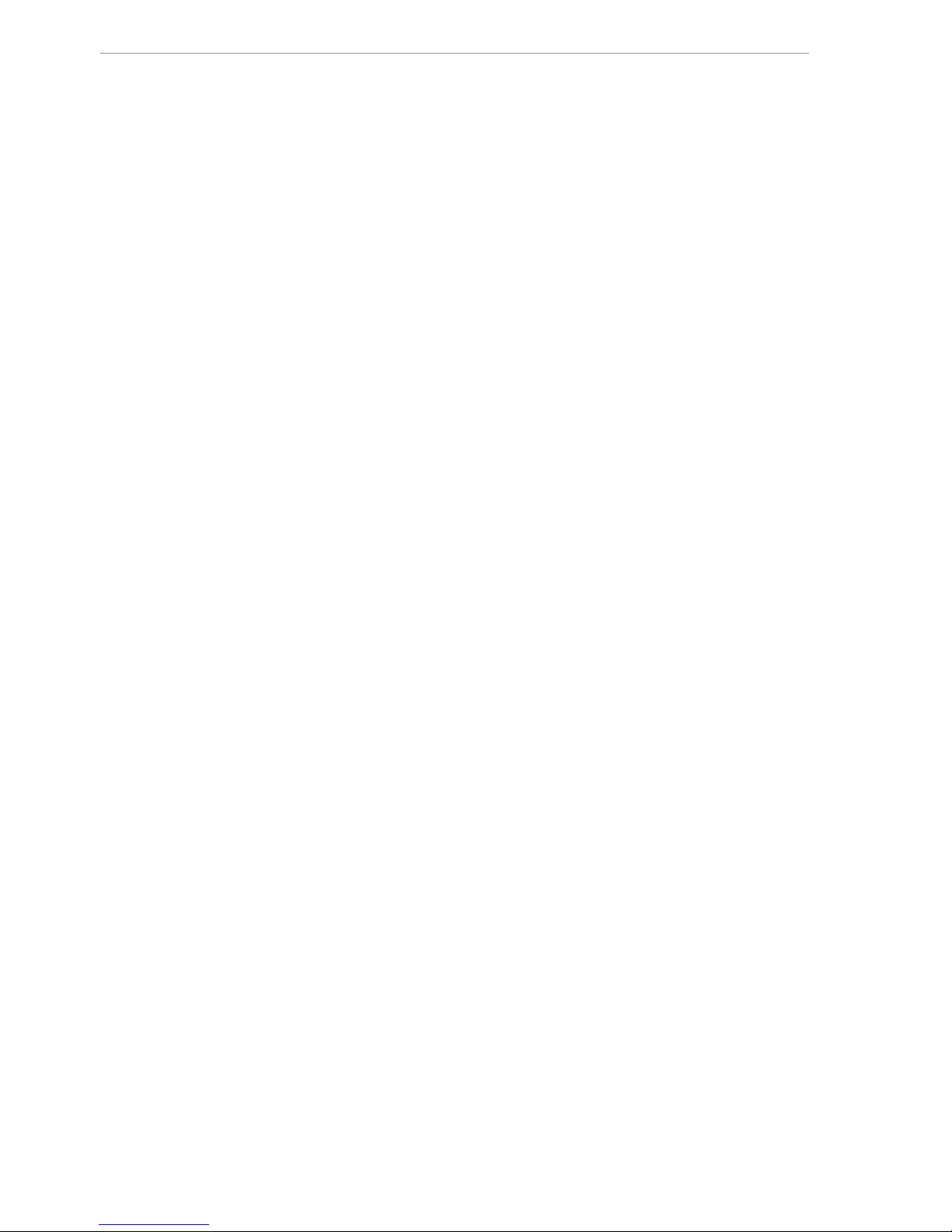
AutoGRAPH-Mobile • USER MANUAL
5
TechnoKom © 2016
Software Copyright Notice
Products of TechnoKom referred to in this Manual may incorporate software stored in
semiconductor memory or other media, copyrights to which belong to TechnoKom or third
parties. Laws of the Russian Federation and other countries secure certain exclusive rights
of TechnoKom and third parties to the software, which is subjected to copyright, for example,
exclusive rights for distribution or reproduction.
Therefore, any alteration, reverse engineering, distribution or reproduction of any software
incorporated in TechnoKom products, is prohibited to the extent provided by law.
Furthermore, purchase of TechnoKom products does not imply direct, indirect or other
granting of any licenses related to copyrights, patents and patent applications of TechnoKom
or any third party, except for an ordinary, nonexclusive free license for use, which is granted
in virtue of law upon each sale of the product.
Communication protocol between AutoGRAPH-Mobile vehicle and personal tracking
controllers and a data server is considered to be condential information and intellectual
property of TechnoKom.
The communication protocol between AutoGRAPH-Mobile vehicle and personal tracking
controllers and a communication data server shall be transferred by TechnoKom to integrators
and software manufacturers only upon signing the Condentiality Undertaking.
Unauthorized distribution of protocol used for communication between AutoGRAPH-Mobile
vehicle and personal tracking controllers and communication data server is strictly prohibited.
Related documentation
Given below is a list of the documentation related to AutoGRAPH on-board controller.
• MobileConf help le. This document covers detailed instruction related to
AutoGRAPH-Mobile controller conguring using the MobileConf program. The help le is
supplied with MobileConf program.
• Control SMS and server commands of AutoGRAPH-Mobile controller. This
document contains description of the commands format intended to control and congure
AutoGRAPH-Mobile controller remotely via data server or by means of SMS.
Page 6
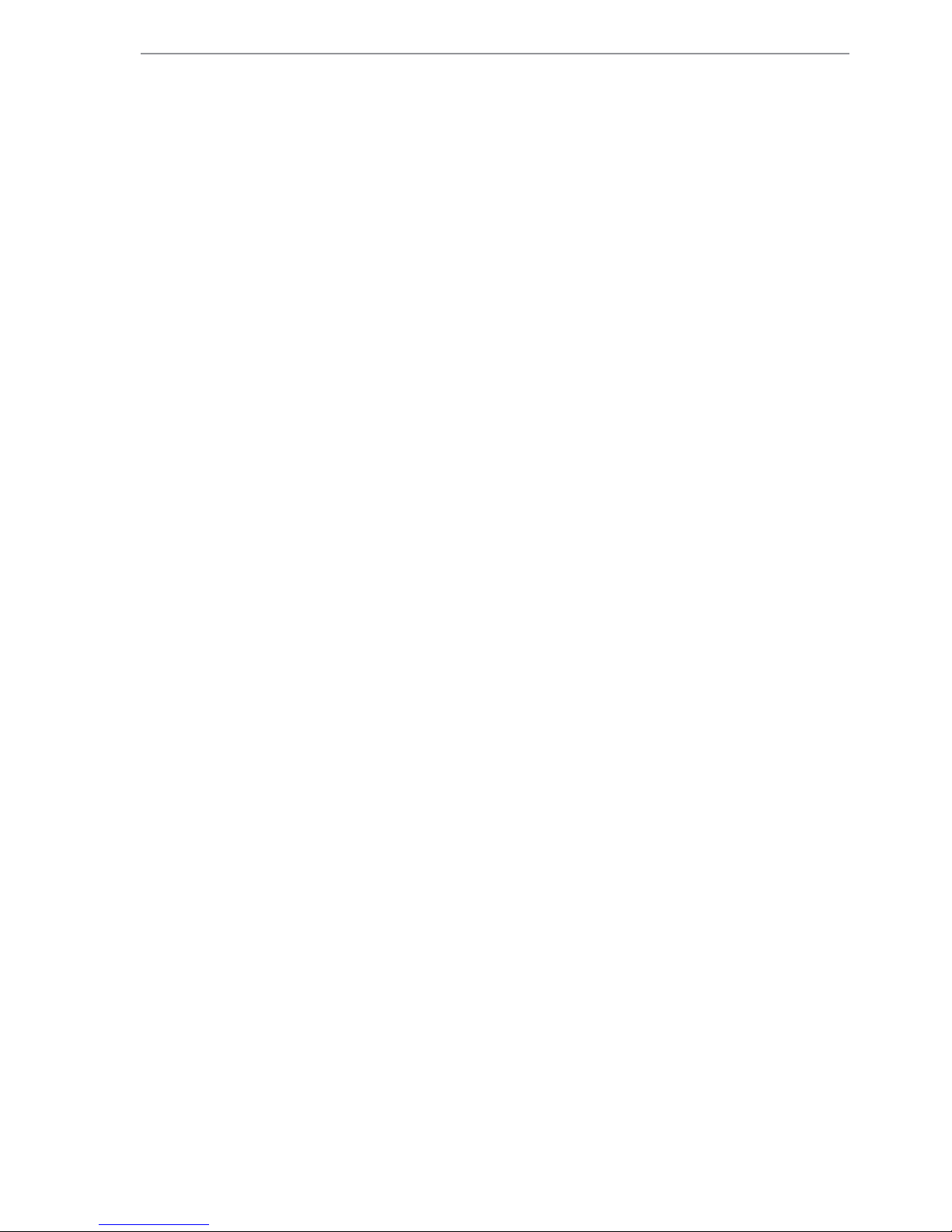
AutoGRAPH-Mobile • USER MANUAL
6
TechnoKom © 2016
This section contains important information
for effective and safe operation. Please
read the information below before using
AutoGRAPH-Mobile vehicle and personal
tracking controllers.
Performance Characteristics
AutoGRAPH-Mobile vehicle and personal
tracking controllers operate using a GSM/
GPRS module and function as a low power
receiver and transmitter. When the tracker is
ON, it receives and transmits electromagnetic
energy in the radiofrequency range.
Operating band of the tracker ranges from
900 MHz to 1,990 MHz; the tracker uses
digital modulation techniques.
When the tracker is in operation, a call
service system controls the strength of sentout RF signal.
Russian National Standards
AutoGRAPH-Mobile on-board vehicle
tracking controllers are designed on the
basis of TU 6811-005-12606363-2016 and
comply with the following standards:
• GOST R MEK 60950-2009. Information
Technology Equipment. Safety.
• GOST R 51318.22-2006. Electromagnetic
Compatibility of Technical Equipment.
Information Technology Equipment. ManMade Radio Disturbance. Limits and
Methods of Measurement.
• GOST R 51318.24-99. Electromagnetic
Compatibility of Technical Equipment.
Immunity of Information Technology
Equipment. Requirements and Test
Methods.
• GOST R Certicate of Conformity: GOST
R № ROSS RU.МN11.Н09267.
• TR CU Certicate of Conformity: TS RU
D-RU.АL15.V.00712.
Exposure to Electromagnetic
Fields
The design of the AutoGRAPH-Mobile
vehicle and personal tracking controller
complies with the following national and
international standards, which specify the
safe levels of exposure to radiofrequency
electromagnetic elds:
• Ministry of Information Technologies
and Communications of the Russian
Federation. Regulations for application of
user equipment (user radio stations) within
GSM-900/1800 mobile telecommunication
networks, approved under Order of
Ministry of Information Technologies
and Communications of the Russian
Federation No. 114 dated September 20,
2005 (registered with Ministry of Justice of
the Russian Federation on Sep. 28, 2005
under No. 7045).
• United States Federal Communications
Commission, Code of Federal Regulations;
47 CFR part 2 sub-part J.
• American National Standards Institute
(ANSI) / Institute of Electrical and Electronic
Engineers (IEEE) C95.
• Institute of Electrical and Electronic
Engineers (IEEE) C95 1-1999 Edition.
• National Council on Radiation Protection
and Measurements (NCRP) of the United
States, Report 86, 1986.
• International Commission on Non-Ionizing
Radiation Protection (ICNIRP) 1998.
• National Radiological Protection Board of
the United Kingdom 1995.
• Ministry of Health (Canada) Safety
Code 6. Limits of Human Exposure to
Radiofrequency Electromagnetic Fields in
the Frequency Range from 3 kHz to 300
GHz, 1999.
Safe Operation and Exposure to
Electromagnetic Fields
Page 7
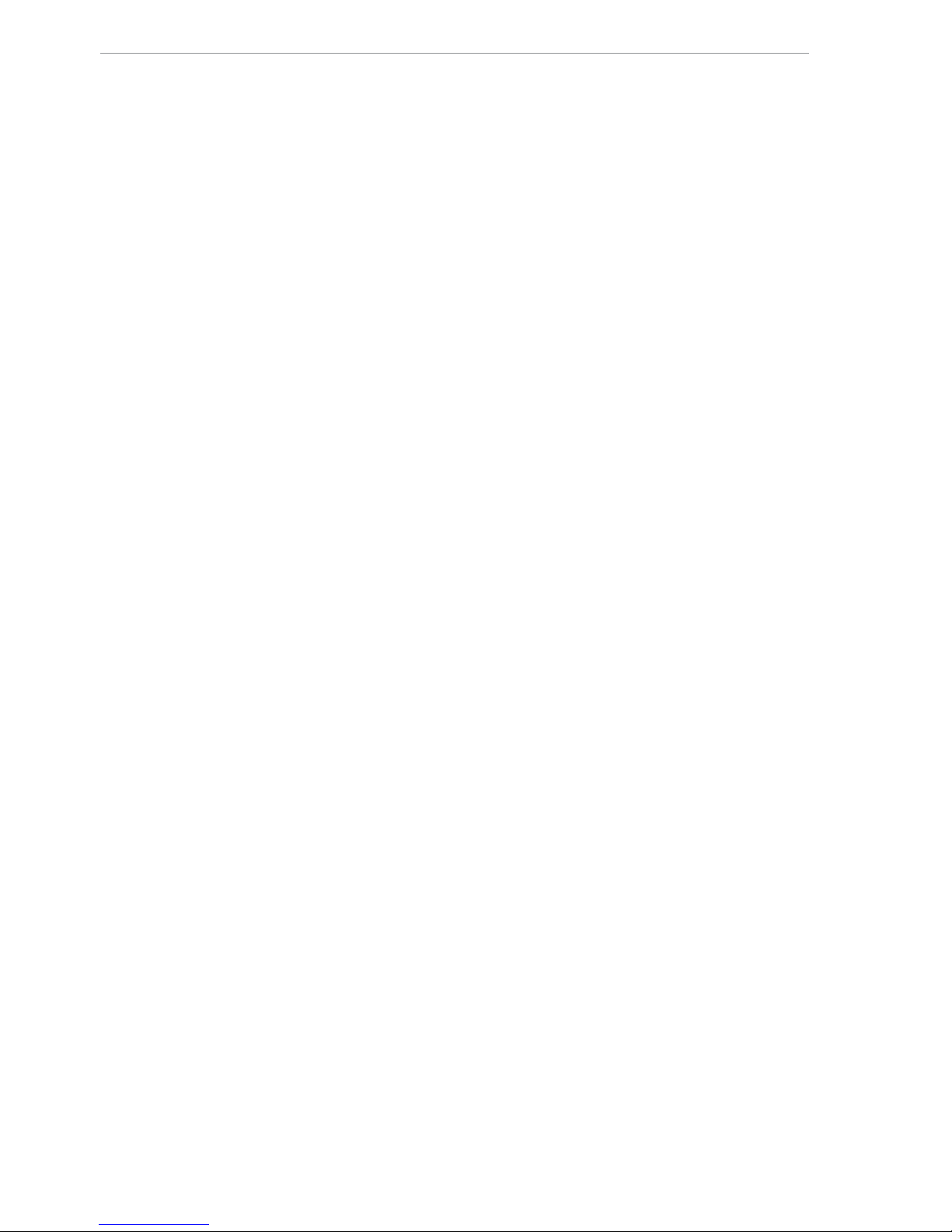
AutoGRAPH-Mobile • USER MANUAL
7
TechnoKom © 2016
• Australian Communications Authority
Radiocommunications (Electromagnetic
Radiation - Human Exposure) Standard
1999 (applicable to wireless phones only).
In order to ensure the best communication
quality and compliance with the safety
standards stipulated by the abovementioned
documents, the equipment operating rules
must be followed.
Electromagnetic Interference and
Compatibility
Almost any electronic device is subjected
to electromagnetic interference unless it is
adequately shielded, has proper construction
or is compatible with devices operating in
another frequency band.
Prohibition on Use of Mobile
Communication Devices
If you come across a signage or a notice, which
prohibits the use of mobile communication
devices, turn off your tracker. This is required
to avoid electromagnetic interference with
equipment sensitive to electromagnetic
elds often used in hospitals, health care
institutions or petrol stations.
Medical Devices
Cardiac Pacemakers
Medical Device Manufacturers Association
advises to use mobile communication devices
at distances greater than 15 cm from cardiac
pacemaker so as to prevent the failure of
the latter. These recommendations conform
to the studies carried out by independent
medical laboratories and Research Centre
for Wireless Technologies.
Hearing Devices
Sometimes, use of mobile communication
devices may cause troubles for wearers of
certain hearing devices. In this case, consult
the manufacturer of your hearing device to
select another model.
Other Medical Devices
For other personal medical devices, contact
your physician or device manufacturer to
nd out whether your device is adequately
shielded from electromagnetic interference
generated by mobile communication devices.
General Information on Safe Use
Explosion Hazard Zones
SWITCH OFF the tracker when entering the
explosion hazard zone. Explosion hazard
zones include: fuel stations, box girder decks
on sea vessels, facilities or plants for handling
and storage of fuels or chemicals, areas with
chemicals or solid particles such as grains,
dust or metal powder in atmosphere; and any
other locations where it is usually required to
shut off a vehicle’s engine. Explosion hazard
areas are often (yet not always) expressly
marked.
Blasting Areas
In order to avoid interference with blasting
operations, SWITCH OFF the device in
blasting areas or in any locations marked
with “Two-way radio-communication is
prohibited” signage. Observe the signage
instructions and rules.
Page 8

AutoGRAPH-Mobile • USER MANUAL
8
TechnoKom © 2016
Basic Information
The «AutoGRAPH-Mobile» (GLONASS/GPS) personal tracking controller is a portable
autonomous electronic unit which tracks all movements of assets by recording the time and
the route in the form of geographic coordinates received from the satellites of global navigation
system GPS (NAVSTAR) or GLONASS.
In addition to coordinates, the tracker records a number of other parameters: speed, direction
of movement, event counters, state of alert button, etc.
Collected data is transferred by a GSM 900/1800 mobile network operator by means of
General Packet Radio Service (GPRS) to the dedicated server where it becomes available
via the Internet for further analysis and processing by the AutoGRAPH Dispatch Software.
Scope of Supply
№ Description Qty
1 AutoGRAPH-Mobile Personal Tracker (GLONASS+GPS) 1 pc.
2 Power Adapter+USB Cable 1 pc.
3 Warranty Certicate 1 pc.
Page 9

AutoGRAPH-Mobile • USER MANUAL
9
TechnoKom © 2016
Technical Specifications
Description AutoGRAPH-Mobile
GPS/GLONASS Receiver
Receiver type uBlox MAX-M8Q
Supported GNSS
GPS + GLONASS /
GALILEO / Beidou
Channels 72
Autonomous A-GNSS Yes
Differential GPS (DGPS)
SBAS (WAAS, EGNOS, MSAS,
GAGAN, QZSS), RTCM
Position accuracy when using GPS/GLONASS GNSS
1
:
• Horizontal (typ.), m
• Velocity (typ.), m/s
2.00 (50%)
0.05 (50%)
Time to rst x
1
, s 26
Type of GPS/GLONASS antenna Internal
GSM modem
Communication GSM / GPRS / SMS
SIM holders 2
Position accuracy when using LBS
2
:
• in city, m
• in the countryside, km
200…1000
1…30
Type of GSM antenna Internal
General
Connection to PC USB 2.0
Internal FLASH memory, records > 270.000
Alert button Yes
Voice message service Yes
Built-in accelerometer / motion sensor Yes
Sleep mode when idling Ye s
Type of rechargeable battery Li-Ion
Rated battery voltage, V 3.7
Battery capacity, mAh 1800
Charging time, min approx. 160
External power supply voltage / Charging voltage, V 5
Operating temperature, °С -20…+85
Page 10

AutoGRAPH-Mobile • USER MANUAL
10
TechnoKom © 2016
Description AutoGRAPH-Mobile
Charging temperature, °С 0…+45
Dimensions, mm 92 х 58 х 22
Weight (with battery), g 90
1
With nominal signals level -130 dBm.
2
A wide specied range is supplied as the position accuracy when using LBS depends on base stations location around asset.
Page 11

AutoGRAPH-Mobile • USER MANUAL
11
TechnoKom © 2016
Components of AutoGRAPH-Mobile
1. GSM LED (orange).
2. GPS / GLONASS antenna placement.
3. NAVIGATION/CHARGING LED (bi-colour).
4. SOS button.
5. Fastening screw (x4).
6. POWER button (hidden).
7. Manufacturer’s label.
8. Mini USB connector.
Page 12

AutoGRAPH-Mobile • USER MANUAL
12
TechnoKom © 2016
Getting Started
Before turning on the tracker, it is recommended to insert the SIM cards and charge the
battery.
Installation of SIM-cards
The AutoGRAPH-Mobile is equipped with a dual SIM holder.
Do a test of a new SIM card in a cell phone before you install it into the controller. This ensures that GPRS
/ SMS / USSD services are enabled and operate properly, the PIN code matches the code preset in the
controller (in order to prevent locking), and the personal account associated with the SIM card has the
sucient balance for successful operation of the services.
IMPORTANT
The SIM card installed in the lower retaining slot of the SIM holder is the main card. When
switched on, the AutoGRAPH-Mobile will operate with this SIM card. The SIM card installed
in the upper retaining slot of the SIM holder is the backup card. The tracker will switch to the
backup SIM card, when the primary one is unavailable (disabled, damaged or not inserted).
For proper operation it is quite sufcient to insert main SIM card in AutoGRAPH-Mobile. But
the backup card provides the appropriate operation of the tracker even if the main SIM card is
damaged. Due to this the tracker will stay connected and be able to transfer data.
To install a SIM card:
• Unscrew the four fastening
screws and remove the back cover
of the tracker.
• Insert a SIM card into the lower
retaining slot of the holder with the
card’s contacts facing the PCB
(see g.1). Be sure that the card’s
keying matches the key on the
PCB.
• If necessary, insert a second SIM
card in the upper retaining slot of
the holder with the card’s contacts
facing downwards (see g.3).
Be sure that the card’s keying
matches the key on the PCB.
• When the SIM cards are inserted,
replace the back cover and tighten
the four fastening screws.
Page 13

AutoGRAPH-Mobile • USER MANUAL
13
TechnoKom © 2016
Inserting the battery
The AutoGRAPH-Mobile comes with a rechargeable Li-Ion battery. The trackers are supplied
with batteries of 1800 mAh capacity.
To insert the battery:
• Unscrew the four fastening screws and remove the back cover of the tracker.
• Remove the PCB from the case.
• Connect the battery to the Power connector located on the rear of the PCB (see g.1).
• Insert the PCB back into the case.
• If necessary, turn on the tracker following the steps described in the “Switching on / off”
section.
• Replace the back cover and tighten the four fastening screws (see g.2).
Before installation, check the battery for any damage. Do not use expired batteries. Use only the
battery supplied with the tracker.
IMPORTANT
To prevent incorrect connection, which can damage the tracker’s supply circuit with short-circuit
current, the battery’s connector (male) and the Power connector (female) on the PCB are keyed. Be
sure that the battery’s keying matches the key on the Power connector.
IMPORTANT
Page 14

AutoGRAPH-Mobile • USER MANUAL
14
TechnoKom © 2016
Charging the battery
Before turning on and starting use of the AutoGRAPH-Mobile, it is recommended to charge
the battery.
The AutoGRAPH-Mobile comes with the USB power adapter and a USB cable (USB AM
– USB miniB 5pin) for charging the battery from an electrical mains of 220 V or from a PC.
To charge using the USB power adapter:
1. Connect the small end of the USB cable to the USB-mini connector of the tracker.
2. Connect the other end of the USB cable to the power adapter.
3. Connect the power adapter to a power outlet. Charging will automatically start.
To charge using USB cable:
1. Connect the small end of the USB cable to the mini USB connector of the tracker.
2. Connect the other end of the USB cable to a PC. Be sure that the PC is turned on.
3. Charging will automatically start.
During the charging NAVIGATION / CHARGING LED simultaneously ashes green and red
once a second. When the battery is charged the LED does not ash.
Average charging time is 160 minutes.
When connecting an external power to the tracker (using power adapter or USB cable), the tracker will
automatically start its operation.
i
NOTE
Switching on / off
When connecting the external power supply (using USB cable) the tracker automatically
switches on. When connecting to the internal battery the tracker must be switched on by
pressing the POWER button to start operation. Before switching on, be sure that the battery
is charged.
The POWER button is hidden in the tracker’s case. To press it:
• Unscrew the four fastening screws, remove the back cover of
the tracker and directly press the button;
• OR insert any pointed object (e.g. small bent paperclip) into
the small hole above manufacture’s label on the back cover.
Page 15

AutoGRAPH-Mobile • USER MANUAL
15
TechnoKom © 2016
Switching on
Before switching on, insert SIM cards into the tracker and connect the battery.
To switch the tracker on:
• Press the POWER button for a few seconds;
• As soon as the POWER LED turns on, release the button.
• The POWER LED is located above the POWER button.
When the back cover is removed it is easy to see the LED
ashing. If the back cover isn’t removed, the LED can be
seen through the hole intended for the access to the POWER
button.
• Now the tracker is ready to operate.
When switching the tracker o, the second press must be performed while the POWER LED is ON (during
about 3 seconds after the rst press). Otherwise, the switch o procedure should be started again. It is
made in order to suspend an accidental switching o of the tracker.
IMPORTANT
For proper operation the tracker must connect to a GSM network and acquire the position.
For the rst start, it can take up to 23 seconds to determine the coordinates. The tracker’s
operation is indicated with two LEDs. More detailed information on the indication is given in
the “Tracker’s Indication” section.
Switching o
To switch the tracker off:
• Press the POWER button for a few seconds;
• As soon as the POWER LED turns on, release the button and quickly press it again.
• The POWER LED is located above the POWER button. When the back cover is removed
it is easy to see the LED ashing. If the back cover isn’t removed, the LED can be seen
through the hole intended for intended for the access to the POWER button.
• After the second press the tracker turns off.
The AutoGRAPH-Mobile can be set up to turn on only when the external power supply is connected
(5V). This mode can be used when the tracker is installed in a vehicle and allows to preserve the battery
power.
i
NOTE
Page 16

AutoGRAPH-Mobile • USER MANUAL
16
TechnoKom © 2016
AutoGRAPH-Mobile Functions
Coordinate acquisition
In normal mode, the AutoGRAPH-Mobile
acquires coordinates of the asset after the
specied period and records the coordinates
into FLASH memory. When turning on the
tracker for the rst time, it can take up to 26
seconds to acquire the position. The acquisition time depends on how clear the view of
the sky is and for the best performance, it is
recommended to locate the tracker with the
GPS/GLONASS antenna facing the sky. It is
not recommended to cover the tracker with a
metallic object.
State of the GNSS receiver is indicated with
the NAVIGATION/CHARGING LED (see the
“Tracker’s Indication” section). Depending on
settings, the tracker can switch to Standby
mode, when the asset is in an idle state. As
soon as motion is detected, the tracker will
return to normal mode of operation.
Data transmission
Collected tracking data is transferred to a
preset server. The tracker must be covered by
GSM network and GPRS must be available
to transfer the data to the server. The state of
the GSM modem is indicated with the GSM
LED (see the “Tracker’s Indication” section).
When the GSM modem is OFF, the GSM LED
does not ash. If a SIM card is not inserted or
incorrect PIN is entered, the tracker switches
the GSM modem off and data transmission
is not available.
SMS
Incoming SMS
The AutoGRAPH-Mobile supports remote
conguration. To congure the tracker
remotely, you should send an SMS with a
control command to the tracker, ensuring
that the telephone number of the active SIM
card is used. Advanced customers can send
the settings via the data server.
Outgoing SMS
On request, the tracker sends the current
coordinates to the customer by SMS. The
coordinates are sent as a link to an online
mapping service. By default, the tracker supports Yandex Maps, Yandex Satellite, Google Maps, and Google Satellite services, but
the customer can specify any other format
of the coordinates using the AGMobileConf
Program.
Also the tracker can be set up to send a no-
tication by SMS, when it enters / exits the
geofenced area.
Alert signal
This option is designed for use in life
threatening or other emergency situations.
The AutoGRAPH-Mobile is equipped with
an SOS button and capable of sending an
alert SMS with the current coordinates of the
asset. In an emergency, press and hold the
alert button for at least 3 seconds.
The AutoGRAPH-Mobile can be customized
to perform the following actions, when the
alert button is pressed:
To send SMS with the current coordinates
The tracker can be set up to send an SMS
with asset’s coordinates to preset telephone
numbers. Up to 4 telephone numbers can be
stored in the tracker’s memory.
The tracker sends two alert SMS messages.
The rst message is short and contains
time of alert activation and the current
coordinates, if they are available. The second
SMS contains the current coordinates and
the last valid coordinates of the asset. The
coordinates are sent as a link to an online
mapping service.
The rst (short) SMS is designed to be sent
as one message to increase the reliability of
data delivery. The second SMS is longer than
the rst one, therefore, it may be received as
Page 17

AutoGRAPH-Mobile • USER MANUAL
17
TechnoKom © 2016
multiple messages, which can cause data loss if one of the messages isn’t delivered to the
customer.
If coordinate acquisition is unavailable using the GNSS, the tracker will determine its
approximate GSM localization. As soon as the coordinates are available, the device will send
them to the customer.
To send data to a preset server
The tracker can be set up to transfer the collected data to a preset server before the next
period of data transfer. Note, that in the alert mode the tracker transfers the data from internal
memory in roaming even if the data transmission in roaming is disabled in the tracker’s
settings.
To make a voice call
The tracker can be set up to send a voice message to preset telephone numbers. The tracker
will call to all preset numbers in sequence until one of the recipients answers the call. When
answering the call, the recipient will hear a preset voice message.
The AutoGRAPH-Mobile remembers state of the SOS button even after the restart. If the tracker does
not perform all preset functions of the SOS button before turning o, it will complete tasks after turning
on.
i
NOTE
Page 18

AutoGRAPH-Mobile • USER MANUAL
18
TechnoKom © 2016
AutoGRAPH-Mobile Operation Modes
To save battery resources, AutoGRAPH-
Mobile can be congured to switch to Sleep
mode when an asset is not moving or external
power of AutoGRAPH-Mobile is turned off.
The events forcing the device to switch to
Sleep mode can be easily set up by remote
conguration commands or in the MobileConf
program.
When the device is in Sleep mode, main
functional modules of the device are turned
off. Consequently, data is not recorded and
not transferred.
Sleep mode when asset is not moving
The device can be set up to switch to
Sleep mode when the asset equipped with
AutoGRAPH-Mobile is not moving. The
device detects moving according data
from an internal accelerometer and if there
is no moving during specied interval,
AutoGRAPH-Mobile switches to Sleep mode.
As motion is started, the device switches to
normal mode of operation. Also Sleep mode
can be cancelled by pressing SOS button on
the device.
Sleep mode when external power supply is
switched o
The device can be set up to operate only
from external power supply. If this option is
enabled, external power turning off switches
the device to Sleep mode till the external
power is restored.
The switching to Sleep mode can take from 15
to 75 seconds (20 seconds as the average).
After that the external power switches off,
the device stays in normal mode powered
by the internal battery in order to transfer
collected data to server. After transferring the
data, AutoGRAPH-Mobile switches to Sleep
mode.
If it is not available to transfer data, Sleep
mode is delayed for 60 seconds. After that
AutoGRAPH-Mobile tries to send data one
more time and then switches to Sleep mode
even no data has been transferred.
AutoGRAPH-Mobile stays in Sleep mode
until external power is restored, SOS signal
is activated by long press of the button or
special key combination is applied.
If Sleep mode is cancelled by long press of
SOS button, AutoGRAPH-Mobile switches
to Sleep mode again after processing all
operations which are preset for SOS button.
If Sleep mode is cancelled by the special key
combination, AutoGRAPH-Mobile switches
to normal mode for 3 periods of data
transmission but not less than 5 seconds and
not longer than 20 minutes.
To cancel Sleep mode by key combination:
• press SOS button and hold it for at least 1
second (but not longer than 2 seconds);
• pause for at least 1 second (but not longer
than 2 seconds);
• shortly double press SOS button of the
device.
Page 19

AutoGRAPH-Mobile • USER MANUAL
19
TechnoKom © 2016
Tracker Indicators
The AutoGRAPH-Mobile has two LEDs intended to indicate the device operation.
Install SIM cards, connect the battery and turn on the tracker. The tracker will be ready to
operate after location acquisition and connecting to a GSM network.
Indication of GNSS receiver operation
Location data is not available – NAVIGATION / CHARGING LED (bi-colour) ashes green
twice a second.
Searching for satellites – NAVIGATION / CHARGING LED ashes green once every
second.
Location is acquired – NAVIGATION / CHARGING LED ashes green once every three
seconds.
Indication of GSM modem operation
Searching for GSM network – GSM LED ashes once every second.
The tracker is attached to GSM network – GSM LED ashes once every three seconds.
GSM modem is turned off – GSM LED is OFF.
Indication of the battery charging
Battery charging – NAVIGATION / CHARGING LED ashes green and red simultaneously
once a second.
When turning on the tracker for the rst time it can take up to 26 seconds to start normal operation.
In normal operation mode the NAVIGATION / CHARGING LED ashes green and the GSM LED ashes
orange once every three seconds.
i
NOTE
Page 20

AutoGRAPH-Mobile • USER MANUAL
20
TechnoKom © 2016
Drivers Installation
This section covers the installation procedure of the AutoGRAPH-Mobile tracker drivers.
Fig.1.
5. Browse to the location where the drivers are saved (Fig.3).
6. Install the driver. When the driver is installed the system will automatically identify
connected device (Fig.4).
7. Install drivers for the AutoGRAPH CDC device following the outlined instruction.
The AutoGRAPH-Mobile drivers (AGUSBDriver) can be downloaded for free from the ocial web site of
the manufacturer (www.tk-chel.ru). The drivers are compatible with Microsoft Windows XP, 7, Vista,
8, Server 2003, Server 2008 and Server 2012.
i
NOTE
To install the device drivers onto a Microsoft Windows 7 OS:
1. Connect the tracker to your PC using USB AM – USB microB 5pin data cable. The
system will automatically search for new equipment (Fig.1). For proper operation, it is
necessary to install drivers for both AutoGRAPH and AutoGRAPH CDC devices.
2. If the Internet connection is available, Windows 7 will automatically connect to
the Windows Update website and install suitable driver for the tracker. If the Internet
connection is not available, continue with the procedure outlined below.
3. Download the archived drivers folder from the ofcial website of TechnoKom -
AGUSBDriver.zip le and extract les to a temporary directory on a hard drive.
4. Launch the driver update wizard for new equipment (AutoGRAPH device) and select
“Browse my computer for driver software” to search for drivers manually (Fig.2).
Fig.2.
Page 21

AutoGRAPH-Mobile • USER MANUAL
21
TechnoKom © 2016
Connection to PC
For conguration the tracker and reading the data, it is necessary to connect the AutoGRAPH-
Mobile to a PC. Use USB AM – USB microB 5pin data cable to connect the device to a PC.
To connect the device to a PC:
• Turn on the tracker.
• Connect the data cable to mini USB connector of the tracker.
• Connect the other end of the cable to the PC.
• If the device drivers have been installed previously, the system will automatically identify
the connected device.
• The tracker is now ready to operate with the MobileConf conguration program .
Care & Maintenance
Following simple instructions described below, you can maximize the tracker performance.
• Keep it away from extreme temperatures.
• Avoid excess moisture and exposure of chemical substances.
• Don’t drop it and keep it safe.
• Use only batteries and chargers, approved by the manufacturer. Using incompatible
batteries can damage the tracker.
Fig.3. Fig.4.
8. Drivers for the AutoGRAPH-Mobile are successfully installed. The device is ready to
operate with troubleshooting utilities, dispatch software and other applications.
Page 22

AutoGRAPH-Mobile • USER MANUAL
22
TechnoKom © 2016
AutoGRAPH-Mobile Events
AutoGRAPH-Mobile records different events during the operation, e.g. SOS button pressing.
Every event is recorded in a certain data eld. To review the device event in the AutoGRAPH
5 Dispatch Software, display data eld which that event is recorded in.
The list of AutoGRAPH-Mobile events and data elds, which those events are recorded in,
are given in the table below.
The events of AutoGRAPH-Mobile personal tracking devices equipped with speed dialling buttons on the
front panel
Event Data eld
Button 1 pressed Digital input 1
Button 2 pressed Digital input 2
Button 3 pressed Digital input 3
Button 4 pressed Digital input 4
Call answer button pressed Digital input 5
Call decline button pressed Digital input 6
SOS button pressed Digital input 7, Alarm button ag
Motion start Digital input 8, Motion start ag
The events of AutoGRAPH-Mobile personal tracking devices with serial number 515ХХХХ (5150000) and
higher (equipped with big SOS button on the front panel)
Event Data eld
SOS button pressed Digital input 1, Alarm button ag
Service record Digital input 2
Service record Digital input 3
Service record Digital input 4
Service record Digital input 5
Service record Digital input 6
Service record Digital input 7
Motion start Digital input 8, Motion start ag
Copyright © Chelyabinsk, 2016
All Rights Reserved.
www.tk-nav.com
info@tk-nav.com
TechnoKom ltd.
VEHICLE AND PERSONAL TRACKING SYSTEM
AutoGRAPH
GPSGLONASS
Page 23

Copyright © Chelyabinsk, 2016
All Rights Reserved.
www.tk-nav.com
info@tk-nav.com
TechnoKom ltd.
VEHICLE AND PERSONAL TRACKING SYSTEM
AutoGRAPH
GPSGLONASS
