Page 1
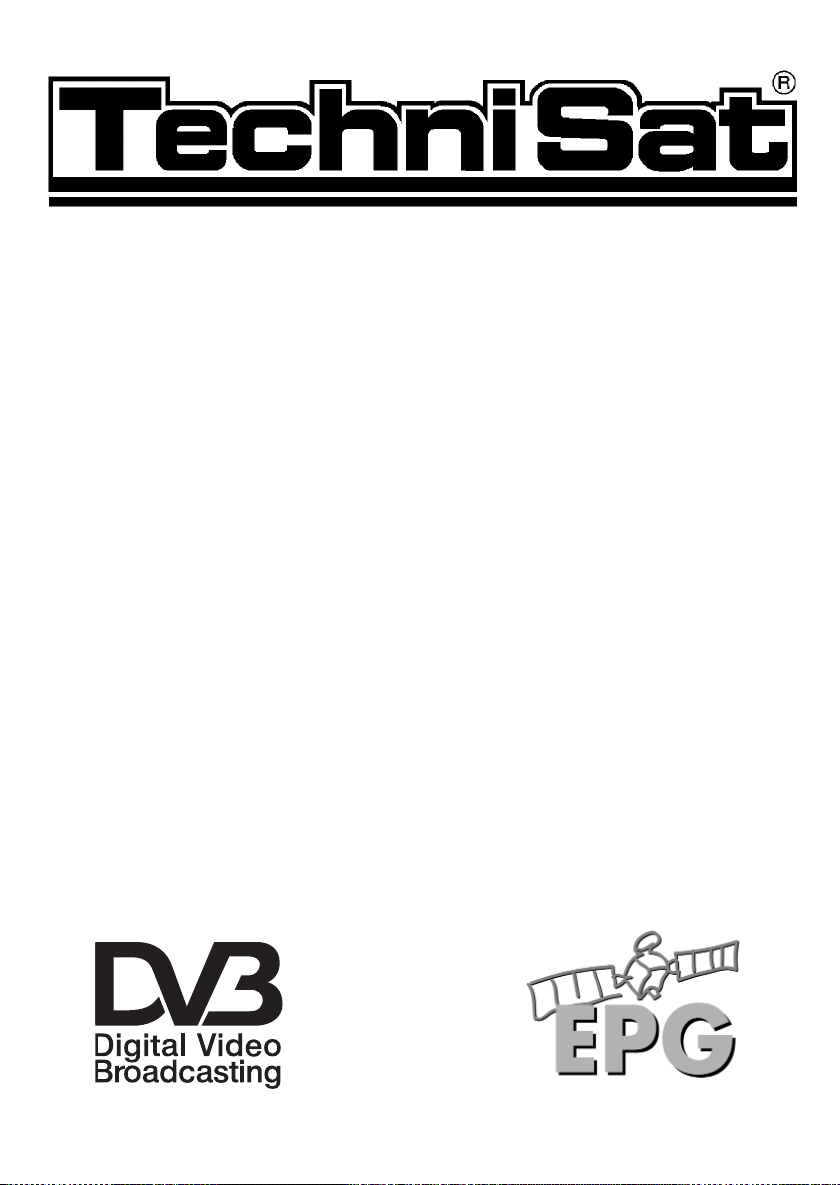
Operating manual
Digital satellite receiver
DigiBox1
Art.-Nr. 0000/4612
for reception of Free To Air
DVB satellite programmes
Timer
Page 2

Remote control unit
EXTERNAL
Sound on/off
Numeric keys
Info
Arrow key up
Volume -
Arrow key left
EPG
Programme -
Arrow key down
Language selection
On/Standby
TV/Radio - Operation
MONO1/MONO2
Menu on/off
Programme +
OK
Programme list on/off
Volume +
Arrow key right
Back
Multifunction keys
Page 3
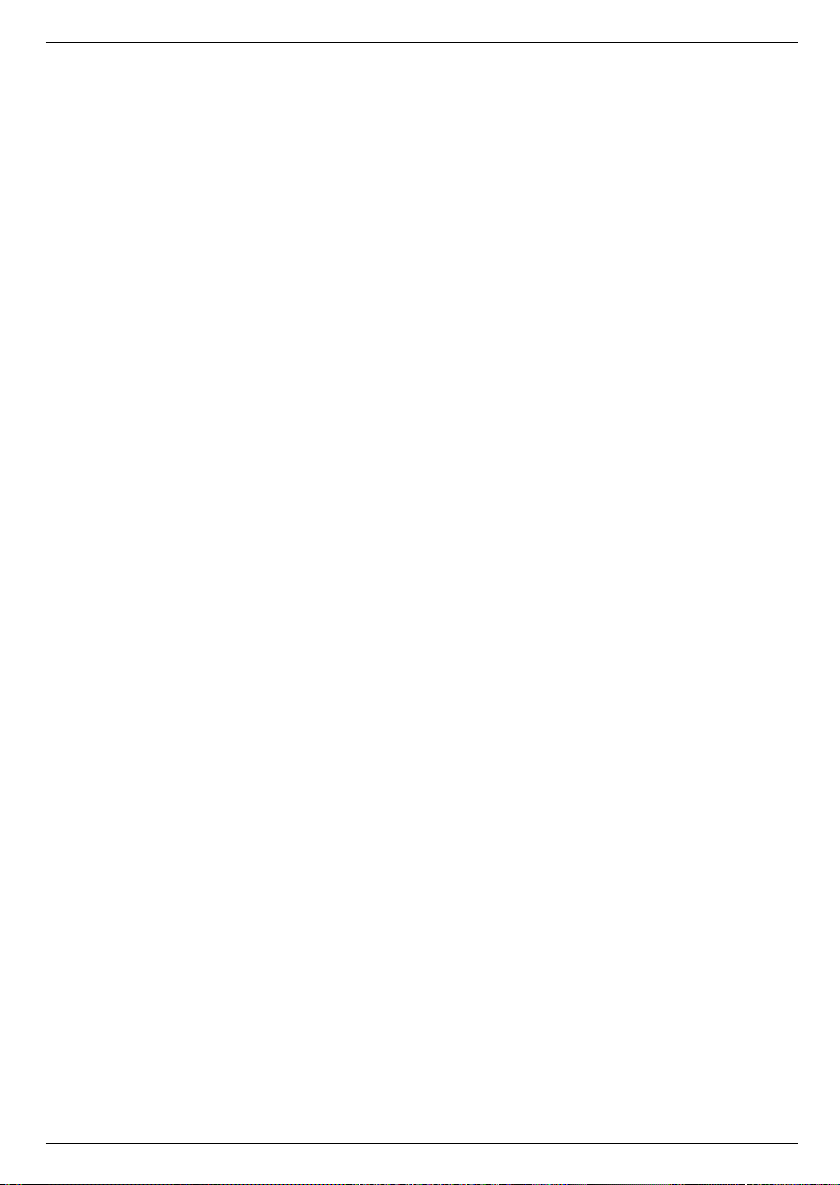
Table of contents
1 Illustrations . . . . . . . . . . . . . . . . . . . . . . . . . . . . . .3
2 Contents . . . . . . . . . . . . . . . . . . . . . . . . . . . . . .2, 5
3 Please read first - Safety notes! . . . . . . . . . . . . . .6
4 Connection . . . . . . . . . . . . . . . . . . . . . . . . . . . . . .8
4.1 Mains power connection . . . . . . . . . . . . . . . . . . . . . . . . . . . . .9
4.2 External unit . . . . . . . . . . . . . . . . . . . . . . . . . . . . . . . . . . . . . .9
4.3 Connecting to a TV set . . . . . . . . . . . . . . . . . . . . . . . . . . . . . .9
4.4 Video cassette recorder (VCR) . . . . . . . . . . . . . . . . . . . . . . . .9
4.5 Amplifier . . . . . . . . . . . . . . . . . . . . . . . . . . . . . . . . . . . . . . . .9
4.6 Serial interface . . . . . . . . . . . . . . . . . . . . . . . . . . . . . . . . . . . .9
5 Installation . . . . . . . . . . . . . . . . . . . . . . . . . . . . .10
5.1 OSD- language selection . . . . . . . . . . . . . . . . . . . . . . . . . . .10
5.2 Basic settings . . . . . . . . . . . . . . . . . . . . . . . . . . . . . . . . . . . .10
5.2.1 Parental control feature . . . . . . . . . . . . . . . . . . . . . . . . . . . .11
5.2.2/3 Time . . . . . . . . . . . . . . . . . . . . . . . . . . . . . . . . . . . . . . . . . . .11
5.3 Audio/Video settings . . . . . . . . . . . . . . . . . . . . . . . . . . . . . . .12
5.3.1 Picture format . . . . . . . . . . . . . . . . . . . . . . . . . . . . . . . . . . .12
5.3.2 Language . . . . . . . . . . . . . . . . . . . . . . . . . . . . . . . . . . . . . . .12
5.3.3 SCART-Mode . . . . . . . . . . . . . . . . . . . . . . . . . . . . . . . . . . . .12
5.4 LNB setting/adjusting the external unit/satellite selection . . . .13
5.4.1 Switching DiSEqC on and off . . . . . . . . . . . . . . . . . . . . . . . .14
5.4.2 Setting the switching matrix and LNB properties . . . . . . . . . .14
6 Operation . . . . . . . . . . . . . . . . . . . . . . . . . . . . . .16
6.1 Switching on and off . . . . . . . . . . . . . . . . . . . . . . . . . . . . . . .16
6.2 Programme selection . . . . . . . . . . . . . . . . . . . . . . . . . . . . . .16
6.3 Adjusting volume . . . . . . . . . . . . . . . . . . . . . . . . . . . . . . . . .17
6.4 Selecting a different language . . . . . . . . . . . . . . . . . . . . . . .18
6.5 TV/Radio switching . . . . . . . . . . . . . . . . . . . . . . . . . . . . . . .18
6.6 Return to previous programme selected . . . . . . . . . . . . . . . .18
6.7 Display clock and programme information . . . . . . . . . . . . . .18
6.8 Additional programme information . . . . . . . . . . . . . . . . . . . .18
6.9 Transponder information . . . . . . . . . . . . . . . . . . . . . . . . . . . .19
6.10 Teletext . . . . . . . . . . . . . . . . . . . . . . . . . . . . . . . . . . . . . . . .19
6.11 Electronic Programme Guide (EPG) . . . . . . . . . . .19
6.11.1 Call up Electronic Programme Guide . . . . . . . . . . . . . . . . . .19
6.11.2 Programme preview for next days . . . . . . . . . . . . . . . . . . . .20
6.11.3 EPG information . . . . . . . . . . . . . . . . . . . . . . . . . . . . . . . . . .20
6.11.4 Switch off EPG . . . . . . . . . . . . . . . . . . . . . . . . . . . . . . . . . . .20
6.12 Timer . . . . . . . . . . . . . . . . . . . . . . . . . . . . . . . . . .20
6.12.1 Programming via EPG . . . . . . . . . . . . . . . . . . . . . . . . . . . . .20
6.12.2 Manual Programming . . . . . . . . . . . . . . . . . . . . . . . . . . . . . .21
Page 4
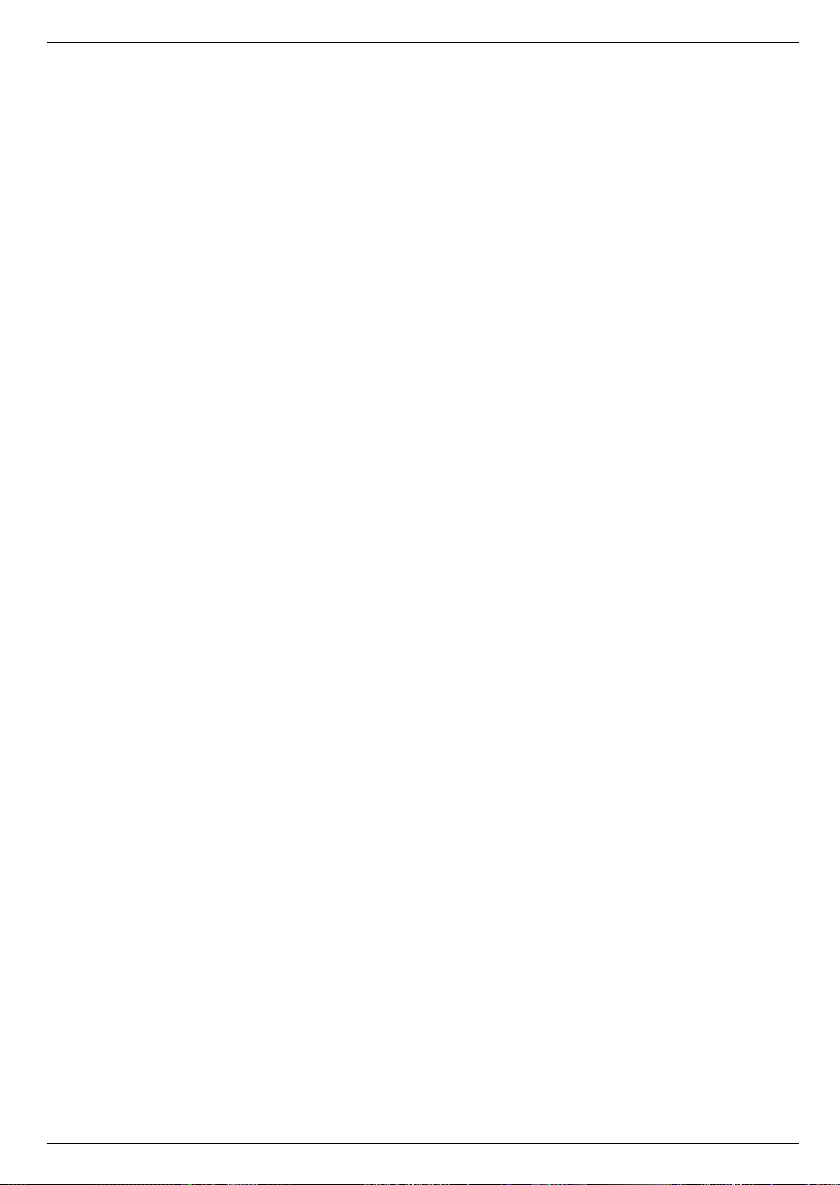
7 Change basic programming . . . . . . . . . . . . . . . . .23
7.1 Configure programme lists . . . . . . . . . . . . . . . . . . . . . . . . . .23
7.1.1 Select programme list . . . . . . . . . . . . . . . . . . . . . . . . . . . . . .23
7.1.2 Including Programmes in Programme List . . . . .24
a) Selecting programmes . . . . . . . . . . . . . . . . . . . . . . . . . . . . .24
b) Selecting user list . . . . . . . . . . . . . . . . . . . . . . . . . . . . . . . . .24
c) Adding to user list . . . . . . . . . . . . . . . . . . . . . . . . . . . . . . . .24
7.1.3 Deleting programmes . . . . . . . . . . . . . . . . . . . . . . . . . . . . . .25
a) Deleting from user list . . . . . . . . . . . . . . . . . . . . . . . . . . . . .25
b) Deleting from main memory list . . . . . . . . . . . . . . . . . . . . . .25
7.1.4 Sorting programmes . . . . . . . . . . . . . . . . . . . . . . . . . . . . . . .25
7.1.5 Blocking/barring programmes (parental control) . . . . . . . . . .25
7.2 Changing PIN . . . . . . . . . . . . . . . . . . . . . . . . . . . . . . . . . . .26
7.3 Unblocking individual blocked programmes . . . . . . . . . . . . .26
7.4 Searching for programmes . . . . . . . . . . . . . . . . . . . . . . . . . .26
7.4.1 Satellite . . . . . . . . . . . . . . . . . . . . . . . . . . . . . . . . . . . . . . . .27
7.4.2 Transponders . . . . . . . . . . . . . . . . . . . . . . . . . . . . . . . . . . . .28
7.4.3 Manual Serch . . . . . . . . . . . . . . . . . . . . . . . . . . . . . . . . . . . .29
7.5 Restore basic programming/delete all . . . . . . . . . . . . . . . . . .29
7.5.1 Activate factory default setting . . . . . . . . . . . . . . . . . . . . . . .30
7.5.2 Delete all programmes . . . . . . . . . . . . . . . . . . . . . . . . . . . .31
7.6 System configuration . . . . . . . . . . . . . . . . . . . . . . . . . . . . . .31
8 Technical terms . . . . . . . . . . . . . . . . . . . . . . . . .31
9 Technical Data . . . . . . . . . . . . . . . . . . . . . . . . . .33
10 Troubleshooting guide . . . . . . . . . . . . . . . . . . . . .36
5
Page 5
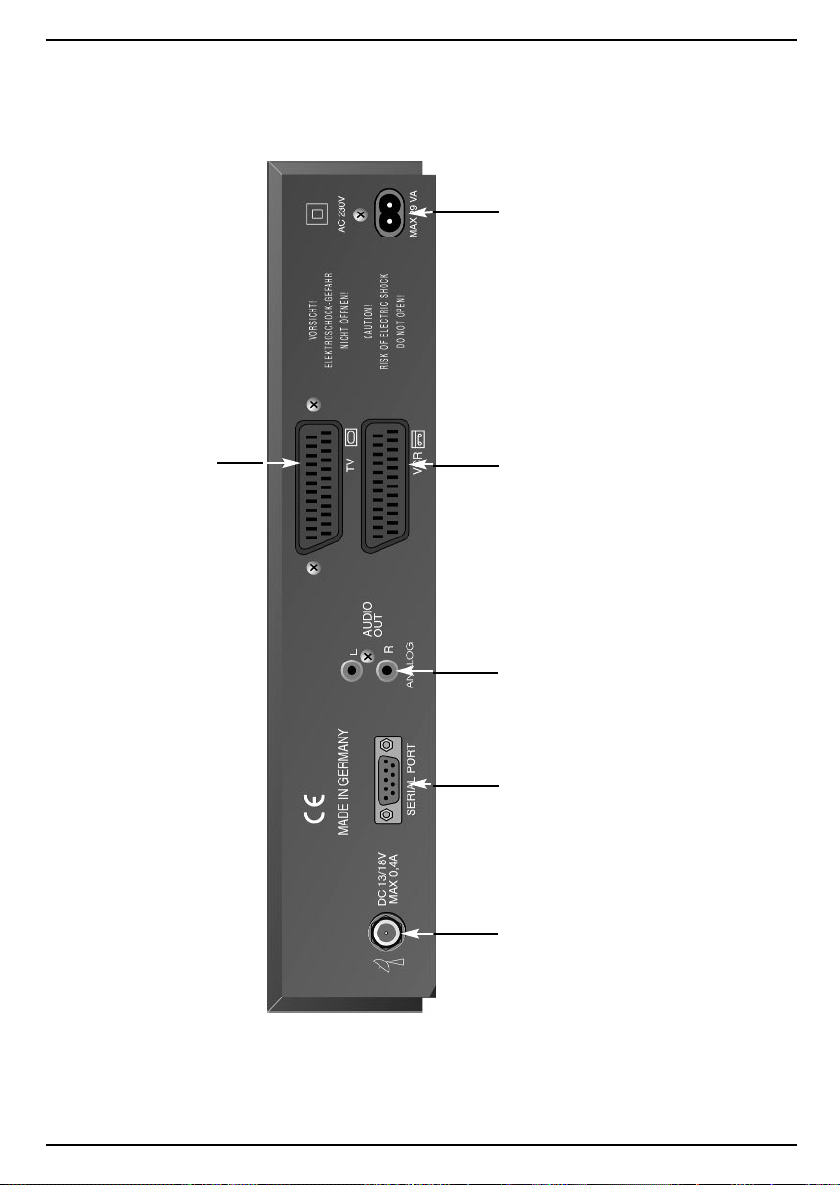
Mains connection
SCART connector TV
SCART connector VCR
left/right
Audio output
RS 232
interface
LNB input
Page 6
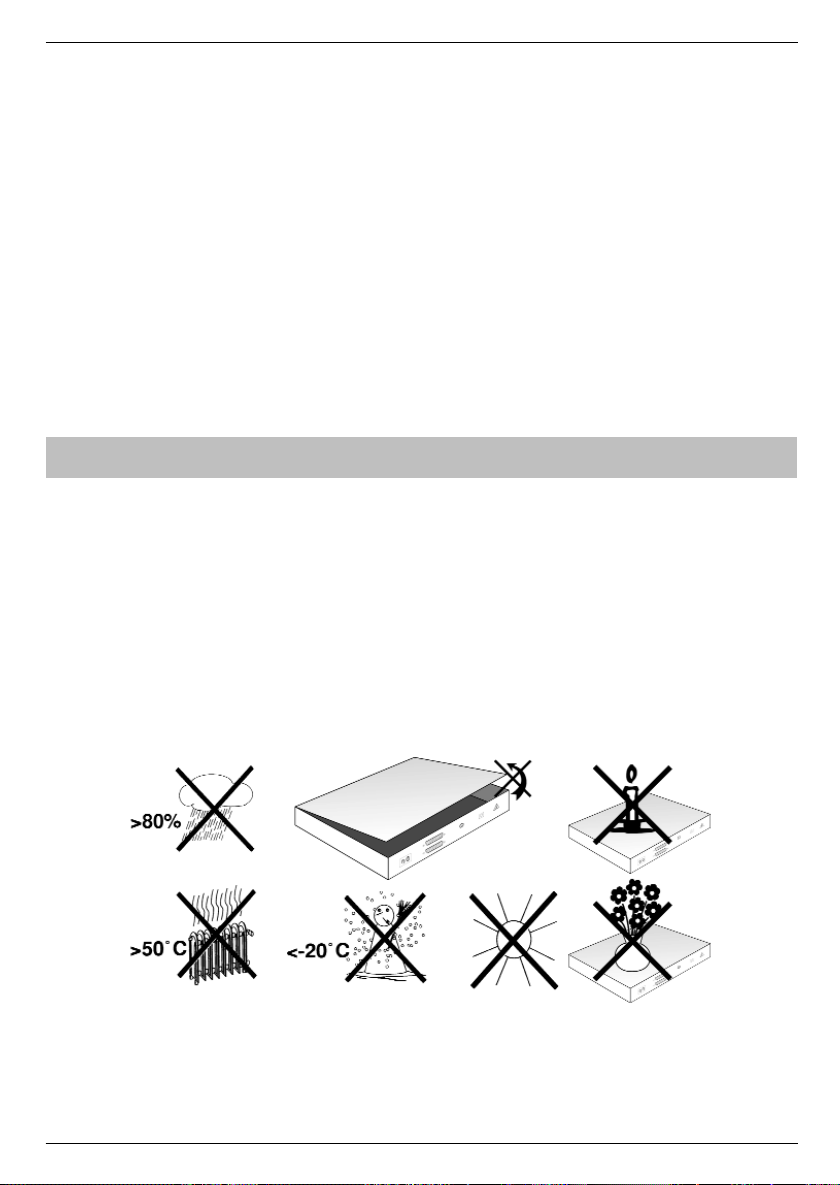
3 Please read this first
NOTE:English speaking customers - the default setting of your receiver is
German. You should go directly to chapter 5 to change the setting to
English (point 5.1 on page 10)
> Before setting up and connecting your equipment, check whether you have received
all items that should have been supplied with the unit.
The following items are supplied as standard:
1 Receiver 1 mains cable 1 remote control unit
1 operating manual 1 guarantee card 2 batteries (1,5V microcells AAA).
> Insert the batteries supplied in the battery compartment of the remote control unit,
ensuring polarity as indicated.
> Before connecting the receiver, please read the safety notes as set out in Chapter
3.
> Chapters 4 and 5 describe the connection and adjustment of the receiver to the
external unit (dish antenna, LNB, etc.), to the TV set, VCR, etc. These settings and
adjustments need only be carried out once, and need only be modified if and when
there is a change in your external unit, or when additional equipment is connected.
> Chapter 6 describes all functions required for everyday use, such as programme
selection or setting the volume.
> In Chapter 7 you will find information on how to set new programmes, and on how
to change the order of programmes in the list.
> The technical terms used in the operating manual are explained in Chapter 8.
> The technical data can be found in Chapter 9.
> A troubleshooting guide, assisting you to identify and overcome faults can be found in
Chapter 10.
Safety notes:
For your own protection, you should read these safety notes carefully before operating your
new receiver.
The manufacturer cannot be held responsible for damage occurring through non-observance
of the safety precautions described, or through inappropriate or improper handling and operation.
> In order to ensure adequate circulation of air, place the unit on a smooth, even surfa-
ce, and do not place any objects on top of the unit, as this contains circulation slits
which conduct heat away from the interior of the unit.
> Do not place any burning objects, such as a lit candle, on top of the unit.
> Do not subject the unit to water or extreme humidity, and do not place any liquid-filled
containers, such as vases, on top of the unit.
6
Page 7
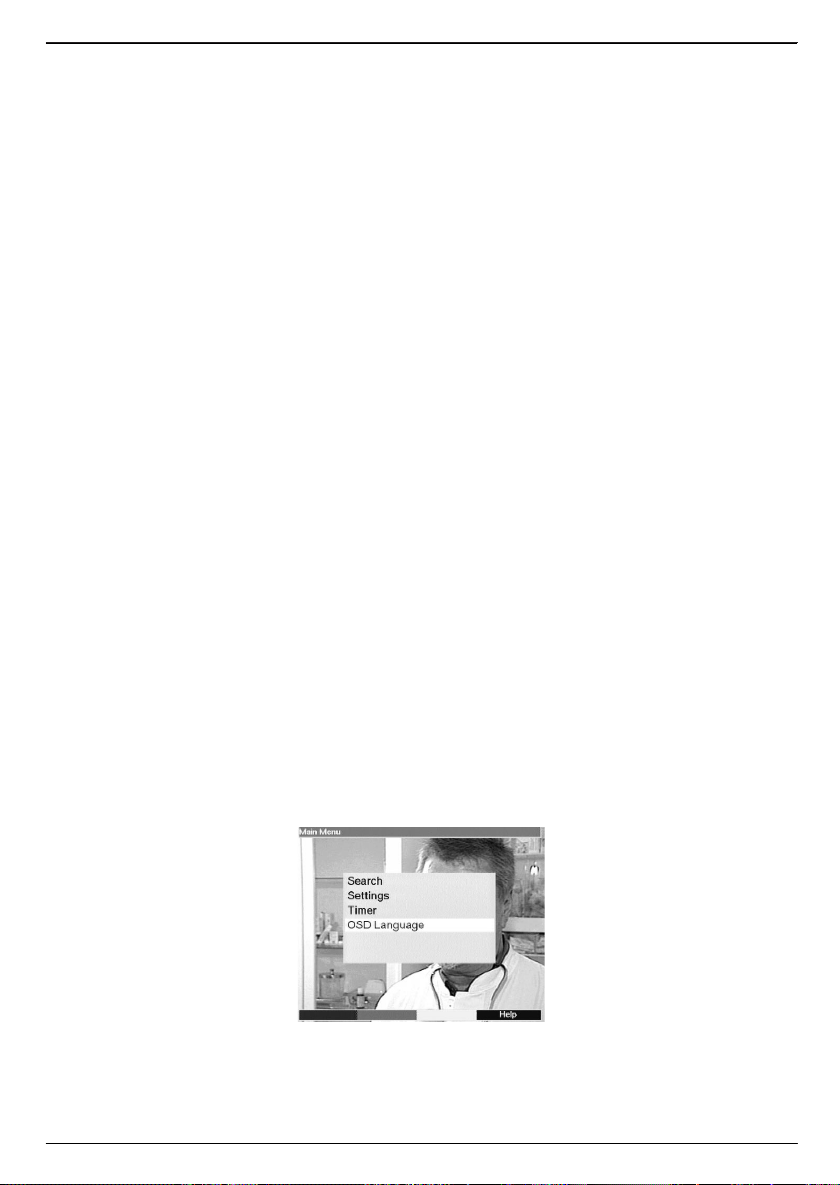
> The receiver may only be operated in a temperate climate.
> Never open the cover of the unit! You may be subject to an electrical shock. Any
necessary opening of the unit may only be carried out by qualified personnel.
Operational breaks:
During a thunderstorm, or during prolonged periods of non-use, the unit should be disconnected from the mains.
In the following cases you should disconnect the unit from the mains, and consult a
qualified technician:
> if the mains cable or plug are damaged
> when the unit has been exposed to dampness, or when liquid has entered the unit
> in case of severe malfunction
> in case of significant external damage
Disposal instructions:
The packaging of your receiver consists exclusively of recyclable materials. Please ensure
they are recycled via the “Green Dot” or relevant local system.
Please note that the discarded batteries of the remote control unit, as well as any electronic
parts, should not be disposed of with your domestic waste, but should be appropriately disposed of (through retail trade, or local system for electronic waste).
Important operating instructions
The use of a so-called "On Screen Display" (information presented on TV screen, see example) simplifies the operation of the receiver, and reduces the number of keys required on the
remote control unit. All functions are displayed on the screen, and can be adjusted with a
few key strokes. Related functions are grouped together in a "MENU". The function selected
is highlighted in a different colour. In the bottom line, the function keys red, yellow, green
and blue are represented by colour bars. These colour bars represent varying functions in
the individual menues, which can be performed by pressing the appropriate coloured key
(multi-function key) on the remote control unit. The function keys are only active when a brief
description is displayed in the appropriate field.
Help:
Where available, a brief help text can be displayed or switched off again by pressing the
blue function key.
Terms and key description that appear in the OSD menu are shown in bold type in this
manual.
Example:
> Press the Menu key to display the menu Settings.
> Now select the menu line OSD language, by using the arrow up/down keys to
highlight the appropriate line.
> Confirm by pressing OK.
> The menu can be switched off again by pressing the Menu key, or by repeatedly
pressing the Back key.
7
Page 8
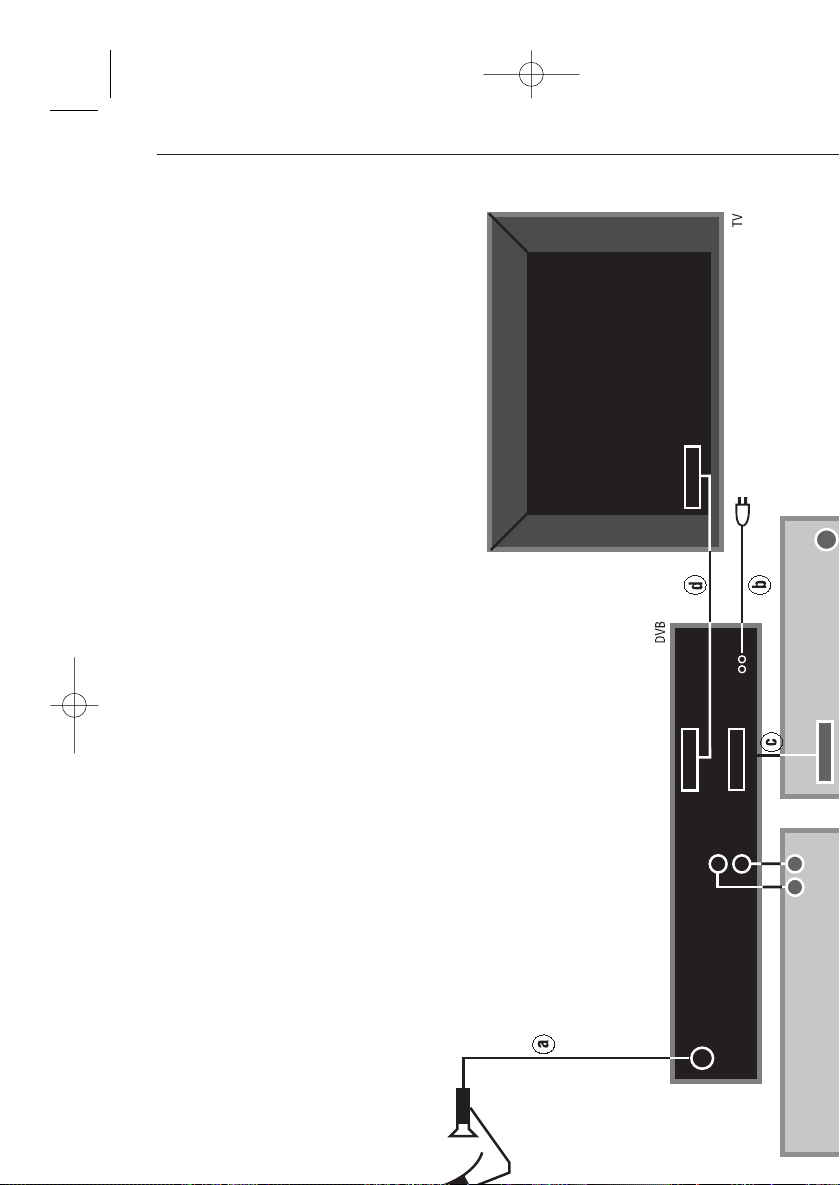
bed_anl_DigiCom1A_neutral.qxd 29.06.00 11:54 Seite 8
a. Connection from LNB to LNB IN connection on DVB receiver
b. Mains connection
c. SCART connection between a VCR and the VCR-SCART
connection on the DVB receiver
d. SCART connection between the DVB receiver and the TV set
Page 9
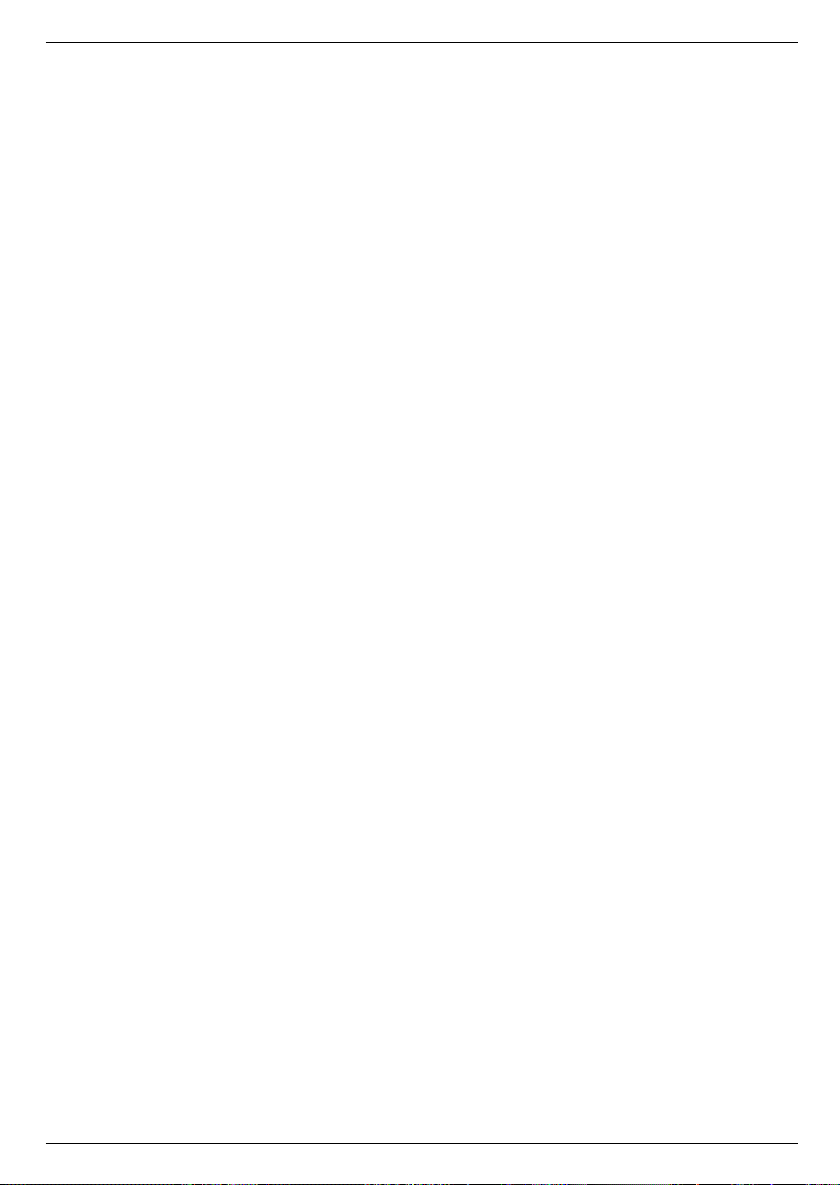
4 Connections
The various references below - a b c etc., refer to the diagram on page 8.
4.1 Mains connection
The receiver should be connected to the mains supply only after it has been connected to all
other components in the system. This serves to avoid damage to both the receiver and to
other components.
b Once you have made all other connections, use the mains cable supplied to connect
the receiver to a mains socket 230V/50Hz.
4.2 External unit
a Connect the LNB input of the receiver to the LNB of your external unit, using a sui-
table coaxial cable. Note point 5 of the chapter on "Installation".
4.3 Connecting to a TV set
d Connect the receiver (SCART socket TV) to the TV set (SCART socket) by means
of a SCART cable. If your TV set is appropriately equipped, it will switch automatically
to AV, and thus to satellite reception, when the receiver is switched on.
4.4 Video cassette recorder (VCR)
c Connect the video player to the SCART socket VCR. During Play mode, the video
player will send a switching signal to the receiver, and the Video player signal will
automatically be sent to the TV set.
If your video player does not transmit a switching signal, use the EXTERN key of
your receiver to switch it to the external input VCR. Pressing this key again will return
you to normal operation.
4.5 Amplifier
In order to achieve the best possible sound quality, you can connect the receiver to a hi-fi
amplifier. Use a suitable cable to connect the cinch sockets Audio R and Audio L of the
receiver with an input socket of your hi-fi amplifier (e.g. CD or AUX; NOTE that the phono
input is not suitable!).
4.6 Serial Interface RS 232
The RS 232 interface is used for pre-programming via a PC, and in order to update the operating software.
9
Page 10
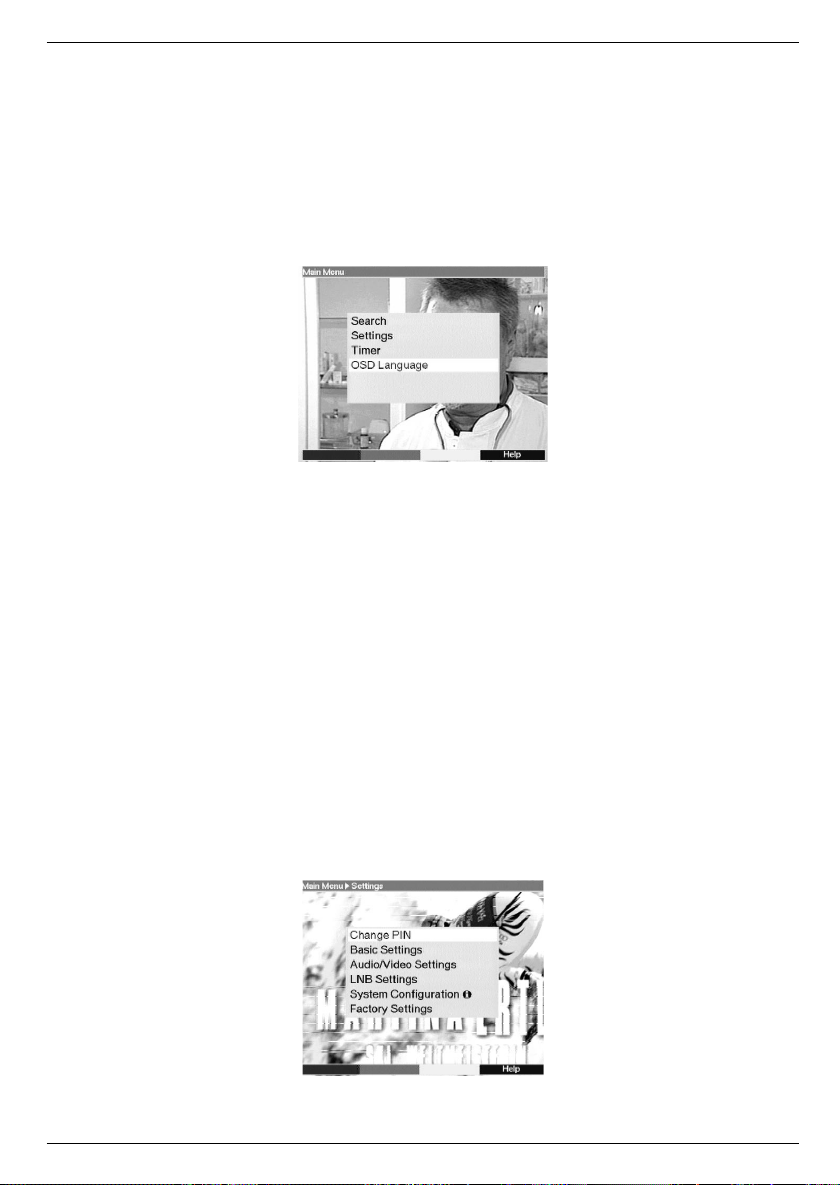
5 Installation
Now that you have connected your new receiver, and have commenced operating it, you
can, if necessary, optimize its functions for your needs.
5.1 OSD Language
This menu point gives you the option of setting the language according to your preferences.
In order to select a different OSD language, proceed as follows:
> Press the Menu key to display the Main Menu.
> Now select the menu line OSD Language, which you can mark by means of the
arrow up/down keys.
> Confirm by pressing OK.
The sub-menu OSD Language will be displayed.
> Use the arrow up/down keys to mark the language selected. Use the arrow
up/down keys to move the marker up or down one line at a time, or use the
arrow left/right keys to move forward or back one page at a time.
> Store the selection by pressing the OK key.
> Press the Back key to return to the Main Menu.
5.2 Basic settings
In order to obtain optimum use from your DVB receiver, you should adjust it to your personal
preferences.
> Press the Menu key to display the Main Menu.
> Select the menu line Settings by means of the arrow up/down keys.
> Confirm by pressing OK.
The sub-menu Settings will be displayed.
> Select the menu line Basic settings by means of the arrow up/down keys.
> Confirm by pressing OK.
10
Page 11
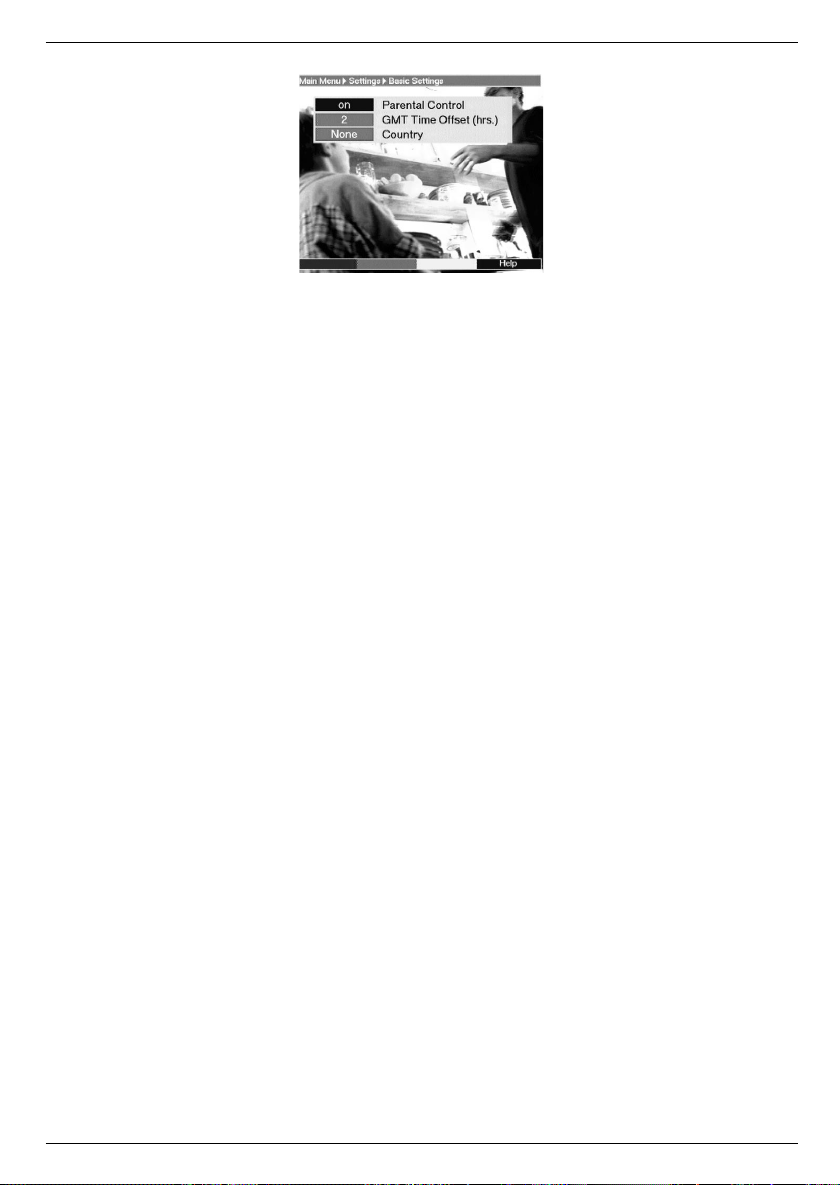
The menu Basic settings will be displayed.
> Use the arrow up/down keys to move the marker within the menu, and to change
the individual settings as indicated. When selecting a menu item, please note any
relevant information displayed on screen.
The following settings can be made:
5.2.1 Parental control setting:
Your unit can be set to resist unauthorised use by children. Any programmes that you have
blocked in terms of the procedure in Points 7.2 or 7.3 can then only be viewed after entering
a four-digit PIN number. When this line is marked, use the OK key to switch the parental
control setting on or. off.
5.2.2 Time difference GMT (hrs.)
Your unit is equipped with a clock. This is synchronised, by means of satellite reception, with
Greenwich Mean Time. Thus all you have to do is to correct the time in accordance with your
local time by means of the OK key. For germany, this means +1 hour, and +2 hours during
Daylight Savings time (summer).
5.2.3 Country
This function provides for automatic switching between summer and winter time, by country.
Go to the line Country/State and use the arrow left/right keys to select your home
country.
As this information is currently not broadcast by all programme providers, we advise that you
presently leave the setting at None.
> Press the Back key to return to the menu Settings or press the Menu key to
return to normal operation. The settings are automatically stored in memory.
11
Page 12
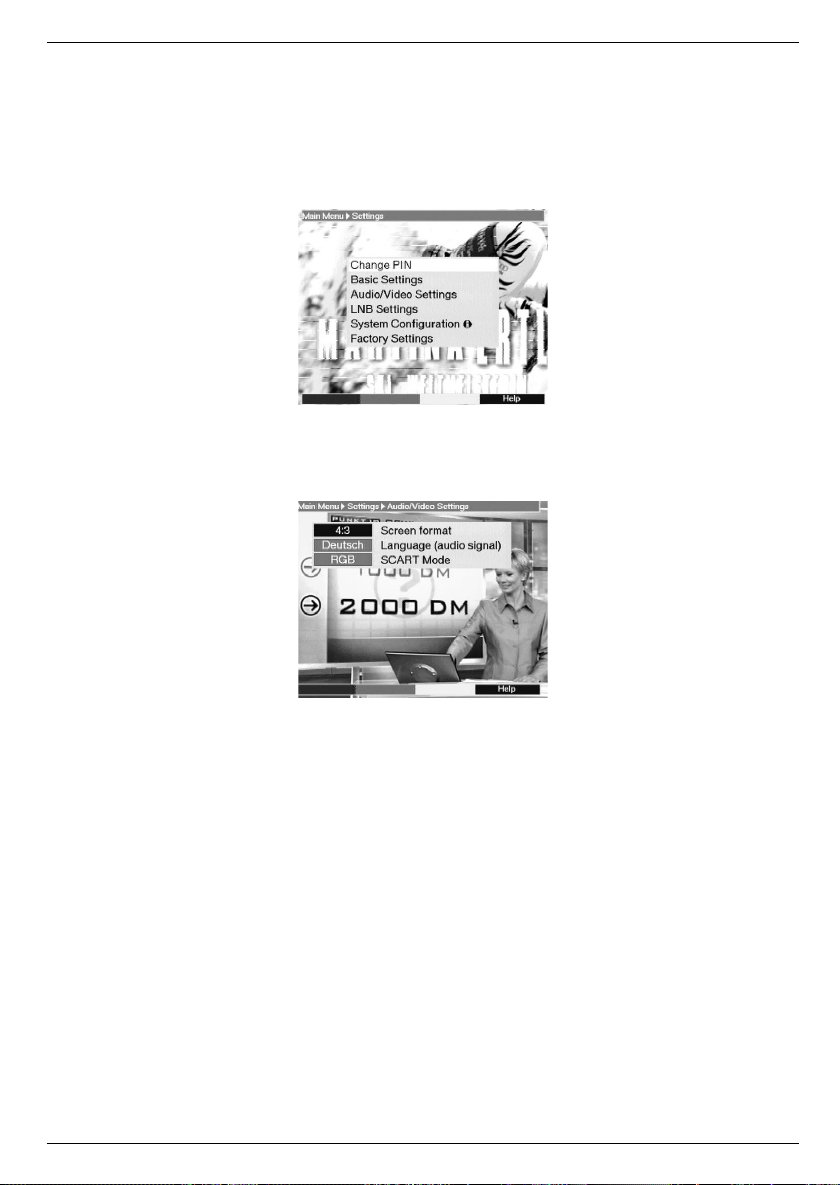
5.3 Audio/Video settings
In order to optimize the settings of your receiver in relation to the TV set, you can make further adjustments in the menu Audio/Video settings vornehmen.
> Press the Menu key to display the Main Menu.
> Mark the line Settings by pressing the arrow up/down keys.
> Confirm by pressing the OK key.
The sub-menu Settings will be displayed.
> Now mark the line Audio/Video settings by means of the arrow up/down keys.
> Confirm by pressing OK.
The menu Settings Audio/Video will be displayed.
> Use the arrow up/down keys to move the marker within the menu, and to change
the individual items. When selecting a menu item, please also pay attention to any
related on-screen displays.
The following settings/adjustments may be made:
5.3.1 Picture/image format of TV set:
Use the arrow keys left/right to select the appropriate picture format for your TV set,
4:3 or 16:9. This function will automatically adjust the picture format to that of your TV set.
5.3.2 Language (Audio signal)
In this menu line, use the arrow left/right keys to select your preferred language. This
function will ensure that, provided this language (sound track) is being broadcast, it will be
selected automatically.
5.3.3 SCART-Mode
In this menu line, use the arrow left/right keys to set the appropriate mode for your TV
set, FBAS or RGB. For standard sets, leave the default setting at FBAS.
> Press the Back key to return to the menu Settings or press the Menu key to
return to normal operating mode. The settings will be automatically stored in memory.
12
Page 13

5.4 LNB-Setting/Adjustment of external unit/satellite selection
Once you have adjusted the receiver to your personal preferences, you should now, if necessary, still adjust the receiver in accordance with your dish antenna. The receiver is pre-programmed at the factory for reception of ASTRA and EUTELSAT by means of a Universal
LNB (see annexure with technical terms. These programmes can be received without any
further adjustments, if your receiving equipment permits this.
If, however, you wish to receive signals from another satellite, or if you are using a different
type of LNB, then you must adjust the receiver as follows :
> Press the Menu, key in order to display the Main menu.
> Use the arrow up/down keys to mark the line Settings.
> Confirm by pressing OK.
The menu Settings will be displayed.
> Now mark the line LNB Settings by means of the arrow up/down keys.
> Confirm by pressing OK.
The menu LNB Settings will be displayed.
13
Page 14

The following adjustments can be made in this sub-menu:
5.4.1 Switch DiSEqC on or off
DiSEqC (Digital Satellite Equipment Control) is a digital control signal used to control and
switch DiSEqC-compatible components via the antenna cable.
If your external unit is equipped with DiSEqC components, you must switch on the DiSEqCcontrol:
> Make adjustments in this line by means of the key OK DiSEqC on or off.
Since only one LNB can be addressed when the DiSEqC control is switched off, the
menu is restricted to the configuration of a single LNB.
5.4.2 Setting the switching matrix and the LNB properties
The menu lists the four switching criteria of the DiSEqC control.
Your receiver has been pre-programmed, so that ASTRA will be received in switch position
A/A and Eutelsat in switch position B/A of a multiswitch. If the switching matrix of your reception equipment be configured differently, or if it is set to receive other satellites, you can
make the following settings/adjustments in your receiver.
> Use the arrow up/down keys dto select the DiSEqC switch position (1-4) that you
want to allocate to a particular satellite (e.g. A/B 3 No Satellite), by marking this
line in blue.
> Confirm by pressing OK.
A list of various satellites will now be displayed.
> Use the arrow up/down keys to mark the satellite selected.
The arrow up/down keys will move the marker up or down one line at a time,
while using the Parrow left/right keys will jump to the previous or next page.
If the satellite you are looking for is not specifically listed, select one of the spare positions, marked as User1 to User 14.
> Confirm by pressing OK.
The selected and marked satellite will now be inserted and shown at the previously
marked position in the menu >Settings>LNB.
Continue to work your way through the Menu >Settings>LNB, until the data in this menu
corresponds with that of your reception unit. Any switching criteria not required should be set
to the position No Satellite.
5.4.3 Additional settings
Now that you have adjusted the switching matrix of your DVB receiver to correspond with
your reception unit, you should now check the additional parameters of your reception unit,
and, where necessary, make further corrections.
> Use the arrow left/right keys to move the marker to the column LNB-Test.
> Now use the arrow up/down keys, to mark the field Continue.in the line in
which you want to check or alter the settings.
> Confirm by pressing OK.
The menu >LNB>Check will now be displayed, showing the DiSEqC setting selec-
ted (e.g. A/A 1).
14
Page 15

The following settings may be made:
LOF low band
LOF (Local oscillator frequency) is the frequency used by an LNB to convert the frequency
received into the so-called 1. Intermediate Frequency, which can then be interpreted by the
receiver. So-called Universal LNBs operate with 2 LOFs, in order to cover the entire reception range of from 10.7 to 11,8 GHz (low-band) and from 11,7 to 12,75 GHz (high band).
When this line is marked, use the numeric keys to enter the LOF frequency of the low band
of your LNB.
LOF high band
When this line is marked, use the numeric keys to enter the LOF frequency of the high
band of your LNB.
Switchover LOF low/high
When this line is marked, use the numeric keys dto enter the frequency at which your
LNB switches over from low-band to high-band.
Transponder test
The following points of this menu should only be entered if you want to test the satellite signal by means of a self-configured satellite (User 1 to 14).
Transponder frequency
When this line is marked, use the numeric keys to enter a frequency on which digital programmes are broadcast.
Polarisation
Use the arrow up/down keys to enter the desired polarisation plan (horizontal or vertical).
Symbol rate
The symbol rate expresses the volume of data transmitted per second. This could be, for
instance, 27500 (27500 symbols per second). Use the numeric keys to enter the appropriate symbol rate.
FEC Rate
Press the OK key to display a window, in which you can use the arrow up/down keys to
select the desired FEC rate (1/2, 2/3, 3/4, 5/6, 6/7 or 7/8).
If you do not know the FEC rate, select Auto in this line.
Press the OK key to accept this setting.
Signal
If you have entered the information relating to the test transponder correctly, this line will display the signal strength.
15
Page 16

6 Operation
6.1 Switching on and off
> Switch on the receiver by pressing the On/Standby key on the remote control unit.
> Pressing this key again will switch off the receiver.
> The receiver is now in standby mode.
6.2 Programme selection
6.2.1 Using the Programme up/down keys
> You can move up and down the programme list one slot at a time by pressing the
Programme up/down keys aon the remote control unit.
6.2.2 Using the numeric keys
> You can use the numeric keys to enter the desired programme slot number directly.
For example
1 for programme slot 1
1, then 4 for programme slot 14
2, then 3, then 4 for programme slot 234
When entering programme numbers consisting of several digits, you have approx. 3 seconds
time after pressing a key to complete the entry.
If you wish to enter a programme number consisting of only one or two digits, you can speed
up the selection process by keeping your finger pressed down on the last digit a little longer.
6.2.3 Using the programme list (on screen):
> Press the OK key.
A programme list will now be displayed.
When TV mode is selected, only TV programmes will be displayed, and when Radio mode is
selected, only radio programmes will be displayed. The currently selected programme is highlighted in yellow.
> Now you can use the arrow up/down keys to mark the desired programme.
> Press the OK key to select the marked programme.
> Use the arrow up/down keys to move the marker up or down in the list one line
at a time.
> Use the arrow left/right keys to move backward or forward one page at a time.
16
Page 17

6.2.3.1 Selecting programme list:
In order to facilitate the finding of programmes, your receiver provides four programme lists.
You can thus, if you like, programme one list only with sports programmes, one with news
programmes, etc. (see Point 7.1).
> Press the Ok key.
The active programme list will be displayed.
> You can now use the green function key to open a window with the four programme
lists (Video A, Video B, Video C and Video D). The active programme list is
highlighted in yellow.
> Now use the arrow up/down keys to select the desired programme list.
> Confirm by pressing OK.
The selected list will now be displayed. As described above the desired programme
can be selected and set.
6.2.4 Calling up blocked/restricted programmes
If a programme is selected that is blocked by the child-proof feature, the prompt PIN-Number will appear on the screen.
> Use the numeric keys to enter your PIN number.
The selected programme will now be shown.
In order to make things convenient for viewers, the PIN number need be entered only once
per operational cycle. The child-proof feature is only activated again the next time the set is
switched on.
6.2.5 Information box
Each time the programme is changed, an information box is briefly displayed, showing the
programme name as well as the list number. In addition, other programme characteristics are
shown, such as TxT for teletext, 16/9 for 16/9 format broadcasts, A/B for various audio
channels (e.g. multi-lingual movie or various radio stations) and a key is displayed for
encrypted programmes.
6.3 Volume control
You have the facility to regulate the volume of your receiver. This facilitates use of the receiver, since you have all important functions on one remote control, and will only rarely have to
operate the remote control of your TV set. When the receiver is switched on, sound will be
reproduced at the volume level last set.
> Adjust the volume of your receiver by means of the Lautstärke + key to make it
louder, and the Lautstärke - key to reduce volume.
> Press the Sound on/off key to mute the sound, press the key again to turn the
sound on again.
17
Page 18

6.4 Selecting a different language
If a programme is broadcast in several languages, you can use the following procedure to
select a different language:
> Press the Language Selection key.
If more than one language is being broadcast, a list of currently broadcast languages
will be displayed on screed.
> Use the arrow up/down keys to mark the selected language.
> Confirm by pressing OK.
You can now listen to the soundtrack in the selected language. Your receiver is also equipped to receive mono broadcasts. When these are current, you can use the MONO1/
MONO2 to switch between the audio channels MONO1 and MONO2.
6.5 Switching between TV and Radio
The receiver has been pre-programmed with both TV and radio programmes. When receiving a radio programme, the TV image is switched off, and only the programme name is displayed on screen.
> Use the TV/Radio key to select radio reception for your receiver.
The receiver will now switch to the radio programme last selected.
> Pressing the TV/Radio key again will return you to the last TV programme selected.
6.6 Going back to previous programme viewed
Press the Back key on the remote control unit to go back to the previous programme viewed.
> Press this key again to again go back to the programme viewed before the current
one, i.e. to switch back and forth between two programmes.
6.7 Displaying clock and programme information
This function enables you to view the programme information relating to the programme currently selected.
> Press the blue Tkey in order to display information relating to the currently selected
programme.
The lower half of the screen will now display current time, the name of the programme selected as well as the title of the current programme, as well as its starting and ending times,
provided this information is broadcast by the station.
> If it is available, pressing the blue Multifunction key again will display information for
the following programme.
6.8 Additional programme information
Where available from the broadcaster, you can press the Programme info key to obtain
additional programme information.
> Press the yellow function key to display an additional information window.
Further information on the current programme will be displayed.
> Pressing the yellow function key again will show information on the following pro-
gramme.
> To return to normal viewing, and switch off the display, press the yellow key yet
again.
18
Page 19

6.9 Transponder Information
> Press the green function key (Transponder Information) in order to display data rela-
ting to the selected transponder.
6.9.1 Audio-Video Information
> Press the green function key (Audio/Video) to display audio and video data relating
to the selected programme.
> Press the Back key to return to normal operation.
6.10 Teletext
In so far as it is broadcast, teletext is available on your TV set. In order to view teletext, use
the remote control unit of your TV set. Should you experience problems, such as overlapping
of teletext and picture contents, you should set your receiver to FBAS mode (Point 5.3).
6.11 Electronic Programme Guide
The EPG function (Electronic Programme Guide) allows you to display various programme
selections and the contents of various programmes on the TV screen. This enables you to
gain a quick overview of the programmes of the day and their contents, and, where available, also of the next few days.
6.11.1 Calling up the Electronic Programme Guide
> Switch on both your receiver and the TV set.
> Press the EPG key on the remote control unit of your receiver.
The electronic programme guide of the programme currently selected will be displayed on the screen, showing information relating to today’s programme of this channel
The following functions are available:
19
Page 20

6.11.2 Programme preview for next few days
In as far as this is provided by the broadcaster, you can use the arrow right key to display information relating to the programme for the next few days, for the current channel.
Press the arrow left key to return to the previous table of information.
6.11.3 EPG Information
In as far as this is broadcast, you can use the EPG function to obtain information on the content of various programmes:
> Mark the relevant programme by means of the arrow up/down keys.
> Press the EPG key in order to display the information.
You can scroll through lengthy texts with the aid of the arrow up/down keys, and
you can page through them with the aid of the arrow left/right keys.
> Press the Back key to return to the previous table of information.
6.11.4 Switching EPG off
> Press the Back key to return to normal operation.
6.12 Timer
Your receiver is equipped with a timer. This allows you to make video recordings even in
your absence Timer operation is indicated by a blinking light on the LED display. Timer operation can be switched off by pressing the On/Standby key.
In order to programme the timer, proceed as follows:
6.12.1 Programming via EPG:
> Select the channel on which the programme to be recorded is broadcast.
> Press the EPG key.
The EPG table of the selected channel will be displayed.
> Use the arrow up/down keys to mark the selected programme.
> Press the yellow function key (Record).
The data relating to the selected programme will be taken over into the timer memory,
and will be displayed on screen for control purposes.
20
Page 21

> Press the green function key in order to delete the marked timer.
> Press the Back to return to the EPG screen, in order to execute further programming
or
> Press the TV/Radio key to return to normal operation.
The receiver will now select the chosen programme at the programmed time, and will, unless
otherwise selected, return to standby mode after the programme has ended.
6.12.2 Manual Programming/Changing timer settings
In addition to the option of programming the timer via the EPG, yoi can also programme the
timer manually. In order to do this, proceed as follows:
> Select the next programme list, to get to the programme you wish to record (Point
6.2.3.1).
> Press the Menu key to call up the Main Menu.
The Main Menu.will be displayed.
> Mark the line designated Timer.
> Confirm by pressing OK.
The menu Main Menu Timer will be displayed.
> Press the yellow function key (New) to go to timer programming, to programme a
new event.
> To change an existing timer setting, mark this by means of the arrow up/down
keys. Press the yellow function key (Modify) in order to access the settings of the
marked timer.
21
Page 22

Proceed as follows with the programming:
Source
> Use the arrow keys to mark the column Source, then use the OK key to enter
the desired source (TV or Radio).
Channel
In this line you should select the TV channel on which you want to record a programme:
> Mark the appropriate line Channel by means of the arrow keys.
> Press the OK.key.
A programme list will be displayed.
> Use the arrow keys to select the desired programme.
> Confirm by pressing OK.
The selected programme will now be taken over into the timer menu.
Date
> Use the arrow keys to mark the column Date.
> Use the numeric keys to enter the date on which you wish to record a programme.
Start
> Use the arrow key right to mark the column Start.
> Use the numeric keys to enter the starting time for the timer in this line.
Stop
> Repeat the steps as described under “Start” to enter the stopping/ending time.
In order for all events to be considered, there should be a break of at least one minute
between the stopping time of one timer setting and the starting time of the next timer
setting!
Repeat (optional)
> Use the arrow key right to mark the column Rpt.
> Press the OK key.
A selection window will be shown, with several repeating suggestions.
1x Timer on
T Daily repeat
1xW Repeat once a week
1-5 Repeat only on weekdays
6-7 Repeat only on weekends
> Select the desired function by means of the arrow up/down keys.
> The setting will be stored by pressing the OK key.
> When you have completed the programming, press the yellow function key in
22
Page 23

order to store the data in memory.
> Press the TV/Radio key to return to normal operation.
Important Note!!!
Please ensure that the correct current time is displayed in the information window. If this not
the time, switch reception to a TV channel such as ZDF, that broadcasts current time, for at
least 30 seconds. This will enable your receiver to read the correct time into memory.
7 Changing the basic programming
7.1 Configuring programme lists
This chapter describes how you can change the pre-programming of your receiver, and how
you can change the user programme lists to suit your preferences. This function is also
required to sort newly found programmes into the lists after a programme scan has been
performed.
The following information provides a better understanding of the process:
To facilitate the finding of programmes, your receiver provides four user programme lists.
This means that, for instance, you can programme one list exclusively with sports programmes, another with news programmes. etc..
Each user programme list contains all programmes that you have specifically included, using
the procedure described below. This chapter also describes how you can delete programmes
from the list, and how you can block programmes from unauthorised use (child protection).
Use the OK wkey to call up the programme list, this will display the user programme list currently active. You can modify the lists of TV programmes while in TV mode, and the lists of
radio programmes while in Radio mode.
7.1.1 Selecting a programme list
> Press the Ok key.
The active user programme list will be displayed. The type will be displayed in the top
line (e.g. Video A).
> Now use the green function key (Selection) to open a window with the four user pro-
gramme lists (Video A, Video B, Video C and Video D).
> Use the arrow up/down keys to select the desired programme list.
> Confirm by pressing OK.
The selected list will now be displayed.
23
Page 24

7.1.2 Entering programmes in the programme list
To add a programme to the selected programme list, proceed as follows:
> Press the red function key (category). This will open a selection window in order to
switch between the user list and the main memory list. This main memory list contains
all
available programmes. You have the option of displaying the main memory list
according to Providers or sorted alphabetically (ABC...).
> Use the arrow up/down keys to select the desired programme listing (e.g. Provi-
ders)
> Confirm by pressing OK.
This list will show the programmes sorted by provider.
> Press the green function key (Selection) in order to display a list of providers, from
which one can be selected.
> Use the arrow keys to mark the provider selected.
> Confrim by pressing OK.
A list of programmes relating to the selected provider will be displayed. Programmes
that have already been entered in the selected user list are marked with a check sign.
a) Selecting programmes
In order to add a programme to a user list, or to delete a programme, proceed as follows:
> Press the blue function key (edit mode).
The coloured function keys can now be used to execute the following functions:
b) Select user list:
> Press the yellow function key repeatedly to switch around between the user lists
Video A, B, C, D. The selected list will be displayed in the green function field.
c) Entering into the user programme list
> Now use the arrow up/down keys to select a programme that you want to include
in the list.
24
Page 25

> Press the OK key to proceed to the selection mode.
The programme selected will be marked on the right hand side with a small cross,
and the menu display will become transparent, with the picture visible in the backgro-
und.
> Use the arrow up/down keys repeatedly to mark additional programmes you wish
to include in the list.
> When you have completed marking programmes in this way, press the green func-
tion key in order to accept the marked programmes into the programme list selected.
> If you wish, you can proceed to select a further user list in order to add programmes
from the list displayed into this user list.
7.1.3 Deleting programmes
a) Deleting from user list
If you use the above procedure to mark those programmes with a cross that are already in
the user list, i.e. have a check mark on the right-hand side, these marked programmes will
be deleted from the user list. However, the programme remains in the main memory list, and
can be added to the user list again at any time.
b) Deleting from main memory list
By pressing the red key (Delete) you can delete programmes from the main memory list,
after confirming the instruction.
> Mark the programmes to be deleted as described above.
> Press the red (Delete) function key.
The query “Really delete program(s)?” will be displayed.
> Press the arrow left/right keys to select Yes or No.
> Confirm entry by pressing OK.
7.1.4 Sorting programmes
In order to sort the programmes in a user programme list in the order most convenient to
you, proceed as follows:
> Call up a programme list display by pressinf the OK key.
> Use the green function key to select the programme list you wish to change/sort
(Point 7.1.1).
> Press the blue function key (edit mode).
> Use the arrow up/down keys to mark the programme you wish to place at a diffe-
rent position in the list.
> Press the yellow function key to select the function Sort.
A double arrow will be displayed next to the programme selected.
> You can now use either the arrow up/down keys or the numeric keys to place
the programme at any desired position in the programme list.
> Press the yellow function key. The programme will be stored at the new position.
> When you have completed configuring the programme list in this manner according to
your preferences, press the Back key twice to return to normal operation.
7.1.5 Blocking programme access (Parental control feature)
You have the option of blocking access to any programme. A blocked programme can only
be viewed on the screen once you have entered your personal PIN number, after selecting
the programme. Once this number has been entered, access remains unblocked until the
receiver is switched off again (standby).
In order to block access to a programme, proceed as follows:
> Call up a programme list by pressing the OK key.
25
Page 26

> Use the green function key to select the programme list in which you wish to block
one or more programmes (Point 7.1.1).
> Press the blue function key (edit mode).
> Now use the arrow up/down keys to mark the programme you wish to block.
> Now press the green function key to select the function Parental control.
The symbol P18 will appear next to the programme selected.
> Repeat this procedure as often as necessary until all programmes you wish to block
have been marked.
> When you have completed configuring the programme list according to your preferen-
ce, press the Back key twice to return to normal operation.
> In order to activate the parental control feature, you must still enter your personal PIN
number under the following point Change PIN Then you must switch on the
parental control feature as described in Point 5.2 (Basic Settings).
7.2 Changing the PIN
The PIN number is set at the factory to 0000 in order to activate the parental control feature, you must enter a personal PIN number in place of the factory setting.
Please note! Do not forget your PIN number. If you do forget it, please consult your retailer or serviceman!
In order to change the PIN number, proceed as follows:
> Press the Menu key to call up the Main Menu.
> Use the arrow up/down keys to mark the line Settings.
> Confirm by pressing OK.
The sub-menu Settings will be displayed.
> Use the arrow up/down keys to mark the line Change PIN.
> Confirm by pressing OK.
> Now use the numeric keys to enter the current PIN number (factory setting 0000).
> Now use the numeric keys to enter the desired new personal PIN number.
> Repeat this entry.
> When you have completed entering the PIN number in this manner, press the Back
key twice to return to normal operation.
Please note that the parental control feature must still be activated as described in Point 7.3.
7.3 Cancelling blocking of individual programmes
In order to remove the parental control feature for individual programmes, proceed as in
Point 7.2. After entering your personal PIN number, select the desired programme, and press
the OK key to remove the control feature.
When you have completed configuring the programme list according to your preference in
this manner, press the Back key twice to return to normal operation.
7.4 Programme Search
As mentioned before, your receiver is pre-programmed to receive signals from the ASTRA
and EUTELSAT satellites. In order to receive new programmes, or other satellites, there are
various options of searching fro programmes by means of a programme scan.
1. Satellite:
a) All, in order to scan all satellites selected in the menu LNB Settings (Point 5.4) for
available programmes
b) Satellite, in order to scan only the selected satellite for programmes or bouquets
26
Page 27

2. Transponder:
Select this scanning option in order to search only a particular transponder of a satellite. This
will search individually for all programmes of a transponder.
When the scan has been completed, the screen will display information on the number of
programmes your receiver found, and how many of these are new. New programmes are
stored in the main programme memory list
described in Point 7.1.
> Call up the Main Menu in order to commence your programme search.
> Use the arrow up/down keys to mark the line Search.
> Confirm by pressing OK.
The sub-menu >Search will be displayed.
and can then be entered in the user lists as
> Now use the arrow up/down keys to select the search method you wish to
employ.
7.4.1 Satellite
When you activate this search mode, all active satellites (Point 5.4) and transponders will be
scanned for programmes.
> Use the arrow up/down keys to select the menu line Satellite.
> Press the OK key to display the sub-menu.
> Press the OK key again in order to display the table for the active satellite.
27
Page 28

> Use the arrow up/down keys to mark the line All, in order to scan all active
satellites for programmes, or select a specific satellite in order to search for program-
mes only from that source.
> Choose by pressing the green function key whether you want so search only for fre-
ely available programmes (Search all free) or whether you also want to search for
encrypted programmes (Search all).
> Confirm by pressing the red function key (“Start search”).
The scan will commence. Please note further information that appears on screen.
> Press the red function key again to end the scan.
A full scan may take more than 15 minutes.
Please also note any additional information provided on screen.
7.4.2 Transponder
Use this menu point to search for programmes specifically from a particular transponder (see
Point 9 Technical Terms. For this, it is necessary to enter the transponder data.
> Use the arrow up/down keys to mark the line Transponder.
> Confirm by pressing OK.
The menu >Search>Transponder will be displayed.
Satellite
In this line, mark the satellite on which the selected transponder is installed.
> Use the arrow up/down keys to mark the line Satellite.
> Press the OK key to display a table of active satellites.
> Use the arrow up/down keys to mark the desired satellite.
> Confirm by pressing OK.
The selected satellite will now be displayed in the line Satellite.
Transponder frequency
> Use the arrow up/down keys to mark the line Transponder frequency.
> In this line, enter the required frequency by means of the numeric keys.
Symbol rate
The symbol rate indicates the volume of data transmitted per second. For instance, this can
be 27500 (27500 symbols per second).
> Use the arrow up/down keys to mark the line Symbol rate.
> Use the numeric keys to enter the desired symbol rate.
Polarisation
> Use the arrow up/down keys to mark the line Polarisation.
> In this line, use the OK key to enter the polarisation plane (horizontal or vertical) on
which the desired programme is broadcast.
> Use the green function key to select whether you want to search only freely receiva-
ble programmes (Search all free) or whether you also want to search encrypted
programmes (Search all).
28
Page 29

> Confirm by pressing the red function key (“Start search”).
The scan will commence. Please note further information displayed on screen.
> Press the red function key again to end the search.
7.4.4 Manual Search
If you are unable to find a specific programme by means of the search methods described
under 7.4.1 and 7.4.2, it may be necessary to enter additional programme-specific PID numbers for this programme. These numbers can be found either in the Internet, or you may
have to contact the programme provider to obtain the information.
To perform a manual search, call up the menu >Search >Manual Search.
> Use the arrow up/down keys in order to mark the line Manual Search.
> Confirm by pressing OK.
The menu >Search>Manual Search. will be displayed.
This menu differs from the Transponder nmenu only in terms of the menu points PCR-
PID, Audio-PID and Video-PID.
> Proceed as described under Point 7.4.3.
> Then, use the arrow up/down keys to mark the lines PCR-PID, Audio-PID and
Video-PID, entering the appropriate numbers by means of the numerical keys.
7.4.5 After the scan
You can follow the scan of the transponder on screen while it is in progress. When the scan
is completed, the number of transponders found, the total number of programmes found as
well as the number of new programmes found will be displayed.
> Press the yellow function key (“Select”) to access the main memory programme list,
in order to configure the programme lists.
> Press the green function key to display a table of options.
> Now use the arrow up/down keys to select All, to display all programmes, or All
new, to display only newly found programmes.
> You can now proceed as described in Chapter 7.1 in order to distribute the individual
programmes to the various user lists.
7.5 Restore default basic programming/ Delete all
You can return to the default LNB settings, programmed at the factory, at any time. You may
also, if the programme list is out of date due to changes in the programme providers, delete
this completely, in order to carry out a new scan. Please note that after carrying out the Delete function you must then run a programme scan, and then copy the desired programmes
from the main memory list into the various user lists.
> Press the Menu key to display the Main Menu.
29
Page 30

> Use the arrow up/down keys to mark the line Settings.
> Confirm by pressing OK.
The sub.menu >Settings will be displayed.
> Now use the arrow up/down keys to mark the menu line Factory settings.
> Confirm by pressing OK.
The sub-menu >Factory settings will be displayed.
7.5.1 Activating default setting
This function allows you to go back to the default setting programmed in the factory, at the
same time deleting your own settings.
> Use the arrow up/down keys to mark the menu line Restore Factory Set-
tings.
> Press the OK key.
The prompt “Really restore factory settings?” will be displayed.
> Use the arrow left/right keys to select Yes or Abort.
> Confirm by pressing OK.
30
Page 31

7.5.2 Delete all programmes
This function serves to completely delete all programme memory.
> Use the arrow up/down keys to mark the menu line Delete all programmes.
> Press the OK key.
The prompt “Do you really want to delete all programmes?” will be displayed.
> Use the arrow left/right keys to select Yes or Abort.
> Confirm by pressing OK.
Please also note information displayed on screen.
7.6 System configuration
You can access specific equipment data under this menu item.
> Use the arrow up/down keys to mark this line in the sub-menu Settings..
> Confirm by pressing OK.
> Press the Menu key to return to normal operation.
8 Technical Terms
Antenna cable:
Connecting cable between the modulator of the satellite receiver and the antenna input
socket of the TV set; used as an alternative if no SCART socket is available
AV: see SCART
Coaxial cable:
Cable connecting the LNB to the satellite receiver, used to carry the signals received as well
as to provide power to the LNB.
Data compression/MPEG1/MPEG2:
In order to transmit the current TV standard (625 lines and an image repeating frequency of
50 Hz), one arrives at a digital data volume of 216 MBit/s. This would require enormous
bandwidths not available either with terrestrial nor with satellite broadcast technology. A data
compression system is thus employed to reduce the amount of data transmitted. In Europe,
MPEG-2 has been defined as the worldwide standard for data compression. MPEG-2 is an
expansion of the original MPEG-1 standard.
External unit:
Term used for the complete system installed out of doors, consisting of the parabolic/offest
dish antenna as well as one or more LNBs, used to receive signals from one or more satellites.
Deemphasis:
Adjustment of the audio frequency band to the broadcast signal, this is determined by the
broadcast parameters of the satellite
DiSEqC:
Digital Satellite Equipment Control: a digital switching signal used to control DiSEqC-compatible components of the external unit via the antenna cable.
DVB:
Digital Video Broadcasting: a universal digital broadcast standard used for images, graphics,
sound and text, i.e. for data in any form, and in any quality, appropriate to the type of data.
Frequency:
Physical dimension, indicates the waves or oscillations per second, the unit of measurement
is Hertz (Hz)
31
Page 32

Frequency range:
a) Satellite resp. LNB:
11 GHz range from 10,70 GHz to 11,70 GHz, 12 GHz range from 11,70 GHz to 12,75 GHz
b) Receiver: Intermediate frequency or 1.IF 950 to 2150 MHz
Unit of frequency Term Oscillations p. second
1 Hz 1 Hertz 1
1 kHz 1 Kilohertz 1.000
1 MHz 1 Megahertz 1.000.000
1 GHz 1 Gigahertz 1.000.000.000
Intermediate Frequency (IF):
The frequency range broadcast by a satellite cannot be transmitted via a cable connection.
The LNB thus converts the signal to an interim frequency range of 950 to 2050 MHz, which
enables the signal to be received and processed by the receiver.
1. IF = Interim Frequency,
LNB/LNC (Low Noise Block converter):
The receiving unit at the focal point of the parabolic dish antenna, it converts signals from
the frequency range of the satellite into the intermediate frequency of the receiver
LOF:
Local oscillator frequency, stated in terms of MHz or GHz, varies according to LNB as well as
according to the frequency range received.
Reception frequency of the receiver = Broadcast frequency of the satellite - LOF
Modulation at 22 KHz
This, in addition to 14/18 Volt switching, serves to switch between two LNBs. In Universal
LNBs it serves to switch to high band
Modulator
Switching mechanism in a satellite receiver or video recorder, serves to facilitate connection
via antenna cable
Mode:
determines whether a mono or stereo programme is received
Multyfeed:
External unit, consisting of one parabolic dish and several LNBs, used to receive signals
from several satellites
Parabolic dish antenna:
Dish formed in parabolic shape, made of metal or coated synthetic material, focuses the
electromagnetic waves received from a satellite in a focal point (where the LNB is mounted)
Polarisation plane:
In order to better utilize the frequency range, satellites broadcast neighbouring programmes
with opposite polarization (horizontal and vertical, or dextro-rotatory and laevo-rotatory). In
order to receive both polarisation planes one needs either two single LNBs or one V/H-LNB.
Receiver: see Satellite receiver
Satellite:
Description of satellite, usually a name in conjunction with the orbital position,
ASTRA 19° East
EUTELSAT 13° East
32
Page 33

Satellite receiver:
The signals received and converted by the LNB cannot be processed by the TV set. The
satellite receiver modulates and processes them in such a way that audio and video signals
(AV) are created at its outputs, which are fed on to the TV set.
SCART:
Connector plug/socket found on TV sets, video recorders, satellite receivers and other home
electronic equipment, used to transmit audio (sound) and video (picture) signals (AV).
Software Update:
Digital television is a new medium. Apart from improved sound and image quality, it also provides the facility for interactive services. These new services are continually being developed
and improved by programme providers. In order to use these services it may occasionally be
necessary to update the software of the receiver.
Supply voltage:
LNBs are provided with electrical current via the coaxial cable. In order to achieve this, the
receiver supplies a voltage of 14 or 18 Volt
Transponder:
This has the task of processing one or more programmes on board the satellite. It receives
data from the ground station, amplifies them, and broadcasts them back to earth
Universal LNB:
Term used to describe a three-band LNB, capable of receiving the ranges FFS (10,70 - 11,70
GHz), BBS (11,70 - 12,50 GHz) and FFS High Band (12,50 - 12,75 GHz). The complete
range is generally divided into two bands:
Low Band: 10,70 - 11,80 GHz; LOF 9750 MHz
High Band 11,70 - 12,75 GHz ; LOF 10600 MHz
Viaccess
Digital encryption standard
9 Technical Data
DBS-Tuner:
Input frequency range 950 .... 2150 MHz
Input level range - 60 dBm ... - 25 dBm
DBS-Tuner Input F - Buchse
Input impedance 75 Ohm
AFC capture range +/- 3 MHz
Demodulation Shaped QPSK
Symbo lrate 15 ... 30 Mbaud/s, MCPC
FEC Viterbi and Reed-Solomon
Viterbi rates 1/2, 2/3, 3/4, 5/6, 7/8, automatic adjustment
Roll-off Factor 35 %
Demultiplexing: in accordance with ISO 13818-1
Video decoding:
Video compression MPEG-2 and MPEG-1 compatible
Up to MP@ML (main profile @ main level)
Video standard PAL / 25 Hz
33
Page 34

Active image area 720 Pixel x 576 lines
Image formatt 4 : 3 / 16 : 9
Image material 16:9 Automatic adjustment for 16:9 TV sets (via SCART)
Letterbox Filterung for 4:3 TV sets
Audio decoding:
Audio compression MPEG-1 & MPEG-2 Layer I and II
Audio Mode Dual (main/sub), Stereo
Sampling frequencies 32 kHz, 44.1 kHz, 48 kHz,
Memory capacity:
FLASH memory 0,5Mbytes
SDRAM (CPU) 2 MBytes
SDRAM (CPU) 2 MBytes
EEPROM 1 kByte
Audio Parameters:
Input analogue:
Input levels L/R 0,5 V r.m.s. (nominal)
Input impedance > 40 kOhm
Output analogue:
Output levelsl L/R 0,5 V r.m.s. (nominal)
Output impedance 600 Ohm
THD > 60 dB (1 kHz)
Crossover < - 65 dB
Initial volume Memorizes last set value
Video Parameters:
Input:
Input level FBAS 1 Vs-s +/- 0.3 dB into 1 kOhm
Input level RED 0,7 Vs-s +/- 0.1Vp-p into 75 Ohm
Input level GREEN 0,7 Vs-s +/- 0.1Vp-p into 75 Ohm
Input level BLUE 0,7 Vs-s +/- 0.1Vp-p into 75 Ohm
Video/Tele text
Tele text filtering corresponding to ETS 300 472 standard
Reading in tele text files (FBAS) corresponding to ITU-R BT.653-2 lines: 6-22 and 320-335
TV-SCART:
Output: switchable FBAS or RGB r
VCR-SCART:
Eingang: FBAS oder RGB
Output: FBAS
Serial Interface RS 232:
Type RS 232, bi-directional
Bitrate 38,4 kBit/s
Connecting plug D-SUB 9 pin plug
Function Updating of operational software
34
Page 35

LNB Power supply:
LNB current 400 mA max.; double insulated
LNB voltage vertical <14,0V no load, > 11,5 V at 400 mA
LNB voltage horizontal < 20V no load, > 17,2 V at 400 mA
LNB switched off in standby mode
22 kHz-Modulation: 22 kHz, amplitude 0.6 V +/- 0.2 V
Programme memory/Satellite positions:
500 TV programmes
500 RADIO programmes
Number of active satellite positions:
max.4 (DiSEqC 1.0, SAT POSITION / SAT OPTION)
EPG Data:
EPG preview
Timer:
32 events, up to 1 year ahead
OSD Languages:
German, English
Remote control system: RC-5
Modulation frequency 36 kHz
Infrared wavelength 950 nm
Power supply:
Power supply switch:
Power consumption:
< 11,5 W (in operation, horizontal polarisation / 400 mA LNB current
< 9,5 W (in operation, without LNB)
< 8,3 W (Standby mode)
Input voltage:
180 V.... 250 V / 47...63 Hz alternate current
General:
Ambient temperature +15°C...+35°C
Humidity < 80%
Dimensions(WxDxH): 305 mm x 135 mm x 65 mm
Weight/mass: 0,8 kg
35
Page 36

10 Troubleshooting Guide
Problem
No picture, no sound, LED not
lighted
No picture, no sound, LED on
Temporary square blocks in picture, temporary freeze in picture, no
sound, screen temporarily black,
shows information “no signal”.
Sound OK, blue screen
Sound OK, no picture
Possible cause
No mains current
Short circuit in LNB connection
Defective or missing cable connection
Defective LNB
Wrong external unit set on receiver
Antenna incorrectly aligned
Strong rain or snow conditions
Antenna incorrectly aligned
Dish size may be too small for
location
Object blocking line of sight bet-
ween satellite and dish (e.g. tree)
Radio mode on
Scart plug not properly inserted in
Scart socket
Solution
Check mains plug and cable
Switch unit off, repair short-circuit, switch unit on again
Check all cable connections
Replace LNB
Adjust setting (see Point 5.4)
Adjust antenna
Remove snow from antenna
Adjust antenna position
Use larger antenna dish
Mount dish differently to ensure
line of sight
Switch to TV mode
Check SCART connections
No reception of signals previously
received
Remote control not working
Various programmes not shown in
programme list
Programmes such as Pro /, Sat 1,
TM 3, Kabel 1, DSF and HOT
temporarily not available
Unit not responding
Antenna alignment out or defective
Programme is being broadcast on
another transponder
Programme is no longer being bro-
adcast
Batteries are spent
Wrong programme list selected
Interference from DECT telephones
Defective data stream - unit
blocked
36
Check antenna
Proceed with programme scan
(see Point 7.4)
None
Replace batteries
Select another programme list
(Pt. 6.2.3.1)
Increase distance between
receiver and DECT base station
Disconnect mains plug for 5
seconds, then switch unit on
again
Page 37

Dear customer,
we would like to repeat that, in case you experience the following problems, you should at
first try to remedy the technical problem yourself, using the tips provided, before contacting
customer services.
The unit is not working properly (controls do not respond, picture frozen...)
> Disconnect the mains plug for about 5 seconds.
> Then switch the receiver on again.
If the problem still persists, contact your customer services.
Your unit carries the CE logo and complies with all appropriate EU standards
Subject to alterations and errors. Correct as of 09/01
Copying and reproduction only with permission by the publisher.
TechniSat and DigiBox are registered trademarks of
TechniSat Digital GmbH
Post box 560
D-54541 Daun
www. technisat.de
37
Page 38

Brief instructions for daily use
Switching on and off
> Switch the receiver on by pressing the On/Standby key on the remote control unit.
> Press the key again to switch the receiver off again.
> The receiver is now in standby mode.
Programme selection
6.2.1 Using the programme up/down keys
> Use the programme up/down keys on the remote control unit to move up or
down by one programme slot at a time.
6.2.2 Using the numeric keys
> Use the numeric keys to enter the desired programme number directly.
For example
11
11
, then
22,,
When entering multi-digit programme numbers, you have approx. 3 seconds after pressing
each digit to complete the entry.
If you wish to enter a programme number consisting of only one or two digits, you can speed
up the selection process by holding down the key of the last digit for a little longer.
44
then 33, then
44
Volume control
You have the facility to adjust the volume of your receiver. This facilitates use of the receiver,
as it combines all important functions on the receiver remote control unit, so that you will
rarely have to use your TV set remote control unit. When the receiver is switched on, sound
will be reproduced at the volume level last set.
> Adjust the volume of your receiver by using the Volume + key to make it louder, and
the Volume - key to reduce volume.
> Press the Sound on/off key to mute the sound, press the key again to switch the
sound back on again.
for programme slot 1
for programme slot 14
for programme slot 234
TV/Radio switching
The receiver has been pre-programmed for both TV and radio programmes. When the latteris selected, the TV image is switched off, and only the programme name is displayed.
> Use the TV/Radio key to switch the receiver into radio mode.
The receiver will now play the last radio programme selected previously.
> Press the TV/Radio key again to display the last TV programme selected previously
38
