Page 1
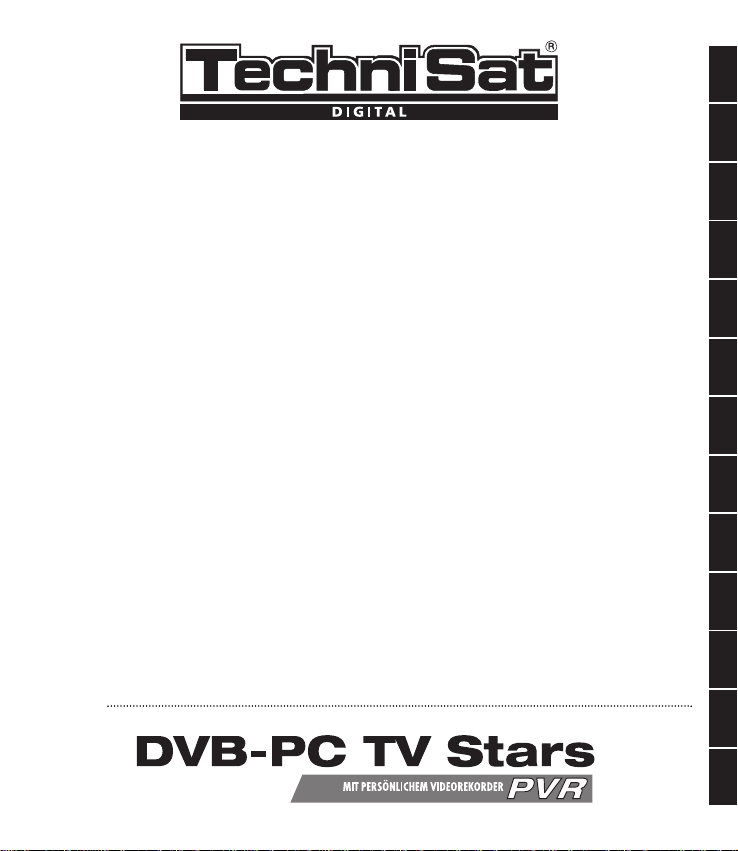
Installation
Installation
Installazione
Instalación
∂ÁηٿÛÙ·ÛË
Instalace
Installation
Installation
Asennus
Installering
Telepítés
Instalacja
Installatie
DKSV
FI
NOHUPL
NL EN
FRITES
EL
CZ
Page 2
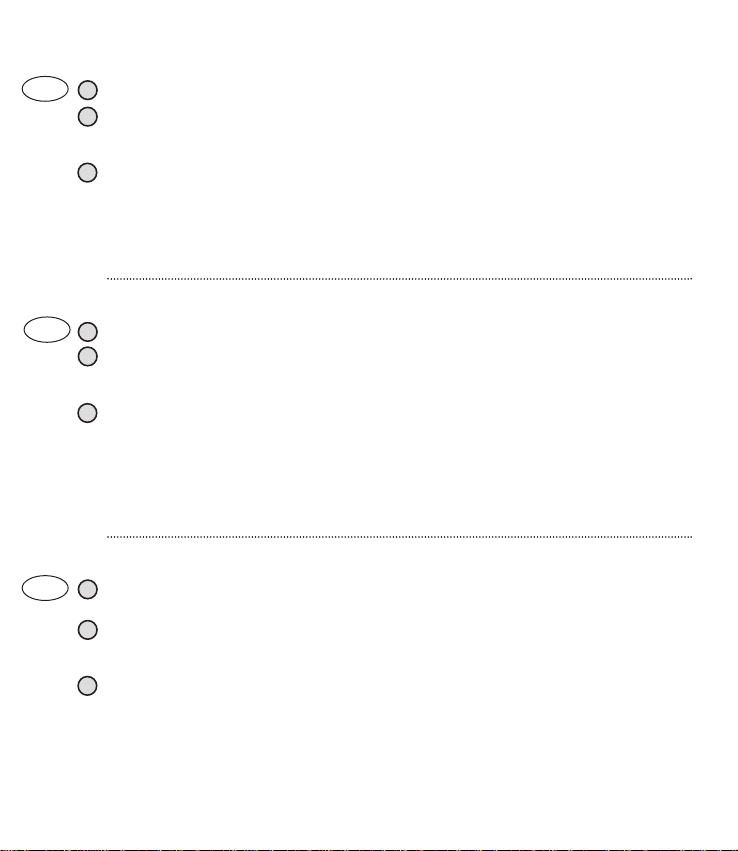
2
3
1
2
La vostra scheda DVB / box USB è compresa. Si prega di seguire attentamente queste istruzioni.
I vostri Manuali di Installazione (per il software TechniSat DVB) sono compresi nel CD
di Installazione. Più avanti, troverete delle Domande Frequenti che vi aiuteranno in caso di
problemi. Adobe Acrobat Reader è necessario per i file.
Durante l'installazione del software, è necessario un riavvio. Si prega di assicurarsi che il CD
di installazione non venga rimosso dall'unità CD finché l'installazione completa del software
è terminata. In alcuni casi (Win98) avrete bisogno del CD di installazione del vostro sistema
operativo. Se il CD non parte automaticamente, potete aprirlo facendo doppio clic su ”Start.exe“.
Usate Windows Explorer per cercare quel file sulla vostra unità CD.
IT
Votre carteDVB / bôite DVB estpartieintégrante du paquet.Veuillez tenir comptedesinstructions suivantes:
Le CD d’installation contient les instructions d’installation (pour le logiciel TechniSat DVB). En plus,
vous y trouverez des informations FAQ, qui vous aideront concernant des problèmes déjà connus.
Pour pouvoir les regarder, vous avez besoin de Adobe Acrobat Reader.
Au cours de l’installation vous devez relancervotre ordinateur. Veuillez tenir compte du fait que le
CD SkyStar 2 reste dans la platine jusqu’à ce que l’installation soit terminée. Le cas échéant
(Win98), vous avez besoin du CD d’installation de votre système d’exploitation. Au cas où le CD
placé dans la platine ne lancerait pas automatiquement, vous pouvez manuellementlancer en
cliquantsur «Start.exe».Veuillez utiliser le WindowsExplorerpour la recherche et cherchez ensuite
sur la platine pour trouver le fichier.
3
1
2
Your DVB card / USB box ist enclosed. Please follow these instructions carefully.
Your Installation Manuals (for TechniSat DVB software) are included in the Installation CD. Further
you will find FAQs that will help you in case of any problems.
Adobe Acrobat Reader is required for the files.
During the installation of the software a reboot is required. Please make sure that the installation CD is not removed from the CD-drive until the complete software installation is finished.
In some cases (Win98) you will need the installation CD of your operating system.
If the CD does not start automatically you may open it by a double-click on ”Start.exe“.
Use your Windows Explorer to search for that file on your CD-drive.
3
1
2
FR
GB
Page 3
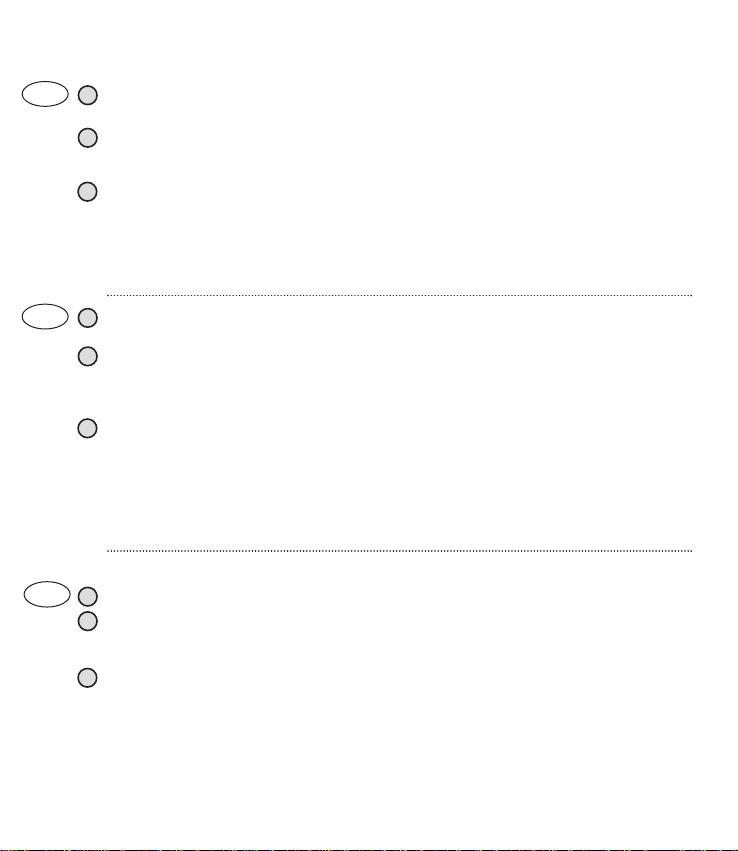
3
Je přiložena vaše DVB karta / USB box. Pečlivě postupujte podletěchto pokynů.
Vašenávody k obsluze (pro software TechniSat DVB) jsou obsaženy na instalačním CD. Dále naleznete otázky
a odpovědi(FAQ) v případě jakýchkoli problémů. Pro tyto soubory je vyžadován prohlížeč Adobe Acrobat
Reader.
Běheminstalace softwaruje vyžadováno restartování počítače.Zajistěte, aby instalační CD nebylo vyjmutoz
CD-mechaniky, dokudnenídokončenáinstalace softwaru. V některých případech (Win98) budetepotřebovat
instalační CD operačníhosystému.Pokud se CD nespustí automaticky, můžete jej otevřítdvojitýmkliknutím
na „Start.exe“. Použijteprohlížeč Windowspro vyhledání tohoto souboruve vaší CD-mechanice.
3
1
2
∂ÛωÎÏ›·ÙÈ Ë Î¿ÚÙ· / ÎÔ˘Ù› USB Ï‹„Ëς DVB. ¶·Ъ·О·ПФ‡МВ ·ОФПФ˘ı‹ЫЩВ ЪФЫВОЩИО¿ ЩИς
Ô‰ËÁ›Âς Ô˘ ·ÎÔÏÔ˘ıÔ‡Ó.
∆· ∂Á¯ÂÈÚ›‰È· ∂ÁηٿÛÙ·ÛËς (ÁÈ· ÙÔ Ï
s d’
ФБИЫМИОfi DVB ЩЛς TechniSat) ÂÚÈÏ·Ì‚¿ÓÔÓÙ·È ÛÙÔ
CD ∂ÁηٿÛÙ·ÛËς. ∂ÈϤÔÓ ı· ‚Ú›ÙÂ Î·È ··ÓÙ‹ÛÂÈς Û ™˘ÓËıÈṲ̂ÓÂς ∂Ú
ω
Ù‹ÛÂÈς Ô˘ ı·
Û·ς ‚ÔËı‹ÛÔ˘Ó ÛÂ ÂÚ›Ù
ω
ÛË Ù˘¯fiÓ ÚÔ‚ÏËÌ¿ÙωÓ. °È· Ù· ·Ú¯Â›· ··ÈÙÂ›Ù·È Ë ÂÊ·ÚÌÔÁ‹
Adobe Acrobat Reader.
∫·Щ¿ ЩЛУ ВБО·Щ¿ЫЩ·ЫЛ ЩФ˘ ПФБИЫМИОФ‡ ··ИЩВ›Щ·И В·УВОО›УЛЫЛ ЩФ˘ ˘ФПФБИЫЩ‹ Ы·ς.
¶·Ú·Î·Ïԇ̠‚‚·È
ω
ı›Ù fiÙÈ ÙÔ CD ∂ÁηٿÛÙ·ÛËς ‰ÂÓ ı· ·Ê·ÈÚÂı› ·fi ÙË ÌÔÓ¿‰· CD ¤ως
fiЩФ˘ ФПФОПЛЪ
ω
ıВ› Л ВБО·Щ¿ЫЩ·ЫЛ ЩФ˘ ПФБИЫМИОФ‡. ™В ФЪИЫМ¤УВς ВЪИЩТЫВИς (Win98) ı·
¯ÚÂÈ·ÛÙ›Ù ÙÔ CD ÂÁηٿÛÙ·ÛËς ЩФ˘ ПВИЩФ˘ЪБИОФ‡ Ы·ς Û˘ÛÙ‹Ì·ÙÔς. ∞У ЩФ CD ‰ВУ НВОИУ‹ЫВИ
·˘ЩfiМ·Щ· ЩЛУ ВБО·Щ¿ЫЩ·ЫЛ МФЪВ›ЩВ У· ЩЛУ НВОИУ‹ЫВЩВ МВ ‰ИПfi ОПИО ЫЩФ ·Ъ¯В›Ф ”Start.exe“.
°И· У· ·У·˙ЛЩ‹ЫВЩВ ЩФ ·Ъ¯В›Ф ·˘Щfi ЫЩФ CD ¯ЪЛЫИМФФИ‹ЫЩВ ЩЛУ ∂НВЪВ‡УЛЫЛ Щ
ω
Ó Windows.
3
1
2
CZ
EL
3
1
2
Su tarjeta DVB / caja USB forma parte integrante del paquete. Por favor, siga las siguientes
instrucciones cuidadosamente.
Sus manuales de instalación (para el programa TechniSat DVB) están incluidos en el CD de
instalación. Además, encontrará una sección de preguntas más frecuentes que le ayudarán si le
surge algún problema. Para poder leer los archivos, necesitará contar con Adobe Acrobat Reader.
Durante la instalación del software, deberá reiniciar su ordenador. Por favor, asegúrese de que
no ha sacado el CD de instalación de la unidad de CD hasta que no haya terminado por
completo la instalación del software. En algunos casos (con Win98) necesitará el CD de
instalación de su sistema operativo. Si el CD no se lanza automáticamente, podrá abrirlo
haciendo doble clic en el archivo ”Start.exe“. Utilice su Explorador de Windows para buscar dicho
archivo en su unidad de CD.
ES
Page 4

4
3
1
2
DVB-kortti / USB-viritin on ohessa. Noudata näitä ohjeita huolellisesti.
Asennusoppaat (TechniSat DVB -ohjelmistolle) ovat Asennus-CD:llä. Jäljempänä olevat Usein
kysytyt kysymykset auttavat sinua ongelmatilanteiden ratkaisemisessa. Tiedostojen lukemiseen
vaaditaan Adobe Acrobat Reader -ohjelma.
Ohjelmiston asennuksen aikana tietokone on käynnistettävä uudelleen. Asennus-CD:tä ei tule
poistaa CD-asemasta ennen kuin koko ohjelmiston asennus on valmis. Joissakin tapauksissa
(Win98) tarvitset käyttöjärjestelmäsi asennus-CD:tä. Jollei CD käynnisty automaattisesti, voit avata
sen kaksoisnapsauttamalla tiedostoa Start.exe. Hae tiedosto CD-asemalta Windows Explorer -
ohjelmalla.
FI
DVB-kortet/USB-enheten ingår. Följ dessa anvisningar noggrant.
Installationshandböckerna (för programvaranTechniSat DVB) finns på installations-CD:n. Där finns
även vanliga frågor och svar som kan hjälpa dig om du får problem. För att kunna öppna filerna
krävs Adobe Acrobat Reader.
Under installationen av programvaran måste datorn startas om. Ta inte ut installations-CD:n ur CDenheten förrän hela programvaruinstallationen är slutförd. I vissa fall (Win98) behöver du
använda operativsystemets installations-CD. Om CD:n inte startar automatiskt kan du öppna den
genom att dubbelklicka på Start.exe. Använd Utforskaren för att söka efter filen på CD-enheten.
3
1
2
Vedlagt finder du dit DVB-kort / USB-boks. Følg instruktionerne omhyggeligt.
Installationsvejledningerne (til TechniSat DVB-softwaren) findes på installations-cd'en.
Installations-cd'en indeholder desuden ofte stillede spørgsmål, hvor du kan finde hjælp. For at
åbne filerne skal du have installeret Adobe Acrobat Reader.
Under installationen af softwaren skal du genstarte pc'en. Installations-cd'en må ikke fjernes fra
cd-drevet, før installationen af softwaren er afsluttet. I nogle tilfælde (Windows 98) er
installations-cd'en til operativsystemet nødvendig. Hvis cd'en ikke starter automatisk, kan du
åbne den ved at dobbeltklikke på "Start.exe". Benyt Windows Stifinder til at lede efter filen på
cd-drevet.
3
1
2
SV
DK
1
2
DVB-kortet / USB-boksen din er vedlagt Vennligst følg instruksjonene nøye.
Installasjonsmanualene (for TechniSat DVB programvare) er inkludert på installasjons-CDen.
Videre finner du OFTE STILTE SPØRSMÅL som hjelper deg dersom det oppstår problemer. Adobe
Acrobat Reader kreves for å lese filene.
NO
Page 5

5
W zestawie znajdujesiękarta DVB/moduł USB. Należy postępować zgodnie z zaleceniami zawartymi w instrukcji.
Instrukcja instalacji (do oprogramowania TechniSat DVB) znajduje się na płycie instalacyjnej. Znajdują się tam
również najczęściejzadawane pytania, którepomogą w rozwiązaniu wszystkich problemów. Do
wyświetlenia tych plikówwymagany jest program Adobe Acrobat Reader.
Podczas instalacjioprogramowaniasystem poprosi o ponowne uruchomieniekomputera. Nie należy
wyjmować płytyinstalacyjnej z napędu do momentu zakończenia instalacji oprogramowania.W niektórych
przypadkach (Win98)koniecznebędzie użyciepłyty instalacyjnej systemu operacyjnego. Jeślipłyta nie
uruchomi się w sposób automatyczny, można ją uruchomić, klikając dwa razy „Start.exe”.Do wyszukania
tegoplikuużyjWindows Explorera.
3
1
2
Az Ön
DVB kártyája / USB doboza
mellékelve van. Kérjük, gondosan kövesse ezeket az utasításokat.
Telepítési kézikönyvét (a TechniSat DVB szoftverhez) a telepítő CD-n találja.
Itt megtalálhatók
továbbá a gyakran ismételt kérdések is, melyek segítenek az esetleges problémák megoldásában.
A fájlok megnyitásához Adobe Acrobat Reader szükséges.
A szoftver telepítése során szükség lesz a számítógép újraindítására.
Kérjük, ügyeljen arra, hogy a
telepítő CD a meghajtóban maradjon a telepítés teljes befejezéséig. Egyes esetekben (Win98)
szükség lesz az operációs rendszer telepítő CD-jére is.
Ha a CD nem indul el automatikusan, akkor a
"Start.exe"
fájlra történő dupla kattintással elindíthatja azt. Használja Windows Explorerét a CD-n
található fájlok kezeléséhez.
3
1
2
PL
HU
3
Under installasjon av programvaren kreves en omstart. Vennligst sørg for at installasjons-CDen
ikke fjernes fra CD-drevet før hele programvareinstalleringen er fullført. I noen tilfeller (Win98)
trenger du installasjons-CDen til operativsystemet ditt. Dersom CDen ikke starter automatisk, kan
du åpne den ved å dobbeltklikke på ”Start.exe“. Bruk Windows Explorer til å søke etter denne
filen på CD-drevet ditt.
NO
Uw
DVB card / USB
box is bijgesloten. Volg deze instructies zorgvuldigop.
Uw installatiehandleidingen(voorTechnisat DVB-software) staan op de installatie-CD.Bovendientreft u daar
vaak gestelde vragen (FAQ) aan, die u helpenbij eventueleproblemen. U heeft AdobeAcrobat Reader nodig
om deze bestanden te lezen.
Tijdens de installatie van de softwareis een herstart van de computer noodzakelijk. Zorg ervoordatde
installatie-CDnietuithet CD-stationverwijderd wordt,totdat de volledige installatie van de softwareafgerond
is. In sommige gevallen (Win98) heeft u de installatie-CD van uw besturingssysteemnodig. Indien de CD niet
automatisch start,kuntu deze startendoorte dubbelklikken op ”Start.exe“.Gebruik uw WindowsExplorer
om te zoeken naar dat bestandop uw CD-station
3
1
2
NL
Page 6
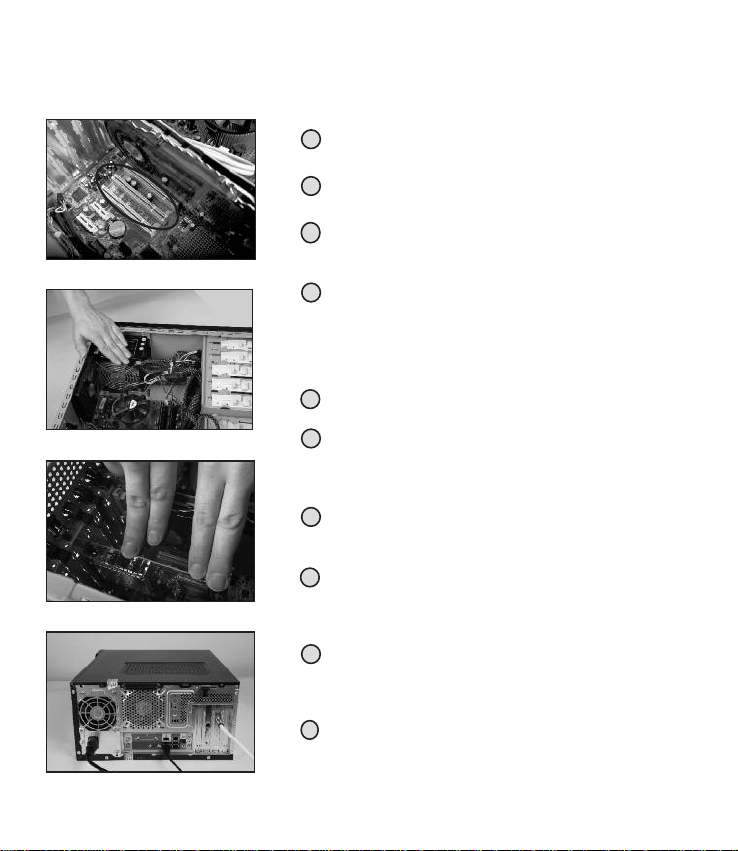
6
1
Unscrew and remove the housing of your PCaccording to the
instructions in your PC manual.
2
Choose an empty PCI slot for your PC card. Loosen the screw of the
respective slot plate and put the slot plate to one side. (pict.1)
5
Press the PC card carefully, but firmly, so that it is placed correctly. (pict.3)
6
After positioningthe PC card, fasten the screw. If you sense a resistance
while fastening the screw the PC card is not in the correct position, which
means not close enough to the outside of the PC cover. In which case
reposition as necessary.
9
Once the driver is installed, Windows may ask you to re-startthe PC. Now
the CD software installation menu should appear. If the menu does not
appear automatically, open the CD with WindowsExplorerand clickon
the file ”Start.exe“.
10
The installation menu will appear and provide a link to displaythe
installation manual. We recommend you to carefullyreadthroughthe
manual, print a copy of it or to leave the document open and proceed as
illustrated in the manual.
Preparation: Before inserting the PC card, please make sure your computer is turned off and disconnected
from the power supply. Connecting the computer to the power supply while installing the PC card
can either damage system components or cause physical harm to you.
3
Before physically touchingthe PC card, make sure your body is
discharged from any static electricity by touching any part grounded to
earth, e.g. the metal surface of the PC power supply. (pict.2)
4
7
After replacingthe computer housing, connect the digital signal (satellite
resp. cable resp. terrestrial), the power cable and all other disconnected
cables.(pict.4)
8
Then switch on your PC. Windows will detect new hardware and ask you
for a path to the driver for the PC card. Choose ‘Installsoftware
automatically (recommended)’, insert your installation CD and let
Windowsfind and install the driver from the CD.
Hold the PC card, touching only the edges, with the IC chipsheading
upwardsand the metal contacts heading downwards in the direction of
the PCI slot. Push the card gently but firmly into the PCI slot. 2.
TechniSat is not responsible for any damages related to the faulty
installation of pc components. Please contact your dealer in case of
questionsregarding correct hardware installation.
Installation of the PC card
2
3
5
7
Page 7
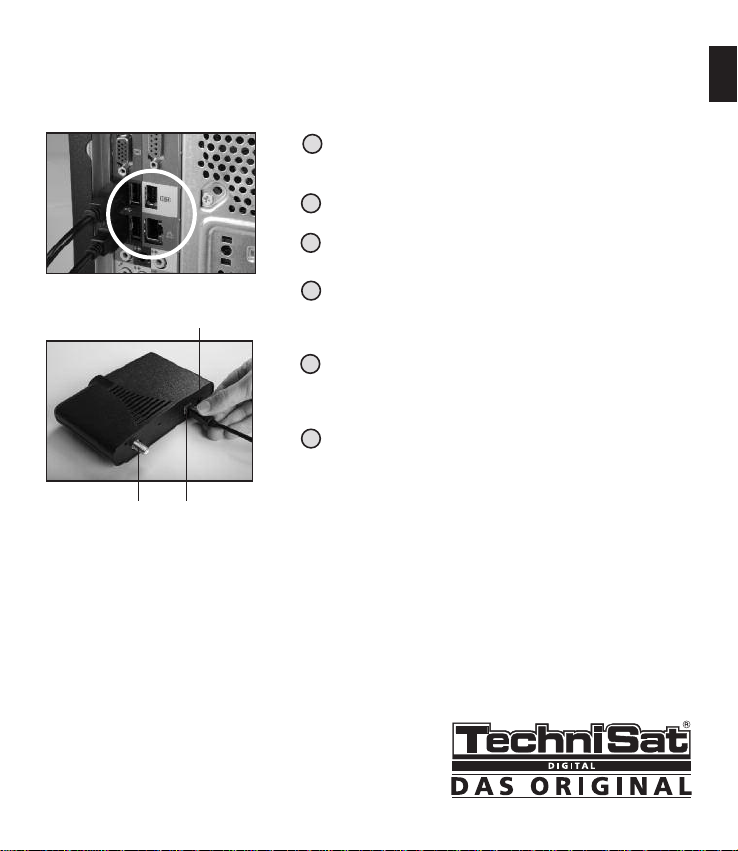
7
Preparation of the PC: Unplug the power plug of your PC before you connect the USB box. Connecting the PC
to the power supply while connecting the USB box might damage system components
and the USB box itself.
3
Connectthe digital signal(satellite resp. cable resp. terrestrial) with the
USB box.
4
Once the driver is installed, Windows may ask you to re-startthe PC. Now
the CD software installation menu should appear. If the menu does not
appear automatically, open the CD with WindowsExplorerand clickon
the file ”Start.exe".
Then switch on your PC. Windowswilldetectnew hardwareand ask you
for a path to the driver for the PC card. Choose ‘Installsoftware
automatically (recommended)’, insert your installation CD and let
Windowsfind and install the driver from the CD.
1
Take out the USB box of its package and connect the enclosed USB cable
with the USB box on the one hand and with a free USB slot of your PC on
the other.
2
Connectthe enclosed power cable with the USB box.
5
6
The installation menu will appear and provide a link to displaythe
installation manual. We recommend you to carefully read through the
manual, print a copy of it or to leave the document open and proceed as
illustrated in the manual.
Installation of the USB box
1
3 1
2
EN
Page 8
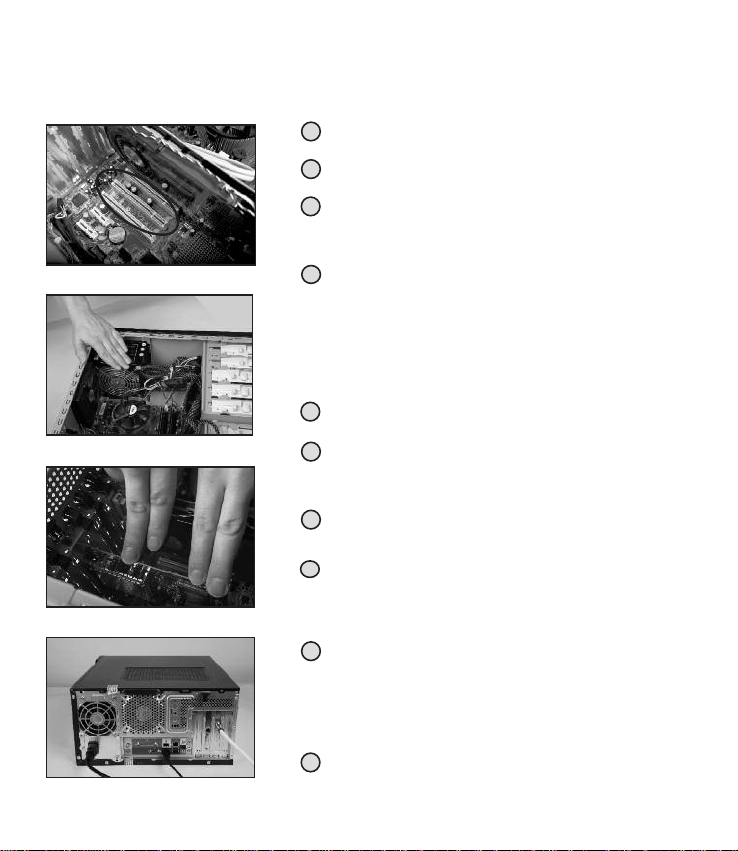
8
Préparation:
Avant d’insérer la carte DVB, vérifiez que votre ordinateur est éteint et déconnecté de toute
source électrique. Brancher l’ordinateur à une prise électrique pendant l’installation de la carte
DVB peut soit gravement endommager le système du PC, soit vous faire courir un grave risque
d’électrocution.
1
Dévissez et retirez le panneau d’accès au système électronique de votre
ordinateur conformément aux instructions du manuel fourni avec le PC.
2
Choisissez un slot PCI vide pour votre carte DVB. Dévissez la vis de la
plaque de protection du slot et mettez-là de côté.
5
Appuyez doucement, mais fermement, sur la carte DVB afin qu’elle soit
correctement placée.
6
Après avoir vérifié que la carte est bien placée dans le slot, revissez la vis
de bloquage. (Si vous sentez une résistance lors du vissage, cela signifie
que la carte DVB n’est pas bien placée, autrement dit pas suffisamment
proche du panneau d’accès extérieurde l’ordinateur.)
3
Avant de prendre en main la carte DVB, assurez-vousd'être déchargé de
toute électricité statique en touchant n’importe quelle surface en contact
avec le sol, par exemple la surface métalliquede l’adaptateur A/C de
votre PC.
4
7
Après avoir replacé et refermé le panneau d’accès du PC, branchez le
câble satellite, le câble d’alimentation et le câble modem ou ISDN et
rebranchez également tous les câbles des périphériques.
9
Une fois le pilote installé, Windows vous demandera de redémarrer le PC.
Maintenant le logicield’installation sur le CD devraitse lancer
automatiquement. Si la procédure d’installation ne devait pas
commencer automatiquement, à l’aide de Windows Explorateur ouvrez le
répertoiredu CD et double-cliquez sur le fichier«Start.exe». La page
d’introduction apparaîtraà l’écran et vous permettra, en cliquant sur le
lien, d’accéder au Manuel d’Installation.
10
Le menu d’installationapparaîtra. Nous vous recommandons de lire
attentivement le manuel, d’en imprimer une copie ou conserver le
documentà portée de main et procéder suivant les instructions du
manuel.
8
AllumezvotrePC. Windows reconnaîtra le nouveau périphérique mais ne
trouverapas le pilote, donc il vous demandera de lui spécifier un chemin
vers le pilote de la carte DVB. Choisissez «Installation du logiciel
automatiquement (recommandé)», insérez le CD d’installation et
Windowstrouvera et installera le pilote automatiquement.
Prenez la carte DVB en main en ne la tenant que par les côtés, les circuits
imprimésde la carte tournés vers le haut et les contactsmétalliques
tournésvers le bas en direction du slot PCI. Insérez la carte DVB
doucementmais fermementdansle slot PCI.
Technisat ne prend pas en charge les différentsdommages liés
directement ou indirectement à une installation défectueusedes
composants de votre ordinateur. Veuillez contactervotre revendeur
informatique si vous souhaitez obtenir une aide technique et vérifier que
votre configuration est appropriée.
Installation de la carte DVB
2
3
5
7
Page 9

9
Préparation de l’ordinateur:
Avant d’insérer la boîte DVB, vérifiez que votre ordinateur est éteint et
déconnecté de toute source électrique. Brancher l’ordinateur à une prise
électrique pendant l’installation de la boîte DVB peut gravement endommager
le système du PC et la boîte USB.
3
Connectez l’emetteur du signal digital (satellite, câble ou emetteur
Terrestre) à la boîte USB.
4
Une fois le pilote installé, Windows vous demandera de redémarrer le PC.
Maintenant, le logicield’installationsur le CD devraitse lancer
automatiquement. Si la procédure d’installation ne devait pas
commencer automatiquement, ouvrez le répertoiredu CD à l’aide de Windows Explorer et double-cliquez sur le fichier«Start.exe». La page
d’introduction apparaîtraà l’écran et vous permettra, en cliquant sur le
lien, d’accéder au manuel d’installation.
Allumezvotre PC. Windows va reconnaîtrele nouveaupériphérique maisil
ne trouvera pas le pilote, donc il vous demandera de lui spécifier un
chemin vers le pilote de la boîte USB. Choisissez «Installation
automatique du logiciel (recommandé)», insérez le CD d’installation et
Windowstrouvera et installera le pilote automatiquement.
1
Retirezla boîte USB de son emballage et connectez le câble USB d’un
côté à la boîte USB, de l’autre à un port USB de votre PC.
2
Connectez le câble de réseau ci-joint à la boîte USB.
5
6
Le menu d’installationapparaîtra. Nous vous recommandons de lire
attentivement le manuel, d’en imprimer une copie ou conserver le
documentà portée de main et procéder selon les instructions du
manuel.
Installation de la boîte USB
1
3 1
2
FR
Page 10

10
1
S
vitate e rimuovete l'alloggiamento del vostro PC in base alle istruzioni
contenute nel manualedel vostro PC.
2
Selezionate uno slot PCI vuoto per la vostra scheda PC. Allentate la vite
della piastra del rispettivo slot e mettete la piastra dello slot da un lato.
(fig.1)
5
Premete la scheda PC attentamente,ma saldamente, in modo da
posizionarla correttamente. (fig.3)
6
Dopo aver posizionato la scheda PC, fissate la vite. Se avvertite una
resistenza duranteil fissaggiodellavite, la schedaPCnonè nellaposizione
corretta, il che significa che non è abbastanza vicina all'esterno del
coperchio del PC. In tal caso, riposizionatelacome necessario.
9
Una volta che il driver è installato,Windows potrebbe chiedervidi riavviare
il PC. Ora dovrebbecomparire il CD del menu di installazione del software.
Se il menu non compare automaticamente, aprite il CD con Windows
Explorere cliccate sul file ”Start.exe“.
10
Comparirà il menu di installazione e vi fornirà un link per visualizzare il
manuale di installazione. Vi consigliamo di leggere attentamente il
manuale,stamparne una copia o lasciare il documento aperto e procedere
come illustrato nel manuale.
Preparazione: Primadi inserirelascheda PC, assicuratevi che ilvostrocomputer sia spento e scollegato dalla presa
di corrente. Se si collega il computer alla presa di corrente durante l'installazione della scheda PC, è
possibile che si danneggino i componenti del sistema o che provochiate delle lesioni alla vostra
persona.
3
Prima di toccare fisicamentela scheda PC, assicuratevi che il vostro corpo
sia libero da elettricitàstatica toccando qualsiasi componenteda messaa
terra, es. la superficie metallica dell'alimentazionedel PC. (fig.2)
4
7
Dopo aver riposizionatol'alloggiamento del computer,collegate il segnale
digitale (satellite, cavo o terrestre), il cavo di alimentazione e tutti gli altri
cavi scollegati. (fig.4)
8
Quindi accendete il vostro PC. Windowsrileverà il nuovo hardwaree vi
chiederàil percorsodel driver della scheda PC. Selezionate‘Installare
softwareautomaticamente(consigliato)’,inserite il vostro CD di
installazione e lasciate che Windows trovi e installi il driver dal CD.
Tenete la scheda PC, toccando solo le estremità, con i chip IC rivolti verso
l'alto e i contatti metallici rivolti verso il basso in direzione dello slot PCI.
Spingete la scheda delicatamente ma saldamente nello slot PCI. 2.
TechniSat non è responsabile per alcun danno risultantedall'installazione
impropria dei componenti pc. Contattate il vostro rivenditore in caso di
domande riguardanti la corretta installazione hardware.
Installazione della scheda PC
2
3
5
7
Page 11

11
Preparazione del PC: Staccate la spina di alimentazione del vostro PC prima di collegare il box USB. Se
collegate il PC alla corrente durante il collegamento del box USB, è possibile che si
danneggino i componenti del sistema e il box USB stesso.
3
Collegate il segnale digitale (satellite, cavo o terrestre)al box USB.
4
Una voltacheil driver è installato,Windows potrebbechiedervi di riavviare
il PC. Ora dovrebbe comparire il CD del menu di installazione del software.
Se il menu non compare automaticamente, aprite il CD con Windows
Explorere cliccate sul file ”Start.exe.
Quindi accendete il vostro PC. Windows rileverà il nuovo hardware e vi
chiederà il percorso del driver della scheda PC. Selezionate ‘Installare
software automaticamente (consigliato)’, inserite il vostro CD di
installazione e lasciate che Windows trovi e installi il driver dal CD.
1
Estraeteil box USB dallascatola e collegate il cavoUSBindotazione al box
USB da una parte e ad uno slot USB libero del vostro PC dall'altra.
2
Collegate il cavo di alimentazione in dotazione al box USB.
5
6
Comparirà il menu di installazionee vi fornirà un link per visualizzare
il manuale di installazione.Vi consigliamo di leggereattentamente
il manuale, stamparneuna copia o lasciare il documento aperto
e procedere come illustratonel manuale.
Installazione del box USB
1
3 1
2
IT
Page 12

12
1
Destornille y saque la carcasade su PC conformea las instrucciones
incluidasen el manual de su ordenador.
2
Elija una ranura PCI libre para su tarjeta de PC. Afloje el tornillo de la
placa de protección de dicha ranura y póngala a un lado. (Imagen 1)
5
Empuje la tarjeta del PC con cuidado, pero con firmeza, de manera que
quede colocadacorrectamente. (Imagen3)
6
Una vez que ha colocado la tarjeta del PC, apriete el tornillo de bloqueo.
Si mientras aprieta el tornillo, siente una resistencia, esto significa que
la tarjeta del PC no está colocada en su posicióncorrecta, es decir, no
se encuentra suficientemente cerca del panel externo de la carcasa del
ordenador. En este caso, deberá volver a colocarla tantasveces sea
necesario.
9
Una vez que haya instalado el piloto, Windows le pedirá que reinicie el
ordenador. Ahora aparecerá en pantalla el menú de instalacióndel
materialen CD. Si el menú no aparece de forma automática,abra el CD
con el Explorador de Windows y haga clic en el archivo”Start.exe“.
10
El menú de instalación aparecerá y le ofrecerá un enlacepara mostrar el
manual de instalación. Le recomendamos que lea detenidamente el
manual, que imprima una copia del mismo o que deje abierto el
documentomientras que siga con el proceso siguiendo las ilustraciones
del manual.
Preparación: Antes de introducir la tarjeta de PC, compruebe que su ordenador está apagado y desconectado
de la red de alimentación. Si conecta el ordenador a la red durante la instalación de la tarjeta de
PC, podrá provocar daños en los componentes del sistema operativo o sufrir daños físicos por
sí mismo.
3
Antes de tocar físicamente la tarjeta de PC; compruebeque se encuentra
completamente liberado de electricidadestática tocando cualquier
superficieque esté en contacto con la tierra, como por ejemplo, la
superficiemetálica de la red de alimentación del PC. (Imagen 2)
4
7
Trasvolver a colocar la carcasadel ordenador, conecte el cable digital
(cable del satélite o terrestre), el cable de alimentación y todos los demás
cablesque estén desconectados. (Imagen 4)
8
A continuación,encienda su ordenador. Windows detectaráun nuevo
materialy le pedirá que le indique un camino hacia el piloto de la tarjeta
del ordenador.Elija ‘Instalar material de forma automática
(recomendado)‘, introduzca su CD de instalación y deje que Windows
encuentree instale el piloto a partir del CD.
Sostengala tarjeta del PC, tocándola sólo por sus bordes, con los
circuitos impresos de la tarjeta hacia arriba y los contactos metálicos
hacia abajo, en dirección de la ranura del PC. Introduzca la tarjeta lenta
pero firmemente en la ranura PCI. 2. TechniSat no se hará responsable de
cualquierdaño relacionado con la instalación defectuosade los
componentes del PC. Por favor, póngase en contacto con su distribuidor
si tuviese alguna preguntarelativa a la correcta instalación del material.
Instalación de la tarjeta de PC
2
3
5
7
Page 13

13
Preparación del PC: Desconecte su PC del enchufe de red antes de conectar la caja USB. Si conecta el PC a la
red de alimentación mientras conecta la caja USB, podrá causar daños a los
componentes del sistema y a la misma caja USB.
3
Conecteel cable digital (satélite o terrestre)a la caja USB.
4
Una vez que haya instalado el piloto, Windows le pedirá que reinicie el
ordenador. Ahora aparecerá en pantalla el menú de instalacióndel
materialen CD. Si el menú no aparece de forma automática,abra el CD
con el Explorador de Windows y haga clic en el archivo”Start.exe“.
A continuación,encienda su ordenador. Windows detectaráun nuevo
materialy le pedirá que le indique un camino hacia el piloto de la tarjeta
del ordenador.Elija ‘Instalar material de forma automática
(recomendado)‘, introduzca su CD de instalación y deje que Windows
encuentree instale el piloto a partir del CD.
1
Saque la caja USB de su paquete y conecte el cable USB integrado a la
caja USB por un lado y a una ranura USB libre de su PC por otro lado.
2
Conecteel cable de alimentación integrado a la caja USB.
5
6
El menú de instalación aparecerá y le ofrecerá un enlacepara mostrar el
manual de instalación. Le recomendamos que lea detenidamente el
manual, que imprima una copia del mismo o que deje abierto el
documentomientras que siga con el proceso siguiendo las ilustraciones
del manual.
Instalación de la caja USB
1
3 1
2
ES
Page 14

14
1
•В‚И‰ТЫЩВ О·И ·К·ИЪ¤ЫЩВ ЩФ ВЪ›‚ПЛМ· ЩФ˘ ˘ФПФБИЫЩ‹ Ы·
ς
Ы‡МКωУ· МВ ЩИςФ‰ЛБ›ВςЩФ˘ ВБ¯ВИЪИ‰›Ф˘ ЩФ˘ ˘ФПФБИЫЩ‹.
2
∂ÈϤÍÙ ÌÈ· ÎÂÓ‹ ˘Ô‰Ô¯‹ PCI ÁÈ· ÙËÓ Î¿ÚÙ· PC. •Â‚ȉÒÛÙ ÙË ‚›‰·
ÙÔ˘ ·ÓÙ›ÛÙÔÈ¯Ô˘ ÁÈ· ÙËÓ ˘Ô‰Ô¯‹ ÂÏ¿ÛÌ·ÙÔ
ς
Î·È ·Ê‹ÛÙ ÙÔ ¤Ï·ÛÌ·
ÛÙËÓ ¿ÎÚË (ÂÈÎ. 1).
5
¶И¤ЫЩВ ЩЛУ О¿ЪЩ· PC ЪФЫВОЩИО¿, ·ПП¿ ЫЩ·ıВЪ¿, ¤ЩЫИ ТЫЩВ У·
ЩФФıВЩЛıВ› ЫЫЩ¿ (ВИО. 3).
6
∞ÊÔ‡ ÙÔÔıÂÙ‹ÛÂÙ ÙËÓ Î¿ÚÙ· PC, ‚ȉÒÛÙ ÙË ‚›‰·. ∞Ó ·ÈÛı·Óı›ÙÂ
·УЩ›ЫЩ·ЫЛ ВУТ ‚И‰ТУВЩВ ЩЛ ‚›‰·, ЩfiЩВ Л О¿ЪЩ· PC ‰ВУ В›У·И ЫЩЛ
Ы
ω
ЫЩ‹ ı¤ЫЛ, Ф˘ ЫЛМ·›УВИ fiЩИ ‰ВУ В›У·И ·ЪОВЩ¿ ОФУЩ¿ ЫЩФ ВНωЩВЪИОfi
ÙÔ˘ ηχÌÌ·ÙÔ
ς
ЩФ˘ ˘ФПФБИЫЩ‹. ™В МИ· Щ¤ЩФИ· ВЪ›ЩωЫЛ
ÚÔÛ·ÚÌfiÛÙÂ ÙË ı¤ÛË ÙË
ςfiως
¯ÚÂÈ¿˙ÂÙ·È.
9
ŸÙ·Ó ¤¯ÂÈ ÂÁηٷÛÙ·ı› Ô Ô‰ËÁfiς, Ù· Windows ÌÔÚ› Ó· Û·
ς
˙ЛЩ‹ЫФ˘У У· В·УВООИУ‹ЫВЩВ ЩФУ ˘ФПФБИЫЩ‹. ∆ТЪ· ı· Ъ¤ВИ У·
ВМК·УИЫЩВ› ЩФ МВУФ‡ ВБО·Щ¿ЫЩ·ЫЛ
ς
ЩФ˘ ПФБИЫМИОФ‡ ЩФ˘ CD. ∞У ЩФ
МВУФ‡ ‰ВУ ВМК·УИЫЩВ› ·˘ЩfiМ·Щ·, ·УФ›НЩВ ЩФ CD МВ ЩЛУ ∂НВЪВ‡УЛЫЛ
Щ
ω
Ó Windows Î·È Î¿ÓÂÙ ÎÏÈÎ ÛÙÔ ·Ú¯Â›Ô ”Start.exe“.
10
£· ·ÓÔ›ÍÂÈ ÙfiÙ ÙÔ ÌÂÓÔ‡ ÂÁηٿÛÙ·ÛËςÎ·È ı· Û·ς·Ú¤¯ÂÈ ¤Ó·
Û‡Ó‰ÂÛÌÔ ÁÈ· ÙËÓ ÂÌÊ¿ÓÈÛË ÙÔ˘ ÂÁ¯ÂÈÚȉ›Ô˘ ÂÁηٿÛÙ·ÛË
ς
.
™˘УИЫЩФ‡МВ У· ‰И·‚¿ЫВЩВ ЪФЫВОЩИО¿ ЩФ ВБ¯ВИЪ›‰ИФ, У· ВОЩ˘ТЫВЩВ
¤У· ·УЩ›БЪ·Кfi ЩФ˘ ‹ У· ·К‹ЫВЩВ ЩФ ¤ББЪ·КФ ·УФИОЩfi О·И У·
ЪФ¯
ω
Ú‹ÛÂÙ fiως·Ó·Ê¤ÚÂÙ·È ÛÙÔ ÂÁ¯ÂÈÚ›‰ÈÔ.
¶ЪФВЩФИМ·Ы›·: ¶ÚÈÓ ÙÔÔıÂÙ‹ÛÂÙ ÙËÓ Î¿ÚÙ· PC, ‚‚·Èωı›ÙÂ, Û·ς ·Ъ·О·ПФ‡МВ, fiЩИ Ф ˘ФПФБИЫЩ‹ς ›ӷÈ
·ВУВЪБФФИЛМ¤УФς Î·È ¤¯ÂÈ ·ÔÛ˘Ó‰Âı› ·fi ÙËÓ ·ÚÔ¯‹ Ú‡̷ÙÔς. ∏ Û‡Ó‰ÂÛË ÙÔ˘
˘ФПФБИЫЩ‹ ЫЩЛУ ·ЪФ¯‹ ЪВ‡М·ЩФς ηٿ ÙËÓ ÂÁηٿÛÙ·ÛË ÙËς οÚÙ·ς PC ÌÔÚ› ›Ù ӷ
ÚÔηϤÛÂÈ ˙ËÌÈ¿ ÛÙ· ̤ÚË ÙÔ˘ Û˘ÛÙ‹Ì·ÙÔς ›Ù ӷ ÚÔηϤÛÂÈ ‰È΋ Û·ς ÛωÌ·ÙÈ΋ ‚Ï¿‚Ë.
3
¶ÚÈÓ ·ÎÔ˘Ì‹ÛÂÙ ÙËÓ Î¿ÚÙ· PC Ì ٷ ¯¤ÚÈ· Û·ς, ‚‚·Èωı›Ù fiÙÈ ÙÔ
ÛÒÌ· Û·
ς
¤¯ВИ ··ПП·БВ› ·fi Щ˘¯fiУ ЫЩ·ЩИОfi ЛПВОЩЪИЫМfi ·ББ›˙ФУЩ·
ς
ФФИФ‰‹ФЩВ БВИωМ¤УФ ВН¿ЪЩЛМ·, .¯. ЩЛ МВЩ·ППИО‹ ВИК¿УВИ· ЩФ˘
ЩЪФКФ‰ФЩИОФ‡ ЩФ˘ ˘ФПФБИЫЩ‹ Ы·
ω
(ÂÈÎ. 2).
4
7
∞КФ‡ ЩФФıВЩ‹ЫВЩВ ¿ПИ ЩФ ВЪ›‚ПЛМ· ЩФ˘ ˘ФПФБИЫЩ‹, Ы˘У‰¤ЫЩВ ЩФ
О·ПТ‰ИФ ЩФ˘ „ЛКИ·ОФ‡ Ы‹М·ЩФ
ς
(‰ФЪ˘КФЪИОФ‡ ‹ В›БВИФ˘), ЩФ
ηÏÒ‰ÈÔ ·ÚÔ¯‹
ς
Ú‡̷ÙÔςÎ·È fiÏ· Ù· ¿ÏÏ· ηÏ҉ȷ Ô˘ ›¯·Ó
·ÔÛ˘Ó‰Âı› (ÂÈÎ. 4).
8
∫·ЩfiИУ ВУВЪБФФИ‹ЫЩВ ЩФУ ˘ФПФБИЫЩ‹ Ы·ς. ∆· Windows ı·
·ÓȯÓ‡ÛÔ˘Ó ÙÔ Ó¤Ô ˘ÏÈÎfi Î·È ı· Û·ς ÚωÙ‹ÛÔ˘Ó ÁÈ· ÙË ‰È·‰ÚÔÌ‹ ÁÈ· ÙÔÓ
Ô‰ËÁfi ÙËς οÚÙ·ς PC. ∂ИП¤НЩВ ‘∞˘ЩfiМ·ЩЛ ВБО·Щ¿ЫЩ·ЫЛ ПФБИЫМИОФ‡
(Ы˘УИЫЩ¿Щ·И)’ (‘Install software automatically (recommended)’),
ЩФФıВЩ‹ЫЩВ ЫЩФУ ˘ФПФБИЫЩ‹ ЩФ CD ∂БО·Щ¿ЫЩ·ЫЛς Î·È ·Ê‹ÛÙ ٷ
Windows Ó· ·Ó·˙ËÙ‹ÛÔ˘Ó Î·È Ó· ÂÁηٷÛÙ‹ÛÔ˘Ó ÙÔÓ Ô‰ËÁfi ·fi ÙÔ CD.
∫Ú·Ù‹ÛÙ ÙËÓ Î¿ÚÙ· PC ·ÁÁ›˙ÔÓÙ·ς ÌfiÓÔ ÙÈς ¿ÎÚÂς ÙËς, МВ Щ· ЩЫИ
ФПФОПЛЪω̤ÓωÓ Î˘ÎÏωÌ¿ÙωÓ ÚÔς Ù· ¿Óω Î·È ÙÈς ÌÂÙ·ÏÏÈΤς ·Êʤς
ÚÔς Ù· οÙω ÛÙËÓ Î·Ù‡ı˘ÓÛË ÙËς ˘Ô‰Ô¯‹ς PCI. ™ЪТНЩВ ЩЛУ О¿ЪЩ·
ЪФЫВОЩИО¿ ·ПП¿ ЫЩ·ıВЪ¿ ТЫЩВ У· ВИЫ¤ПıВИ ЫЩЛУ ˘Ф‰Ф¯‹ PCI. 2. ∏
TechniSat ‰ВУ В›У·И ˘В‡ı˘УЛ БИ· ФФИ·‰‹ФЩВ ‚П¿‚Л Ы¯ВЩ›˙ВЩ·И МВ
П·Уı·ЫМ¤УЛ ВБО·Щ¿ЫЩ·ЫЛ МВЪТУ ЩФ˘ ˘ФПФБИЫЩ‹. ™В ВЪ›ЩωÛË
ÂÚωÙ‹ÛÂωÓ Ô˘ ·ÊÔÚÔ‡Ó ÙË ÛωЫЩ‹ ВБО·Щ¿ЫЩ·ЫЛ ЩФ˘ К˘ЫИОФ‡
ВНФПИЫМФ‡ ·Ъ·О·ПФ‡МВ У· ВИОФИУωУ‹ЫВЩВ МВ ЩФ О·Щ¿ЫЩЛМ· ТПЛЫЛς.
∂ÁηٿÛÙ·ÛË ÙËςοÚÙ·ςPC
2
3
5
7
Page 15

15
¶ЪФВЩФИМ·Ы›· ЩФ˘ ˘ФПФБИЫЩ‹:
∞ФЫ˘У‰¤ЫЩВ ЩФ КИςЪВ˘М·ЩФПЛ„›·ςЩФ˘ ˘ФПФБИЫЩ‹ Ы·ςЪИУ
Ы˘У‰¤ЫВЩВ ЩФ ОФ˘Щ› USB. ∏ Ы‡У‰ВЫЛ ЩФ˘ ˘ФПФБИЫЩ‹ ЫЩЛУ ·ЪФ¯‹
ЪВ‡М·ЩФ
ς
ηٿ ÙË Û‡Ó‰ÂÛË ÙÔ˘ ÎÔ˘ÙÈÔ‡ USB ÌÔÚ› Ó· ÚÔηϤÛÂÈ
‚Ï¿‚Ë ÛÙ· ̤ÚË ÙÔ˘ Û˘ÛÙ‹Ì·ÙÔςÎ·È ÛÙÔ ›‰ÈÔ ÙÔ ÎÔ˘Ù› USB.
3
™˘У‰¤ЫЩВ ЩФ О·ПТ‰ИФ „ЛКИ·ОФ‡ Ы‹М·ЩФς(В›БВИФ˘ Л ‰ФЪ˘КФЪИОФ‡)
МВ ЩФ ОФ˘Щ› USB.
4
ŸÙ·Ó ¤¯ÂÈ ÂÁηٷÛÙ·ı› Ô Ô‰ËÁς, Ù· Windows ÌÔÚ› Ó· Û·
ς
˙ЛЩ‹ЫФ˘У У· В·УВООИУ‹ЫВЩВ ЩФУ ˘ФПФБИЫЩ‹. ∆ТЪ· ı· Ъ¤ВИ У·
ВМК·УИЫЩВ› ЩФ МВУФ‡ ВБО·Щ¿ЫЩ·ЫЛ
ς
ЩФ˘ ПФБИЫМИОФ‡ ЩФ˘ CD. ∞У ЩФ
МВУФ‡ ‰ВУ ВМК·УИЫЩВ› ·˘ЩfiМ·Щ·, ·УФ›НЩВ ЩФ CD МВ ЩЛУ ∂НВЪВ‡УЛЫЛ
Щ
ω
Ó Windows Î·È Î¿ÓÂÙ ÎÏÈÎ ÛÙÔ ·Ú¯Â›Ô ”Start.exe".
∫·ЩfiИУ ВУВЪБФФИ‹ЫЩВ ЩФУ ˘ФПФБИЫЩ‹ Ы·
ς
. ∆· Windows ı·
·ÓȯÓ‡ÛÔ˘Ó ÙÔ Ó¤Ô ˘ÏÈÎfi Î·È ı· Û·
ςÚω
Ù‹ÛÔ˘Ó ÁÈ· ÙË ‰È·‰ÚÔÌ‹ ÁÈ·
ÙÔÓ Ô‰ËÁfi ÙË
ς
О¿ЪЩ·ςPC. ∂ИП¤НЩВ ‘∞˘ЩfiМ·ЩЛ ВБО·Щ¿ЫЩ·ЫЛ
ПФБИЫМИОФ‡ (Ы˘УИЫЩ¿Щ·И)’ (‘Install software automatically
(recommended)’), ЩФФıВЩ‹ЫЩВ ЫЩФУ ˘ФПФБИЫЩ‹ ЩФ CD
∂БО·Щ¿ЫЩ·ЫЛ
ς
Î·È ·Ê‹ÛÙ ٷ Windows Ó· ·Ó·˙ËÙ‹ÛÔ˘Ó Î·È Ó·
ÂÁηٷÛÙ‹ÛÔ˘Ó ÙÔÓ Ô‰ËÁfi ·fi ÙÔ CD.
1
∞К·ИЪ¤ЫЩВ ЩФ ОФ˘Щ› USB ·fi ЩЛ Ы˘ЫОВ˘·Ы›· ЩФ˘ О·И Ы˘У‰¤ЫЩВ ЩФ
·ЪВ¯fiМВУФ О·ПТ‰ИФ USB МВ ЩФ ОФ˘Щ› USB ·fi ЩЛ М›· ПВ˘Ъ¿ О·И МВ
МИ· ВПВ‡ıВЪЛ ı‡Ъ· USB ЩФ˘ ˘ФПФБИЫЩ‹ Ы·
ς
·fi ÙËÓ ¿ÏÏË.
2
™˘Ó‰¤ÛÙ ÙÔ ·Ú¯fiÌÂÓÔ Î·ÏÒ‰ÈÔ Ú‡̷ÙÔςÌ ÙÔ ÎÔ˘Ù› USB.
5
6
£· ·ÓÔ›ÍÂÈ ÙfiÙ ÙÔ ÌÂÓÔ‡ ÂÁηٿÛÙ·ÛËςÎ·È ı· Û·ς·Ú¤¯ÂÈ ¤Ó·
Û‡Ó‰ÂÛÌÔ ÁÈ· ÙËÓ ÂÌÊ¿ÓÈÛË ÙÔ˘ ÂÁ¯ÂÈÚȉ›Ô˘ ÂÁηٿÛÙ·ÛË
ς
.
™˘УИЫЩФ‡МВ У· ‰И·‚¿ЫВЩВ ЪФЫВОЩИО¿ ЩФ ВБ¯ВИЪ›‰ИФ, У· ВОЩ˘ТЫВЩВ
¤У· ·УЩ›БЪ·Кfi ЩФ˘ ‹ У· ·К‹ЫВЩВ ЩФ ¤ББЪ·КФ ·УФИОЩfi О·И У·
ЪФ¯
ω
Ú‹ÛÂÙ fiως·Ó·Ê¤ÚÂÙ·È ÛÙÔ ÂÁ¯ÂÈÚ›‰ÈÔ.
∂ÁηٿÛÙ·ÛË ÙÔ˘ ÎÔ˘ÙÈÔ‡ USB
1
3 1
2
EL
Page 16

16
1
O
dšroubujte a odejměte kryt vašeho PC podle pokynů ve vašem návodu
k PC.
2
Zvolte prázdný PCI slot pro vaši PC kartu. Povolte šroubek příslušné
desky slotu a dejte desku slotu na jednu stranu. (obr.1)
5
Opatrně. ale pevně zatlačte PC kartu, aby byla umístěna správně.
(obr.3)
6
Po ustavení PC karty utáhněte šroubek. Pokud během utahování
šroubku ucítíte odpor, PC karta není ve správné poloze, což znamená,
že není v dostatečné blízkosti vnějšku krytu PC. V tomto případě je
nutné posunutí.
9
Pokud je ovladač nainstalován, Windows vás může požádat
o restartování PC. Nyní by se mělo objevit menu instalačního softwaru
CD. Pokud se menu neobjeví automaticky, otevřete CD pomocí
průzkumníka Windowsa klikněte na soubor „Start.exe“.
10
Objeví se instalační menu a poskytne cestu k zobrazení instalačního
průvodce. Doporučujeme vám, abyste si pečlivě přečetli návod
k obsluze, vytiskli si jeho kopii nebo ponechali dokument otevřený
a přešli k ilustracím v návodu.
Příprava: Před vložením PC karty se ujistěte, že je váš počítač vypnutý a odpojený z napájení. Připojení
počítače do síťového napájení během instalace PC karty může buď poškodit systémové
komponenty nebo způsobit vám fyzickou újmu.
3
Před fyzickým dotekem PC karty se ujistěte, že je vaše tělo bez
jakékoliv statické elektřiny, dotekem jakéhokoliv uzemnění, např.
kovový povrch napájení PC. (obr.2)
4
7
Po nasazení krytu počítače připojte digitální signál (satelit resp. kabel
resp. pozemní), napájecí kabel a všechny ostatní odpojené kabely.
(obr.4)
8
Poté zapnětevášpočítačPC. Windows zjistí nový hardwarea požádá vás
o cestu k ovladači pro PC kartu. Zvolte ‘Installsoftware automatically
(instalovat software automaticky)(doporučeno)’,vložte vaše instalačníCD
a nechejte Windows nalézt a nainstalovatovladač z CD.
PC kartu drže za okraje, kdy IC čipy směřují nahoru a kovové kontakty
dolů ve směru PCI slotu. Zatlačte kartu jemně, ale pevně do PCI slotu. 2.
Společnost TechniSat není odpovědná za jakékoli poškození spojené
s chybnou instalací pc komponentů. V případě otázek ohledně správné
instalace hardwaru se obraťte na vašeho prodejce.
Instalace PC karty
2
3
5
7
Page 17

17
Příprava PC:
Před připojením USB boxu odpojte zástrčku napájení vašeho PC. Připojení PC do napájení
během připojování USB boxu, může poškodit systémové komponenty a samotný USB box.
3
Připojte digitální signál (satelit resp. kabel resp. pozemní) s USB
boxem.
4
Pokud je ovladač nainstalován, Windows vás může požádat
o restartování PC. Nyní by se mělo objevit menu instalačního softwaru
CD. Pokud se menu neobjeví automaticky, otevřete CD pomocí
průzkumníka Windowsa klikněte na soubor „Start.exe.
Poté zapněte váš počítač PC. Windows zjistí nový hardware a požádá
vás o cestu k ovladači pro PC kartu. Zvolte ‘Install software automatically (instalovat software automaticky)(doporučeno)’, vložte vaše
instalační CD a nechejte Windows nalézt a nainstalovat ovladač z CD.
1
V
ybalte USB box a propojte dodaný USB kabel jednou stranou
s volným USB boxem a slotem vašeho PC druhou stranou.
2
Připojte dodaný napájecí kabel k USB boxu.
5
6
Objeví se instalační menu a poskytne cestu k zobrazení instalačního
průvodce. Doporučujeme vám, abyste si pečlivě přečetli návod
k obsluze, vytiskli si jeho kopii nebo ponechali dokument otevřený
a přešli k ilustracím v návodu.
Instalace USB boxu
1
3 1
2
CZ
Page 18

18
1
Skru kabinettetaf pc'en som vist i vejledningen til pc'en.
2
Anbring pc-kortet i et ledigt PCI-stik. Løsn skruen på pågældende
stikplade og bøj sikringspalen til siden (figur 1).
5
Trykpc-kortet forsigtigt men fast på plads (figur 3).
6
Når pc-kortet er sat i, strammesskruen.Hvisdu mærker modstand, når
du strammer skruen, er pc-kortet ikke anbragt korrekt, dvs. ikke tæt nok
på pc'ens kabinet. I så fald skal det rettes.
9
Når driveren er installeret, beder Windowsdig muligvis om at genstarte
pc'en. Herefter skal menuen til installationaf cd'ens softwareåbnes.Hvis
menuen ikke åbnes automatisk,åbner du cd'en i WindowsStifinder og
klikkerpå filen "Start.exe".
10
Installationsmenuen åbnes med et link til installationsvejledningen. Det
anbefales at læse vejledningen grundigt og udskrive den eller have
dokumentet åbent under installationen.
Forberedelse: Før pc-kortet sættes i, skal pc'en slukkes, og strømforsyningen til pc'en afbrydes. Hvis
strømforsyningen tilsluttes til pc'en under installationen af pc-kortet, risikerer du at beskadige
systemkomponenter eller selv komme til skade.
3
Før du berører pc-kortet, skal du aflade eventuelstatisk elektricitetpå dig
selv ved at berøre en jordforbundet genstand, f.eks. metaloverfladen på
pc'ens strømforsyning (figur 2).
4
7
Når du har sat pc'ens kabinet på igen, tilslutter du digitalsignalet(satellit,
kabel eller antenne), strømkablet og eventuelle andre kabler, du har
trukketud (figur 4).
8
Tænd for pc'en. Windows søger efter ny hardware og spørgerefter stien til
driverentil pc-kortet.Vælg "Installer software automatisk(anbefalet)",
sæt installations-cd'en i og lad Windows finde og installere driveren fra
cd'en.
Tag fat i pc-kortets kanter og vend det, så chippene i det integrerede
kredsløbvenderopad,og metalkontakterne vender nedad mod PCIstikket.Tryk kortet forsigtigt men fast ind i PCI-stikket. 2.
TechniSat påtager sig intet ansvar for eventuelle skader som følge af
forkert installation af pc-komponenter. Kontakt din forhandler,hvisdu er i
tvivl om korrekt installation af hardwaren.
Installation af pc-kortet
2
3
5
7
Page 19

19
Forberedelse af pc'en: Før USB-boksen tilsluttes, skal pc'en slukkes, og strømforsyningen til pc'en afbrydes.
Hvis strømforsyningen tilsluttes til pc'en under installationen af pc-kortet, risikerer du
at beskadige systemkomponenter eller selve USB-boksen.
3
Tilslutdet digitale signal(satellit, kabel eller antenne) til USB-boksen.
4
Når driveren er installeret, beder Windowsdig muligvis om at genstarte
pc'en. Herefter skal menuen til installationaf cd'ens softwareåbnes.Hvis
menuen ikke åbnes automatisk,åbner du cd'en i WindowsStifinder og
klikkerpå filen "Start.exe".
Tænd for pc'en. Windows søger efter ny hardware og spørgerefter stien
til driveren til pc-kortet.Vælg "Installer software automatisk(anbefalet)",
sæt installations-cd'en i og lad Windows finde og installeredriveren fra
cd'en.
1
Tag USB-boksen ud af emballagen og tilslut den ene ende af det
medfølgende USB-kabel til USB-boksen og den anden ende til et ledigt
USB-stikpå pc'en.
2
Tilslutdet medfølgende strømkabel til USB-boksen.
5
6
Installationsmenuen åbnes med et link til installationsvejledningen. Det
anbefales at læse vejledningen grundigt og udskrive den eller have
dokumentet åbent under installationen.
Installation af USB-boksen
1
3 1
2
DK
Page 20

20
Förberedelser: Innan du sätter in PC-kortet ska du se till att datorn är avstängd och kabeln utdragen. Om du
ansluter datorn till eluttaget medan du installerar PC-kortet kan antingen systemkomponenter
skadas eller så kan du själv skada dig.
1
Skruva loss och ta bort datorchassit enligt anvisningarna i
datorhandboken.
2
Välj ett ledigt PCI-fack till PC-kortet. Lossa skruven till fackskyddet och för
det åt ena sidan. (bild 1)
5
Tryckned PC-kortet försiktigt men bestämt tills det sitter korrekt. (bild 3)
6
När du har satt fast PC-kortet skruvar du fast skruven. Om du känner ett
motstånd när du skruvar fast skruven sitter PC-kortetinte korrekt,vilket
innebär att det inte är tillräckligt nära datorchassits utsida. Justera i så fall
efter behov.
3
Innan du rör vid PC-kortet måste du se till att kroppen är fri från statisk
elektricitet genom att röra vid en jordad komponent, t.ex. metallytanpå
datornsströmförsörjningsenhet. (bild 2)
4
7
När du har satt tillbaka datorchassitansluter du den digitala signalen
(satellit, kabel eller markbunden),strömkabeln samt alla övriga
frånkopplade kablar.(bild4)
9
När drivrutinen är installeradkan du bli uppmanad att starta om datorn.
Nu bör programvaransinstallationsmeny på CD:n visas.Om menyn inte
visasautomatiskt öppnar du CD:n i Utforskaren och klickar på filen
Start.exe.
10
Installationsmenyn visas med en länk till installationshandboken.Vi
rekommenderar att du läser igenom handbokennoggrant, skriver ut en
kopia av den eller låter dokumentet vara öppet och fortsätter enligt
anvisningarna i handboken.
8
Starta datorn. Windowsupptäcker en ny maskinvara, och du blir
uppmanadatt ange sökväg till PC-kortets drivrutin. Välj”Installera
programvaran automatiskt(rekommenderas)”, sätt i installations-CD:n så
söker Windowsreda på och installerar drivrutinen från CD:n.
Håll PC-kortet i kanterna med IC-kretsarnavända uppåt och
metallkontakterna nedåt i riktning mot PCI-facket. Tryck försiktigt men
bestämt ned kortet i PCI-facket.TechniSat ansvarar inte för eventuella
skador som härrör från felaktig installationav datorkomponenter.
Kontakta återförsäljarenom du har frågor kring hur du installerar
maskinvara korrekt.
Installation av PC-kort
2
3
5
7
Page 21

21
Förberedelser på datorn: Dra ur datorns strömkabel innan du ansluter USB-enheten. Om du ansluter datorn
till eluttaget medan du ansluter USB-enheten kan systemkomponenter och själva
USB-enheten skadas.
3
Anslut den digitala signalen (satellit, kabel eller markbunden) till USBenheten.
4
När drivrutinen är installeradkan du bli uppmanad att starta om datorn.
Nu bör programvaransinstallationsmeny på CD:n visas.Om menyn inte
visasautomatiskt öppnar du CD:n i Utforskaren och klickar på filen
Start.exe.
Starta datorn. Windows upptäcker en ny maskinvara, och du blir
uppmanad att ange sökväg till PC-kortets drivrutin. Välj ”Installera
programvaran automatiskt(rekommenderas)”, sätt i installations-CD:n så
söker Windowsreda på och installerar drivrutinen från CD:n.
1
Ta ut USB-enheten ur förpackningen och anslut den medföljande USBkabeln till USB-enhetenoch till en ledig USB-port på datorn.
2
Anslut den medföljandeströmkabeln till USB-enheten.
5
6
Installationsmenyn visas med en länk till installationshandboken.Vi
rekommenderar att du läser igenom handbokennoggrant, skriver ut en
kopia av den eller låter dokumentet vara öppet och fortsätter enligt
anvisningarna i handboken.
Installation av USB-enhet
1
3 1
2
SV
Page 22

22
1
R
uuvaa PC:n suojakoteloirti tietokoneen oppaan ohjeita noudattaen.
2
Valitse PC-kortille vapaaPCI-korttipaikka. Höllennä korttipaikan suojalevyn
ruuvia ja työnnä levy sivuun. (kuva 1)
5
Paina PC-korttia varovasti, mutta lujasti, jotta se asettuu oikein
paikalleen. (kuva 3)
6
Kiristä ruuvi PC-kortin asentamisen jälkeen. Jos ruuvin kiristäminen on
hankalaa, PC-kortti ei ole oikeassaasennossa,eliseeioletarpeeksi lähellä
PC-suojuksen ulkosivua. Korjaa tällöin PC-kortin asentoa.
9
Kunajurion asennettu, Windowssaattaa pyytääsinua käynnistämäänPC:n
uudelleen. CD:n ohjelmiston asennusvalikon pitäisi tulla näkyviin. Jollei
valikko tule näkyviin, avaa CD-levy Windows Explorer -ohjelmalla ja
napsauta tiedostoa ”Start.exe“.
10
Asennusvalikko tulee näkyviin ja antaa linkin asennusoppaaseen.
Suosittelemme, että luet oppaan huolellisesti ja tulostat sen tai pidät
opasta auki, jotta voit suorittaaasennuksen ohjeita noudattaen.
Ennen asennusta: Varmista, että tietokone on sammutettu ja kytketty irti virtalähteestä ennen kuin asetat PC-
kortin koneeseen. Tietokoneen kytkeminen virtalähteeseen PC-kortin asennuksen aikana
voi vahingoittaa järjestelmäkomponentteja ja aiheuttaa fyysisiä vammoja.
3
Varmista, etteikehossasiolestaattista sähköäkoskettamalla mitä tahansa
maadoitettua osaa, kuten PC:n virtalähteen metallipintaa, ennen kuin
kosketPC-korttiin.(kuva 2)
4
7
Kun olet kiinnittänyt tietokoneen kotelon paikalleen, kytke digitaalinen
signaali (satelliittivastaanotin, kaapelivastaanotin, maanpäällinen),
virtajohto ja muut irrotetutkaapelit takaisin paikoilleen. (kuva 4)
8
Käynnistä PC. Windows havaitsee uuden laitteen ja pyytää polkua PCkortin ajuriin.Valitse ‘Asenna ohjelmistotautomaattisesti(suositus)’,
syötä asennus-CDasemaanja odota, että Windows löytää ja asentaa
ajurin CD:ltä.
Pidä kiinni PC-kortin reunoista siten, että IC-sirut osoittavat ylöspäin ja
metalliliitännät alaspäin PCI-korttipaikkaa kohti. Työnnä kortti varovasti
mutta lujasti PCI-korttipaikkaan. 2. TechniSat ei vastaa vahingoista, jotka
johtuvat PC:n komponenttien virheellisestä asennuksesta. Ota yhteys
jälleenmyyjääsi, jos sinulla on kysyttävää laitteiston oikeasta
asennustavasta.
PC-kortin asennus
2
3
5
7
Page 23

23
PC:n valmistelu: Irrota PC:n sähköpistoke ennen USB-virittimen liittämistä. PC:n kytkeminen virtalähteeseen
USB-viritintä liitettäessä saattaa vahingoittaa järjestelmäkomponentteja ja USB-viritintä.
3
Liitä digitaalinen signaali (satelliittivastaanotin, kaapelivastaanotin,
maanpäällinen) USB-virittimeen.
4
Kun ajuri on asennettu, Windows saattaa pyytää sinua käynnistämään
PC:n uudelleen. CD:n ohjelmiston asennusvalikon pitäisi tulla näkyviin.
Jollei valikko tule näkyviin, avaa CD-levy Windows Explorer -ohjelmalla ja
napsauta tiedostoa ”Start.exe".
Käynnistä PC. Windows havaitsee uuden laitteen ja pyytää polkua PCkortin ajuriin. Valitse ‘Asenna ohjelmistot automaattisesti (suositus)’,
syötä asennus-CD asemaan ja odota, että Windows löytää ja asentaa
ajurin CD:ltä.
1
Ota USB-viritin ulos pakkauksestaan ja liitä mukana toimitetun USBkaapelin toinen pää USB-virittimeen ja toinen vapaaseen USB-paikkaan
PC:ssä.
2
Liitä mukana toimitettuvirtajohto USB-virittimeen.
5
6
Asennusvalikko tulee näkyviinja antaa linkin asennusoppaaseen.
Suosittelemme, että luet oppaan huolellisestija tulostatsen tai pidät
opasta auki, jotta voit suorittaaasennuksen ohjeita noudattaen.
USB-virittimen asennus
1
3 1
2
FI
Page 24

24
1
Skru av og fjern PC-rammen og følg instruksjonene i PC-manualen.
2
Velgen tom PCI-slot til PC-kortet ditt. Løsne skruene på den respektive
slot-platen og sett slot-platen på den ene siden. (bilde1)
5
TrykkPC-kortet forsiktig men bestemt,slikat det blir plassert riktig.
(pict.3)
6
Etter at du har plassert PC-kortet, fester du skruene. Hvis du har en følelse
av en motstand når du fester skruene, er ikke PC-kortet riktig plassert,
noe som betyr at det ikke er nært nok til yttersiden av PC-dekslet. Prøv å
plasserdet på nytt.
9
Med en gang driverener installert,kommerWindows til å be deg
gjenstarte PCen. Nå skal installasjonsmenyen for CD-programvaren dukke
opp. Dersom menyen ikke dukker opp automatisk, åpner du CDen med
WindowsExplorer og klikkerpå filen ”Start.exe”.
10
Installasjonsmenyen kommer frem og gir en link som viser
Installasjonsmanualen.Vi anbefalerdeg at du leser nøye gjennom
manualen,skriver ut en kopi av den eller lar dokumentet være åpent mens
du følger instruksjonene som illustrert.
Forberedelse: Før du setter inn PC-kortet må du være sikker på at datamaskinen er slått av og frakoblet
strømmen. Hvis datamaskinen er tilkoblet strømmen under installering av PC-kortet kan dette
enten skade systemkomponentene eller skade deg fysisk.
3
Før du fysisk berører PC-kortet, må du forsikre deg om at kroppen din er
ladet ut fra enhver form for statisk elektrisitet ved å berøre noe som er
jordet, f.eks.metalloverflater på strømtilførselen til PCen. (bilde 2)
4
7
Etter å ha satt på PC-dekslet,tilkobler du det digitalesignalet (satellitt,
kabel eller bakkebundet), strømtilførselen og alle andre løse kabler.
(bilde 4)
8
Så slår du på PCen. Windows oppdager ny maskinvareog spør deg om en
sti til driveren til PC-kortet.Velg ”Installer programvare automatisk
(anbefalt)”, sett inn installasjons-CDen og la Windows finne og installere
driverenfra CDen.
Hold PC-kortet ved kun å berøre sidene, og IC-chips skal peke oppover og
metallkontakteneskalpeke nedover i retning PCI-slot’en.Trykk kortet
forsiktigmen bestemt inn i PCI-slot’en. 2. TechniSater ikke ansvarlig for
noen form for skade relaterttil feilinstalleringav PC-komponenter.
Vennligst ta kontakt med selgeren dersom du har spørsmål rundt riktig
installering av maskinvare.
Installering av PC-kortet
2
3
5
7
Page 25

25
Forberedelser på PCen: Ta ut strømkabelen på PCen før du forbinder den til USB-boksen. Å ha PCen tilkoblet
strømtilførselen mens man kobler til USB-boksen kan skade systemkomponenter og
selve USB-boksen.
3
Koble (satelitt, kabel eller bakkebundet)med USB-boksen.
4
Med en gang driverener installert,kommerWindows til å be deg
gjenstarte PCen. Nå skal installasjonsmenyen for CD-programvaren dukke
opp. Dersom menyen ikke dukker opp automatisk, åpner du CDen med
WindowsExplorer og klikkerpå filen ”Start.exe”.
Så slår du på PCen. Windows oppdager ny maskinvareog spør deg om
en sti til driveren til PC-kortet. Velg ”Installer programvareautomatisk
(anbefalt)”, sett inn installasjons-CDen og la Windows finne og installere
driverenfra CDen.
1
Ta ut USB-boksen av esken og kobleden vedlagte USB-kabelen til USBboksen på den ene side, og til en ledig USB-slot på PCen på den andre
side.
2
Koble den vedlagte strømkabelen til USB-boksen.
5
6
Installasjonsmenyen kommer frem og gir en link som viser
installasjonsmanualen.Vi anbefalerdeg at du leser nøye gjennom
manualen,skriver ut en kopi av den eller lar dokumentet være åpent
mens du følger instruksjonene som illustrert.
Installering av USB-boksen
1
3 1
2
NO
Page 26

26
1
Csavarozzaki és távolítsa el a PC házát a PC használati utasításában
foglaltaknak megfelelően.
2
Válasszonegy üres PCI nyílást a PC-kártya számára. Lazítsa ki a
megfelelőnyílás lemezénekcsavarját, és tegye félre a lemezt. (1. ábra)
5
Óvatosan,de határozottannyomjaa helyére a kártyát úgy, hogy az a
megfelelőpozícióba kerüljön. (3. ábra)
6
A PC-kártya pozícionálásátkövetően húzza meg a csavart. Ha ellenállást
érez a csavar meghúzása során, akkor a PC-kártya nem a megfelelő
helyen van, vagyis nincs elég közel a PC burkolatához. Ebben az esetben
a folyamatot meg kell ismételni.
9
A meghajtó szoftver telepítését követőena Windows esetleg újraindítja a
PC-t. A CD szoftver telepítő menü jelenik meg- Ha ez automatikusannem
jelenik meg, a Windows Explorer segítségével nyissa meg a CD-t, és
kattintsona "Start.exe"fájlra.
10
Megjelenika telepítő menü, amelyben egy link vezet a telepítési
kézikönyvhöz. Javasoljuk, hogy gondosan olvassa el a kézikönyvet,
nyomtassonki belőle egy példányt, vagy hagyja megnyitva a
dokumentumot, és járjon el az abban leírt módon.
Előkészítés: A PC-kártya behelyezése előtt győződjön meg arról, hogy a számítógép kikapcsolt állapotban
van, és nem kapcsolódik az elektromos hálózathoz. A számítógép elektromos hálózathoz
történő kapcsolódása a PC-kártya telepítése során a komponens károsodást vagy személyi
sérülést eredményezhet.
3
Mielőtt megérintené a PC-kártyát,feltétlenül érintsen meg valamit,
amivel leföldelheti a testén felhalmozódott statikus elektromosságot;
ilyen pl. a számítógéptápegységének fémfelülete.(3. ábra)
4
7
A számítógép házának visszahelyezése után csatlakoztassa a digitális
jelet (műholdas, kábel vagy földi), a tápegységet és minden egyéb
kihúzott kábelt. (4. ábra)
8
Kapcsoljabe a PC-t. A Windows érzékeli az új hardvert, és megkéri Önt,
hogy határozza meg a PC-kártyameghajtó szoftverének helyét. Válassza
a 'Szoftver automatikus telepítése(ajánlott)' lehetőséget,helyezzebe a
telepítő CD-t és hagyja, hogy a Windows megtalálja és telepítse a
meghajtó szoftverta CD-ről.
Tartsa a PC-kártyát úgy, hogy csak a szegélyeit érinti meg és az IC chipek
felfelé, míg a fémérintkezők lefelé néznek a PCI nyílás felé. Óvatosan, de
határozottan nyomja a kártyát a PCI nyílásba.2. A TechniSat nem vállal
felelősséget a PC komponensek nem megfelelő telepítésébőleredő
károkért.Amennyiben kérdései vannak a hardver telepítésével
kapcsolatosan, kérjük, forduljon kereskedőjéhez.
A PC-kártya telepítése
2
3
5
7
Page 27

27
A PC előkészítése: Húzza ki a PC elektromos vezetékét az USB box csatlakoztatása előtt. Ha az USB boxot a
PC áramellátásának megszakítása nélkül csatlakoztatja, akkor ez az USB box vagy a
rendszer komponensek károsodását eredményezheti.
3
Csatlakoztassa a digitális jelforrást (műhold, kábel, földi) az USB
boxhoz.
4
A meghajtó szoftver telepítését követőena Windows esetleg újraindítja a
PC-t. A CD szoftver telepítő menü jelenik meg. Ha ez automatikusannem
jelenik meg, a Windows Explorer segítségével nyissa meg a CD-t, és
kattintsona "Start.exe"fájlra".
Kapcsoljabe a PC-t. A Windows érzékeli az új hardvert, és megkéri Önt,
hogy határozza meg a PC-kártyameghajtó szoftverének helyét. Válassza
a 'Szoftver automatikus telepítése(ajánlott)' lehetőséget,helyezzebe a
telepítő CD-t és hagyja, hogy a Windows megtalálja és telepítse a
meghajtó szoftverta CD-ről.
1
V
egye ki az USB boxot a csomagolásból, és csatlakoztassa az USB
boxot a mellékelt USB kábellel a PC egy szabad USB nyílásához.
2
Csatlakoztassa a mellékelt tápkábelt az USB boxhoz.
5
6
Megjelenika telepítő menü, amelyben egy link vezet a telepítési
kézikönyvhöz. Javasoljuk, hogy gondosan olvassa el a kézikönyvet,
nyomtassonki belőle egy példányt vagy hagyja megnyitva a
dokumentumot, és járjon el az abban leírt módon.
Az USB box telepítése
1
3 1
2
HU
Page 28

28
1
O
dkręć i zdejmij obudowę komputera zgodnie z zaleceniami zawartymi w
instrukcjiobsługikomputera.
2
Wybierz wolne gniazdo PCI na kartę PC. Poluzuj śrubę odpowiedniej
płytki gniazda i odłóż płytkę na bok. (rys. 1)
5
Wciśnij kartę PC ostrożnie, ale mocno tak, aby znalazła się na swoim
miejscu. (rys. 3)
6
Po włożeniu karty PC dokręć śrubę. Jeśli poczujesz opór podczas
dokręcaniaśruby,oznaczato, że karta PC nie została włożona w
prawidłowysposób,czylinie znajduje się wystarczająco blisko
zewnętrznej obudowy komputera. W takim przypadkukonieczne jest
umieszczenie karty w prawidłowymmiejscu.
9
Po zainstalowaniusterownika system Windows może poprosić o
ponowne uruchomienie komputera. Teraz na ekranie powinno pojawić się
menu instalacyjneoprogramowania. Jeśli menu nie pojawi się w sposób
automatyczny, otwórz płytę za pomocą Windows Explorera i kliknij plik
„Start.exe”.
10
Wyświetlisię menu instalacyjne,a w nim znajdziesz odnośnikdo
instrukcjiinstalacji. Zalecamy dokładne przeczytanie instrukcji,
wydrukowanie kopii instrukcji lub pozostawienie otwartego dokumentui
postępowanie zgodnie z zaleceniami zawartymi w tym dokumencie.
Przygotowanie: Przed włożeniem karty PC sprawdź, czy komputer jest wyłączony i odłączony od zasilania.
Podłączenie komputera do zasilania w czasie instalowania karty PC może doprowadzić do
uszkodzenia podzespołów systemu lub obrażeń ciała.
3
Przed dotknięciemkarty PC zadbaj, aby Twoje ciało było wolne od
ładunków elektrostatycznych,dotykając dowolnego uziemionego
przedmiotu, np. metalowejpowierzchni zasilacza PC. (rys. 2)
4
7
Po zamocowaniu obudowy komputerapodłączsygnał cyfrowy (z anteny
satelitarnej lub anteny naziemnej), kabel zasilający i wszystkieinne
odłączonekable. (rys. 4)
8
Następniewłącz komputer.SystemWindowswykryjenowy sprzęt i
zapyta o ścieżkę dostępu do sterownikakarty PC. Wybierz „Zainstaluj
oprogramowanie automatycznie(zalecane)”, włóż płytę instalacyjną i
odczekaj do momentu, kiedy system Windows wykryje i zainstaluje
sterownikz płyty.
Przytrzymaj kartę PC, ujmując za jej krawędzie, z modułami układów
scalonychskierowanymi w górę, a metalowymi stykami w dół w kierunku
gniazda PCI. Włóż kartę delikatnie, ale mocno w gniazdo PCI. 2.
TechniSatnie ponosi odpowiedzialności za uszkodzenia powstałe w
wyniku nieprawidłowej instalacji podzespołówkomputera. W razie pytań
dotyczących prawidłowej instalacji sprzętu skontaktuj się ze sprzedawcą.
Instalacja karty PC
2
3
5
7
Page 29

29
Przygotowanie komputera: Przed podłączeniem modułu USB należy odłączyć komputer od zasilania.
Podłączenie komputera do zasilania w czasie podłączania modułu USB może
doprowadzić do uszkodzenia podzespołów i modułu USB.
3
Podłącz sygnał cyfrowy (z anteny satelitarnej lub anteny naziemnej) do
modułu USB.
4
Po zainstalowaniusterownika system Windows może poprosić o
ponowne uruchomienie komputera. Teraz na ekranie powinno pojawić
się menu instalacyjne oprogramowania. Jeśli menu nie pojawi się w
sposób automatyczny, otwórz płytę za pomocą Windows Explorera i
kliknij plik „Start.exe”.
Następniewłącz komputer.SystemWindowswykryjenowy sprzęt i
zapyta o ścieżkę dostępu do sterownikakarty PC. Wybierz „Zainstaluj
oprogramowanie automatycznie(zalecane)”, włóż płytę instalacyjną i
odczekaj do momentu, kiedy system Windows wykryje i zainstaluje
sterownikz płyty.
1
W
yjmij moduł USB z opakowania i podłącz jeden koniec kabla USB
znajdującego się w zestawie do modułu USB, a drugi jego koniec do
wolnego gniazda USB komputera.
2
Podłącz kabel zasilającydo modułu USB.
5
6
Wyświetlisię menu instalacyjne,a w nim znajdziesz odnośnikdo
instrukcjiinstalacji. Zalecamy dokładne przeczytanie instrukcji,
wydrukowanie kopii instrukcji lub pozostawienie otwartego dokumentui
postępowanie zgodnie z zaleceniami zawartymi w tym dokumencie.
Instalacja modułu USB
1
3 1
2
PL
Page 30

30
1
Schroefde behuizingvan uw PC los en verwijder deze volgens de
instructies in uw PC-handleiding.
2
Kies een lege PCI-slot voor uw PC-kaart. Draai de schroefvan de
respectievelijkesleufplaat los en plaats de sleufplaat aan de kant. (afb. 1)
5
Druk de PC-kaartzorgvuldig, maar stevig aan, zodat deze correct geplaatst
is. (afb. 3)
6
Na de plaatsing van de PC-kaart draait u de schroef aan. Wanneer u
weerstand voelt bij het aandraaienvan de schroef, is de PC-kaart niet in
de correcte positie, dus niet dicht genoeg tegen de buitenzijde van de PCkap aan. Corrigeer naar behoefte de plaatsing van de PC-kaart.
9
Zodra het stuurprogramma geïnstalleerd is, zal Windows u vragen om de
PC te herstarten. NU zou het installatiemenu voor de CD-software moeten
verschijnen. Wanneer het menu niet automatisch geopend wordt, opent u
de CD met Windows Exploreren klikt u op het bestand 'Start.exe'.
10
Het installatiemenu wordt geopend en biedt een link naar de weergave
van de installatiehandleiding. Wij bevelen u aan om de handleiding
zorgvuldig door te lezen, print een exemplaar uit of laat het document
open in het scherm en ga te werk zoals geïllustreerd in de handleiding.
Voorbereiding: Controleer voor plaatsing van de PC-kaart alstublieft of uw computer uitgeschakeld is en of de
stekker uit het stopcontact getrokken is. Aansluiting van de computer op het stopcontact tijdens het
installeren van de PC-kaart kan systeemcomponenten beschadigen of lichamelijk letsel veroorzaken.
3
Voordat u de PC-kaartfysiekaanraakt, moet u ervoor zorgen dat uw
lichaamvrij is van statische elektriciteit door een onderdeel aan te raken
dat contact maakt met de aarde, bijv.het metalen oppervlakvan de PCvoeding.(afb. 2)
4
7
Na terugplaatsing van de computerbehuizing sluit u het digitalesignaal
aan (satelliet,kabelof antenne), de stroomkabel en alle andere
losgemaakte kabels. (afb. 4)
8
Schakel vervolgensuw PC in. Windows zal de nieuwe hardware
ontdekken en u vragen naar het pad naar het stuurprogrammavoor de PCkaart. Kies 'Software automatisch installeren (aanbevolen)',plaatsuw
installatie-CD in het CD-station en laat Windowshet stuurprogramma op
de CD opzoeken en installeren.
Pak de PC-kaart alleen aan de randen vast met de IC-chips naar boven en
de metalen contacten naar beneden in de richtingvan de PCI-sleuf. Druk
de kaart voorzichtig,maar stevig in de PCI-sleuf. 2. TechniSatsteltzich
niet aansprakelijk voor enige schade die verband houdt met een foute
installatie van PC-componenten. Neem AUB contact op met uw dealer in
geval van vragen met betrekking tot de correcte hardware-installatie.
Installatie van de PC-kaart
2
3
5
7
Page 31

31
Voorbereiding van de PC: Trekde stekker van uw PC uit, voordat u de USB-box aansluit. De aansluiting van de
PC op het stopcontact tijdens de aansluiting van de USB-box kan
systeemcomponenten en de USB-box zelf beschadigen.
3
Sluit het digitale signaal (satelliet, kabel of antenne) op de USB-box aan.
4
Zodra het stuurprogramma geïnstalleerd is, zal Windows u vragen om de
PC opnieuw op te starten. NU zou het installatiemenu voor de CDsoftwaremoetenverschijnen. Wanneerhet menu niet automatisch
geopend wordt, opent u de CD met Windows Explorer en klikt u op het
bestand 'Start.exe'.
Schakel vervolgensuw PC in. Windows zal de nieuwe hardware
ontdekken en u vragen naar het pad naar het stuurprogrammavoor de
PC-kaart. Kies 'Software automatisch installeren(aanbevolen)', plaats uw
installatie-CD in het CD-station en laat Windowshet stuurprogramma op
de CD opzoeken en installeren.
1
Haal de USB-box uit haar verpakking en sluit de bijgeslotenUSB-kabel
van de USB-box aan op een vrije USB-poort van uw PC.
2
Sluit de meegeleverde stroomkabel op de USB-box aan.
5
6
Het installatiemenu wordt geopend en biedt een link aan naar de
weergavevan de installatiehandleiding. Wij bevelen u aan om de
handleiding zorgvuldig door te lezen, print een exemplaaruit of laat het
documentopen in het scherm en ga te werk zoals geïllustreerd in de
handleiding.
Installatie van de USB-box
1
3 1
2
NL
Page 32

www.technisat.com
M4096/4091
