
Owner’s
Handbook
10.1
” Digital Screen Portable DVD Player
TK10PDVD112
MODE

IMPORTANT SAFETY INFORMATION
Read these instructions.
Keep these instructions.
Heed all warnings.
Follow all instructions.
Do not use this apparatus near water.
Clean only with a slightly damp cloth.
Do not block any ventilation openings.
Install in accordance with the manufacturer’s instructions.
Do not install or operate near any heat sources such as
radiators, stoves, or other apparatus that produce heat.
Unplug this apparatus during lightning storms or when
unused for long periods of time.
Refer all servicing to qualied ser vice personnel. Servicing is required when the apparatus has been damaged
in any way, such as the power-supply cord or plug is
damaged, liquid has been spilled or objects have fallen
into the apparatus, the apparatus has been exposed to
rain or moisture, does not operate normally, or has been
dropped.
Warning: To reduce the risk of re or electrical shock, do
not expose this product to rain or moisture. The product
must not be exposed to dripping and splashing and no
object lled with liquids such as a vase of owers should
be placed on the product.
No naked ame sources such as candles should be
placed on the product.
Caution: Changes or modications not expressly approved by the manufacturer could void the user’s authority to operate this device.
Caution: Usage of controls or adjustments or per formance of procedures other than those specied herein
may result in hazardous exposure.
These labels tell you that the unit contains a Laser component. Do not stare at the laser lens.
When the disc tray is open a safety interlock disconnects
power to the laser. Do not defeat this safety interlock
IMPORTANT
Use this appliance only with the supplied AC convertor. Using non-approved power supplies will void the warranty.
This equipment generates, uses and can radiate radio
frequency energy and, if not installed and used in accordance with the instructions, may cause harmful interference to radio communication. However,this is no
guarantee that interference will not occur in a particular
installation. If this equipment does cause harmful interference to radio or television reception, hich can be determined by turning the equipment o and on,the user
is encouraged to try to correct the interference by one of
the following measures:
- Reorient or relocate the receiving antenna.
- Increase the separation between the equipment and
receiver.
- Connect the equipment into an outlet on a circuit different from that to which the receiver is connected.
- Consult the dealer or an experienced radio/TV technician for help.
BATTERY WARNING: The DVD player uses an internal
Lithium Polymer battery pack. There is a risk of re and
burns if the battery pack is handled improperly. Do not
disassemble, crush, puncture, short external contacts, or
dispose of in re or water. Do not attempt to open or service the battery pack. Replace only with the battery pack
designated for this product. Discard used batteries in accordance with recycling regulations in force in your
area.
This symbol indicates that there are
important operating and maintenance
instructions in the literature accompanying this unit.
This symbol indicates that dangerous
voltage constituting a risk of electric
shock is present within this unit.

CONTENTS
SAFETY INFORMATION .............................................................. Inside Front Cover
INTRODUCTION ................................................................................................... 1
PLAYER FEATURES .............................................................................................. 2
CONTROLS AND FUNCTIONS ................................................................................ 3
EXTERNAL CONNECTIONS.................................................................................... 4
REMOTE CONTROL HANDSET ............................................................................... 5
SWIVELLING AND TILTING THE SCREEN................................................................ 6
HANDSET TOPICS ................................................................................................ 7
CONNECTING THE POWER SUPPLY ....................................................................... 7
PORTABLE OPERATION ........................................................................................ 7
GETTING STARTED ............................................................................................... 8
PLAYING A DVD - BASIC OPERATION .................................................................... 8
PLAYING A DVD - ADVANCED OPERATION ............................................................ 9
CUSTOMISING PLAYER SETTINGS ...................................................................... 12
CHANGING THE SYSTEM PASSWORD ................................................................. 14
PARENTAL SETTINGS ......................................................................................... 17
PLAYING AUDIO CDS ........................................................................................ 16
PLAYING JPG DISCS ........................................................................................... 19
TROUBLESHOOTING .......................................................................................... 21
CARE AND CLEANING ........................................................................................ 21
WARRANTY ...................................................................................................... 22
SPECIFICATIONS ................................................................................................ 22
INTRODUCTION
Read this manual before using your player.
The Player is set to play Region 2 discs.
The player will accept the following formats (among others): DVD, DVD+R,
DVD+RW, CD-DA, CD, CD-R, CD-RW, Picture CD,
The following formats are not acceptable:
DVD discs with other region codes.
Improperly formatted CD-Rs or CD-RWs. This may include discs which are not
nalised.
The player has built in copyright protection technology. If a video recorder is connected to the player, the video output image may be distorted during recording.
UNPACKING
The carton should contain:
• Portable DVD Player
• Remote Control
• External Power Adapter
• Operating Manual
If any items are missing or damaged, contact your nearest TESCO store for a
replacement. Have your receipt ready when you call. Retain the packaging. If you
dispose of it, do so having regard to any recycling regulations in your area.
Before using the player open it and carefully remove any protective lm
covering the screen. Take care not to press on the screen while doing this.
Page 1
• Car adapter

PLAYER FEATURES
DVD, CD, CD-R, CD-RW DVD+R, DVD+RW capable
TV format: PAL
Screen format: Selectable Normal/Widescreen
Video output: Composite Video output
Audio output: Stereo analogue output
DVD features:
Multi Subtitle select
Multi Language select
Multi Angle select
Other features:
On screen display menu
Multi-level zooming
Parental control
JPG picture view
DVD REGION CODES
DVD discs and players are covered by a worldwide
agreement which limits playback of DVD discs to
specic regions as determined by the software
manufacturer. Most DVDs come marked with a
region coding. A disc specied as playable in one
region may not play on a player designed for a different region. A disc specied as universal or with no
region coding (Code 0)may be played in any region.
The regions are:
Region 1: Canada, USA
Region 2: Europe, Japan, Mid. East, South Africa
Region 3: South-East Asia
Region 4: Australia, Caribbean, Central & South
America, New Zealand
Region 5: Africa, Former Soviet Union, India,
North Korea, Pakistan
Region 6: China
THIS PLAYER PLAYS REGION 2 AND REGION FREE ,
UNIVERSAL (0) DISCS.
IMPORTANT NOTE
DVD discs contain various features. Many features are
determined by the program or software content on
the DVD disc itself. Some procedures in this manual
cannot be performed if the disc does not support the
feature. Also, some discs may need special settings
which are unsupported by the player.
GENERAL CAUTIONS
CAUTION: during playback, the disc spins at high
speed, do not lift or move the player, doing so may
damage the disc.
CAUTION: when the player is stopped the disc is still
rotating at a very high speed. Leave the disc to come
to a rest before removing it. Stopping a disc manually
could damage both the disc and the player
Never press down on the disc compartment lid
especially when a disc is playing.
CAUTION: The means of disconnection from the mains
supply is the AC adaptor. This must at all times be accessible and capable of being unplugged from the
mains supply.
The player has built in copyright protection technology
that prevents copying from a DVD disc to any media.
If a video recorder is connected to the player, the video
output image will be distorted.
NOTICES
This product incorporates copyright protection technology that is protected by U.S. patents and other intellectual property rights. Use of this copyright protection
technology must be authorized by Rovi Corporation, and
is intended for home and other limited viewing uses
only unless otherwise authorized by Rovi Corporation.
Reverse engineering or disassembly is prohibited.
Manufactured under license from Dolby Laboratories.
Dolby and the double-D symbol are trade marks of Dolby
Laboratories.
Page 2

CONTROLS AND FUNCTIONS
Page 3
MODE
1
2
3
4
5
6
7
8
9
10
11
19
20
( )
( )
( )
( )
1.SETUP button
2.MUTE button
3.MODE button
4.MENU button
5.PLAY/P AUSE button
6.STOP button
7. button
8. button
9. button
10.OK button
11. button
12. DC IN 9-12V
13. Power ON/OFF switch
14. AV OUT
15. Volume knob
16. Earphone jack
17. SD Card slot
18. USB port
19. OPEN knob
20. Rating label position
AV OUT OFF/ON
12
13
14
15
16
17
18

EXTERNAL AUDIO/VIDEO CONNECTIONS
TV (AUDIO/VISUAL) CONNECTION
You will need to purchase an interconnect with a three pole jack on one
end and three RCA phono plugs on the other. This interconnect is often
used for connecting Camcorders and games consoles.
Connect the jack plug to the Player AV OUT socket Connect the YELLOW
plug to the Composite Video input of the TV. Connect the WHITE and
RED plugs to the Audio inputs of the TV.
You can now view and listen to the DVD player on the TV.
AUDIO CONNECTION
You will need the interconnect as described above. Connect the jack
plug to the Player AV OUT socket Connect the WHITE and RED plugs to
a LINE input of your hi- system. Do NOT connect the YELLOW plug.
WHITE (left)
RED (Right)
WHITE (left)
RED (Right)
YELLOW (Video)
HEADPHONE CONNECTION
Connect a pair of headphones as shown. This connection disconnects
the internal speakers of the DVD player.
WARNING: Listening at loud volumes can damage your hearing!
Page 4
UT
UT
UT
AV OUT OFF/ON
AV OUT OFF/ON
AV OUT OFF/ON

MENU MODE
Move Up a Menu/Menu Choice
Move Down a Menu/Menu Choice
Move along a Menu/Menu Choice
Move Back in a Menu/Menu Choice
ENTER Conrm an Action
REMOTE HANDSET KEY OPERATIONS
DISC PLAY MODE
{
Previous Track/Chapter
}
Next Track/Chapter
]
Fast Forward Search
[
Fast Reverse Search
NAVIGATION KEYS
NUMBER KEYPAD
To enter a number from 1 to 9 (say 7): Enter 07
If you enter the number as ‘7’ the player will wait for a second
digit. If none is entered, after a period the player will play the
chosen number.
To enter numbers above 9: Enter the number.
Page 5
RC-M42E
1
2
3
4
5
6
7
8
9
10
11
12
13
14
15
16
17
18
19
20
1. Number button
2. TITLE(To display title information)
3. AUDIO(To select audio language)
4. SETUP(To go to or exit setup menu)
5. Previous/Next button(To go
to previous/next chapter or scene
during playing)
6. Fast forward/backward
button(To scan forward/backward
at 2,4,8,16,or 32 times)
7. OSD(To display disc information
during playing such as elapsed and
remaining time)
8. PLAY/PAUSE
9. STOP(press once to stop playback, then
press to resume playback from the
point where you stopped; press stop
button twice to stop playback completely)
10. MODE(To select the source)
13. SUBTITLE(To select subtitle language
when playing DVD
11. ZOOM(To zoom in/out the image
during the playback)
12. MENU(To enter or exit root menu)
13. SUBTITLE(To select subtitle language
when playing DVD disc)
14. ANGLE(To change viewing angle
when playing disc with multi-angle)
15. A-B(Repeat a specific portion from
point A to B, press it again to cancel
repeat playing)
16. REPEAT(To repeat playing title,
chapter or track)
17. RETURN(To return to the main menu)
18. MUTE(To turn to mute)
19. VOL +/- (To adjust the volume)
20. ENTER(To confirm)

Page 6
Place the player on a rm level surface where it is unlikely to be knocked over or fall.
Do NOT operate the player on your knee or on the rear seat of a travelling vehicle as erratic
movement will cause the player to skip tracks and may damage the disc and the player.
• The screen will open to a maximum of 180°
• The screen will swivel up to180° clockwise or 90° anti clockwise .
• When open the player can be used with the screen facing forward , or away
To operate the player with the screen facing upwards:
• Rotate the screen fully 180° clockwise
• Carefully fold the screen onto the player
NOTE: When adjusting the screen do so slowly. NEVER force the screen.
SWIVELLING AND TILTING THE SCREEN

Page 7
HANDSET PREPARATION
Remove the safety strip from the battery compartment. The handset is now ready for use
BATTERY REPLACEMENT
If the handset behaves erratically or fails to operate
the battery should be replaced.
1: Press the catch at the side of the battery compartment. Slide out the battery cage
2: Remove the old battery. Place the new battery in
the cage with the polarity as shown. Close the cage.
NOTE: Observe all the battery cautions on Page 2.
USING THE HANDSET
Point the handset directly at the infrared receiving
window of the player located in the centre of the
control panel under the screen (see illustration). The
handset must be no more than 3 metres from the
player and at an angle of no more than 30º for reliable operation. If handset operation is erratic in bright
sunlight, relocate the player to a shady location.
CONNECTING THE DC ADAPTOR
Connect the DC plug of the supplied adaptor into the
Player. Plug the Adaptor into the mains point and switch
on at the mains. The player is now ready for use.
I
f the player is not going to be used for a while, discon-
nect the adaptor from the player and the mains supply.
PORTABLE OPERATION
If you want to use the player without mains power you
will need to charge the battery. The battery should be
be charged only when the player is switched o.
The amount of time taken to charge the battery depends on the amount of residual charge remaining
but it could take up to eight hours.
When the battery is charging the light at the side of
the player will glow RED. When the battery is fully
charged the light will go YELLOW. You may now dis-
connect the mains adaptor.
DURING BATTERY OPERATION:
If there is no display when the player is turned on:
This is not a fault condition- but due to a at battery.
• Switch the player o, connect the charger as described above and charge the battery for six hours.
When the battery is running out:
• After a short period the player will shut down.
• You must charge the battery as soon as possible.
To conserve power:
• Always switch the player o when it is not connected to the adaptor or you will drain the battery.
•
Follow all the care advice to keep your battery in
good condition.
AVOUT
The mains plug is used as
the disconnect device
should remain readily
operable.
the disconnect
device,
0
30
0
30
R
C
-
M
4
2
E
MODE

BASIC OPERATION
1) To play a DVD disc from the beginning
Press PLAY/PAUSE on the handset or the player
2) To change tracks when a DVD disc is playing
Press NEXT
} to go forward one track at a time
Press PREVIOUS
{ to go back one track at a time
When you reach the nal track you cannot go to the rst track using NEXT .
(Some DVDs will return you to the Title screen).
Press PREVIOUS
{ to go back through the tracks.
3) Fast Forward Playback
Press
] repeatedly
The speed cycles 2X
4X 8X 16X 32X Normal
Press ENTER(OK) or PLAY
uII or cycle to Normal Speed to resume normal play
4) Fast Reverse Playback
Press
[ repeatedly
The speed cycles 2X
4X 8X 16X 32X Normal
Press ENTER(OK) or PLAY
uII or cycle to Normal Speed to resume normal play
5) To Pause a disc during Play:
Press PLAY/PAUSE
uII
To resume: Press ENTER(OK) or PLAY
uII
GETTING STARTED
• Open the player and orient the screen as required.
• Connect the supplied power adapter to the player. Plug the mains plug into
the mains outlet and switch on the power.
• Switch the Player ON.
The ON/OFF light at the front of the player will glow Blue.
• Move the Disc Cover OPEN key to the left to open the disc tray.
WHEN YOU FIRST USE THE PLAYER:
The mechanism is protected in transit with a cardboard disc. Carefully remove this
card before you switch on the player.
• Load a disc into the tray, label side up. Align the centre of the disc with the
centre of the disc guide. Press gently on the disc to snap it into place.
• Gently close the lid. The disc will now load.
Some formats take more time to load than others as the player has to download
the Table of Contents (TOC).
DVD discs will display the ROOT or TITLE menu. In exceptional cases where there is
one title and nothing else the disc may play.
The ROOT menu is the basic menu of a DVD disc and contains all the information
relating to the DVD disc This menu loads when you rst insert a disc. To access this
menu at other times, press the MENU key. The TITLE shows the titles available on
the DVD disc. On many DVDs the ROOT and TITLE menus are the same. Each TITLE
is divided into CHAPTERS. So you can play all, or any part of the disc as you choose.
] 2X
[ 2X
II
If you give the player an invalid command it will be
ignored and a ‘No Entry’ sign will ash on screen.
Page 8

6) Zoom:
Press ZOOM repeatedly
The picture size changes 2X
3X4X 1/2X 1/3X 1/4X 1X
When Zoom is greater than 1: use the
keys to shift the zoom point.
7) To alter the volume
1: Use the Volume Control at the side of the player to set the MAXIMUM volume.
2: Use the VOL+/- keys on the handset to alter volume up to the maximum.
8) Stopping the Disc
The STOP
. button has two modes.
When a disc is paused the disc may be stopped but the laser is active. If the disc
is paused for too long the surface may burn. A special stop mode is available
which stops the laser and the disc but memorises the position. When PLAY is next
pressed the disc picks up where it left o.
Press STOP
. on the handset or the player.
Press PLAY
uII to play from the point at which STOP was pressed.
Press STOP
. twice.
The message ‘Press PLAY Key to Continue’ disappears and the disc is now stopped.
Press ENTER(OK) or PLAY
uII to play the disc.
NOTE: If there is no activity i.e the disc is stopped or no disc is loaded, after a few
minutes the screen saver will appear.
When you have nished: remove the disc from the player before switching o. If
you are operating the player using the mains adaptor, unplug the adaptor from the
player and the mains.
ADVANCED OPERATION
ON SCREEN DISPLAY
An On Screen Display (OSD) disc status indicator will be displayed at the top of the
TV screen when certain functions are executed, or when the OSD button on the
handset is pressed. When dierent discs are loaded the indicators may change.
ROOT AND TITLE MENUS:
1: Load a DVD disc.
2: To display the ROOT menu: Press MENU on the handset or the player.
The Root Menu displays the hierarchical structure of the DVD disc. If a disc is
playing it will stop.
3: To display the TITLE menu: Press TITLE on the handset.
All the user choices available on the disc are driven from this menu. The title menu
may contain one or several titles.
NOTE: On many DVD discs the TITLE and ROOT menus are the same.
DIRECT PLAY FROM THE TITLE MENU
1: Press TITLE on the handset to display the TITLE menu
2: Navigate to the title with the
keys on the handset
3: To play the title: Press ENTER (handset) or OK (player) or press PLAY
uII
CHECKING THE OPERATIONAL STATUS
The ON SCREEN DISPLAY can be congured to show the current title playing, the
chapter being played and various time modes.
2X
Press Play Key to Continue
Page 9

Press the OSD key continuously to cycle the Display Modes:
During Play: You can change chapters by pressing the chapter number.
• To enter a number from 1 to 9, (say7): Press 07
• To enter 10 to 99, (say 77): Press 77 and so on.
Direct Selection From the TITLE Menu:
• Enteranumber.
The player will go to the start of the chapter indicated by the number you enter.
If there is more than one title on the disc, entering a number may take you to the
title.
Play begins immediately from the start of the selection.
Direct Selection During Play:
• Enteranumber.
The player will go to the start of the chapter.
Play begins immediately from the start of the selection.
REPEAT PLAY
Pressing the REPEAT key will:
A: Repeat a Chapter
B: Repeat a Title
C: Repeat the entire disc
D: Cancel REPEAT
In REPEAT mode the selection repeats continuously until cancelled
REPEATING A CHOSEN PASSAGE (A-B Repeat)
• Press A-B at the start of the selection (point A)
• Press A-B at the end of the selection (point B)
The disc will repeat the passage continuously
• Press A-B to return to normal play
‘ON THE FLY’ ADJUSTMENTS
Although the player’s Setup menu contains the system setups of Angle, Subtitle
and Audio soundtrack selection, you may change them when a DVD disc is playing
providing the disc supports these features.
The Root menu will display the relevant information. In all cases the player returns
to the default system settings when you switch o the player or replace a disc.
Title Elapsed
TT 05/33 CH 05/09
0:13:12
Title Remain
TT 05/33 CH 05/09
67:18:18
Chapter Elapsed
TT 05/33 CH 05/09
2:15:10
Chapter Remain
TT 05/33 CH 05/09
4:15:20
Current Title
Total Titles
Time Played On Disc
Current Chapter
Total Chapters
Time Left On Disc
Time Played On Chapter
Time Left On Chapter
Display Off
Chapter
ALL
Repeat Off
Title
A
AB
Page 10
2
SELECT 02

CHANGING THE AUDIO SETTINGS OF A DVD
The player allows you to select a preferred language, TV and audio format from
those included on the DVD video disc.
• Press AUDIO repeatedly.
The choices will cycle:
First the Audio Formats
Then the Languages
After you have entered the selection, the program will play with the new settings.
Important Note: The player will support Stereo and Dolby 5.1 formats but will
down mix all program material to 2-channel. The analogue outputs will also support matrixed encodings. DTS is not supported.
SELECTING SUBTITLES
Repeatedly press SUBTITLE to
choose a supported language
CHANGING THE CAMERA ANGLE
During playback of a DVD disc:
Press ANGLE repeatedly to select the camera angle.
A DVD disc may contain 9 angles.
NOTE: All the above require disc support.
Total Audio
Channels
2/3
Audio - 1/2 : AC-3 5.1 German
Audio - 2/2 : DTS 5.1 English
Audio - 1/2 : AC-3 5.1 French
Audio - 1/2 : AC-3 5.1 English
Language
Audio
Format
Subtitle Off
Subtitle - 1/02 French
Subtitle - 1/02 English
Page 11
CUSTOMISING PLAYER SETTINGS
Always access the SETUP menu when the player is stopped
Press SETUP to enter Setup. Press the key again
to exit Setup.
Press
or to take you to the next menu
or return you to the previous one.
Press
or to take you up or down in the
same menu list.
Press ENTER (OK) to conrm your selection.
Press SETUP.
The Main Page deploys.
The main page is divided into three main menus and there are several submenus.
Press
or to select the required Setup Menu. Press ENTER to access the menu.
Note: When you are in a Setup menu, pressing SETUP at any time will exit the
SETUP menu. If you are in the middle of a procedure any change will be discarded.
THE GENERAL SETUP MENU
Press
or to select the GENERAL SETUP Menu
Press ENTER to access the selected menu and display the choices.
The parameters are displayed to the left and the current settings are displayed in
the next column.
General Setup
Video Setup
Preference Setup
Setup Menu -- Main Page
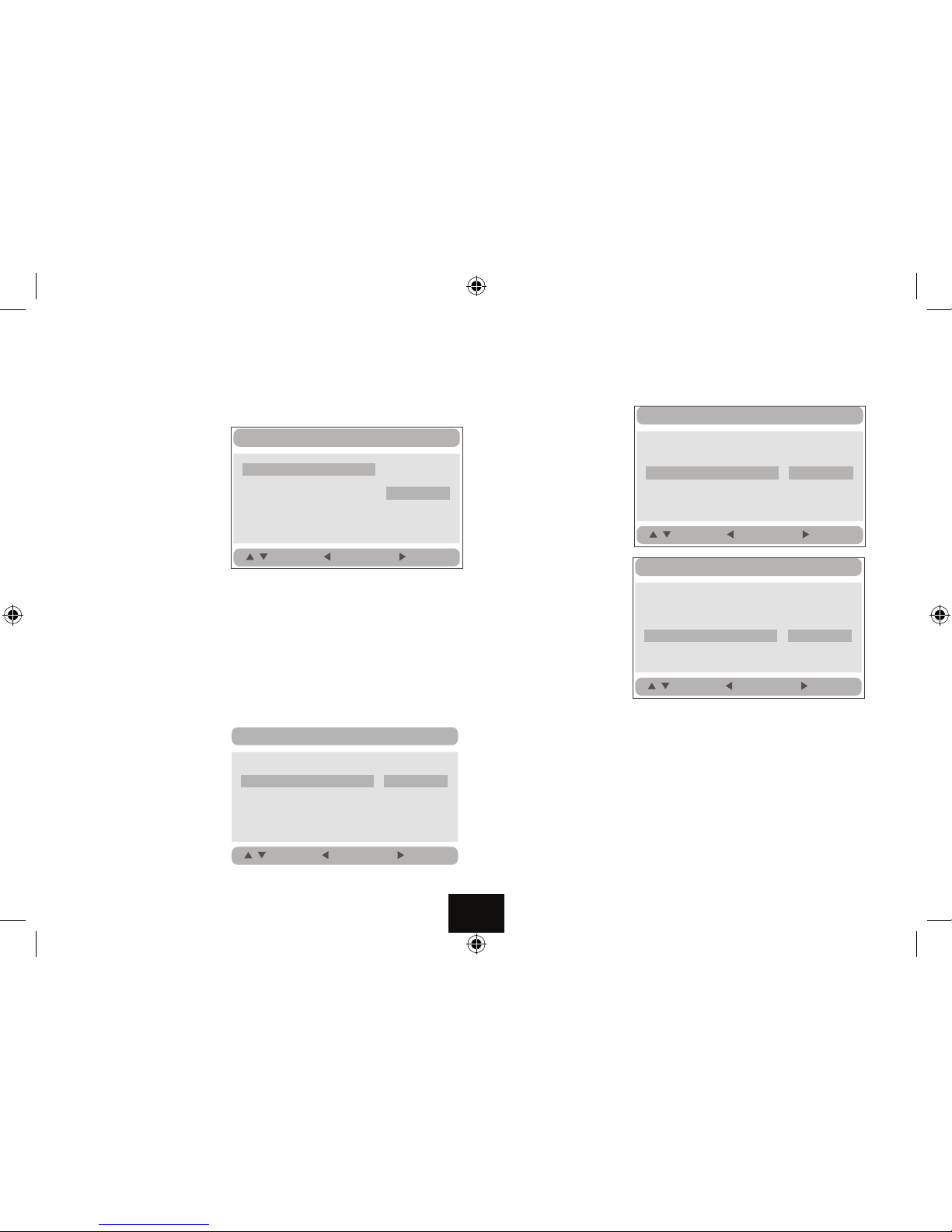
TV DISPLAY
The settings are: Normal/PS (4:3 Pan Scan) Normal/LB (4:3 Letter Box) Wide
(16:9). The default setting is Wide which will suit most modern TVs.
Note: This setting depends on DVD support. Some DVDs will force their own
format on the screen regardless of what parameter has been chosen.
ANGLE MARK
This enables/disallows the user to select dierent camera angles. This parameter
also depends on Disc support
Press
to take you to ANGLE MARK, Press to take you to the choices
Press or to make the choice. Press ENTER (OK) to conrm.
HANDSET KEYS
to select an item
to go to the item choice
to choose an item
ENTER (OK) to Conrm
HANDSET KEYS
to select an item
to go to the item choice
to choose an item
ENTER (OK) to Conrm
Page 12
GeneralSetup
TV Display Wide
AngleMark ON
OSDLang ENG
Screen Saver ON
Normal /PS
Normal/LB
Wide
:Move
:Return
:Entry
General Setup
TV Display Wide
AngleMark ON
OSDLang ENG
Screen Saver ON
On
Off
:Move
:Return
:Entry
ON SCREEN DISPLAY LANGUAGE
Choose the Language for displaying On Screen Menus. Default-English
SCREEN SAVER
Choose ON or OFF
The default setting is ON
EXITING THE GENERAL SETUP MENU
• Press
repeatedly to access the Main Page
• Press
or to select another Menu: Press ENTER to access the menu or
• Press SETUP to exit the Setup Menu.
THE VIDEO SETUP MENU
• from the Main Page, press
or to select the Video Setup Menu:.
• Press ENTER to access the menu
HANDSET KEYS
to select an item
to go to the item choice
to choose an item
ENTER (OK) to Conrm
General Setup
TV Display Wide
AngleMark ON
OSDLang ENG
Screen Saver ON
:Move
:Return
:Entry
English
Czech
Hungarian
Slovakian
TV Display Wide
AngleMark ON
OSDLang ENG
Screen Saver ON
On
Off
:Move
:Return
:Entry
General Setup

Choose the TV Standard for your area. In the UK this is PAL (Default Setting)
SETTING THE VIDEO QUALITY
These parameters are set up in the same way.
The QUALITY setting sets up the Video quality of the AV output. If you are not
using an external screen these settings need not be altered.
The PANEL QUALITY setting sets up the Video quality of the player screen. Any
changes made have an immediate eect.
Press
or to select QUALITY or PANEL QUALITY.
Press ENTER
HANDSET KEYS
to select an item
to go to the item choice
to choose an item
ENTER (OK) to Conrm
Page 13
ide etup
:Move
:Return
:Entry
Quality
Panel Quality
Type PAL
PAL
NTSC
deo Setup
:Move
:Return
:Entry
Quality
Panel Quality
Type PAL
SETTING THE SCREEN QUALITY
• Select BRIGHTNESS
• Press ENTER
• Press or to adjust the Brightness level from –15 to +15
• Press ENTER to conrm and return to the Panel Quality Setup Screen
• Adjust the Contrast, Hue and Saturation in the same way.
• Press SETUP to leave the Setup menu when you have nished or
• Press
repeatedly to return to the Main Page.
THE PREFERENCE SETUP
Access this page with no disc in the player or when STOP is pressed twice.
• Access the Preference Page
• Press ENTER
Setup
:Move
:Return :Entry
Brightness 00
00
Hue 00
Saturation 00
Brightness 0
General Setup
Setup
Setup Menu -- Page
Preference Setup
T
V
i
Ma n
TV TYPE
V
V
oS
o
de
i
i
V
T
V

AUDIO
The language you want the
lm to be in. Default is English
SUBTITLE
Normally ENGLISH. If there is
a non English speaker in your
house you may want to set the
subtitles to that language. You
may select OFF if you prefer not
to see subtitles.
DISC MENU
The language in which you
want the lm menus to display.
Default is English
All these parameters depend on disc support for the selected anguags/s.
Page 14
Preference Setup
:Move
:Return
:Entry
Audio ENG
Subtitle Off
Disc Menu ENG
Parental
Default
English
Czech
Hungarian
Slovakian
Preference Setup
:Move
:Return
:Entry
Audio ENG
Subtitle Off
Disc Menu ENG
Parental
Default
Off
English
Czech
Hungarian
Slovakian
:Move
:Return
:Entry
Audio ENG
Subtitle Off
Disc Menu ENG
Parental
Default
Preference Setup
English
Czech
Hungarian
Slovakian
PARENTAL CONTROL SETTINGS
NOTE: Adult level is the factory default.
• Highlight Parental:
• Press ENTER
• Select the Rating:
• Press ENTER
• Input the password at the prompt.
(The default password is 8888)
• Press ENTER
ONLY If the password is accepted will the rating will be changed.
RESTORING FACTORY DEFAULT SETTINGS
• Highlight Default:
• Press ENTER
• Press ENTER again
This will restore the player to
the settings it had when it left
the factory.
Parental Control Settings are not reset.
The player will automatically exit Setup when this procedure is completed.
1KID SAFE
2G
3PG
4PG13
5PGR
6R
7NC17
8 ADULT
:Move
:Return :Entry
Audio ENG
Subtitle Off
Disc Menu ENG
Parental
Default
Preference Setup
Preference Setup
:Move
:Return
:Entry
Audio ENG
Subtitle Off
Disc Menu ENG
Parental
Default
Reset
Password
OK

Page 15
Slide Show Menu Prev Next
0000 03 43
001/008
\Ctyy\
......
Mp3
TRACK01
Mp3
TRACK02
Mp3
TRACK03
Mp3
TRACK04
Mp3
TRACK05
SD/MMC/USB main menu
After entering the SD/MMC or USB,the system will show Main
Menu which includes 4 Function ICONS.You can select them
by and press key to confirm.“ ” “ENTER”
Photo Mode
Please refer to P15 -16 for detail explanation
Browser Mode
Please refer to P15 for detail explanation
Music Mode
Please refer to P16 for detail explanation
Movie Mode
Please refer to P16 for detail explanation
Note:Media cards formatted in exFAT file system are not supported.
Browser mode
In the Browser Mode,the system will show the list of file and folder.
, , key:select and play
:Enter the folder
:Quit the folder
Note:
If you want to return to the Main Menu,please make sure the
system is in list of file or folder status,then press RETURN KEY.
“ ” “ ” “ENTER”
“ ”
“ ”
“”
Photo mode
When playing JPEG :
1.To rotate the picture counter-clockwise,press “ ”; Press“ ”
to rotate the picture clockwise
In the Photo Mode,the System will show the thumbnail Mode first.
, , , , :select and play.
Slide Show:play the JPEG.
Menu:Enter the Help Menu.
Prev:Page Up.
Next:Page Down.
“ ” “ ” “ ” “ ” “ENTER”

Page 16
3. During viewing files,“ ”may appear when pressing“Angle”or
“Subtitle”or“Audio”or“A-B”or“Title”etc;in this situation these
options are unavailable to operate.
4. When viewing JPEG files,press“ ”and“RETURN”key,pictures
will be displayed in thumbnail mode,press“ ”or
“ENTER”button to select one picture to view.
1. from top to bottom
2. from bottom to top
3. from left side to right side
4. from right side to left side
5. from left top to right bottom
6. from right top to left bottom
7. from left bottom to right top
8. from right bottom to left top
9. from horizontal center to both sides
10.from vertical center to both sides
11.from top and bottom to center
12.from right and left to center
13.from four window's top side to bottom side
14.from four window's left side to right side
15.from 4 edges to center
In the Music Mode,the system will show the list of music file,like
Mp3 and so on.
Press , , ,select and play.
Press to fast forward /backward MP3 during playing.
Press to select the function button when in stop status.
Page-:Page Up.
:play
Page+:Page Down
Note:Press Return Key to Return to the Main Menu.
“ ” “ ” “ENTER”
“ ”
“ ” “ ”
“”
Music mode
00 00 03 43
001/008
Repeat Off
Mp3
TRACK01
Mp3
TRACK02
Mp3
TRACK03
Mp3
TRACK04
Mp3
TRACK05
128Kbps
P P
Note :
If you want to return the Main Menu, please press“RETURN”key
in the thumbnail mode.
Movie mode
001/006
AVI
TRACK01
TRACK02
TRACK03
TRACK04
TRACK05
TRACK06
AVI
AVI
AVI
AVI
AVI
In the Movie Mode,the system will show the list of Movie file,like
AVI and so on. , , Key:Select and Play.
When playing movie you can press MENU and Return Key to
back to the list of movie file status.And if you want to Return to
the Main Menu,Please Press Return key in list of Movie file status.
“ ” “ ” “ENTER”
“”“ ”
“”
2. Press OSD button when viewing pictures,you can select
different refresh mode as follows:

PLAYING AN AUDIO CD
Load an Audio CD into the player. The player reads the disc. Most CDs will start
automatically - a very few won’t. The player will display
Current Track1) To play an entire disc from the beginning when it is stopped:
Press ENTER (OK) or PLAY
uII
2) To change tracks when a disc is playing
• Press NEXT
}
to go forward one track at a time
• Press PREVIOUS
{
to go back one track at a time
When you reach the nal track you cannot go to the rst track using NEXT
}
.
• Press PREVIOUS
{
to go back through the tracks.
3) Fast Forward / Reverse Playback
• Press
]
or [ repeatedly
Speed increases/decreases 2X
4X 8X 16X 32X Normal Speed
• Press ENTER (OK) or PLAY
uII
to resume play or cycle to Normal speed.
4) Pausing a disc
• Press PLAY
uII
. The disc will pause.
• Press ENTER (OK) or PLAY
uII
to resume normal play
5) Stopping and Re-starting a Disc
• Press STOP.
• Press ENTER (OK) or PLAY
uII
to play from where the disc was stopped.
To completely stop a disc: Press STOP twice.
ADVANCED PLAY
A) Repeat
• Press REPEAT once to repeat the track. Press REPEAT again to repeat all tracks.
• Press REPEAT again to cancel repeat.
B) A-B Repeat
• Press A-B to select the start point (A) Press A-B to select the end point (B)
• Press A-B to return to normal play
C) Display Indications
• Press OSD continuously to toggle the display as follows:
Time Remaining; Current Track Time Elapsed on Disc
Time Remaining On Disc Time Elapsed: Current Track
D) Direct Track Selection
When the disc is stopped or playing:
• Press a track number. The disc will play from the start of the selected track.
Track 01/23
00:12
Track All
Repeat Off
A
AB
Total Elapsed
Track 03/23
21:01
Single Elapsed
Track 03/23
03:01
Single Remain
Track 03/23
01:01
Total Remain
Track 03/23
31:51
Page 17
Current Track
Time played on track
Total Tracks

PLAYING A JPG CD
Load a JPG disc into the player. The main screen will appear
A JPG disc may contain pictures or the images may be in folders.
VIEWING JPGS
Use the
or keys to highlight a picture .
Press ENTER. OR Enter a number via the number keypad.
All the pictures not in folders will play as a slide show from that point forward.
• Press PLAY/PAUSE
uII
to pause and re-start the slide show
• Press STOP to stop the disc. The pictures display in THUMBNAILS of 12.
• Press
or to move along a row
• Press
or to move between rows
To move to the next/previous set of 12:
• Highlight
tPrev or Next u
and then press ENTER (OK)
To display the menu:
• Select MENU Press ENTER
The MENU screen displays all the actions you can perform in JPG mode
To return to the slide show:
• Select the picture you wish to view
• Select Slide Show: Press ENTER (OK) to start the slide show from the picture
you have chosen.
SLIDE SHOW TRANSITION EFFECTS
During A Slide Show: Repeatedly press OSD to select one of these 16 eects
Press ENTER (OK) to apply the desired (or no) eect.
Slide Show Menu tPrev Next u
REMOTE KEY FUNCTION
Stop Thumbnail Mode
Play Picture Mode
Invert
Mirror
Continue
V
V
REMOTE KEY FUNCTION
Contrarotate
Rotate Clockwise
Zoom Switch Zoom Mode
Pan in Zoom Mode
Exit Menu
V
V
V
V
V
V
A. Wipe Bottom
B. Wipe Left
C. Wipe Right
D. Diagonal Wipe Left Top
E. Diagonal Wipe Right Top
F. Diagonal Wipe Left Bottom
G. Diagonal Wipe Right Bottom
H. Extend From Centre Horizontally
I. Extend From Centre Vertically
J. Compress To Centre Horizontally
K. Compress To Centre Vertically
L. Window Horizontally
M. Window Vertically
N. No Transition Eect
O. Move In From Top
P. Wipe Top
Page 18
00:00 00:00
001 / 015
ZOO
LONDON
SAM
WINNIE
JACK
STUART
Item number
Total Items
Folders
Pictures
Play Status

ZOOM AND PAN
During Play:
• Press ZOOM repeatedly. The picture zooms:
100%
125% 150% 200% 75% 50% 100%
When the Zoom is greater than 100%:
• Press
or to pan the image up or down.
• Press or to pan the image right or left
• Press ENTER (OK) to exit Zoom mode and return to the slide show
In Zoom mode the slide show is paused
ROTATING A PICTURE
During Play:
• Press
to invert the image: Press again to restore the image.
• Press to ip the image sideways. Press to again to restore the image.
• Press or to continuously rotate an image 90º to tight or left.
In all cases the image restores and the slide show ontinues after a brief pause.
REPEAT
During Play:
• Press the REPEAT key to:
Repeat one image continuously (Repeat One)
Repeat all the images (Repeat All)
Cancel Repeat - play all images and stop.
PLAYING FOLDERS
Load a JPG disc into the player.
The main screen will appear
• Press
or to select a folder
• Press ENTER
The pictures in the folder display
• Press
to select a picture
• Press ENTER
• Proceed as before
When the last image has displayed the slide show stops and the Folder Menu
displays (unless you have chosen to repeat the folder).
To select another folder
• Press
to highlight the top line (the folder)
• Press ENTER.
The main screen will display
00:00 00:00
001 / 015
ZOO
LONDON
SAM
WINNIE
JACK
00:00 00:00
001 / 015
ZOO
LONDON
SAM
WINNIE
00:00 00:00
001 / 010
..
IMG 0001
ZOO
IMG 0002
IMG 0003
Page 19

REPEAT MODE
From the main screen or when the slide show is stopped:
• Press the REPEAT key to:
Repeat one image continuously (Repeat One)
Repeat all the images in a folder (Repeat Folder)
Cancel Repeat - play all images in the folder and stop.
PLAYING MIXED MEDIA DISCS
A mixed media disc may contain JPG images, Video Files or a combination of all
these le types. They may be on the disc drive itself or in folders. A folder may
contain any combination of the above le types.
VIDEO FORMATS:
MPEG 4 VIDEO FILES: The MPEG-4 standard covers many formats. Some will play
on this player, others will be recognised by the player but will not play (some AVI
les with unsupported codecs). WMV (Windows), MOV (Apple Quicktime) and
audio les are not recognised.
If a le type is not recognised the player will display the folder but not the le.
If a Video le cannot be played, the le type may be displayed, but any attempt to
play the le will result in the message “Video Codec not supported”.
As the player will only support a limited range of MPEG-4 le types. It may be
easier to convert a video le type from an unsupported format to either an AVI or a
compressed AVI format such as XvID before burning a disc.
DIRECT SELECTION OF FOLDERS AND TRACKS
In any screen the item at the top of the screen is always No.1
To highlight the folder “ZOO”
• Press “01”, and then press ENTER.
The player will now display the contents of
ithe folder
If you omit to press ENTER:
After a short delay the player will display the
contents of ithe folder.
To play the rst item in the folder:
• Press “02”, and then press ENTER. If you omit to press ENTER, after a short delay
the player will play the contents of the folder starting with the item selected. (To
play the second item press “03” and so on.)
• If you press “01”:
The player returns to the main screen and the
currently playing folder is highlighted.
and playback will stop.
Page 20
00:00 00:00
001 / 015
ZOO
LONDON
00:00 00:00
001 / 015
ZOO
LONDON
00:00 00:00
001 / 010
..
IMG 0001
ZOO
IMG 0002

TROUBLESHOOTING
If your DVD player is not working properly use this guide before contacting
Tesco. Before investigating a problem, always switch o the player and any
connected units.
SYMPTOM CORRECTIVE ACTION
No power Check if the power adapter is connected securely.
No Sound/ Distorted
sound
Is the volume control turned up?
In battery operation, battery running down.
No sound or picture (In battery operation) - at battery. Connect AC adapter
Interference or
scrolling
Due to the eect of copy protection on the disc
Avoid connecting to a recorder or TV/VCR combination.
Disc will not play
Disc skips
Disc Distorts
The DVD+-RW you played should be nalized.
Ensure the disc is correctly inserted.
Make sure the disc is free from scratches & marks.
Insert a playable disc. (Check disc type and system).
Is the disc Region 2?
Clean the disc.
Cancel or change the parental lock level
No forward or reverse
scan
Some discs prohibit rapid scanning or title and chapter skip.
You can’t advance through the opening credits and warning
information at the beginning of movies.
Handset erratic/
inoperative
Point the handset at the player not the screen!
Flat battery, distance too far from player or
Handset too far from player or obstructed.
AFTER USING YOUR PLAYER
• Remove the disc from the tray
• Close the player lid securely
• Unplug the adapter and coil the cables
• Store the player and accessories securely, away from sources of heat and damp
and out of the reach of children and pets.
NEVER store the player with the lid open!
CARE AND CLEANING
Occasionally wipe the player with a lint free duster. Never clean the player with
liquids or solvents.
Do NOT clean the inside of the player tray with a cloth. Lightly blow out any dust. If
your discs skip or don’t play properly, this is more likely to be caused by damage or
dirt on the disc rather than any fault of the unit.
Clean the screen from time to time with a approved anti-static cleaner. NEVER
wipe the screen with a tissue. Use a Calotherm cloth available from opticians.
CARE OF DISCS
DVD discs are fragile. Treat them with care. Always store them upright in their
packing; away from direct sunlight, heat and damp.
When handling discs, hold the disc’s outer edge and/or the centre spindle hole. Do
not touch the disc surface. Never bend or ex a disc.
Clean the disc surface with a soft, dry cloth. Wipe the disc surface gently, radially,
from centre toward the outer edge. Never apply solvents to the surface of a disc.
Page 21

SPECIFICATIONS
Compatible disc types: DVD/ CD
Signal system: PAL/NTSC
Panel size: 10.1”
Picture resolution: 1024x600(RGB)
Frequency response: 20 Hz to 20 kHz
Video output: 1 Vp-p/75 Ohm, unbalanced
Audio output: 1.4Vrms/10kOhm
Audio S/N: >80 dB
Dynamic range: >85 dB
Laser: Semiconductor Laser, Wave Length: 650 nm/795 nm
Power source: DC 9-12V
Power consumption: 10 W
Operating temperature: 0~40°C
Weight : 1.02 kg
Dimensions (W x D x H): 256 x 198 x 41.6 mm
Battery Type: Li Polymer
BATTERY NOTES
The battery has no Memory Eect and can be recharged safely whether it is fully
or partially discharged. DO NOT charge a battery for longer than 3Hours. A fully
charged battery will power the player for about 2 hours when used with earphones.
The battery can only be charged when the Power adapter is connected to the DVD
player and the DVD player is switched OFF. During charging the red light will be
on. The light will turn yellow when the battery is fully charged. Do NOT charge the
battery in excessively hot, cold or humid conditions.
WARRANTY
Your Technika appliance is covered by a warranty for 12 months from the date of
purchase. If a fault develops during this period, please contact the TESCO electrical
help line on 0845 456 6767. Please have your original purchase receipt with you
when you call. This warranty in no way aects your consumer rights,
UK: Waste electrical products should not be disposed of with household waste. Separate disposal facilities exist, for your nearest facilities.
See www.recycle-more.co.uk or in-store for details.
ROI: Produced after 13th August 2005. Waste electrical products
should not be disposed of with household waste. Please recycle where
facilities exist. Check with your Local Authority or retailer for recycling
advice.
Page 22
Caution:Danger of explosion if battery is
with the same or equivalent type.
incorrectly replaced.
Replace only

Te sco Stores Ltd,
Delamare Road, Cheshunt, Herts, EN8 9SL
Technika Helpline: 0845 456 6767 (Calls cost up to 4p per minute from a BT landline, other providers may vary)
