Page 1

SP1102PA
Owner’s
Handbook
Speaker for iPhone and iPad
Page 2
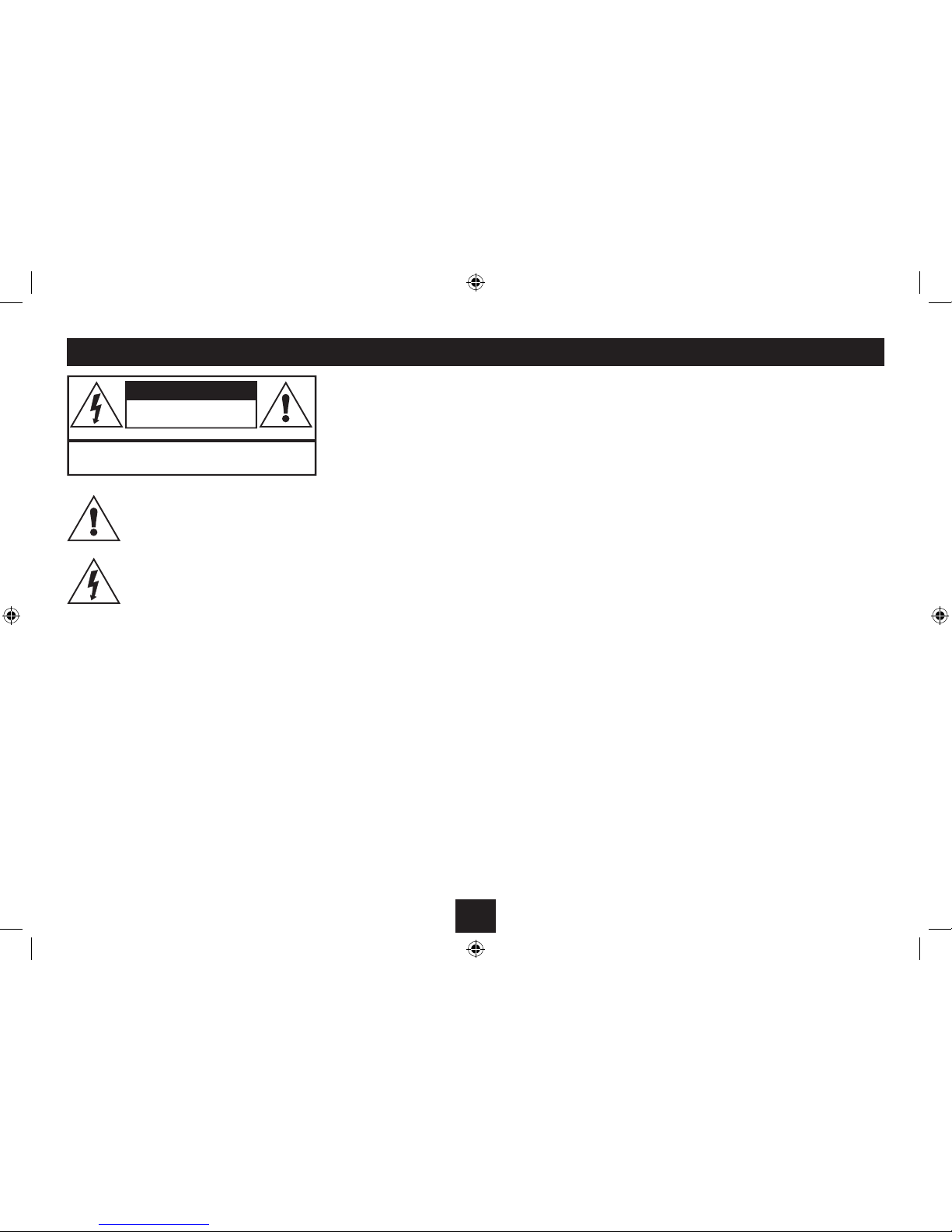
1
Read these instructions.
Keep these instructions.
Heed all warnings.
Follow all instructions.
Do not use this apparatus near water.
Clean only with a slightly damp cloth.
Do not block any ventilation openings.
Install in accordance with the manufacturer’s
instructions.
Do not install or operate near any heat sources such as
radiators, stoves, or other apparatus that produce heat.
Unplug this apparatus during lightning storms or when
unused for long periods of time.
Refer all servicing to qualied service personnel. Servicing
is required when the apparatus has been damaged
- Reorient or relocate the receiving antenna.
- Increase the separation between the equipment and
receiver.
- Connect the equipment into an outlet on a circuit
dierent from that to which the receiver is connected.
- Consult the dealer or an experienced radio/TV
technician for help.
ELECTRICAL INFORMATION
Use this appliance only with the supplied AC Adaptor.
Using non-approved power supplies will void the
warranty.
Mains Supply: The mains operating voltage of the AC
Adaptor is marked on a rating plate on the AC Adaptor.
The means of disconnecting this appliance from the
mains supply is the AC adaptor/AC plug. This should be
unobstructed and readily operable at all times.
“Made for iPod/iPhone/iPad” means that an electronic
accessory has been designed to connect specically
to iPod, iPhone or iPad and has been certied by the
developer to meet Apple performance standards. Apple
is not responsible for the operation of this device or its
compliance with safety and regulatory standards.
iPhone shown not included.
in any way, such as the power-supply cord or plug is
damaged, liquid has been spilled or objects have fallen
into the apparatus, the apparatus has been exposed to
rain or moisture, does not operate normally, or has been
dropped.
Warning: To reduce the risk of re or electrical shock, do
not expose this product to rain or moisture. The product
must not be exposed to dripping and splashing and no
object lled with liquids such as a vase of owers should
be placed on the product.
No naked ame sources such as candles should be placed
on the product.
Caution: Changes or modications not expressly
approved by the manufacturer could void the user’s
authority to operate this device.
Caution: Usage of controls or adjustments or performance
of procedures other than those specied herein may result
in hazardous exposure.
IMPORTANT
This equipment generates, uses and can radiate radio
frequency energy and, if not installed and used in
accordance with the instructions, may cause harmful
interference to radio communication. However, this is no
guarantee that interference will not occur in a particular
installation. If this equipment does cause harmful
interference to radio or television reception, which can be
determined by turning the equipment o and on, the user
is encouraged to try to correct the interference by one of
the following measures:
This symbol indicates that there are important operating and maintenance instructions
in the literature accompanying this unit.
This symbol indicates that dangerous voltage
constituting a risk of electric shock is present
within this unit.
CAUTION!
RISK OF ELECTRIC SHOCK
DO NOT OPEN
TO REDUCE THE RISK OF ELECTRIC SHOCK
DO NOT REMOVE COVER (OR BACK)
IMPORTANT SAFETY INFORMATION
Page 3
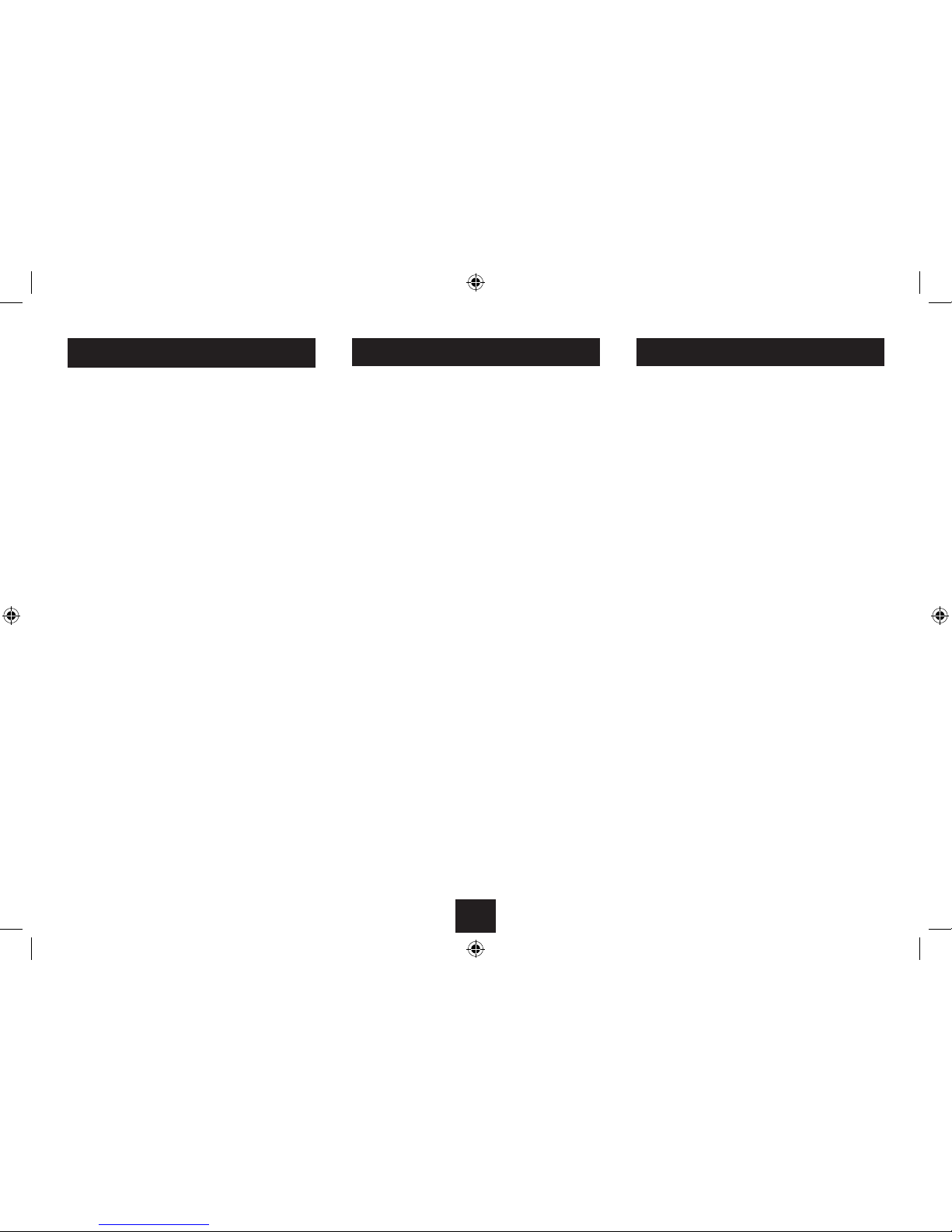
2
INDEX
Important safety information ..................................1
Introduction ............................................................2
Unpacking ...............................................................2
Controls and connections ......................................... 3
Remote control ........................................................4
Getting started ........................................................5
Compatibility ...........................................................5
Docking an iPhone or iPad .......................................5
Power control ..........................................................6
Selecting a source ....................................................6
Volume control ........................................................6
iPhone/iPad playback ..............................................6
Troubleshooting ....................................... Back cover
Care & Maintenance.................................. Back cover
Specications ........................................... Back cover
Warranty .................................................. Back cover
PRELIMINARIES INTRODUCTION
The SP1102PA is a stylish, remote controlled docking station
designed for iPhone, iPad or iPod touch.
The SP1102PA also includes an AUX input for the connection
of other sources such as older iPod models, MP3 players and
personal computers.
UNPACKING
Carefully unpack the unit. If it is damaged, please return it to
your nearest Tesco store for replacement. Remember to take
your purchase receipt with you.
Retain the User Handbook. If you pass the unit on to a third
party make sure you pass on the handbook.
We suggest you retain the packaging. If you dispose of it, do
so having regard to any recycling regulations in your area.
CONTENTS
The carton should contain:
The SP1102PA docking station•
AC adaptor•
Remote control including battery•
Audio in cable•
Operating Manual•
If any items are missing or damaged, contact your nearest
TESCO store for a replacement. Have your receipt ready when
you call. Retain the packaging. If you dispose of it, do so
having regard to any recycling regulations in your area.
LOCATION
Place the unit on dry stable surface away from heat and
damp and where it is unlikely to fall or be knocked over.
Page 4

3
iPhone/iPad dock connector1.
Volume up button2.
Standby/Source indicator3.
Standby/Source button4.
Volume down button5.
CONTROLS AND CONNECTIONS
FRONT VIEW
a
b
d
e
c
BACK VIEW
DC In jack1.
Aux In jack2.
Page 5

4
REMOTE CONTROL
Mode (source) button1.
Menu up button2.
Next button3.
Play/pause button4.
Menu down button5.
Menu enter (select) button6.
Volume up button7.
Volume down button8.
Menu button9.
Previous button10.
Standby/Source button11.
Dispose of used batteries with regard to the recycling
regulations in your area. Do NOT short circuit batteries or
throw them into water, the general rubbish or in a re.
Weak batteries can leak and damage the remote control.
Replace them in good time!
REMOTE CONTROL BATTERIES
BATTERY DISPOSAL
BEFORE FIRST USE
To prepare the remote control for rst use, pull out the safety
strip to activate the battery.
REPLACING THE BATTERY
When replacing the battery in the remote control, refer to the
diagram below.
1. Press the catch across.
2. While holding the catch, open the battery door.
3. Fit the battery obser ving polarity as shown. When
replacing the battery, use only the same CR2025 type
specied.
Page 6

5
GETTING STARTED
CONNECTING POWER
Before connecting the power, check that the mains voltage
on the rating plate of the AC adaptor is the same as the
voltage in your area.
Plug the DC cord from the AC adaptor into the DC jack on •
the back of the unit.
Plug the AC adaptor into the wall socket and switch the •
mains power on.
The unit is now ready for use.
NOTE:- The AC adaptor may become warm during operation
- this is normal.
COMPATIBILITY
The dock connector on this unit is only compatible with
iPhone, iPad and iPod touch models. All references to iPhone
in this handbook refer also to iPad and iPod touch.
NOTE: This product is compatible with iPhone, iPad and iPod
touch only. All other iPod models should be connec ted via
the AUX cable. Attempting to dock other iPod models may
damage the dock and also the iPod.
CHARGING THE iPhone
An iPhone will charge when it is docked and the docking
station is set to Standby or when the Aux source is selected.
CONNECTING TO THE AUX JACK
A cable is supplied to connect other sources with Line out or
Headphone jacks to the AUX input of your docking station.
These sources could include -
iPod models other than iPhone or iPod touch.•
Other types of MP3 personal audio players.•
Personal CD players. •
To connect a source via the AUX cable:
Connect one end of the AUX cable (supplied) to the •
Headphone jack of the player.
Connect the other end of the cable to the AUX-in jack •
located on the back panel of the Docking Station.
NOTE: The remote control will not operate the playback or
menu functions of an iPod or other player that is connected
via the AUX input.
DOCKING AN iPhone
To dock your iPhone:
Unlock the iPhone and select the function you want to •
play.
Locate the iPhone on the Docking Connector and press it •
gently home.
The iPhone is now ready to play.
To remove your iPhone from the dock:
Grip the iPhone at the sides.•
Lift the iPhone gently from the dock.•
Page 7

6
STANDBY CONTROL FROM THE REMOTE CONTROL
To turn the docking station on:
Press the •
(Standby) button.
The unit will switch on and the Standby/Source indicator will
light.
To turn the docking station o:
Press the •
(Standby) button.
The unit will switch o and the Standby/Source indicator will
extinguish.
STANDBY CONTROL FROM THE FRONT PANEL
To turn the docking station on:
Press the •
(Standby/Source) button.
The unit will switch on and the Standby/Source indicator will
light.
To turn the docking station ofF:
Press and • hold the
(Standby/Source) button.
The unit will switch o and the Standby/Source indicator will
extinguish.
POWER CONTROL
You can choose to listen to a docked iPhone or to another iPod
model or personal stereo connected via the AUX cable.
Selecting a source:
Press the • mode button (or the
button on the control
panel) repeatedly to switch between iPhone and AUX
sources.
The source playing will change and the Standby/Source
indicator will change colour:
- Blue when set to play from a docked iPhone.
- Red when set to play via the AUX input.
NOTE:- The iPhone source (for a docked iPhone) can only be
selected when an iPhone is docked.
SELECTING A SOURCE
ADJUSTING THE VOLUME
ADJUSTING THE VOLUME FROM THE REMOTE CONTROL
To increase the volume:
Press the •
button.
To decrease the volume:
Press the •
button.
ADJUSTING THE VOLUME FROM THE FRONT PANEL
To increase the volume:
Press the + button on the control panel. •
To decrease the volume:
Press the - button on the control panel.•
NOTE: When playing a source connected to the AUX input via
the headphone jack, the volume control must be turned up
on the source.
PLAYING FROM AN iPhone
iPhone playback functions:
Press the • /, button to change between Play and Pause
mode at any time.
Press the • } or { button to select the next or previous
track on your iPhone.
Press and • hold the } or { button to fast search forward
or reverse through a track.
iPhone menu functions:
When an iPhone is docked and playing you can navigate the
menus from the remote control.
To move up through the iPhone menu, press the • menu
button.
To scroll up or down options displayed on the iPhone •
menu, press the
M or N button.
To select menu items, press the • enter button on the
remote control.
Page 8

Te sco Stores Ltd,
Delamare Road, Cheshunt, Herts, EN8 9SL
Technika Helpline: 0845 456 6767 (Calls cost up to 4p per minute from a BT landline, other providers may vary)
SP1102PA V0.1
All care and cleaning operations should be carried out
with the unit unplugged from the mains power.
The surface of the unit can be cleaned with a barely
damp cloth and then dried carefully. Never use
abrasives, abrasive cloths or chemical solvents .
Loudspeaker grilles can be cleaned carefully with a soft
brush.
Supply Voltage, Current : . 12V
, 1.5A
AC Adaptor input: ............ 100-240V ~,50-60Hz, 0.45A
AC Adaptor output: ......... 12 V
, 1.5A
Net Weight: .....................1.6 kg
Class II construction double insulated.
This product must not be connected to
earth.
CARE AND MAINTENANCE
WARRANTY
Your Tesco appliance is covered by a warranty for 12
months from the date of purchase. If a fault develops
during this period, please contact the TESCO electrical
help line on 0845 456 6767. Please have your original
purchase receipt with you when you call. This warranty
in no way aects your consumer rights.
UK: Waste electrical products/batteries
should not be disposed of with household
waste. Separate disposal facilities exist, for
your nearest facilities see www.recyclemore.co.uk or in-store for details.
ROI: Produced after 13th August 2005.
Waste electrical products/batteries should
not be disposed of with household waste.
Please recycle where facilities exist. Check
with your Local Authority or retailer for
recycling advice.
TROUBLESHOOTING
No response from the remote control
The remote control battery may be exhausted. Check by
replacing the battery.
No sound/low volume from an external source:
Check that the volume control is turned up on the
external source.
SPECIFICATIONS
DISPOSAL
