Page 1
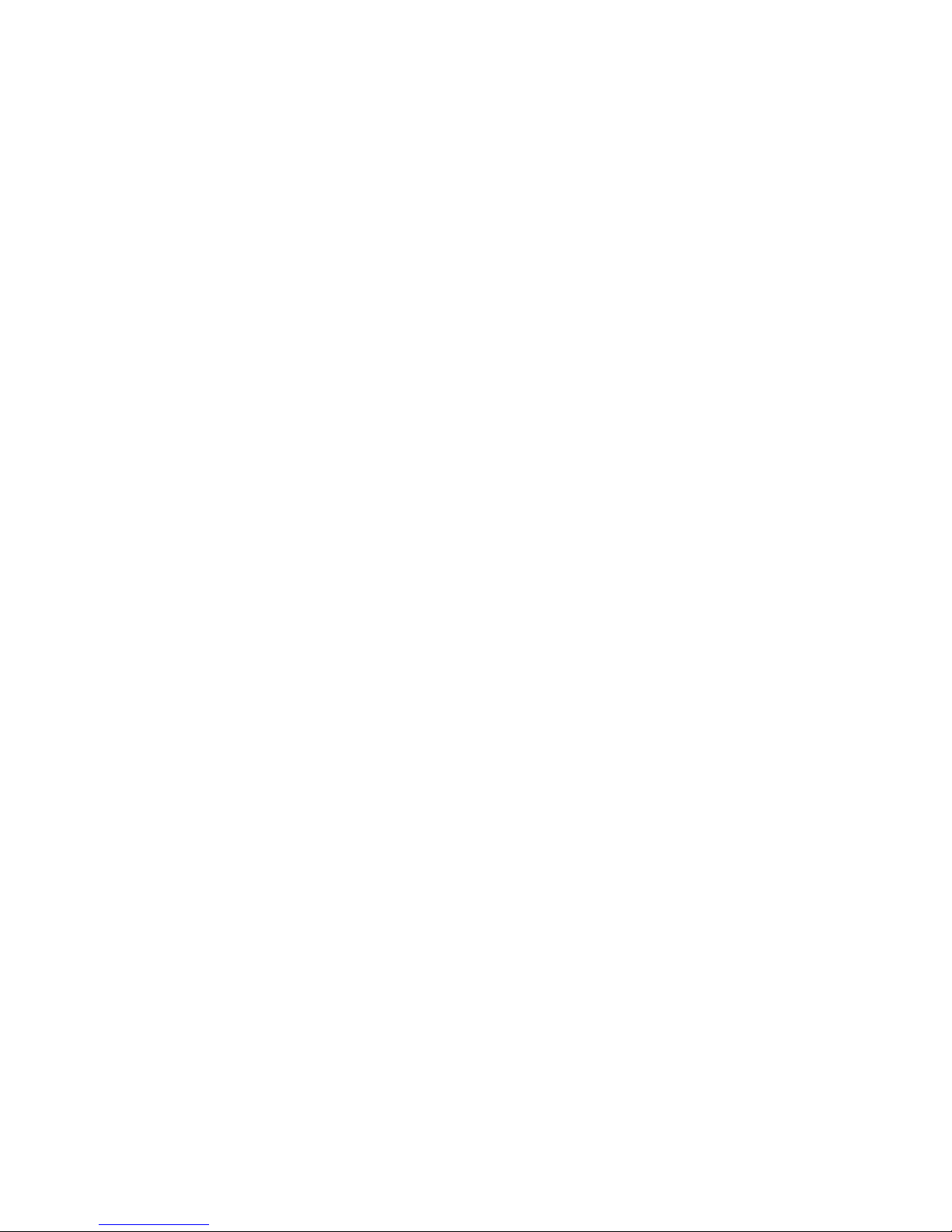
EN-1
READ THIS FIRST
Trademark Information
Microsoft® and Windows® are U.S. registered trademarks of Microsoft Corporation.
Pentium
®
is a registered trademark of Intel Corporation.
Macintosh is a trademark of Apple Computer, Inc.
SD™ is a trademark.
Photo Explorer and Photo Express are trademarks.
Other names and products may be trademarks or registered trademarks of their
respective owners.
Product Information
Product design and specifications are subject to change without notice. This
includes primary product specifications, software, software drivers, and user’s
manual. This User Manual is a general reference guide for the product.
The illustrations in this manual are for the purpose of explanation and may differ
from the actual design of your digital camera.
The manufacturer assumes no liability for any errors or discrepancies in this user
manual.
Page 2

EN-2
SAFETY INSTRUCTIONS
Read and understand all Warnings and Cautions before using this product.
Warnings
If foreign objects or water have entered the camera, turn the power OFF
and remove the batteries and the AC power adapter.
Continued use in this state might cause fire or electric shock. Consult the store
of purchase.
If the camera has fallen or its case has been damaged, turn the power
OFF and remove the batteries and the AC power adapter.
Continued use in this state might cause fire or electric shock. Consult the store
of purchase.
Do not disassemble, change or repair the camera.
This might cause fire or electric shock. For repair or internal inspection, ask the
store of purchase.
Use the supplied AC adapter only with the indicated power supply
voltage.
Use with any other power supply voltage might cause fire or electric shock.
Do not use the camera in areas near water.
This might cause fire or electric shock. Take special care during rain, snow, on
the beach, or near the shore.
Do not place the camera on inclined or unstable surfaces.
This might cause the camera to fall or tilt over, causing injury.
Keep the batteries out of the reach of children.
Swallowing batteries might cause poisoning. If the battery is accidentally
swallowed, immediately consult a physician.
Do not use the camera while you are walking, driving or riding a
motorcycle.
This might cause you to fall over or result in traffic accident.
Page 3
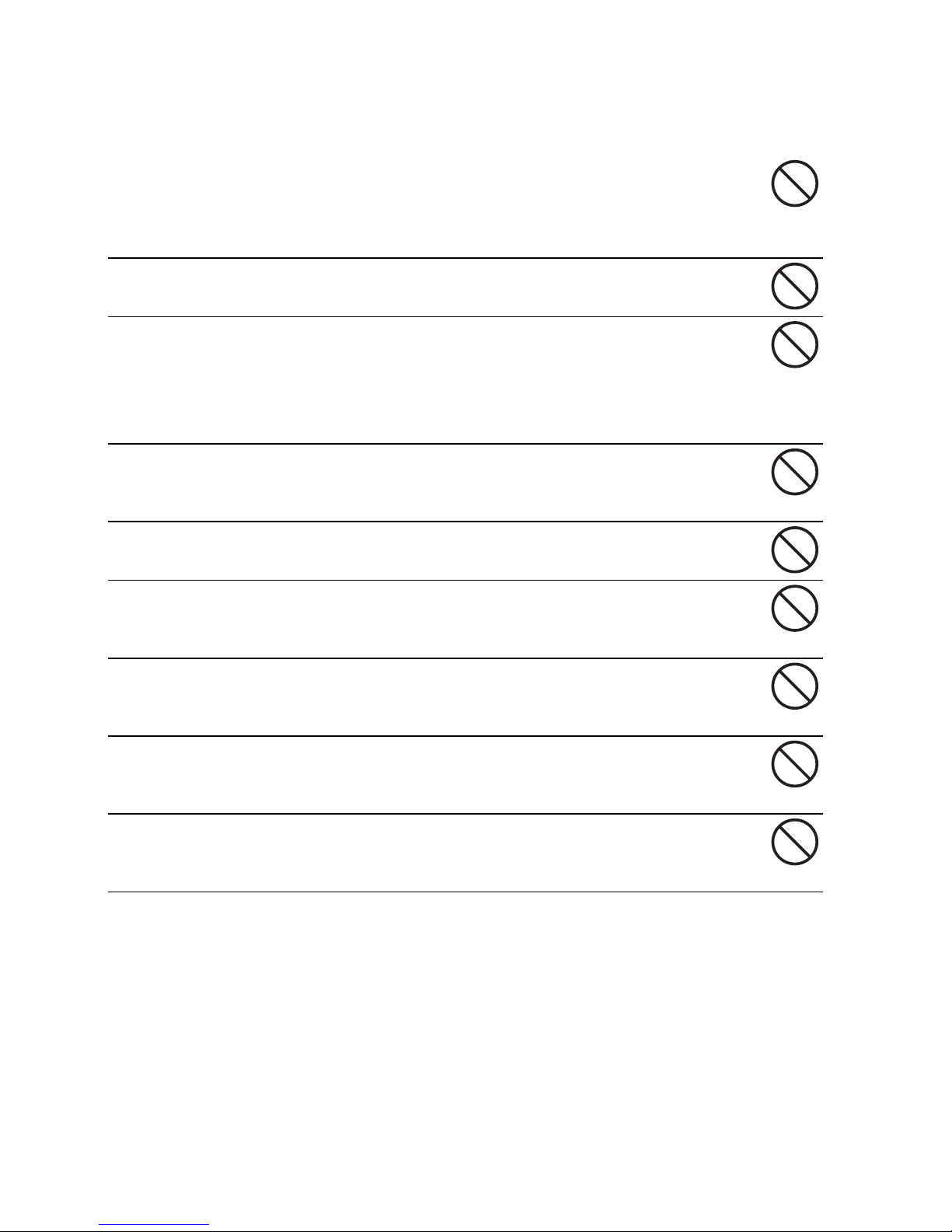
EN-3
Cautions
Insert the batteries paying careful attention to the polarity (+ or -) of the
terminals.
Inserting the batteries with its polarities inverted might cause fire and injury, or
damage to the surrounding areas due to the battery rupturing or leaking.
Do not fire the flash close to anyone’s eyes.
This might cause damage to the person’s eyesight.
Do not subject the LCD monitor to impact.
This might damage the glass on the screen or cause the internal fluid to leak. If
the internal fluid enters your eyes or comes into contact with your body or
clothes, rinse with fresh water. If the internal fluid has entered your eyes,
consult a physician to receive treatment.
A camera is a precision instrument. Do not drop it, strike it or use
excessive force when handling the camera.
This might cause damage to the camera.
Do not use the camera in humid, steamy, smoky, or dusty places.
This might cause fire or electric shock.
Do not remove the battery immediately after long period of continuous
use.
The battery becomes hot during use. Touching a hot battery might cause burns.
Do not wrap the camera or place it in cloth or blankets.
This might cause heat to build up and deform the case, resulting in fire. Use the
camera in a well-ventilated place.
Do not leave the camera in places where the temperature may rise
significantly, such as inside a car.
This might adversely affect the case or the parts inside, resulting in fire.
Before you move the camera, disconnect cords and cables.
Failure to do this might damage cords and cables, resulting in fire and electric
shock.
Page 4

EN-4
Notes on Battery Usage
When you use the battery, carefully read and strictly observe the Safety Instructions and
the notes described below:
Different battery types and surrounding temperatures may affect the battery
performance.
Avoid using batteries in extremely cold environments as low temperatures can
shorten the battery life and reduce camera performance. This low temperature will
also influence Alkaline battery performance, therefore Ni-MH rechargeable battery
is highly recommended.
If you are using the new rechargeable batteries or rechargeable batteries that have
not been used for an extended period of time (batteries that pass the expiry date are
exceptions) might affect the number of pictures that can be taken. Therefore, to
maximize their performance and lifetime, we recommend that you fully charge the
batteries and discharge them for at least one complete cycle before use.
The battery may feel warm when using the camera for an extended period of time or
using the flash continuously. This is normal and not a malfunction.
If you will not be using the batteries for an extended period of time, remove them
from the camera to prevent leakage or corrosion.
Never use batteries of different types (together) or mix old and new batteries.
Always keep the terminals in a clean state.
Never use manganese batteries.
Risk of explosion if battery is replaced by an incorrect type.
Dispose of used batteries according to the instructions.
Page 5
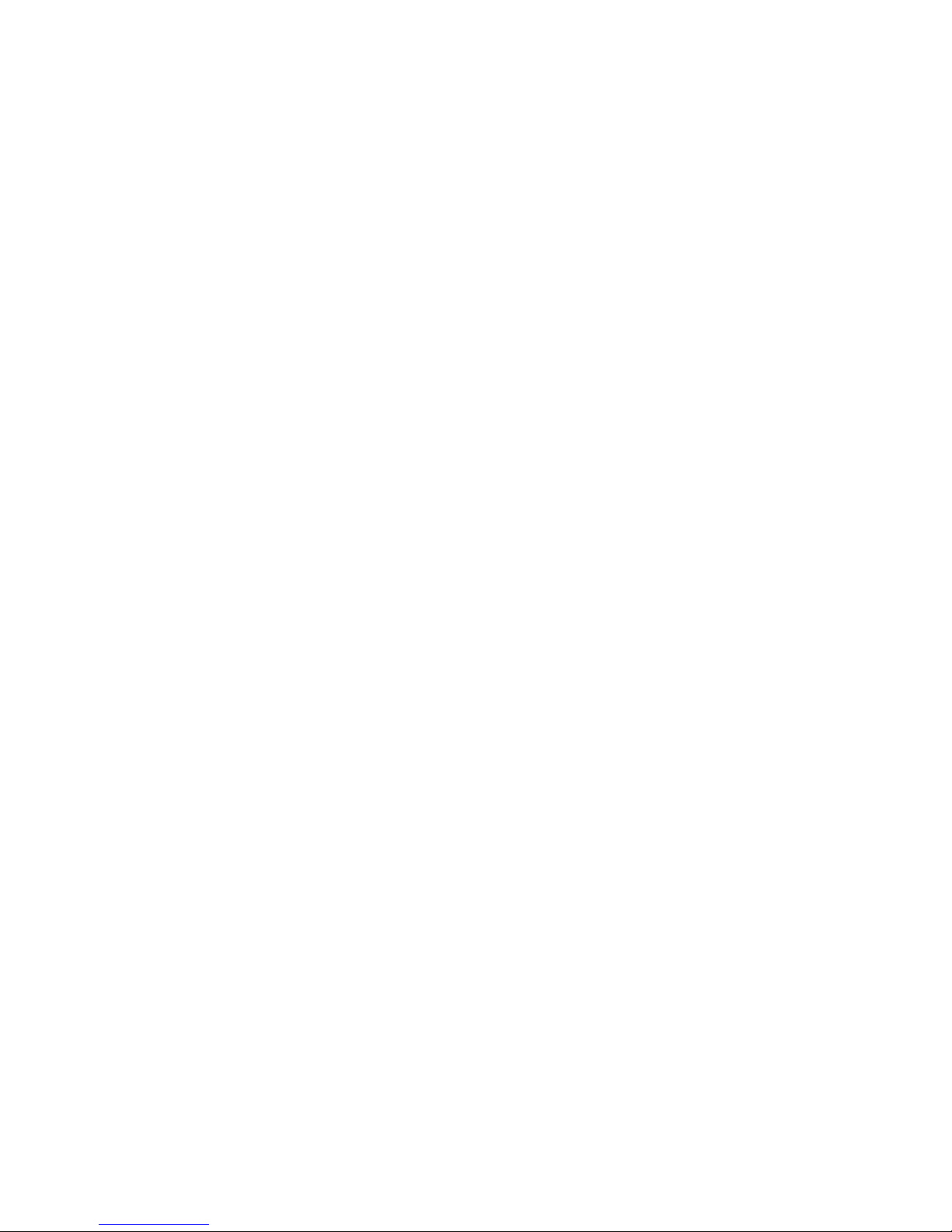
Contents
EN-5
INTRODUCTION ................................................................................................... 7
Package Contents .......................................................................................................... 8
GETTING TO KNOW YOUR CAMERA ................................................................ 9
Front View ......................................................................................................................9
Rear View..................................................................................................................... 10
The Mode Dial .............................................................................................................. 11
LCD Monitor Information .............................................................................................. 12
PREPARING THE CAMERA .............................................................................. 14
Installing the Batteries .................................................................................................. 14
Using the AC Power Adapter (Optional Accessory) ..................................................... 15
Inserting and Removing an SD Memory Card (Optional Accessory) ........................... 16
Attaching the Camera Strap ......................................................................................... 17
LED Indicators.............................................................................................................. 17
GETTING STARTED........................................................................................... 18
Turning the Power On/Off ............................................................................................ 18
Choosing the Screen Language................................................................................... 18
Setting the Date and Time............................................................................................ 19
Formatting an SD Memory Card or Internal Memory ................................................... 20
Using the LCD Monitor................................................................................................. 21
PHOTOGRAPHY MODE..................................................................................... 22
Shooting Images and Using the Mode Dial .................................................................. 22
Simple Mode [A] .......................................................................................................... 22
Program Mode [D]........................................................................................................ 22
Scene Mode [@] ........................................................................................................ 23
Shutter Speed Priority Mode [E] ................................................................................ 23
Aperture Priority Mode [F] ......................................................................................... 24
Manual Mode [G] ......................................................................................................... 24
Setting Image Resolution and Quality.......................................................................... 25
Using the Zoom Function ............................................................................................. 26
Setting Focus ............................................................................................................... 27
Using the Flash ............................................................................................................ 28
Using the Self-Timer..................................................................................................... 29
Adjusting the Exposure (EV Compensation)................................................................ 30
Setting White Balance.................................................................................................. 31
Capture Mode............................................................................................................... 32
Burst ............................................................................................................................. 32
Auto Exposure Bracketing (AEB) ................................................................................. 33
Selecting the Metering Mode........................................................................................ 34
Page 6
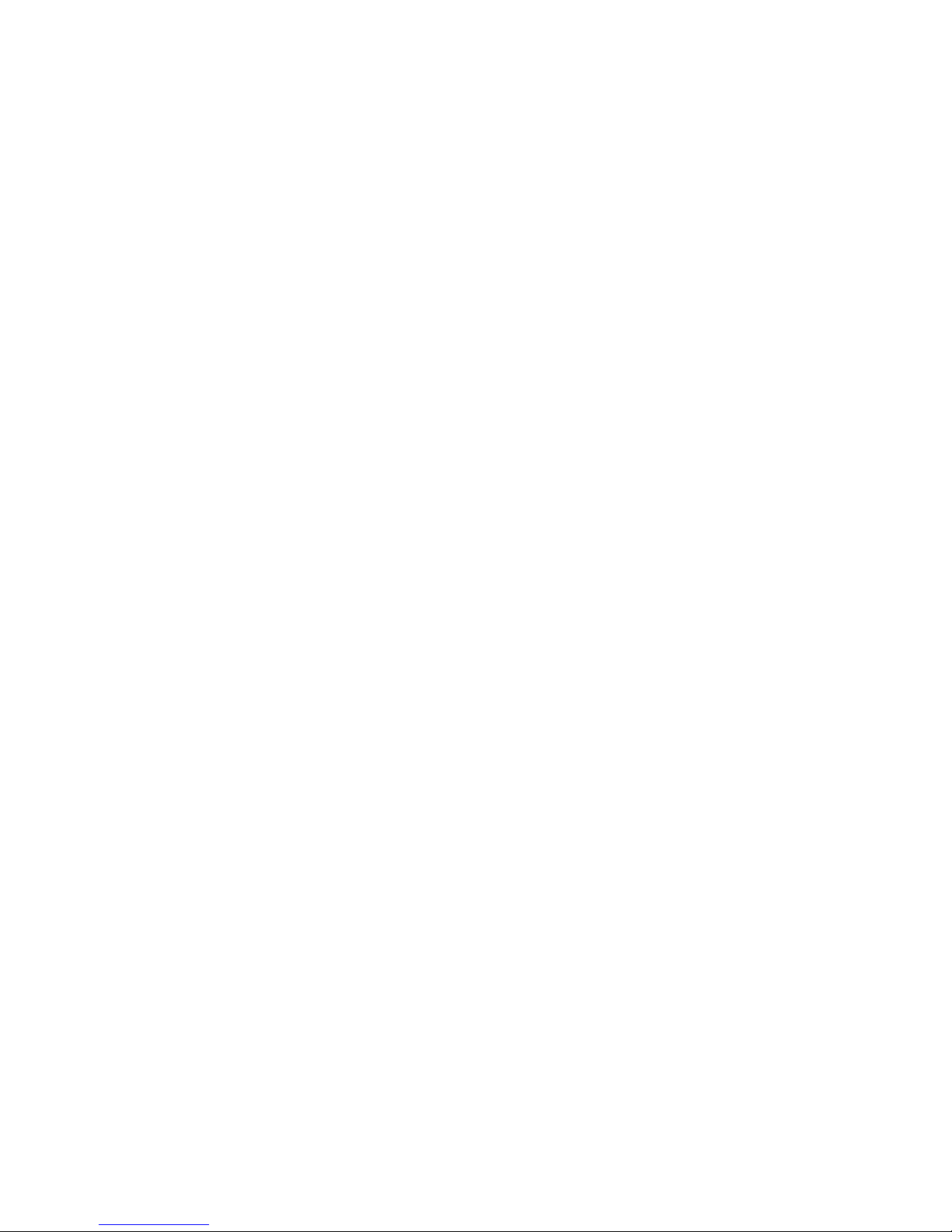
EN-6
PLAYBACK MODE ............................................................................................. 35
Viewing Images............................................................................................................ 35
Magnifying Images ....................................................................................................... 36
Thumbnail Display........................................................................................................ 37
Slideshow Display ........................................................................................................ 38
Resizing an Image........................................................................................................ 39
VIDEO MODE...................................................................................................... 40
Recording Video Clips.................................................................................................. 40
Playing Back Video Clips ............................................................................................. 41
Playing Back Still Images/Video Clips on TV ............................................................... 42
Deleting Images/Video Clips ........................................................................................ 43
Protecting Images/Video Clips ..................................................................................... 44
Setting the DPOF ......................................................................................................... 45
TRANSFERRING FILES FROM YOUR DIGITAL CAMERA TO COMPUTER .. 47
Connect the digital camera to your computer............................................................... 48
Download images or video clips................................................................................... 48
EDITING SOFTWARE INSTALLATION ............................................................. 49
Installing Photo Explorer .............................................................................................. 49
Installing Photo Express............................................................................................... 50
USING THE DIGITAL CAMERA AS A PC CAMERA......................................... 51
Step 1: Install the PC camera driver............................................................................. 51
Step 2: Connect the digital camera to your computer .................................................. 52
Step 3: Run your application software (i.e. Windows NetMeeting) .............................. 52
MENU OPTIONS ................................................................................................. 53
Camera Menu............................................................................................................... 53
Video Menu .................................................................................................................. 56
Playback Menu............................................................................................................. 57
Setup Menu.................................................................................................................. 59
CONNECTING TO A PICTBRIDGE COMPLIANT PRINTER............................. 61
SPECIFICATIONS............................................................................................... 63
POSSIBLE NUMBER OF RECORDABLE IMAGES .......................................... 64
TROUBLESHOOTING GUIDE AND WARRANTY ............................................. 65
Page 7

EN-7
INTRODUCTION
Thank you for purchasing the new digital camera!
Equipped with a 10.0 Megapixels CCD sensor, your camera delivers good quality,
3648 x 2736 resolution images. Other features provided by the camera include the
following:
10.0 Megapixels
A high-resolution CCD sensor provides 10.0 megapixels for good quality of images.
Auto flash
An auto flash sensor automatically detects the shooting (lighting) conditions and
determines whether the flash should be used.
2.48" LTPS color image LCD monitor
Optical zoom: 1x~3x
Digital zoom: 1x~4x
32MB internal (built-in) memory
Images can be captured without using a memory card.
Support for SD memory card for memory expansion
You may wish to expand the memory capacity (up to 2GB capacity) by using an
external memory card.
USB connection (USB 2.0 compliant)
Still images, video clips, or voice recording files that you have recorded can be
downloaded to your computer using the USB cable.
DPOF functionality
DPOF can be used to print your images on a DPOF compatible printer by simply
inserting the memory card.
Provided editing software: Photo Explorer / Photo Express
You can enhance and retouch your images on your computer by using the provided
editing software.
PictBridge support
You can connect the camera directly to a printer that supports PictBridge and
perform image selection and printing using the camera monitor screen and controls.
Page 8

EN-8
Package Contents
Digital Camera
Video Cable
USB Cable
User’s Manual
Software CD-ROM
Camera Strap
Camera Pouch
Batteries
Battery charger
• Unpack all the items and check them carefully. If any items are missing or
damaged, contact your nearest TESCO store for a replacement. Have
your receipt ready when you call. Retain the packaging. If you dispose of
it, do so having regard to any recycling regulations in your area.
Page 9

EN-9
GETTING TO KNOW YOUR CAMERA
Front View
9
8
7
6
5
2
3
4
1
10
1. Shutter button
2. Flash
3. Microphone
4. Lens
5. Power button
6. Mode dial
7. Viewfinder window
8. Self-timer LED
9. PC/Video terminal
10. DC IN 3.3V terminal
Page 10
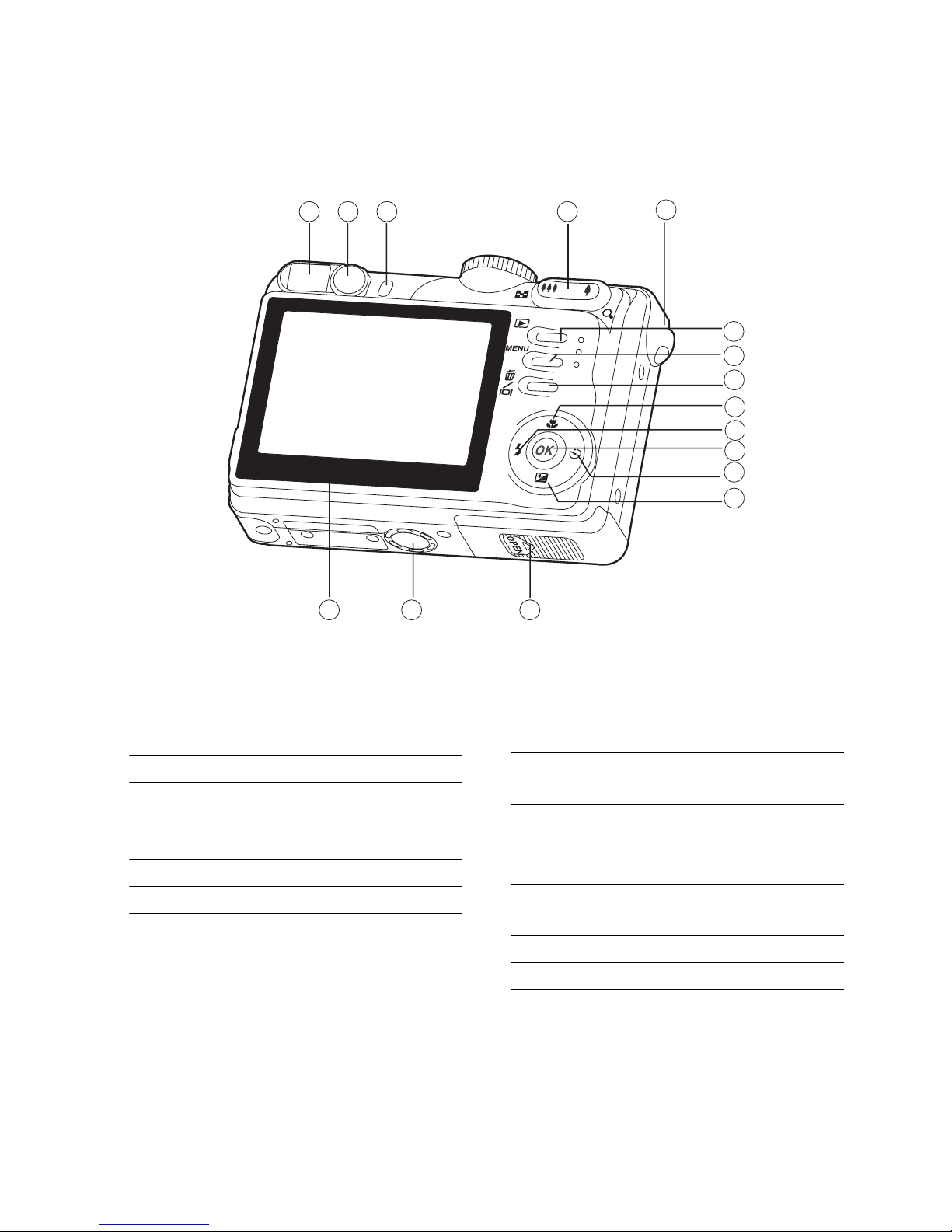
EN-10
Rear View
2 3 4
5
6
7
8
9
10
11
12
141516
1
13
1. Viewfinder
2. Diopter adjustment dial
3. LED indicator
4. V / T Zoom in (telephoto) button
U / l Zoom out (wide-angle)
button / Thumbnail button
5. Strap holder
6. N Playback button
7. W Menu button
8. Y Delete button
Z Display button
9. v Arrow button (Up)
f Focus button
10. x Arrow button (Left)
i Flash button
11. e OK button
12. y Arrow button (Right)
a Self-timer button
13. w Arrow button (Down)
q Exposure compensation button
14. Battery/SD card cover
15. Tripod socket
16. LCD monitor
Page 11

EN-11
The Mode Dial
You can select from seven shooting modes and setup mode according to shooting
conditions to achieve the desired effect.
Mode Description
1.
A Auto Select this mode to adjust point-and-shoot action.
2. D Program Select this mode to permit the shutter speed and
aperture to be set automatically.
3. @ Scene Point-and-shoot simplicity when taking pictures under 4
special conditions.
4. E Shutter Speed
Priority
Select this mode to specify the shutter speed while the
camera sets the corresponding aperture.
5. F Aperture Priority Select this mode to specify the aperture value while the
camera sets the corresponding shutter speed.
6. G Manual Select this mode to permit full manual control over
exposure, aperture and other settings.
7. L Setup Select this mode to adjust the camera settings.
8. K Video Select this mode to record video clips.
A
H
B
C
D
E
F
G
Page 12

EN-12
LCD Monitor Information
{D
{D
&
c
P
2006/01/01
2006/01/01
2006/01/01
00003
00003
+1.0
+1.0
+1.0
??u$:
u$:
W
m
u$:
W
m
2.2x
2.2x
{D
&
c
P
00003
2.2x
ABC DFE
L
M
N
OG
H
I
K J
Camera Mode
1. Mode indication
[u] Program Mode
[r] Auto Mode
[w] Video Mode
[t] Manual Mode
[
s] Aperture Priority Mode
[v] Shutter Speed Priority Mode
Scene Mode
[J] Night Mode
[h] Landscape
[
H] Portrait
[
I] Sport
2. Image quality
[
$] Fine
[
#] Normal
[@] Economy
3. Image size
[:] 3648 x 2736
[6] 2816 x 2112
[3] 2048 x 1536
[;] 640 x 480
4. Possible number of shots
5. Internal memory/SD memory card
indicator
[}] Status of internal memory
[{] Status of SD memory card
6. Battery and AC adapter
[D] Full battery power
[C] Medium battery power
[B] Low battery power
[A] No battery power
[ ] AC adapter
7. Self-timer mode
[^] OFF
[&] 2 sec. delay
[*] 10 sec. delay
[(] 10+2 sec. delay
8. White balance
[b] Auto
[
c] Daylight
[
d] Cloudy
[f] Tungsten
[e] Sunset
[g] Fluorescent
9. Capture mode indicator
[P] Single
[Q] Burst
[R] AEB
10. Date
11. Zoom status
12. Focus area
13. EV compensation value
14. Focus indicator
[m] Macro
[l] Infinity
[k] Auto focus
15. Flash mode
[Z] Auto Flash
[W] No Flash
[X] Forced Flash
[Y] Red Eye
Page 13

EN-13
Video Mode
1. Video mode
2. Recordable movie time available
3. Memory status
4. Battery power and AC adapter
indicator
5. Date
6. Focus area
7. Flash mode
Image Playback
1. Playback mode
2. Memory status
3. Battery power and AC adapter
indicator
4. Playback information
Video Playback
1. Playback mode
2. Video mode
3. Memory status
4. Battery power and AC adapter
indicator
5. Playback information
6. Playback indicator
{D
{D
{D
2006/01/01
2006/01/01
2006/01/01
00:00:33
00:00:33
00:00:33
??
w
W
w
W
ABC
F
G
D
E
{D
{D
{D
100-0001
100-0001
Size
Size
EV.
EV.
2006.01.01
2006.01.01
3648
3648 ×
2736
2736
+1.0
+1.0
07:00
07:00
3648 × 2736
+1.0
07:00
100-0001
Size
EV.
2006.01.01
??xx
AB
D
C
{D
{D
{D????
100-0001
100-0001
Size
Size
EV.
EV.
2006.01.01
2006.01.01
640
640 ×
480
480
+0.0
+0.0
07:01
07:01
640 × 480
+0.0
07:01
100-0001
Size
EV.
2006.01.01
:
:
xw
xw
xw
A BC
E
F
D
Page 14

EN-14
PREPARING THE CAMERA
Installing the Batteries
You can use 2 AA size batteries (alkaline or Ni-MH rechargeable) to power the camera.
Make sure that the power of the digital camera is off before inserting or removing the
batteries.
1. Make sure the camera is turned off.
2. Open the battery cover.
3. Insert the batteries in the correct orientation as
shown in the illustration.
4. Close the battery cover.
To remove the batteries,turn the camera off
before removing batteries and hold the
camera with the battery cover facing
upward, then open the battery cover.
• Be careful not to drop the batteries when opening or closing the battery
cover.
• Due to the characteristics of AA alkaline batteries, camera performance
may deteriorate. AA alkaline batteries are not recommended except in
emergencies and checking the camera's functionality.
Page 15
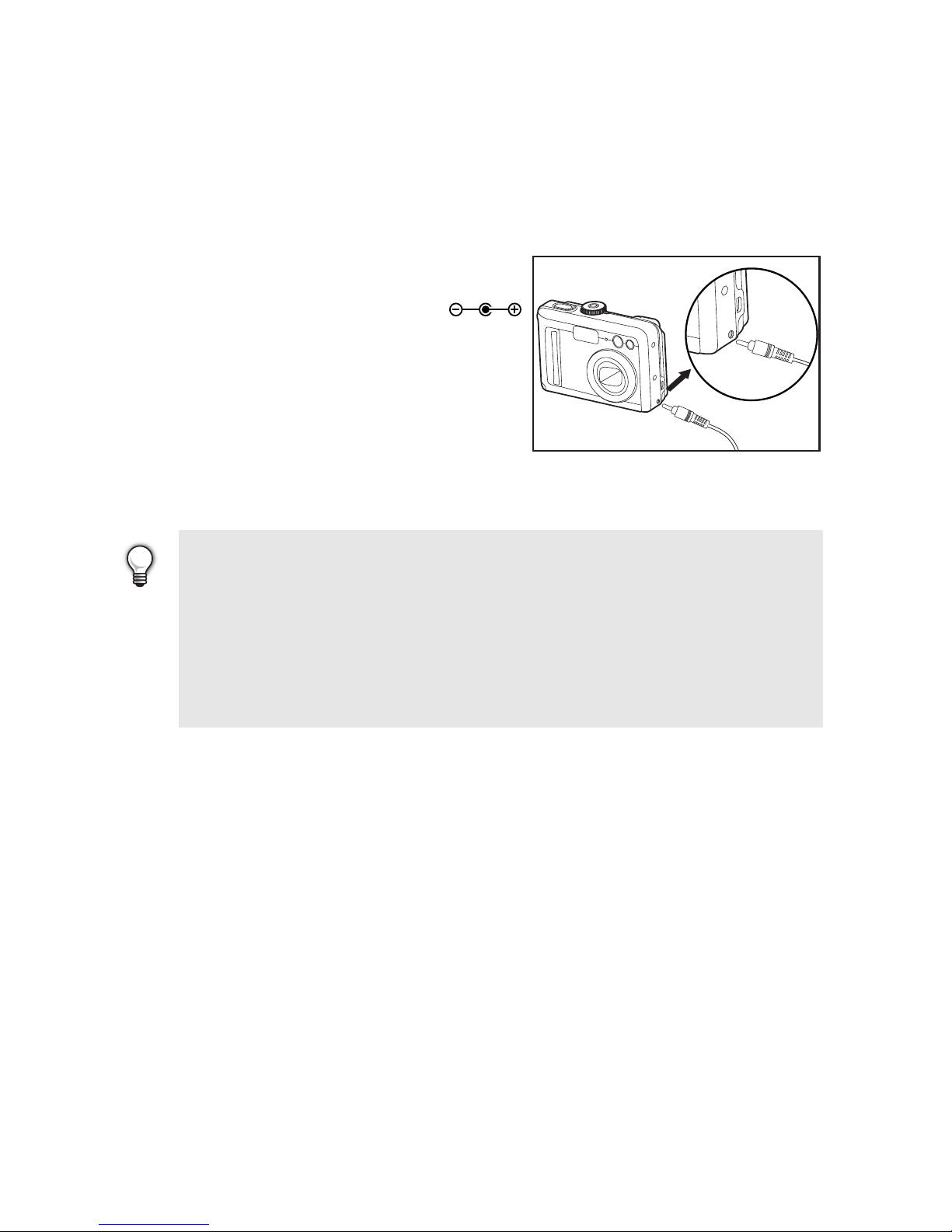
EN-15
Using the AC Power Adapter (Optional
Accessory)
Use of the AC power adapter is recommended if you intend to use the LCD monitor for
a long time or connect the camera to a PC.
1. Make sure your camera is turned off.
2. Connect one end of the AC power adapter to
the camera jack labeled “DC IN 3.3V”.
3. Connect the other end to an electrical outlet.
• Make sure to use only the AC power adapter specified for the camera.
Damage caused by the use of an incorrect adapter is not covered under
the warranty.
• To prevent unexpected auto power off resulting from no battery power left
during the process of transferring your images to the computer, use the
AC power adapter as a power supply.
• The AC power adapter can only be used to power the camera. Batteries
cannot be charged inside the camera.
Page 16

EN-16
Inserting and Removing an SD Memory Card
(Optional Accessory)
The digital camera comes with 32MB of internal memory, allowing you to store captured
still images or video clips in the digital camera. Moreover, you can also expand the
memory capacity by using an optional SD memory card so that you can store more files.
1. Make sure your camera is turned off before
inserting or removing a memory card.
2. Open the SD memory card cover.
3. Insert an SD memory card in the correct
orientation as shown in the illustration.
4. Close the battery/SD memory card cover.
To remove the SD memory card, make
sure the camera is turned off. Press lightly
on the edge of the memory card and it will
eject.
• Be sure to format an SD memory
card with this digital camera before
using it. Refer to section in the
manual titled “Formatting an SD
Memory Card or Internal Memory” for
further details.
• To prevent valuable data from being
accidentally erased from an SD card, you can slide the write protect tab
(on the side of the SD memory card) to “LOCK”.
• To save, edit, or erase data on an SD memory card, you must unlock the
card.
Page 17
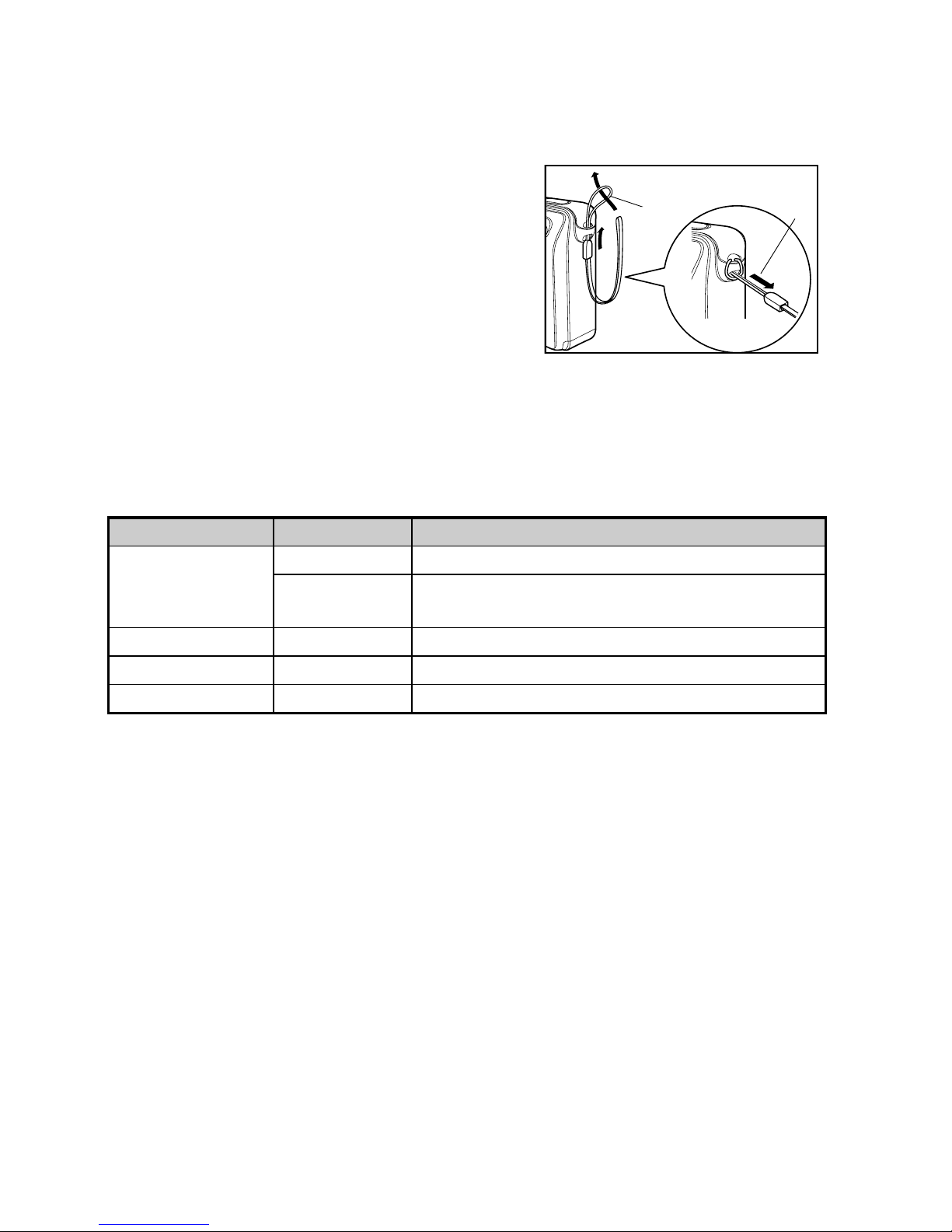
EN-17
Attaching the Camera Strap
Attach the strap as shown in the illustration.
LED Indicators
Indicator State Description/Activity
LED indicator Blinking red The digital camera is powering up.
Solid green The digital camera is ready to record images
(or movies).
LED indicator Solid green USB communication/transfer in progress
LED indicator Blinking red Charging the flash.
Self-timer indicator Blinking green The self-timer function is activated.
2
1
Page 18
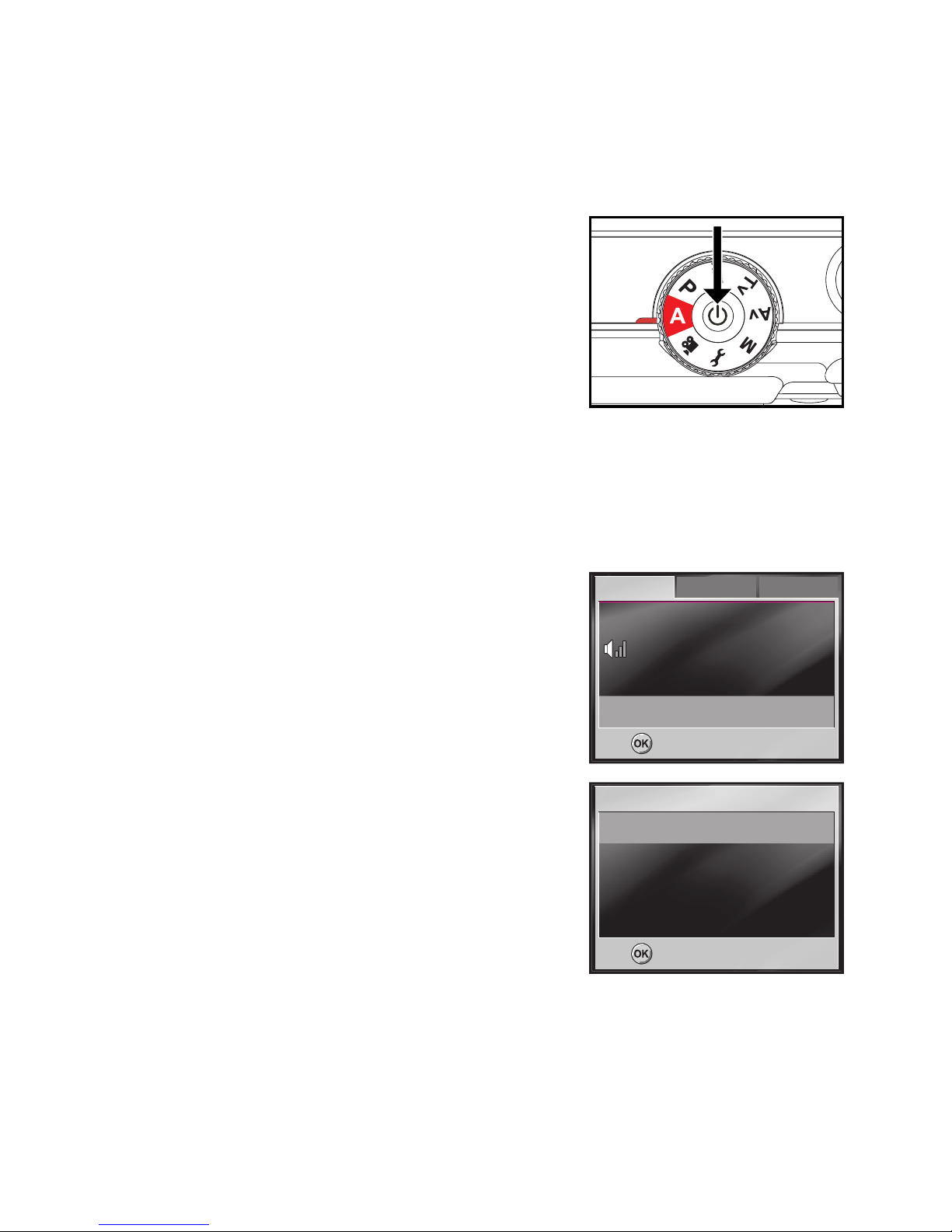
EN-18
GETTING STARTED
Turning the Power On/Off
Press the S button until the digital camera
turns on.
To turn the power off, press the
S button
again.
Choosing the Screen Language
Follow the steps below to choose the desired language.
1. Rotate the mode dial to L and turn your
camera on by pressing the S button.
The [Set-up1] menu is displayed.
2. Use w to select [Language], then press the
e button.
3. Use v or w to select the language you want.
4. Press the e button to confirm.
x
z
B
x
z
B
Set-up2
Set-up2
Set-up1
Set-up1
Set-up1
Set:
Set:
Set:
Format
Format
Beeper
Beeper
Date & Time
Date & Time
Language
Language
Format
Beeper
Date & Time
Language
Off
Off
y/m/d
y / m/ d
English
English
Off
y/m/d
English
Set-up3
Set-up3
Set-up2 Set-up3
Set:
Set:
Set:
Language
Language
English
English
Fran
Franç
ais
ais
Deutsch
Deutsch
Espa
Españolol
Language
English
Français
Deutsch
Español
Page 19

EN-19
Setting the Date and Time
Follow the steps below to set the date display style, current date and time.
1. Rotate the mode dial to L and turn your
camera on by pressing the S button.
The [Set-up1] menu is displayed.
2. Use w to select [Date & Time], then press the
e button.
You may press x or y to switch the date
types.
3. Press the
x / y buttons to select Year, Month,
Day and Time fields.
To increase a value, press the
v button.
To decrease a value, press the
w button.
The time is displayed in 24-hours format.
4. Press the
e button after all fields are set.
x
z
B
x
z
B
Set-up2
Set-up2
Set-up1
Set-up1
Set-up1
Set:
Set:
Set:
Format
Format
Beeper
Beeper
Date & Time
Date & Time
Language
Language
Format
Beeper
Date & Time
Language
Off
Off
y/m/d
y / m/ d
English
English
Off
y/m/d
English
Set-up3
Set-up3
Set-up2 Set-up3
Set:
Set:
Set: Select:
Select:
Select:
Date & Time
Date & Time
Date & Time
2006
2006
/ 01 / 01
/ 01 / 01
00 : 00
00 : 00
2006 / 01 / 01
00 : 00
Page 20
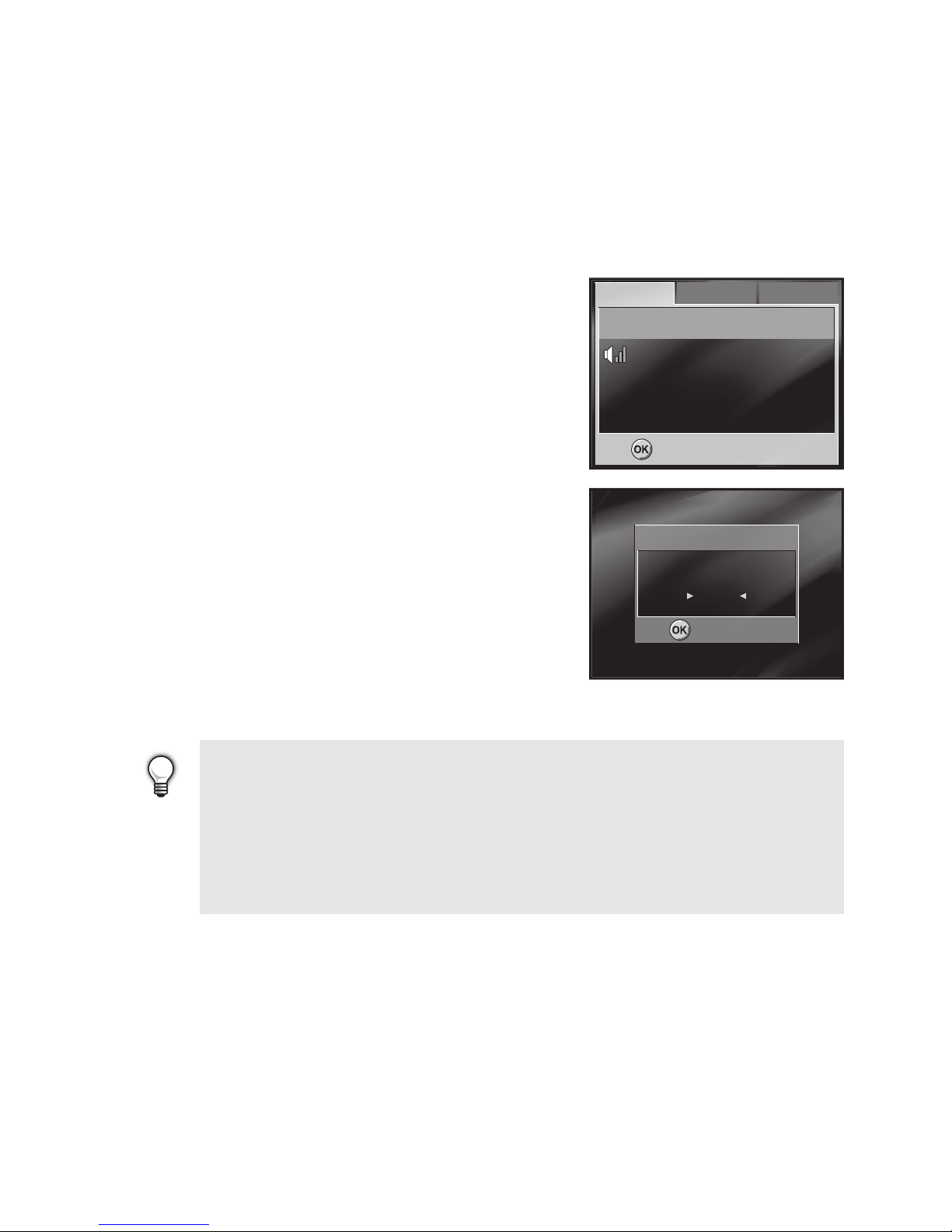
EN-20
Formatting an SD Memory Card or Internal
Memory
The term “Formatting” means preparing an “SD Memory Card” to record images; this
process is also called “initialization”. This utility formats the internal memory (or memory
card) and erases all stored images and data.
1. Rotate the mode dial to
L and turn your
camera on by pressing the
S button.
The [Set-up1] menu is displayed.
2. Use w to select [Format], then press the e
button.
3. Use
v or w to select [Yes], then press the e
button to confirm.
• When you format an SD memory card, be aware that all data of which will
be permanently erased. Protected images are also erased.
• To format the internal memory, do not insert a memory card into the
camera. Otherwise, you will format the memory card.
• Formatting is an irreversible action and data cannot be recovered at a
later time.
• An SD memory card having any problem cannot be properly formatted.
x
z
B
x
z
B
Set-up2
Set-up2
Set-up1
Set-up1
Set-up1
Set:
Set:
Set:
Format
Format
Beeper
Beeper
Date & Time
Date & Time
Language
Language
Format
Beeper
Date & Time
Language
Off
Off
y/m/d
y / m/ d
English
English
Off
y/m/d
English
Set-up3
Set-up3
Set-up2 Set-up3
Yes
Yes
No
No
Format
Format
Set:
Set:
Yes
No
Format
Set:
Page 21

EN-21
Using the LCD Monitor
Your camera is equipped with a 2.48" full color TFT LCD monitor to help you compose
images, replay recorded images/video clips or adjust menu settings. The mode icons,
text and numbers displayed on the monitor may vary according to the current settings.
1. Rotate the mode dial to
A, D, @, E, F, G or
K.
2. Press the
S button to turn on the power.
3. Compose your scene on the LCD monitor.
4. Press the shutter button.
• The LCD monitor darkens in strong sunlight or bright light. This is not a
malfunction.
• To prevent your images from being blurred while pressing the shutter
button, always hold it carefully. This is especially important when you are
shooting under low lighting conditions, which your camera may decelerate
the shutter speed to ensure your images are properly exposed.
• The actual captured image appears to be larger than the one on LCD after
image captured.
•Pressing the Y/Z button switches the LCD monitor display mode. Each
time you press the Y/Z button, the display changes in the following
order: Indicators OffÆ LCD OffÆIndicators On.
Page 22

EN-22
PHOTOGRAPHY MODE
Shooting Images and Using the Mode Dial
Simple Mode [
A]
A (Auto) mode is the simplest way which allows you to take still pictures without having
to set special functions or manual adjustments. The camera sets the optimal focusing
and exposure.
1. Rotate the mode dial to A and turn your
camera on by pressing the S button.
2. Compose your subject within the focus frame.
3. Press the shutter button down halfway to focus
the image.
When you press the shutter button down
half way, the camera’s Auto Focus feature
automatically focuses the image. Proper
exposure is determined and locked at the
same time.
4. Press the shutter button the rest of the way down to capture the image.
Program Mode [D]
In the D (Program) mode, the camera automatically sets the shutter speed and aperture
for taking still images. You can adjust other functions, such as flash mode or continuous
shooting mode.
1. Rotate the mode dial to D and turn your
camera on by pressing the S button.
2. Compose your subject within the focus frame.
3. Press the shutter button to capture the image.
Page 23

EN-23
Scene Mode [@]
You can select the scene mode according to the shooting scene. There are 4 available
modes in Scene Mode:
[
J] Night Scene: This mode allows you to take photographs of people against a dusk or
night-time background.
[
h] Landscape: This mode allows you to take photographs of distant scenery or
landscapes.
[
H] Portrait: Select this mode to make people stand out with the background
out-of-focus.
[I] Sport: This mode allows you to shoot fast moving objects.
1. Rotate the mode dial to @ and turn your
camera on by pressing the S button.
2. Press the e button.
3. Use
x or y to select the desired scene mode.
4. Press the
e button to confirm the selection.
5. Compose your subject within the focus frame.
6. Press the shutter button to capture the image.
Shutter Speed Priority Mode [E]
If you set a fast shutter speed, you can capture images of moving subjects that look as
if they are still. If you set a slow shutter speed, you can capture images that give the
impression that the subject is in motion.
1. Rotate the mode dial to E and turn your
camera on by pressing the S button.
2. Press the e button.
3. Set the aperture value with x or y, and press
the e button.
4. Compose your subject within the focus frame.
5. Press the shutter button to capture the image.
h l j l
h l j l
Night Scene
Night Scene
Night Scene
Set:
Set:
Set: Select:
Select:
Select:
Tv
Tv
Set:
Set:
1/2s
1/2s
Tv
1/2s
Set: Select:
Select:
Select:
Page 24

EN-24
Aperture Priority Mode [F]
In this mode, images are captured with the priority given to aperture. The shutter speed
is automatically set according to the aperture. The aperture will affect the depth-of-field
of the picture.
If you set a large aperture (lower F value), you can capture portrait images with an
out-of-focus background. Alternatively, if you set a small aperture (higher F value), both
close objects and distant objects will be in focus, for example when capturing subjects in
the foreground together with landscape images.
1. Rotate the mode dial to
F and turn your
camera on by pressing the S button.
2. Press the e button.
3. Set the aperture value with x or y, and press
the e button.
4. Compose your subject within the focus frame.
5. Press the shutter button to capture the image.
Manual Mode [G]
In manual mode, the aperture value and the shutter speed can be varied individually.
This can be useful for compensating tricky lighting conditions, for getting creative results
or for capturing night-time scenes.
1. Rotate the mode dial to G and turn your
camera on by pressing the S button.
2. Press the e button.
3. Use v or w to select aperture/shutter speed
item.
4. Adjust the value with x or y, and press the
e button.
5. Compose your subject within the focus frame.
6. Press the shutter button to capture the image.
• Press the shuter button halfway to confirm if the exposure is set correctly
on the LCD monitor.
Av
Av
Set:
Set:
F5.6
F5.6
Av
F5.6
Set: Select:
Select:
Select:
Av / Tv
Av / Tv
Av / Tv
Set:
Set:
F5.6
F5.6
1/2s
1/2s
F5.6
1/2s
Set: Select:
Select:
Select:
Page 25

EN-25
Setting Image Resolution and Quality
As you get to know the digital camera, you can set the image resolution (number of
vertical and horizontal pixels) and image quality (compression ratio) based on the types
of images you want to shoot. These settings affect the number of images that can be
stored in memory, or on a memory card.
Higher resolution and higher quality images provide finer detail but cause the images’
file size to be larger.
To change image resolution or image quality, perform these steps below:
1. Rotate the mode dial to
A, D, @, E, F or
G and turn your camera on by pressing the S
button.
2. Press the W button, then use x or y to
select the [Mode1] menu.
In A (Auto) Mode, press W to access
in menu directly.
3. Use w to select [Image Size], then press the
e button.
4. Use
v or w to select the desired setting, then
press the
e button to confirm.
5. Follow the step 3 and 4 above to set the
[Quality].
• The possible number of shots and recording time depend on the storage
size, resolution and quality settings and the subject of the image to be
captured.
• You can resize the images later. (Please refer to section in this manual
titled “Resizing an Image” for further detail.)
`
E
`
E
:
$
:
$
F
Set:
Set:
Set:
Mode2
Mode2
Mode1
Mode1
Mode1
Image Size
Image Size
Quality
Quality
W. Balance
W. Balance
ISO
ISO
Image Size
Quality
W. Balance
ISO
Mode3
Mode3
Mode2 Mode3
Cancel:
Cancel:
Cancel:
:
6
3
;
3648
3648 ×
2736
2736
2816
2816 ×
2112
2112
2048
2048 ×
1536
1536
640
640 ×
480
480
:
6
3
;
3648 × 2736
2816 × 2112
2048 × 1536
640 × 480
Cancel:
Cancel:
Cancel:Set:
Set:
Set:
Image Size
Image Size
Image Size
Page 26

EN-26
Using the Zoom Function
This camera is equipped with 3x optical zoom. The lens moves during the optical zoom
photography, allowing you to capture telephoto and wide-angle shots. By using the
optical zoom function; images appear closer by pressing the V button, or smaller away
by pressing the U button.
Moreover, you can further enlarge the subjects with 4x digital zoom by pressing
continuously the
V button. It is activated after your camera reaches its maximum optical
zoom factor (3x). A useful feature as it is, however, the more the image is magnified, the
grainer the image may become.
To capture a zoomed image, perform the following steps:
1. Press the S button to turn on the power.
2. Adjust the magnification ratio by using the
V / U button.
To access the optical zoom function, press
the
V button as far as it can go. Press it
again to activate the digital zoom.
To exit the zoom photography, press
continuously the U button.
The status of digital magnification is
displayed on the LCD monitor.
3. Compose your scene and press the shutter button.
• The digital magnification ranges from 1.0x to 4.0x.
Page 27

EN-27
Setting Focus
Images can be captured with the focus determined automatically using auto focus. You
may over-ride the auto focus and specify [f] macro or [h] infinity.
1. Rotate the mode dial to A, D, @, E, F or
G.
2. Press
v / f.
3. Use v or w to select the desired focus mode.
4. Compose your scene and press the shutter
button.
The table below will help you choose the appropriate focus mode:
Focus mode Description
Macro
m
Select macro to capture close-up images. When the lens is
zoomed to its widest position you may focus objects as close as 5
cm.When the lens is zoomed to its telephoto position (3x zoom)
you may focus objects as close as 30 cm.
Infinity
l
Select the infinity-focus setting when you want to capture images
of subject at a distance of infinity.
Auto Focus
k
Select auto focus for most occasions when you want the camera
to automatically determine the focus setting.
Using auto focus any object at a range of focus is 50 cm or greater
can be in focus.
??
{D
{D
P
{D
P
2006/01/01
2006/01/01
00003
00003
??r$:
$:
X
m
r$:
X
m
00003
m
l
k
m
l
k
2006/01/01
Page 28

EN-28
Using the Flash
The flash is designed to function automatically when lighting conditions warrant the use
of flash. The camera has four flash modes:Auto Flash (default), Red Eye, Forced Flash
and No Flash. You can take an image using a desired flash mode to suit your
circumstances.
1. Rotate the mode dial to A, D, @, E, F or
G.
2. Press the S button to turn on the power.
3. Toggle x / i until your desired flash mode
appears on the LCD monitor.
4. Compose your scene and press the shutter
button.
The table below will help you choose the appropriate flash mode:
Flash mode Description
Auto Flash
Z
The flash fires automatically according to suit the photographic
conditions.
No Flash
W
Use this mode in the environment that the flash use is prohibited
or under the situation that the distance to the subject is too far
away for the flash to have any effect.
Forced Flash
X
The flash will always fire regardless of the surrounding brightness.
Select this mode for recording images with high contrast
(backlighting) and deep shadows.
Red Eye
Y
Use this mode to reduce the red-eye phenomenon when you want
to take natural-looking photographs of people and animals in
low-light conditions. When taking photographs, the red-eye
phenomenon can be reduced by asking the subject (person) to
look at the digital camera or get as close to the digital camera as
possible.
??
{D
{D
P
{D
P
2006/01/01
2006/01/01
2006/01/01
00003
00003
??r$:
$:
Z
r$:
Z
00003
Z
W
X
Y
Z
W
X
Y
Page 29

EN-29
Using the Self-Timer
The self-timer can be used in situations such as group shots. When using this option,
you should either mount the camera on a tripod (recommended) or rest it on a flat, level
surface.
1. Secure the camera to a tripod or place it on a
stable surface.
2. Rotate the mode dial to
A, D, @, E, F or
G.
3. Press the S button to turn on the power.
4. Toggle y / a until your desired self-timer
mode appears on the LCD monitor.
5. Compose your scene and press the shutter
button.
The self-timer function is activated.
The photography is then taken after the preset time.
To cancel the self-timer at any time, press the
S button, switch the mode dial to
another mode to disrupt the sequence.
• After one shot is taken, the self-timer mode is turned off.
• If you wish to take another image using the self-timer, repeat these steps.
??
{D
{D
^
P
{D
^
P
2006/01/01
2006/01/01
2006/01/01
00003
00003
??r$:
$:
Z
r$:
Z
00003
^
&
*
(
^
&
*
(
Page 30

EN-30
Adjusting the Exposure (EV Compensation)
You can manually adjust the exposure determined by the digital camera. Use this mode
when the proper exposure cannot be obtained, for example, when the contrast (different
between light and dark) between the subject and the background is extremely large.
The EV compensation value can be set in the range from -2.0EV to +2.0EV.
1. Rotate the mode dial to D, @, E, F or G.
2. Press the
S button to turn on the power.
3. Press w / q.
4. Use x or y to set the range of EV
compensation value from -2.0EV to +2.0EV.
5. To exit from the menu, press the e button.
EV
EV
Set:
Set:
EV
+0.0
+0.0
+0.0
Set: Select:
Select:
Select:
Page 31

EN-31
Setting White Balance
This feature lets you make adjustments to compensate for different lighting types
according to your shooting conditions.
1. Rotate the mode dial to D, E, F or G.
2. Press the
S button to turn on the power.
3. Press
W, then the [Mode1] menu is
displayed.
4. Use
w to select [W. Balance], then press the
e button.
5. Use v or w to select the desired setting, then
press the e button to confirm.
6. To exit from the menu, press the
W button.
`
E
`
E
:
$
:
$
F
Set:
Set:
Set:
Mode2
Mode2
Mode1
Mode1
Mode1
Image Size
Image Size
Quality
Quality
W. Balance
W. Balance
ISO
ISO
Image Size
Quality
W. Balance
ISO
Mode3
Mode3
Mode2 Mode3
Cancel:
Cancel:
Cancel:
c
d
f
c
d
f
Cancel:
Cancel:
Cancel:Set:
Set:
Set:
W. Balance
W. Balance
W. Balance
Auto
Auto
Daylight
Daylight
Cloudy
Cloudy
Tungsten
Tungsten
Auto
Daylight
Cloudy
Tungsten
e
g
e
g
Cancel:
Cancel:
Cancel:Set:
Set:
Set:
W. Balance
W. Balance
W. Balance
Sunset
Sunset
Fluorescent
Fluorescent
Sunset
Fluorescent
Page 32

EN-32
Capture Mode
Burst
This mode is used for continuous shooting. 3 pictures are taken continuously while the
shutter release button is pressed.
1. Rotate the mode dial to A, D, @, E, F or
G and turn your camera on by pressing the S
button.
In A (Auto) Mode, press W to access
in menu directly.
2. Press W, then use y to select the
[Mode2] menu.
3. Use w to select [Capture Mode], then press
the e button.
4. Use
v or w to select [Burst], then press the
e button.
5. To exit from the menu, press the W button.
The
Q indicator is displayed on the
monitor screen.
6. Press the shutter button all the way to shoot.
• In Burst mode, the flash mode will be set to OFF automatically.
n
O
y
n
O
y
p
P
p
P
Mode2
Mode2
Mode2Mode1
Mode1
Mode1 Mode3
Mode3
Mode3
Metering
Metering
Capture Mode
Capture Mode
Digital Zoom
Digital Zoom
Quick View
Quick View
Metering
Capture Mode
Digital Zoom
Quick View
On
On
Off
Off
On
Off
Cancel:
Cancel:
Cancel:Set:
Set:
Set:
P
Q
R
P
Q
R
Cancel:
Cancel:
Cancel:Set:
Set:
Set:
Capture Mode
Capture Mode
Capture Mode
Single
Single
Burst
Burst
AEB
AEB
Single
Burst
AEB
Page 33

EN-33
Auto Exposure Bracketing (AEB)
In this mode, the camera automatically changes the exposure within a set range to take
three shots after you press the shutter button once. AEB settings can be combined with
exposure compensation settings to extend the adjustment range.
1. Rotate the mode dial to
A, D, @, E, F or
G and turn your camera on by pressing the S
button.
In
A (Auto) Mode, press W to access
in menu directly.
2. Press W, then use y to select the
[Mode2] menu.
3. Use w to select [Capture Mode], then press
the e button.
4. Use v or w to select [AEB], then press the
e button.
5. To exit from the menu, press the
W button.
The
R indicator is displayed on the
monitor screen.
6. Press the shutter button to shoot.
• In AEB mode, the flash mode will be set to OFF automatically.
n
O
y
n
O
y
p
P
p
P
Mode2
Mode2
Mode2Mode1
Mode1
Mode1 Mode3
Mode3
Mode3
Metering
Metering
Capture Mode
Capture Mode
Digital Zoom
Digital Zoom
Quick View
Quick View
Metering
Capture Mode
Digital Zoom
Quick View
On
On
Off
Off
On
Off
Cancel:
Cancel:
Cancel:Set:
Set:
Set:
P
Q
R
P
Q
R
Cancel:
Cancel:
Cancel:Set:
Set:
Set:
Capture Mode
Capture Mode
Capture Mode
Single
Single
Burst
Burst
AEB
AEB
Single
Burst
AEB
Page 34

EN-34
Selecting the Metering Mode
You can select the metering mode that sets which part of the subject to measure to
determine the exposure.
1. Rotate the mode dial to D, E, F or G and
turn your camera on by pressing the
S button.
2. Press
W, then use y to select the
[Mode2] menu.
3. Use
w to select [Metering], then press the
button.
4. Use v or w to select the desired metering
mode, then press the e button.
[
p Center-Weighted]: Averages the light
metered from the entire frame, but
gives greater weight to the subject
matter at the center.
[
q Spot]: Meters the area within the spot
automatic exposure point frame at the
center of the LCD monitor.
5. To exit from the menu, press the W button.
6. Compose your subject within the focus frame.
7. Press the shutter button to capture the image.
n
O
y
n
O
y
p
P
p
P
Mode2
Mode2
Mode2Mode1
Mode1
Mode1 Mode3
Mode3
Mode3
Metering
Metering
Capture Mode
Capture Mode
Digital Zoom
Digital Zoom
Quick View
Quick View
Metering
Capture Mode
Digital Zoom
Quick View
On
On
Off
Off
On
Off
Cancel:
Cancel:
Cancel:Set:
Set:
Set:
p
q
p
q
Cancel:
Cancel:
Cancel:Set:
Set:
Set:
Metering
Metering
Metering
Center-Weighted
Center-Weighted
Spot
Spot
Center-Weighted
Spot
Page 35

EN-35
PLAYBACK MODE
Viewing Images
You can display the still images you have just captured at a time.
1. Press the
S button to turn on the camera.
2. Press the
N (Playback) button.
The last recorded image appears on the
LCD monitor.
3. Use x or y to select the desired images.
To view the previous image, press the x
button.
To view the next image, press the y
button.
• The playback information displayed on the LCD monitor will disappear
after seconds of time.
• If there is no image stored in the internal memory or on the memory card,
[No Image] message will appear on the monitor.
{D
{D
{D
100-0001
100-0001
Size
Size
EV.
EV.
2006.01.01
2006.01.01
3648
3648 ×
2736
2736
+1.0
+1.0
07:00
07:00
3648 × 2736
+1.0
07:00
100-0001
Size
EV.
2006.01.01
??xx
Page 36

EN-36
Magnifying Images
While reviewing your images, you may enlarge a selected portion of an image. This
magnification allows you to view fine details. The zoom factor displayed on the screen
shows the current magnification ratio.
1. Press the
N (Playback) button.
The last recorded image appears on the
LCD monitor.
To view the previous image, press the x
button.
To view the next image, press the y
button.
2. Adjust the zoom ratio by using the Zoom U /
V button.
To enlarge the selected image, press the V button.
To return to the normal image, press the U button.
The magnification factor is displayed on the LCD monitor.
3. To view different portion of the images, press the v / w / x / y button to adjust the
display area.
• The magnification factors range from 1x to 4x (within 7 stages: 1.0x, 1.5x,
2.0x, 2.5x, 3.0x, 3.5x and 4.0x).
1.5x
1.5x
1.5x
Page 37

EN-37
Thumbnail Display
This function allows you to view 9 thumbnail images on the LCD monitor simultaneously
so you may search for a particular image.
1. Press the N (Playback) button.
The last recorded image appears on the
LCD monitor.
2. Press the
U / l button once.
Nine thumbnail images are displayed
simultaneously.
For recorded video clips, the K video
mode icon will be displayed.
3. Use the v / w / x / y button to move the
cursor to select the image to be displayed at regular size.
4. Press the e button to display the selected image on full screen.
100-0001
100-0001
100-0001
??xx
R
S
Q
R
S
Q
Page 38

EN-38
Slideshow Display
The slide show function enables you to play your images back automatically in
sequential order. This is very useful and entertaining feature for reviewing recorded
images and for presentations.
1. Press the
N (Playback) button.
The last recorded image appears on the
LCD monitor.
2. Press W. The [Playback1] menu is
displayed.
3. Use w to select [Slide Show] and press the
e button.
4. Use v or w to set the playback interval, then
press the
e button.
The slide show starts.
The video clips are displayed the first
frame image, and not played back.
To stop slide show, press the
e button.
• You can adjust the slide show display interval within the range of 3 Sec., 5
Sec., 10 Sec.
y
w
y
w
Cancel:
Cancel:
Cancel:Set:
Set:
Set:
Slide Show
Slide Show
Protect
Protect
DPOF
DPOF
Slide Show
Protect
DPOF
Playback1
Playback1
Playback1 Playback2
Playback2
Playback2
Return:
Return:
Return:Set:
Set:
Set:
Slide Show
Slide Show
Slide Show
3 Sec.
3 Sec.
5 Sec.
5 Sec.
10 Sec.
10 Sec.
3 Sec.
5 Sec.
10 Sec.
Page 39

EN-39
Resizing an Image
You can change the image size of a captured image to one of the following sizes:
2816 x 2112 pixel, 2048 x 1536 pixel, and 640 x 480 pixel. The original image can not
be retained after resizing.
1. Press the
N (Playback) button.
The last recorded image appears on the
LCD monitor.
2. In N (Playback) mode, use x or y to select
the desired images.
To view the previous image, press the x
button.
To view the next image, press the y
button.
3. Press W, then use y to select the
[Playback2] menu.
4. Use
v or w to select [Resize] and press the
e button.
5. Use v or w to select the desired setting, then
press the
e button to confirm.
• You can only choose a smaller size image; you cannot increase the
resolution of an image.
• Movie cannot be resized.
J
J
H
Cancel:
Cancel:
Cancel:Set:
Set:
Set:
Resize
Resize
Quality Change
Quality Change
Copy To Card
Copy To Card
Resize
Quality Change
Copy To Card
Playback1
Playback1
Playback2
Playback2
Playback2Playback1
:
6
3
;
:
6
3
;
Set:
Set:
Set:
Resize
Resize
Resize
Return:
Return:
Return:
3648
3648 ×
2736
2736
2816
2816 ×
2112
2112
2048
2048 ×
1536
1536
640
640 ×
480
480
3648 × 2736
2816 × 2112
2048 × 1536
640 × 480
Page 40

EN-40
VIDEO MODE
Recording Video Clips
This mode allows you to record video clips with sound via built-in microphone.
1. Rotate the mode dial to
K mode and turn your
camera on by pressing the
S button.
2. Press the shutter button to start recording.
3. To stop recording, press the shutter button
again.
• The zoom function of optical zoom (3x) can be activated before you start
to record video clips.
• Pressing the Y/Z button switches the LCD monitor display mode. Each
time you press the Y/Z button, the display changes in the following
order: Indicators Off Æ LCD OffÆIndicators On.
{D
{D
{D
2006/01/01
2006/01/01
2006/01/01
00:00:33
00:00:33
00:00:33
??
w
W
w
W
Page 41

EN-41
Playing Back Video Clips
You can play back recorded video clips. A guide to operation appears on the LCD
monitor during the video playback.
1. Press the N (Playback) button.
2. Use
x or y to go through the images until the
video clip you want to play back is displayed.
To view the previous image, press the x
button.
To view the next image, press the y
button.
3. Press the e button to start playing back the
video clips.
To pause or resume video playback, press the e button again.
• The playback information displayed on the LCD monitor will disappear
after seconds of time.
• The zoom function cannot be activated while playing the video clips back.
• To playback the video clips on the computer, we recommend you to use
Windows Media Player 9.0 (WMP 9.0) or later. You can download WMP
version from the website at www.microsoft.com
.
{D
{D
{D????
100-0001
100-0001
Size
Size
EV.
EV.
2006.01.01
2006.01.01
640
640 ×
480
480
+0.0
+0.0
07:01
07:01
640 × 480
+0.0
07:01
100-0001
Size
EV.
2006.01.01
:
:
xw
xw
xw
Page 42

EN-42
Playing Back Still Images/Video Clips on TV
You can also playback your images on a TV screen. Before connecting to any device,
make sure to select NTSC/PAL system to match the video output system of the video
equipment you are going to connect to the digital camera, then turn all connected
devices off.
1. Connect one end of the Video cable to the PC/
Video terminal of the digital camera.
2. Connect the other end to the Video input
socket of the TV set.
3. Turn the TV and digital camera on.
4. Playback the images/video clips.
The method of operation is the same as
playing back still images and video clips on
the digital camera.
• The sound recorded with video clips can only be played back on
computers.
PC/Video terminal
Page 43

EN-43
Deleting Images/Video Clips
Use this function to delete one or all images/video clips stored in the internal memory or
memory card. Please note that the deleted images or video clips cannot be recovered.
Exercise caution before deleting a file.
1. Rotate the mode dial to
A, D, @, E, F,
G or K and turn your camera on by pressing
the
S button.
2. Press the N button.
The last recorded image appears on the
LCD monitor.
3. Use x or y to select the image you want to
delete.
4. Press the Y button.
5. Use v or w to select [This Image] or [All
Images] by your preference, then press the
e button.
6. When the delete message appears, use
v or
w to select [Yes], then press the e button to
confirm the deletion.
If you wish to cancel the deletion, select
[No].
• Protected images cannot be deleted with the delete function.
Delete
Delete
Delete
This Image
This Image
All Images
All Images
Cancel
Cancel
This Image
All Images
Cancel
Set:
Set:
Set:
Yes
Yes
No
No
This Image
This Image
This Image
Set:
Set:
Yes
No
Set:
Page 44

EN-44
Protecting Images/Video Clips
Set the data to read-only to prevent images from being erased by mistake.
1. Press the N (Playback) button.
The last recorded image appears on the
LCD monitor.
2. In N (Playback) mode, use x or y to select
the desired images.
To view the previous image, press the
x
button.
To view the next image, press the y
button.
3. Press W. The [Playback1] menu is
displayed.
4. Use w to select [Protect] and press the e
button.
5. Use
v or w to choose the desired setting,
then press the
e button.
[Protect One]: Protect one image/movie.
[Protect All]: Protect all images/movies (at
once).
6. Use v or w to select [Lock], then press the
e button to confirm.
Press W to return to the N (Playback)
mode. The y indicator appears on the
selected image.
If you wish to cancel the protect function,
select [Unlock].
y
w
y
w
Cancel:
Cancel:
Cancel:Set:
Set:
Set:
Slide Show
Slide Show
Protect
Protect
DPOF
DPOF
Slide Show
Protect
DPOF
Playback1
Playback1
Playback1 Playback2
Playback2
Playback2
Protect
Protect
Protect
Protect One
Protect One
Protect All
Protect All
Protect One
Protect All
Return:
Return:
Return:Set:
Set:
Set:
Protect One
Protect One
Protect One
Lock
Lock
Unlock
Unlock
Lock
Unlock
Return:
Return:
Return:Set:
Set:
Set:
Page 45

EN-45
Setting the DPOF
DPOF (Digital Print Order Format) allows you to embed printing information on your
memory card. By using DPOF, you can select an image to be printed and then specify
how many prints or which image you would like. Take your memory card to a DPOF
enabled printer that accepts memory cards. The DPOF/card-compatible printer will read
the embedded information on the memory card and print your images as specified.
To configure print settings for a single image / all images:
1. Press the
N (Playback) button, then use x or
y to select the desired image you want to
mark P.
The playback information displayed on the
LCD monitor will disappear after seconds
of time.
2. Press the
W button. The [Playback1]
menu is displayed. Use
v or w to select
[DPOF], then press the
e button.
3. Use
v or w to select by your preference, then
press the e button.
[One Image]: To configure print settings for a
single image.
[All Images]: To configure print settings for all
images.
[Reset All]: Returns all basic settings to the
digital camera’s default settings.
{D
{D
{D
100-0001
100-0001
Size
Size
EV.
EV.
2006.01.01
2006.01.01
3648
3648 ×
2736
2736
+1.0
+1.0
07:00
07:00
3648 × 2736
+1.0
07:00
100-0001
Size
EV.
2006.01.01
??xx
y
w
y
w
Cancel:
Cancel:
Cancel:Set:
Set:
Set:
Slide Show
Slide Show
Protect
Protect
DPOF
DPOF
Slide Show
Protect
DPOF
Playback1
Playback1
Playback1 Playback2
Playback2
Playback2
DPOF
DPOF
DPOF
One Image
One Image
All Images
All Images
Reset All
Reset All
One Image
All Images
Reset All
Return:
Return:
Return:Set:
Set:
Set:
Page 46

EN-46
4. Use
v or w to select by your preference, then
press the
e button.
[Quantity]: Allows you to select image quantity
(0~10). Use
x or y to set the image
quantity.
[Date]: The date of recording can be printed
directly on the images. Press the e
button to choose [Yes] or [No] with
x or y.
[Cancel]: To exit the mark function, use v or
w to select [Cancel], then press the e
button.
5. Press W to return to the image playback
mode.
The P is marked on the displayed image.
To unmark the P mark, go back to step 3
to select [Reset All] with v or w.
• Before you perform the DPOF settings on your camera, always remember
to copy your images from the internal memory to an SD memory card first.
• The print icon will appear on the monitor indicating images selected for
printing.
• You cannot print movies.
One Image
One Image
One Image
Quantity
Quantity
Date
Date
Cancel
Cancel
Set:
Set:
Set:
1
On
On
Quantity
Date
Cancel
1
On
One Image
One Image
One Image
Quantity
Quantity
Date
Date
Cancel
Cancel
Quantity
Date
Cancel
Set:
Set:
Set:
1
On
On
1
On
{D
{D
P
{D
P
100-0001
100-0001
100-0001
1
1
??xx
DPOF
DPOF
DPOF
One Image
One Image
All Images
All Images
Reset All
Reset All
One Image
All Images
Reset All
Return:
Return:
Return:Set:
Set:
Set:
Page 47

EN-47
TRANSFERRING FILES FROM YOUR
DIGITAL CAMERA TO COMPUTER
System Requirements (Windows)
Pentium III 600 MHz or higher
Windows 2000/XP
64MB RAM
128MB hard disk space
CD-ROM drive
Available USB port
System Requirements (Macintosh)
PowerPC G3/G4
OS 9.0 or later
64MB RAM
128MB hard disk space
CD-ROM drive
Available USB port
Page 48

EN-48
Connect the digital camera to your computer
1. Connect one end of the USB cable to an available USB port on your computer.
2. Turn your camera on by pressing the
S button.
3. [USB Mode] appears on the screen.
4. Use
w to select [PC], then press the e button.
Download images or video clips
When the digital camera is turned on and connected to your computer, it is considered
to be a disk drive, just like a floppy disk or CD. You can download (transfer) images by
copying them from the “Removable disk” (“untitled” or “unlabeled” disk on a Macintosh)
to your computer hard drive.
Windows
Open the “removable disk” and double click on the DCIM / DSCIM folder to open it to
find more folders. Your images are inside these folder(s). Select the desired still images
or video clips and then choose “Copy” from the “Edit” menu. Open the destination
location (folder) and choose “Paste” from the “Edit” menu. You may also drag and drop
image files from the digital camera to a desired location.
Macintosh
Open the “untitled” disk icon, and the destination location on your hard disk. Drag and
drop from the digital camera to the desired destination.
• Memory card users may prefer to use a memory card reader (highly
recommended).
• Video playback application is not included with the package. Make sure
that video playback application has been installed in your computer.
Page 49

EN-49
EDITING SOFTWARE INSTALLATION
Installing Photo Explorer
Ulead® Photo Explorer provides a simple and efficient way to transfer, browse, modify
and distribute digital media. Acquire photos, video or sound clips from various digital
device types and easily browse or add personal descriptions; make timely
modifications; or distribute the media through the medium of your choice: E-mail, Print,
Slideshow Presentations. It is an indispensable all-in-one tool for owners of digital
cameras, WebCams, DV camcorders, scanners, or anyone who strives to effectively
organize a large collection of digital media.
1. Insert the enclosed CD-ROM into your CD-ROM drive.
2. When the welcome screen appears, click “INSTALL PHOTO EXPLORER 8.0”.
Follow the on-screen instructions to complete the installation.
• For more information about the operation of Photo Explorer application
software, refer to its respective help documentation.
• For Windows 2000/XP users, please make sure to install and use the
Photo Explorer in “Administrator” mode.
• Photo Explorer is not supported on the Mac. iPhoto or iPhoto2 is
recommended.
Page 50

EN-50
Installing Photo Express
Ulead® Photo Express is complete photo project software for digital images. The
step-by-step workflow, visual program interface, and in-program help assist users in
creating exciting photo projects. Acquire digital photos effortlessly from digital cameras
or scanners. Organize them conveniently with the Visual Browse mode. Use hundreds
of ready-to-use templates such as albums, cards, posters, slideshows, and more. Edit
and enhance images with photo editing tools, photographic filters, and special effects.
Embellish projects by adding creative design elements such as frames, callouts, and
stamp objects. Share results with family and friends via e-mail and multiple print
options.
1. Insert the enclosed CD-ROM into your CD-ROM drive.
2. When the welcome screen appears,click “INSTALL PHOTO EXPLORER 5.0”.
Follow the on-screen instructions to complete the installation.
• For information on how to use Photo Express to edit and retouch your
recorded images, please refer to its online help.
• For Windows 2000/XP users, make sure to install and use the Photo
Express while logged in as a user with an Administrator account.
• Photo Express is not supported on the Mac.
Page 51

EN-51
USING THE DIGITAL CAMERA AS A
PC CAMERA
Your digital camera can act as a PC camera, which allows you to videoconference with
business associates, or have a real-time conversation with friends or family. To use the
digital camera for videoconferencing, your computer system must include the items as
below:
Microphone
Sound card
Speakers or headphones
Network or Internet connection
Step 1: Install the PC camera driver
The PC-camera driver included in the CD-ROM is exclusively for Windows. The PC
camera function is not supported for Mac platforms.
1. Insert the enclosed CD-ROM into your CD-ROM drive.
2. When the welcome screen appears, click “INSTALL PC-CAM DRIVER”. Follow the
on-screen instructions to complete the installation.
3. After the driver installation is completed, restart your computer.
• Video conferencing (or video editing) software is not included with the
digital camera.
• This mode is not supported for Mac.
Page 52

EN-52
Step 2: Connect the digital camera to your
computer
1. Connect one end of the USB cable to an available USB port on your computer.
2. Turn your camera on by pressing the
S button.
3. [USB Mode] appears on the screen.
4. Use
w to select [PC CAM.], then press the e button.
Step 3: Run your application software (i.e.
Windows NetMeeting)
To use Windows NetMeeting for videoconferencing:
1. Go to Start Æ Programs Æ Accessories Æ Communications Æ NetMeeting to
launch the NetMeeting program.
2. Click the Start Video button to view live video.
3. Click the Place Call button.
4. Type the e-mail address or the network address of the computer that you are
calling.
5. Click Call. The person that you are calling must also have Windows NetMeeting
running and be willing accept your call to start the videoconference.
• When using this digital camera as a PC camera, it is necessary to install
the battery into the digital camera.
• The video resolution for videoconferencing applications is generally
640 x 480.
• For more information about the operation of videoconference application
software, refer to its respective help documentation.
Page 53

EN-53
MENU OPTIONS
Camera Menu
This menu is for the basic settings to be used when capturing still images.
1. Rotate the mode dial to
A, D, @, E, F or G and turn your camera on.
2. Press W, then use x or y to select the [Mode1] / [Mode2] / [Mode3] menu.
In
A (Auto) Mode, press W to access in menu directly.
3. Press v or w to select the desired setting, then press the e button.
4. To exit from the menu, press the
W button.
In
A (Auto) Mode
Item Functional Description
Image Size
`
Sets the size of the image that will be captured.
• : 3648 x 2736
• 6 2816 x 2112
• 3 2048 x 1536
• ; 640 x 480
Quality
!
Sets the quality (compression rate) at which the image is
captured.
• $ Fine
• # Normal
• @ Economy
Capture Mode
O
Sets the recording method at the time of taking pictures.
• P Single
• Q Burst
• R AEB
`
O
`
O
:
$
P
:
$
P
Auto
Auto
Auto
Image Size
Image Size
Quality
Quality
Capture Mode
Capture Mode
Image Size
Quality
Capture Mode
Cancel:
Cancel:
Cancel:Set:
Set:
Set:
`
E
`
E
:
$
:
$
F
Mode2
Mode2
Mode1
Mode1
Image Size
Image Size
Quality
Quality
W. Balance
W. Balance
ISO
ISO
Image Size
Quality
W. Balance
ISO
Mode3
Mode3
Mode2Mode1 Mode3
Return:
Return:
Return:
n
O
y
n
O
y
p
P
p
P
Mode2
Mode2
Mode1
Mode1
Mode2Mode1 Mode3
Mode3
Mode3
Metering
Metering
Capture Mode
Capture Mode
Digital Zoom
Digital Zoom
Quick View
Quick View
Metering
Capture Mode
Digital Zoom
Quick View
On
On
Off
Off
On
Off
Return:
Return:
Return:
)
v
)
v
Mode2
Mode2
Mode1
Mode1
Mode1 Mode3
Mode3
Mode2 Mode3
Color
Color
Sharpness
Sharpness
Saturation
Saturation
Date Imprint
Date Imprint
Medium
Medium
Medium
Medium
Off
Off
Color
Sharpness
Saturation
Date Imprint
Medium
Medium
Off
Return:
Return:
Return:
Page 54

EN-54
In
D, @, E, F or G Mode [Mode1]
In
D, @, E, F or G Mode [Mode2]
Item Functional Description
Image Size
`
Refer to “Camera Menu - In A (Auto) Mode” in MENU OPTIONS.
Quality
!
Refer to “Camera Menu - In A (Auto) Mode” in MENU OPTIONS.
W. Balance Sets the white balance photographing under a variety of lighting
conditions and permits photographs to be taken that approach the
conditions that are seen by the human eye.
•
b Auto
• c Daylight
• d Cloudy
•
f Tungsten
•
e Sunset
• g Fluorescent
ISO
E
Sets the sensitivity for taking pictures. When the sensitivity is
raised (and the ISO figure isincreased), photography will become
possible even in dark locations, but the more pixilated (grainer)
the image will appear.
• Auto / 50 / 100 / 200
Item Functional Description
Metering
n
Refer to section in this manual titled “Selecting the Metering
Mode” for further details.
Capture Mode
O
Refer to “Camera Menu - In A (Auto) Mode” in MENU OPTIONS.
Digital Zoom This sets whether or not to use digital zoom at the time of
shooting.
•On / Off
Quick View
y
Set to display a photographed image on LCD monitor immediately
after you have taken the shot.
•On / Off
Page 55

EN-55
In
D, @, E, F or G Mode [Mode3]
Item Functional Description
Color Sets the color of the image that will be captured.
• Full Color
• Black & White
• Sepia
Sharpness
)
Sets the level of image sharpness.
•
_ High
• ) Medium
• + Low
Saturation To capture an image, your camera offers you three different
degrees of color to match with your preference.
Your images will demonstrate different impression by selecting
different degrees of color. This is called “Saturation”.
• High
• Medium
• Low
Date Imprint
v
The date of recording can be printed directly on the still images.
This function must be activated before the image is captured. The
date appears on the right bottom of the captured picture. When
images are shot with date imprint feature, the date cannot be
removed later.
•On / Off
Page 56

EN-56
Video Menu
This menu is for the basic settings to be used when recording video clips.
1. Rotate the mode dial to K mode and turn your
camera on.
2. Press
W, then use v or w to select the
option item, then press the
e button.
3. Use
v or w to select the desired setting, and
press the e button.
4. To exit from the playback menu, press the
W button.
Item Functional Description
Color REFER TO “Camera Menu-In In
D, @, E, F or G Mode
(Mode3)” of MENU OPTIONS.
Digital Zoom REFER TO “Camera Menu-In In D, @, E, F or G Mode
(Mode2)” of MENU OPTIONS.
OnOnOn
Video
Video
Video
Color
Color
Digital Zoom
Digital Zoom
Color
Digital Zoom
Cancel:
Cancel:
Cancel:Set:
Set:
Set:
Page 57

EN-57
Playback Menu
In the N (Playback) menu, set which settings are to be used for playback.
1. Press the
N (Playback) button.
The last recorded image appears on the LCD monitor.
2. Press W, then use x or y to select [Playback1] or [Playback2] menu.
3. Use v or w to select the desired setting and press the e button.
4. To exit from the playback menu, press the
W button.
[Playback1] settings
Item Functional Description
Slide Show You can play back recorded images in order with a selected
interval time. This function is useful for checking your images or
for presentations, etc.
Refer to the section in this manual titled “Slideshow Display” for
further details.
• 3 Sec. / 5 Sec. / 10 Sec.
Protect
y
Set the data to read-only to prevent images from being erased by
mistake.
Refer to the section in this manual titled “Protecting Images/Movie
clips” for further details.
DPOF
w
Allows you to select the desired pictures to be printed and set the
number of prints and date displayed in DPOF format. You can
print images easily just by inserting the memory card to a
DPOF-compatible printer or taking it to a print shop.
Refer to the section in this manual titled “Setting the DPOF” for
further details.
y
w
y
w
Slide Show
Slide Show
Protect
Protect
DPOF
DPOF
Slide Show
Protect
DPOF
Return:
Return:
Return:
Playback1
Playback1
Playback2
Playback2
Playback1 Playback2
J
J
H
Resize
Resize
Quality Change
Quality Change
Copy To Card
Copy To Card
Resize
Quality Change
Copy To Card
Return:
Return:
Return:
Playback1
Playback1
Playback2
Playback2
Playback1 Playback2
Page 58

EN-58
[Playback2] settings
Item Functional Description
Resize Changes the size of a recorded image.
Resizing replaces the original image with the changed image.
Only resizing to the smaller size is available.
•[
:] 3648 x 2736
•[
6] 2816 x 2112
•[
3] 2048 x 1536
•[;] 640 x 480
Quality Change
H
Change the quality (compression rate) of a recoded image.
Compresses images down to half of their size or more, overwrites
an old size images with a newly compressed image. Only quality
changing to the lower quality level is available.
•
$ Fine
•
# Normal
• @ Economy
Copy To Card
J
Allows you to copy your files from the digital camera’s internal
memory to a memory card. Of course, you can only do this if you
have a memory card installed and some files in internal memory.
• Yes / No.
Page 59

EN-59
Setup Menu
This feature allows you to set up the default settings by preference for using your
camera.
1. Rotate the mode dial to L (Setup) mode and turn your camera on.
2. Press
W, then use x or y to select the [Set-up1] / [Set-up2] / [Set-up3] menu.
3. Use v or w to select the desired option item, then press the e button.
4. To exit from the setup menu, rotate the mode dial to other desired mode again.
[Set-up1] settings
Item Functional Description
Format
x
Erases all images and reformats the SD card loaded in your
camera. Protected images are also erased. SD card cannot be
formatted if it is write-protected.
Refer to the section in this manual titled “Formatting an SD
Memory Card or Internal Memory” for further details.
•Yes / No
Beeper This sets whether or not to mute the startup sound, and the
camera sound each time you press a camera button.
•On / Off
Date & Time
z
This sets the date and the time.
Refer to the section in this manual titled ”Setting the Date and
Time” for further details.
Language
B
Sets the language that is displayed on the LCD monitor.
Refer to the section in this manual titled “Choosing the Screen
Language” for further details.
x
z
B
x
z
B
Set-up2
Set-up2
Set-up1
Set-up1
Format
Format
Beeper
Beeper
Date & Time
Date & Time
Language
Language
Off
Off
y/m/d
y / m/ d
English
English
Off
y/m/d
English
Set-up3
Set-up3
Set-up2
Format
Beeper
Date & Time
Language
Set-up3Set-up1
C
r
u
C
r
u
Set-up2
Set-up2
Set-up2Set-up1
Set-up1
Set-up1
TV
TV
LCD Brightness
LCD Brightness
Auto Shut Down
Auto Shut Down
Reset Number
Reset Number
PAL
PAL
0
2 Min.
2 Min.
TV
LCD Brightness
Auto Shut Down
Reset Number
PAL
0
2 Min.
Set-up3
Set-up3
Set-up3
t
E
t
E
Set-up2
Set-up2
Set-up1
Set-up1
Set-up1
Set To Default
Set To Default
Version
Version
Set To Default
Version
Set-up3
Set-up3
Set-up3Set-up2
Page 60

EN-60
[Set-up2] settings
[Set-up3] settings
Item Functional Description
TV Sets video output of the camera for matching the video output
system of the equipment that you are going to connect to the
camera.
• PAL / NTSC
LCD Brightness
C
This sets the brightness of the LCD monitor.
The adjustment range is from -5 to +5.
Auto Shut Down
r
If no operation is performed for a specific period of time, the power
to the camera is automatically turned off. This feature is useful to
reduce battery wear.
• 2 Min. / 3 Min. / 5 Min. / Off
Reset Number
u
Sets whether or not to reset the file number when you take
photographs. This creates a new folder. The captured images are
recorded to the newly created folder from number 0001.
• Yes / No
Item Functional Description
Set to Default
t
Returns all basic settings to the digital camera’s default settings.
The time setting will not be reset.
• Yes / No
Version
E
This displays the current firmware version of the camera.
Page 61

EN-61
CONNECTING TO A PICTBRIDGE
COMPLIANT PRINTER
If a printer that supports PictBridge is available, images can be printed by connecting
the digital still camera directly to the PictBridge-compatible printer without using a
computer.
Connecting the camera to the printer
1. Connect one end of the USB cable to an available
USB port on your computer.
2. Turn your camera on by pressing the
S button.
3. [USB Mode] appears on the screen.
4. Use w to select [PictBridge], then press the e
button.
Printing images
When the camera is properly connected to a PictBridge
compliant printer, the PictBridge menu is displayed on the monitor.
1. Select the item you want to configure with the v/w
buttons, and press the e button.
[Images]: Select whether you want to print
specific image or all images. You may also
select printing number for specific image.
[Date Print]: According to the printer type,
select whether you want to print the image
with date imprint or not.
[Size]: Select the desired paper size according to the printer type.
[Layout]: Select the desired printing layout according to the printer type.
[Print]: After all settings are configured, select this item to start printing.
2. If you select [Images] in the previous step, the
figure shown on the right hand side will appear.
Select [Select], [All] or [DPOF] with the v/w
buttons, and press the e button.
[Select]: Select to print one specific image.
[All]: Select to print all images.
[DPOF]: Select to print images with DPOF
settings.
[Exit]: Exit from Images option.
Set:
Set:
Set:
USB Mode
USB Mode
PC
PC
PictBridge
PictBridge
PC CAM.
PC CAM.
PC
PictBridge
PC CAM.
USB Mode
Images
Images
Date Imprint
Date Imprint
Size
Size
Layout
Layout
Next Menu
Next Menu
Off
Off
Default
Default
Default
Default
Images
Date Imprint
Size
Layout
Next Menu
Off
Default
Default
Set:
Set:
Set:
PictBridge
PictBridge
PictBridge
Select:
Select:
Select:
Select
Select
All
All
DPOF
DPOF
Exit
Exit
Select
All
DPOF
Exit
Next Menu
Next Menu
Next Menu
Next Menu
Next Menu
Next Menu
Set:
Set:
Set:
Images
Images
Images
Select:
Select:
Select:
Page 62

EN-62
3. If you select [Select] in the previous step, the figure
shown on the right hand side will appear.
Select the image that you want to print with the
x/y buttons.
Select the [Print Num] (up to 99) with the
v/w
buttons.
After selecting the desired image and printing
number, press the e button to confirm.
4. Select [Exit] with the v/w buttons, and press the
e button.
5. Select [Print] with the v/w buttons, and press the
e button to start printing.
6. The printing starts and the figure shown on the right
hand side appears.
The [COMPLETE] will be displayed temporarily,
reminding you that the printing procedure is
finished.
If a print error is detected, the [PRINT ERROR]
will be displayed.
Print Num
Print Num
00
00
Print Num 00
Set:
Set:
Set:
Select
Select
Select
101-0002
101-0002
101-0002
Select
All
All
DPOF
DPOF
Exit
Exit
Next Menu
Next Menu
Next Menu
Next Menu
Select
Select
All
All
DPOF
DPOF
Exit
Exit
Next Menu
Next Menu
Next Menu
Next Menu
Select
All
DPOF
Exit
Next Menu
Next Menu
Set:
Set:
Set:
Images
Images
Images
Select:
Select:
Select:
Print
Print
Next Menu
Next Menu
Print Next Menu
Set:
Set:
Set:
PictBridge
PictBridge
PictBridge
Select:
Select:
Select:
Printing
Printing
Printing
PictBridge
PictBridge
PictBridge
Page 63

EN-63
SPECIFICATIONS
• Design and specifications are subject to change without notice.
Produced after 13th August 2005.
Waste electrical products should not be disposed of
with household waste. Please recycle where facilities
exist. Check with your Local Authority or retailer for
recycling advice.
Item Description
Image Sensor CCD
Effective pixels 10.0 Mega pixels
Image size Still image: 3648 x 2736, 2816 x 2112, 2048 x 1536,
640 x 480
Video clip: 640 x 480
Image quality Still image: Fine, Normal, Economy
Movie image: Economy
Recording media 32MB internal memory SD memory card
(Optional, up to 2GB)
File format Still image: JPEG; Video: AVI
Lens F-no.: Wide: 2.8 / Tele: 4.8
Focal length: 7.5mm~22.5mm (Equivalent 35~105mm)
Focus range Normal: 50 cm-infinity
Wide: 5 cm-infinity
Tele: 30 cm-infinity
LCD monitor 2.48" LTPS color LCD High-resolution 154K pixels display
Self-timer 10 sec delay, 2 sec delay, 10+2 sec delay
Exposure compensation -2.0EV~ +2.0EV (in 0.3EV increments)
White balance Auto, Daylight, Cloudy, Tungsten, Sunset, Fluorescent
ISO Auto, 50, 100, 200
Interface DC-IN terminal, USB connector, PC/Video terminal
Power 2xAA Ni-MH Batteries ( over 2100mAh Ni-MH batteries is
suggested)
Dimension Approx. 90.5(W) x 61(H) x 30.5(D) mm
Weight Approx. 154g (without batteries and the SD memory card)
Page 64

EN-64
POSSIBLE NUMBER OF RECORDABLE
IMAGES
The frame counter indicates the approximate number of images that can be stored on
the internal memory and the SD memory card. The number of recordable images may
vary depending on the recorded subject, the capacity of the memory card, if there are
files other than images or when the recording is made while switching the picture quality
or resolution.
The above data shows the standard testing results. The actual capacity varies
according to the shooting conditions and settings.
Approximate Duration of Recording Time
The table below indicates the approximate duration of recording time depending on the
capacity of the internal memory and the SD memory card.
The values for the recording time may vary depending on the shooting conditions
and settings.
The frame rate is 25 fps (frames per second).
Resolution Quality
Internal
Memory
SD Memory Card
32MB 64MB 128MB 256MB 512MB 1GB 2GB
3648 x 2736
:
$
Fine 4 3 9 17 35 70 142 284
# Normal 6 8 12 34 70 141 284 569
@ Economy 11 12 23 52 105 212 426 854
2816 x 2112
6
$
Fine 7 6 15 29 59 119 238 478
# Normal 9 13 20 58 118 238 477 956
@ Economy 16 21 34 88 178 357 716 1434
2048 x 1536
3
$
Fine 12 13 25 55 112 225 451 904
# Normal 15 26 31 111 224 450 903 1808
@ Economy 26 40 54 167 337 676 1355 2712
640 x 480
;
$
Fine 71 138 146 572 1151 2310 4626 9260
# Normal 81 277 166 1145 2303 4620 9253 18522
@ Economy 123 416 253 1719 3455 6931 13881 27783
Resolution
Internal
Memory
SD Memory Card
32MB 64MB 128MB 256MB 512MB 1GB 2GB
640 x 480 0:21 0:21 0:44 1:29 2:58 5:58 11:58 21:58
Page 65

EN-65
TROUBLESHOOTING GUIDE
Warranty
Your Technika appliance is covered by a warranty for 12 months from the date of
purchase. If a fault develops during this period, please return the appliance to your
nearest Tesco Store. Please bring your original purchase receipt with you. This warranty
in no way affects your consumer rights.
Symptom Possible causes Solutions / Corrective Actions
The power does
not turn on.
• The battery has run out.
• The battery is not oriented
correctly.
• The battery cover is not
closed properly.
• The AC power adapter
(optional) is disconnected.
• Load new or fully charged
battery.
• Load the battery in the correct
direction.
• Close the battery cover correctly.
• Properly connect the AC power
adapter.
The camera
suddenly powers
down.
• The function of Auto Shut
Down in
L (Setup) mode
has been activated.
• The battery has run out.
• Set the option of Auto Shut
Down to Off.
• Turn the power back on or
charge the battery.
The image is not
captured when the
shutter button is
pressed.
• The camera is in N (Play)
mode.
• Memory is full.
• Rotate the mode dial to A, D,
@, E, F or G.
• Transfer the desired files to your
computer and then delete
unnecessary files, or use a
different memory card.
The flash does not
fire.
• NO FLASH is selected in
flash mode.
• The camera is in Burst/
AEB/
K (Video) mode.
• Select a different flash mode.
• Select [Single] in the capture
mode .
Continuous
shooting is not
possible.
• The capacity of the built-in
memory or SD memory
card is full.
• Insert a new SD memory card.
Cannot transfer
files over a USB
connection.
• The USB cable is not
connected securely.
• The USB driver is not
installed.
• The camera is turned off.
• Check all connections.
• Install the USB driver on your
computer.
• Turn on the camera.
