Page 1

19’’ LCD TV
Model: Q19/4 TC
USER GUIDE
Page 2
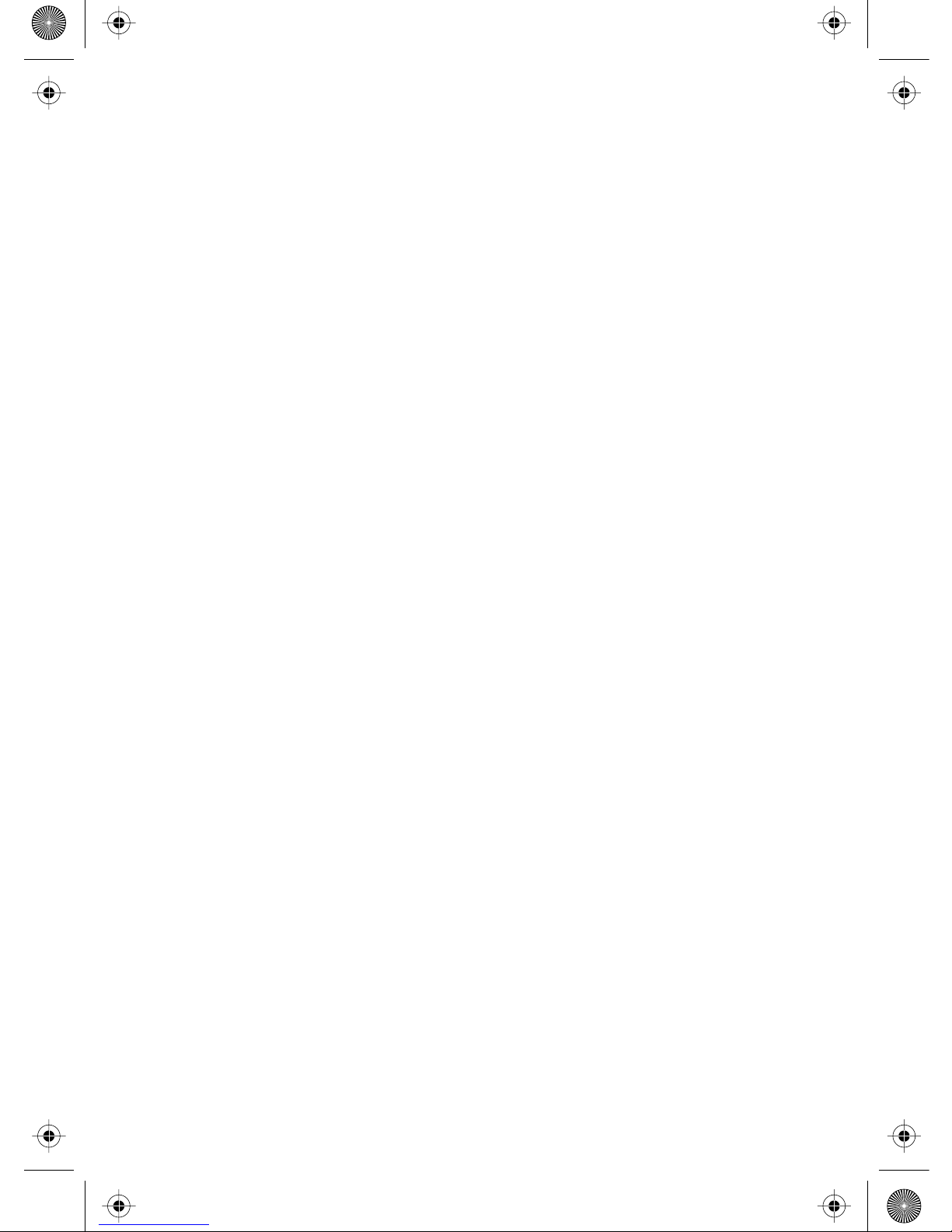
Page 3
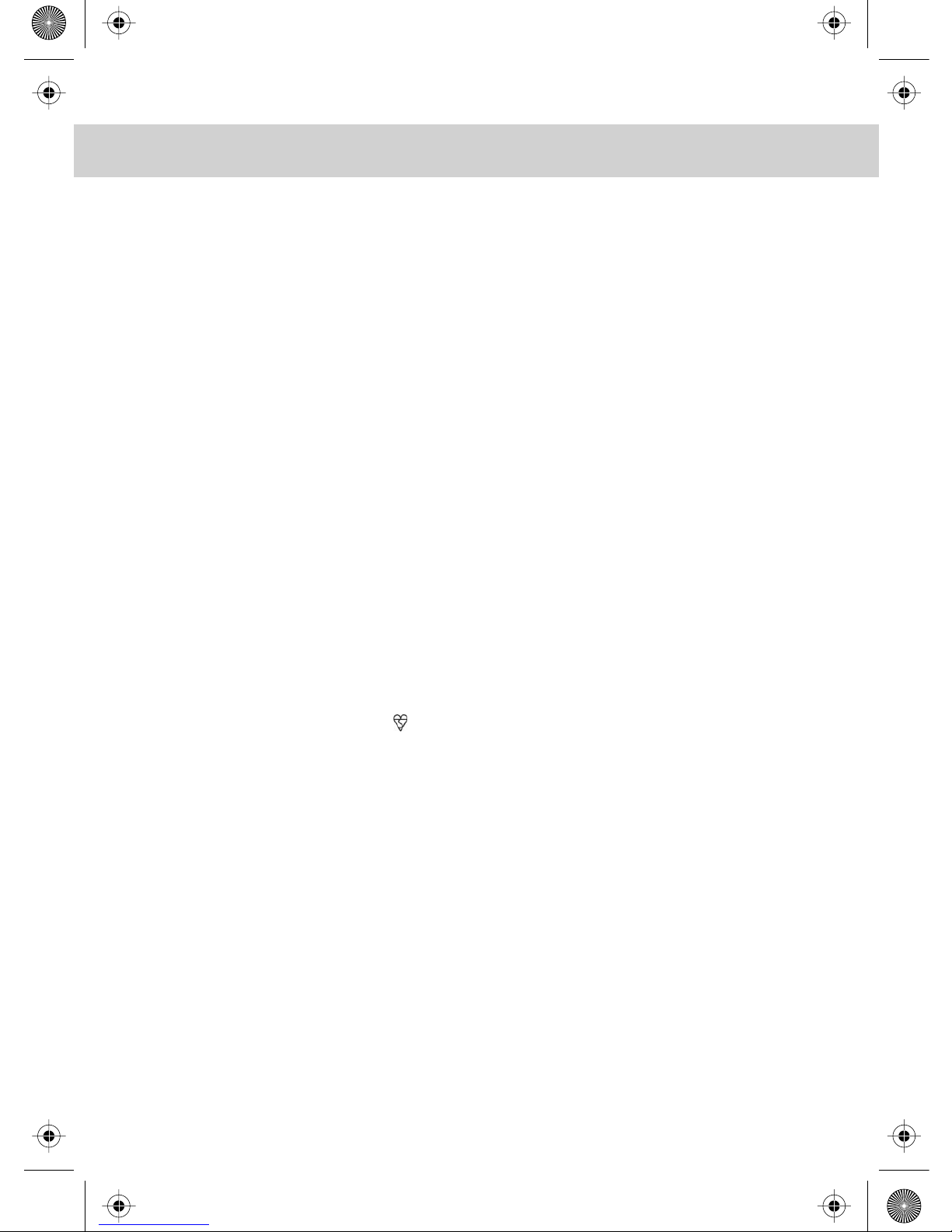
WARNINGS
Thank you for purchasing this television. For your safety, please take time to read
these instructions carefully in order to familiarise yourself with the operation
of the appliance and the important safety information. We strongly recommend
that this product is installed by a competent person. If in doubt, refer to the retailer
or the manufacturer helpline.
Caution
This television contains no user serviceable parts. Please refer to the manufacturer
or authorised repair agent in the event of malfunction. Do not remove the back cover
from the television.
Warning
To reduce the risk of fire, electric shock or damage to the television, do not expose
it to dust, rain or moisture, or place any objects filled with liquids on or near the television.
Do not place the television in a confined space, ensure that nothing can obstruct
the ventilation openings at the rear of the television.
Do not place naked flames on or near the television.
Dispose of this television and any components including batteries in an environmentally
friendly manner. If in doubt, please contact your local authority for details of recycling.
Your LCD TV should be cleaned using a dry or slightly damp cloth. You should not use
an alcohol based cleaner
Safety
For your safety, this appliance is fitted with a fused moulded 3 pin mains plug. Should
the fuse need to be replaced, ensure that any replacement is of the same amperage
and approved with the BSI mark. ( )
Never try and replace the mains plug unless you have adequate qualifications and are
legally authorised to do so. In the event that a replacement Mains cable is required,
contact the manufacturer for a suitable replacement.
Never use the television if it is damaged in any way.
Always place the television on a flat level surface avoiding anywhere which may
be subject to strong vibration. Ensure the television is not placed on top of the power
cable as the weight of the television may damage the cable and cause a safety hazard.
Never place mobile phones, speakers or any other device which may cause magnetic
or radio interference with the television. If interference is apparent, move the device
causing the interference away from the television.
Packaging
Please save the packaging for the television as you will need this in the event
of warranty/service repair or support. We are unable to carry out warranty/service
if you are unable to package it correctly. The safest way to package your item in the
event of warranty/service repair is in its original box/packaging
Page 4
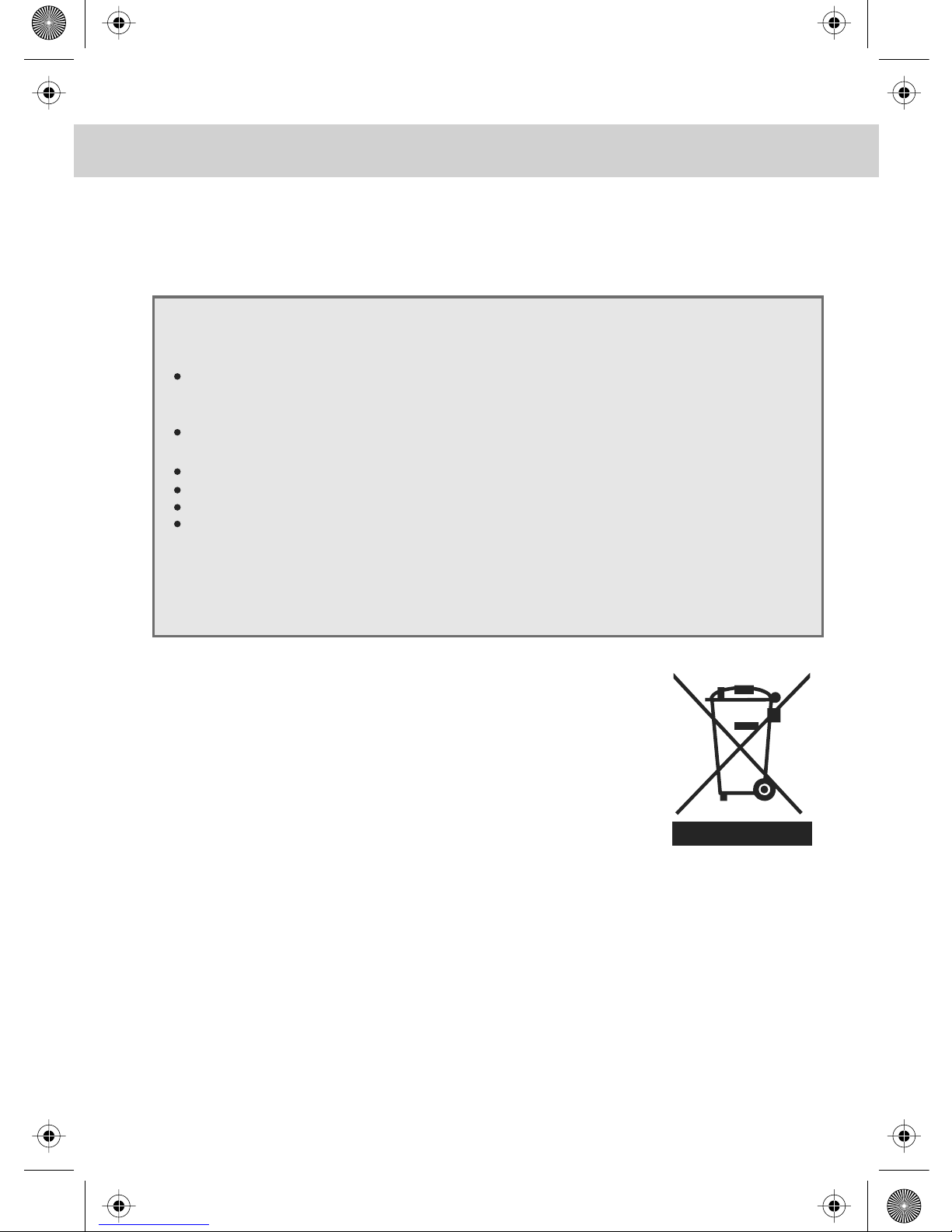
WARNINGS
Screen Burn
A characteristic of Plasma and LCD TV Panels is that displaying the same image for
along time may cause apermanent after - image to remain on the screen. This is called
screen burn. Most pictures shown on your TV will be constantly moving and fill the screen.
How do I dispose of this product?
UK: Waste electrical products should not be disposed of with
household waste. Separate disposal facilities exist. For your nearest
facilities, please see www.recycle-more.co.uk or instore for details.
ROI: Produced after 13th August 2005. Waste electrical products
should not be disposed of with household waste. Please recycle
where facilities exist. Check with your Local Authority or retailer
for recycling advice.
Examples of images that you need to watch out for are as follows
(this is not an all-inclusive list):
TV Channel Logos: e.g. Shopping channel logos and pricing displays-especially
if they are bright and stationary. Moving or low-contrast graphics are less likely
to cause ageing of the screen.
Picture-in-Picture and Multi Picture-in-Picture: Do not view for long periods of time
using the Picture-in-Picture or Multi Picture-in-Picture functions.
Time Displays
Teletext: Do not view a stationary page for long periods of time.
TV/DVD Menus: e.g. Listings of DVD disk content.
Pause Mode: Do not leave the TV in pause mode for long periods of time,
e.g. When watching DVDs or videos.
Note: To prevent screen burn if viewing any of the above for long periods of time,
reduce contrast and brightness when viewing. Once burn-in occurs it will never
disappear completely.
EZ 0000003
Page 5

CONTENTS
SETTING UP YOUR TV
- What is included in the box 4
- Tuning in Digital / Freeview Stations 5
- Tuning in Analogue
TV Stations (i.e. 1 - 5) 6
- Remote control buttons
and their functions 7
- TV buttons and their functions 7
- Connecting via HDMI 8
- Connecting via VGA (for PC mode) 8
- Connecting via SCART 8
- Connecting via TV In 8
- Connecting via YPbPr 8
- Changing Source 8
DIGITAL TV MENU OPERATION
- Reviewing the channel list 9
- Deleting unwanted channels 9
- Parental locking of channel 9
- Create/Edit favourite channel list 9
- Search for new channels 9
- Re-installation of channels 10
- Setting / Changing Pin Code 10
- Common Interface Port 10
- Using Electronic Program Guide 11
- Using Digital TV teletext 11
TV MENU OPERATION
PICTURE SETTINGS 12
- Adjusting Brightness 12
- Adjusting Contrast 12
- Adjusting Colour 12
- Adjusting Sharpness 12
SOUND SETTINGS 13
- Adjusting Balance 13
- Adjusting Audio Preset 13
- Adjusting Bass & Treble 13
TUNING SETTINGS 14
- Fine tuning 14
- Name/Rename Channels 14
- Deleting unwanted channels 14
- Manual tuning 14
- Changing channel position 15
- Changing country settings 15
- Auto search 15
TV MENU OPERATION - CONTINUED
GENERAL SETTINGS 16
- Adjusting Blue Screen 16
- Noise Reduction 16
- Adjusting Input Source 16
- Adjusting Zoom 16
- Reset to factory settings 16
TELETEXT OPERATION - TV MODE 17
PC OPERATION
- Connecting to a PC 18
PC PICTURE SETTINGS 19
- Adjusting Brightness 19
- Adjusting Contrast 19
- Adjusting Colour Settings 19
PC SCREEN SETTINGS 20
- Auto configuration of screen 20
- Adjusting Horizontal Position 20
- Adjusting Vertical Position 20
- Adjusting Phase 20
- Adjusting Clock 20
GENERAL INFORMATION
- Removing the stand 21
- Wall mounting the TV 21
- Using with Sky Digital 22
- Frequently Asked Questions 23
- Technical Specifications 24
- Helpline and Warranty Information 24
- Index 25
Customer Support/Technical Helpline
Sky Media UK LTD
Telephone: 0870 242 6292
www.skymediauk.co.uk
Email: service.uk@umc-slovakia.sk
If you experience any problems with this Television,
Please contact the helpline.
Page 6
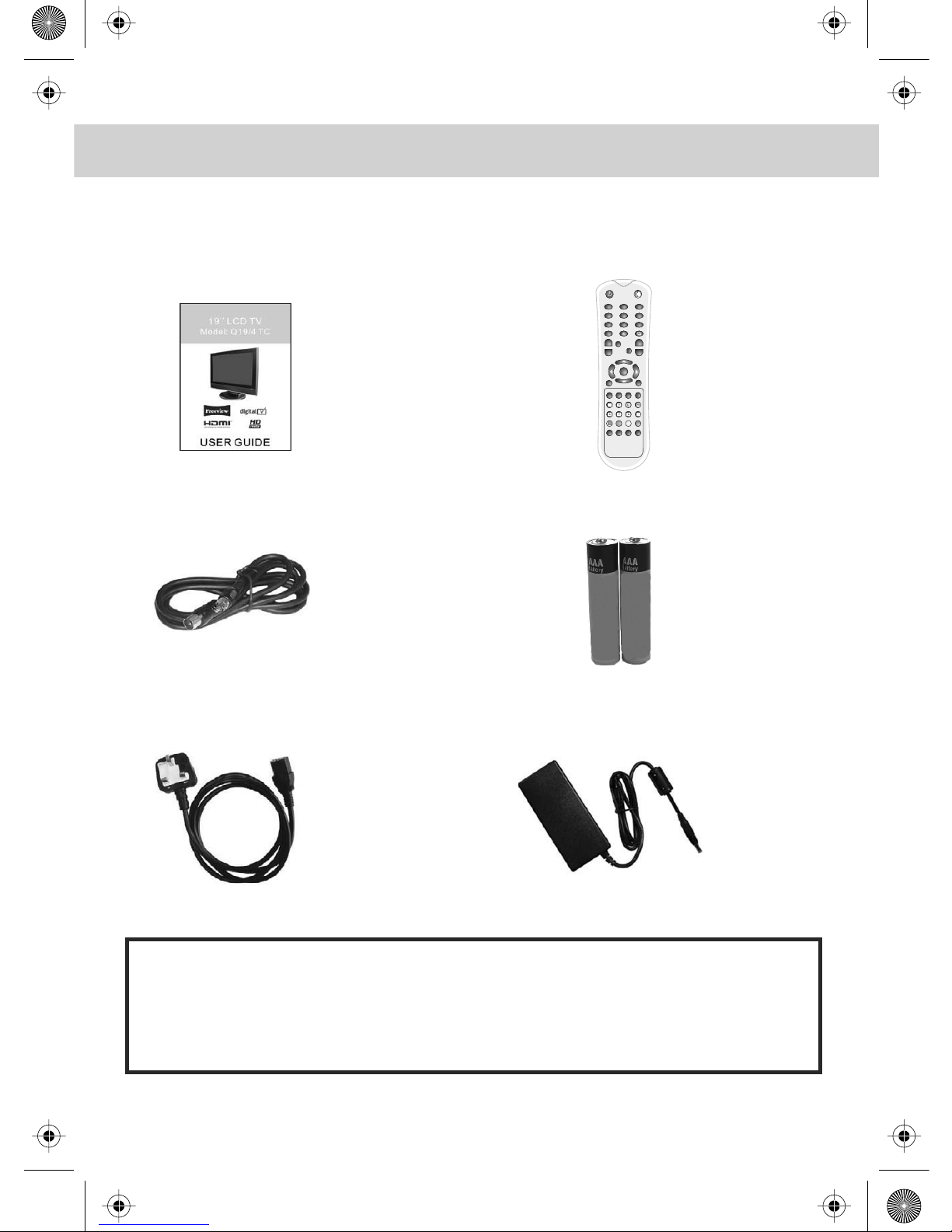
4
WHAT IS INCLUDED IN THE BOX
Accessories
Included with this TV are the following accessories:
1x - User Guide Book 1x - Remote control
1x - RF lead 2x - AAA batteries
1x - AC mains lead 1x - Transformer
Please save your packaging as you will need this in the event
of warranty/service repair or support. We are unable to carry out
warranty/service if you are unable to package it correctly. The safest way
to package your item in the event of warranty/service repair
is in it’s original box/packaging.
OK
+-+
-
VOL CH
NICAM
DVB
MENU
MENU
BACK
AV/TV
EPG
SUBT INFO
TEXT HOLD PGDN
PGUP
INDEX
SIZE
REVEALSUBPAGE
RED GREEN YELLOW
CYAN
FAV LAST
?
312
5
4
6
879
0
i
SLEEP P- MODE
Page 7
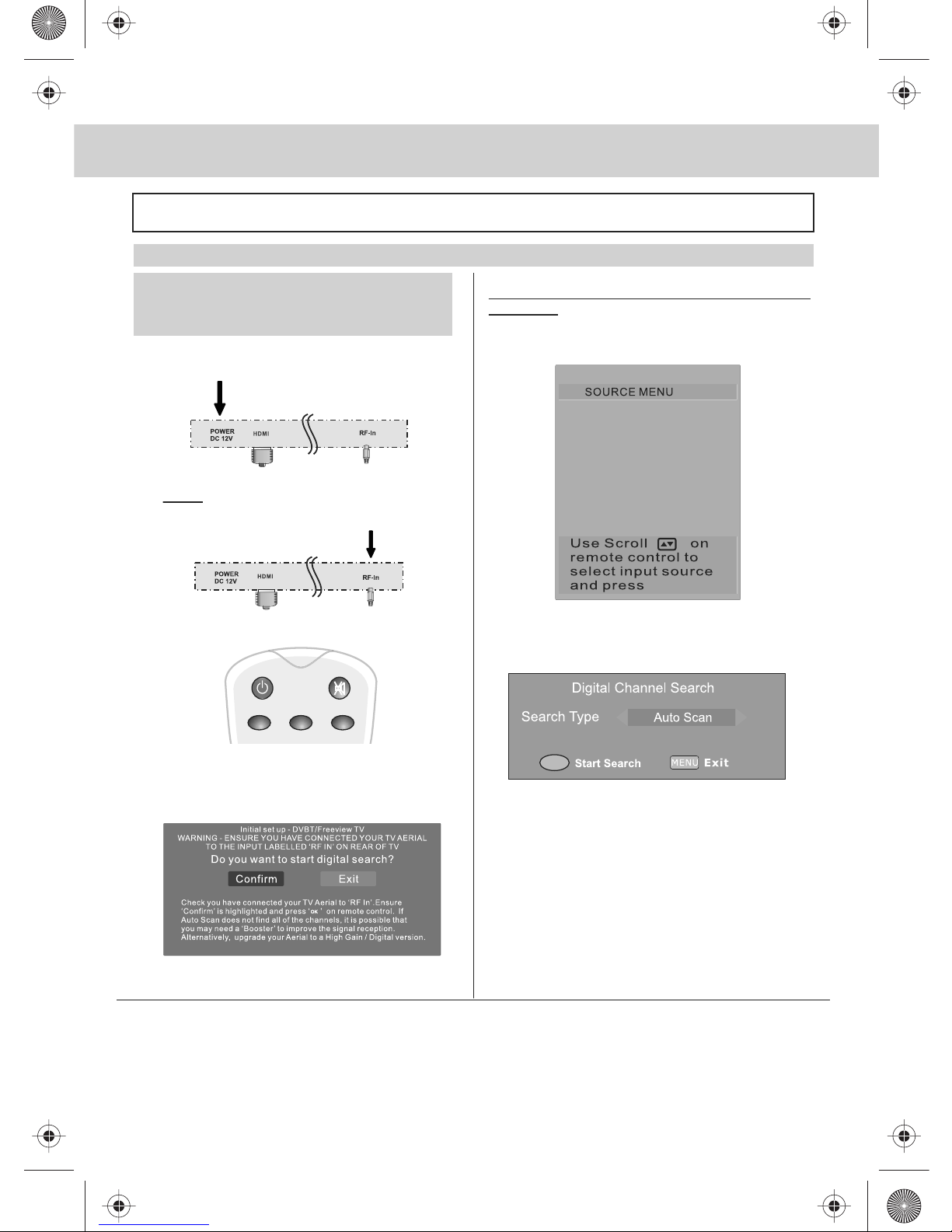
5
GETTING STARTED - INITIAL SET UP
TUNING IN DIGITAL TV (FREEVIEW)
IMPORTANT — Please ensure the TV has
reached room temperature before
connecting the power for the first time
1) Connect the mains lead to your electrical outlet
and connect the power adaptor to the television.
2) Connect the RF Cable supplied to the
'RF IN' on the rear of the TV and connect
the other end of the cable to your TV Aerial outlet
3) Install batteries in the remote control and press
the [POWER] button to turn on the TV.
The ‘Initial Set up-DVBT/Freeview TV’ menu should
now appear. If it does not, please go to step 5.
4) Press [OK] on the remote control whilst
‘confirm’ is highlighted on screen.
Tuning will now take place. Once it has finished
tuning is complete.
Important - Due to signal strength variations across the UK for Digital TV, please note that not all of the
channels/services may be available in your region.
Over the coming months as coverage increases, more services and channels may become available.
Every few months, follow point 5 to re-scan for new channels/services.
In the event of poor reception in either Analogue TV or Digital TV (DVB) it may be necessary to install a signal
‘booster’ to enhance reception. For Digital/Freeview TV (DVB) you may need to upgrade your aerial to a High
Gain Digital version.
IMPORTANT - AFTER TUNING DO NOT PRESS ANY BUTTONS FOR 20 SECONDS SO THE CHANNEL
INFORMATION CAN BE STORED.
If you do not see the Initial Setup Screen, follow
the below:
5) Ensure the TV is in DVB mode (press
[AV/TV] on remote control and select DVB)
6) Press the button labelled ‘DVB-MENU’ on remote
control to access settings menu,
Scroll to ‘Channel Search’ and press [OK].
7) The above will appear press [OK] to start search
Auto tune will now take place and set up is complete.
OK
DVB
TV
SCART
YPbPr
HDMI
PC-RGB
312
OK.
Page 8
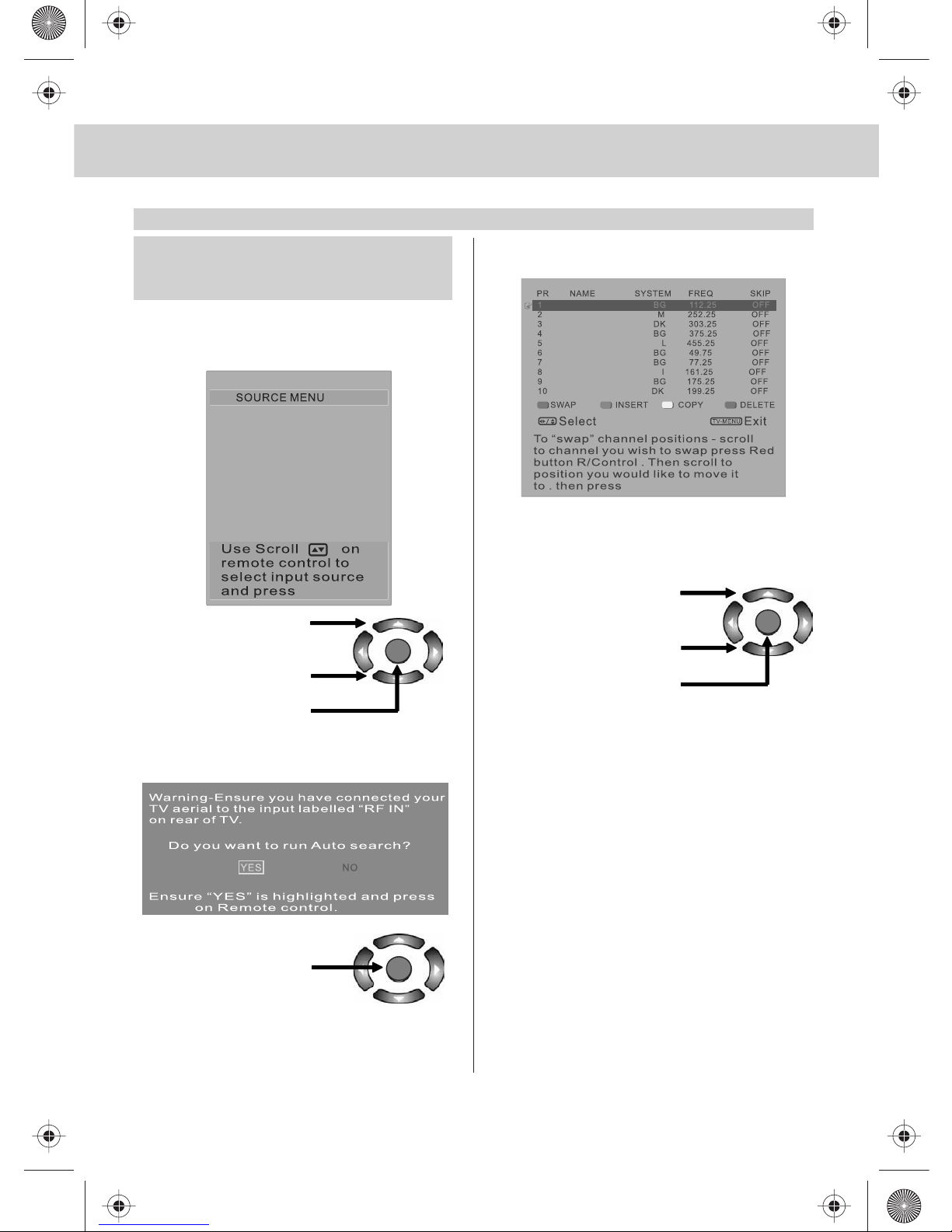
6
GETTING STARTED - INITIAL SET UP
TUNING IN ANALOGUE TV
IMPORTANT — If you do not have Digital TV
(Freeview) in your area or wish to tune in via
the analogue signal please follow the below.
1) First you must switch the TV to "TV" mode
Press [AV/TV]
The Source Menu will appear
2) Using these buttons
highlight 'TV'
3) Press [OK]
The following should now appear if it does not
please refer to the Manual
4) "Yes" should be highlighted
Press [OK]
The TV channels will now tune in.
After tuning is complete the below screen will appear.
You may wish to change the order of the channels.
5) Press [RED] button to select the channel you wish
to move.
6) Using these buttons
move to the location
where you would like
this channel
7) Press [OK] to confirm
location.
The channel is now moved.
Repeat this process until all the channels are in
the order which you would like them.
“OK”
OK
OK
OK
OK.
DVB
TV
SCART
YPbPr
HDMI
PC-RGB
OK.
Page 9

7
REMOTE CONTROL BUTTONS & TV BUTTONS
SIDE PANEL BUTTONS
1
2
3
4
5
6
7
8
9
18 HOLD To hold a current page
on screen
19 PGDN To select TEXT for viewing
the previous page
20 PGUP To select TEXT for viewing
the next page
21 INDEX To select and return to the
main directory of TEXT
22 SIZE To zoom in and out for
the display of the TEXT
23 REVEAL To reveal an answer
or information
24 SUBPAGE To open the TEXT function
of sub-page
25 RED/GREEN/YELLOW/CYAN
To select the corresponsive TELETEXT
page after entering the homepage
of TELETEXT
26 FAV To select and store channels
of favorite program
27 LAST
28 SLEEP Applies sleep timer
29 P-MODE To adjust the picture mode
of the TV
30 DVB Menu Opens DVB Menu
1 POWER Turns the TV on and off from
standby mode
2 MUTE Mute On/Off
3 0 - 9 Number buttons
4 - / -- Press this button to select
channels of two or more numbers
5 VOL+/- Volume up and down buttonss
6 In TV mode, press this button to come
back to the previous TV channel
7 NICAM To select sound modes
8 CH+/- Channel up and down buttons
9 To move the cursor and select
the option needed
10 OK To confirm the selected option
To open the system setting menu
of the LCD Display
11 MENU Opens menu
12 BACK Return to previous screen
13 AV/TV To select the signal sources
like TV, video
14 EPG To open EPG menu
15 SUBT To display subtitles
16 INFO To display system information
17 TEXT To open the function of TELETEXT
OK
+
-
+
-
VOL CH
NICAM
DVB
MENU
MENU
BACK
AV/T V
EPG
SUBT INFO
TEXT HOLD PGDN
PGUP
INDEX
SIZE
REV EA L SUBPAGE
RED GREEN YELLOW
CYAN
FAV LAS T
?
312
5
4
6
8
7
9
0
i
SLEEP P- MODE
1
2
3
4
6
30
8
5
10
11
12
9
13
14
17
18
21
22
25
16
15
20
19
24
23
2726
2928
7
Volume up/Left orientation
Volume down/Right orientation
Channel up/Scroll down
Channel down/Scroll up
Page 10

8
CONNECTIONS & CHOOSING MODE/SOURCE
REAR CONNECTIONS
Choosing MODE/SOURCE
To switch between the different connections
is very easy.
1) Press [AV/TV] - The following will appear
2) Press [\/] or [/\] to select the input you
require.
3) Press [OK]
Connecting HD Ready Devices
There are two options for HD.
1) By connecting via HDMI cable (not included)
– this provides both HD picture and sound.
2) By connecting via Component (YPbPr)
cable (not included) – this provides
HD picture. Input on TV should be set to YPbPr
Use to connect to TV
Aerial to receive
analogue TV or
Digital/Freeview
TV stations
I
DVB
TV
SCART
YPbPr
HDMI
PC-RGB
OK.
Audio Input for YPbPr
Page 11

9
DIGITAL TV (FREEVIEW) MENU OPERATION
Within Digital TV (DVB) mode there is also
a channel settings menu. This is provided
so you can search for new channels,
change the picture format, create favourite
lists and apply a pin code to limit access.
The menu is very user friendly.
Channel List
1) Press [DVB-MENU]
2) Press [OK]
This tells you various information about
each channel
To delete stations
Press [\/] or [/\] to select the station
Press [YELLOW] to delete the stations.
To lock stations
You may wish to lock channels so they
can’t be viewed - i.e. Adult content.
Press [\/] or [/\] to select the station
Press [BLUE] to lock the selected
channel
Enter the pin code and then press [OK]
See page 10 for ‘Pin Code’ function
3) Press [DVB-MENU] twice to exit
Create/Edit Favourite List
You may wish to create a favourite list so you can
easily access the channels you enjoy.
1) Press [DVB-MENU]
2) Press [\/] to select favourite list
3) Press [OK]
You can create favourite lists for up to 5 users
4) Press [\/] or [/\] to select the station you wish to add.
It will be highlighted in light blue.
5) Press [OK] to add
Repeat this process until you have added all the
channels you want
You can store up to 100 stations in the favourite list
6) Press [RED] to move the next Favourite list.
7) Press [DVB-MENU] twice to exit
To use the favourite list. Press [FAV] and select the
list you require to use.
Search for New Channels
Every so often new digital channels are launched.
You can search for these as follows.
1) Press [DVB-MENU]
2) Press [\/] twice to select Channel Search
3) Press [OK]
4) Press [OK] to start search
When it has finished it will return to digital TV
DVB-MENU
Page 12

DIGITAL TV (FREEVIEW) MENU OPERATION
System Settings
1) Press [DVB-MENU]
2) Press [\/] 3 times to select System
Settings
3) Press [OK]
First Time Installation/Reinstall
First Time Installation is highlighted,
Press [OK]. You will then
be prompted on screen. Press [<] to
highlight Confirm and then press [OK]
System Info
You may be asked by a service engineer
which version of software your TV has.
Press [\/]
Press [OK]
Software version will now be displayed
on screen.
Setting / Changing Pin Code
Pin code is used for locking channels. You
may wish to change it to a memorable
number. Once changed it can only be reset
by switching the TV back to factory settings
(see page 17).
Press [\/] twice
Press [OK]
Enter old pin code
(default is 888888)
Enter new pin code
Enter again
Press [OK] to confirm
Software update
This mode is so a service engineer can
perform software update, as default
it should be set to Auto.
4) After you have finished with this menu
press [DVB-MENU] twice to exit menu
10
Common Interface Port
Pay per view services require a “smartcard” to be
inserted into the TV. If you subscribe to a pay per
view service the provider will issue you with a ‘CAM’
card “smartcard”. The CAM can then be inserted into
the COMMON INTERFACE PORT (see page 9).
To access the card follow the steps below
1) Press [DVB-MENU]
2) Press [\/] 4 times to select Common Interface
3) Press [OK]
You will now see the above screen, if a card
is inserted it will be listed.
4) Press [OK] to access the card service.
First Time Installation
Page 13

DIGITAL TV (FREEVIEW) MENU OPERATION
Electronic Program Guide (EPG)
11
The Electronic Program Guide (EPG) is
available in Digital TV mode. It is a 7 day
TV guide and provides information
about forthcoming programmes (where
supported by the broadcasted channel).
You can view the start and end time of all
programs and on all channels for the next
7 days.
It is very simple to operate.
1) Press [EPG]. The following will appear
2) Press [CH+] or [CH-] to select channel
you wish to see information about
3) Press [\/] or [/\] to move through
the programs for the day highlighted
4) Press [>] or [<] to move through
the days of the week
In the top right hand corner will appear
information about the program you have
selected
5) Press [DVB-MENU] to exit Electronic
Program Guide (EPG).
Digital TV Teletext
With Digital TV (Freeview) there is also
digital teletext available on some
channels. Simply follow the on screen
commands. Here is an example
of the BBC digital teletext service.
1) To start digital teletext press RED
button.
2) To select the information you require
you can scroll using [\/] or [/\] and press
[OK] alternatively you can key the page
number for example [3][0][0] followed
by [OK]
You can then navigate using the colour
buttons (Red, Green, Yellow, Blue),
the [\/] [/\] buttons and numbers.
If you wish to exit at anytime press [TEXT]
Page 14

12
TV MENU OPERATION
PICTURE SETTINGS
Lets you adjust the brightness, contrast
colour and sharpness to enhance
the viewing experience.
Adjusting Brightness
Increase or decrease the brightness
of the picture
1) Press [MENU] to enter menu
2) Press [\/] to select Brightness
3) Then press [>] or [<] to increase
or decrease the brightness
4) Press [MENU] twice to exit
Adjusting Contrast
Adjust the balance between black & white
1) Press [MENU] to enter menu
2) Press [\/] twice to select Contrast
3) Then press [>] or [<] to increase
or decrease the Contrast
4) Press [MENU] twice to exit
Adjusting Colour
Increase the colour from black and white to vivid.
1) Press [MENU] to enter menu
2) Press [\/] 3 times to select Colour
3) Then press [>] or [<] to increase or decrease
the Colour
4) Press [MENU] twice to exit
Adjusting Sharpness
Increase or decrease the sharpness of the picture
depending on signal strength. If you have a poor
signal strength you should reduce the sharpness
to get a better picture.
1) Press [MENU] to enter menu
2) Press [\/] 4 times to select Sharpness
3) Then press [>] or [<] to increase or decrease
the Sharpness
4) Press [MENU] twice to exit
Page 15

13
TV MENU OPERATION
SOUND SETTINGS
Lets you adjust the balance and audio
presets to enhance the viewing
experience.
Adjusting Balance
To switch the sound between the left and right
speakers
1) Press [MENU] to enter menu
2) Press [>] to go to Sound menu
3) Press [\/] twice to select Balance
4) Then press [>] or [<] to increase or decrease
the balance
5) Press [MENU] twice to exit
Selecting Audio Preset
Switch between different preset sound options.
MOVIE – Provides live and full sound
for movies
MUSIC – Emphasises music over voices
VOICE – Emphasises voices over other sounds
PERSONAL – Selects your personal sound
settings
1) Press [MENU] to enter menu
2) Press [>] to go to Sound menu
3) Press [\/] 3 times to select Audio Preset
4) Then press [>] or [<] to switch between
Theatre, Voice, Music, Personal.
5) Press [MENU] twice to exit
If you select Personal you can now move down
highlight Bass or Treble and increase or
decrease using the [<] or [>].
Page 16

14
TV MENU OPERATION
GENERAL SETTINGS
Adjusting Blue Screen
Changes the background when there is no
input between clear and a blue
background
1) Press [MENU] to enter menu
2) Press [>] 3 times to go to General menu
3) Press [\/] to select Blue Screen
4) Then press [>] or [<] to change
between on and off
5) Press [MENU] twice to exit
Noise Reduce
Reduces the interference in the picture
1) Press [MENU] to enter menu
2) Press [>] 3 times to go to General menu
3) Press [\/] twice to select Noise Reduce
4) Then press [>] or [<] to change
between LOW, MID, HIGH, OFF
5) Press [MENU] twice to exit
Adjusting Input Source
You may wish to change the input which is being used
1) Press [MENU] to enter menu
2) Press [>] 3 times to go to General menu
3) Press [\/] 3 times to select Input Source
4) Then press [>] or [<] to change between
DVB, TV, SCART, YPBPR, HDMI, DVD, PC-RGB
Adjusting Picture Format
You may wish to change picture format between 16:9
and 4:3.
1) Press [MENU] to enter menu
2) Press [>] 3 times to go to General menu
3) Press [\/] 4 times to select Zoom
4) Then press [>] or [<] to change between 16:9
and 4:3
5) Press [MENU] twice to exit
Reset
You may wish to reset the menus to factory settings
e.g. if you have forgotten a changed password
1) Press [MENU] to enter menu
2) Press [>] 3 times to go to General menu
3) Press [\/] 5 times to select Reset
4) Then press [>] to reset
5) Press [<] or [>] twice to exit
Page 17

15
TV MENU OPERATION
TUNING SETTINGS
Tuning Program
You may wish to do some additional tuning
(for analogue channels only), in order to
improve the picture quality, move channels
around or connect via RF to a freeview box
or Sky digital.
1) Press [MENU] to enter menu
2) Press [>] twice to go to Tuning Menu
3) Press [\/] to select Tuning Program
4) Press [>] to enter menu
You are now in this menu. The following
can now be changed:
Fine Tune
You may wish to improve the picture
quality on certain analogue channels.
1) Press [\/] until Fine Tune is highlighted and
2) Press [>] or [<] to adjust.
System
You may wish to alter the System that the TV
is set to if you wish to take the TV abroad.
The system for the UK should be set to I.
If you wish to tune to another country, please
contact the helpline and we can advise.
1) Press [\/] until System is highlighted and
2) Press [>] or [<] to change between the
different options.
Skip
If there is a channel that you do not wish
to view you can add ‘Skip’ to that channel.
When you press P+ or P- it will skip past
this channel.
1) Press [\/] until Skip is highlighted and
2) Press [>] to change to ON
Automatic Frequency Control (AFC)
This lets the TV automatically fine tune to
a frequency. As default it should be ON.
1) Press [\/] until AFC is highlighted and
2) Press [>] to change to ON
Name/Rename Channels
This is to change the name of the channel
1) Press [\/] until Channel Name is
highlighted and Press [>] to enter name.
2) Press [\/] or [/\] to change the letters
and [>] to move to next letter.
Delete
You may wish to delete a channel if it has
not tuned in correctly or is repeated
1) Press [\/] until Delete is highlighted and
2) Press [>] to select. The Press [<] so
‘Yes’ is highlighted and Press [OK] to delete.
Manual Search
You may wish to manual search if you can’t find
a certain channel or if you wish to connect to
a Satellite/Cable box via RF/Aerial connector.
1) Press [\/] until Manual Search is highlighted
and Press [>] to enter menu.
2) Then Press [>] to scan downwards or
3) Press [\/] to move to scan upwards and
4) Press [>] to start.
5) Press [MENU] 3 times to exit.
Page 18

16
TV MENU OPERATION
Program Edit / Changing Analogue
Channel Position
You can change the analogue channel
position to suit your requirements.
1) Press [MENU] to enter menu
2) Press [>] twice to go to Tuning menu
3) Press [\/] twice to select Program Edit
4) Press [>] to enter menu
5) To swap an analogue channel
Press [RED]
6) Move to the location you would like to
place it
Press [OK]
Repeat the process with all analogue
channels.
7) Press [MENU] to exit
Changing Country Settings
If you are moving the TV to another
country you will need to change the region.
The TV’s default is UK.
1) Press [MENU] to enter menu
2) Press [>] twice to go to Tuning menu
3) Press [\/] 3 times to select Country
4) Then press [>] or [<] to change between
the countries
5) Press [MENU] twice to exit
Auto Search
Scan for all analogue channels based
on the current settings
1) Press [MENU] to enter menu
2) Press [>] twice to go to Tuning menu
3) Press [\/] 4 times to select Auto Search
4) Then press [OK]
5) Press [<] to highlight ‘OK’ and then Press [OK]
The TV will now tune in.
6) The program edit screen will now appear
7) To swap a channel Press [RED]
Move to the location you would like to place it
Press [OK]
Repeat the process with all analogue channels.
Press [MENU] to exit
Page 19

17
TELETEXT OPERATION
Teletext is a service offered by some
broadcasters.
Teletext Operation
1) Press [TEXT], after a few seconds
teletext page 100 should appear.
Here is an example of BBC1
2) You can now navigate to the page
you require in a number of ways:
a) Press the page you require using
the number buttons i.e. page 302,
by pressing [3][0][2]
b) Press the colour buttons, these will
take you to the page indicated at the
foot of the screen for each colour
c) Press [CH+] or [CH-] these will
take you to next page. i.e. if you
are on page 150 and you press
[PGDN] the page will switch to 149
3) To exit Teletext press [TEXT] twice
at any time
Other buttons
[SIZE] this increases or decreases the
size of the text on screen
[INDEX] some pages are more than one
page long this button displays
the number of pages
[REVEAL] if there is an answer or
something hidden this will display it
[SUBPAGE] displays the sub page
if it exists
Page 20

18
CONNECTING TO A PC - WINDOWS XP
IMPORTANT— Before connecting to
a PC you must ensure that the settings
of the PCs output are correct for the new
LCD Monitor.
You need to do the following with your
old monitor connected
1) Switch on your PC
2) When finished booting up, right click
your mouse anywhere on the below,
this screen will appear
3) left click your mouse on Properties,
this screen will appear
4) Left mouse click on Settings, this screen will appear.
Check the Screen Resolution is set to 1024 by 768
pixel. You can adjust the resolution by moving
the slider on screen.
5) Left mouse click on Advance, this screen will
appear, click on tab called ‘Monitor’
6) Left click on the drop down for Screen refresh rate
and select 60 Hertz.
7) Finally click Apply, then click Yes and the settings
will be saved.
8) Turn off your PC.
9) Connect up your LCD TV to your PC and switch on.
10) Switch on your PC, Windows will automatically
Install the LCD TV.
For Microsoft Vista operating system the process is very similar to the above.
If you require additional support please contact the helpline.
Page 21

19
PC MENU OPERATION (VGA)
Within PC mode there is an additional
menu. This can be operated in the
following way.
PC PICTURE SETTINGS
Adjusting Brightness
Increase or decrease the brightness
of the picture
1) Press [MENU] to enter menu
2) Press [\/] to select brightness
3) Then press [>] or [<] to increase
or decrease the brightness
4) Press [MENU] twice to exit
Adjusting Contrast
Adjust the balance between black & white
1) Press [MENU] to enter menu
2) Press [\/] twice to select contrast
3) Then press [>] or [<] to increase
or decrease the contrast
4) Press [MENU] twice to exit
Adjusting Colour Settings
In monitor mode the TV has two preset colour
settings 9300k and 6500k. There is also
‘USER’ where you can adjust yourself
1) Press [MENU] to enter menu
2) Press [\/] 3 times to select colour settings
3) Then press [<] or [>] to switch between
9300k, 6500k or USER.
When in USER mode you can move down
and highlight Red, Green or Blue and increase
or decrease using [<] or [>].
Page 22

20
PC MENU OPERATION (VGA)
PC SCREEN SETTINGS
Auto Configuration of Screen
Lets you automatically configure the television
to be used as a computer monitor
1) Press [MENU] to enter menu
2) Press [>] to select PC settings
3) Press [\/] to select Auto Config
4) Then press [>] for the TV to automatically
configure itself
5) Press [MENU] twice to exit
Horizontal Position
Changes the horizontal position of the picture
1) Press [MENU] to enter menu
2) Press [>] to select PC settings
3) Press [\/] twice to select H-Position
4) Then press [>] or [<] to move the picture
to left or right
5) Press [MENU] twice to exit
Vertical Position
Changes the vertical position of the picture
1) Press [MENU] to enter menu
2) Press [>] to select PC settings
3) Press [\/] 3 times to select V-Position
4) Then press [>] or [<] to move the picture up
or down
5) Press [MENU] twice to exit
Phase
To adjust delay time of phase in order to reduce
the noise of picture
1) Press [MENU] to enter menu
2) Press [>] to select PC settings
3) Press [\/] 4 times to select Phase
4) Then press [>] or [<] to increase or decrease
the phase
5) Press [MENU] twice to exit
Clock
Alter this in order to reduce the noise within the picture
1) Press [MENU] to enter menu
2) Press [>] to select PC settings
3) Press [\/] 5 times to select Clock
4) Then press [>] or [<] to increase or decrease
the clock
5) Press [MENU] twice to exit
Page 23

100
21
WALL MOUNTING
IMPORTANT— BEFORE
DRILLING ANY HOLES IN THE
WALL ENSURE YOU ARE NOT
DRILLING WHERE THERE
COULD BE ANY ELECTRIC
WIRES, WATER OR GAS PIPES
THIS TV REQUIRES A VESA
100 WALL MOUNT, OR EQUIVALENT
To remove the stand
1) Remove the two screws highlighted
below
2) The stand will now come off
Wall Mounting the TV.
1) Remove the four screws highlighted
below.
2) The wall mount can now be easily attached
to the mounting holes on the rear of the TV.
These holes are indicated in the picture below
Important – Ensure the length
of screws included with your
wall mount that secure the
Wall Mount to the TV do not exceed
10 mm. Using longer screws could
cause irreparable damage to the TV
Page 24

22
USING WITH SKY DIGITAL
You may wish to use your TV with Sky
Digital.
There are a number of connection options,
the best being connecting via SCART
cable.
Connecting via SCART
1) Connect the SCART cable from the Sky
Digital Box to SCART of the TV
2) Press [AV/TV]
3) Press [\/] or [/\] to select SCART
4) Press [OK]
The channel your Sky Digital box is
displaying will now be shown on the TV.
You may wish to share your Sky Digital
signal around the home by using an RF
connection. If this TV is to be connected
in this way, please follow the below.
Connecting via RF
Ensure the Sky signal is switched on,
before you start the below.
1) Connect the RF cable from the RF
output socket of the sky/cable box to
the ‘RF IN’ of the TV.
2) Press [MENU] to enter menu
3) Press [>] twice to select Tuning Menu
4) Press [\/] to select Tuning Program
5) Press [OK] to enter menu
6) Press [>] to select the channel you
require your Sky on. Please select
a channel not in use i.e. channel 6.
7) Press [\/] 7 times to select Manual
Search
8) Press [>] to enter
9) Press [\/] to select Up.
10) Press [>] to start search.
11) Once tuned in, Press [MENU]
3 times to exit.
Manually tune until you locate the Sky
channel. If it stops press [>] again and the
search will continue. (Often, the
frequency required is 847.25 mhz, depending
on which model of Sky Set top box)
Once tuned in it will go back to TV
USING WITH SKY DIGITAL REMOTE CONTROLS
(BSKYB) OR UNIVERSAL REMOTE CONTROL
You may wish to use your Sky Digital or universal
remote control to operate the channels and sound
functions of this TV. For this you require
a ‘code’ that needs to be programmed into
your Sky Digital or universal remote control.
At the point of manufacture, BSkyB have not
launched the code required for this model of TV.
Sky are due to launch a new remote control which
will include the necessary code to operate the basic
functions of the TV during 2008 (called revision 9).
The date was not released at the time of printing
this manual, however it is estimated to be between
July and December 2008.
www.skymediauk.co.uk
email - service.uk@umc-slovakia.sk
Page 25

23
FREQUENTLY ASKED QUESTIONS
Frequently Asked Questions
Question:
I have tuned in Digital TV but
I am not receiving any or all of the
channels and/or the channels I receive
are breaking up
The sound quality is high pitched?
I received my tv without a manual or
I have lost my manual
I have connected the TV to my VCR via
SCART but it is not recording
Solution:
1) Check you are in an area that can
receive Freeview. Visit www.freeview.co.uk
or call 08701 111 270.
2) Check you have a digital aerial.
Many indoor aerials will say they are digital
ready, but you will not get a good signal
3) Consider purchasing a signal booster,
it is much cheaper than a digital aerial
and cures 70% of poor signal problems.
4) Failing the above for now use the analogue
TV, until the signal becomes stronger in your
area.
Go into the sound settings menu as shown
earlier in the manual and increase the level of
the bass and decrease the treble
Manuals are available to download from our
website, please visit www.skymediauk.co.uk
for more information
In addition to connecting via SCART, you
should connect the aerial cable from the wall
socket to VCR and another aerial cable from
the VCR to the TV
If you are still experiencing problems please contact the Helpline
Customer Support/Technical Helpline
Sky Media UK LTD
Telephone: 0870 242 6292
Email: service.uk@umc-slovakia.sk
Visit our web site www.skymediauk.co.ukfor further Trouble shooting
and frequently asked questions.
Page 26

24
TECHNICAL SPECIFICATION
Warranty / Service support
This television has a 12 month return to manufacturer warranty.
Your warranty starts from Date of Purchase.
In the event that your TV requires to be repaired, we may replace the item at our discretion if we believe the item is
uneconomical to be repaired or if we feel a permanent repair is not possible.
In the event of fault, in the first instance please refer to the frequently asked questions.
If you are still unable to remedy the fault, unplug the TV from the mains power lead for 3 minutes, then reconnect.
If fault is found, please make a note of the following information as you will need this when you contact the helpline.
Model Number (Can be found on the rear of the TV)
Serial Number (Can be found on the rear of the TV)
Where purchased from (i.e retailer name)
Date of purchase (Please keep a copy of your purchase reciept safe - you will need this)
IMPORTANT – PLEASE SAVE ALL OF YOUR PACKAGING MATERIALS AS IN THE EVENT
OF REPAIR / SERVICE, YOU WILL NEED TO PACKAGE THE ITEM ADEQUATELY IN ORDER
THAT IT CAN BE COLLECTED / REPAIRED OR REPLACED AND RETURNED.
Sky Media UK
Telephone 0870 242 6292.
Email service.uk@umc-slovakia.sk
You can find contact details, latest support information on any of our web sites.
www.skymediauk.co.uk or www.umc-slovakia.sk
1 YPbPr
Page 27

28
INDEX
Audio Preset 13
Auto configuration of screen 20
Auto search - TV 15
Balance 13
Bass & Treble 13
Blue Screen 16
Brightness 12
Brightness - PC 19
Changing Source 8
Channel position 15
Clock 20
Colour 12
Colour Settings 19
Common Interface Port 10
Connecting to a PC 18
Connecting via HDMI 8
Connecting via SCART 8
Connecting via TV In 8
Connecting via VGA (for PC mode) 8
Connecting via YPbPr 8
Contrast 12
Contrast - PC 19
Country settings 15
Create/Edit favourite channel list 9
Deleting unwanted channels 14
Deleting unwanted channels - Digital 9
Digital TV teletext 11
Electronic Program Guide 11
Fine tuning 14
Frequently Asked Questions 23
Helpline and Warranty Information 24
Horizontal Position 20
Index 25
Input Source 16
Manual tuning - TV 14
Name/Rename Channels 14
Noise Reduction 16
Parental locking of channel 9
Phase 20
Picture Format 21
Re-installation of channels 10
Remote control buttons
and their functions 7
Removing the stand 21
Reset to factory settings 16
Reviewing the channel list 9
Search for new channels - Digital 9
Setting / Changing Pin Code 10
Sharpness 12
Technical Specifications 24
Teletext operation - TV mode 17
Tuning in Analogue
TV Stations (i.e. 1 - 5) 6
Tuning in Digital / Freeview Stations 5
TV buttons and their functions 7
TV System 21
Using with Sky Digital 22
Vertical Position 20
Wall mounting the TV 21
What is included in the box 4
Zoom 16
Page 28

Page 29

Page 30

Page 31

Page 32

Q19/MAN/0004
