Page 1

Tesco Stores Ltd, Delamare Road, Cheshunt, Herts, EN8 9SL
PDVD908
Portable DVD Player with 9" Screen
User Handbook
Page 2

Page 3
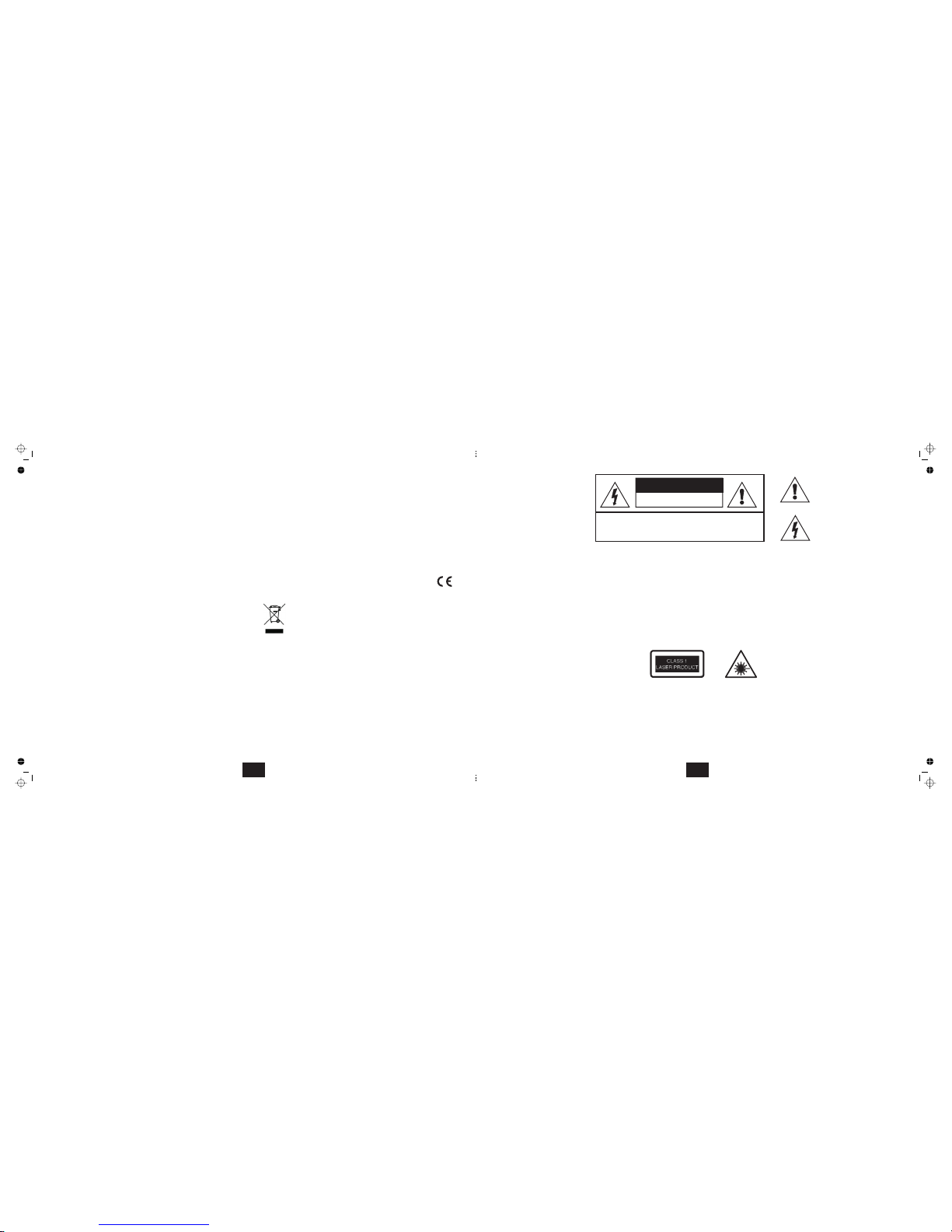
SPECIFICATIONS
DVD Player
CompatibleDisc:
Signalsystem:
ScreenSize:
AudioS/N:
Dynamicrange :
Powersource:
Operatingtemperature
Dimensions(WxDx H):
Weight:
DVD/CD/JPG
PAL
9inch
>60dB
>85dB
DC9V
5~35°C
239x159x34mm
0.94kg
20
WARRANTY
Your Technika appliance is covered by a warranty for12 months from the
date of purchase.If a fault develops during thisperiod, please contact the
TESCO electrical help line on 0845 456 6767. Please have your original
purchase receipt with you when you call. This warranty in noway affects
yourconsumer rights
Producedafter 13th August2005.
Waste electrical products should not be disposed of with
household waste. Please recycle where facilities exist. Check
withyour Local Authorityor retailerfor recycling advice.
1
Readthese instructions.
Keepthese instructions.
Heedall warnings.
Followall instructions.
Donot use thisapparatus nearwater.
Cleanonly with aslightly dampcloth.
Donot block anyventilation openings.
Install in accordance with the manufacturer's
instructions.
Donot install oroperate near anyheat sources suchas
radiators, stoves, or other apparatus that produce
heat.
Unplug this apparatus during lightning storms or
whenunused for longperiods oftime.
Refer all servicing to qualified service personnel.
Servicing is required when the apparatus has been
damaged in any way, such as the power-supply cord
or plug isdamaged, liquid has been spilled or objects
have falleninto the apparatus, the apparatushas been
exposed to rain or moisture, does not operate
normally,or hasbeen dropped.
Toreduce the risk of fireor electrical shock,
do not expose this product to rain or moisture. The
product must not be exposed to dripping and
splashing and no object filled with liquids such as a
vaseof flowers shouldbe placedon the product.
No naked flame sources such as candles should be
placedon the product.
Changes or modifications not expressly
approved by the manufacturer could void the user's
authorityto operate thisdevice.
Usage of controls or adjustments or
performance ofprocedures other thanthose specified
hereinmay result inhazardous exposure.
These labels tell you that the unit contains a Laser
component.Do not stareat thelaser lens.
When the disc tray is open a safety interlock
disconnects power to the laser. Do not defeat this
safetyinterlock
Usethis appliance onlywith the suppliedbattery or the
supplied AC convertor. Using non-approved power
supplieswill void thewarranty.
This equipment generates,uses and can radiate radio
frequency energy and, if not installed and used in
accordance with the instructions, may cause harmful
interference to radio communication. However,thisis
no guarantee that interference will not occur in a
particular installation. If this equipment does cause
harmfulinterference to radioor televisionreception,
which canbe determined byturning the equipment off
and on,the user is encouraged to try to correct the
interferenceby one ofthe followingmeasures:
-Reorient or relocatethe receivingantenna.
- Increase the separation between theequipment and
receiver.
- Connect the equipment into an outlet on a circuit
differentfrom that towhich thereceiver is connected.
- Consult the dealer or an experienced radio/TV
technicianfor help.
The DVD player uses a NI-MH
battery pack. There is a risk of fire and burns if the
battery pack is handled improperly. Do not
disassemble, crush, puncture, short external
contacts, ordispose of in fireor water. Do notattempt
to open orservice the battery pack. Replace only with
the battery pack designated for this product. Discard
used batteries in accordance with recycling
regulationsin force inyour area.
Warning:
Caution:
Caution:
BATTERY WARNING:
IMPORTANT
IMPORTANT SAFETY
INFORMATION
CAUTION!
RISK OF ELECTRIC SHOCK
DO NOT OPEN
TO REDUCETHE RISK OF ELECTRIC SHOCK DO NOT REMOVE COVER (OR BACK)
NO USER-REMOVEABLE PARTS INSIDE
REFER SERVICINGTO QUALIFIED PERSONNEL
This symbolindicates that there are important
operating andmaintenance instructions in the
literatureaccompanying thisunit.
This symbol indicates that dangerousvoltage
constituting a risk of electric shock is present
withinthis unit.
Page 4

CONTENTS
SAFETY INFORMATION .........................................1
INTRODUCTION....................................................2
PLAYERFEATURES...............................................3
OPERATINGCONTROLS
EXTERNAL CONNECTIONS...................................5
BATTERYINFORMATION ......................................6
REMOTE CONTROLHANDSET ..............................7
OPERATINGFUNCTIONS
FUNCTION KEYSAND MENUS ..............................9
BASIC OPERATION ...............................................9
PLAYINGA DVD....................................................10
ADVANCEDOPERATION .......................................11
CUSTOMISING PLAYER SETTINGS.......................13
CHANGING THESYSTEM PASSWORD..................15
PARENTALSETTINGS 16
PLAYINGAUDIO CDS ...........................................17
PLAYINGJPEG DISCS...........................................18
TROUBLESHOOTING............................................19
CARE ANDCLEANING ...........................................19
WARRANTY..........................................................20
SPECIFICATIONS..................................................20
.............................4
.............................8
................................
INTRODUCTION
Readthis manual beforeusing yourplayer.
DVD,DVD+R, DVD+RW,CD-DA, CD, CD-R,CD-RW,Picture CD,
ThePlayer is setto playRegion 2 discs.
DVDdiscs with otherregion codes.
Improperly formatted CD-Rs or CD-RWs. This may include discs
whichare not finalised.
The player has built in copyright protection technology. If a video
recorder is connected tothe player, the video output image maybe
distortedduring recording.
Thecarton should contain:
PortableDVD Player
NI-MHBatter yPack
RemoteControl
ExternalPower Adapter
OperatingManual
If any items are missing or damaged, contact your nearest TESCO
store for a replacement. Have your receipt ready when you call.
Retain thepackaging. If youdispose ofit, do sohaving regard toany
recyclingregulations in yourarea.
Before using the playeropen it and carefully remove any protective
film covering thescreen. Take care notto press on the screenwhile
doingthis.
The player will accept the following formats (among others):
Thefollowing formats arenot acceptable:
UNPACKING
!
!
!
!
!
2
If your DVD player is not working properly before
contacting Tesco.
use this guide
Before investigating a problem, always switch off the
playerand any connectedunits.
TROUBLESHOOTING
No power •Check ifthe power adapterplug isconnected securely.
No picture/sound •Are thescreens properly connectedand switchedon?
•Is thevolume control turnedup?
•Isthe screen blanking switchdepressed? Refer tothe diagram on
Page4 tolocate this switch.
Interferenceor
scrolling
• Due to the effect of copy protection. Avoid connecting to a VCR
or TV/VCR combination.
Black& Whitepicture • Adjust the vertical hold on your TV (if connected)
Discwill not play
Disc skips
• The DVD+-RW you played should be finalized.
• ensure the disc is the right way up and correctly inserted.
• Make sure the disc is free from scratches & fingerprints.
• Insert a playable disc. (Check the disc type and system).
• Is the disc Region 2?
• Clean the disc.
• Cancel or change the parental lock level.
SYMPTOM CORRECTIVE ACTION
No forward or reverse
scan
• Some discs prohibit rapid scanning or title and chapter skip.
• You can't advance through the opening credits and warning
information that appears at the beginning of movies.
IRsensor inoperative •Point the handset at the player not the screen!
• Flat battery, distance too far from player or
• Handset too far from player or obstructed.
AFTER USINGYOUR PLAYER
CARE ANDCLEANING
!
!
!
!
!
!
!
!
!
Removethe disc fromthe tray
Closethe player lidsecurely
Unplugthe adapter andcoil thecables
Ifyou are usingthe battery,disconnect and storeit securely.
Store theplayer and accessoriesin the securely,away from sourcesof
heatand damp andout ofthe reach ofchildren andpets.
NEVERstore the playerwith thelid open!
Occasionally wipe the player with a lint free duster.. Never clean the
playerwith liquids orsolvents.
Do NOTclean the insideof the playertray with acloth. Lightly blowout
any dust.If your discs skipor don’t play properly,this is morelikely to
be caused by damage or dirt on the disc rather than any fault of the
unit.
Clean thescreen from time totime with a approvedanti-static cleaner.
NEVER wipe the screenwith a tissue. Use a calotherm cloth available
fromopticians.
19
Page 5

PLAYINGA JPG DISC
A JPGdisc may containjust pictures ormay have oneor more folders with
individual pictures within the folders. You can use the menu screen to
selectyour desired foldersand pictures
Press or to select a folder fromthe folderlist .
Press to list thepictures inthe highlighted folder.
Press or to choosea picture fromthe list.
Press Thepictures in thefolder willplay as aslide show
If thepictures are notarranged in foldersthe slide showwill start as
soonas the discis loaded.
Press . You may now select and
viewa picture followingthe procedureabove.
Press repeatedly.Each pressrotates thepicture through 90º
Press Thepicture can beincreased ordecreased in size.
Press to pan
thepicture up, downor sideways.
!
!
!
!
!
!
!
ENTER
ENTER.
NOTE:
To returnto the picture list: STOP
Rotatinga Picture
Zoom
ZOOM.
In Zoom modewhen the picture is magnified:
DAD
MYFAMILY
MUM
SAMMY
DAVID
BAL
Thumbnailmode
MENU.
NEXT
PREVIOUS
ENTER.
PLAY
!
!
!
!
!
!
!
Press
The screen will display in
thumbnails all the available
pictures. The slides are
organisedin groups of12
Press togo forward tothe next blockof 12pictures.
Press togo back tothe previousblock of 12.
Press or toselect the picture.
Press The slide show willcommence fromthis point.
Press topause and restartthe slideshow .
Open the Disc lid and allow the disc to stop before removing it. Now
Closethe lid.
Toselect andview a thumbnail:
Whenyou have finished:
18
PLAYERFEATURES
DVD, CD, CD-R, CD-RW DVD+R, DVD+RW
capable
PAL
SelectableNormal/Widescreen
CompositeVideo output
Stereoanalogue output
MultiSubtitle select
MultiLanguage select
MultiAngle select
Onscreen display menu
Multi-levelzooming
Parentalcontrol
JPEGpicture view
TV format:
Screenformat:
Video output:
Audio output:
DVD features:
Other features:
This player incorporates copyright protection
technology that is protected by method claims of
certain U.S.patents and otherintellectual property
rights owned by Macrovision Corporation and
other rights owners. Use of this copyright
protection technology must be authorized by
Macrovision Corporation. and is intended for
home and other limited viewing uses only unless
otherwise authorizedby Macrovision Corporation.
Reverseengineering or disassemblyis prohibited.
The player has built in copyright protection
technology thatprevents copying froma DVD disc
toany media.
If a video recorder is connected to the player, the
videooutput image willbe distorted.
Manufactured under license from Dolby
Laboratories. Dolby and the double-D symbol are
trademarks of DolbyLaboratories.
DVDREGION CODES
DVD discs and players are covered by a worldwide
agreement which limits playback of DVD discs to
specific regions as determined by the software
manufacturer.Most DVDs come markedwith a region
coding. Adisc specified as playablein one region may
not play on a playerdesigned for a different region. A
disc specified as universal or with no region coding
(Code0)may be playedin anyregion.
Canada,USA
Japan,Middle East, SouthAfrica
South-EastAsia
Australia, Caribbean, Central & South
America,New Zealand
Africa, Former Soviet Union, India, North
Korea,Pakistan
China
DVD discs are fragile. Treat them with care. Always
store them upright in their packing; away from direct
sunlight,heat and damp.
When handling discs, hold
Theregions are:
Region1:
Region2: Europe,
Region3:
Region4:
Region5:
Region6:
THIS PLAYER PLAYS REGION 2 AND
REGIONFREE , UNIVERSAL(0) DISCS.
IMPORTANTNOTE
CAREOF DISCS
DVDdiscs contain various features.Many features are
determinedby the program orsoftware content onthe
DVD disc itself. Some procedures in this manual
cannot be performed if the disc does not support the
feature. Also, some discs may need special settings
whichare unsupported bythe player.
the
disc's outer edge and/or the
centrespindle hole. touch
the disc surface. bend or
flexa disc.
Clean the disc surface with a
soft, dry cloth. Wipe the disc
surface gently, radially, from
centre toward the outer edge.
Never apply solvents to the
surfaceof a disc.
Donot
Never
CAUTION: DURING PLAYBACK, THE DISC SPINS AT
HIGH SPEED, DO NOT LIFT OR MOVE THE PLAYER,
DOINGSO MAYDAMAGE THE DISC.
CAUTION: WHEN THE PLAYER IS STOPPED THE
DISC IS STILL ROTATING AT A VERY HIGH SPEED.
LEAVE THE DISC TO COME TO A REST BEFORE
REMOVING IT. STOPPING A DISC MANUALLY
COULDDAMAGE BOTH THEDISC ANDTHE PLAYER
NEVER PRESSDOWN ON THE DISC COMPARTMENT
LIDESPECIALLY WHENA DISCIS PLAYING.
2
3
Page 6

2
1
OPERATING CONTROLS
DISC LID
CLOSURE
POWER INDICATOR
REMOTE SENSOR
DISC LID RELEASE
SCREEN BLACKOUT
BUTTON
TOP VIEW
FRONT VIEW
STOP BUTTON
PREVIOUS BUTTON
NEXT BUTTON
NORMAL/WIDE BUTTON
MENU BUTTON
Navigate UP a menu
Navigate DOWN a menu
Navigate to NEXT item
Speed search FORWARD
Speed search REVERSE
Navigate to PREVIOUS item
RIGHT VIEW
LEFT VIEW
VOLUME
CONTROL
AV CONNECTION
POWER SWITCH
BRIGHTNESS
CONTROL
CHARGE LIGHT
HEADPHONE
SOCKETS
1
2
DC INPUT
4
Current Track
Total Tracks
Time played on
current track
Track 01/23
00:01
ADVANCEDOPERATION
A)Repeat
B)A-B Repeat
C) Display Indications
!
!
!
!
!
!
!
Press once torepeat the track,
Press again torepeat all tracks
Press again tocancel repeat
Press to select thestart point( )
Press o select theend point( )
Press to return tonormal play
Press continuously to toggle thedisplay between:
1-ALL
1-ALL
1-ALL
A-B A
A-Bt B
A-B
DISPLAY
PLAYINGAN AUDIO CD
Load anAudio CD into the player.The player reads thedisc. CD will
startautomatically - avery few won’t The player willdisplay
Press or or
Press togo forward onetrack at atime
Press togo back onetrack ata time
When youreach the final track youcannot go to the firsttrack using
Press togo back throughthe tracks.
Press repeatedly
Speedincreases/decreases 2X 4X 8X 16X 32X NormalSpeed
Press to resume normalplay orcycle to Normalspeed.
Press on the handset.The discwill pause
Press or toresume normal play.
Press . Press or to startplay
fromthe track atwhich thedisc was stopped.
Press twice.
Press or or to play from the
start.
Openand close theDisc Compartmentlid to playfrom thestart
Most s
.
1)
ENTER PLAY
NEXT
PREVIOUS
NEXT
. PREVIOUS
PLAY
PLAY
PLAY
STOP ENTER PLAY
STOP
ENTER PLAY
Toplay anentire disc fromthe beginningwhen it isstopped:
OK
2)To change trackswhen adisc is playing
3)Fast Forward /Reverse Playback
4)Pausing a disc
OK
5)Stopping and Re-starting aDisc
OK
Tocompletely stopa disc:
Toplay astopped disc :
OK
!
!
!
!
!
!
!
!
!
!
!
!
!
( on thePlayer)
( on thePlayer)
( on the Player)
( on the Player)
Time played on
current track
Current Track
Total Tracks
Track 03/23
03:01
Current Track
Total Tracks
Time left on
current track
Track 03/23
01:01
Current Track
Total Tracks
Time played
on Disc
Track 03/23
14:01
Current Track
Total Tracks
Time left
on Disc
Track 03/23
14:01
Single Elapsed
Single Remain
Total Elapsed
Total Remain
Display Off
17
Page 7

Tochange theParental Control setting:
(OK)
Tochange thepassword:
ParentalSettings should onlybe alteredusing the handset.
Navigateto the PARENTALsetting onthe PreferencePage.
Highlight ,press (ENTER
Selectthe Rating, press (ENTER
Inputthe password atthe prompt.Use the numberkeys onthe handset.
Press
(ORpress to cancel)
If thepassword is acceptedthe rating will bechanged. If thepassword is
incorrectthe rating willnot bechanged
Referto the procedureon theprevious page.
Thelevel of 8Adult isthe factory default.
Press SETUPat any timewill take youout of theSETUP menu. If youare in
themiddle of aprocedure anychange will bediscarded.
Youcan alsoexit Setup bynavigating to on theHeader menu
!
!
!
!
!
!
!
Parental PLAY
PLAY
ENTER
SETUP
Thedefault password is
NOTE:
EXIT
onthe player)
onthe player)
3308
The final page is the page. You can only access this page
whenthere is nodisc inthe player orwhen is pressedtwice
and : The main language you want the film to be in.
Normallythese should beset to
Normally . If there is a non English speaker in your
house youmay want to set thesubtitles to that language. Additionallyyou
may select if you do notwatch foreign language films orprefer not to
sees subtitles.
Selecting overridesall user settings in theSETUP menu
andreverts the playerto thefactor ydefault settings.
Age related coding is on the disc. The player picks up this coding and
allows or restricts viewing dependenton the control level set by the user.
Thereare eight levelsof controlas follows:
Kid Safe G; PG; PG 13 PG-R R; NC 17; Adult
The first level is open to all ages, progressively rising through the age
groupsuntil level which isstrictly adultviewing only.
PREFERENCE
STOP
AUDIO DISC MENU
ENGLISH.
SUBTITLE: ENGLISH
OFF
DEFAULT: RESET
NOTE:The parental settingis notaffected by thedefault reset function.
1: 2: 3: 4: - 5: 6: 7: - 8
8
PARENTAL SETTINGS
Reset
-- Preference Page --
Audio Eng
Subtitle Eng
Disc Menu Eng
Parental
Default
Go To Preference Page
English
French
Spanish
German
Japanese
Off
General Audio Dolby Video Preference
-- Preference Page --
Audio Eng
Subtitle Eng
Disc Menu Eng
Parental
Default
Set Parental Control
2G
3PG
4 PG-13
5 PG-R
6R
7 NC-17
8 ADULT
1 KID SAFE
English
French
Spanish
German
Japanese
General Audio Dolby Video Preference
16
AUDIO
WHITE L
RED R
COMPOSITE
VIDEO
YELLOW
TV CONNECTION
Youwill need to purchase an interconnect with athree pole jack on one end
and three RCA phono plugs on the other. This interconnect is readily
availablein accessory storesand is oftenused forconnecting Camcorders and
gamesconsoles.
Connectthe jack plug to thePlayer AV OUT socketConnect the YELLOW plug
tothe Composite Video input ofthe TV.Connect the WHITE and REDplugs to
theAudio inputs ofthe TV.
Youcan nowview theDVD playeron the TV.
STEREO TV WITH COMPOSITE VIDEO INPUT
STEREO AMPLIFIER/RECEIVER
EXTERNAL CONNECTIONS - ALWAYS ENSURE ALL EQUIPMENT IS SWITCHED OFF BEFORE MAKING OR CHANGING CONNECTIONS!
AUDIO ONLY CONNECTIONS
Purchasea stereoJack - 2RCA phonoplug interconnect.
Connectthe jackplug to thePlayer AVOUT socket
Connect the White plug to the LEFT socketand the Red plug to the Right
Audiosocket. Youwill needa spareLINE (AUX) inputon yourstereo.
You will still need to connect a TV monitor via the composite video
connection!
AUDIO
WHITE L
RED R
HEADPHONES
Youcan connecttwo sets ofheadphones tothe DVD player.The playervolume
control controls the output to both sets of headphones so if you want to use
two sets of headphones at different levels we recommend headphones with
built-involume controls.
Plug your headphones into
Socket 1 to disconnect the player's speakers. Plug your headphones into
Socket2 toleave the player'sspeakers operational.
If you are using one set of headphones:
2
1
5
Page 8
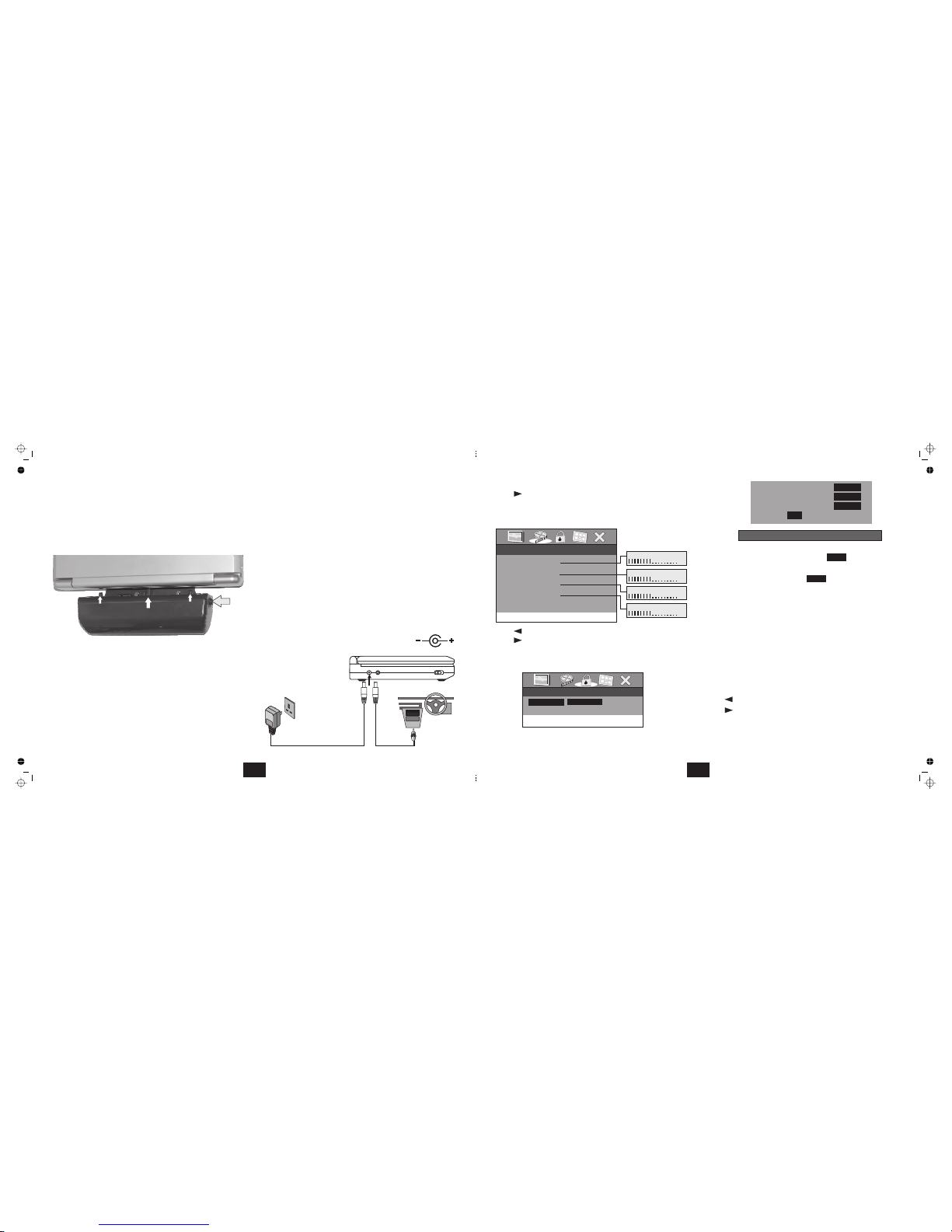
ATTACHING ANDREMOVING THEBATTERY
CHARGING
Disconnect theplayer from the power supply.Switch the POWER ON/OFF
switchon the playerto
The battery attachesto the rear of theplayer. Line up thecentre section of
the battery withthe groove in the base in theplayer and press gently until
the battery locks in place. To release, press the button the side of the
battery andthen removeit.
It takes about 5 hours to charge the battery. A fully charged battery can
powerthe unit forabout 2.5hours.
Plug one end of the AC power adapter into the DC jack on the side of the
player, then plug the other end into the AC power outlet. Make sure the
player is in “Power Off” mode. Once fully charged, the indicator LED will
turnoff. At thispoint youmay remove thewall plug.
You cannot operate the player via the battery when charging is taking
place. If you switch the player on with the AC adaptor plugged in, the
battery isimmediately disconnectedand the charginglight willgo out.
OFF
Press To
Release
Line the battery up
& press to attach
BATTERY CARE &STORAGE
POWER CONNECTIONS
Rechargethe battery whenfully spent inorder tomaximize its life.
Neverrecharge a batterywhich is fullyor almostfully charged.
Youcan connectthe player toa suitable9V DC powersupply.
A suitable AC/DCpower adaptor is provided with the player.Alternatively,
you can purchase from a motor accessory store a standard 12V vehicle
powersupply.
Ensurethe polarity ofthe powerjack matches thedrawing.
The DVD player contains a NI-MHbatter ypack. There is a risk of fire and
burnsif the batterypack is handledimproperly.
Do not disassemble, crush,puncture, short external contacts, or dispose
ofin fire orwater.
Do not attempt toopen or service the battery pack. Replace only with the
battery packdesignated forthis product.
Discard usedbatteries in accordance withrecycling regulations inforce in
yourarea.
6
PASSWORD: .
E
ENTER
ENTER
.
ENTER
PageHeadings
PREFERENCE
Thedefault System Passwordis
nterthe old password with thenumber keys
Press to confirm
Enterthe new passwordusing thenumber keypad
Press to confirm
RE-ENTERthis password toconfirm
Press to confirm.The new passwordis stored.
To avoid the possibility of others using the default password to bypass
your settings, you can record this master password in another area and
deleteit from thismanual orstore the manualin asafe place.
Press to takeyou tothe atthe topof the screen
Press totake you tothe page
Tochange thispassword:
Atthe prompt:
(OK)
Atthe prompt:
(OK)
Atthe prompt:
(OK)
NOTE: The parentalsetting is not affected bythe default reset function.
(see next page). The master password 3308 is always effective even
afteryou have selectedyour ownpassword and changedit.
Passwordsetting should becarried outfrom the handsetonly.
twice
3308
3308
Fromthe Menu
Press totake you tothe page
Thechoices are:
Setthese to personal taste
Press to take youto at the topof thescreen
Press totake you tothe page
*Brightness can alsobe setusing the BrightnessControl onthe Player.
Select
Press to confirm
HEADER
VIDEOQUALITY SETUP
BRIGHTNESS,CONTRAST, HUE,SATURATION:
3times PageHeadings
PASSWORDSETUP
CHANGINGTHE PASSWORD
CHANGE
ENTER
(OK)
Please Enter Old Password
Old Password
New Password
Confirm
OK
-- Password Setup Page --
Password Change
Change Password
-- Video Quality Setup --
Brightness 00
Contrast 00
Go ToVideo Setup Page
Hue 00
Brightness
Saturation 00
Contrast
Saturation
0
0
0
Hue
0
15
Page 9

Press or to selectan item
Press to go tothe itemchoice
Press or tochoose an item
PressENTER (OK)to confirm
SCREENSAVER: ON OFF
LASTMEMORY
LASTMEMORY
ON, ENTER
Choosebetween or
Youcan stop adisc, remove itfrom the playerand then resumeplaying the
discat a latertime fromthe point atwhich youleft off.
Select
Select Press to confirm.
(OK)
Toenable LastMemory:
Do not press STOP a second time, or switch the player off or load a
differentdisc otherwise theplayer will loseits settings!
Whenthe settings onthis pageare complete:
twice
Atthe point youwish tostop, press
Youwill seethe message
Openthe disc traywith theOPEN switch onthe frontof the player.
Removethe disc.
Re- Load the disc. The disc will load and play from the point where you
stopped.The words willbriefly appear onthe screen
Press to takeyou tothe atthe topof the screen
STOP
PageHeadings
""Press PlayKeyTo Continue
"Last Memory"
*If youopen the disc lid withoutpressing STOP the LastMemor yprocess
will beenabled though werecommend thatyou should alwayspress STOP
first..
-- General Setup Page --
TV Display Wide
Angle Mark Off
Last Memory On
Screen Saver On
Set Last Memory
On
Off
Press or to selectan item
Press to go tothe itemchoice
Press or tochoose an item
PressENTER (OK)to confirm
-- General Setup Page --
TV Display Wide
Angle Mark Off
Last Memory On
Screen Saver On
Set Screen Saver
On
Off
14
HANDSET OPERATION
The handset replicates most basic
player controls. Additionally there
are somefunctions that can only be
carriedout from thehandset.
The remote handsethas a range of
3 metres. Ensure there is a clear
line of sight between the handset
and the display window located at
the front left of the player. The
operating angle should not be
greaterthan 30º ofhorizontal.
The battery compartment is a slide
out tray located at the bottom rear
ofthe handset.
Removethe filmstrip on firstuse.
Toreplace the battery: slideout the
tray. Unwrap a new CR2025
battery, and place it in the tray,
Follow the instructions moulded
intothe rear ofthe handset.
When replacing the battery ensure
youuse only thecorrect type.
Notes:
The volume level can only be adjusted
viathe Volumecontrol on theplayer
PLAYER CONTROLSREMOTE HANDSET
b
c
d
e
f
g
h
i
j
1)
1!
1@
1#
1$
1%
1^
1&
1*
1(
SETUP
DISPLAY
ZOOM SUB
REPEAT
0
1
4
7
2
5
8
3
6
9
ENTER
A-B
1/ALL
MENU
AUDIO
ANGLE
ENTER
2)
2!
IN MENU MODE
1%
1*
1)
j
f
1^
1%
1*
1(
2)
2!
7
b
c
d
e
f
g
1)
SETUP
DISPLAY
ZOOM
SUBTITLE
MENU
NEXT TRACK
A-B REPEAT
FAST FORWARD
REPEAT
STOP
AUDIO
ANGLE
PLAY/PAUSE
NUMBER KEYS
DOWN
ENTER
FAST REVERSE
UP
PREV. TRACK
NAVIGATE RIGHT
NAVIGATE LEFT
h
i
j
1!
1@
1#
1$
1%
1^
1&
1*
1(
2)
2!
Page 10

P
P
P
P
P
P
P
P
P
P
0
1
4
7
2
5
8
3
6
9
ENTER
8
OPERATING FUNCTIONS
Below isa quickguide to handset keyfunctions.
The symbol indicates that the functionis
availableon the playercontrol panel.
Enterthe Player SETUPmenu.
Press this key to display track, title, chapter
information,etc.
Changethe size ofthe pictureon screen
Choose subtitles for a film (if the DVD disc
supportsthis feature)
Press to move the disc successively forward
onetrack at atime
Repeat a sequence between any two points of
yourchoosing
Fastfor wardsearch ona disc
Repeata track, repeata chapter
Pressto partially stopa disc whileplaying. Press
twiceto fully stopthe disc.
Press to choose the language of a multilanguageDVD soundtrack .
Select different camera angles (if the disc
supportsthe feature)
Pressto
Pressto move downa menuor list
Confirma menu choice;Play adisc
Fastsearch in reverseon adisc
Pressto move upa menuor list
Press to move the disc successively back one
trackat a time
Press to move to the next set of choices in a
menuor list
Press to move to the last set of choices in a
menuor list
Enterthe number as
Enterthe number.
Fastfor ward
moveto the nextlist
Fastreverse
moveto the lastlist
b
c
d
e
f
g
h
i
j
1)
1!
1@
1#
1$
1%
1^
1&
1*
1(
2)
2!
SETUP
DISPLAY
ZOOM
SUBTITLE
NEXTTRACK
A-BREPEAT
FASTFORWARD
STOP
MENU
AUDIO
ANGLE
PLAY/PAUSE
NUMBERKEYPAD
DOWN
ENTER OK
FASTREVERSE
UP
PREVIOUSTRACK
NAVIGATERIGHT
NAVIGATELEFT
NUMBERKEYPAD
HANDSETNAVIGATIONKEYS
REPEAT
Pressto access the root menu ofthe DVD disc
Entera number
( onplayer)
play,press to pausea disc
Toenter a numberfrom 1
to9 (say 7):
07
Toenter numbersabove 9:
InPLAY MODE:
InMENU mode :
InPLAY MODE:
InMENU mode :
If you enter the number
as ' the player will wait
for a seconddigit. If none
is entered, after a short
period the playerwill play
thechosen number.
7'
>>>>
CUSTOMISING THEPLAYER SETTINGS
Accessthe menu whenthe playeris stopped
Press or to take you to the
menu or return youto the one.
Press or to take you or in the
menu list. Press to
confirmyour selection.
The menu and the choice within the
menuare highlighted GREEN.
Press enter Setup.Press the keyagain toexit Setup.
The parameters are displayed to the left and the current settings are
displayedin the nextcolumn.
SETUP
ENTER
SETUP
GENERALSETUP PAGE
next
previous
same (OK)
up down
to
TVDISPLAY
Normal/PS Normal/LB
Wide
ANGLEMARK
ENTER
The settings are: (4:3 Pan Scan) (4:3 Letter Box)
(16:9).
Thisenables/disallows the userto selectdifferent camera angles.
Press totake youto ANGLE MARK,Press to takeyou to thechoices
Press or to makethe choice. Press to confirm
(OK)
-- General Setup Page --
TV Display Wide
Angle Mark On
Last Memory Off
Screen Saver On
Go To General Setup Page
-- General Setup Page --
TV Display Wide
Angle Mark Off
Last Memory On
Screen Saver On
Normal/PS
Normal/LB
Wide
Press or to selectan item
Press to go tothe itemchoice
Press or tochoose an item
PressENTER (OK)to confirm
ENTER
-- General Setup Page --
TV Display Wide
Angle Mark Off
Last Memory On
Screen Saver On
Set Angle Mark
On
Off
Press or to selectan item
Press to go tothe itemchoice
Press or tochoose an item
PressENTER (OK)to confirm
13
Setup TV Display Mode
Page 11

REPEATPLAY
REPEATINGA CHOSENPASSAGE (A-BRepeat)
‘ON THEFLY’ADJUSTMENTS
Pressing1-ALL will:
(REPEAT)
Repeata Chapter
Repeata Title
Repeatthe entire disc
CancelREPEAT
In REPEATmode theselection repeatscontinuously until cancelled
Youcan usethis function torepeat anychosen passage
Press at the startof theselection (point )
Press at the endof theselection (point )
Thedisc will repeatthe passagecontinuously
Press to return tonormal play
Although the player’s Setup menu contains the system setups of Angle,
Subtitle and Audio soundtrack selection, you may change them when a
DVD discis playing providing the disc supportsthese features. The disc’s
Root menu will display the relevant information.
!
!
!
!
!
!
!
!
!
b
c
d
e
Repeatis available inNormal orProgram play.
A-B A
A-B B
A-B
In all cases the player
returns to thesystem settings when you switch offthe player or replace a
disc.
CHANGING THEAUDIO SETTINGSOF A DVDDISC
SELECTING SUBTITLES
CHANGING THECAMERA ANGLE
The player allowsyou to select a preferredlanguage, TV and audio format
fromthose included onthe DVDvideo disc.
PressAUDIO repeatedly.
Thechoices will cycleas follows
Firstthe Audio Formats
Thenthe Languages
After you have entered the
selection, the program will play
withthe new settings.
Theplayer will supportStereo andDolby 5.1 formats
The player and the analogue outputs will only supportt 2 channel stereo
encoding.(The analogue outputswill alsosupport matrixed encodings)
The digital outputs play Dolby 5.1 encoded discs. If you choose an
Audio formatnot supported bythe player,there will beno sound output.In
thiscase, change toa supportedformat to restorethe sound.
Repeatedly press to choose a
languagesupported by thedisc.
Press repeatedly to select the camera
angle.A DVD discmay contain9 angles.
!
!
!
!
!
!
!
ImportantNote:
do
SUB
ANGLE
Duringplayback of aDVD disc:
Chapter
b
T
itle
c
All
de
A
AB
Audio - 1/2 : AC-3 5.1 English
Audio - 1/2 : AC-3 5.1 French
Audio - 2 /2 : DTS 5.1 English
Audio - 1/2 : AC-3 5.1 German
Total
Audio
Channels
Audio
Format
Language
English
French
Off
Subtitle
Subtitle
Subtitle
1/02
2/02
2/3
Repeat Off
12
The are mainly used to
navigatethrough Menus.
Pressing or will take you to the
menu list or return you to the
one.
Pressing or will take you or
inthe menu list.
Pressing
confirmsyour selection.
Connect thesupplied power adapterto the player.Plug the mainsplug into
the mains outlet and switch on the power. (If you are using the batter y,
connectthe battery tothe player.)
Switchthe POWER ON/OFF
switchon the player
Hold theplayer with onehand. Hold the tabat the frontof the playerlid
with the other hand and open the lid. The maximum angle you can
openthe player is135º. Donot try toopen it anyfurther.
Push thecatch at thefront of
the playerto open thedisc lid.
Loada disc intothe tray,label sideup.
Align the centre of the disc with the centre of the disc guide. Press
gently on the disc to snapit into place. Close the disc cover.
discs will display the ROOT or TITLE menu. In exceptional cases
wherethere is onetitle andnothing else thedisc mayplay.
Function Keys
ENTER
When you are in any menu the current
choice is highlighted.
ON.
DVD
next
previous
up down
OK
same
( on the Player)
The disc
will nowload. Some formats takemore time to loadthan others as the
playerhas to downloadthe Tableof Contents(TOC).
GETTING STARTED
!
!
!
!
!
CONTROLS EXCLUSIVETO THEPLAYER
FUNCTION KEYSAND MENUS
Thesefunctions are availableonly onthe player (noton thehandset)
menus
SETUP . SETUP
ROOT
MENU
TITLE
MENU
CHAPTERS.
POWERON/OFF
BRIGHTNESS
VOLUME
WIDE
Situated at the leftof the player. This switchturns the power to the player
onand off.
Situated atthe rightof the player.This controlalters the screenbrightness.
Setthis control toachieve aneutral balance .
Situated next to the Brightness control. Turn this control away from you
tooincrease the volumeand towardsyou to decreasethe volume.
Situated on the control panel. Press this button to toggle the display
betweenNormal and Widescreenmode
DVDplayers use andthere arethree principal kinds:
The playeritself has a Menu The key enables youto set up
theplayer. -languages, parental controls,etc.
The menuis the basic menu of aDVD disc
and contains all the information relating to the
DVD disc itself. This menu loads when you first
insert a disc.To access this menu atother times,
pressthe key
The shows the titles available on the DVD
disc. Toaccess the TITLE menu press the
key twice. On many DVDs the ROOT and TITLE
menusare the same.
EachTITLE is subdividedinto
Soyou can playthe wholedisc, or anypart ofthe disc asyou choose.
CHAPTER
TITLE 1
of 2
2
of 5
CHAPTER
1
of 5
TITLE 1
TITLE 2
LANGUAGE
AUDIO
ENTER
ONOFF
9
Page 12

10
7)To alterthe volume
)Stopping the Disc
OK
When you have finished always remove the disc from the player
before switching off.If you are operating theplayer using the mains
adaptor,unplug theadaptor from theplayer andthe mains.
Usethe Volume Controlat theside of theplayer.
The button hastwo modes.
When adisc is pausedthe may be stoppedbut the is active.If the
discis paused fortoo longthe surface mayburn.
A special stop mode is available which stops the laser the disc but
memorises the position. When PLAY is next pressed the disc picks up
whereit left off.
Press on thehandset or theplayer.
Press to play from thepoint at whichSTOP
waspressed..
Press twice. The message‘
’ disappears and the disc is now
stopped.
Press or to
playthe disc.
If thereis no activity i.ethe disc is stopped orno disc is loaded,after a few
minutesthe screen saverwill appear.
8
STOP
STOP
PLAY
STOP Press PLAYKey
to Continue
ENTER PLAY
If you give the player an invalid command it will be ignored
and a ‘No Entry’ sign will flash on screen.
disc laser
and
( or on the Player)
!
!
!
Press Play Key
To Continue
PLAYINGA DVD - BASICOPERATION
1)
PLAY/PAUSE OK
NEXT
PREVIOUS
NEXT
.
PREVIOUS
ENTER PLAY
ENTER PLAY
PLAY
ENTER PLAY
OK
ZOOM
Toplay aDVD disc fromthe beginning
2)To change trackswhen aDVD disc isplaying
3)Fast Forward Playback
4)Fast Reverse Playback
5)To Pausea disc duringPlay:
Toresume:
6)Zoom:
!
!
!
!
!
!
!
!
!
!
!
!
!
!
Press onthe handsetor on the player
Press togo forward onetrack at atime
Press togo back onetrack ata time
When youreach the final trackyou cannot go to thefirst track using
(SomeDVDs will returnyou tothe Title screen).
Press togo back throughthe tracks.
Press repeatedly
Thespeed cycles 2X 4X 8X 16X 32X Normal
Press or or cycle to Normal
Speedto resume normalplay
Press repeatedly
Thespeed cycles 2X 4X 8X 16X 32X Normal
Press or or cycleto Normal Speed to resumenormal
play
Press on the handset( onthe Player).
Press or onthe handset
Press or on thePlayer
Press repeatedly
Thepicture magnifies 2X 3X 4X 1X
Usethe arrow keys to shift thezoom point
Recycleto 1X torestore normalzoom.
2x
2X
2x
PLAYINGA DVD - ADVANCED OPERATION
ON SCREENDISPLAY
ROOT ANDTITLE MENUS
CHECKING THEOPERATIONALSTATUS
An On Screen Display (OSD)disc status indicator will be displayed at the
top of the TV screen when certain functions are executed, or when the
button on the handset is pressed. When different discs are
loadedthe indicators maychange.
Loada DVD disc.
Todisplay the menu:
Press onthe handsetor the player.
The rootmenu displays thehierarchical structure ofthe DVD disc. Ifa disc
isplaying it willstop.
Todisplay the menu:
Press asecond timeon the handsetor theplayer.
All the user choices available on the disc are driven from this menu. The
titlemenu may containone orseveral titles.
NOTE:On many DVDdiscs theTITLE and ROOTmenus arethe same.
Press twice to displaythe TITLE menu
Navigateto the title
Press on the handset( on theplayer)
Press on theHandset,
The ON SCREEN DISPLAY can be configured to show the current title
playing,the chapter beingplayed andvarious time modes.
Press continuously to cycle the display modes. Refer to the
drawingsopposite:
DISPLAY
ROOT
MENU
TITLE
MENU
DIRECTPLAY FROMTHE TITLE MENU
MENU
ENTER OK
PLAY
DISPLAY
!
!
!
Toplay thetitle:
or
DIRECT ENTRY
Whena disc isplaying:
NOTE:
From the TITLE menu:
Change by pressingthe chapternumber.
Press
Press and soon.
Theplayer will playthe wantedtrack/chapter
If youenter a number between1 and 9 as, say , the player waits
foryou to entera seconddigit. If noneis receivedit will thenplay Chapter7.
Enter a number. The player will
usually go to the start of the chapter indicated by the
number you enter. If there is more than one title on the
disc, entering a number may take you to the title. Play
beginsimmediately from thestart ofthe selection.
chapters
Toenter anumber from 1to 9,(say7):
Toenter 10to 99, (say77):
7
0
77
7
SELECT -7
11
Current Title/
Total Titles
Current Chapter
Total Chapters
Total Time
played on Disc
Total Time
left on Disc
Time played on
current chapter
Display OFF
Time left on
current chapter
Tt 01/03 Ch 02/06
0:15:05
Title Elapsed
Title Remain
Tt 01/03 Ch 02/06
0:75:05
Tt 01/03 Ch 02/06
0:05:05
Chapter Remain
Tt 01/03 Ch 02/06
0:10:25
Chapter Elapsed
PRESS
PRESS
PRESS
PRESS
