Page 1

Owner’s
Handbook
Portable DVD Player
PDVD7AB
Page 2

IMPORTANT SAFETY INFORMATION
Read these instructions.
Keep these instructions.
Heed all warnings.
Follow all instructions.
Do not use this apparatus near water.
Clean only with a slightly damp cloth.
Do not block any ventilation openings.
Install in accordance with the manufacturer’s instructions.
Do not install or operate near any heat sources such as
radiators, stoves, or other apparatus that produce heat.
Unplug this apparatus during lightning storms or when
unused for long periods of time.
Refer all servicing to qualied service personnel. Servicing is required when the apparatus has been damaged
in any way, such as the power-supply cord or plug is
damaged, liquid has been spilled or objects have fallen
into the apparatus, the apparatus has been exposed to
rain or moisture, does not operate normally, or has been
dropped.
Warning: To reduce the risk of re or electrical shock, do
not expose this product to rain or moisture. The product
must not be exposed to dripping and splashing and no
object lled with liquids such as a vase of owers should
be placed on the product.
No naked ame sources such as candles should be
placed on the product.
Caution: Changes or modications not expressly approved by the manufacturer could void the user’s authority to operate this device.
Caution: Usage of controls or adjustments or performance of procedures other than those specied herein
may result in hazardous exposure.
These labels tell you that the unit contains a Laser component. Do not stare at the laser lens.
When the disc tray is open a safety interlock disconnects
power to the laser. Do not defeat this safety interlock
IMPORTANT
This equipment generates, uses and can radiate radio
frequency energy and, if not installed and used in accordance with the instructions, may cause harmful interference to radio communication. However,this is no
guarantee that interference will not occur in a particular
installation. If this equipment does cause harmful interference to radio or television reception, hich can be determined by turning the equipment o and on,the user
is encouraged to try to correct the interference by one of
the following measures:
- Reorient or relocate the receiving antenna.
- Increase the separation between the equipment and
receiver.
- Connect the equipment into an outlet on a circuit different from that to which the receiver is connected.
- Consult the dealer or an experienced radio/TV technician for help.
BATTERY WARNINGS: The DVD player and the handset
use batteries. There is a risk of re and burns if batteries are
handled improperly. Do not disassemble, crush, puncture,
short external contacts, or dispose of in re or water.
Do not service the internal player battery. Have it examined
(and replaced if needed) by a competent service centre.
Replace the handset battery only with a battery of the
same voltage and type.
Discard used batteries in accordance with recycling regulations in force in your
area.
This symbol indicates that there are
important operating and maintenance
instructions in the literature accompanying this unit.
This symbol indicates that dangerous
voltage constituting a risk of electric
shock is present within this unit.
Page 3

CONTENTS
SAFETY INFORMATION ..........................................................INSIDE FRONT COVER
INTRODUCTION ................................................................................................... 1
PLAYER FEATURES .............................................................................................. 2
CONTROLS AND CONNECTORS ............................................................................. 3
CONNECTIONS .................................................................................................... 4
REMOTE HANDSET .............................................................................................. 5
PRELIMINARIES .................................................................................................. 6
BASIC OPERATION ............................................................................................... 7
ADVANCED OPERATION ....................................................................................... 8
PLAYING AN AUDIO CD ..................................................................................... 14
PLAYING A JPG DISC .......................................................................................... 15
PLAYING MPEG-4 AND WMA DISCS ................................................................... 17
CUSTOMISING PLAYER SETTINGS ...................................................................... 19
PARENTAL CONTROL SETTINGS.......................................................................... 25
CHANGING THE PASSWORD .............................................................................. 25
TROUBLESHOOTING .......................................................................................... 26
CARE AND CLEANING ........................................................................................ 26
WARRANTY ...................................................................................................... 27
SPECIFICATIONS ................................................................................................ 27
INTRODUCTION
Read this manual before using your player.
The Player is set to play Region 2 discs.
The player will accept the following formats (among others): DVD, DVD+R,
DVD+RW, CD-DA, CD, CD-R, CD-RW, Picture CD,HDCD.
The following formats are not acceptable:
DVD discs with other region codes.
Improperly formatted CD-Rs or CD-RWs. This may include discs which are not
nalised.
UNPACKING
The carton should contain:
• The DVD Player
• Remote Control
• Operating Manual
If any items are missing or damaged, contact your nearest TESCO store for a
replacement. Have your receipt ready when you call. Retain the packaging. If you
dispose of it, do so having regard to any recycling regulations in your area.
Page 1
Page 4

Page 2
PLAYER FEATURES
DVD, CD, CD-R, CD-RW DVD+R, DVD+RW capable
TV format: PAL
Video: Composite Video output
Audio: Stereo analogue output
Digital Coaxial output
DVD features:
Multi Subtitle select
Multi Language select
Multi Angle select
Other features:
On screen display menu
Multi-level zooming
Parental control
JPG picture view via CD
WMA playback via CD
DVD REGION CODES
DVD discs and players are covered by a worldwide
agreement which limits playback of DVD discs to
specic regions as determined by the software
manufacturer. Most DVDs come marked with a
region coding. A disc specied as playable in one
region may not play on a player designed for a different region. A disc specied as universal or with no
region coding (Code 0)may be played in any region.
The regions are:
Region 1: Canada, USA
Region 2: Europe, Japan, Mid. East, South Africa
Region 3: South-East Asia
Region 4: Australia, Caribbean, Central & South
America, New Zealand
Region 5: Africa, Former Soviet Union, India,
North Korea, Pakistan
Region 6: China
THIS PLAYER PLAYS REGION 2 AND REGION FREE ,
UNIVERSAL (0) DISCS.
IMPORTANT NOTE
DVD discs contain various features. Many features are
determined by the program or software content on
the DVD disc itself. Some procedures in this manual
cannot be performed if the disc does not support the
feature. Also, some discs may need special settings
which are unsupported by the player.
GENERAL CAUTIONS
CAUTION: during playback, the disc spins at high
speed, do not lift or move the player, doing so may
damage the disc.
CAUTION: when the player is stopped the disc is still
rotating at a very high speed. Leave the disc to come
to a rest before removing it. Stopping a disc manually
could damage both the disc and the player
Never press down on the disc compartment lid
especially when a disc is playing.
The player has built in copyright protection technology
that prevents copying from a DVD disc to any media.
If a video recorder is connected to the player, the video
output image will be distorted.
NOTICES
This product incorporates copyright protection technology that is protected by U.S. patents and other intellectual property rights. Use of this copyright protection
technology must be authorized by Rovi Corporation, and
is intended for home and other limited viewing uses
only unless otherwise authorized by Rovi Corporation.
Reverse engineering or disassembly is prohibited.
Manufactured under license from Dolby Laboratories.
Dolby and the double-D symbol are trade marks of Dolby
Laboratories.
Page 5

Page 3
MENU
CONTROLS & CONNECTIONS
TOP VIEW
RH
VIEW
FRONT VIEW
REAR VIEW
1. PLAY/PAUSE key uII
2. STOP . key
3. NAVIGATION keys
4. MENU key
5. Disc Open Button
6. Power ON/OFF switch
7: Digital Coaxial Audio Socket
8: AV OUT connector
9: Earphone jack
10. Volume Control
11. DC IN 9-12V
12. Battery Status Indicator
13. Remote Control Sensor
14. ON/OFF indicator
DISC PLAY MODE
{ Previous Track
} Next Track
] Fast Forward Search
[ Fast Reverse Search
MENU MODE (or JPG PLAY - see P. 15)
p Move Up a row or menu list
q Move down a row or menu list
u Move forward along a row/menu list
t Move back along a row/menu list
uII Play the selection
1@ 1# 1$
Page 6

EXTERNAL AUDIO VISUAL CONNECTIONS BEFORE CONNECTING EQUIPMENT SWITCH IT OFF AND DISCONNECT IT FROM THE MAINS!
TV (AUDIO/VISUAL) CONNECTION
You can view and listen to the DVD player on the TV.
You will need to purchase an interconnect with a three
pole 3.5mm jack on one end and three RCA phono plugs
on the other. This interconnect is often used for connecting Camcorders and games consoles.
Connect the jack plug to the Player AV OUT socket
Connect the YELLOW plug to the Composite Video input
of the TV.
Connect the WHITE and RED plugs to the Audio inputs
of the TV.
ANALOGUE AUDIO OUTPUT
You will need to purchase the interconnect as
described previously.
Connect the jack plug to the Player AV OUT socket
Connect the WHITE and RED plugs to a LINE input
of your hi- system.
Connect the Yellow plug to the composite input of
a TV as in the previous illustration.
For audio only connections, leave the yellow plug
unconnected.
DIGITAL AUDIO OUTPUT
You will need a single 3.5mm jack to RCA phono
interconnect. Connect the jack plug to the Player
Socket. Connect the RCA phono plug to the Digital
Coaxial Input of your Digital AV Amplier.
Page 4
HEADPHONE CONNECTION
Connect a pair of headphones as shown. This connection disconnects the player’s internal speakers.
WARNING: Listening at loud volumes can damage
your hearing and lead to long-term hearing loss!
RED (right audio)
WHITE (left audio)
YELLOW (Video)
RED (right audio)
WHITE (left audio)
Page 7

1 ANGLE: Change the viewing angle.
2 FUNCTION: Change screen aspect from 16:9 to 4:3.
3 SETUP: Enter/Exit the player Setup menu
4 REPEAT: Repeat a track/Repeat a chapter.
5 TITLE: Display title information on a DVD.
6* { Go to Previous chapter/track.
7* [ Fast Reverse Search/Play.
8 SUBTITLE: Select a subtitle during play.
9 u Play a Disc.
10 Number keypad†
11 VOL– Decrease Volume.
12 GOTO: Play from a selected track/time/chapter.
13 MUTE: Mute/Unmute the sound.
14 AUDIO: Select audio language during DVD play.
15 A-B: Select and repeat a chosen passage.
16 MENU: Enter/Leave the DVD root menu.
17* ] Fast Forward Search/Play.
18 ENTER: Conrm a Menu Choice.
19 STEP: Advance a DVD one frame at a time
20* } Go to Next chapter/track.
21 . Press Once to stop playback temporarily.
Press Twice to stop playback completely.
22 II Pause a Disc.
23 ZOOM: Enlarge/Reduce Image on Screen.
24 OSD: Display/Hide On Screen Displays.
25 VOL+ Increase Volume.
MENU MODE
Move Up a Menu/Menu Choice
Move Down a Menu/Menu Choice
Move along a Menu/Menu Choice
Move Back in a Menu/Menu Choice
ENTER Conrm an Action
The keys 6* 7* 17* 20* marked with an
asterisk have a dual function. When the
player is executing any function involving a
menu these keys act as Navigation keys.
When the player is executing a menu these
keys are indicated in the text with arrow
symbols for clarity.
REMOTE HANDSET KEY OPERATIONS
NAVIGATION KEYS
†NUMBER KEYPAD
To enter a number from 1 to 9 (say 7): Enter 07
If you enter the number as ‘7’ the player will wait for a second
digit. If none is entered, after a period the player will play the
chosen number.
To enter numbers above 9: Enter the number.
Page 5
Page 8

POSITIONING THE PLAYER
Place the player on a level surface where it cannot
get knocked over or fall. Carefully lift up the player lid
to reveal the screen. Do not open the player by more
than 135 º or you may strain the lid mechanism.
HANDSET PREPARATION
Remove the safety strip from the battery compartment. The handset is now ready for use.
HANDSET BATTERY REPLACEMENT
If the handset behaves erratically or fails to operate
the battery should be replaced.
1: Press the catch at the side of the battery compartment. Slide out the battery cage
2: Remove the old battery. Place the new battery in
the cage with the polarity as shown. Close the cage.
Observe all battery cautions on the Inside Front Cover.
USING THE HANDSET
Point the handset at the infrared receiving window
of the player. The handset must be no more than 3
metres from the player and at an angle of no more
than 30º for reliable operation. If handset operation is
erratic in sunlight, move the player into the shade.
CONNECTING THE DC ADAPTOR
Connect the supplied mains adaptor to the player and
then to the mains supply. Switch the mains power on.
Before using the player it is essential to charge
the battery. Charge the battery with the player
switched o. If you use the player with a at battery intermittent operation will result even if the
player is being used with mains power.
CHARGING THE BATTERY
The amount of time taken to charge the battery depends on the amount of residual charge remaining
but it could take several hours.
When the battery is charging the battery status indicator at the front of the player will ash RED. When
the battery is fully charged the red light will glow
steadily. The player is now ready for use.
DURING BATTERY OPERATION:
If there is no display when the player is turned on:
This is not a fault condition but due to a at battery.
• Switch the player o, connect the charger as described above and charge the battery for six hours.
When the battery is running out:
• The battery status indicator at the front of the
player will ash RED.
• After a short period the player will shut down.
• You must charge the battery as soon as possible.
To conserve power:
• Always switch the player o when it is not connected to the adaptor or you will drain the battery.
• Follow the advice on the Cautions Page of this
manual to keep your battery in good condition.
Page 6
Page 9

Page 7
BASIC OPERATION
1) To play a DVD disc from the beginning
Press ENTER or u on the handset or uII on the player.
2) To change tracks when a DVD disc is playing
Press PREVIOUS { once to return to the start of the current track.
Press PREVIOUS { repeatedly to go back through the disc one track at a time,
Press NEXT } to go forward one track at a time.
When you reach the nal track you cannot go to the rst track using NEXT .
(Some DVDs will return you to the Title screen).
Press PREVIOUS { to go back through the tracks.
3) Fast Forward /Fast Reverse Playback
Press ] or [repeatedly
The speed cycles 2X 4X 8X 16X 32X Normal
Press ENTER or u on the handset or uII on the player to resume normal play.
5) To Pause a disc during Play:
Press PAUSE II
Press ENTER or u on the handset or uII on the player to resume normal play.
6) To alter the volume
1: Use the Volume Control at the side of the player to set the volume level.
2: Use the VOL+/- keys on the handset to alter the volume level.
Note: the maximum volume is set by the Player Volume Control. If you are using the
handset only, set this control to MAX and then control the level with the handset.
7) To mute/unmute the volume: Press MUTE on the handset.
PLAYING A DVD
• Plug the Adaptor into the mains point switch on the power.
• Hold the player with one hand. Open the lid with the other
• Angle the screen as needed. DO NOT force the lid beyond its full angle of travel.
• Switch the Player ON.
The green ON light will indicate.
WHEN YOU FIRST USE THE PLAYER:
• Carefully peel o all plastic protective lm etc. from the player and the screen.
• Press the DISC OPEN button to open the disc lid.
• Load a disc into the tray, label side up. Align the centre of the disc with the
centre of the disc guide. Press gently on the disc to snap it into place.
• Close the disc cover. The disc will now load. Some formats take more time to
load than others as the player has to download the Table of Contents (TOC).
DVD discs will display the ROOT or TITLE menu. If there is one title and nothing else
the disc may play. The ROOT menu is the basic menu of a DVD disc and contains all
the information relating to the disc. This menu loads when you rst insert a disc. To
access this menu at other times, press the MENU key. The TITLE menu shows the titles available on the DVD. On many DVDs the ROOT and TITLE menus are the same.
Each TITLE is divided into CHAPTERS so you can play all, or any part of the disc.
ON OFF
II
If you give the player an invalid command it will be
ignored and a ‘No Entry’ sign will ash on screen.
[2x
]2x
Page 10

Page 8
8) Zoom:
Press ZOOM repeatedly
The picture size changes 2X 3X4X 1/2X 1/3X 1/4X 1X
When Zoom is greater than 1: use the keys to shift the zoom point.
9) Frame Advance
Repeatedly press STEP. The DVD advances one frame at a time.
Press ENTER or u on the handset or uII on the player to resume normal play.
10) Stopping the Disc
The STOP . button on the handset has two modes.
CDs and DVDs are read with a laser beam. If a disc is paused for long periods the
active laser beam can damage the disc durface. A special stop mode is available
which stops the laser and the disc but memorises the position. When PLAY is next
pressed the disc picks up where it left o.
Press STOP . on the handset.
Press PLAY u/ENTER to play from the point at which STOP was pressed.
Press STOP . twice.
The message ‘Press PLAY Key to Continue’ disappears and the disc is now stopped.
Press ENTER or u on the handset (or uII on the player)to play the disc.
There is no STOP button on the player. STOP must be initiated with the handset.
NOTE: If there is no activity i.e the disc is stopped or no disc is loaded, after a few
minutes the screen saver will appear.
When you have nished: remove the disc from the player before switching o. If
you are using the mains adaptor, unplug it from the player and the mains.
2X
Press Play Key to Continue
ADVANCED OPERATION
ON SCREEN DISPLAY
An On Screen Display (OSD) disc status indicator will be displayed at the top of the
TV screen when certain functions are executed, or when the OSD button on the
handset is pressed. When dierent discs are loaded the indicators may change.
ROOT AND TITLE MENUS:
1: Load a DVD disc.
2: To display the ROOT menu: Press MENU on the handset or the player.
The Root Menu displays the hierarchical structure of the DVD disc. If a disc is
playing it will stop.
3: To display the TITLE menu: Press TITLE on the handset.
All the user choices available on the disc are driven from this menu. The title menu
may contain one or several titles.
NOTE: On many DVD discs the TITLE and ROOT menus are the same.
DIRECT PLAY FROM THE TITLE MENU
1: Press TITLE on the handset to display the TITLE menu
2: Navigate to the title with the keys on the handset
3: To play the title: Press ENTER on the handset or player (or press PLAY uII)
CHECKING THE OPERATIONAL STATUS
The ON SCREEN DISPLAY can be congured to show the current title playing, the
chapter being played and various time modes.
Page 11

Page 9
Press the OSD key continuously to cycle the Display Modes:
During Play: You can change chapters by pressing the chapter number.
To select a number between 0 and 9 enter the number. To select numbers from
10-19 (e.g. 12) press the 10+ key and then the number (2). To select a number
between 20 and 29 press the 10+ key twice followed by the number, and so on
Direct Selection From the TITLE Menu:
• Enteranumber.
The player will usually go to the start of the chapter indicated by the number you
enter. If there is more than one title on the disc, entering a number may take you to
the title. Play begins from the start of the selection.
Direct Selection During Play
• Enteranumber(say 2).
The player will jump to the start of the chapter/title indicated.
SELECT 05
T: 01/33 C: 02/09
Current Title/Total Titles
Current Chapter/Total Chapters
Time Played
On Disc
Time Left
On Disc
Time Played On
Chapter
Time Left
On Chapter
Title Elapsed
Tt: 05/33 Ch: 05/09 0:23:12
Title Remain
Tt: 05/33 Ch: 05/09 1:23:02
Chapter Elapsed
Tt: 05/33 Ch: 05/09 0:03:02
Chapter Remain
Tt: 05/33 Ch: 05/09 0:13:06
Display Off
REPEAT PLAY
Pressing the REPEAT key will:
A: Repeat a Chapter
B: Repeat a Title
C: Repeat the entire disc
D: Cancel REPEAT
In REPEAT mode the selection repeats continuously until cancelled
REPEATING A CHOSEN PASSAGE (A-B Repeat)
• Press A-B at the start of the selection (point A)
• Press A-B at the end of the selection (point B)
The disc will repeat the passage continuously
• Press A-B to return to normal play
THE ‘GO TO’ COMMAND
The GO TO command can be used either to select a title or chapter by number. It
can also be used to access the disc by directly entering the time.
From the Title Menu: Press GOTO
• Enter the Title (say 01). Enter the Chapter (say 03).
• The disc will play from the start of Track 1, Chapter 3.
• Press ENTER to return to the Title Menu without making an entry.
CHAPTER
ALL
Repeat Off
TITLE
A
AB
T: 01/33 C: 03/09
Page 12

During Play:
Press GOTO: The GOTO menu will appear beneath the movie
The GOTO MENU
The GOTO MENU enables access to a wide range of parameters and information
not otherwise available.The routine to access each parameter is as follows:
WHILE THE DISC IS PLAYING:
• Press GOTO
• Access the wanted menu item with the keys on the handset
• Press ENTER.
SELECTING TITLES AND CHAPTERS
If there are no choices you will only be allowed to select the default item.
• Press GOTO
• Access TITLE or CHAPTER with the keys on the handset
• Press ENTER to select the item. A cursor appears.
• Use the number keys to enter the wanted title or chapter. Enter numbers
from 1-9 as 01, 02, etc. (Example: Enter Title No. 4)
• Press 0. The cursor moves to the right
• Press 4.
• To cancel an entry: Press the
ke y.
Play of the chosen title or chapter commences immediately. The thumbnail at the
top of the screen displays the new chapter, title etc.
• Press GOTO to exit the menu and return to full screen view or
• Choose another menu item with the keys.
Menu
MENU
TITLE ELAPSED 0:18:10
TITLE 04/05
TITLE 0_/05
TITLE ELAPSED 0:18:10
BITRATE 80
BITRATE 80
01/05
04/06
5.1CH. ENGLISH
ENGLISH
1/3
1:10:01
0:20:03
OFF
TITLE ELAPSED
_1/05
04/06
5.1CH. ENGLISH
ENGLISH
TITLE
CHAPTER
AUDIO
SUBTITLE
ANGLE
TT TIME
CH TIME
REPEAT
TIME DISP.
TITLE
CHAPTER
AUDIO
SUBTITLE
Page 10
Page 13

AUDIO MENU
• Press GOTO
• Navigate to AUDIO with the keys. Press ENTER to select the item.
• Use the keys to select the parameter. Press ENTER to conrm.
The previous screen will display with the new setting.
• Press GOTO to exit the menu and return to full screen view.If you press GOTO
before you press ENTER the setup will not change.
SUBTITLE MENU
• Navigate to SUBTITLE with the keys. Press ENTER to select..
• Use the keys to select the parameter. Press ENTER to conrm.
• Press GOTO to exit the menu and return to full screen view.
ANGLE MENU
Navigate to ANGLE with the keys. Press ENTER to select the item.
• Enter the angle number with the keypad. Press GOTO to exit.
MENU
MENU
MENU
MENU
BITRATE 80
BITRATE 80
MENU
BITRATE 80
MENU
BITRATE 80
BITRATE 80
BITRATE 80
AUDIO
SUBTITLE
01/05
04/06
2.1 AC3 ENGLISHENGLISH
01/05
04/06
2.1 AC3 ENGLISHENGLISH
TITLE
CHAPTER
AUDIO
SUBTITLE
TITLE
CHAPTER
AUDIO
SUBTITLE
5.1 AC3 ENGLISH
5.1 AC3 GERMAN
5.1 AC3 FRENCH
2.1 AC3 ENGLISH
ENGLISH
GERMAN
FRENCH
2.1 AC3 ENGLISH
_/3
1:10:01
0:20:03
OFF
ANGLE
TT TIME
CH TIME
REPEAT
01/05
04/06
5.1CH. ENGLISH
ENGLISH
TITLE
CHAPTER
AUDIO
SUBTITLE
Page 11
Page 14

DIRECT SELECTION WITHIN A TRACK OR CHAPTER
The MENU screen displays the time of the title and chapter currently playing. The
current title length is 1:10:01 and the chapter length is 0:20:03. If you choose a
dierent Title/Chapter these times will change.
You can play a title or a chapter within the title from any point.
• Select the title or chapter you require (see previous instructions)
• Navigate to TT TIME or CH Time with the keys. Press ENTER.
• Enter the time in H:MM:SS.
• To cancel an entry: Press thekey
The display reverts to total time but the disc plays from the selected time.
REPEAT
• Navigate to REPEAT with the keys. Press ENTER to select
Select the passage to repeat the keys. Press ENTER to conrm.
CHANGING THE TIME DISPLAY
• Navigate to TIME DISP with the keys. Press ENTER to select.
• Select with the keys..
• Press ENTER to conrm;
• Press GOTO to exit.
MENU
MENU
MENU
MENU
MENU
BITRATE 80
BITRATE 80
BITRATE 80
BITRATE 80
BITRATE 80
1/3
_:10:01
0:20:03
OFF
1/3
1:10:01
0:20:03
OFF
1:10:01
0:20:03
OFF
TITLE ELAPSED
ANGLE
TT TIME
CH TIME
REPEAT
ANGLE
TT TIME
CH TIME
REPEAT
TT TIME
CH TIME
REPEAT
TIME DISP.
TITLE
ALL
OFF
CHAPTER
TIME DISP
TITLE ELAPSED
TITLE REMAIN
CHAPTER ELAPSED
CHAPTER REMAIN
Page 12
Page 15

SELECTING SUBTITLES
Repeatedly press SUBTITLE to
choose a supported language
CHANGING THE CAMERA ANGLE
During playback of a DVD disc:
Press ANGLE repeatedly to select a camera angle. A DVD may contain 9 angles.
CHANGING THE SCREEN ASPECT RATIO
During playback of a DVD disc:
Press the FUNCTION key on the handset to toggle the screen between Widescreen
(16:9) and Normal (4:3) aspect.
CHANGING THE AUDIO SETTINGS OF A DVD
The player allows you to select a preferred language, TV and audio format from
those included on the DVD video disc.
• Press AUDIO repeatedly.
The choices will cycle:
First the Audio Formats
Then the Languages
After you have entered the selection, the program will play with the new settings.
The player will support Dolby 5.1 formats from the analogue and digital outputs
but will down mix program material to 2-channel via the analogue outputs.
LAST MEMORY
To enable Last Memory:
• At the point you wish to stop, press STOP . on the handset.
You will see the message “Press Play Key To Continue”
Do not press STOP a second time, or switch the player o or load a dierent disc
otherwise the player will lose its settings!
• Open the disc tray with the OPEN switch on the player.
• Remove the disc.
• Re-load the disc. The disc will load and play from the point where you
stopped. The words “Last Memory” will briey appear on the screen
To use “Last Memory” it must be enabled in the System Menu - See P20.
Total Audio
Channels
2/3
AUDIO - 1/2 : AC-3 5.1 GERMAN
AUDIO - 2/2 : DTS 5.1 ENGLISH
AUDIO - 1/2 : AC-3 5.1 FRENCH
AUDIO - 1/2 : AC-3 5.1 ENGLISH
Audio
Format
SUBTITLE OFF
SUBTITLE - 1/02 FRENCH
SUBTITLE - 1/02 ENGLISH
Page 13
Page 16

ADVANCED PLAY
A) Repeat
• Press REPEAT once to repeat the track.
• Press REPEAT again to repeat all tracks.
• Press REPEAT again to cancel repeat.
B) A-B Repeat
• Press A-B to select the start point (A)
• Press A-B to select the end point (B)
• Press A-B to return to normal play
C) Display Indications
• Press OSD continuously to toggle the display between :
Time Elapsed: Current Track
Time Remaining; Current Track
Time Elapsed on Disc
Time Remaining On Disc
D) GOTO: Press GOTO continuously to select various play options:
Press GOTO at any time to exit the GOTO menu.
PLAYING AN AUDIO CD
Load an Audio CD into the player. The player reads the disc. Most CDs will start
automatically - a very few won’t. The player will load and then display this:
Current Track
Total Tracks
1) To play an entire disc from the beginning when it is stopped:
Press ENTER or u on the handset or uII on the player.
2) To change tracks when a disc is playing
• Press NEXT }to go forward one track at a time
• Press PREVIOUS { to go back one track at a time
When you reach the nal track you cannot go to the rst track using NEXT } .
• Press PREVIOUS { to go back through the tracks.
3) Fast Forward / Reverse Playback
• Press ] or [repeatedly
Speed increases/decreases 2X4X 8X 16X 32X Normal Speed
• Press ENTER or II to resume play or cycle to Normal speed.
4) Pausing a disc
• Press II. The disc will pause
• Press ENTER or u on the handset or uII on the player to resume play.
5) Stopping and Re-starting a Disc
• Press STOP on the handset.
• Press ENTER or II to play from where the disc was stopped.
To completely stop a disc: Press STOP on the handset twice.
Page 14
Track 01/23 00:12
TRACK GOTO
DISC GOTO – – : – –
– – : – –
– –
/ 23
SELECT TRACK
Select a time on the disc (Enter MM:SS)
Select a time on the current track (MM:SS)
Select a track
TRACK
ALL
REPEAT OFF
A
AB
TOTAL ELAPSED
TRACK 03/23 21:01
SINGLE ELAPSED
TRACK 03/23 03:01
SINGLE REMAIN
TRACK 03/23 01:01
TOTAL REMAIN
TRACK 03/23 31:51
Page 17

To display the menu:
• Select Menu.
• Press ENTER .
The MENU screen displays all the actions you can perform in JPG mode
To return to the slide show:
• Select the picture you wish to view:
• Select Slide Show: Press ENTER.
The slide show will start from the picture you have chosen.
CHANGING THE SCREEN ASPECT RATIO
During playback of a JPG disc:
Press the FUNCTION key on the handset to toggle the screen between Widescreen
(16:9) and Normal (4:3) aspect.
Page 15
PLAYING A JPG CD
Load a JPG disc into the player. The main screen will appear
A JPG disc may contain pictures only or may have one or more folders with
pictures within the folders. MP3 les are not playable.
VIEWING JPGS
Use the
keys to highlight a picture .
Press ENTER . Alternatively, enter a number via the number keypad.
All the pictures not in folders will play as a slide show from that point forward.
• Press II to pause and re-start the slide show
• Press STOP to stop the disc. The pictures display in THUMBNAILS of 12.
• Press
to move along a row
• Press
to move between rows
To move to the next/previous set of 12:
• Highlight tPrev or Next u
and then press ENTER
Slide Show Menu tPrev Next u
Folders
Pictures
Slide Show Menu tPrev Next u
Slide Show Menu tPrev Next u
REMOTE KEY FUNCTION
STOP THUMBNAIL MODE
NEXT PICTURE
PREVIOUS PICTURE
PLAY PICTURE MODE
CONTINUE
}
{
REMOTE KEY FUNCTION
CONTRAROTATE
ROTATE CLOCKWISE
ZOOM SWITCH ZOOM MODE
PAN IN ZOOM MODE
EXIT MENU
V
V
V
V
V
V
Page 18

Page 16
PLAYING FOLDERS
Load a JPG disc into the player. The main screen will appear
• Press
to select a folder.
• Press ENTER
The pictures in the folder will display
• Select a picture and press ENTER to start the slide show.
• Proceed as before to view and manipulate your pictures.
When the last image has displayed the slide show stops and the Folder Menu
displays (unless you have chosen to repeat the folder - see below).
• At any time , pressing the MENU key also returns you to the Folder Menu
To select another folder
• Press
to highlight the top line
• Press ENTER. The main menu will display
REPEAT PLAY: Press the REPEAT key to repeat play one image, all the images
in a folder or cancel Repeat (Play all images once and stop).
Page 19

Page 17
PLAYING MPEG-4 & WMA DISCS
The mpeg-4 standard covers many proprietary formats. Some will play on this
player, others will be recognised by the player but will not play (some AVI les).
Some les such as WMV (Windows) and MOV (Apple Quicktime) les are not
recognised by the player. WMA (Windows Media Audio) les are playable
• Load an Mpeg-4 /WMA disc. Press
to select a folder or a track
• Press ENTER .
If you have selected a track : the track will play. When all the tracks on the disc
have played the disc will stop. (This depends on the repeat mode)
If you select a folder:
• Press
to select a track.
• Press ENTER or
u to start play.
• Press REPEAT to repeat one track continuously, repeat all tracks in the folder or
play all tracks once and then stop (cancel Repeat)..
HEY JUDE
BEATLES
• •
BECAUSE
ELEANOR RIGBY
A/V
♪
♪
A/V
A/V
HARD DAY’S NIGHT
FOUR SEASONS
EVERGREEN
♪
Folders
A/V Files
WMA Files
During Play:
• Press II to pause and restart play.
• If there are many tracks/folders: Press or to move between screens .
• Press STOP . to cancel play.
When you have nished:
• Press STOP . to cancel play. Now open the disc tray and remove the disc.
PLAYING MUSIC WHILE VIEWING IMAGES
The player can display images and play WMA les on the same disc.
Load a mixed media (JPG/WMA) disc. The main screen appears.
• Press
to select
a WMA track.
(The track can be in a
folder or on the disc )
• Press ENTER. The track will start playing.
• SelectaRepeatMode.This aects the music and the slideshow. For example
if you set “Folder Repeat” all the music in the selected music folder and all the
images in the selected image folder will repeat continuously.
• Now navigate to the image you want to view. The track can be in a folder or on
the disc. There is no need to have the music and image les in the same folder.
• Select the image you want to display .
• Press ENTER. The slideshow will start with your music in the background.
A/V
A/V
HARD DAY’S NIGHT
FOUR SEASONS
EVERGREEN
♪
Page 20

Page 18
• Select the image
you want to display .
• Press ENTER. The slideshow will start with your music in the background.
• During the slideshow the rotate functions work.
• Pressing II will pause and play the slideshow but leave the music unaected.
To change the slide show images:
• Press STOP .
This will bring up Thumbnail mode.
• Press MENU
This brings up the main screen.
Navigate to the new image you
want to view.
• Press ENTER. The new
slideshow will start.
When you have nished:
• Press MENU. This brings up the main screen
• Press STOP . on the handset. The music will stop. Now remove the disc.
IMPORTANT NOTES
PLAYING JPG FILES
There is little point attempting to view very large JPG les (larger than 500 kb) as
the increased resolution will not be used and the loading times will slow down.
PLAYING MEDIA FILES
Please see the introduction to the MPEG-4 section for guidance on playing A/V
les.
MP3 les are not playable on this unit. If you want to copy music in a compressed
format to play in this player, we suggest you use the inbuilt tools in Windows
Media Player to convert your les to WMA. There is also a variety of audio converters available on the internet, many of them free.
Slide Show Menu tPrev Next u
Page 21

TV DISPLAY (ASPECT RATIO)
Leave this set at WIDE (16:9) for the player’s internal screen panel.
If you are using an external TV:
If the external TV is a Widescreen TV: Set the display to Wide (16:9 default)
Normal (4:3) TV: Panscan spreads a widescreen image full width but “tops and
tails” the picture. Letterbox spreads the image full height but cuts the sides o.
ANGLE MARK
This enables/disallows the user to select dierent camera angles.
CUSTOMISING PLAYER SETTINGS
Press or to return you to the
previous menu listing or take you to the
next one.
Press or to take you up or down in
the same menu list.
Press ENTER to conrm your selection.
The selected menu and the choice within the menu are highlighted YELLOW.
• Press SETUP to enter Setup.
• To exit Setup: Press the SETUP key or cycle to the EXIT screen and press
ENTER (See P20)
GENERAL SETUP PAGE
The parameters are to the left and the current settings are to the right.
Page 19
GO TO GENERAL SETUP PAGE
-- GENERAL SETUP PAGE--
-- GENERAL SETUP PAGE --
SET TV DISPLAY MODE
TV DISPLAY Wide
ANGLE MARK ON
OSD LANGUAGE ENG
CLOSED CAPTIONS OFF
SCREEN SAVER ON
LAST MEMORY OFF
TV DISPLAY Wide
ANGLE MARK ON
OSD LANGUAGE ENG
CLOSED CAPTIONS OFF
SCREEN SAVER ON
LAST MEMORY OFF
4:3 PANSCAN
4:3 LETTERBOX
16:9
-- General Setup Page --
SET ANGLE MARK
ON
OFF
TV DISPLAY Wide
ANGLE MARK ON
OSD LANGUAGE ENG
CLOSED CAPTIONS OFF
SCREEN SAVER ON
LAST MEMORY OFF
HANDSET KEYS
to select an item
to go to the item choice
to choose an item
ENTER to Conrm
HANDSET KEYS
to select an item
to go to the item choice
to choose an item
ENTER to Conrm
Page 22
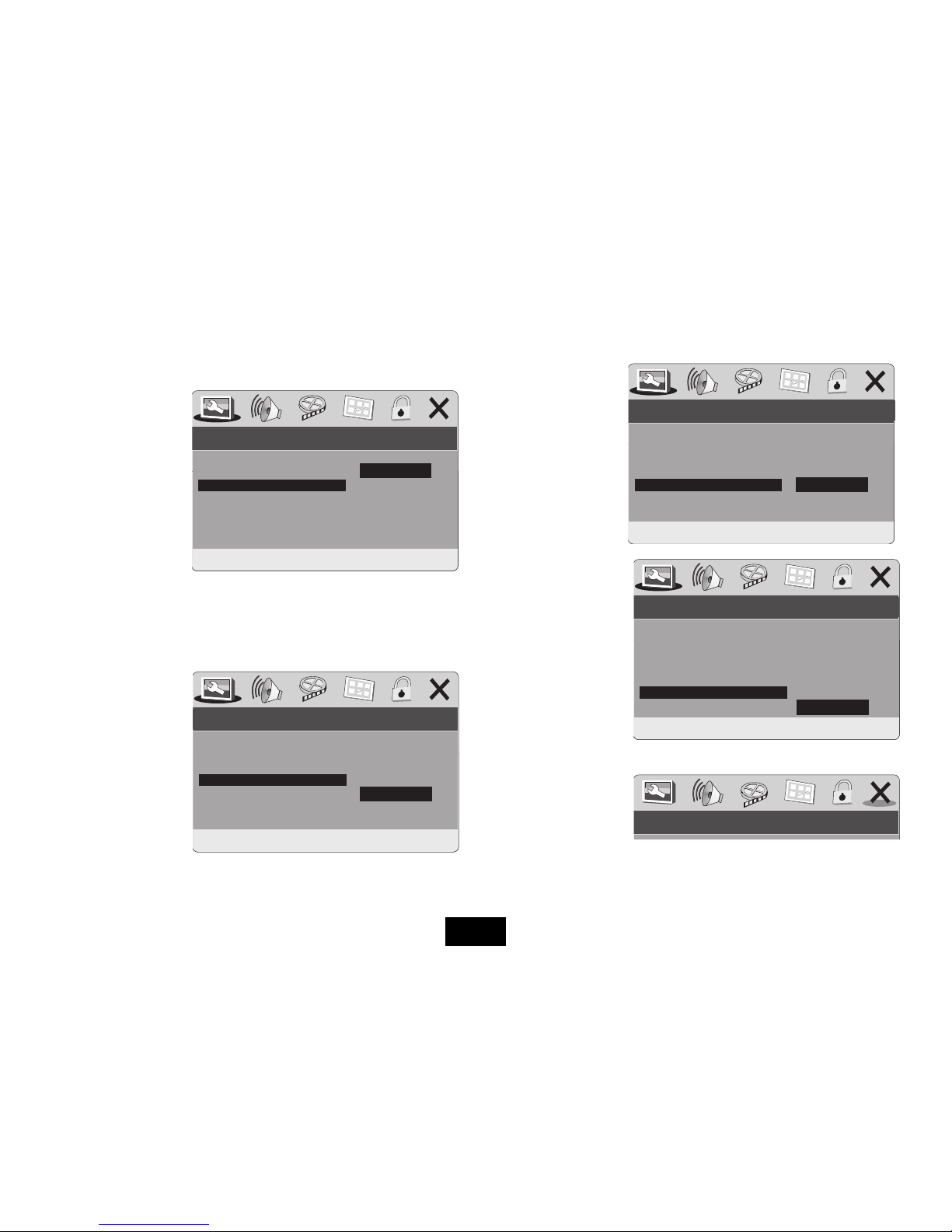
SCREEN SAVER Choose ON or OFF
LAST MEMORY (See P13)
Choose ON or OFF
EXITING THE SETUP MENU
• Press repeatedly to
access the EXIT Screen
• Press ENTER
Pressing SETUP at any time will also take you out of the SETUP menu. If you are in
the middle of a procedure any change will be discarded.
ON SCREEN DISPLAY LANGUAGE
Choose the Language for displaying On Screen Menus. Default-English
CAPTIONS
Some DVD discs have selected screens with captions. You can set the feature ON
or OFF.
Page 20
-- GENERAL SETUP PAGE --
SET OSD LANGUAGE
ENGLISH
CZECH
SLOVAK
HUNGARIAN
POLISH
TURKISH
-- GENERAL SETUP PAGE --
CLOSED CAPTION
ON
OFF
-- GENERAL SETUP PAGE --
SCREEN SAVER
ON
OFF
-- General Setup Page --
SET LAST MEMORY STATE
ON
OFF
TV DISPLAY Wide
ANGLE MARK ON
OSD LANGUAGE ENG
CLOSED CAPTIONS OFF
SCREEN SAVER ON
LAST MEMORY OFF
TV DISPLAY Wide
ANGLE MARK ON
OSD LANGUAGE ENG
CLOSED CAPTIONS OFF
SCREEN SAVER ON
LAST MEMORY OFF
TV DISPLAY Wide
ANGLE MARK ON
OSD LANGUAGE ENG
CLOSED CAPTIONS OFF
SCREEN SAVER ON
LAST MEMORY OFF
TV DISPLAY Wide
ANGLE MARK ON
OSD LANGUAGE ENG
CLOSED CAPTIONS OFF
SCREEN SAVER ON
LAST MEMORY OFF
HANDSET KEYS
to select an item
to go to the item choice
to choose an item
ENTER to Conrm
HANDSET KEYS
to select an item
to go to the item choice
to choose an item
ENTER to Conrm
HANDSET KEYS
to select an item
to go to the item choice
to choose an item
ENTER to Conrm
HANDSET KEYS
to select an item
to go to the item choice
to choose an item
ENTER to Conrm
Page 23

• Select DIGITAL AUDIO: Press ENTER
These settings aect the external (SPDIF)Digital Output. If you are not using an
external Digital amplier/processor you can set this to OFF (or RAW)if you prefer.
RAW : This is the standard setting for norrmal DVDs.
PCM: sets the output for 2-channel recordings. In this mode the PCM output is enabled
UPSAMPLING
• Select LPCM
• Press ENTER
• Select 48K/96K
Standard digital audio
resolution is 48kHz.
The player can upsample this rate to 96kHz for improved sound.
Note: your digital audio processor MUST support 96kHz or you will get distorted
sound or even no sound! Refer to your processor handbook for advice.
AUDIO SETUP
• Press SETUP : Press to access the AUDIO SETUP page: Press ENTER
• Select ANALOG AUDIO
• Press ENTER
DOWNMIX
• Press ENTER
LT/RT plays a mix of both
channels through both
speakers in the player. The
default is STEREO.
• Select LT/RT or STEREO.
• Press ENTER to conrm
• Press to return to the AUDIO SETUP Page.
Page 21
AUDIO SETUP PAGE
GO TO SPEAKER SETUP PAGE
ANALOG AUDIO
DIGITAL AUDIO
DOLBY DIGITAL
--SPEAKER SETUP PAGE--
--DIGITAL AUDIO SETUP PAGE--
--DIGITAL AUDIO SETUP PAGE--
SET DOWNMIX MODE
SETUP SPDIF
SET LPCM SPDIF OUTPUT RATE
DOWNMIX STR
DIGITAL OUTPUT RAW
LPCM OUTPUT
LT/RT
STEREO
SPDIF/OFF
SPDIF/RAW
SPDIF/PCM
48K
96K
DIGITAL OUTPUT RAW
LPCM OUTPUT
HANDSET KEYS
to select an item
to go to the item choice
to choose an item
ENTER to Conrm
HANDSET KEYS
to select an item
to go to the item choice
to choose an item
ENTER to Conrm
Page 24

THE VIDEO SETUP PAGE
• Press SETUP : Press three times to access the VIDEO SETUP page
There are two items on this page
COLOR SETTING: These settings set the player up for connection to an external
monitor. If you are using the player stand alone these settings can be ignored.
PANEL QUALITY: These settings set user preferences for the player’s internal screen.
DOLBY SETUP
• Navigate to DOLBY DIGITAL
• Press ENTER
L-and R-MONO: Set the Left/Right channels to play across both channels
MIX MONO: Mixes L and R channels across both channels.
This setting only applies to 2-channel encoded discs.
• Select DYNAMIC:
• Press ENTER
Dynamic Range Control
manages the dierence in
intensity between very loud
and very soft sounds. The
default is OFF.
Choose other settings for low volume levels and for night-time listening.
--DOLBY DIGITAL SETUP--
DUAL MONO (1 + 1) SETUP
DUAL MONO
DYNAMIC
GO TO VIDEO SETUP PAGE
GO TO VIDEO SETUP PAGE
--VIDEO SETUP PAGE--
--VIDEO SETUP PAGE--
COLOR SETTING
PANEL QUALITY
COLOR SETTING
PANEL QUALITY
STEREO
L-MONO
R-MONO
MIX MONO
SET DRC OFF
DUAL MONO
DYNAMIC
--DOLBY DIGITAL SETUP--
HANDSET KEYS
to select an item
to go to the item choice
to choose an item
ENTER to Conrm
HANDSET KEYS
to select an item
to go to the item choice
to choose an item
ENTER to Conrm
Page 22
Page 25
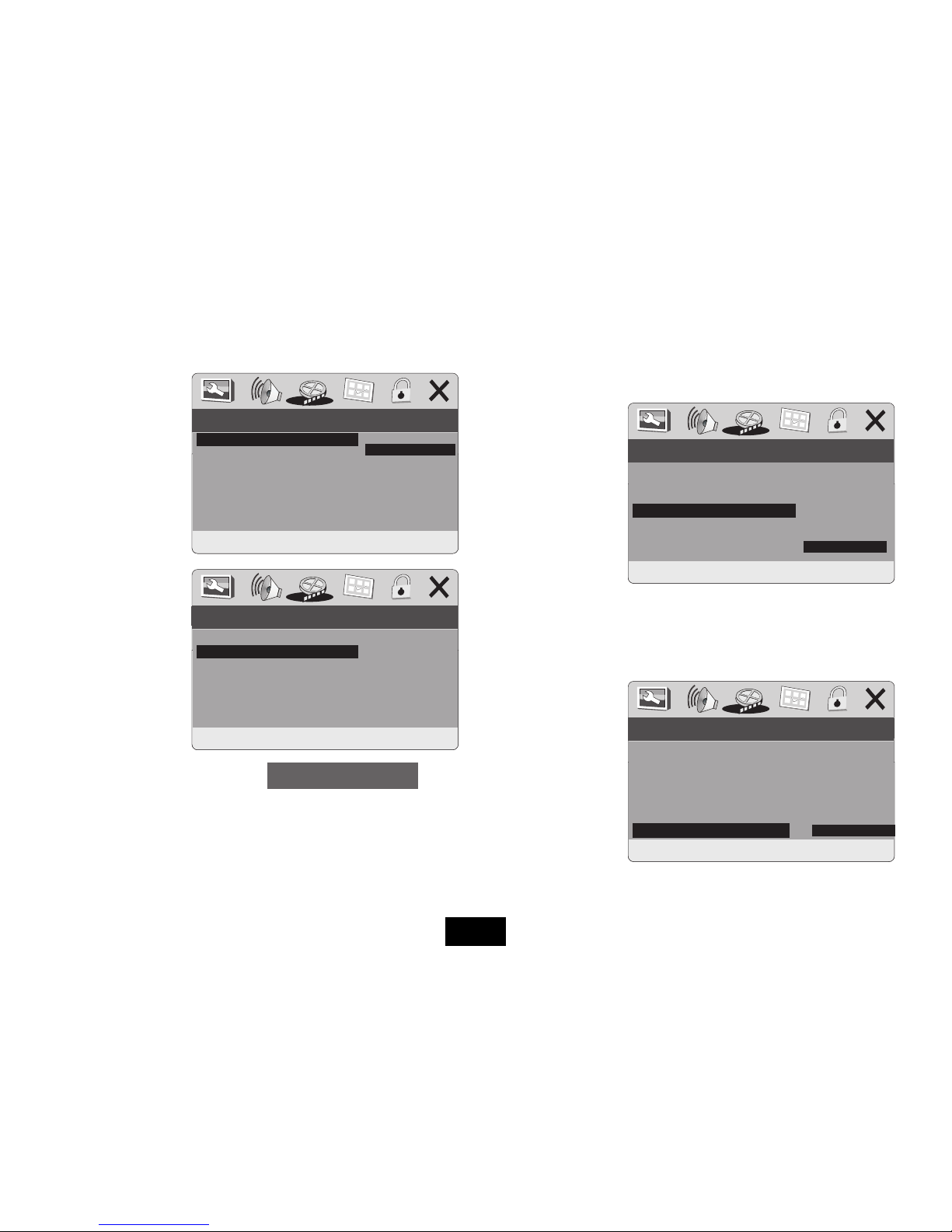
Page 23
THE COLOR SETTING MENU
• Access COLOR SETTING
• Press ENTER:
SHARPNESS
Set the sharpness to
High, Medium or Low
• Press ENTER:
• Press
BRIGHTNESS
• Press
In the Flyout menu which opens
• Press to adjust the Brightness level (from -20 to +20)
• Press ENTER to conrm and return to the Color Setting Setup Screen
• Adjust Contrast, Hue and Saturation in the same way.
• Press ENTER to conrm and return to the Color Setting Setup Screen
--COLOR SETTING SETUP--
BRIGHTNESS 0
BRIGHTNESS
SHARPNESS MID
BRIGHTNESS 00
CONTRAST 00
GAMMA NONE
HUE 00
SATURATION 00
LUMA DELAY 1 T
--COLOR SETTING SETUP--
SHARPNESS
SHARPNESS MID
BRIGHTNESS 00
CONTRAST 00
GAMMA NONE
HUE 00
SATURATION 00
LUMA DELAY 1 T
HIGH
MEDIUM
LOW
GAMMA
Gamma correction improves colour resolution especially with ne colour dierences but the eects are small and on many monitors will be barely noticeable.
• Press :
• Select GAMMA:
• Press ENTER
Select a value to match
your TV monitor.
• Press ENTER to conrm and return to the Color Setting Setup Screen
LUMA DELAY
This is a phenomenon where the intensity appears at the right of the colour, marginally blurring the image.
• Press :
• Select LUMA DELAY:
• Press ENTER
• Select 0 T or 1 T
• Press ENTER to conrm and return to the Color Setting Setup Screen
--COLOR SETTING SETUP--
GAMMA
LUMA DELAY
SHARPNESS MID
BRIGHTNESS 00
CONTRAST 00
GAMMA NONE
HUE 00
SATURATION 00
LUMA DELAY 1 T
SHARPNESS MID
BRIGHTNESS 00
CONTRAST 00
GAMMA NONE
HUE 00
SATURATION 00
LUMA DELAY 1 T
HIGH
MEDIUM
LOW
NONE
0 T
1T
--COLOR SETTING SETUP--
Page 26

THE PANEL QUALITY MENU
• Access PANEL QUALITY
• Press ENTER:
The ve parameters on the PANEL QUALITY setup menu are identical to those on
the Color Quality Setup menu and the same procedure is used to set them up.
After making your adjustments:
• Press ENTER to conrm and return to the Panel Quality Setup Screen
• Press repeatedly to return to the Video Setup Page
• Press to navigate to the Preference Page.
THE PREFERENCE PAGE
Access this page when there is no disc in the player or when STOP is pressed twice.
• Access the Preference Page:
Press ENTER
TV TYPE
Select PAL. If you play an NTSC
disc the format is converted to PAL
- if the region code is compatible
with the player.
AUDIO
The language you want the lm to
be in. Default is English
SUBTITLE
Normally ENGLISH. If there is
a non English speaker in your
house you may want to set the
subtitles to that language. You
may select OFF if you prefer not to
see subtitles.
DISC MENU
The language in which you want
the lm menus to display.
Default is English
Page 24
PREFERRED AUDIO LANGUAGE
--PREFERENCE PAGE--
TVTYPE PAL
AUDIO ENG
SUBTITLE ENG
DISC MENU ENG
PARENTAL
DEFAULT
ENGLISH
FRENCH
SPANISH
CHINESE
JAPANESE
KOREAN
RUSSIAN
THAI
PREFERRED SUBTITLE LANGUAGE
PREFERRED MENU LANGUAGE
--PREFERENCE PAGE--
--PREFERENCE PAGE--
TVTYPE PAL
AUDIO ENG
SUBTITLE ENG
DISC MENU ENG
PARENTAL
DEFAULT
TVTYPE PAL
AUDIO ENG
SUBTITLE ENG
DISC MENU ENG
PARENTAL
DEFAULT
ENGLISH
FRENCH
SPANISH
CHINESE
JAPANESE
KOREAN
RUSSIAN
THAI
ENGLISH
FRENCH
SPANISH
CHINESE
JAPANESE
KOREAN
RUSSIAN
THAI
SET TV STANDARD
--PREFERENCE PAGE--
TV TYPE PAL
AUDIO ENG
SUBTITLE ENG
DISC MENU ENG
PARENTAL
DEFAULT
PAL
AUTO
NTSC
--PANEL QUALITY SETUP--
SHARPNESS
SHARPNESS MID
BRIGHTNESS 00
CONTRAST 00
HUE 00
SATURATION 00
HIGH
MEDIUM
LOW
Page 27

PARENTAL CONTROL SETTINGS - NOTE: Adult level is the factory default.
• Highlight Parental:
• Press ENTER
• Select the Rating:
• Press ENTER
• Input the password at the
prompt. (Password is 136900)
• Press ENTER
If the password is accepted will the rating will be changed.
RESTORING DEFAULTS
• Highlight Default:
• Press ENTER
• Press ENTER
This restores all the player settings except Parental Control settings to the
default value.
The player will now
automatically exit the
Settings Menu.
THE PASSWORD SETUP PAGE
• Access Password Mode
• Press ENTER
PASSWORD MODE: Setting the
Password Mode to OFF allows you
to change Adult ratings without
entering a password.
To change the setting:
• Select ON: Enter the password at the prompt: Press ENTER
SETTING AND CHANGING THE PASSWORD
• Access Password
• Press
• Press ENTER to change the
password.
The default System Password is
136900
To change the password:
At the prompt:
• Enter the old password 136900
At the prompt: Enter the new password.
At the prompt: RE-ENTER this password.
Press ENTER to store the password.
NOTE: The default 136900 will be operative even AFTER you change the Password.
OLD PASSWORD
NEW PASSWORD
CONFIRM PWD
OK
Page 25
LOAD FACTORY SETTING
--PREFERENCE PAGE--
TV TYPE PAL
AUDIO ENG
SUBTITLE OFF
DISC MENU ENG
PARENTAL
DEFAULT
RESET
SET PARENTAL CONTROL
--PREFERENCE PAGE--
TV TYPE PAL
AUDIO ENG
SUBTITLE OFF
DISC MENU ENG
PARENTAL
PASSWORD
DEFAULT
I KID SAF
2 G
3 PG
4 PG 13
5 PGR
6 R
7 NC17
8 ADULT
PASSWORD MODE
--PASSWORD SETUP PAGE--
PASSWORD MODE ON
PASSWORD
ON
OFF
CHANGE PASSWORD
--PASSWORD SETUP PAGE--
PASSWORD MODE ON
PASSWORD
CHANGE
Page 28

TROUBLESHOOTING
If your DVD player is not working properly use this guide before contacting
Tesco. Before investigating a connection problem, always switch o the
player and any connected units.
SYMPTOM CORRECTIVE ACTION
No power Is the mains connected? Is the battery charged?
No Sound Is the volume control turned up? Is the MUTE o?
No sound or picture
Check any system connections
Is the battery charged?
Playback intermittent
(Starts and Stops)
Is the battery light ashing? Switch the player o with the ON/
OFF switch. Charge the battery until the red light goes steady.
Interference or
scrolling
Copy protection on the disc.
Avoid connecting to a video recorder
Disc will not play
Disc skips
Disc Distorts
The DVD+-RW you played should be nalized.
Ensure the disc is correctly inserted.
Make sure the disc is free from scratches & marks.
Insert a playable disc. (Check disc type and system).
Is the disc Region 2?
Cancel or change the parental lock level
No forward or reverse
scan
Some discs prohibit rapid scanning or title and chapter skip.
You can’t advance through the opening credits and warning
information at the beginning of movies.
Handset erratic/
inoperative
Flat handset battery, distance too far from player or
Handset too far from player or obstructed.
AFTER USING YOUR PLAYER
• Remove the disc from the tray
• Switch the player o.
• Unplug the Power adaptor unless you are recharging the battery.
CARE AND CLEANING
Occasionally wipe the player with a lint free duster. Never clean the player with
liquids or solvents.
Use a proprietary disc cleaner to clean the disc compartnent. If your discs skip or
don’t play properly, this is more likely to be caused by damage or dirt on the disc
rather than any fault of the unit.
CARE OF DISCS
DVD discs are fragile. Treat them with care. Always store them upright in their
packing; away from direct sunlight, heat and damp.
When handling discs, hold the disc’s outer edge and/or the centre spindle hole. Do
not touch the disc surface. Never bend or ex a disc.
Clean the disc surface with a soft, dry cloth. Wipe the disc surface gently, radially,
from centre toward the outer edge. Never apply solvents to the surface of a disc.
Page 26
Page 29

SPECIFICATIONS
Signal System: PAL/NTSC
Panel Size: 7 inch
Audio frequency response: 20Hz~20kHz
Audio dynamic range: > 85dB
Operating Temperature: 0~35ºC
Operating Orientation: Horizontal operation
Video output: 1V P-P 75 Ohms
Audio output (analogue audio): 1.2V RMS ±0.2V 10kOhm
Power source: DC 9-12V
(via AC power adaptor or internal batttery)
Power consumption: 9W
Battery Type: Li Polymer
WARRANTY
Your Technika appliance is covered by a warranty for 12 months from the date of
purchase. If a fault develops during this period, please contact the TESCO electrical
help line on 0845 456 6767. Please have your original purchase receipt with you
when you call. This warranty in no way aects your consumer rights,
UK: Waste electrical products/batteries should not be disposed of with
household waste. Separate disposal facilities exist, for your nearest
facilities. See www.recycle-more.co.uk or in-store for details.
ROI: Produced after 13th August 2005. Waste electrical products/
batteries should not be disposed of with household waste. Please
recycle where facilities exist. Check with your Local Authority or retailer
for recycling advice.
Page 27
Page 30

Te sco Stores Ltd, Delamare Road, Cheshunt, Herts, EN8 9SL
Technika Helpline: 0845 456 6767 (Calls cost up to 4p per minute from a BT landline: other providers may vary.)
