Page 1

Oxford
DR11202B
DAB radio
Owner’s
Handbook
Page 2
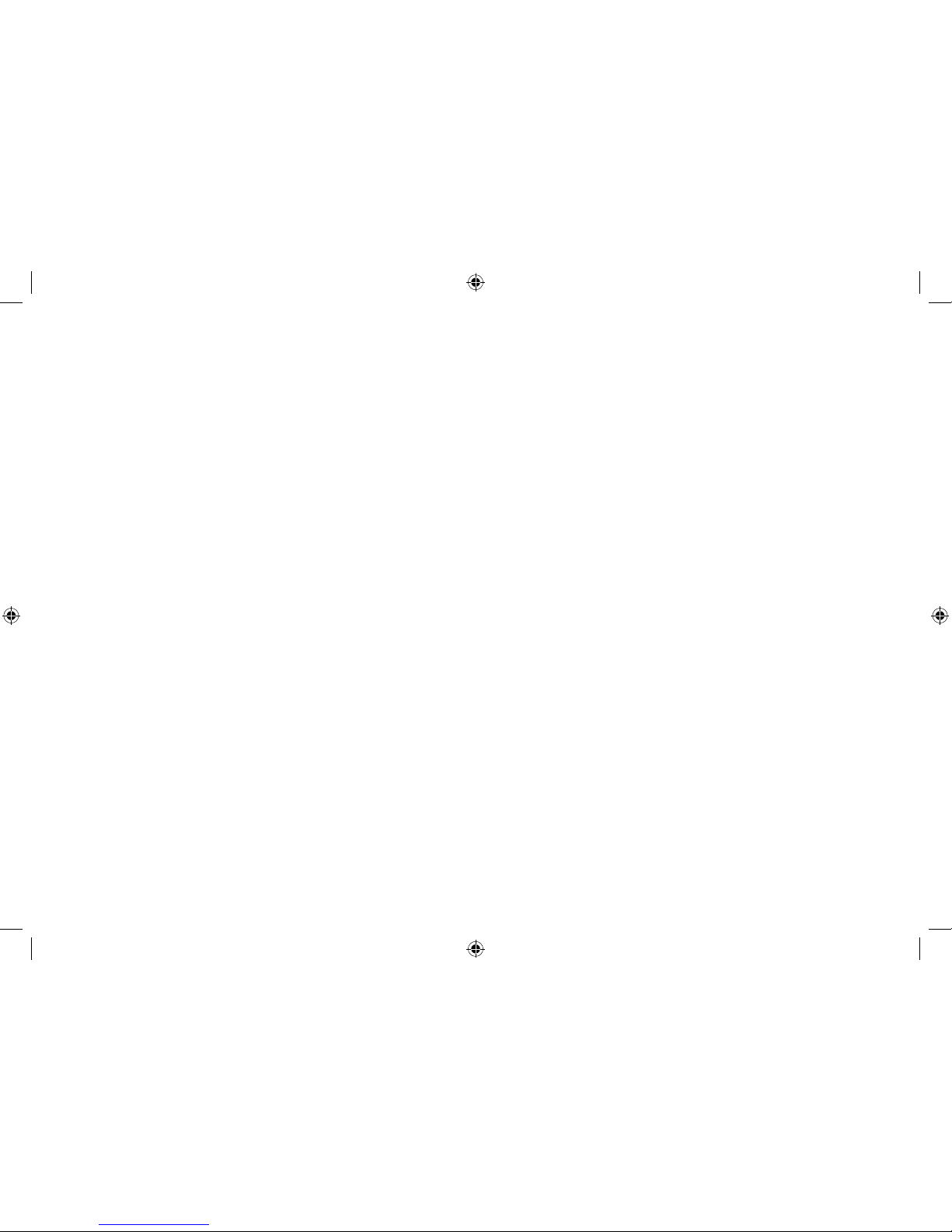
Page 3
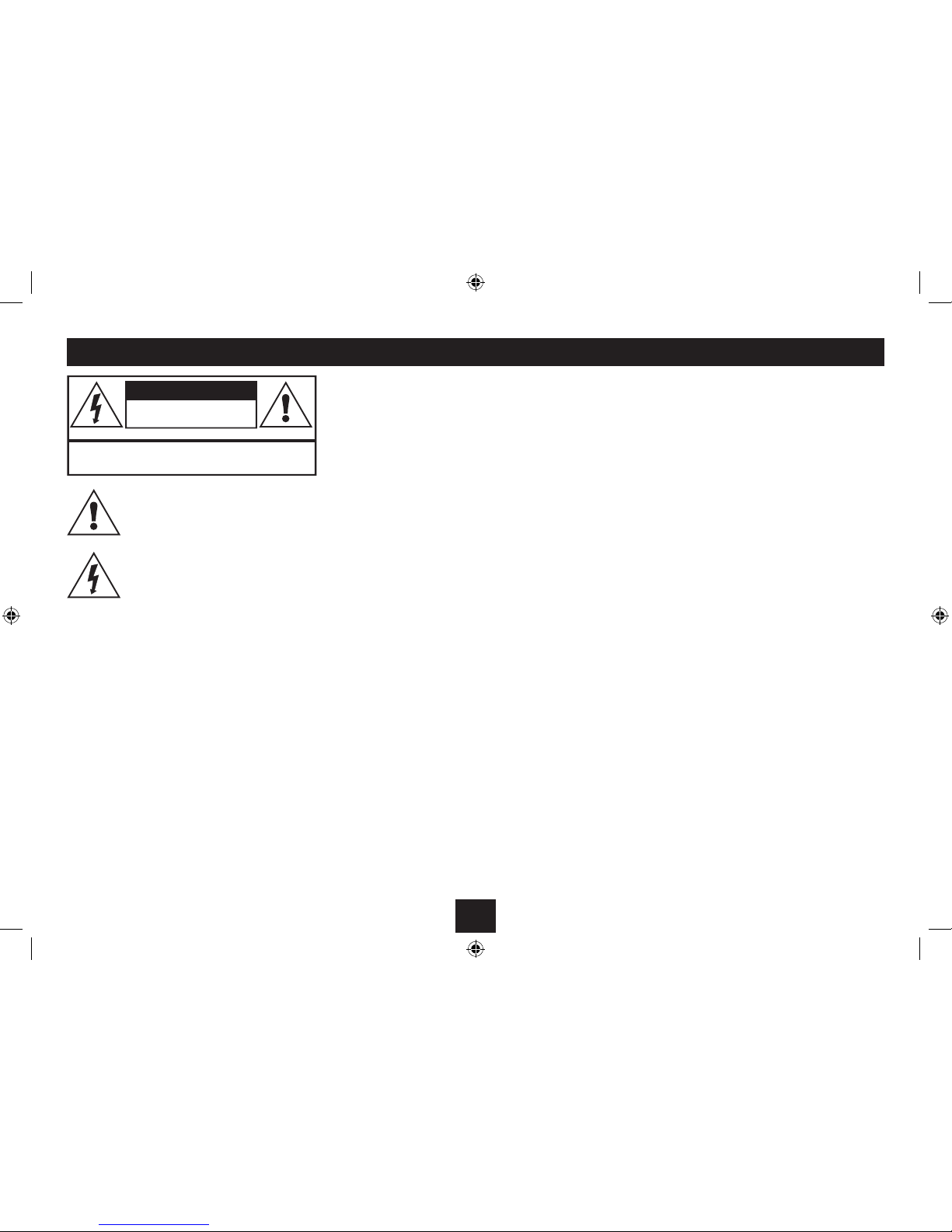
1
Read these instructions.
Keep these instructions.
Heed all warnings.
Follow all instructions.
Do not use this apparatus near water.
Clean only with a slightly damp cloth.
Do not block any ventilation openings.
Install in accordance with the manufacturer’s instructions.
Do not install or operate near any heat sources such as
radiators, stoves, or other apparatus that produce heat.
Unplug this apparatus during lightning storms or when
unused for long periods of time.
Refer all servicing to qualied ser vice personnel. Servicing is
required when the apparatus has been damaged in any way,
such as the power-supply cord or plug is damaged, liquid has
IMPORTANT
This equipment generates, uses and can radiate radio
frequency energy and, if not installed and used in accordance
with the instructions, may cause harmful interference to
radio communication. However, this is no guarantee that
interference will not occur in a particular installation. If
this equipment does cause harmful interference to radio or
television reception, which can be determined by turning the
equipment o and on, the user is encouraged to try to correct
the interference by one of the following measures:
- Reorient or relocate the receiving antenna.
- Increase the separation between the equipment and
receiver.
- Connect the equipment into an outlet on a circuit
dierent from that to which the receiver is connected.
- Consult the dealer or an experienced radio/TV technician
for help.
ELECTRICAL INFORMATION
Use this appliance only with the supplied AC Adaptor. Using
non-approved power supplies will void the warranty.
Mains Supply: The mains operating voltage of the AC Adaptor
is marked on a rating plate on the AC Adaptor.
The means of disconnecting this appliance from the
mains supply is the mains plug/AC adaptor. This should be
unobstructed and readily operable at all times.
been spilled or objects have fallen into the apparatus, the
apparatus has been exposed to rain or moisture, does not
operate normally, or has been dropped.
Warning: To reduce the risk of re or electrical shock, do not
expose this product to rain or moisture. The product must not
be exposed to dripping and splashing and no object lled
with liquids such as a vase of owers should be placed on the
product.
No naked ame sources such as candles should be placed on
the product.
Caution: Changes or modications not expressly approved by
the manufacturer could void the user’s authority to operate
this device.
Caution: Usage of controls or adjustments or per formance of
procedures other than those specied herein may result in
hazardous exposure.
This symbol indicates that there are important
operating and maintenance instructions in
the literature accompanying this unit.
This symbol indicates that dangerous voltage
constituting a risk of electric shock is present
within this unit.
CAUTION!
RISK OF ELECTRIC SHOCK
DO NOT OPEN
TO REDUCE THE RISK OF ELECTRIC SHOCK
DO NOT REMOVE COVER (OR BACK)
IMPORTANT SAFETY INFORMATION
Page 4
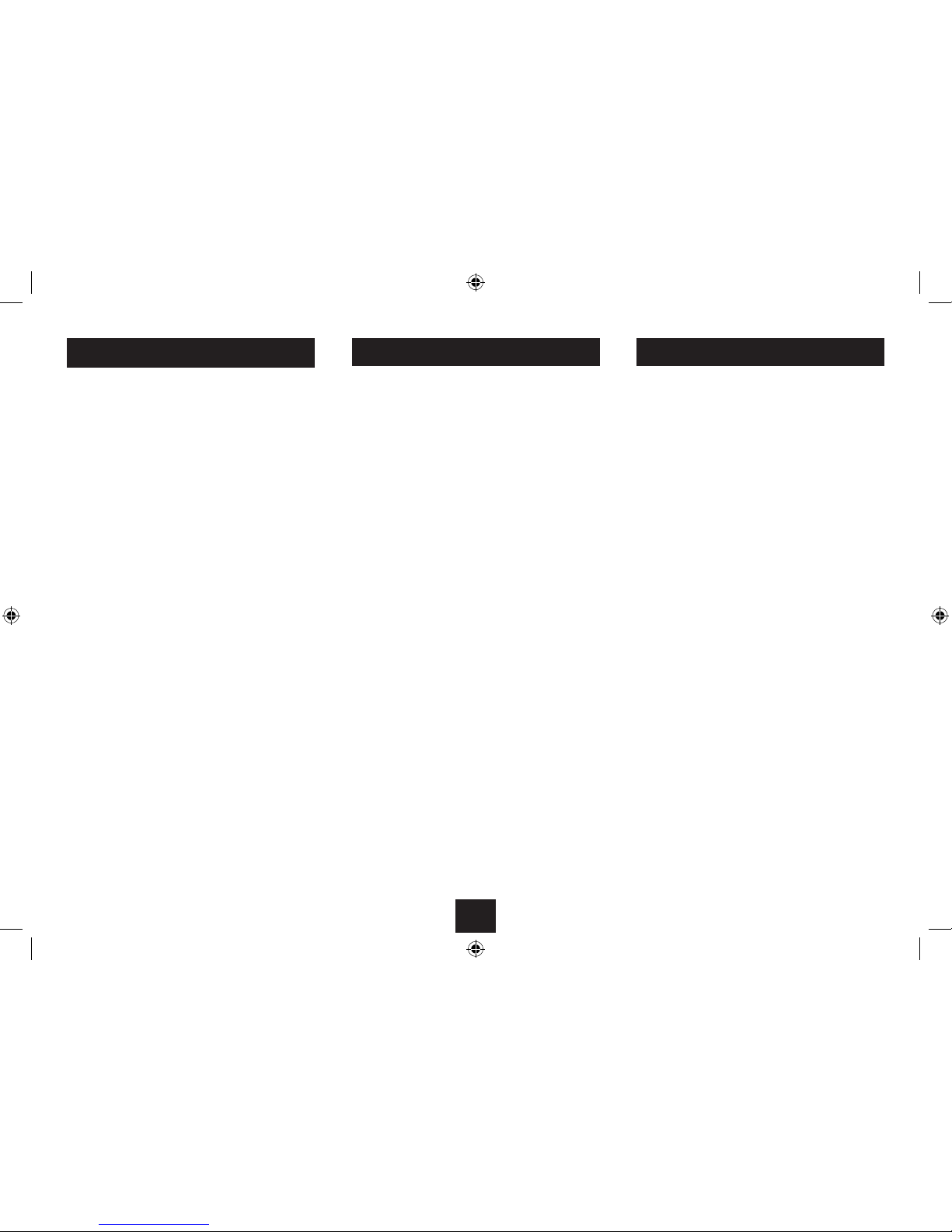
2
INDEX
Important safety information ..................................1
Introduction ............................................................2
Unpacking ...............................................................2
Controls & Connections ............................................ 3
Connecting power ...................................................4
Setting the clock ......................................................4
Power control ..........................................................5
DAB reception .......................................................... 5
Volume control ........................................................5
Selecting a function .................................................5
FM reception ............................................................ 6
Radio presets ...........................................................6
DAB scanning ..........................................................6
Display modes .........................................................7
Alarm function ........................................................ 8
Advanced operation.................................................9
Sleep mode............................................................10
AUX Input ..............................................................10
Headphones ..........................................................11
Care & Maintenance...............................................11
Troubleshooting ....................................................11
Specications ........................................................11
Warranty ...............................................................11
PRELIMINARIES INTRODUCTION
DAB (Digital Audio Broadcasting) technology allows many
more radio stations compared to FM. DAB transmissions do
away with problems of hiss and fade that plague AM and
FM broadcasts and are less likely to be aected by adverse
weather conditions or other sources of interference. In
addition to speech and music DAB transmissions carry high
levels of data - far greater than the limited RDS information
available on FM stations.
Unlike FM, DAB is broadcast on many frequencies. Many
countries in Europe, including the UK use Band III (174-240
MHz); others, France for example, use the L-Band (14521492 MHz). Germany uses both bands.
Your radio can tune Band III. Countries in Europe that use
Band III include: Belgium, Denmark , Holland, Italy, Norway,
Portugal, Spain, Sweden, Switzerland. Your radio will tune
stations in all these countries.
Your radio cannot receive French or German stations
broadcasting in the L-Band though FM ser vices are available
all over Europe.
Being digital, DAB transmissions can have a wider frequency
range and greater dynamics than that available with FM
technology.
FM reception is available on the DR11202B for use in those
locations where there is no usable DAB service.
A headphone output is provided for personal listening.
UNPACKING
Carefully unpack the unit. If it is damaged, please return it to
your nearest Tesco store for replacement. Remember to take
your purchase receipt with you.
Retain the User Handbook. If you pass the unit on to a third
party make sure you pass on the handbook.
We suggest you retain the packaging. If you dispose of it, do
so having regard to any recycling regulations in your area.
CONTENTS
The carton should contain:
The DR11202B portable radio•
AC adaptor•
Operating Manual•
If any items are missing or damaged, contact your nearest
TESCO store for a replacement. Have your receipt ready when
you call. Retain the packaging. If you dispose of it, do so
having regard to any recycling regulations in your area.
LOCATION
Place the unit on dry stable surface away from heat and
damp and where it is unlikely to fall or be knocked over.
Page 5
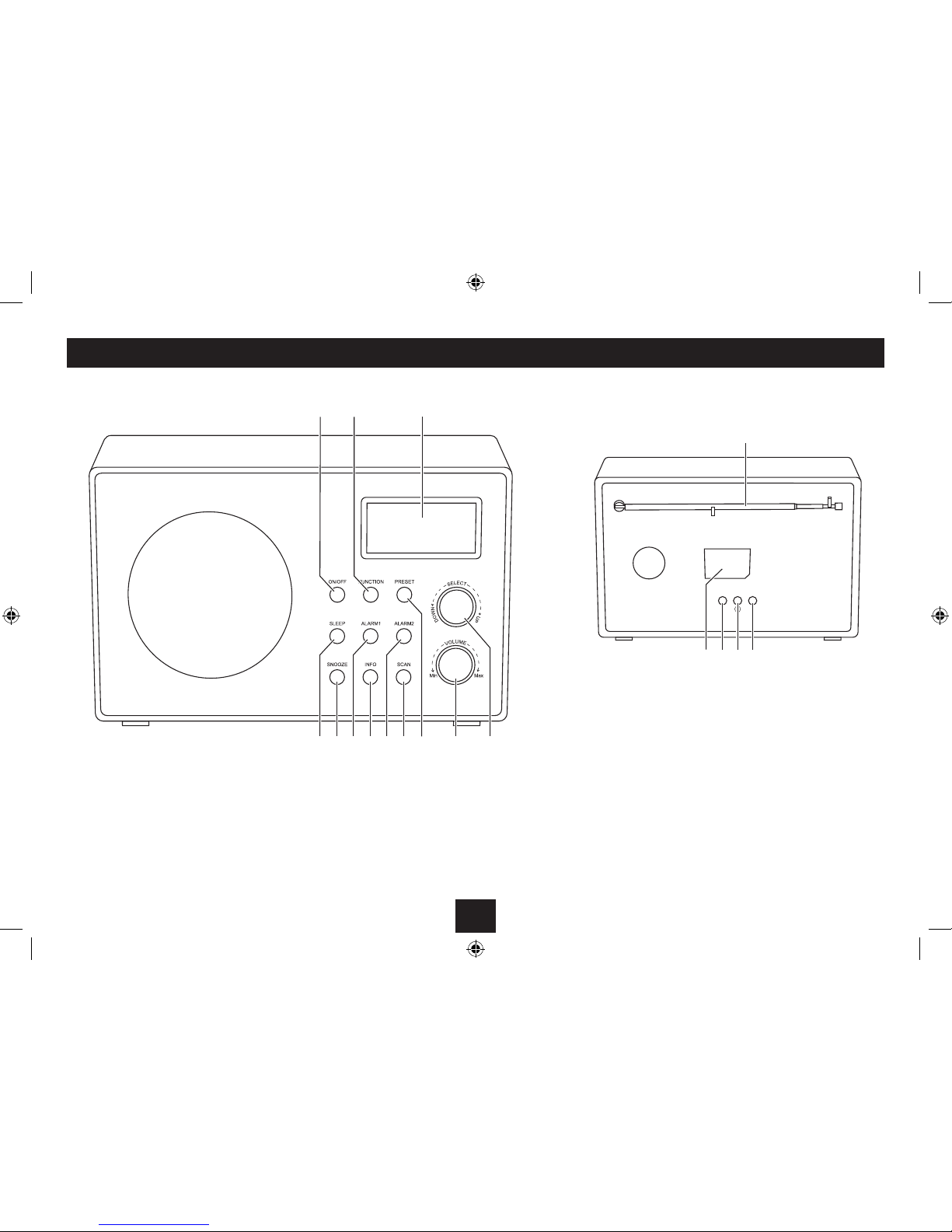
3
On/O button1.
Function button2.
Display3.
Up/Down rotary control, push to Select4.
Volume control5.
Preset button6.
Scan button7.
CONTROLS AND CONNECTIONS
BACK VIEWFRONT VIEW
Alarm 2 button8.
Info (display mode) button, hold to 9.
open the menu
Alarm 1 button10.
Snooze button11.
Sleep button12.
Telescopic aerial1.
Aux In jack2.
Headphone jack3.
DC In jack4.
Rating plate5.
1!1@
1)
ihgf e
d
ab c
DC 5V
AUX IN
a
bcde
Page 6

4
GETTING STARTED
CONNECTING POWER
Before connecting the power, check that the mains voltage
on the rating plate of the AC adaptor is the same as the
voltage in your area.
Plug the DC cord from the AC adaptor into the DC In (DC •
5V) jack on the back of the unit.
Plug the AC adaptor into the wall socket and switch the •
mains power on.
The unit is now ready for use.
NOTE:- The AC adaptor may become warm during operation
- this is normal.
SETTING THE CLOCK
The clock will set automatically when rst tuned to a DAB
station.
Choosing auto or manual clock setting:
If you are in an area where there is no DAB signal, you can
choose to set the clock manually.
With the radio set to Standby, press and hold the INFO •
button.
You can now choose the ‘Clock Setting’ option to set the clock
manually or ‘Auto Update Time’ to retain automatic clock
setting via the DAB radio signal.
Clock setup
Clock setting
Auto Update Time
Manual clock setting:
With ‘Clock Setting’ highlighted, push the • DOWN/
SELECT/UP control if you want to set the clock manually.
The current date and time settings will be displayed with the
year highlighted.
Clock setting
Date: -04-042012
Time: 22:02
Turn the • DOWN/SELECT/UP control to set the year
correctly.
Push the • DOWN/SELECT/UP control to save this setting.
The month will be highlighted.
Repeat the last two steps to set and save the month, •
then the day, hour and minute settings.
Once the minute setting is complete, the display will return to
show the date and time in Standby mode.
Page 7

5
POWER CONTROL
To turn the radio on:
Press the • ON/OFF button.
The radio will switch on.
To set the radio to Standby:
Press the • ON/OFF button.
The radio will set to Standby, and the date and time will be
displayed.
INITIAL SCAN
When your radio is switched on for the rst time it will scan
the DAB band for station multiplexes.
The scanning process will take a few minutes.
POWER CONTROL
TELESCOPIC AERIAL
When using your radio, and particularly when switching on
for the rst time, ensure that the telescopic antenna is fully
extended. This will ensure that all programs in your region
are available for the initial scan.
When a station multiplex is found, the multiplex name will
be displayed.
After the scan, the number of services found will be shown
briey, then the rst station in the station list will play.
DAB
Mon 02-04-12 21:54
BBC National DAB
Scanning... 31 %
BROWSING FOR A STATION
To browse for another DAB station:
Turn the • DOWN/SELECT/UP control to browse up or
down the station list.
When you stop browsing, the station shown will select after a
short delay.
Auto Enter:
As supplied from the factor y, Auto Enter tuning is activated
so that stations are selec ted as soon as you stop browsing.
If you prefer, you can choose to switch this feature o and
select stations manually.
In this case, you will browse the station list for a new station,
but it is then necessar y to press the DOWN/SELECT/UP
control to change to the new station. If a new station is
not selected within a few seconds, the current station will
continue to play.
To switch Auto Enter on or o, press and • hold the DOWN/
SELECT/UP control while listening to DAB radio.
Auto Enter status will be conrmed on the display.
You can choose to listen to DAB radio, FM radio or to another
audio source via the Aux In jack. Audio sources may include
personal stereo players, personal computers, games consoles
etc.
Selecting a function:
Press the • FUNCTION button repeatedly to switch
between DAB, FM and AUX mode.
SELECTING A FUNCTION
ADJUSTING THE VOLUME
To increase the volume:
Turn the • VOLUME control clockwise to increase or
anticlockwise to decrease the volume.
When the volume is adjusted the display will change to show
the current volume setting on a scale of 00 (minimum) to 20
(maximum).
Multiplex name Progress percentage
Page 8
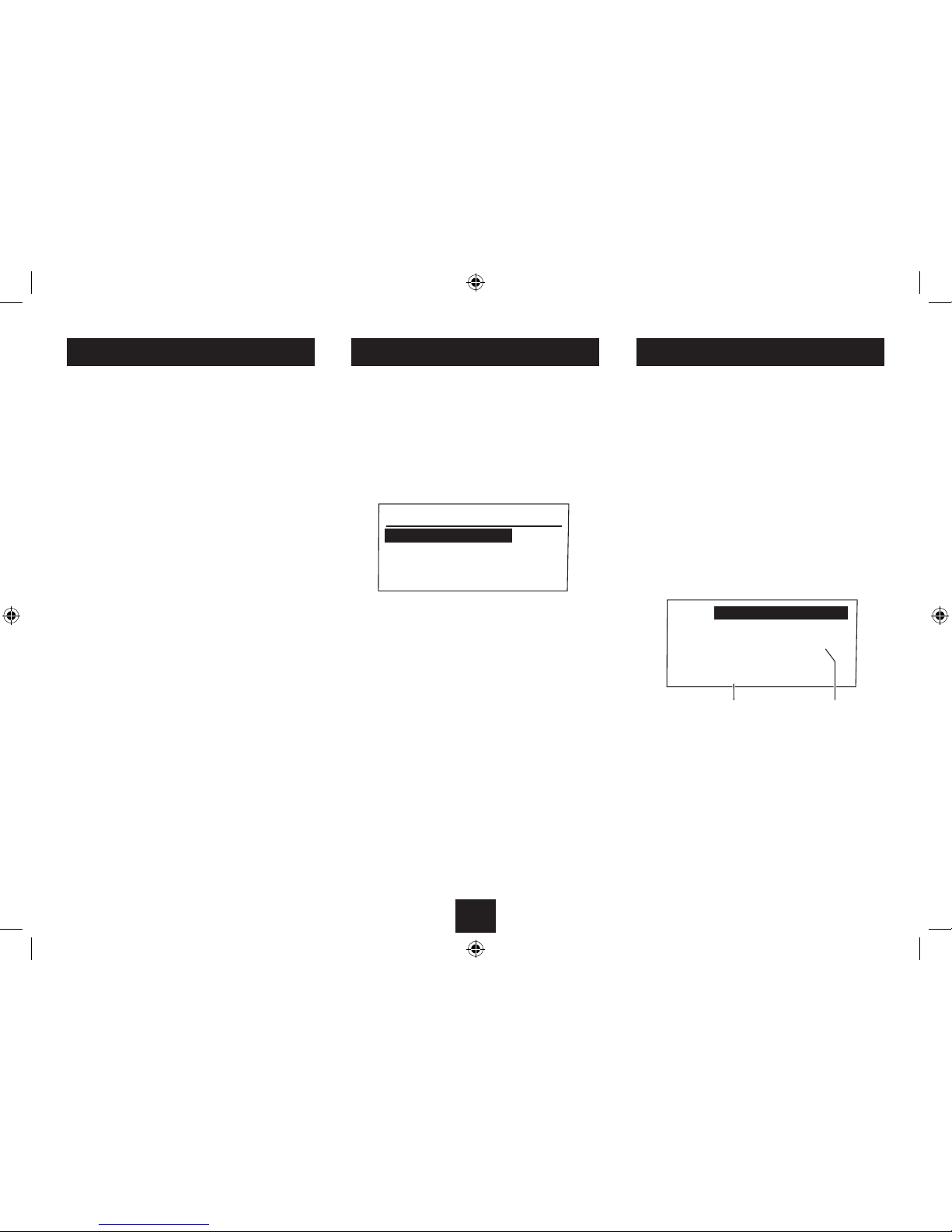
6
LISTENING TO FM RADIO
Your radio can also receive FM band radio stations.
To change to the FM band:
Press the • FUNCTION button to change to FM mode.
To auto-tune to FM stations:
Press the • SCAN button briey to search up the band for
the next station.
Press and hold the • SCAN button to search down the band
for the next station.
The radio will search and the tuning frequency will be displayed
whilst searching.
When a usable station is detected the radio will stop tuning
and play the station.
To manually tune to FM stations:
Turn the • DOWN/SELECT/UP control to tune manually up
or down the band.
Changing the FM audio mode:
You can set your radio to switch automatically between
stereo and mono FM reception (auto mode) or to receive
in mono only (mono mode). Setting to Mono mode may
improve sound quality in areas where a weak aerial signal
results in a high level of background noise.
Whilst playing an FM radio station, press the • DOWN/
SELECT/UP control.
The audio mode will change between Auto and Mono.
DAB & FM STATION PRESETS
DAB and FM presets:
Your radio can store up to 10 of your favourite stations as
presets on both the DAB and FM bands for quick recall.
To store a preset:
Tune to the station you want to store as a preset.•
Press and • hold the PRESET button.
The Preset Save screen is displayed with a list of presets.
Turn the • DOWN/SELECT/UP control to highlight the
preset number that you want to store. You can choose to
store in a Free location or to over-write a location where
there is already a station stored.
Push the • DOWN/SELECT/UP control to store the station
in this location.
When you store a preset, the display will conrm the number
you selected.
To recall a preset:
Press the • PRESET button.
Turn the • DOWN/SELECT/UP control to highlight the
preset number that you want to play.
Push the • DOWN/SELECT/UP control.
The radio will re-tune to the selected preset.
Preset Save
P1 :BBCAsian
P2 :Classic
P3 :Free
DAB SCANNING
When rst used, your radio scanned the DAB band for
available stations. The station services found were then
stored in your radio’s memory.
You can re-scan the band at any time if you move to a dierent
area or just to refresh the stored list of available stations.
NOTE: On some occasions, when moving to a dierent area,
re-scanning may not fully update the station list. In this case
it may be necessary to reset your radio (see the ‘System reset’
option on page 9).
To start a scan:
Select the DAB band.•
Press the • SCAN button.
The scanning process will take a few minutes.
Multiplex name
When a station multiplex is found, the multiplex name will
be displayed.
After the scan, the number of ser vices found during the
scan will be shown briey, then the radio will re-tune to the
last station playing if it is available. Alternatively, you can
continue to browse for another station as described on the
previous page.
Progress percentage
DAB
Mon 02-04-12 21:54
BBC National DAB
Scanning... 31 %
Page 9

7
DAB DISPLAY MODES
When playing a DAB station you can change the information
on the display by changing the display mode.
To change the display mode:
Press the • INFO button repeatedly to cycle through the
options listed in the chart below.
DISPLAY MODES
DLS (SCROLLING TEXT): This is a scrolling message giving realtime information - song titles, news headlines, etc.
PROGRAMME TYPE: This describes (when available) the style
of the programme being broadcast.
MULTIPLEX NAME (GROUP NAME): is the name of the DAB
Multiplex that is currently tuned.
DATE: Shows the current date. The date is updated by
broadcasted information.
CHANNEL & FREQUENCY: The multiplex channel number and
frequency are displayed.
AUDIO BIT RATE: DAB allows broadcasters to vary the BIT RATE
(or the amount by which an audio signal can be compressed)
depending on the type of broadcast. This enables the amount
of stations on a multiplex to be maximised. Speech and News
are often broadcast at a lower Bit Rate; music needs a higher
Bit Rate for good delity.
SIGNAL STRENGTH: This bargraph indicates the quality of the
signal being received.
In low signal areas, adjusting the aerial to increase the signal
strength indication will improve reception quality.
FM DISPLAY MODES
Pressing the INFO button repeatedly when in FM mode will
cycle the display through the available FM display options.
RDS (SCROLLING TEXT): This is a scrolling message giving
real-time information - song titles, news headlines, etc.
PROGRAMME TYPE: This describes (when available) the style
of the programme being broadcast.
DATE: Shows the current date. The date is updated by
broadcasted information.
FREQUENCY: The tuning frequency is displayed.
FM MODE: The mono/stereo mode is displayed.
DLS (SCROLLING TEXT)
MULTIPLEX NAME
DATE
PROGRAMME TYPE
CHANNEL & FREQUENCY
AUDIO BIT RATE
SIGNAL STRENGTH
RDS (SCROLLING TEXT)
DATE
PROGRAMME TYPE
FREQUENCY
FM MODE
Page 10

8
Your radio includes a dual alarm function. The two alarms,
ALARM 1 and ALARM 2 can be set with dierent wake-up
times. You can set either or both alarms to wake you on
a specic date (Once), every day, on weekdays only or at
weekends. You can also choose to be woken by a beep sound,
a DAB station preset or an FM station preset.
SETTING THE ALARM(S)
Press and • hold the ALARM1 or ALARM2 button to select
the alarm you want to set.
The setting screen for your chosen alarm will be displayed. The
‘Status’ setting will be highlighted.
ALARM FUNCTIONS
Alarm 1 setting
Status :Off
Mode :DAB
Time :07:00
Turn the • DOWN/SELEC T/UP control to choose when you
want the alarm to sound. Choose ‘O’ to switch the alarm
o, or from ‘Once’, ‘Daily’, ‘Weekdays’ or ‘Weekends’.
Push the • DOWN/SELECT/UP control to save this setting.
If you chose ‘O’, the alarm setting screen will close and
return to Standby.
The ‘Mode’ setting will now be highlighted.
Continue to set the alarm to your requirements, turning •
the DOWN/SELECT/UP control to change settings and
pushing the control to store settings at each stage. If you
want a setting to remain the same, just push the control
without changing the setting.
NOTE: Some of these options will only appear for certain
alarm setting sequences. For example, the Tone setting will
only appear when a ‘beep’ alarm has been set.
STATUS
Set how often the
alarm will sound
MODE
Choose to wake to DAB,
FM or a beep tone
TIME
Set the time you want
the alarm to sound
DATE
Set the date if you chose
a single (Once) alarm
VOLUME
Set the wake-up volume
of the radio or beep tone
PRESET
Set a preset number when the
alarm is set for DAB or FM wake-up
TONE
Set your preference of beep tone
if the alarm is set for beep wake-up
A diagram of the alarm setting sequence is shown below: WHEN THE ALARM SOUNDS
Press the • ON/OFF button to stop the alarm sounding.
or
Press the • SNOOZE button.
If you press the SNOOZE button, the alarm will switch o for 9
minutes and the Snooze indicator will appear on the display.
The Alarm 1 or Alarm 2 indicator will show on the display
when either (or both) of the alarms is set.
CHECKING ALARM SETTINGS
You can view the alarm settings at any time to check them.
Press the • ALARM1 or ALARM2 button briey.
The settings for the alarm you selected will be displayed.
Turn the • DOWN/SELECT/UP control to view the settings.
Mon 02-04-12
21:55
21
Alarm 1
Alarm 2
Mon 02-04-12
21:56
21
zZ
z
The alarm will sound again after the 9 minute snooze period.
ALARM DISPLAY
Snooze`
Page 11

9
ADVANCED OPERATION
Some additional features are available via the Advanced
Operation menu.
Opening the Advanced Operation menu:
Press and hold the • INFO button.
The Advanced Operation menu will open.
Turn the • DOWN/SELECT/UP control to highlight the
menu option you want from the list below.
Push the • DOWN/SELECT/UP control to select the
highlighted option.
MANUAL TUNING
If preferred, you can also tune DAB stations manually.
NOTE: Manual tuning is recommended for experienced users
only.
To Manually tune:
Select the Manual Tune option from the menu.•
A list of channel numbers and frequencies will be •
displayed.
Turn the • DOWN/SELECT/UP control to highlight the
channel/frequency you want to tune.
Push the • DOWN/SELEC T/UP control to select the
highlighted option.
If a multiplex is located on this channel, the name will be
shown.
Push the • DOWN/SELECT/UP control to exit manual
tuning and tune to the rst station in the multiplex.
You can now browse the stations in the normal way. •
STATION ORDER
You can change the order that the stations are listed.
Select the Station Order option from the menu.•
You can now choose from ‘Alphanumeric’, ‘Ensemble’ or •
‘Valid’.
Choose ‘Alphanumeric’ to display the station names in
alphanumeric order, choose ‘Ensemble’ to display the stations
contained in each Ensemble or choose ‘Valid’ to display only
valid stations that are available to play.
CLOCK SETUP
This setting is a shortcut to the clock setting sequence
described on page 4. Select ‘Clock Setup’ and follow the
instructions on page 4 to set the clock manually.
SYSTEM RESET
DAB is a terrestrial system and frequencies in dierent areas
vary. If you move the radio to another part of the country
performing a Scan may not be enough to re-program the
radio you may need to reset the radio.
To reset the radio:
Select the System Reset option from the menu.•
Conrm if you want to go ahead.•
‘Resetting’ will appear on the display.
The radio will now scan for DAB broadcast stations in your
area.
After reset, all settings are returned to the factory defaults
and any stored presets are erased.
SW VERSION
Select this option to display the Software version used in
your radio. You may need this information if your radio ever
requires service work.
MANUAL TUNE
CLOCK SETUP
STATION ORDER
SYSTEM RESET
SW VERSION
Page 12

10
SLEEP MODE
The Sleep function allows you to program your radio to switch
itself o after a set period of between 10 and 120 minutes.
To activate the Sleep function:
Press and • hold the SLEEP button.
The display will show a list of sleep times.
Turn the • DOWN/SELECT/UP control to highlight the
sleep time you want.
Push the • DOWN/SELECT/UP control to select the
highlighted time.
Sleep mode will be set for the time you selected. The Sleep
indicator will show on the display.
Your radio will continue to play, then will set to Standby
when the sleep time expires.
To cancel the Sleep function once set:
Set the Sleep time to ‘O’.•
Sleep
indicator
AUX INPUT
The Aux input may be used to connect sound sources with
a Line/Aux or Headphone analogue output to play through
your radio. These may include -
Personal audio players•
Personal computers or laptops•
Connecting to the Aux In jack
Connect a stereo 3.5mm jack cable (not supplied) between
the headphone or LINE/AUX output of the personal audio
player and the Aux In jack on the back panel.
Playing the source
• Press the FUNCTION button repeatedly to select AUX
mode.
AUX will be displayed.
Set your personal audio player/computer to PLAY.•
Set the listening volume to the level you want with the •
volume control on the radio.
If there is no sound or if the volume level is not loud enough,
you may need to increase the volume setting on your personal
audio player/computer.
DAB
BBC R2
Mon 02-04-12 21:57
Big band special. Coming next:
SLEEP
Page 13

11
CARE AND CLEANING
All care and cleaning operations should be carried out with
the unit unplugged from the mains power and switched o.
The sur face of the unit can be cleaned with a barely damp
cloth and then dried carefully. Never use abrasives, abrasive
cloths or chemical solvents .
SPECIFICATIONS
Supply Voltage, Current : ......5.5V
, 1.8 A
AC Adaptor input: ................. 100-240 V ~, 50-60 Hz, 0.3 A
Frequency range ..................174.928 - 239.200 MHz (DAB)
87.5-108MHz (FM)
Net Weight: .......................... 1131 g
Class II construction double insulated.
This product must not be connected to earth.
CARE AND MAINTENANCE
SPECIFICATIONS & WARRANTY
WARRANTY
Your Tesco appliance is covered by a warranty for 12 months
from the date of purchase. If a fault develops during this
period, please contact the TESCO electrical help line on 0845
456 6767. Please have your original purchase receipt with
you when you call. This warranty in no way aects your
consumer rights.
UK: Waste electrical products/batteries should
not be disposed of with household waste.
Separate disposal facilities exist, for your
nearest facilities see ww w.recycle-more.co.uk
or in-store for details.
ROI: Produced after 13th August 2005. Waste
electrical products/batteries should not be
disposed of with household waste. Please
recycle where facilities exist. Check with your
Local Authority or retailer for recycling advice.
TROUBLESHOOTING
No power
Check that the AC adaptor is connected to the DC-In jack and
to mains power.
No sound
Check that the volume is not set to minimum.
Poor quality radio reception
The aerial signal may not be adequate. Check that the aerial
is fully extended, then try adjusting the aerial position while
watching the signal strength on the bargraph. Signal strength
can be displayed by tuning to a station and pressing the INFO
button until the signal strength bargraph is displayed.
Low volume when playing a sourcevia the AUX input:
The volume setting of the source may be too low. Try
increasing the volume setting.
HEADPHONES
There is a headphone output jack on the back panel of the
radio. If headphones are connected to this socket for private
listening, the speakers will cut out automatically.
Page 14
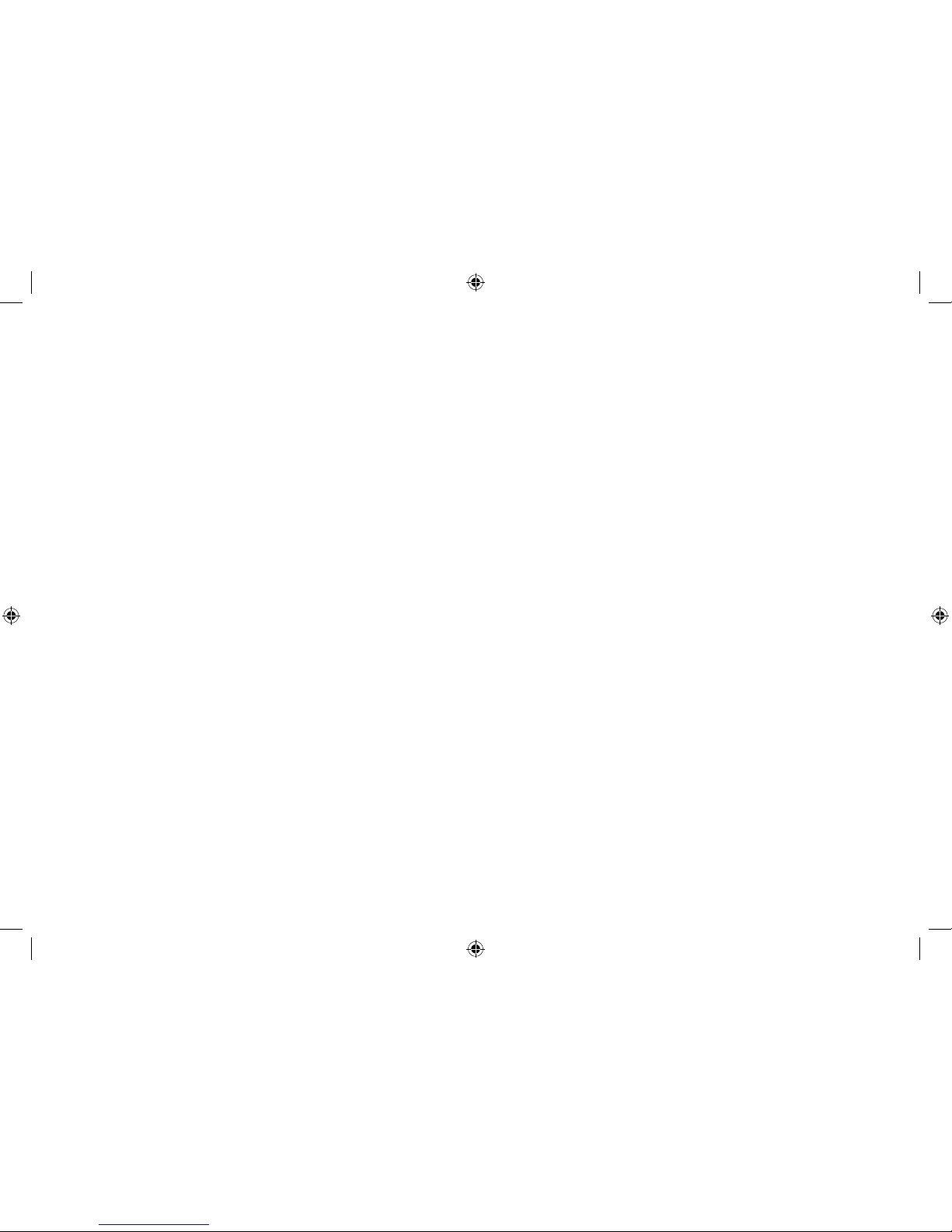
Page 15

Page 16

Te sco Stores Ltd,
Delamare Road, Cheshunt, Herts, EN8 9SL
Technika Helpline: 0845 456 6767 (Calls cost up to 4p per minute from a BT landline, other providers may vary)
DR11202B V0
