Page 1

MA-129
iPod & iPhone docking station
User Guide
Page 2

Page 3
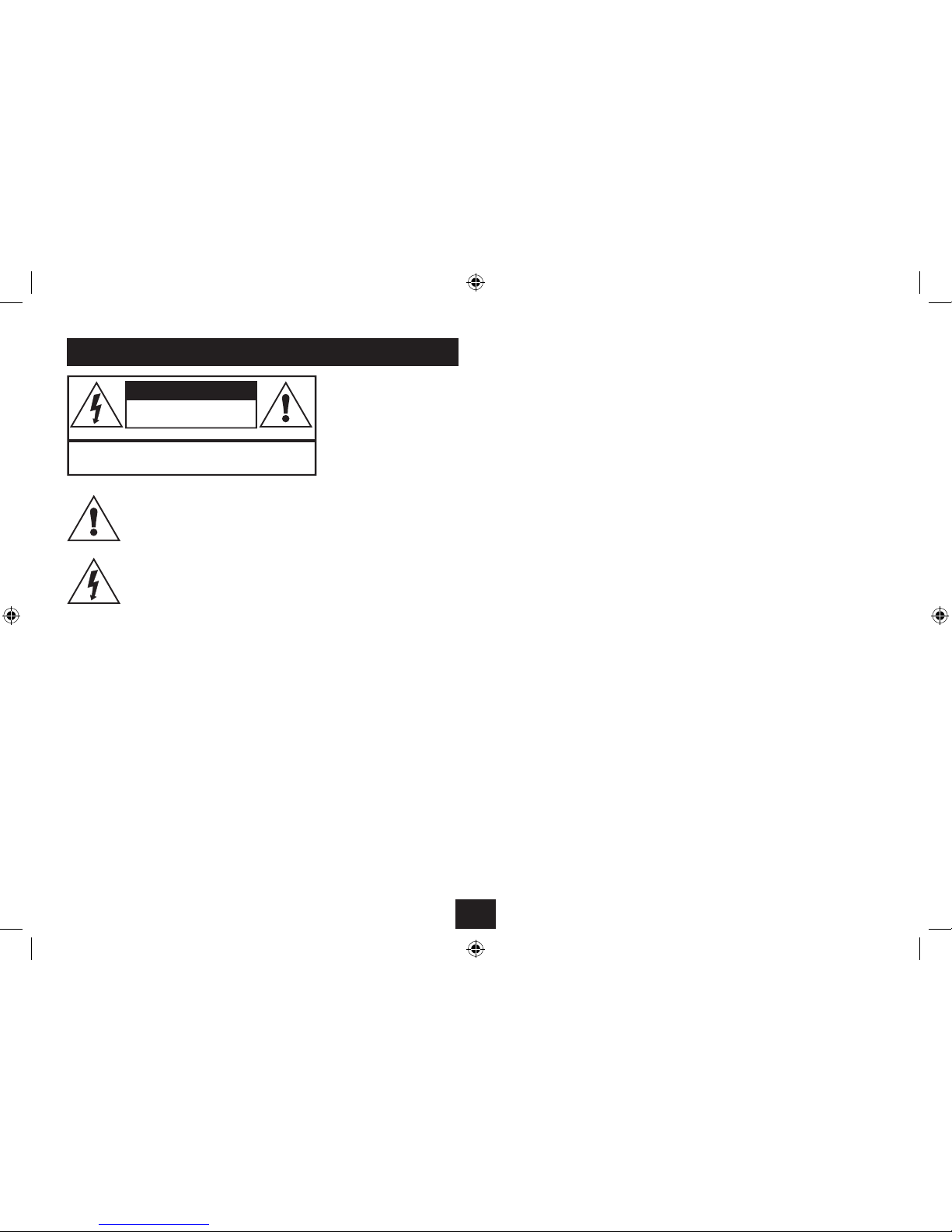
1
Read these instructions.
Keep these instructions.
Heed all warnings.
Follow all instructions.
Do not use this apparatus near water.
Clean only with a slightly damp cloth.
Do not block any ventilation openings.
Install in accordance with the manufacturer’s
instructions.
Do not install or operate near any heat sources such
as radiators, stoves, or other apparatus that produce
heat.
Unplug this apparatus during lightning storms or when
unused for long periods of time.
IMPORTANT
This equipment generates, uses and can radiate radio
frequency energy and, if not installed and used in
accordance with the instructions, may cause harmful
interference to radio communication. However, this
is no guarantee that interference will not occur in a
particular installation. If this equipment does cause
harmful interference to radio or television reception,
which can be determined by turning the equipment
o and on, the user is encouraged to try to correct the
interference by one of the following measures:
- Reorient or relocate the receiving antenna.
- Increase the separation between the equipment
and receiver.
- Connect the equipment into an outlet on a
circuit dierent from that to which the receiver is
connected.
- Consult the dealer or an experienced radio/TV
technician for help.
ELECTRICAL INFORMATION
Use this appliance only with the supplied AC Adaptor.
Using non-approved power supplies will void the
warranty.
Mains Supply: The mains operating voltage of the
AC Adaptor is marked on a rating plate on the AC
Adaptor.
The means of disconnecting this appliance from
the mains supply is the AC adaptor. This should be
unobstructed and readily operable at all times.
Refer all servicing to qualied service personnel.
Servicing is required when the apparatus has been
damaged in any way, such as the power-supply cord
or plug is damaged, liquid has been spilled or objects
have fallen into the apparatus, the apparatus has been
exposed to rain or moisture, does not operate normally,
or has been dropped.
Warning: To reduce the risk of re or electrical shock,
do not expose this product to rain or moisture. The
product must not be exposed to dripping and splashing
and no object lled with liquids such as a vase of
owers should be placed on the product.
No naked ame sources such as candles should be
placed on the product.
Caution: Changes or modications not expressly
approved by the manufacturer could void the user’s
authority to operate this device.
Caution: Usage of controls or adjustments or
performance of procedures other than those specied
herein may result in hazardous exposure.
This symbol indicates that there are important operating and maintenance instructions
in the literature accompanying this unit.
This symbol indicates that dangerous voltage
constituting a risk of electric shock is present
within this unit.
CAUTION!
RISK OF ELECTRIC SHOCK
DO NOT OPEN
TO REDUCE THE RISK OF ELECTRIC SHOCK
DO NOT REMOVE COVER (OR BACK)
IMPORTANT SAFETY INFORMATION
Page 4

2
INDEX
INDEX
Important safety information ..................................1
Introduction ............................................................2
Unpacking ...............................................................2
Controls and connections .........................................3
Remote control ........................................................ 4
Adaptors .................................................................. 5
Connecting to a TV ................................................... 6
Connecting to audio systems ...................................8
Getting started ........................................................9
Power control ..........................................................9
Docking and controlling an iPod .............................. 9
Volume control ........................................................ 9
Video connection and playback ...............................9
Playing video, photos and audio ............................ 10
Troubleshooting ....................................................11
Care & Maintenance...............................................11
Specications ........................................................11
Warranty ...............................................................11
PRELIMINARIES INTRODUCTION
The MA-129 is a compact, remote controlled iPod docking
station for iPod and iPhone. With stereo audio, composite
video and S-Video outputs, the MA-129 will route audio and
video signals from a docked iPod to a TV, an audio system, or
a powered speaker system.
UNPACKING
Carefully unpack the unit. If it is damaged, please return it to
your nearest Tesco store for replacement. Remember to take
your purchase receipt with you.
Retain the User Handbook. If you pass the unit on to a third
party make sure you pass on the handbook.
We suggest you retain the packaging. If you dispose of it, do
so having regard to any recycling regulations in your area.
CONTENTS
The carton should contain:
The MA-129 docking station•
AC adaptor•
Remote control including battery•
Set of 3 x iPod adaptors•
3-way audio/video RCA cable•
Operating Manual•
If any items are missing or damaged, contact your nearest
TESCO store for a replacement. Have your receipt ready when
you call. Retain the packaging. If you dispose of it, do so
having regard to any recycling regulations in your area.
LOCATION
Place the unit on dry stable surface away from heat and
damp and where it is unlikely to fall or be knocked over.
Page 5
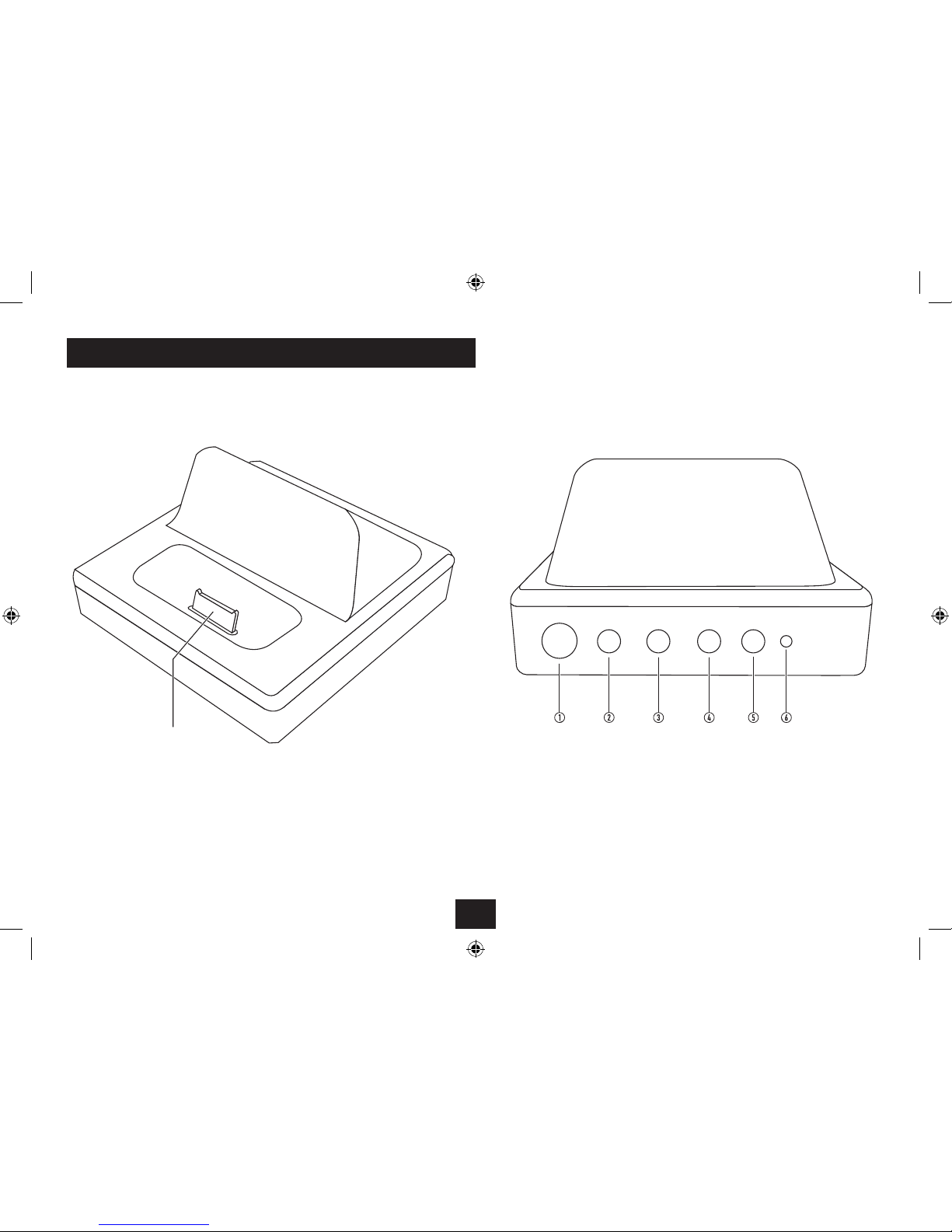
3
iPod/iPhone docking connector
CONTROLS AND CONNECTIONS
FRONT VIEW
BACK VIEW
a S-Video output jack
b Composite video (CVBS) output jack
c Left channel audio output jack
d Right channel audio output jack
e DC-In jack
f Power indicator
Page 6

4
REMOTE CONTROL
a Menu button
b Previous playlist button
c Next track/Fast search forward button
d Enter button
e Next playlist button
f Repeat button
g Play/pause button
h Volume up button
i Volume down button
1) Shue button
1! Previous track/Fast search back button
1@ Standby button
Dispose of used batteries with regard to the recycling
regulations in your area. Do NOT short circuit batteries or
throw them into water, the general rubbish or in a re.
Weak batteries can leak and damage the remote control.
Replace them in good time!
REMOTE CONTROL BATTERIES
BATTERY DISPOSAL
BEFORE FIRST USE
To prepare the remote control for rst use, pull out the safety
strip to activate the battery.
REPLACING THE BATTERY
When replacing the batter y in the remote control, refer to the
diagram below.
1. Press the catch across.
2. While holding the catch, open the battery door.
3. Fit the battery observing polarity as shown. When
replacing the battery, use only the same CR2025 type
specied.
Page 7

5
iPod ADAPTORS SELECTING AN ADAPTOR
Before docking your iPod you must rst check if your iPod
has a docking connector. Early iPod models do not have one
and cannot be docked to your unit. The docking connector is
located on the base of the iPod as shown below.
LIST OF SUPPLIED ADAPTORS
1) iPod video (60GB & 80GB), iPod classic (160GB).
1# iPod nano (3rd Gen).
1$ iPod touch (8GB & 16GB).
Other iPod models with dock connectors
Your iPod may have been supplied, packed with a standard
dock adaptor. If so, this can be used as the docking bay on
your unit is compatible with adaptors supplied by Apple.
If you don’t have a dock adaptor
If your iPod was not supplied with a standard dock adaptor,
you can buy one from Apple on-line. To determine the exact
model of your iPod, refer to this web-link - http://suppor t.
apple.com/kb/HT1353. You can then browse the iPod
accessories page on the Apple website to nd an adaptor for
your iPod model that can be purchased on-line.
Once you have located the correct adaptor for your iPod, press
it gently into the iPod Docking Bay before attempting to dock
your iPod.
FINDING THE CORRECT iPod ADAPTOR
Your iPod docking system is supplied with a selection of
docking adaptors that are compatible with several models in
the iPod range. Refer to the table of iPod models in the next
column which lists the adaptor numbers (marked on the side
of the adaptor), compatibility and instructions for obtaining
an adaptor for unlisted models.
NOTE: Do not dock an iPod without tting the correct adaptor,
you may damage the iPod and your unit.
Docking Connector
iPod adaptor
Docking bay
Before docking your iPod, you must rst t the correct iPod
adaptor to the docking bay. Each iPod adaptor matches the
shape of a particular iPod and is necessary to ensure that
your iPod is securely held when docked.
Page 8

6
CONNECTING TO A TV FOR VIDEO VIEWING
Each TV will have dierent connection options for audiovisual sources. These may be -
Three coloured jacks for composite video (CVBS), left •
and right audio channels (yellow, white, red). This
connection may often be found at the front or side of the
TV, sometimes under a ap.
SCART multi-pin audio-visual inputs.•
S-Video mini-DIN jack with separate left and right audio •
channels.
Connecting to a Composite/Audio input of the TV:
Connect the plugs at one end of a 3-way audio/video RCA •
cable (supplied) to each of the audio and video output
jacks on the back panel of the docking station. The plugs
are colour coded to match the jack colours.
Connect the other end of the cable to suitable Composite •
video (CVBS) and audio inputs of the TV. Once again, the
plug colours should match the jacks.
Connecting to a SCART input of the TV:
The same 3-way connection cable is used to connect to the
SCART input of a TV, but a SCART adaptor (not supplied) will
be required. The SCART adaptor is a SCART plug with three
RCA jack connections.
Connect the plugs at one end of a 3-way audio/video RCA •
cable (supplied) to each of the audio and video output
jacks on the back panel of the docking station. The plugs
are colour coded to match the jack colours.
Connect the other end of the audio/video cable to the •
jacks on the SCART adaptor.
Connect the SCART adaptor to a free AV input on the TV.•
COMPOSITE VIDEO CONNECTION
SCART CONNECTION
Page 9

7
CONNECTING TO A TV FOR VIDEO VIEWING
S-VIDEO CONNECTION
Connecting to a S-VIdeo input of the TV:
Connect the plug at one end of a S-Video mini-DIN cable •
(not supplied) to the S-Video output jack on the back
panel of the unit.
Connect the plug at the other end of the cable to a •
suitable S-Video input of the TV.
Connect the white and red plugs at one end of the 3-way •
audio/video RCA c able (supplied) to the left and right
audio output jacks on the back panel of the docking
station.
Connect the white and red plugs at the other end of the •
cable to the audio inputs that correspond to the S-Video
input you have used on the TV.
Page 10

8
CONNECTING TO AUDIO SYSTEMS
Your Docking Station can also be connected for audio use to a
pair of Multimedia speakers or to an Audio System -
Connecting the audio output to Powered Multimedia
Speakers:
To connect to Powered Multimedia Speakers you will require
a cable terminated with RCA plugs at one end and a stereo
3.5mm plug at the other.
Connect the RCA plugs to the left and right audio output •
jacks on the back panel of the docking station.
Connect the 3.5mm plug at the other end of the cable to •
the input of the Multimedia Speakers.
Connecting the audio output to an audio system:
To connect to an Audio System, the system will require an
auxiliary (AUX)) or LINE input.
Connect the white and red plugs at one end of the 3-way •
audio/video RCA cable (supplied) to the audio output
jacks on the back panel of the docking station. The plugs
are colour coded to match the jack colours.
Connect the white and red plugs at the other end of the •
audio/video RCA cable to the AUX or LINE input of the
audio system.
CONNECTING AUDIO TO MULTIMEDIA SPEAKERS
CONNECTING TO AN AUDIO SYSTEM
Page 11

9
GETTING STARTED
STANDBY CONTROL
To turn the docking station on:
Press the •
button.
The unit will switch on and the power indicator on the back
panel will light.
To turn the docking station o:
Press the •
button.
The unit will switch o.
POWER CONTROL
CONNECTING POWER
Before connecting the power, check that the mains voltage
on the rating plate of the AC adaptor is the same as the
voltage in your area.
Plug the DC cord from the AC adaptor into the DC jack on •
the back of the unit.
Plug the AC adaptor into the wall socket and switch the •
mains power on.
The unit is now ready for use.
NOTE:- The AC adaptor may become warm during operation
- this is normal.
DOCKING AN iPod
DOCKING YOUR iPod
To dock your iPod:
Set the unit to Standby.•
Check that the correct iPod adaptor is tted to the docking •
bay (see page 5).
Locate the iPod on the Docking Connector and press it •
gently home.
The iPod is now ready to play.
To remove your iPod from the dock:
Set the unit to Standby.•
Grip the iPod at the sides.•
Lift the iPod gently from the dock.•
CHARGING AN iPod
When the Docking Station is set to Standby, a docked iPod
will begin to charge automatically.
CONTROLLING AN iPod
When an iPod is docked, you can control the following iPod
functions from the remote control -
iPod playback functions:
Press the • /, button to toggle between Play and Pause
mode at any time.
Press the • } or { button on the remote control to select
the next or previous track on your iPod.
Press the •
button to scroll through the repeat modes
available on the iPod.
The display on the iPod will show the repeat mode set.
Press the •
button to switch shue mode on or o.
The display on the iPod will show if shue mode is set.
iPod menu functions:
When an iPod is docked and playing you can navigate the
menus from the keys on the remote control.
To move up through the iPod menu, press • Menu.
To scroll up and down options displayed on the iPod •
menu, press the
M or N button.
To select menu items, press the • Enter button on the
remote control.
ADJUSTING THE VOLUME
To increase the volume:
Press the •
button on the remote control.
To decrease the volume:
Press the •
button on the remote control.
Page 12

10
PLAYING AUDIO
PLAYING VIDEO
If you have connected your Docking Station to a TV and
docked an iPod that features video capability, you can play
photos and video programs stored on the iPod on your TV.
Switching on the iPod video output:
Before viewing photo or video programs on your TV you
will need to switch on the iPod video output. The iPod video
output selector is generally found as follows -
Navigate to the ‘ Videos’ or ‘Photos’ menu of the iPod.•
Select ‘Settings’.•
Select ‘TV out’.•
Set ‘TV out’ to On.•
The video signal from the iPod dock connector will now be
enabled.
Selecting the correct input on your TV:
Set the TV input selector to the AV input that you used •
when connecting the video and audio cables.
Playing the video:
Using the remote control, navigate to select the video •
you want to watch on the iPod display and set it to play.
You can control the volume from the remote control.•
NOTE:- If the volume level will not set high enough, you may
need to increase the volume that the TV is set to.
IMPORTANT NOTE:- Although iPod video programs may
play OK through your TV, it may not be possible to play
audio programs as most TVs will mute the sound if they do
not receive a picture. In this case you should reconnect the
Docking Station to an Audio System or Multimedia Speakers
when you want to play audio.
Playing from a docked iPod:
Set the iPod to play.•
Navigate the tracks and menus with the remote control.•
You can also operate your iPod func tions from the remote
control.
IMPORTANT NOTE IF CONNECTED TO A TV:- Although iPod
video programs may play OK through your TV, it may not
be possible to play audio programs as most TVs will mute
the sound if they do not receive a picture. In this case you
should reconnect the Docking Station to an Audio System or
Multimedia Speakers when you want to play audio.
VIEWING PHOTOS
If your iPod has the capability to store photos, you can display
these on your TV through the video connection.
Before viewing photos, follow the instructions in the previous
column to switch on the iPod video output and select the
correct AV input on the TV.
Viewing your photos:
To view your photos, navigate to the ‘Photos’ menu of the •
iPod and select the photos or folder you want to view on
the iPod screen.
On some iPod models you will now need to press the •
Enter button to start the slideshow and switch the
display from the iPod screen to the T V screen.
Page 13

11
CARE AND CLEANING
All care and cleaning operations should be carried out with
the unit unplugged from the mains power.
The sur face of the unit can be cleaned with a barely damp
cloth and then dried carefully. Never use abrasives, abrasive
cloths or chemical solvents .
SPECIFICATIONS
Supply Voltage, Current : . 7.5V
, 1A
AC Adaptor input: ............ 100-240V ~, 50Hz, 0.5A
AC Adaptor output .......... 7.5
, 1A
Net Weight: ..................... 220 g
Class II construction double insulated.
This product must not be connected to earth.
CARE AND MAINTENANCE WARRANTY & SPECIFICATIONS
WARRANTY
Your Tesco appliance is covered by a warranty for 12 months
from the date of purchase. If a fault develops during this
period, please contact the TESCO electrical help line on 0845
456 6767. Please have your original purchase receipt with
you when you call. This warranty in no way aects your
consumer rights.
UK: Waste electrical products/batteries should
not be disposed of with household waste.
Separate disposal facilities exist, for your
nearest facilities see ww w.recycle -more.co.uk
or in-store for details.
ROI: Produced after 13th August 2005. Waste
electrical products/batteries should not be
disposed of with household waste. Please
recycle where facilities exist. Check with your
Local Authority or retailer for recycling advice.
TROUBLESHOOTING
No response from the remote control:
The remote control battery may be exhausted. Check by
replacing the battery.
No picture or sound on the TV:
Check that the video and audio connections are correctly
made.
Check that the correct AV input is selected on the TV.
Check that the iPod video output is switched on (see page
10).
No sound/low volume:
Check that the volume control is turned up on the TV/audio
system/speakers that the docking station is connected to.
No sound from the T V when playing music (video
programs are OK):
Some TVs will not play audio when there is no video signal
present. In this case you can only play video programs through
the TV and will need to reconnect the docking station to an
audio system or speakers to play audio.
Page 14

Page 15

Page 16

Tesco Stores Ltd, Delamare Road, Cheshunt, Herts, EN8 9SL
MA129 V0.4
