Page 1

19-22_36 technika manual main.pdPage 1 7. 8. 2009 9:02:38
IDTV
User Guide
ATV DVB
1 2 3 4
5 6 7 8
9 0
TEXT HOLD
SUBPAGE
SIZE
FAV-
FAV
D.MENU
D.TITLE
DVB-LANG
SUBTITLE
SUBT.
AUDIO
OK
DISPLAY
SOURCE
VOL-
ASPECT
PMODE
BASS-
DVD IPOD
PROGRAM
REVEAL
INDEX
GOTO
NICAM
FAV+
ZOOM
DVB-INFO
EPG
-/--
REPEAT
A-B
MENU
EXIT
IPODMENU
PC-AUTO
CH+
VOL+
LIST
CH-
SLEEP
SMODE
BASS+
ANGLE
INTRO
Model No 19-218
22-218
Page 2

blank.pdf 10. 10. 2008 13:49:40
Page 3

19-22_36 technika manual page 01Page 1 7. 8. 2009 8:31:29
Important Guarantee Information.
Congratulations on purchasing this television. We hope you have many
years of trouble free enjoyment from your purchase.
Your product is covered under the manufacturers guarantee for 12 months
from date of purchase.
In the event of a fault being diagnosed, please refer to the frequently
asked questions/troubleshooting section at the rear of this user guide.
If you are still unable to remedy the fault, try resetting the TV
to factory settings, (details in this user guide) or contact the helpline.
In the event that a fault is diagnosed, the helpline will arrange to collect
the TV from your home or work address, return it to our service centre,
repair the item and then return it to you.
If we believe we cannot offer a permanent repair, we will replace the item.
Sky Media UK LTD – Helpline Information
Telephone UK ROI 01443 39400871 2000 463
Email: service@skymediauk.co.uk
The telephone opening hours are Monday to Friday 8.30am to 6pm, Saturday 9am – 5pm.
On the web site, you can register your product and guarantee, if you
do it within 7 days of purchase, you will also receive an extra FREE
3 months warranty, making the warranty 15 months from date of purchase.
You must retain all packaging materials as you will need these in the event of
If you need to call the helpline, you will need the following information.
Model Number ______________________ (Can be found on the front of this user guide)
Serial Number __________________________ (Can be found on rear of TV)
Date of purchase __________________________ (Can be found on sales receipt)
Internet: www.skymediauk.co.uk
warranty/service support.
1
Page 4

19_22_37 english manual 02.pdf 12. 2. 2009 14:50:23
2
Page 5

19_22_37 english manual 03.pdf 12. 2. 2009 14:51:21
Important information regarding the digital TV switchover
Television in the UK is going digital, bringing us all more choice and new services. Starting late
2007 and ending in 2012, television services in the UK will go completely digital, TV region by TV region.
How the switchover affects your TV equipment.
Your new TV has a digital tuner built in, which means it is ready to receive the Freeview signal by simply
connecting it into your aerial socket (you can check if you can get digital TV through your aerial now or
whether you will have to wait until the switchover at www.digitaluk.co.uk)
When the TV switchover happens in your area, there are at least two occasions when you will need to re-tune
your TV in order to continue receiving your existing TV channels and also to pick up new ones. Digital UK, the
body leading the digital switchover, will advise you when you need to retune during the switchover.
How to retune.
Retuning your TV is a very quick and simple process. We recommend that you retune every few months to
ensure you are receiving the very latest TV and radio channels that are broadcast.
• In digital/freeview mode, on the remote control press ‘LCD menu’ quickly followed by 8-8-8-8 (so
press the number 8 four times)
• You will now enter the ‘First time installation’ mode. (if you do not, please refer to the section
called ‘getting started’ later in this user guide)
First Time Installation
Country
Language
Please ensure that the aerial is connected to the connector
labelled ‘ RF In ’ on the rear of the TV .Ensure that OK is
highlighted in yellow and press ‘OK’ on your remote .If after
this scan ,not all digital channels are found ,your aerial may
require a signal booster .alternatively ,upgrade your aerial
to a high gain digital version .
OK Cancel
English
UK
• Simply press ‘OK’ or ‘Enter’ on the remote control and your TV will retune.
If you do not retune your TV when advised to do so by Digital UK, you may lose some or all of your channels
until you do re-tune.
If you are missing any channels, it may be that they are not available in your area, or that your TV aerial
needs upgrading.
For help and support regarding the digital switchover, please contact Digital UK:
Telephone: 08456 50 50 50
Digital UK website: www.digitaluk.co.uk
If you require technical or warranty support on this television, please contact the manufacturer helpline, do
not contact Digital UK unless your query is regarding the digital switchover.
3
Page 6
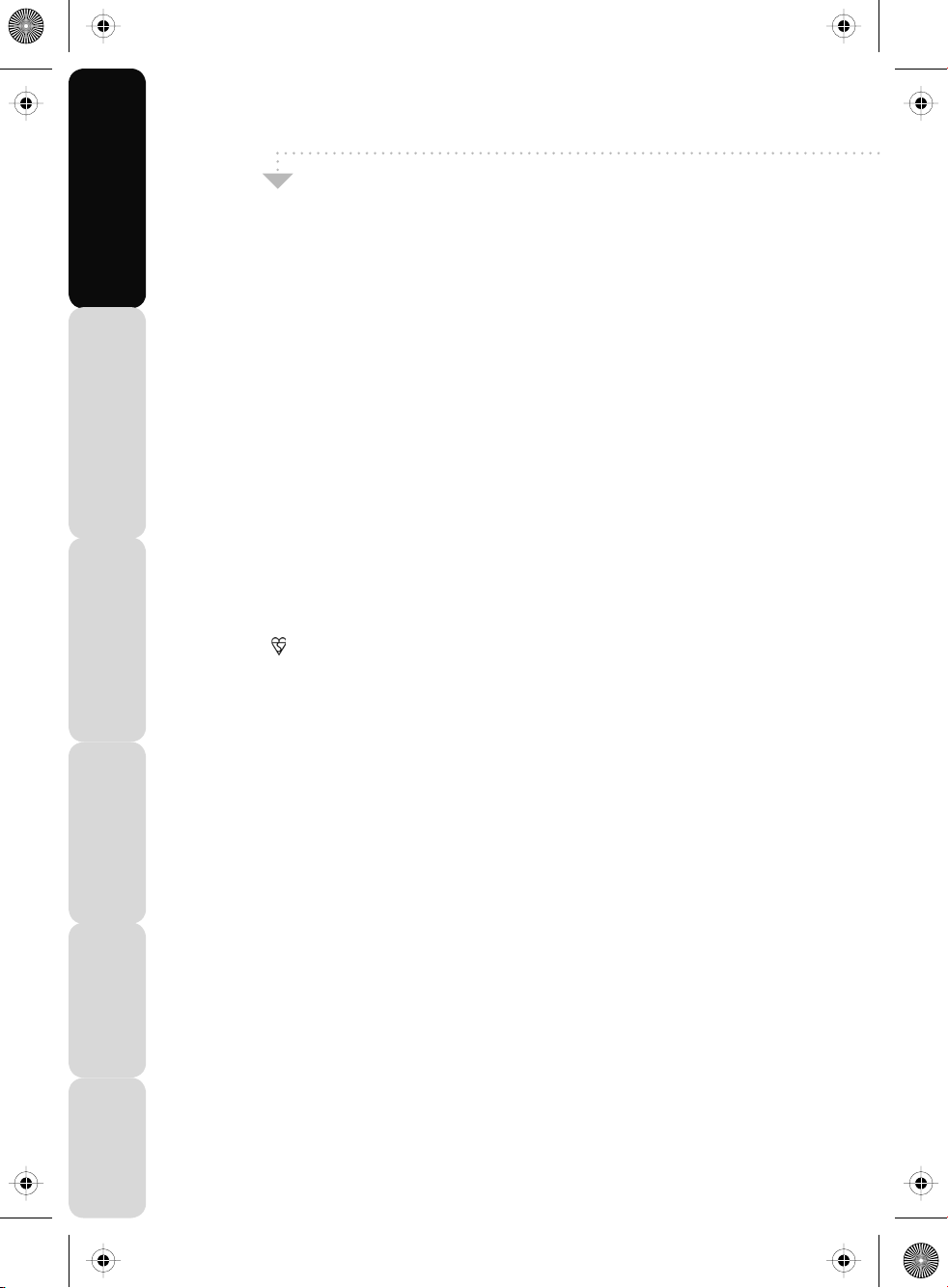
22_24 english manual page 04.pdfPage 1 6. 11. 2008 10:29:50
Satety Warnings Introducing the LCD TV Installing the LCD TV Using The Features Troubleshooting
Warnings
Caution
This television contains no user serviceable parts. Please refer to the manufacturer or authorised
repair agent in the event of malfunction. Do not remove the back cover from the television.
Warning
To reduce the risk of fire, electric shock or damage to the television, do not expose it to dust, rain or
moisture, or place any objects filled with liquids on or near the television.
Do not place the television in a confined space, ensure that nothing can obstruct the ventilation
openings at the rear of the television.
Do not place naked flames on or near the television.
Dispose of this television and any components including batteries in an environmentally friendly
manner. If in doubt, please contact your local authority for details of recycling.
Your LCD TV should be cleaned using a dry or slightly damp cloth. You should not use an alcohol
based cleaner
Safety
For your safety, this appliance is fitted with a fused moulded 3 pin mains plug. Should the fuse need
to be replaced, ensure that any replacement is of the same amperage and approved with
the BSI mark. ( )
Never try and replace the mains plug unless you have adequate qualifications and are legally
authorised to do so. In the event that a replacement Mains cable is required, contact
the manufacturer for a suitable replacement.
Never use the television if it is damaged in any way.
Always place the television on a flat level surface avoiding anywhere which may be subject to strong
vibration. Ensure the television is not placed on top of the power cable as the weight of the television
may damage the cable and cause a safety hazard.
Never place mobile phones, speakers or any other device which may cause magnetic or radio
interference with the television. If interference is apparent, move the device causing the interference
away from the television.
Specifications
4
Page 7

19_36 22_36 english manual page Page 1 29. 4. 2009 15:57:21
Warnings
Screen Burn
A characteristic of LCD TV Panels is that displaying the same image for a long
time may cause a permanent after - image to remain on the screen. This is called screen
burn. Most pictures shown on your TV will be constantly moving and fill the screen.
Examples of images that you need to watch out for are as follows
(this is not an all-inclusive list):
TV Channel Logos: e.g. Shopping channel logos and pricing displays-especially
if they are bright and stationary. Moving or low-contrast graphics are less likely
to cause ageing of the screen.
Time Displays
Teletext: Do not view a stationary page for long periods of time.
TV/DVD Menus: e.g. Listings of DVD disk content.
Pause Mode: Do not leave the TV in pause mode for long periods of time,
e.g. When watching DVDs or videos.
Note: To prevent screen burn, if viewing any of the above for long periods of time,
reduce contrast and brightness when viewing. Once burn-in occurs it will never
disappear completely.
Satety WarningsIntroducing the LCD TVInstalling the LCD TVUsing The FeaturesTroubleshootingSpecifications
5
Page 8

22_24 english manual page 06.pdfPage 1 6. 11. 2008 10:30:55
Satety Warnings Introducing the LCD TV Installing the LCD TV Using The Features Troubleshooting
Specifications
6
Page 9

19-22_36 technika manual page 07Page 1 14. 8. 2009 10:24:39
Chapter 1 Introducing the LCD TV
Getting Started
Chapter 2 Installing the LCD TV
Remote Control Buttons
TV Buttons
Source Menu
Inputs & Connections
Chapter 3 Using The Features
Picture Menu
Sound Menu
Tuning Menu
Timer Menu
General Menu
7 day TV Guide
Digital Text
Analogue TV Text
iPod Operation
Connecting to a PC
VGA (PC) Menu
DVD Menu
Wall Mounting
Using with Sky Digital
Connecting a Games Console
Contents
Satety WarningsIntroducing the LCD TVInstalling the LCD TVUsing The FeaturesTroubleshootingSpecifications
8 - 9
10
11
11
12
13 - 16
17 - 18
19 - 20
21
22 - 23
24
25
26
27 - 30
31 - 32
33 - 34
35 - 38
39
40 - 41
42
Troubleshooting
Frequently Asked Questuions
Specifications
Technical Specification
Index
If you experience any problems with this Television,
Please contact the helpline.
Customer Support/Technical Helpline
Sky Media UK LTD
Telephone UK 0871 2000 463
ROI 01443 3940
Email: service@skymediauk.co.uk
43
44
45
7
Page 10

19-22_36 technika manual page 08Page 1 11. 8. 2009 12:41:00
Satety Warnings Introducing the LCD TV Installing the LCD TV Using The Features Troubleshooting
What is included in the box
Accessories
Included with this TV are the following accessories:
1x - User Guide Book 1x - Remote control
1x - RF lead 2x - AAA batteries
1x - Quick Start Guide 1x - TV
ATV DVB
1 2 3 4
5 6 7 8
9 0
TEXT HOLD
SIZE
FAV
D.TITLE
SUBTITLE
SUBT.
SOURCE
VOL-
ASPECT
PMODE
DVD IPOD
PROGRAM
REVEAL
INDEX
GOTO
SUBPAGE
FAV-
NICAM
FAV+
D.MENU
ZOOM
DVB-LANG
DVB-INFO
EPG
-/--
AUDIO
REPEAT
A-B
MENU
OK
EXIT
IPODMENU
DISPLAY
PC-AUTO
CH+
VOL+
LIST
CH-
SLEEP
BASS-
SMODE
BASS+
ANGLE
INTRO
1x - AC Mains lead 4 x iPod Dock inserts to hold
your iPod safely in the iPod dock
Specifications
8
Page 11

19-22_36 technika manual page 09Page 1 17. 8. 2009 11:10:37
Getting Started - Initial Set Up
IMPORTANT - AFTER TUNING DO NOT PRESS ANY BUTTONS FOR 20 SECONDS SO THE
CHANNEL INFORMATION CAN BE STORED.
TUNING IN
1) Using the RF Cable supplied, connect the TV to the TV Aerial socket (Fig A)
IMPORTANT: If your TV signal is inadequate to receive a good Digital signal, you will need to connect
a 'Signal booster' between your TV and TV Aerial Socket. See section 5.
Fig B
Fig A
It is highly unlikely you will receive any/all of the digital channels using an indoor/portable TV aerial.
You should useaDigital/Hi Gain outdoor aerial for optimum signal reception.
2) Connect the Power cable to your electrical outlet and the Television (FigBabove)
3) Switch on the television using the power switch located next to the DVD player
4) Insert the batteries supplied into the Remote control and press the Power/Standby button to power on the TV
You will now be welc
ATV DVB
1 2 3 4
omed with the initial set-up screen. Follow the on screen instructions:
DVD
IPOD
5) A) Select country - default is UK
B) Select language - default is English
C) Ensure TV aerial is connected and press OK on the remote control to Tune in the Television
Satety WarningsIntroducing the LCD TVInstalling the LCD TVUsing The FeaturesTroubleshootingSpecifications
5) If the TV finds some but not all, of the Digital channels the TV is functioning correctly but the signal being
received is not strong enough. (The signal strength needs to be above 85% - you can see the signal strength the
TV is receiving when you change channels/ programmes) you will need to increase the signal strength in order to
recieve all of the channels available. The mos
t economical way to do this is by purchasing and connectinga'signal
booster' in between the TV and the TV aerial socket. If this does not solve the problem, you will need to upgrade
the TV aerial toadigital hi-gain compatible aerial
Once you have connecteda'Signal booster' you will need to retune the TV in order to receive all of the channels.
9
Page 12

19_36 22_36 english manual page Page 1 29. 4. 2009 15:13:48
Satety Warnings Introducing the LCD TV Installing the LCD TV Using The Features Troubleshooting
Remote Control Buttons
1
Press to switch on LCD when in standby mode or
vice versa
Press to mute the sound and press again to restore
ATV
Press to change to analogue TV mode
DVB
Press to change to digital TV/Freeview mode
DVD
Press to change to DVD mode
iPOD
Press to change to iPOD mode
NUMBER BUTTONS
Press 0 – 9 to select a TV channel directly when you
are watching TV. The channel will change after
2 seconds.
Return to the previous channel viewed
2
TEXT
Teletext mode: Press to enter the teletext
DVD/iPOD mode: Press to play or pause
HOLD
Teletext mode: Press hold on or off for current page
display
DVD/iPOD mode: Press to replay the current action
from the previous chapter/track
REVEAL
Teletext mode: Press to reveal or hide the hidden
words
DVD/iPOD mode: Press to advance forward to the
next chapter/track
INDEX / GO TO
Teletext mode: Press to request the index page
DVD mode: Press to Go To a specific chapter on a DVD
SIZE
Teletext mode: Press to change the display size
SUBPAGE
Teletext mode: Press to enter sub coded page access
DVD/iPOD mode: Press to play a DVD programme or
iPOD track in fast rewind mode
DVD/iPOD mode: Press
iPOD track in fast forward mode
DVD/iPOD mode: Press to play or pause the DVD or
iPOD playing
FAV / D.TITLE
Digital mode: Press to display favourite menu
DVD mode: Press to display the disc menu (if available
on DVD disc)
FAV- / D.MENU
Digital mode: Press to decrease favourite channel
DVD mode: Press to display the disc menu (if available
on DVD disc)
FAV+ / ZOOM
Digital mode: Press to increase favourite channel
DVD mode: Press to select the zoom to change picture
size
NICAM /
Digital mode: Press to select NICAM
DVD mode: Press to eject disc
SUBTITLE / SUBT.
Press to switch between the different subtitle languages
to play a DVD programme or
ATV DVB
1 2 3 4
5 6 7 8
9 0
TEXT H OLD
SUBPAGE
SIZE
FAV-
FAV
D.MENU
D.TITLE
DVB-LANG
SUBTITLE
SUBT. AUDIO
OK
DISPLAY
SOURCE
VOL-
ASPECT
PMODE
BASS-
CH+
LIST
CH-
DVD
-/--
REVEAL
FAV+
ZOOM
GUIDE
REPEAT
IPODM ENU
BASS+
ANGLE
IPOD
PROGRAM
GOTO
NICAM
INFO
MENU
VOL+
SMODE
INTRO
INDEX
A-B
EXIT
PC-AUTO
SLEEP
DVB-LANGUAGE / AUDIO
Digital mode: Press to select the digital language
DVD mode: Press to select DVD audio channels
GUIDE/REPEAT
Digital Mode: Press to show the TV Guide menu
DVD Mode: Press to set repeat
INFO/A-B
Digital Mode: Press to display channel information
and help information in TV Guide
DVD Mode: Press to A-B playback
3
NAVIGATION BUTTONS ( , , , , OK)
Allows you to navigate the on-screen menus and
adjust the system settings to your preference
MENU
Press to display OSD menu
EXIT
Press to exit OSD menu
4
SOURCE
Press to open the source menu
DISPLAY
Press to display the source and channel’s
information
MODE: Press to show software version
IPOD
iPOD MENU
Press to open the iPOD OSD menu
PC-AUTO
Press to automatically set up the screen in PC
mode
CH+
Press to increase the channel by one
CH-
Press to decrease the channel by one
VOL+
Press to increase the volume
VOL-
Press to decrease the volume
LIST
Press to open the OSD track and song information
in iPOD mode
ASPECT
Switches the TV between the different picture
formats
SLEEP
Activates the sleep mode
5
PMODE
Press repeatedly to cycle through the available
video picture modes
BASS-
Press to decrease the sub bass
BASS+
Press to increase the sub bass
SMODE
Press to cycle through the different sound modes
ANGLE
Press to select different angle of DVD when available
on disc
INTRO
Press to play a short introduction to each chapter
when available on disc
COLOUR BUTTONS
For operating digital and analogue teletext
Specifications
10
Page 13

19-22_36 technika manual page 11Page 1 14. 8. 2009 10:28:30
TOP PANEL B UTTONS
DVD - Eject
1
DVD - Play/Pause
2
Select the input source
3
Displays Menu/OSD
4
Volume down and menu left
5
Volume up and menu right
6
7
Programme/Channel down and menu down
Programme/Channel up and menu up
8
9
Standby ON/OFF
SIDE PANEL
TV Buttons
1 2 3 4 5 6 7 8 9
SOURCE MENU V- V+ CH- CH+ STANDBY
Satety WarningsIntroducing the LCD TVInstalling the LCD TVUsing The FeaturesTroubleshootingSpecifications
Choosing Mode/Source
To swit ch bet ween the different connect ions is very easy.
Using the buttons on the remote control:
1) Press [SOURCE] - The following will appear
2) Press [\/] or [/\] to select the input you require.
3) Press [OK]
Using the buttons on the Television:
1) Press [SOURCE]
2) Scroll up/down using CH+/ CH- buttons to the
input/source you require
3) Press Vol+ to change input/source to the one selected
TV/ANALOGUE
DIGITAL/FREEVIEW
IPOD
HDMI
SCART
YPBPR/COMPONENT
VIDEO
VGA/PC
DVD
11
Page 14
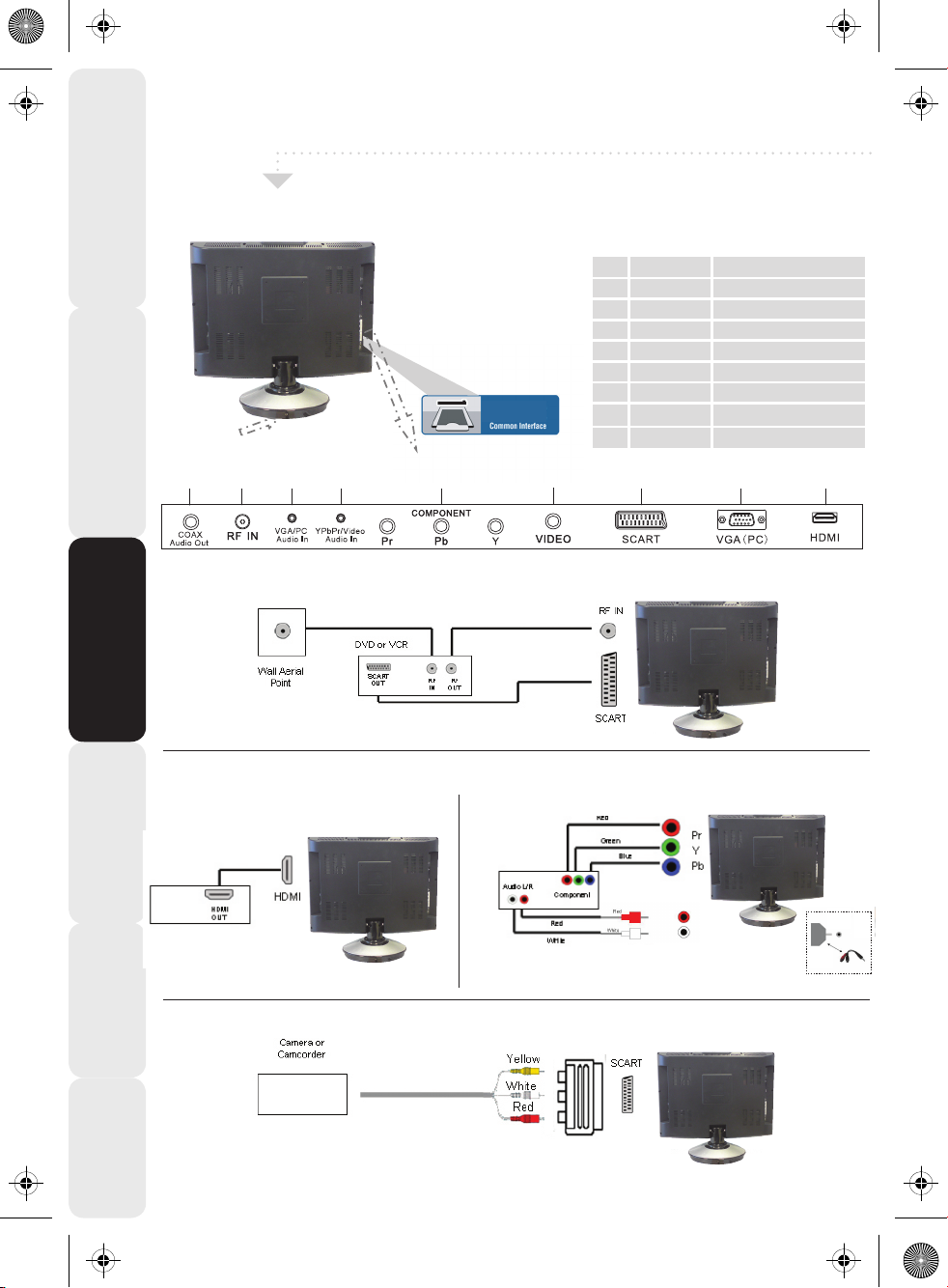
Inputs & Connections
12
Satety Warnings Introducing the LCD TV Installing the LCD TV Using The Features Troubleshooting
Specifications
CI Port
Digital Audio Out (DVD)
RF input
PC Audio input
Video/Component Audio input
Component input
Video input
Scart input
VGA-PC input
HDMI input
A
B
C
D
E
F
G
H
I
Audio output to connecting
to an external amplifier
COAX Audio Out
RF IN
VGA/PC Audio In
YPbPr/Video
Audio In
COMPONENT
VIDEO
SCART
VGA(PC)
HDMI
REAR CONNEC TIONS
L/R
CONNECTING A DVD RECORDER OR VIDEO RECORDER
Source should be set to SCART
CONNECTING A HIGH DEFINITION DEVICE
OPTION A – HDMI OPTION B – COMPONENT & AUDIO CABLES
Source should be set to HDMI Source should be set to YPbPr/COMPONENT
CONNECTING A CAMERA OR CAMCORDER
Source should be set to SCART
SCART Adaptor
A B C D E F G H I
Note - SCART to AV Adaptor
– often included with some devices,
alternatively, these can be purchased
from the helpline/website
3.5mm jack to phono
adapter or cable
3.5mm Audio input
on TV
* optional accessories
Note - Connect into
3.5mm Audio Input
19-22_36 technika manual page 12Page 1 18. 8. 2009 12:11:54
Page 15
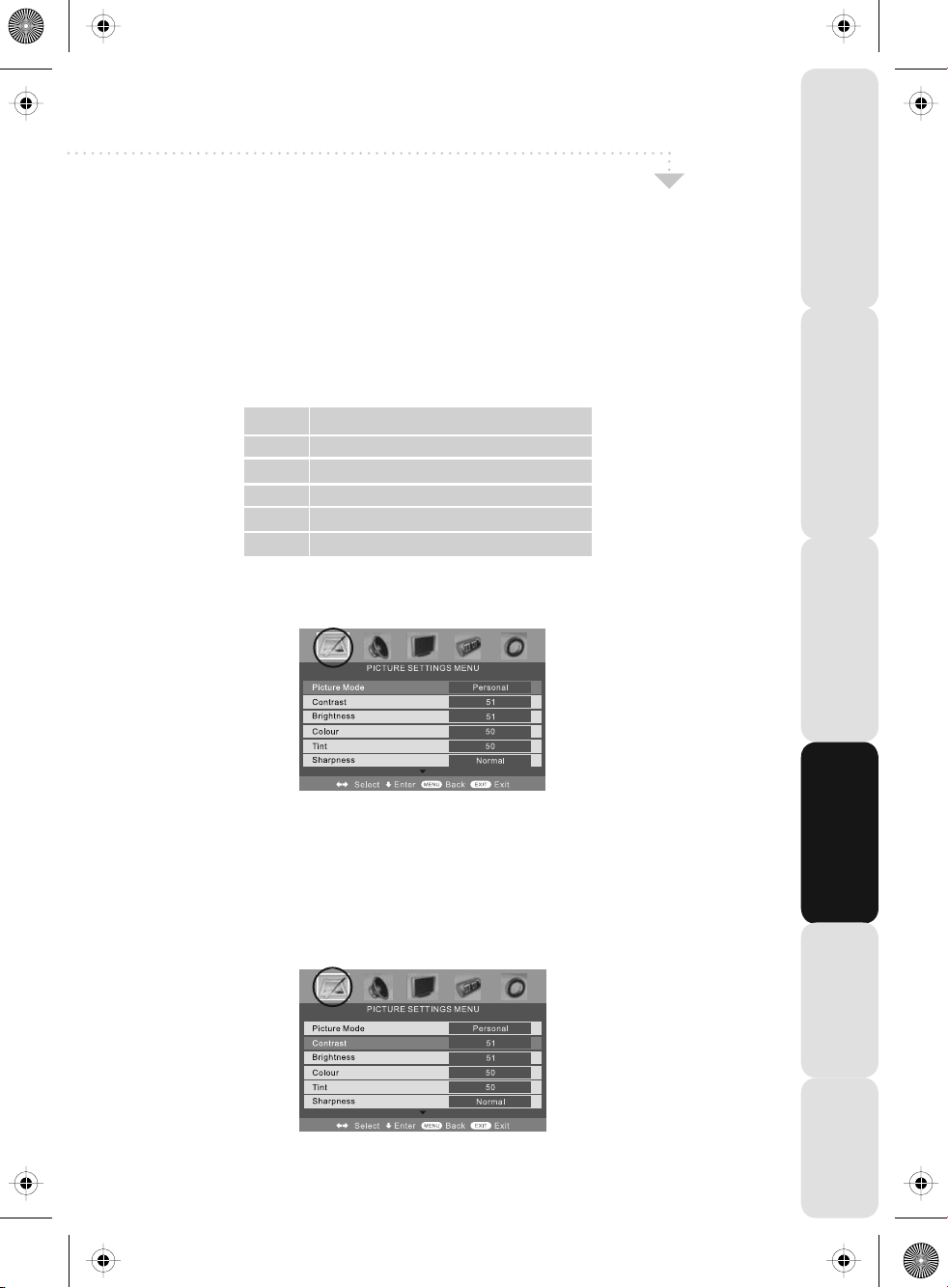
19_36 22_36 english manual page Page 1 29. 4. 2009 16:06:36
TV Menu Operation
PICTURE SETTINGS MENU
Lets you adjust picture mode, contrast, brightness, colour, tint and sharpness to
enhance the viewing experience.
PLEASE NOTE – YOU CAN ONLY MAKE ADJUSTMENTS TO CONTRAST,
BRIGHTNESS & COLOUR WHEN PICTURE MODE IS SET TO ‘PERSONAL’.
Selecting Picture Mode Presets
Switch between different preset picture options
Standard All settings are set to 50
Personal Lets you manually alter all the settings
Movie Set to enhance when watching a movie
Sport Set to enhance when watching a sport
Mild Set to be lighter in colour and less bright
Game Set to enhance when playing a games console
1) Press [MENU] to enter menu
2) Press [\/] to highlight Picture Mode
3) Press [>] to navigate through the various options
Satety WarningsIntroducing the LCD TVInstalling the LCD TVUsing The FeaturesTroubleshootingSpecifications
4) Press [EXIT] to exit
Adjusting Contrast (Only available when Picture Mode is set to Personal)
Switch the balance between black and white
1) Press [MENU] to enter menu
2) Press [\/] to highlight Contrast
3) Press [>] to increase the contrast or [<] to decrease the contrast
4) Press [EXIT] to exit
13
Page 16
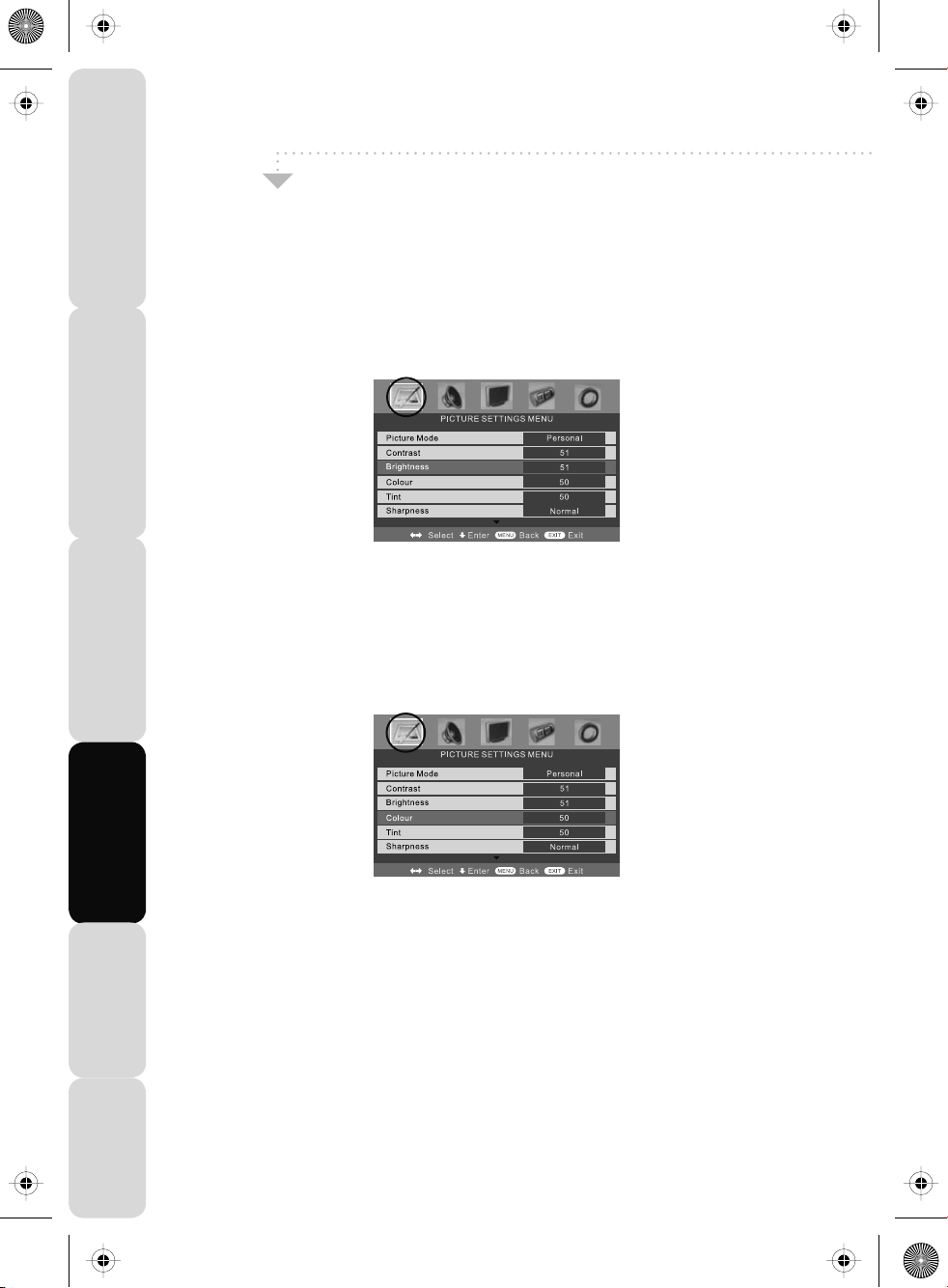
22_24 english manual page 14.pdfPage 1 4. 11. 2008 13:05:09
Satety Warnings Introducing the LCD TV Installing the LCD TV Using The Features Troubleshooting
TV Menu Operation
PICTURE SETTINGS MENU
Adjusting Brightness (Only available when Picture Mode is set to Personal)
Increase or decrease the brightness of the picture
1) Press [MENU] to enter menu
2) Press [\/] to highlight Brightness
3) Press [>] to increase the brightness or [<] to decrease the brightness
4) Press [EXIT] to exit
Adjusting Colour (Only available when Picture Mode is set to Personal)
Increase the colour from black and white to vivid
1) Press [MENU] to enter menu
2) Press [\/] to highlight Colour
3) Press [>] to increase the colour or [<] to decrease the colour
4) Press [EXIT] to exit
Specifications
14
Page 17

19_36 22_36 english manual page Page 1 29. 4. 2009 18:01:25
TV Menu Operation
PICTURE SETTINGS MENU
Adjusting Tint (only available in VGA/PC Mode)
Lets you increase or decrease the level of tint within the picture
1) Press [MENU] to enter menu
2) Press [\/] to highlight Tint
3) Press [>] to increase the tint or [<] to decrease the tint
4) Press [EXIT] to exit
Adjusting Sharpness
You can change the sharpness between the different preset options
Normal For standard use
Sharp For pictures with little movement
Sharpest For pictures with nearly no movement
Soft For pictures with large amount of movement
Softest For pictures with lots of movement
Satety WarningsIntroducing the LCD TVInstalling the LCD TVUsing The FeaturesTroubleshootingSpecifications
1) Press [MENU] to enter menu
2) Press [\/] to highlight Sharpness
3) Press [>] to navigate through the various options
4) Press [EXIT] to exit
15
Page 18

19_36 22_36 english manual page Page 1 29. 4. 2009 15:15:23
Satety Warnings Introducing the LCD TV Installing the LCD TV Using The Features Troubleshooting
TV Menu Operation
PICTURE SETTINGS MENU
Colour Temperature (Only available in VGA/PC Mode)
There are 3 presets for colour temperature
1) Press [MENU] to enter menu
2) Press [\/] to highlight Colour Temperature
3) Press [>] to navigate through the various options
4) Press [EXIT] to exit
Dynamic Noise Reduction
Reduces the interference in the picture.
Normal Standard setting
Warm Increased red within the picture
Cold Increased blue within the picture
1) Press [MENU] to enter menu
2) Press [\/] to highlight DNR
3) Press [>] to switch between OFF, LOW, MILD and HIGH.
4) Press [EXIT] to exit
Specifications
16
Page 19

22_24 english manual page 17.pdfPage 1 6. 11. 2008 14:32:37
TV Menu Operation
SOUND SETTINGS MENU
Adjusting Volume
Lets you adjust the volume o f t he telev ision
1) Press [MENU] to enter menu
2) Press [>] to move t o Sound Settings Menu
3) Press [\/] to highlight Volume
4) Press [>] to increase the volume or [<] to decrease the volume
5) Press [EXIT] to exit
Selecting Sound Mode
Switch between different preset sound options
Voice Emphasises voice over other sounds
Music Emphasises music over voices
Theatre Provides livelier and full sound for movies
Personal Selects your personal sound settings
Satety WarningsIntroducing the LCD TVInstalling the LCD TVUsing The FeaturesTroubleshootingSpecifications
1) Press [MENU] to enter menu
2) Press [>] to move t o Sound Settings Menu
3) Press [\/] to highlight Sound Mode
4) Press [>] to navigate through the various options
5) Press [EXIT] to exit
17
Page 20

22_24 english manual page 18.pdfPage 1 6. 11. 2008 14:43:50
Satety Warnings Introducing the LCD TV Installing the LCD TV Using The Features Troubleshooting
TV Menu Operation
SOUND SETTINGS MENU
Adjusting Bass
To adjust the amount of bass within the sound
1) Press [MENU] to enter menu
2) Press [>] to move to Sound Settings Menu
3) Press [\/] to highlight Bass
4) Press [>] to increase the bass or [<] to decrease the bass
5) Press [EXIT] to exit
Adjusting Treble
To adjust the amount of treble within the sound
1) Press [MENU] to enter menu
2) Press [>] to move to Sound Settings Menu
3) Press [\/] to highlight Treble
4) Press [>] to increase the treble or [<] to decrease the treble
5) Press [EXIT] to exit
Adjusting Balance
To switch the sound between the left and right speakers
1) Press [MENU] to enter menu
2) Press [>] to move to Sound Settings Menu
3) Press [\/] to highlight Balance
4) Press [>] to increase the balance or [<] to decrease the balance
5) Press [EXIT] to exit
Volume Boost
This is to boost the volume level in all modes (except iPod Mode) to bring to a higher level.
1) Press [MENU] to enter menu
2) Press [>] to move to Sound Settings Menu
3) Press [\/] to highlight Volume Boost
4) Press [>] to switch ON or OFF
Specifications
5) Press [EXIT] to exit
18
Page 21

22_24 english manual page 19.pdfPage 1 6. 11. 2008 14:44:15
TV Menu Operation
TUNING SETTINGS MENU (Only Freeview & Analogue TV modes)
Adjusting Country
If you are moving country you may wish to change the Country Settings
1) Press [MENU] to enter menu
2) Press [>] to move to Tuning Settings Menu
3) Press [\/] to highlight Country
4) Press [>] to alter the chosen country
5) Press [EXIT] to exit
Auto Tuning
Scan for all channels based on the current settings
1) Press [MENU] to enter menu
2) Press [>] to move to Tuning Settings Menu
3) Press [\/] to highlight Auto Tuning
Satety WarningsIntroducing the LCD TVInstalling the LCD TVUsing The FeaturesTroubleshootingSpecifications
4) Press [>] to enter Auto tuning
5) Press [OK] to start the tuning
6) Press [EXIT] to exit
Manual Tuning
You may wish to manual search if you can’t find a certain channel or if you wish to connect to
a Satellite/Cable box via RF/Aerial connector
1) Press [MENU] to enter menu
2) Press [>] to move to Tuning Settings Menu
3) Press [\/] to highlight Manual Tuning
4) Press [>] to enter manual tuning
4) Press [>] to start the tuning
5) Press [EXIT] to exit
19
Page 22

19-22_36 technika manual page 20Page 1 7. 8. 2009 8:42:36
Satety Warnings Introducing the LCD TV Installing the LCD TV Using The Features Troubleshooting
TV Menu Operation
TUNING SETTINGS MENU
Programme Edit / Changing Channel Position (Only Freeview & Analague TV modes)
You can change the analogue channel position to suit your requirements.
1) Press [MENU] to enter menu
2) Press [>] to move to Tuning Settings Menu
3) Press [\/] to highlight Programme Edit
4) Press [>] to enter the programme edit menu
5a) Freeview mode – Press the [Green] button to add the selected channel to your favorite,
press it a second time to remove. Press the [Yellow] to delete the channel from the list.
WARNING – this will remove the channel complete from the TV. Press [Blue] to lock a
channel (to do this the Child Lock function must be set “ON”)
5b) Analogue TV mode – Press the [>] to select the change you wish to move. Move to the
new location and press [OK]
715.Magic
716.Q
718.SMOOTH RADIO
722.Kerrang!
723.talkSPORT
725. Premier Radio
727.Absolute Radio
728.Heart
To swap channel press on remote
move to the desired location and press
1.
2.
3.
4.
5.
6.
7.
8.
6) Press [EXIT] to exit
Common Interface Slot (Only in Freeview Mode)
Pay per view services require a “smartcard” to be inserted into the TV. If you subscribe to
a pay per view servic e the prov ider will iss ue you with a ‘CAM’ c ard “ smartcard”. The CA
can then be inserted into the COMMON INTERFACE PORT (see page 8). To access the card
follow the steps below.
1) Press [MENU] to enter menu
2) Press [>] to move to Tuning Settings Menu
3) Press [\/] to highlight Common Interface
4) Press [>] to enter the menu
M
Specifications
5) Press [EXIT] to exit
20
Page 23

22_24 english manual page 21.pdfPage 1 6. 11. 2008 14:46:07
TV Menu Operation
TIMER SETTINGS MENU
Lets you adjust the OSD timing and the sleep timer
Sleep Timer
Lets you set the sleep timer so the television automatically switches off after a certain
amount of time.
1) Press [MENU] to enter menu
2) Press [>] to move to Timer Settings Menu
3) Press [\/] to highlight Sleep Timer
4) Press [>] to increase the time to the required amount
Satety WarningsIntroducing the LCD TVInstalling the LCD TVUsing The FeaturesTroubleshootingSpecifications
5) Press [EXIT] to exit
On Screen Display Timer
Lets you adjust the amount of time the On Screen Menu stays on the screen before
disappearing.
1) Press [MENU] to enter menu
2) Press [>] to move to Timer Settings Menu
3) Press [\/] to highlight OSD Timer
4) Press [>] to increase the time and [<] to reduce the time
5) Press [EXIT] to exit
21
Page 24

22_24 english manual page 22.pdfPage 1 6. 11. 2008 14:46:49
Satety Warnings Introducing the LCD TV Installing the LCD TV Using The Features Troubleshooting
TV Menu Operation
GENERAL SETTINGS MENU
Lets you adjust the language, picture size, blue screen, add child lock, complete first time
installation and reset the television.
On Screen Menu Language
Lets you change the on screen menu language.
1) Press [MENU] to enter menu
2) Press [>] to move to General Settings Menu
3) Press [\/] to highlight Language
4) Press [>] to change the language
5) Press [EXIT] to exit
Picture Format
Lets you adjust the picture format
1) Press [MENU] to enter menu
2) Press [>] to move to General Settings Menu
3) Press [\/] to highlight Picture Format
4) Press [>] to change the picture format
5) Press [EXIT] to exit
Blue Screen
Changes the background when there is no input between clear and a blue background
1) Press [MENU] to enter menu
2) Press [>] to move to General Settings Menu
3) Press [\/] to highlight Blue Screen
4) Press [>] to switch between on and off
5) Press [EXIT] to exit
Child Lock/Key Lock
Allows you to lock certain channels and content so that it can not be viewed by children
1) Press [MENU] to enter menu
2) Press [>] to move to General Settings Menu
Specifications
3) Press [\/] to highlight Child Lock
4) To switch on child lock or key lock press [>]
22
Page 25

22_24 english manual page 23.pdfPage 1 6. 11. 2008 14:47:59
TV Menu Operation
GENERAL SETTINGS MENU
5) To change Pin Code enter menu. Enter the old pin code (Default is blank), then enter the
new pin code and enter it again. Press [OK], the pin is now changed
Satety WarningsIntroducing the LCD TVInstalling the LCD TVUsing The FeaturesTroubleshootingSpecifications
Old PIN Code
New PIN Code
Enter PIN Code
Change PIN Code
6) Press [EXIT] to exit
First Time Installation
Allows you to reset the television for first time tuning.
1) Press [MENU] to enter menu
2) Press [>] to move to General Settings Menu
3) Press [\/] to highlight First Time Installation
4) Press [>] and First time install screen will appear
5) Press [OK] and tuning will commerce.
First Time Installation
Country
Language
Please ensure that the aerial is connected to the connector
labelled ‘ RF In ’ on the rear of the TV .Ensure that OK is
highlighted in yellow and press ‘OK’ on your remote .If after
this scan ,not all digital channels are found ,your aerial may
require a signal booster .alternatively ,upgrade your aerial
to a high gain digital version .
OK Cancel
Reset Television
You may wish to reset the menus to factory settings e.g. if you have forgotten a changed
password
1) Press [MENU] to enter menu
2) Press [>] to move to General Settings Menu
3) Press [\/] to highlight Reset
4) Press [OK] to reset the television
English
UK
5) Press [EXIT] to exit
23
Page 26

19_36 22_36 english manual page Page 1 29. 4. 2009 18:02:05
Satety Warnings Introducing the LCD TV Installing the LCD TV Using The Features Troubleshooting
7 Day TV Guide
7 DAY T V G UID E
TV Guide is available in Digit al TV mode. It provides information about forthco ming
programmes (where supported by the bradca sted channel).
You can view the start and e nd t ime of all programmes and on all channels for the next 7 days.
It is very simple to operate.
1) Press [GUIDE]. The following now and next menu will appear.
2. BBC2
3. ITV1
4. Channel 4
5. Channel 5
2) Navigate through the now and next menu using the [>], [<], [V] and [/\] buttons
3) Press the [BLUE] button to enter the 7 day menu. Reminders can now be added by
pressing [OK].
2. BBC2
3. ITV1
4. Channel 4
5. Channel 5
4) Press [EXIT] to exit the 7 day TV Guide.
Specifications
24
Page 27

19_36 22_36 english manual page Page 1 28. 4. 2009 10:01:13
Digital Teletext
Digital TV Teletext
With Digital TV (Freeview) there is also digital teletext available on some channels. Simply follow
the on screen commands. Here is an example of the BBC digital teletext service.
1) To start digital teletext press the RED button (BBC channels) or the TEXT buttons (Other
channels)
2) To select the information you require you can scroll using [\/] or [/\] and press [OK] alternatively
you can key the page number for example [3][0][0] followed by [OK]
Satety WarningsIntroducing the LCD TVInstalling the LCD TVUsing The FeaturesTroubleshootingSpecifications
You can then navigate using the colours buttons (Red, Green, Yellow, Blue), the [/\] [\/]
buttons and numbers.
If you wish to exit at anytime press [EXIT]
25
Page 28

19_36 22_36 english manual page Page 1 29. 4. 2009 15:16:04
Satety Warnings Introducing the LCD TV Installing the LCD TV Using The Features Troubleshooting
TV Mode Teletext Operation
Teletext is a service offered by some broadcasters.
Teletext Operation
1) Press [TEXT], after a few seconds teletext page 100 should appear.
Here is an example of BBC1
2) You can now navigate to the page you require in a number of ways:
a) Press the page you require using the number buttons i.e. page 302, by
pressing [3][0][2]
b) Press the colour buttons, these will take you to the page indicated on screen
for each colour
3) To exit Teletext press [TEXT] twice at any time
Other buttons
[SIZE] this increases or decreases the size of the text on screen
[INDEX] some pages are more than one page long this button displays the number
of pages
[REVEAL] if there is an answer or something hidden this will display it
[SUBPAGE] displays the sub page if it exists
[HOLD] This stops the pages changing when there are multiple pages
Specifications
26
Page 29

19-22_36 technika manual page 27Page 1 18. 8. 2009 10:37:56
Connect iPod to TV-Dock
iPod Operation
Satety WarningsIntroducing the LCD TVInstalling the LCD TVUsing The FeaturesTroubleshootingSpecifications
1. Insert your iPod to the TV-dock on the sound base. The TV will detect the insertion of the iPod and
automatically switch to iPod mode. You can also manually switch to iPod mode by pressing
IPOD
button or selecting “iPod” in the source menu.
2. Wait about 3-5 seconds while the screen displays a message “iPod connecting”, and then the iPod
Menu OSD will appear on the TV screen, and meanwhile the screen of iPod will change to
the “OK to Disconnect” picture.
iPod Connecting
If the TV screen continues to display the 'iPod Connecting' message for more than 20 seconds,
its becuase the software/firmware on your iPod is not the latest version as released by Apple.
Please refer to the trouble shooting section at the rear of this user guide or visit the helpline
web site for details how to upgrade your iPod to the latest version.
3) The below menu will appear (This menu comes from the iPod so it may vary based on your settings
on your iPod)
TV screen display
SUPERPB
Main Menu 1/5
1Music
2 Videos
3 Shuffle Songs
4 Settings
5 Now Playing
Pg Up/Down
Select
IPODMENU
Back
Operate ViaiPod
IPod screen display
:
13 06
OK todisconnect
OK
Enter
4) Press the [RED] button and the menu on the TV will disappear and the iPod Menu will come on
5) Using the [/\] & [\/] you can navigate through the menus and press [OK] to select.
OK
"Made for iPod" means that an electronic accessory has been designed to connect specifically to iPod
and has been certified by the developer to meet Apple performance standards.
Apple is not responsible for the operation of this device or its compliance with safety
and regulatory standards.
iPod is a trademark of Apple Inc., registered in the U.S. and other countries.
27
Page 30

19_36 22_36 english manual page Page 1 29. 4. 2009 18:02:45
Satety Warnings Introducing the LCD TV Installing the LCD TV Using The Features Troubleshooting
iPod Operation
Key Buttons
Recharge for iPod
iPod is automatically recharged when it is inserted to the TV-dock.
VOL- Decrease the volume
VOL+ Increase the volume
BASS- Decrease the sub bass
BASS+ Increase the sub bass
Play/pause
Next track
Back a track
Fast forward through current track
Rewind through current track
Stop
iPod
Main Menu
1 Music
2 Videos
3 ShuffleSongs
4 Settings
5 NowPlaying
TEXT HOLD
SIZE
FAV
D.TITLE
SUBTITLE
SUBT.
1/5
SUBPAGE
FAV-
D.MENU
DVB-LANG
AUDIO
OK
REVEAL
FAV+
ZOOM
GUIDE
REPEAT
INDEX
GOTO
NICAM
INFO
A-B
MENU
EXIT
Operate the iPod via the screen of iPod
Press RED button to switch to the iPod Control Mode. When in iPod control
mode, the iPod menu doesn’t appear on the TV screen, but the normal picture
appears on the screen of iPod. You can operate iPod via the screen of iPod.
Note:
- You can directly operate iPod or using remote control.
- TV will display a blue blank screen when in iPod control mode.
- When in iPod control mode, press RED button to switch to TV Control Mode
Set Sleep Timer
Press the button on the remote control called ‘Sleep’ to select the required value (in minutes).
The TV won’t switch off automatically when the iPod stop playing. However you can set Sleep Timer
to turn the TV off after a period of time.
Specifications
iPod is a trademark of Apple Inc., registered in the U.S. and other countries.
28
IPODMENU
Select
OK
PgUp/Down
OperateVia Ipod
Back
Enter
Charged
Charging
iPOD
Music
Videos
Photos
Podcasts
Extras
Games
Settings
Shuffle Songs
Page 31

19_36 22_36 english manual page Page 1 29. 4. 2009 16:13:52
Now Playing Interface
iPod Operation
Track Title
Artist
Album Name
Shuffle State
Shuffle Off
Shuffle On
Satety WarningsIntroducing the LCD TVInstalling the LCD TVUsing The FeaturesTroubleshootingSpecifications
Repeat State
Elapsed time
Repeat Off
Repeat One Song
Repeat All
Track Time
Volume Level
Scrubber bar
Bass Level
Shuffle and Repeat Songs
Please note - Both the repeat and shuffle mode will default to the iPod settings on the
iPod player
iPod
Main Menu
4/5
1Music
2 Videos
3 Shuffle Songs
4 Settings
5 Now Playing
OK
Select
IPOD MENU
Back
Pg Up/Down
Operate ViaIpod
Enter
Shuffle Off
iPod is set to play in order
Shuffle Songs
iPod is set to shuffle all the songs in ipod
Shuffle Album
iPod is set to shuffle albums in iPod.
Repeat Off
iPod is not set to repeat songs
Repeat One
iPod play sone song repeatedly
Repeat All
iPod repeats songs in current album or list.
1Shuffle Off
2 Repeat Off
IPOD MENU
Main Menu
Select
Back
iPod
Pg Up/Down
Operate ViaIpod
1/2
OK
Enter
iPod is a trademark of Apple Inc., registered in the U.S. and other countries.
29
Page 32

19_36 22_36 english manual page Page 1 29. 4. 2009 16:15:03
Satety Warnings Introducing the LCD TV Installing the LCD TV Using The Features Troubleshooting
iPod Operation
Watch Videos from iPod
For iPod nano 3Gen, iPod Classic, iPod 5Gen, you can select a video program and play in the iPod
Menu OSD.
For iPod touch, you can not select videos and play in the iPod Menu OSD, due to the nature of iPod
touch. To watch videos, please do as following:
1. Insert the iPod touch to the TV-Dock.
2 .Press the Red button to switch to iPod Control Mode.
3. Tap the screen to select video programs and play.
4. When a dialog pops up and ask: “Display On TV?”, Please tap the “Yes”.
Main Menu
1Music
2 Videos
3 Shuffle Songs
4 Settings
5 NowPlaying
Select
IPOD MENU
Back
Display on TV?
Yes No
iPod
Pg Up/Down
Operate ViaIpod
4/5
OK
Enter
Browse Photos from iPod
To browse photos from iPod
1. Press the Red button to switch to iPod Control Mode
2. For iPod nano 3Gen and iPod Classic, select a photo and press button on the remote control or
button on the iPod to start photo slide-show.
3. For iPod photo and iPod 5Gen, you can only press button on the iPod to start photo slide-show.
4. For iPod touch, you can only tap the on the screen to start photo slide-show.
Specifications
iPod is a trademark of Apple Inc., registered in the U.S. and other countries.
30
Page 33

19-22_36 technika manual page 31Page 1 7. 8. 2009 8:45:00
Connecting to a PC - Windows XP
IMPORTANT – Before connecting the computer to the television you must ensure
the computer settings are correct for the television. You MUST do this using your
old monitor .
WINDOWS XP, WINDOWS VISTA
1) Switch on your computer
2) When finished booting up right click your mouse anywhere on the screen
XP Screen VISTA Screen
3) Left click your mouse on Properties/Personalise
Satety WarningsIntroducing the LCD TVInstalling the LCD TVUsing The FeaturesTroubleshootingSpecifications
XP Screen VISTA Screen
4) Left click your mouse on Setting/Display Settings. Ensure the screen resolution
is set to what is shown in the technical specifications section toward the rear of
this user guide. To correct the resolution to that of the television move the slider.
XP Screen VISTA Screen
31
Page 34

19-22_36 technika manual page 32Page 1 7. 8. 2009 8:47:46
Satety Warnings Introducing the LCD TV Installing the LCD TV Using The Features Troubleshooting
Connecting to a PC - Windows XP
5) Left click your mouse on Advance/Advance Settings and left click on Monitor
6) Left click on the drop down for Screen refresh rate and select 60 Hertz.
7) Click on Apply, then click Yes and the settings will be saved.
8) Now switch off your computer and connect the television (as shown below)
9) Re-start your computer and switch the source to VGA
CONNECTING A LAPTOP
XP Screen VISTA Screen
Specifications
32
In addition to the above if you are connecting a laptop to the television you will also need to
activate the VGA connection on the laptop.
This can vary based on the brand of laptop you have.
1) Connect the laptop to the television
2) On the Laptop push buttons
Fn F5
+
The screen will now switch to the television.
For Windows Vista operating system the process is very similar to the above.
If you require additional support please contact the helpline.
Page 35

22_24 english manual page 33.pdfPage 1 6. 11. 2008 15:00:37
PC Menu Operation (VGA)
VGA MENU
Auto Configuration of Screen
Lets you automatically configure the television to be used as a computer monitor
1) Press [MENU] to enter menu
2) Press [>] to select PC settings
3) Press [\/] to select Auto Sync
4) Then press [>] for the TV to automatically configure itself
5) Press [EXIT] to exit
Phase
To adjust delay time of phase in order to reduce the noise of picture
1) Press [MENU] to enter menu
2) Press [>] to select PC settings
3) Press [\/] to select Phase
4) Then press [>] or [<] to increase or decrease the phase
Satety WarningsIntroducing the LCD TVInstalling the LCD TVUsing The FeaturesTroubleshootingSpecifications
5) Press [EXIT] to exit
Clock
Alter this in order to reduce the noise within the picture
1) Press [MENU] to enter menu
2) Press [>] to select PC settings
3) Press [\/] to select Clock
4) Then press [>] or [<] to increase or decrease the clock
5) Press [EXIT] to exit
33
Page 36

22_24 english manual page 34.pdfPage 1 6. 11. 2008 15:02:19
Satety Warnings Introducing the LCD TV Installing the LCD TV Using The Features Troubleshooting
PC Menu Operation (VGA)
Horizontal Position
Changes the horizontal position of the picture
1) Press [MENU] to enter menu
2) Press [>] to select PC settings
3) Press [\/] to select H-Position
4) Then press [>] or [<] to move the picture to left or right
5) Press [EXIT] to exit
Vertical Position
Changes the vertical position of the picture
1) Press [MENU] to enter menu
2) Press [>] to select PC settings
3) Press [\/] to select V-Position
4) Then press [>] or [<] to move the picture up or down
5) Press [EXIT] to exit
Position Reset
To position of the picture to the factory settings
1) Press [MENU] to enter menu
2) Press [>] to select PC settings
3) Press [\/] to select Position Reset
4) Then press [>] or [<] to move the picture up or down
Specifications
5) Press [EXIT] to exit
34
Page 37

19_36 22_36 english manual page Page 1 29. 4. 2009 10:07:51
DVD Menu Operation
HOW TO PLAY DVD’S
The DVD player has an automatic DVD feature which means when you insert a disc it will
automatically switch source and start to play.
If you disc does not play please refer to frequently asked questions section of the user guide.
DVD SETTINGS MENU
Adjusting Parental Control
You may wish to block certain DVDs being played, for example if you have young children. This can
be done via limiting the age rating of the DVD.
1) Press [MENU] to enter menu
2) Press [>] to move to DVD Setting Menu
3) Press [\/] to highlight Parental Control
Satety WarningsIntroducing the LCD TVInstalling the LCD TVUsing The FeaturesTroubleshootingSpecifications
Parental Control
Language
Audio Setup
Digital Setup
SETUP
4) Press [>] to enter Parental Control
Parental Control KIDS SAFE
SETUP
5) Press [<] or [>] to change between the different options
6) Press [EXIT] to exit
35
Page 38

22_24 english manual page 36.pdfPage 1 6. 11. 2008 15:03:13
Satety Warnings Introducing the LCD TV Installing the LCD TV Using The Features Troubleshooting
DVD Menu Operation
Adjusting Language
Lets you adjust the Audio Language, Menu Language, Subtitle Language within DVD mode
1) Press [MENU] to enter menu
2) Press [>] to move to DVD Setting Menu
3) Press [\/] to highlight Language
4) Press [>] to enter Language
Parental Control
Language
Audio Setup
Digital Setup
Audio Language English
Menu Language French
Subtitle Language English
SETUP
SETUP
You can now adjust the Audio Language, Menu Language, Subtitle Language within DVD mode
5) Press [<] or [>] to change between the different options
6) Press [EXIT] to exit
Specifications
36
Page 39

22_24 english manual page 37.pdfPage 1 6. 11. 2008 15:04:07
Adjusting Audio Set Up
Lets you adjust the Audio Setup within DVD mode
1) Press [MENU] to enter menu
2) Press [>] to move to DVD Setting Menu
3) Press [\/] to highlight Audio Setup
DVD Menu Operation
Satety WarningsIntroducing the LCD TVInstalling the LCD TVUsing The FeaturesTroubleshootingSpecifications
Parental Control
Language
Audio Setup
Digital Setup
SETUP
4) Press [>] to enter Audio Setup
SPDIF RAW
Downmix Virtual Stereo
SETUP
You can now adjust the Audio Output from the Coax connection and the Downmix.
Audio Out options:
SPDIF / RAW – Select this option if you are connecting to a Dolby Digital 5.1 surround sounds
amplifier via coax cable SPDIF / PCM – Select this option if you are connecting to a Stereo Hi-fi
via composite video cable
5) Press [<] or [>] to change between the different options
6) Press [EXIT] to exit
37
Page 40

19_36 22_36 english manual page Page 1 28. 4. 2009 10:03:05
Satety Warnings Introducing the LCD TV Installing the LCD TV Using The Features Troubleshooting
DVD Menu Operation
Adjusting Digital Set Up
Lets you adjust the Audio Setup within DVD mode
1) Press [MENU] to enter menu
2) Press [>] to move to DVD Setting Menu
3) Press [\/] to highlight Digital Setup
4) Press [>] to enter Digital Setup
Parental Control
Language
Audio Setup
Digital Setup
Dynamic Range Off
Dual Mono Stereo
SETUP
SETUP
You can now adjust the Dynamic Range and Balance.
Dynamic range works only with DVD discs recorded in Dolby digital.
FULL: Set this to listen with the range recorded on the disc.
4/8: Set this to listen with a range equivalent to a normal television.
2/8: Set this to listen with a smaller difference between the maximum and minimum volume.
5) Press [<] or [>] to change between the different options
6) Press [EXIT] to exit
Changing Regions
This TV/DVD player is pre-set to play Region 2 DVDs. In the event you wish to use the TV/DVD in
another country that uses different region discs, please visit www.skymediauk.co.uk.
Select ‘product support’, ‘Changing Region’
Specifications
38
Page 41

19-22_36 technika manual page 39Page 1 18. 8. 2009 11:02:26
Wall Mounting
WARNING
The speakers for this TV are built
into the base stand, therefore, the speaker
cannot be removed. If you wish to wall mount,
base
only use the screws already provided in the
wallmounting holes. Using longer screws could
cause damage to internal parts.
THIS TV REQUIRES A CANTILEVER TYPE VESA 100 WALL MOUNT, OR EQUIVALENT
100
To provide improved sound this television has speakers built into the stand of the
TV. The stand should therefore not be removed. For best performance the television
should be put on a hard flat surface, however if you do wish to wall mount the
television this can done using a cantilever type wall mount.
Wall Mounting the TV.
1) Remove the four screws highlighted below.
2) The wall mount can now be easily attached to the mounting holes on the rear of the
TV. These holes are indicated in the picture below
Satety WarningsIntroducing the LCD TVInstalling the LCD TVUsing The FeaturesTroubleshootingSpecifications
39
Page 42

19-22_36 technika manual page 40Page 1 18. 8. 2009 11:41:23
Satety Warnings Introducing the LCD TV Installing the LCD TV Using The Features Troubleshooting
Using with Sky Digital / Virgin Media
You may wish to use your TV with Sky Digital, Virgin Media or another cable or satellite box.
There are a number of connection options, the best being connecting via SCART cable.
Connecting via SCART
1) Connect the SCART cable from the cable/satellite box to the SCART Input on the TV
2) Press [SOURCE]
3) Press [\/] or [/\] to select SCART
4) Press [OK]
The channel your cable/satellite box is displaying will now be shown on the TV.
You may wish to share your Sky Digital signal around the home by using an RF connection. If this TV
is to be connected in this way, please follow the below.
Connecting via RF
Ensure the Sky signal is switched on, before you start the below.
1) Connect the RF cable from the RF output socket of the sky/cable box to the ‘RF IN’ of the TV.
2) Switch the TV into analogue TV mode
3) Press [MENU] to enter menu.
4) Press [>] twice to select Tuning Settings Menu
5) Press [\/] to select Manual Tuning
6) Press [>] to enter Auto tuning
7) Press [OK] to start tuning
Once tuning is complete the first channel will appear. Press [CH+] to move through the channel until
you find the Sky channel. The channel can then be moved to an alternative position if you wish, please
refer to the Program Edit section of the manual.
Specifications
40
Page 43

19-22_36 technika manual page 41Page 1 18. 8. 2009 11:11:43
Using a Sky / Universal Remote Control
USING WITH SKY DIGITAL REMOTE CONTROL (BSKYB) OR UNIVERSAL REMOTE CONTROL
You may wish to use your Sky Digital or a universal remote control to operate some of the functions of this
TV. For this you require a ‘code’ that needs to be programmed into your Sky Digital or universal remote
control.
For codes for universal remote controls, please visit our website where you will find the very latest
information and codes.
For codes for Sky/Sky+Sky HD, please note that at the point of manufacture, BSkyB have not launched the
code required for this model of TV. They are due to launch a new remote control which should include the
necessary code to operate the functions of the TV during 2010 (called revision 9).
Please check our website for updates, alternatively, see some alternative options of remote controls
that are available.
Satety WarningsIntroducing the LCD TVInstalling the LCD TVUsing The FeaturesTroubleshootingSpecifications
One for All Sky Originals
The One for All remote controls shown will operate all of the functions of the Sky box in the same
way the original remote control will, in addition, they will also operate the functions of this model of TV.
The One for All versions are available to purchase from the helpline/website. The original Sky remote
controls are shown for comparison purposes
If you require any further information, you can contact us:
www.skymediauk.co.uk
email - service@skymediauk.co.uk
Tel UK 0871 2000 463 ROI 01443 3940
41
Page 44

19-22_36 technika manual page 42Page 1 14. 8. 2009 14:55:02
Satety Warnings Introducing the LCD TV Installing the LCD TV Using The Features Troubleshooting
CONNECTING A GAMES CONSOLE
Connecting a games console can sometimes seem very difficult. We have simplified it to four
options depending on the cables that you have.
Option 1 – Connecting via Scart to AV adapter
If you are supplied with a cable from the console which has YELLOW, RED & WHITE
connectors you can connect via a SCART to AV adapter (Some console include this)
TV source should be set to SCART.
Option 2 - Connecting via Composite Video and Phono cables
If you are supplied with a cable from the console which has YELLOW, RED & WHITE connectors.
TV source should be set to Video
Option 3 – Connecting via HDMI cable
If you are supplied with a HDMI cable this is the easiest option. A HDMI cable can output both
video and audio and enables you to enjoy digital-quality video and audio with minimal loss
of picture quality.
TV Source should be set to HDMI.
SCART to
AV adapter
3.5mm Audio input
on TV
3.5mm jack to phono
adapter or cable
* optional accessories
Option 4 – Connecting via Component cable
If you are supplied with a cable from the console which has RED, GREEN, BLUE,
RED & WHITE connectors you must connect via Component (for picture) and by 3.5mm
to phono cable (for sound).
TV Source should be set to Component.
Specifications
42
3.5mm Audio input
on TV
3.5mm jack to phono
adapter or cable
* optional accessories
Page 45

19_36 22_36 english manual page Page 1 13. 8. 2009 13:25:09
Frequently Asked Questions
Question:
I have tuned in Digital TV but
I am not rec eiving any or all of t he
channels and/or the channelsIreceive
are breaking u p
I would like to connect an external
amplifier
I have i nsertedadisc but it is not playing
I have connected the TV to m y VCR via
SCART but it i s not recording
I have inserted my iPod but the iPod
menu is not being displayed (iPod
Connecting remains on screen)
Solution:
1) Check you ar e i n an ar ea that c an
receiv e Freeview. Visit
www.freeview.co.u k or call
08701 111 270.
2) Check you are using an aerial that is
able to receive a good digit al signal. In
most cases, you will need an out door
digital hi-gain/wideband aerial. In areas
that have excellent Freeview coverage,
you may be able to use a loft type aerial
but it is highly likely t hat you will also
need to connect a boost er between the
back of the TV and the TV aerial wall
socket. Unfortunately, to receive a good
enough digital signal, it is not possible to
use a portable/indoor type aerial.
This may change once the analogue
signal is switched off in 2012 and the
Digital signal s trength is increased.
You require a 3.5mm audio cable to phono
(Red & White connections), this can be
connected into the rear o f t he T V s tand and
to the external amplifier
1) Ensure you have inserted put the disc
in facing t he correct way f orward
2) Ensure the disc is c lean and i s not
scratched
3) Some copied discs will not play.
4) Check the DVD is a region 2 disc – to change
the region of the DVD player, refer to section
‘Changing Regions’.
In addition t o connecting via SCART, you
should connect th e aerial cable from the
wall socket to VCR and another aerial
cable from t he VCR to the TV
1) Remove the iPod from dock, switch off and
then on both the iPod and television in turn.
Then re-insert the iPod into the docking station.
2) Update the firmware on the iPod.
a) Connect your computer to the Internet (if you
have broadband, it's probably already connected).
b) Connect your iPod to your computer.
c) Go to Start | All Programs | iPod | iPod Updater
20xx-xx-xx (it'll have the date Apple released it
in the title).
d) Run iPod Updater.
If you try to update your iPod's firmware and get
an error message, chances are that means you
need to go to apple.com/ipod/download and get
the latest version of the iPod Updater software
Satety WarningsIntroducing the LCD TVInstalling the LCD TVUsing The FeaturesTroubleshootingSpecifications
43
Page 46

g
19-22_36 technika manual page 44Page 1 13. 8. 2009 12:50:47
Satety Warnings Introducing the LCD TV Installing the LCD TV Using The Features Troubleshooting
Technical Specification
Panel
Input Signal
Speaker Output Watts (RMS)
DVD player DVD
Power Voltage
Dimensions Inc Stand (mm) 470W x 440H x 225D
Weight Net (Kgs) 5,3
19" IPOD TV
Size (Inches) 19"
Resolution 1440 x 900
22" IPOD TV
22"
1680 x 1050
Contrast Ratio 1000:1 1000:1
htness cd/m
Bri
PC RGB
RF
Video
2
1 x SCART, 1 x S-Video, 1 x Component (YPbPr -
300 300
Yes
75 ohm Antenna / PAL-SECAM
1080i)
1 x 3.5mm jack for PC audio input, 1 x 3.5mm
Sound
jack, shared for S-Video & YPbPr (component)
audio input
HDMI
1 (up to 1080i)
2 x 3
Yes
110-240v 50/60Hz 67W
(standby <1W)
110-240v 50/60Hz 72W
(standby <1W)
540W x 480H x 225D
6,5
Specifications
44
Page 47

19-22_36 technika manual page 45Page 1 18. 8. 2009 11:10:47
Index
Analogue TV teletext 26
Audio Set up 37
Auto Conf iguration o f Screen 33
Auto Tuning 19
Balance 18
Basic iPod Operation 27
Bass 1 8
Blue Screen 22
Brightness 14
Browse photos from iPod 30
Changing Regions 38
Child Lock 22 - 2 3
Choosing Mode/Source 11
Clock 33
Colour 14
Colour Temperature 1 6
Common Inferface Slot 20
Connecting iPod to TV-dock 27
Connecting to a PC 31 - 32
Contrast 13
Country 19
Digital Set Up 38
Digital Switchover Re-Tune 2-3
Digital TV teletext 25
DVD Language 36
Dynamic Noise Reduction 16
7 Day TV Guide 24
First Time Installation 23
Frequently Asked Quest ions 43
Horizontal Position 34
Index 45
Inputs and Connections 12
Manual Tuning 19
On Screen Display Timer 21
On Screen Menu Language 22
Parental Control 35
Phase 33
Picture Format 22
Picture Mode Preset 13
Position Reset 34
Programme Edit / Changing Channel
Position 20
Remote control buttons and their
functions 10
Reset Television 23
Sharpness 15
Shuffle and repeat songs 28
Sleep Timer 21
Sound Mode Preset 17
Technical Specifications 44
Tint 15
Treble 18
Tuning in TV 9
TV buttons 11
Using with Sky Digital / Virgin Media 40
Using a Sky / Universal Remote Control 41
Vertical Position 34
Volume 17
Wall mounting the TV 39
Watch videos from iPod 30
What is included in the box 8
Satety WarningsIntroducing the LCD TVInstalling the LCD TVUsing The FeaturesTroubleshootingSpecifications
OPTIONAL ACCESSORIES AND SPARE PARTS
If you need to order replacement parts for your TV, please visit our web site or call the helpline.
If you wish to wall mount your TV, we have a range of fully tested and compatible wall mounts available
to order from the helpline or via our web site.
If you wish to purchase a Sky or Sky+ remote control that includes the latest software/codes to operate
both your Sky Box as well as this TV, these are available to order from the helpline or web site. Our
Sky / Sky+ remote controls operate your Sky or Sky+ box in exactly the same way your current
Sky / Sky+ remote does and our versions also look very similar to the Sky equivalent models, albeit
slightly smaller in size, they will also operate many of your TV’s functions including Power on/off,
channel up/down, volume up/down as well as many other functions.
ATV DVB
DVD IPOD
1 2 3 4
5 6 7 8
PROGRAM
9 0
TEXT HOLD
REVEAL
INDEX
GOTO
SUBPAGE
SIZE
FAV-
NICAM
FAV+
FAV
D.MENU
D.TITLE
ZOOM
DVB-LANG
SUBTITLE
DVB-INFO
EPG
-/--
SUBT. AUDIO
REPEAT
A-B
MENU
OK
EXIT
IPODMENU
DISPLAY
PC-AUTO
SOURCE
CH+
VOL-
VOL+
LIST
CH-
ASPECT
SLEEP
PMODE
BASS-
SMODE
BASS+
ANGLE
INTRO
Replacement
remote control
Our Sky/Sky+ Remote controls Cantilever Wall Mount
45
Page 48

blank.pdf 10. 10. 2008 13:49:40
Page 49

blank.pdf 5. 3. 2009 12:46:09
Page 50

blank.pdf 5. 3. 2009 12:46:09
Page 51

blank.pdf 5. 3. 2009 12:46:09
Page 52

19-22_36 technika manual last.pdPage 1 7. 8. 2009 9:03:12
TESCO Stores Ltd, Cheshunt, EN8 9SL, UK.
