Page 1

IDTV
User Guide
Model No
19-208E 19-208WE
22-208E 22-208WE
TEchnika Manual 22-14-1914.indd 1TEchnika Manual 22-14-1914.indd 1 03/02/2010 13:51:0803/02/2010 13:51:08
Page 2
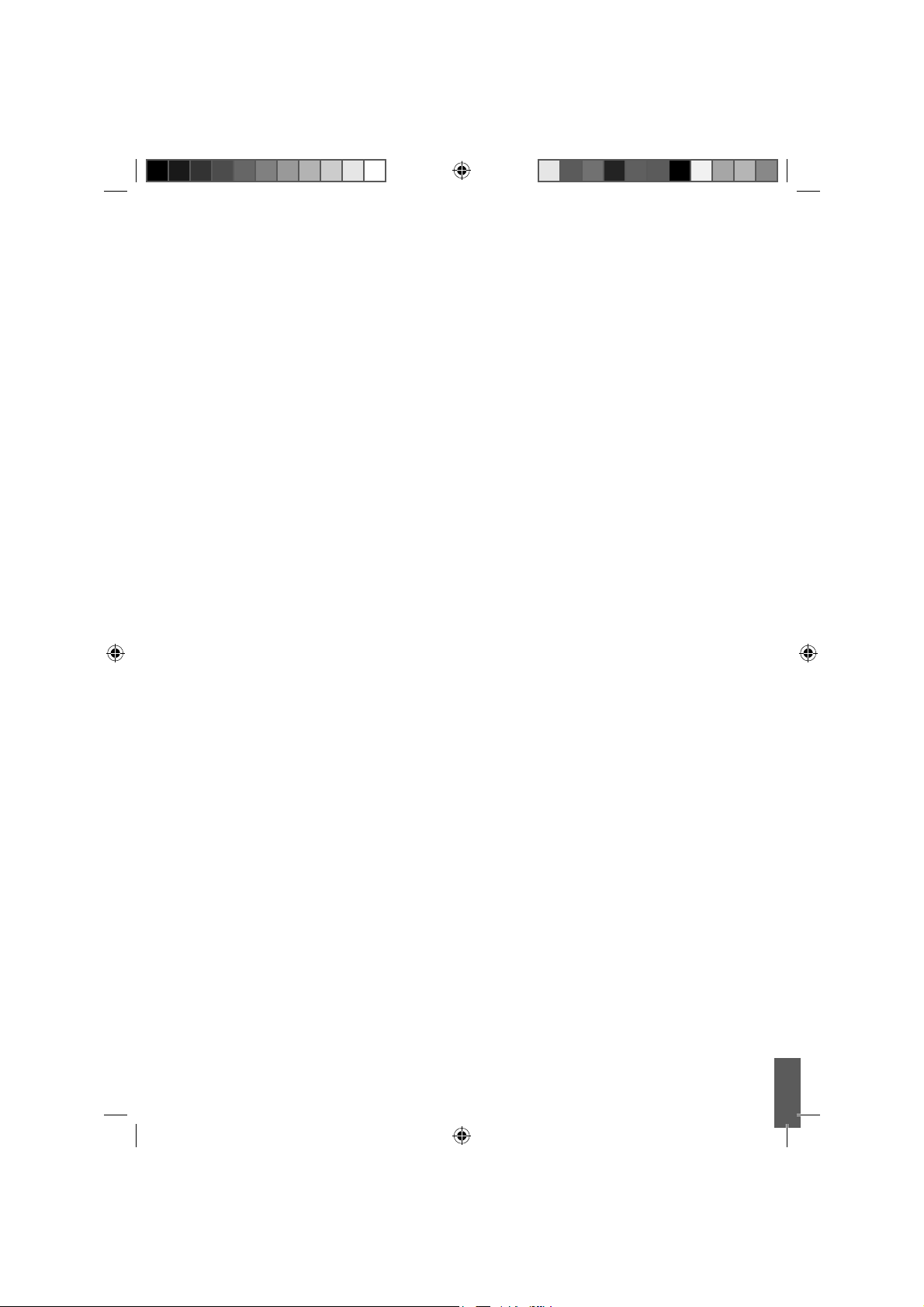
TEchnika Manual 22-14-1914.indd Sec1:2TEchnika Manual 22-14-1914.indd Sec1:2 03/02/2010 13:51:0903/02/2010 13:51:09
Page 3
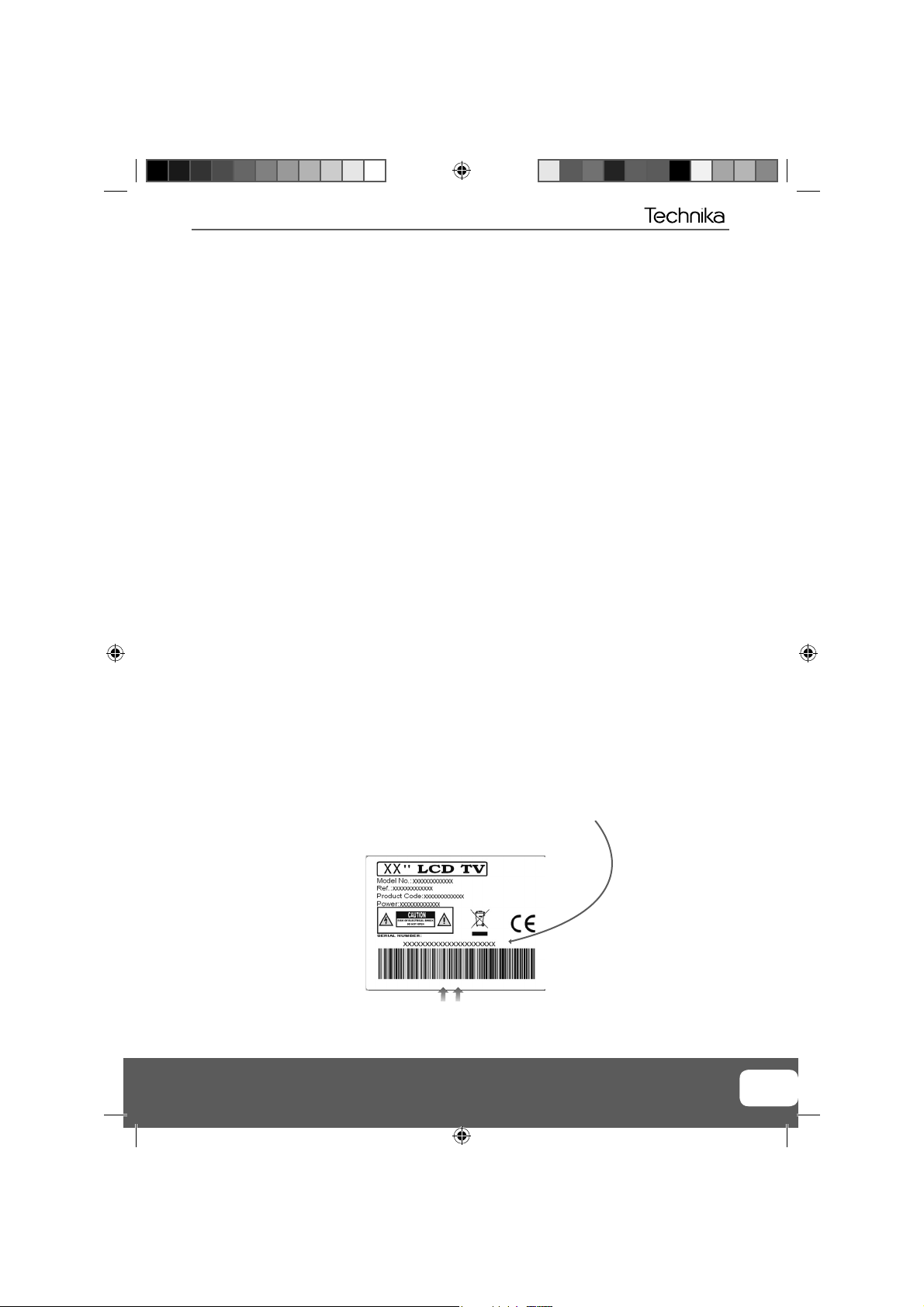
3
Manufacturers Guarantee
IMPORTANT GUARANTEE INFORMATION
Congratulations on purchasing this television. We hope you have many years of trouble free
Your product is covered under the manufacturers guarantee for 12 months from date of
In the event of a fault being diagnosed, please refer to the frequently asked questions/
troubleshooting section at the rear of this user guide.
If you are still unable to remedy the fault, try resetting the TV to factory settings, (details in this
In the event that a fault is diagnosed, the helpline will arrange to collect the TV from your home
or work address, return it to our service centre, repair the item and then return it to you.
If we believe we cannot offer a permanent repair, we will replace the item.
enjoyment from your purchase.
purchase.
user guide) or contact the helpline.
Sky Media UK LTD – Helpline Information
Telephone UK 0871 2000 463, ROI 01443 3940
Email: service@skymediauk.co.uk
Web support: www.skymediauk.co.uk
The telephone opening hours are Monday to Friday 8.30am to 6pm, Saturday 9am – 5pm.
You must retain all packaging materials, in addition to your proof of purchase/receipt, as you will need
This guarantee is in addition to and does not affect your statutory rights.
If you need to call the helpline, you will need the following information.
1) Model Number ______________________________________ (You can fi nd this on the rear of the TV)
these in the event of warranty/service support.
2) Date of purchase ______________________________________ (You can fi nd this on your sales receipt)
3) Serial Number ______________________________________ (You can fi nd this on the rear of the TV)
EXAMPLE OF LABEL ON REAR OF TV
Helpline No UK. 0871 2000 463 ROI. 01443 3940
Web Support: www.skymediauk.co.uk
TEchnika Manual 22-14-1914.indd Sec1:3TEchnika Manual 22-14-1914.indd Sec1:3 03/02/2010 13:51:0903/02/2010 13:51:09
3
Page 4
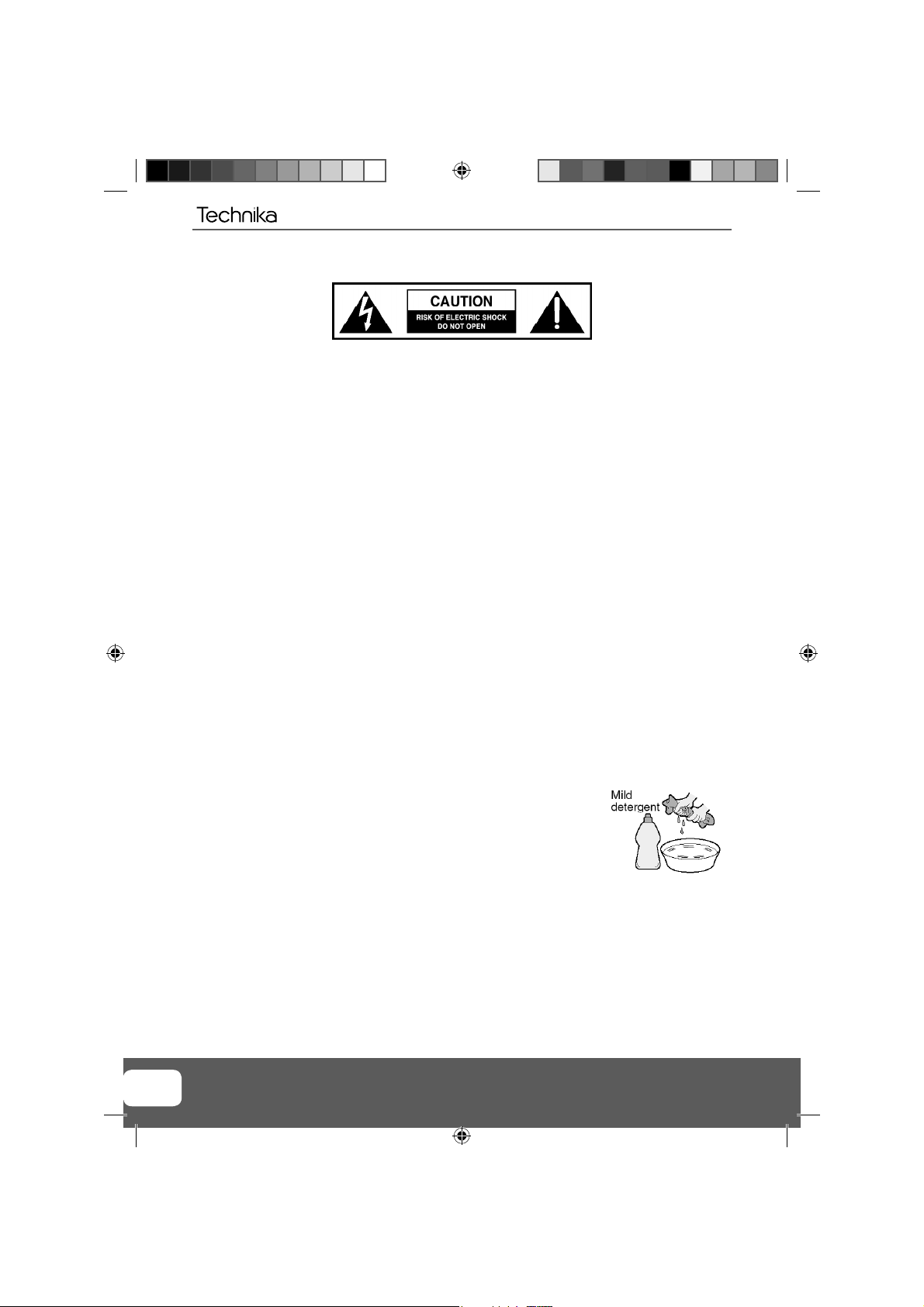
IMPORTANT SAFETY INSTRUCTIONS
Please read these instructions. All the safety and operating instructions should be read before the
appliance is operated.
Warnings
To reduce the risk of fi re, electric shock or damage to the television, do not expose it to •
dust, rain or moisture, or place any objects fi lled with liquids on or near the television.
Do not place the television in a confi ned space, ensure that nothing can obstruct the •
ventilation openings at the rear of the television.
Do not place naked fl ames on or near the television.•
Dispose of this television and any components including batteries in an environmentally •
friendly manner. If in doubt, please contact your local authority for details of recycling.
Safety
For your safety, this appliance is fi tted with a fused moulded 3 pin mains plug. Should •
the fuse need to be replaced, ensure that any replacement is of the same amperage and
approved with the BSI mark.
Never try and replace the mains plug unless you have adequate qualifi cations and are •
legally authorised to do so. In the event that a replacement Mains cable is required,
contact the manufacturer for a suitable replacement.
Never use the television if it is damaged in any way.•
Always place the television on a fl at level surface avoiding anywhere which may be subject •
to strong vibration.
Ensure the television is not placed on top of the power cable as the weight of the •
television may damage the cable and cause a safety hazard.
Never place mobile phones, speakers or any other device which may cause magnetic or •
radio interference with the television. If interference is apparent, move the device causing
the interference away from the television.
Maintenance
To clean this unit, wipe with a soft, dry cloth. If the surfaces are extremely dirty, use a soft cloth dipped •
in a soap and water solution or a weak detergent solution.
Use eyeglass cleaner to remove stubborn dirt from the LCD/LED Screen.•
Never use alcohol, paint thinner or benzene to clean this unit.•
Before using a chemically treated cloth, read the instructions that •
came with the cloth carefully.
CAUTION: If water or other liquid enters the television through the display panel
surface, a malfunction may occur.
Packaging
The safest way to transport your item is in the original box/packaging - please save your •
packaging for this.
You will need original box/packaging in the event of warranty/service repair or support. We are unable •
to carry out warranty/service if you are unable to package it correctly.
4
TEchnika Manual 22-14-1914.indd Sec1:4TEchnika Manual 22-14-1914.indd Sec1:4 03/02/2010 13:51:0903/02/2010 13:51:09
Page 5
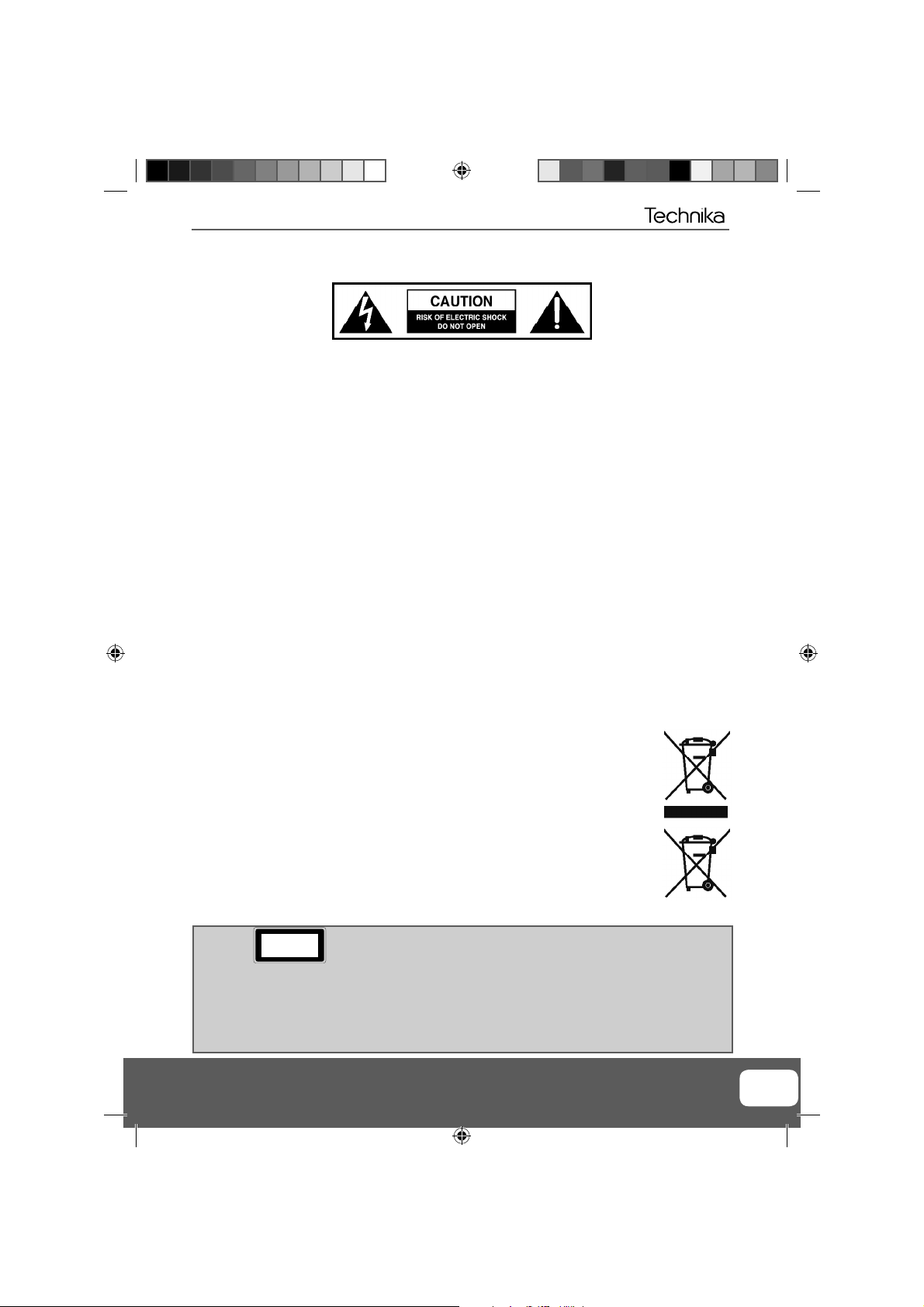
5
IMPORTANT SAFETY INSTRUCTIONS
Please read these instructions. All the safety and operating instructions should be read before the
appliance is operated.
Important Information Regarding Use of Video Games, Computers,
Captions or Other Fixed Image Displays
The extended use of fi xed image program material can cause a permanent “shadow image” on the LCD
panel.
This background image is viewable on normal programs in the form of a stationary fi xed image. This type
of irreversible LCD/LED panel deterioration can be limited by observing the following steps:
1. Reduce the brightness/contrast setting to a minimum viewing level.
2. Do not display the fi xed image for extended periods of time.
3. Turn the power off when not in actual use.
Examples of images that you need to watch out for are as follows (this is not an exhaustive list):
TV Channel Logos: e.g. Shopping channel logos and pricing displays-especially if they are •
bright and stationary. Moving or low-contrast graphics are less likely to cause ageing of the screen.
Time Displays•
Teletext: Do not view a stationary page for long period of time•
TV/DVD Menus: e.g. Listings of DVD disk content•
Pause Mode: Do not leave the TV in pause mode for long periods of time, e.g. When watching DVDs or •
videos.
Important - Once ‘shadow image/screen burn’ occurs, it will never disappear and is not repairable under
warranty.
How do I dispose of this product?
UK: Waste electrical products should not be disposed of with household waste. Separate
disposal facilities exist. For your nearest facilities, please see www.recycle-more.co.uk or in
store for details.
ROI: Waste electrical products should not be disposed of with household waste. Separate
disposal facilities exist. Check with your Local Authority or retailer for recycling advice.
Batteries
Observe the correct polarity when inserting batteries.•
Do not use different types of batteries together or mix old and new batteries.•
Dispose of batteries in an environmentally friendly way. •
Certain regions may regulate the disposal of batteries. •
Please consult your local authority.
CAUTION:
THIS UNIT IS A CLASS 1 LASER PRODUCT. HOWEVER THIS UNIT USES A VISIBLE LASER BEAM WHICH COULD CAUSE
HAZARDOUS RADIATION EXPOSURE IF DIRECTED. BE SURE TO OPERATE THE PLAYER CORRECTLY AS INSTRUCTED.
WHEN THIS UNIT IS PLUGGED INTO THE WALL OUTLET, DO NOT PLACE YOUR EYES CLOSE TO THE OPENINGS TO LOOK
INTO THE INSIDE OF THIS UNIT.
USE OF CONTROLS OR ADJUSTMENTS OR PERFORMANCE OF PROCEDURES OTHER THAN THOSE SPECIFIED HEREIN MAY
RESULT IN HAZARDOUS RADIATION EXPOSURE.
DO NOT OPEN COVERS AND DO NOT REPAIR YOURSELF. REFER SERVICING TO QUALIFIED PERSONNEL.
IMPORTANT NOTE. Occasionally we may release new software/firmware upgrades/enhancements
for this television. Please check the ‘firmware upgrade’ section of the website regularly.
TEchnika Manual 22-14-1914.indd Sec1:5TEchnika Manual 22-14-1914.indd Sec1:5 03/02/2010 13:51:0903/02/2010 13:51:09
CLASS 1
LASER PRODUCT
This caution label is located on the rear panel of the unit
Cd
5
Page 6
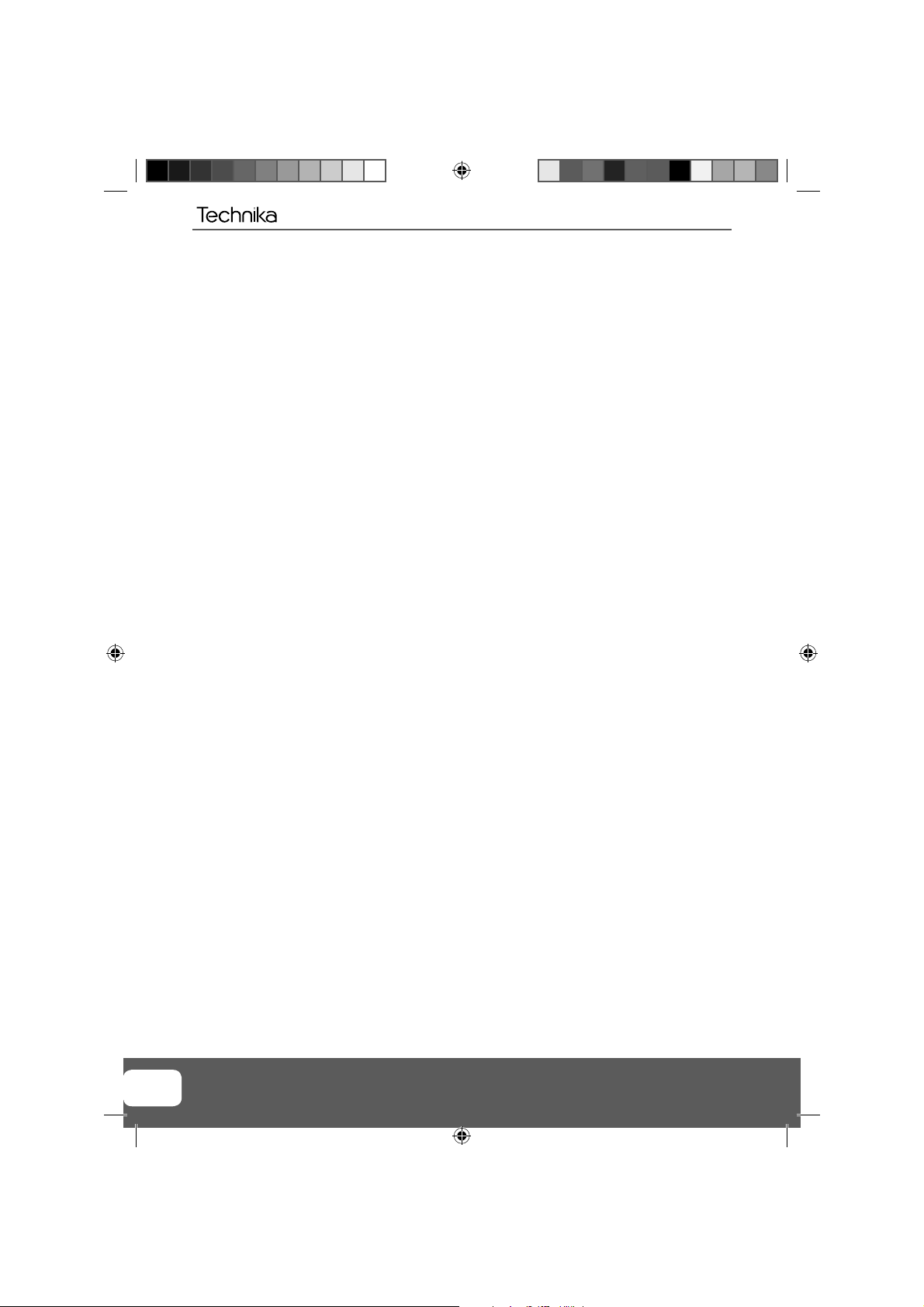
6
TEchnika Manual 22-14-1914.indd Sec1:6TEchnika Manual 22-14-1914.indd Sec1:6 03/02/2010 13:51:1003/02/2010 13:51:10
Page 7

7
CONTENTS
Manufacturers Guarantee Information . . . . . . . . . . . . . . . . . . . . . . . . . . . . . . . . . . . . . . 3
Important Safety Instructions . . . . . . . . . . . . . . . . . . . . . . . . . . . . . . . . . . . . . . . . . . . . . . 4-5
What is included in the box . . . . . . . . . . . . . . . . . . . . . . . . . . . . . . . . . . . . . . . . . . . . . . . 8
Attaching / detaching the stand and wall mounting . . . . . . . . . . . . . . . . . . . . . . . . . . . 9
Getting Started - Initial Set Up . . . . . . . . . . . . . . . . . . . . . . . . . . . . . . . . . . . . . . . . . . . . . 11
TV Buttons and Input Source Menu . . . . . . . . . . . . . . . . . . . . . . . . . . . . . . . . . . . . . . . . . 12
Remote Control . . . . . . . . . . . . . . . . . . . . . . . . . . . . . . . . . . . . . . . . . . . . . . . . . . . . . . . . . 13
Connections . . . . . . . . . . . . . . . . . . . . . . . . . . . . . . . . . . . . . . . . . . . . . . . . . . . . . . . . . . . . 14-15
TV Menu Operation . . . . . . . . . . . . . . . . . . . . . . . . . . . . . . . . . . . . . . . . . . . . . . . . . . . . . 16-20
Picture Menu . . . . . . . . . . . . . . . . . . . . . . . . . . . . . . . . . . . . . . . . . . . . . . . . . 16
Sound Menu . . . . . . . . . . . . . . . . . . . . . . . . . . . . . . . . . . . . . . . . . . . . . . . . . . 17
Channel Menu . . . . . . . . . . . . . . . . . . . . . . . . . . . . . . . . . . . . . . . . . . . . . . . . 18
Feature Menu . . . . . . . . . . . . . . . . . . . . . . . . . . . . . . . . . . . . . . . . . . . . . . . . . 19
Setup Menu . . . . . . . . . . . . . . . . . . . . . . . . . . . . . . . . . . . . . . . . . . . . . . . . . . 20
DVD Menu . . . . . . . . . . . . . . . . . . . . . . . . . . . . . . . . . . . . . . . . . . . . . . . . . . . . . . . . . . . . . 21
PC Operation . . . . . . . . . . . . . . . . . . . . . . . . . . . . . . . . . . . . . . . . . . . . . . . . . . . . . . . . . . . 22-23
Using the television as a computer monitor . . . . . . . . . . . . . . . . . . . . . . . . 22
PC Settings Menu . . . . . . . . . . . . . . . . . . . . . . . . . . . . . . . . . . . . . . . . . . . . . . 23
USB Record / 7 Day TV Guide . . . . . . . . . . . . . . . . . . . . . . . . . . . . . . . . . . . . . . . . . . . . . . 24-25
7 Day TV Guide . . . . . . . . . . . . . . . . . . . . . . . . . . . . . . . . . . . . . . . . . . . . . . . . 24
USB Mode / Media Player . . . . . . . . . . . . . . . . . . . . . . . . . . . . . . . . . . . . . . . 25
General Information . . . . . . . . . . . . . . . . . . . . . . . . . . . . . . . . . . . . . . . . . . . . . . . . . . . . . 26-30
Using with Sky Digital/Virgin Media . . . . . . . . . . . . . . . . . . . . . . . . . . . . . . . 26
Frequently Asked Questions . . . . . . . . . . . . . . . . . . . . . . . . . . . . . . . . . . . . . 27
Technical Specifi cations . . . . . . . . . . . . . . . . . . . . . . . . . . . . . . . . . . . . . . . . . 28
Index . . . . . . . . . . . . . . . . . . . . . . . . . . . . . . . . . . . . . . . . . . . . . . . . . . . . . . . . 29
Digital Switchover . . . . . . . . . . . . . . . . . . . . . . . . . . . . . . . . . . . . . . . . . . . . . 29-30
Helpline No UK. 0871 2000 463 ROI. 01443 3940
Web Support: www.skymediauk.co.uk
TEchnika Manual 22-14-1914.indd Sec1:7TEchnika Manual 22-14-1914.indd Sec1:7 03/02/2010 13:51:1003/02/2010 13:51:10
7
Page 8

What is included in the box
WHAT IS INCLUDED IN THE BOX
Accessories
Included with this TV are the following accessories:
1 x User Guide
User Guide
1 x Quick Start Guide
Quick Start
Guide
1 x Stand
1 x Remote Control
2 x AAA Batteries
1 x TV
1 x RF Cable
Please save your packaging as you will need this in the event of warranty/service repair or support. We
are unable to carry out warranty/service if you are unable to package it correctly. The safest way to
package your item in the event of warranty/service repair is in it’s original box/packaging.
8
TEchnika Manual 22-14-1914.indd Sec1:8TEchnika Manual 22-14-1914.indd Sec1:8 03/02/2010 13:51:1003/02/2010 13:51:10
Page 9
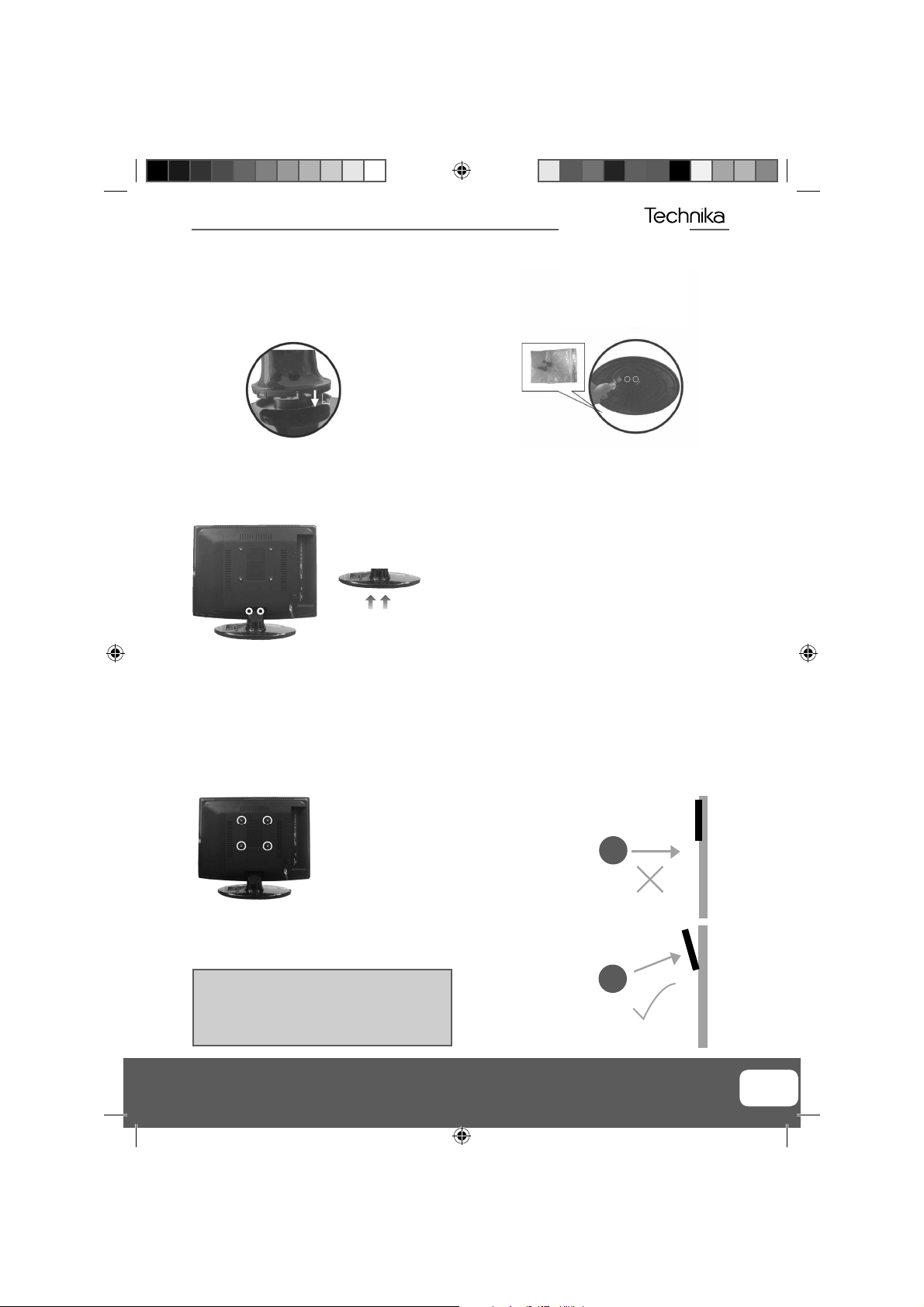
9
Attaching / detaching the stand and wall mounting
ATTACHING/DETACHING THE STAND
Attaching the Stand
1) Insert the TV into the stand.
2) Secure the stand with the two screws
provided.
Detaching the Stand
1) To remove the base, press close and rotate 45 degrees.
2) Remove the 2 screws highlighted
3) Remove the screw/s in the neck of
the stand (where fi tted)
IMPORTANT - Before drilling any holes in the wall ensure you are not drilling
where there could be any electric wires, water or gas pipes.
Wall mounting the TV
1) Remove the four screws highlighted below.
2) The wall mount can now be easily attached to the mounting holes on the rear of the TV. These holes
are indicated in the picture below.
fi g 1
Viewing angle
For optimum viewing, if wall mounting the TV
higher than eye level, the TV should be tilted
downwards so that the TV’s screen is ‘face on’.
See fi g 1 and 2
Important – If wall mounting this TV, only
use the screws already provided in the wall
mounting holes. Using other screws which
are longer could cause irreparable damage to
internal parts.
IMPORTANT NOTE. Occasionally we may release new software/firmware upgrades/enhancements
for this television. Please check the ‘firmware upgrade’ section of the website regularly.
TEchnika Manual 22-14-1914.indd Sec1:9TEchnika Manual 22-14-1914.indd Sec1:9 03/02/2010 13:51:1103/02/2010 13:51:11
fi g 2
Viewing angle
TV
TV
9
Page 10

10
TEchnika Manual 22-14-1914.indd Sec1:10TEchnika Manual 22-14-1914.indd Sec1:10 03/02/2010 13:51:1203/02/2010 13:51:12
Page 11

11
Getting Started - Initial Set Up
GETTING STARTED - INITIAL SET UP
1) Using the RF cable supplied, connect the TV
to the TV Aerial wall socket (Fig A)
Fig A
3) Switch on the television using the
power on/off switch located on the side
of the TV.
Power on/off
5) You will now be welcomed with the initial
set-up screen.
If it does not appear, on the remote control,
please press [MENU] then 8-8-8-8 and the
menu will appear.
Press OK on the remote control and tuning
will start.
2) Connect the power cable to the Electrical
outlet (Fig B)
Fig B
4) Insert the batteries supplied into the
Remote control and press the Standby
button to power on the TV
6) After tuning the following screen will
appear.
If you are missing channels, the reason for this is likely to be signal strength, you should
consider connecting signal booster and re-tuning the TV.
Tip: If the TV fi nds some, but not all, of the Digital channels, the TV is functioning correctly but the
signal being received is not strong enough. (The signal strength needs to be above 85% - you can see the
signal strength the TV is receiving when you change channels/ programmes) you will need to increase
the signal reception in order to receive all of the channels available. The most economical way to do
this is by purchasing and connecting a ‘signal booster’ in between the TV and the TV aerial socket. If this
does not solve the problem, you will need to upgrade the TV aerial to a digital hi-gain compatible aerial
Helpline No UK. 0871 2000 463 ROI. 01443 3940
Web Support: www.skymediauk.co.uk
TEchnika Manual 22-14-1914.indd Sec1:11TEchnika Manual 22-14-1914.indd Sec1:11 03/02/2010 13:51:1203/02/2010 13:51:12
11
Page 12

TV Buttons and Source Menu
STAND B Y
TV BUTTONS & SOURCE MENU
Displays the input source menu
1
Displays Menu/OSD
2
Programme/Channel down and menu down
3
4
5
2
1
6
9
7
8
3
Programme/Channel up and menu up
4
Volume down and menu left
5
Volume up and menu right
6
Play/Pause Disc
7
Eject Disc
8
Standby Power On/Off
9
Choosing Mode Input/Source
To switch between the different input/
connections.
A) Using the buttons on the remote control:
1) Press [SOURCE/ AV] - The source menu will
appear
2) Press [\/] or [/\] to select the input you
require.
3) Press [OK]
B) Using the buttons on the Television:
1) Press [SOURCE]
2) Scroll up / down using CH+/ CH- buttons to
the input/source you require
3) Press Vol+ to change input/source to the
one selected.
12
TEchnika Manual 22-14-1914.indd Sec1:12TEchnika Manual 22-14-1914.indd Sec1:12 03/02/2010 13:51:1603/02/2010 13:51:16
Page 13

13
Remote Control
REMOTE CONTROL
STANDBY - Switch on TV when in standby or vice versa
1
MUTE - Mute the sound or vice versa
TV/RADIO - Switch to Freeview and switch between TV and
radio in Freeview mode
TV GUIDE - Opens the 7 Day TV Guide (Freeview mode)
ATV - Switch to analogue TV source
USB - Switch to USB Source
DVD - Switch to DVD source
EJECT - Eject disc in DVD mode
S.MODE - Scrolls through sound mode options
2
P.MODE - Scrolls through picture mode optiond
- To restart the current chapter
- To advance forward to the next chapter
- To stop the playback
- To play in fast rewind mode
- To play in fast forward mode
- To play/pause
SOURCE/AV - To display the input/source menu
3
INFO - Press once for now/next channel information
Press twice for programme information about current
programme
and adjust the system settings to your preference
MENU - To display OSD menu
EXIT - To exit all menus
NUMBER BUTTONS - 0 – 9 to select a TV channel directly.
FAV - To display favourites menu
VOL - To increase / decrease the sound level
4
SUBTITLE - To switch the dialogue at the bottom of the screen
(on/off)
ASPECT - To switch the screen between the different picture
formats
AUDIO - To change the audio language (if available)
SLEEP - Press repeatedly to cycle through the sleep options
CH To increase or decrease the channel being watched
GOTO - DVD mode - To go to a specifi c chapter
A-B - DVD mode - Press once to set point, press a second time to
return to point
ANGLE - DVD mode - Select different angle of DVD (if available)
REPEAT - DVD mode - To repeat playback
D.DIS - DVD mode - To display the current disc information
5
ZOOM - DVD mode - To zoom in
SIZE - Teletext mode - To change the display size in Teletext
mode
DISPLAY - To switch off the screen when listening to radio
DVD SETUP/TEXT - DVD mode - To display the DVD setup menu
Teletext mode - To enter Teletext
D.MENU/INDEX - DVD mode - To display the DVD disc menu
Teletext mode - To display the index page
TITLE/REVEAL - DVD mode - To display the DVD title menu
Teletext mode - To reveal or hide the hidden words.
HOLD - Teletext mode - Hold current page which is displayed
- Allows you to navigate the on-screen menus
- To return to the previous channel viewed
1
2
3
4
5
IMPORTANT NOTE. Occasionally we may release new software/firmware upgrades/enhancements
for this television. Please check the ‘firmware upgrade’ section of the website regularly.
TEchnika Manual 22-14-1914.indd Sec1:13TEchnika Manual 22-14-1914.indd Sec1:13 03/02/2010 13:51:1803/02/2010 13:51:18
13
Page 14

CONNECTIONS
C
A
B
E
Connections
A
HEADPHONES 3.5mm Headphone output
B
RF IN RF / TV Aerial Input
C
AUDIO IN (R/L) Component / Video audio input
D
Component HD Component HD Input
E
VIDEO Video input
F
COAX Audio Out Digital Coax output
G
CI CARD IN Common Interface Card Input
H
SCART SCART input
I
VGA(PC) Audio In 3.5mm PC audio input
J
VGA(PC) VGA-PC input
K
HDMI HDMI input
L
USB USB port
F
H
I
J
K
L
D
G
Connecting a DVD Player/Recorder, Video Recorder or
Cable/Satellite Box
TVs Input/Source should be set to SCART
RF I N
DVD or V CR
TV Aerial
Wall Socket
SCART
OUT
RF
RF
IN
OUT
SCART
14
TEchnika Manual 22-14-1914.indd Sec1:14TEchnika Manual 22-14-1914.indd Sec1:14 03/02/2010 13:51:1903/02/2010 13:51:19
Page 15

15
HDMI
HDMI
OUT
Connections
CONNECTIONS
Connecting a Camcorder, Camera or Games Console
Source should be set to Video
Ca mer a o r
Camcorder
Connecting a High Defi nition (HD) Device
Option 1 - via HDMI to HDMI cable
A HDMI cable can output both video and audio and enables you to enjoy digital-quality video and audio
with minimal loss of quality.
TVs Input/Source should be set to HDMI.
Yellow
White
Red
Video
Audio
In L/R
Option 2 - via Component cable
If you are supplied with a cable from the device which has RED, GREEN, BLUE, RED & WHITE connectors
you must connect via Component (for picture) and by phono cable (for sound).
TV Source should be set to Component.
A udi o L/ R
Red
White
Component
Red
Green
Component (HD)
Blue
Audio
In L/R
Helpline No UK. 0871 2000 463 ROI. 01443 3940
Web Support: www.skymediauk.co.uk
TEchnika Manual 22-14-1914.indd Sec1:15TEchnika Manual 22-14-1914.indd Sec1:15 03/02/2010 13:51:1903/02/2010 13:51:19
15
Page 16

PICTURE MENU
To access this menu, press [MENU] button on the remote control.
TV Menu Operation
AV
If you wish to make changes to any of the default settings, use the scroll
To confi rm any settings press [OK] button.
To exit this menu at anytime, press [EXIT] button.
Picture Mode - Choose from the following presets
Standard Default settings
Personal Lets you manually alter all the settings
Movie Recommended settings when watching a movie
Sport Recommended settings when watching sport
Mild Set to be lighter in colour and less bright
Game Recommended settings when playing game consoles
Brightness - Increase or decrease the brightness of the picture
Contrast - Switch the balance between black and white
Sharpness - Increase or decrease the sharpness of the picture
Colour - Increases the colour from black and white
Colour Temperature - Choose from the following presets
Standard Default settings
Warm Increases red within the picture
Cool Increases blue within the picture
Noise Reduction - Choose from the following presets
Low Minimum reduction in interference
Middle Medium reduction in interference
High Maximum reduction in interference
Off Off
buttons.
Tip: If you do not press any buttons for 10 seconds, the menu will automatically exit. You can change the
length of time before the menu exits automatically - see ‘OSD Timer’ section.
16
TEchnika Manual 22-14-1914.indd Sec1:16TEchnika Manual 22-14-1914.indd Sec1:16 03/02/2010 13:51:1903/02/2010 13:51:19
Page 17

17
TV Menu Operation
SOUND MENU
To access this menu, press [MENU] button on the remote control.
AV
If you wish to make changes to any of the default settings, use the scroll
any settings press [OK] button.
To exit this menu at anytime, press [EXIT] button.
Sound Mode - Choose from the following presets
Personal Selects your personal sound settings
Voice Emphasises voice over other sounds
Music Emphasises music over voices
Theatre Provides live and full sound for movies
Standard Default settings
Tip: Treble and bass levels can only be adjusted when the sound mode ‘Personal’ is selected.
Bass - To adjust the amount of low frequency within the sound
Treble - To adjust the amount of high frequency within the sound
Balance - To switch the sound between the left and right speakers
Auto Volume Level (AVL) - When ‘on’ is selected, the volume will stay at a constant level regardless of input/source
Digital Output - This is the digital COAX Audio output. Choose from the following options:
Off Off
Bitstream Select this option if you are connecting to a Dolby Digital 5.1 surround sounds amplifi er
via coax cable (True digital signal)
PCM Select this option if you are connecting to a Stereo Hi-fi via coax cable (Pulse-code
modulation (PCM) is a digital representation of an analogue signal)
buttons. To confi rm
IMPORTANT NOTE. Occasionally we may release new software/firmware upgrades/enhancements
for this television. Please check the ‘firmware upgrade’ section of the website regularly.
TEchnika Manual 22-14-1914.indd Sec1:17TEchnika Manual 22-14-1914.indd Sec1:17 03/02/2010 13:51:2003/02/2010 13:51:20
17
Page 18

CHANNEL MENU
To access this menu, press [MENU] button on the remote control.
TV Menu Operation
AV
If you wish to make changes to any of the default settings, use the scroll
any settings press [OK] button.
To exit this menu at anytime, press [EXIT] button.
Channel Manager - Allows you to lock channels, delete channels, add/remove channel skip, move channel
position and rename channels.
Favourite Manager - Add and remove favourites. Up to 4 favourite lists are available
Auto Search - You can select the country and then complete re-tune of the television
Manual Search - Select the start channel (which relates to the frequency) and search manually for a
channel.
Note - This only searches for channels in the current source. i.e. Freeview channels on Freeview source
buttons. To confi rm
18
TEchnika Manual 22-14-1914.indd Sec1:18TEchnika Manual 22-14-1914.indd Sec1:18 03/02/2010 13:51:2003/02/2010 13:51:20
Page 19

19
TV Menu Operation
FEATURE MENU
To access this menu, press [MENU] button on the remote control.
AV
If you wish to make changes to any of the default settings, use the scroll
any settings press [OK] button.
To exit this menu at anytime, press [EXIT] button.
System Lock - This menu allows you to lock certain features of the television so that they cannot be used
or viewed. For example if you don’t want certain channels viewed by children or if the television is to be
used in a hotel and you want to limit the volume.
When you enter the system lock menu you will be asked for a pin code. As default it is 0000.
You now have the choice to lock any of the following:
System Lock - Switches all the locks on or off
Key Lock - Stops the buttons on the television working
Source Lock – Press [OK] to enter then apply On to lock the source so it can’t be used
Channel Lock - Press [OK] to enter then apply locks to channels you wish to block. This will lock the
channels of the source you using, i.e. Analogue, Freeview.
Default Source – You can set the default start up source, so when the television is turned on it goes to this
source, i.e. FREEVIEW, SCART, HDMI etc
Default Channel - You can set the default start up channel, so when the television is turned on it goes to
this channel.
Maximum Volume – You can limit the maximum volume
Change Pin Code – Press [OK] to enter, fi rst enter the current code, then enter your new code and confi rm
your new code. Write the new code here so you don’t forget it ________________
Language - Lets you adjust the different language options available
Programme Schedule - Lets you manually set reminders by date, time and number of recordings.
Clock - Allows you to set the clock (as default the information is taken automatically from the digital TV
signal)
Hearing Impaired - You can switch on the hearing impaired feature, this provides additional information
and subtitles
Sleep Timer - Lets you set the sleep timer so the television automatically switches off after a certain
amount of time
Common Interface - Pay per view services require a “smartcard” to be inserted into the TV.
If you subscribe to a pay per view service the provider will issue you with a ‘CAM’
and a “smartcard”. The CAM can then be inserted into the COMMON INTERFACE
PORT (CI Card In).
buttons. To confi rm
Helpline No UK. 0871 2000 463 ROI. 01443 3940
Web Support: www.skymediauk.co.uk
TEchnika Manual 22-14-1914.indd Sec1:19TEchnika Manual 22-14-1914.indd Sec1:19 03/02/2010 13:51:2103/02/2010 13:51:21
19
Page 20

TV Menu Operations
SETUP MENU
AV
To access this menu, press [MENU] button on the remote control.
If you wish to make changes to any of the default settings, use the scroll
To confi rm any settings press [OK] button.
To exit this menu at anytime, press [EXIT] button.
OSD Timer - Lets you adjust the amount of time the On Screen Menu stays on the screen before disappearing
First Time Installation - Takes you back to the fi rst time installation screen, so you can completely re-tune
both Freeview and analogue
Aspect Ratio - Within the UK the picture format varies depending on the channel/broadcast. There are a
number of different options to best meet your needs
buttons.
Auto
Automatically displays the best picture format. So the
picture is in the correct position. May have black lines
At the top/bottom and/or sides.
Full
Fills the screen,
so no black
lines
Zoom
The picture
is the correct
proportion but
zoomed in to
fi ll the screen
Blue Screen
- Changes the background when there is no input between clear and a blue background (Only
4:3
16:9
14:9
Displays the 4:3
picture in its
original size.
Side bars are
shown to fi ll the
16:10 screen
Top and
bottom bars
are shown to
fi ll the 16:10
screen. 4:3
pictures will be
stretched
Displays the
14:9 picture
in the correct
proportion. As
a result side
bars are shown
on the screen
available on some sources)
Reset to default
Reset Menu System - This resets the menus to factory settings.
Reset TV Channels - This clears all the TV channels from the television.
Firmware Upgrade - From time to time we may release new fi rmware to improve the operation of
the television (available to download). This menu lets you install the new software/fi rmware onto the
television. Further details of how to do this will be issued with the fi rmware. Contact the helpline or refer
to the ‘product support’ section of the website.
20
TEchnika Manual 22-14-1914.indd Sec1:20TEchnika Manual 22-14-1914.indd Sec1:20 03/02/2010 13:51:2103/02/2010 13:51:21
Page 21

21
DVD Menu
DVD MENU
AV
To access this menu, press [MENU] button on the remote control.
If you wish to make changes to any of the default settings, use the scroll
any settings press [OK] button.
To exit this menu at anytime, press [EXIT] button.
TV System - Choose from the following options
NTSC Normally used for discs from North America, Japan etc
PAL The standard for discs from UK/Europe, most of Asia, Australia etc
Auto For both NTSC and PAL
TV Type - Choose from the following options
4:3PS
Traditional picture format, often used on old fi lm
4:3 LB
Traditional picture which has been adapted for widescreen
16:9 Widescreen picture format
buttons. To confi rm
Default - This option allows you reset all DVD settings to factory settings.
Tone - Choose from the following options
+ Increases the treble (high frequency sound)
- Increases the bass (low frequency sound)
Dynamic Range - This is the difference between the quietest and loudest sounds. This setting works only
with DVD discs recorded in Dolby digital.
Full Set this to listen with the range recorded on the disc
4/8 Set this to listen with a range equivalent to a normal television
2/8 Set this to listen with a smaller difference between the maximum and minimum volume
Dual Mono
Stereo Outputs 2 channels of sound both left and right
Mono L Outputs left side sound
Mono R Outputs right side sound
Mix Mono Outputs a single channel of sound but mix between right and left
Tip: This TV/DVD player is pre-set to play Region 2 DVDs. In the event you wish to use the TV/DVD in
another country that uses different region discs, please visit www.skymediauk.co.uk. Select ‘Product
Support’, ‘Changing Region’.
IMPORTANT NOTE. Occasionally we may release new software/firmware upgrades/enhancements
for this television. Please check the ‘firmware upgrade’ section of the website regularly.
TEchnika Manual 22-14-1914.indd Sec1:21TEchnika Manual 22-14-1914.indd Sec1:21 03/02/2010 13:51:2103/02/2010 13:51:21
21
Page 22

PC Operation
USING THE TELEVISION AS A COMPUTER MONITOR
IMPORTANT – Before connecting the computer to the television you must ensure the computer settings
are correct for the television. You MUST do this using your old monitor.
How to set up for Windows XP & Windows Vista (connecting via VGA cable to the TV)
1) Switch on your computer
2) When fi nished booting up right click your
mouse anywhere on the screen
3) Left click your mouse on Properties/Personalise
4) Left click your mouse on Setting/Display Settings.
Ensure the screen resolution is set to what is shown
in the technical specifi cations section toward the
rear of this user guide. To correct the resolution to
that of the television move the slider.
6) Left click on the drop down for Screen refresh rate and select 60 Hertz, if you experience picture noise
or ‘fl ickering’, select 50 hertz or 70 hertz.
7) Click on Apply, then click Yes and the settings will be saved.
8) Now switch off your computer and connect the
television (as shown)
9) Switch on the TV, select the input/source to
VGA/PC and re-start your PC.
Connecting a Laptop
In addition to the above if you are connecting a laptop to the television you will also need to activate the
VGA connection on the laptop. This can vary based on the brand of laptop you have, on many brands/
models, it is as per below.
1) Connect the laptop to the television
2) On the Laptop push buttons
The screen will now switch to the television.
5) Left click your mouse on Advance/Advance
Settings and left click on Monitor
22
TEchnika Manual 22-14-1914.indd Sec1:22TEchnika Manual 22-14-1914.indd Sec1:22 03/02/2010 13:51:2203/02/2010 13:51:22
Page 23

23
PC Operation
PC SETUP MENU
To access this menu, press [MENU] button on the remote control.
AV
If you wish to make changes to any of the default settings, use the scroll
any settings press [OK] button.
To exit this menu at anytime, press [EXIT] button.
Auto Adjust - Lets you automatically confi gure the television to be used as a computer monitor
Horizontal Position - Changes the horizontal position of the picture
Vertical Position - Changes the vertical position of the picture
Phase - To adjust delay time of phase in order to reduce the noise of picture
Clock - Alter this in order to reduce the noise within the picture
Tip: If the computer is left in-active for a period of time, the television will switch into a ‘sleep’ state
(the screen will power off to save power). To switch back on press the standby button.
buttons. To confi rm
Helpline No UK. 0871 2000 463 ROI. 01443 3940
Web Support: www.skymediauk.co.uk
TEchnika Manual 22-14-1914.indd Sec1:23TEchnika Manual 22-14-1914.indd Sec1:23 03/02/2010 13:51:2203/02/2010 13:51:22
23
Page 24

7 Day TV Guide
7 DAY TV GUIDE
TV Guide is available in Digital TV mode. It provides information about forthcoming programmes (where
supported by the freeview channel). You can view the start and end time of all programmes and on all
channels for the next 7 days and set reminders.
1) Press [TV GUIDE]. The following 7 Day TV Guide will appear.
2) Navigate through the menu using
You can now:
Set a reminder by pressing GREEN
View a previous day by pressing YELLOW
View the next day by pressing BLUE
3) Press [EXIT] to exit the 7 day TV Guide.
24
TEchnika Manual 22-14-1914.indd Sec1:24TEchnika Manual 22-14-1914.indd Sec1:24 03/02/2010 13:51:2203/02/2010 13:51:22
Page 25

25
USB Mode / Media Player
USB MODE / MEDIA PLAYER
Movie Music Photo
AV
USB mode offers playback of various different types of content that you have saved on your USB Memory
Stick.
On switching to USB source the above menu screen will appear. The content will be divided into Movies,
Music, Photos and Recorded Programmes based on fi le type.
You can navigate through the menus using the scroll
play/view press [OK] button.
buttons. To confi rm the item you wish to
Helpline No UK. 0871 2000 463 ROI. 01443 3940
Web Support: www.skymediauk.co.uk
TEchnika Manual 22-14-1914.indd Sec1:25TEchnika Manual 22-14-1914.indd Sec1:25 03/02/2010 13:51:2203/02/2010 13:51:22
25
Page 26

General Information
USING WITH SKY DIGITAL / VIRGIN MEDIA
You may wish to use your TV with Sky Digital, Virgin Media or another cable or Satellite box. There are a
number of connection options, the best being connecting via SCART cable.
Connecting via SCART
1) Connect the SCART cable from the Cable/Satellite Box to SCART of the TV
2) Press [SOURCE]
3) Press [\/] or [/\] to select SCART
4) Press [OK]
The channel your Cable/Satellite box is displaying will now be shown on the TV.
Connecting via RF
You may wish to share your Sky Digital signal around the home by using an RF connection.
1) Connect the RF cable from the RF output socket of the sky/cable box to the ‘RF IN’ of the TV.
2) Switch the TV to analogue TV mode
3) Press [MENU] to enter menu
4) Press [\/] twice to select Channel Menu
5) Press [>] to enter menu
6) Press [\/] to select Auto Search
7) Press [OK] and then select Start
Once tuning is complete the fi rst channel will appear. Press [CH+] to move through the channel until
you fi nd the Sky channel. The channel can then be moved if you wish, please refer to the Channel
Menu,Channel Manager section of this user guide.
USING WITH SKY DIGITAL REMOTE CONTROL (BSKYB) OR UNIVERSAL
REMOTE CONTROL
You may wish to use your Sky Digital or a universal remote control to operate some of the functions
of this TV. For this you require a ‘code’ that needs to be programmed into your Sky Digital or universal
remote control.
For codes for universal remote controls, please visit our website where you will fi nd the very latest
information and codes. For codes for Sky/Sky+/Sky HD, please note that at the point of manufacture,
BSkyB have not launched the code required for this model of TV. They are due to launch a new remote
control which should include the necessary code to operate the functions of the TV during 2010 (called
revision 9).
Please check our website for updates, alternatively, see some
alternative options of remote controls that are available.
The One for All remote controls shown on the right will
operate all of the functions of the Sky box in the same way
the original remote control will, in addition, they will also
operate the functions of this model of TV. The One for All
versions shown are only available to purchase from the
helpline/website. When you order, we will need to know the
model and serial number of your TV in order that we can
include the necessary software/code for your particular TV.
The original Sky remotes are shown for comparison purposes
only.
26
TEchnika Manual 22-14-1914.indd Sec1:26TEchnika Manual 22-14-1914.indd Sec1:26 03/02/2010 13:51:2303/02/2010 13:51:23
Page 27

27
General Information
FREQUENTLY ASKED QUESTIONS
General I would like to have louder
General Why are some options in
TV I have tuned in Digital TV
TV I have re-tuned my television
DVD I have inserted a disc but it is
VCR/DVD
Recorder
Game Consoles I have connected my PS3 to
Game Consoles I have connected my
sound by connecting
additional speakers
the menu unavailable and
greyed out
but I am not receiving any
or all of the channels and/
or the channels I receive are
breaking up
but when I switch it off it is
not storing the channels
not playing
I have connected the TV to
my VCR or DVD Recorder via
SCART but it is not recording
the TV via HDMI, but I am
not receiving any pictures or
sound on my Console
Xbox 360 to the TV via
Component Cables (Red,
Green & Blue) but I am not
receiving any sound
There are 2 options:
1) Use Digital COAX output connected to an external amplifi er/surround
sound system
2) Use the 3.5mm headphone output and a 3.5mm to phono cable
(available separately) to connect to an amplifi er/surround sound system
Some options are only available in certain sources, i.e. HDMI, PC/VGA.
They are unavailable in the other sources where they have no affect.
1) Check you are in an area that can receive Freeview. Visit www.freeview.
co.uk or call 08701 111 270.
2) Check you are using an aerial that is able to receive a good digital
signal. In most cases, you will need an outdoor digital hi-gain/wideband
aerial. In areas that have excellent Freeview coverage, you may be able
to use a loft type aerial but it is highly likely that you will also need to
connect a booster between the back of the TV and the TV aerial wall
socket. Unfortunately, to receive a good enough digital signal, it is not
possible to use a portable/indoor type aerial. This may change once the
analogue signal is switched off in 2012 and the Digital signal strength is
increased.
Complete a fi rst time installation, please refer to the set-up menu section
of the manual of how to do this
1) Ensure you have inserted put the disc in facing the correct way forward
2) Ensure the disc is clean and is not scratched
3) Some copied discs will not play.
4) Check the DVD is a region 2 disc – to change the region of the DVD
player, refer to section ‘Changing Regions’.
In addition to connecting via SCART, you should connect the aerial cable
from the wall socket to your VCR/DVD Recorder and another aerial cable
from the VCR/DVD Recorder to the TV
1) Ensure the TVs source is on HDMI
2) Check your settings on your PS3 are as per the PS3 instruction manual
Component cables only provide HD Pictures. For the sound you will need
to connect the Red & White audio cables on the Xbox to the Red & White
phono inputs on the rear of the TV. Please refer to the ‘Connections’
pages.
IMPORTANT NOTE. Occasionally we may release new software/firmware upgrades/enhancements
for this television. Please check the ‘firmware upgrade’ section of the website regularly.
TEchnika Manual 22-14-1914.indd Sec1:27TEchnika Manual 22-14-1914.indd Sec1:27 03/02/2010 13:51:2303/02/2010 13:51:23
27
Page 28

General Information
TECHNICAL SPECIFICATION
Model LCD 19-208E, LCD 19-208WE LCD 22-208E, LCD 22-208WE
Screen size (diagonal) 19”/48cm 22”/56cm
Resolution 1440 x 900 1680 x 1050
Contrast Ratio 1000:1
Brightness cd/m2 300
PC RGB Yes
RF 75 ohm Antenna / PAL-SECAM
Video Inputs 1 x SCART, 1 x Video, 1 x Component (YPbPr - 1080i)
Sound Inputs 1 x 3.5mm jack for PC audio input, 1 x pair RCA shared for Video &
Sound Outputs 1 x Coax Audio output, 1 x Headphone output
HDMI 1 (up to 1080i)
Watts (RMS) 2 x 3
Voltage 110-240v 50/60Hz 1.5A 60W
Dimensions including stand (mm)
Net weight (Kgs) 5.0 5.3
(standby less than 1w)
464W x 410H x 210D 523W x 440H x 210D
YPbPr (component) audio input
110-240v 50/60Hz 1.5A 70W
(standby less than 1w)
28
TEchnika Manual 22-14-1914.indd Sec1:28TEchnika Manual 22-14-1914.indd Sec1:28 03/02/2010 13:51:2303/02/2010 13:51:23
Page 29

29
General Information
INDEX
Attaching the base/stand ............................................... 9
Aspect Ratio .................................................................... 20
Auto Confi guration of screen (PC) ................................ 23
Auto Volume Level ........................................................ 17
Auto Search .................................................................... 18
Balance ........................................................................... 17
Bass ................................................................................. 17
Blue Screen .................................................................... 20
Brightness ...................................................................... 16
Changing DVD Regions ................................................. 21
Channel Manager ........................................................... 18
Clock ................................................................................ 19
Clock (PC) ........................................................................ 23
Colour ............................................................................ 16
Colour Temperature ...................................................... 16
Common Interface ........................................................ 19
Connections .................................................................... 14-15
Contrast .......................................................................... 16
Detaching the base/stand .............................................. 9
Digital Output ............................................................... 17
Digital Switchover .......................................................... 29-30
Dual Mono (DVD) ........................................................... 21
Dynamic Range (DVD) .................................................... 21
Favourites Manager ....................................................... 18
Firmware Update ........................................................... 20
First Time Installation .................................................... 20
Frequently Asked Questions .......................................... 27
Getting Started ............................................................... 11
Hearing Impaired ........................................................... 19
Horizontal Position (PC) ................................................. 23
Language ....................................................................... 19
Manual Search ................................................................ 18
Noise Reduction ............................................................ 16
On Screen Display Timer ............................................... 20
Phase (PC) ....................................................................... 23
Picture Mode ................................................................. 16
Remote control .............................................................. 13
Reset to default .............................................................. 20
Returning to Default (DVD) .......................................... 21
Sharpness ....................................................................... 16
Sleep Timer .................................................................... 19
Sound Mode .................................................................. 17
Source Menu ................................................................... 12
System Lock ................................................................... 18
Technical Specifi cations ................................................. 28
Tone (DVD) .................................................................... 21
Treble ............................................................................. 17
TV buttons ..................................................................... 12
TV Guide ........................................................................ 24
TV System (DVD) ............................................................ 21
TV Type (DVD) ................................................................ 21
USB Mode / Media Player .............................................. 25
Using with Sky Digital / Virgin Media .......................... 26
Vertical Position (PC) .................................................. 23
Wall mounting ............................................................... 9
What is included in the box .......................................... 8
DIGITAL SWITCHOVER
Television in the UK is going digital, bringing us all more choice and new services. Starting late 2007 and
ending in 2012, television services in the UK will go completely digital, TV region by TV region.
How the switchover affects your TV equipment.
Your new TV has a digital tuner built in, which means it is ready to receive the Freeview signal by simply
connecting it into your aerial socket (you can check if you can get digital TV through your aerial now or
whether you will have to wait until the switchover at www.digitaluk.co.uk)
When the TV switchover happens in your area, there are at least two occasions when you will need to
re-tune your TV in order to continue receiving your existing TV channels and also to pick up new ones.
Digital UK, the body leading the digital switchover, will advise you when you need to retune during the
switchover.
How to retune.
Retuning your TV is a very quick and simple process. We recommend that you retune every few months to
ensure you are receiving the very latest TV and radio channels that are broadcast.
1) On the remote control press [MENU] followed by 8 - 8 - 8 - 8 (so the number 8 button four times)
2) The First Time Installation menu will appear. Press [OK] and tuning will take place.
For help and support regarding the digital switchover, please contact Digital UK:
Telephone: 08456 50 50 50 (calls charged at local call rate, approx 3p per minute daytime or 1p per minute
evenings from a BT landline)
Digital UK website: www.digitaluk.co.uk
Helpline No UK. 0871 2000 463 ROI. 01443 3940
Web Support: www.skymediauk.co.uk
TEchnika Manual 22-14-1914.indd Sec1:29TEchnika Manual 22-14-1914.indd Sec1:29 03/02/2010 13:51:2303/02/2010 13:51:23
29
Page 30

30
TEchnika Manual 22-14-1914.indd Sec1:30TEchnika Manual 22-14-1914.indd Sec1:30 03/02/2010 13:51:2303/02/2010 13:51:23
Page 31

IMPORTANT NOTE. Occasionally we may release new software/firmware upgrades/enhancements
31
for this television. Please check the ‘firmware upgrade’ section of the website regularly.
TEchnika Manual 22-14-1914.indd Sec1:31TEchnika Manual 22-14-1914.indd Sec1:31 03/02/2010 13:51:2303/02/2010 13:51:23
31
Page 32

Tesco Stores Ltd.
Cheshunt EN8 9SL, UK
XMU/MAN/0049
TEchnika Manual 22-14-1914.indd Sec1:32TEchnika Manual 22-14-1914.indd Sec1:32 03/02/2010 13:51:2303/02/2010 13:51:23
